#best wordpress site backup plugin
Explore tagged Tumblr posts
Text
The Ultimate Guide to Taking Wordpress Website Backup
Taking regular backups of your WordPress website is crucial to ensure the safety and security of your content. This ultimate guide will walk you through the steps to take a backup of your WordPress website, including both manual and automated methods.
Method 1: Using a WordPress Backup Plugin (Recommended)
Using a WordPress backup plugin is the most convenient and reliable way to create and manage backups. Some popular backup plugins include UpdraftPlus, BackupBuddy, and Duplicator.
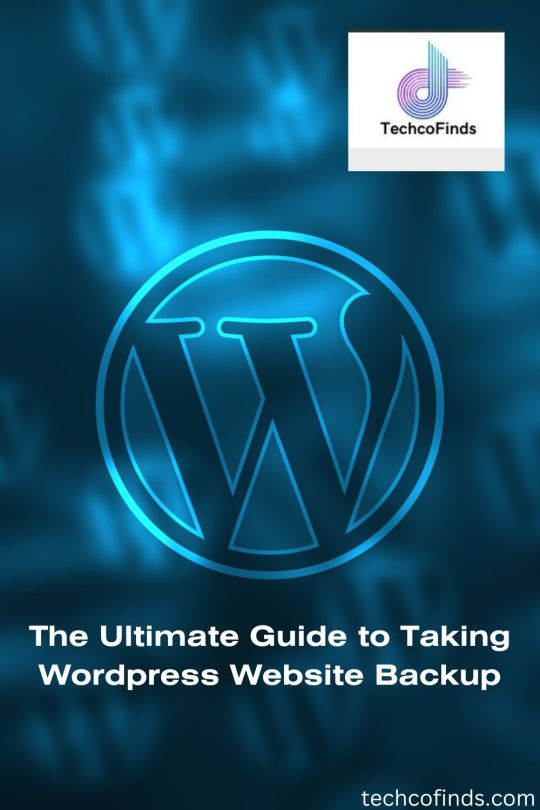
#the ultimate guide to taking wordpress website backup#best way to backup wordpress site#best wordpress site backup plugin#backing up a wordpress site#how to upload a wordpress theme#how to backup a website wordpress#download wordpress backup#download backup wordpress godaddy#website backup wordpress
0 notes
Text
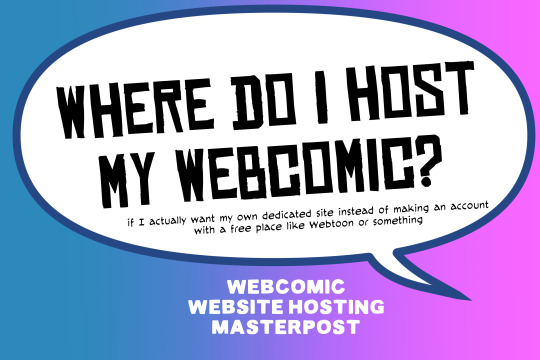
There are many web hosting companies to choose from if you're taking the plunge into making your own website with a comic content management system (CMS) like ComicControl or Grawlix, a Wordpress comic theme like Toocheke or ComicPress, or a HTML template to cut/paste code like Rarebit. While these solutions are generally free, finding a home for them is... generally not. It can be hard to choose what's best for your webcomic AND your budget!
We took a look at a few of the top hosting services used by webcomics creators using webcomic CMSes, and we put out a poll to ask your feedback about your hosts!
This post may be updated as time goes on as new services enter the hosting arena, or other important updates come to light.
Questions:
💻 I can get a free account with Wix/Squarespace/Carrd, could I just use those for my comic? - Web hosts like this may have gallery functions that could be adapted to display a series of pages, but they are very basic and not intended for webcomics.
📚 Wait, I host on Webtoon, Tapas, Comic Fury, or some other comic website, why are they not here? - Those are comic platforms! We'll get into those in a future post!
🕵️♀️Why does it say "shared hosting"? Who am I sharing with? - "Shared hosting" refers to sharing the server space with other customers. They will not have access to your files or anything, so it is perfectly fine to use for most comic CMSes. You may experience slowing if there is too much activity on a server, so if you're planning to host large files or more than 10 comics, you may want to upgrade to a more robust plan in the future.
Web Host List
Neocities

Basic plan pricing: Free or $5/month. Free plan has more restrictions (1 GB space, no custom domain, and slower bandwidth, among other things)
Notes: Neocities does not have database support for paid or free accounts, and most comic CMS solutions require this (ComicCtrl, Grawlix, Wordpress). You will need to work with HTML/CSS files directly to make a website and post each page.
Hostinger

Basic plan pricing: $11.99/month or $7.99/month with four year commitment (monthly, 1, 2, and 4 year plans available).
Notes: Free domain for the 1st year. Free SSL Certifications. Weekly backups.
KnownHost

Basic plan pricing: $8.95/month or $7.99/month with four year commitment (monthly, 1, 2, and 4 year plans available).
Notes: Free DDOS protection. Free SSL Certifications.
InMotion Hosting

Basic plan pricing: $12.99/month or $9.99/month with three year commitment (monthly, 1, and 3 year plans available).
Notes: Free SSL Certifications, free domain names for 1 and 3 year plans. 24/7 live customer service and 90-day money-back guarantee. Inmotion also advertises eco-friendly policies: We are the first-ever Green Data Center in Los Angeles. We cut cooling costs by nearly 70 percent and reduce our carbon output by more than 2,000 tons per year.
Reviews:
👍“I can't remember it ever going down.”
👍“InMotion has a pretty extensive library full of various guides on setting up and managing websites, servers, domains, etc. Customer service is also fairly quick on responding to inquiries.” 👎“I wish it was a bit faster with loading pages.”
Ionos Hosting

Basic plan pricing: $8/month or $6/month with three year commitment (monthly, 1, 2 and 3 year plans available).
Notes: Free domain for the first year, free SSL Certification, Daily backup and recovery is included. Site Scan and Repair is free for the first 30 days and then is $6/month.
Reviews:
👍“Very fast and simple” 👎“Customer service is mediocre and I can't upload large files”
Bluehost

Basic plan pricing: $15.99/month or $4.95/month with three year commitment (monthly, 1, 3 year plans available).
Notes: Free domain and SSL certificates (for first year only). 24/7 Customer Service. Built to handle higher traffic websites. Although they specialize in Wordpress websites and provide updates automatically, that's almost a bad thing for webcomic plugins because they will often break your site. Their cloud hosting services are currently in early access with not much additional information available.
Reviews:
👎"The fees keep going up. Like I could drop $100 to cover a whole year, but now I'm paying nearly $100 for just three months. It's really upsetting."
👎"I have previously used Bluehost’s Wordpress hosting service and have had negative experiences with the service, so please consider with a grain of salt. I can confirm at least that their 24/7 customer service was great, although needed FAR too often."
Dreamhost

Basic plan pricing: $7.99/month or $5.99/month with three year commitment (monthly, 1, 3 year plans available).
Notes: Free SSL Certificates, 24/7 support with all plans, 97-day moneyback guarantee. Not recommended for ComicCtrl CMS
Reviews:
👍“They've automatically patched 2 security holes I created/allowed by mistake.” 👍“Prices are very reasonable” 👎 “back end kind of annoying to use” 👎 “wordpress has some issues” 👎 “it's not as customizable as some might want“
GoDaddy

Basic plan pricing: $11.99/month or $9.99/month with three year commitment (monthly, 1, 2, and 3 year plans available).
Notes: Free 24/7 Customer service with all plans, Free SSL Certificates for 1 year, free domain and site migration.
Reviews:
👍Reasonable intro prices for their Economy hosting, which has 25GB of storage 👍Migrated email hosting service from cPanel to Microsoft Office, which has greater support but may not be useful for most webcomic creators. 👎 Many site issues and then being upsold during customer service attempts. 👎 Server quality found lacking in reviews 👎 Marketing scandals in the past with a reputation for making ads in poor taste. Have been attempting to clean up that image in recent years. 👎 “GoDaddy is the McDonald's of web hosting. Maybe the Wal-Mart of hosting would be better. If your website was an object you would need a shelf to put it on. You go to Wal-Mart and buy a shelf. It's not great. It's not fancy. It can only hold that one thing. And if we're being honest - if the shelf broke and your website died it wouldn't be the end of the world.The issue comes when you don't realize GoDaddy is the Wal-Mart of hosting. You go and try to do things you could do with a quality shelf. Like, move it. Or add more things to it.” MyWorkAccountThisIs on Reddit*
Things to consider for any host:
💸 Introductory/promotional pricing - Many hosting companies offer free or inexpensive deals to get you in the door, and then raise the cost for these features after the first year or when you renew. The prices in this post are the base prices that you can expect to pay after the promotional prices end, but may get outdated, so you are encouraged to do your own research as well.
💻 Wordpress hosting - Many of the companies below will have a separate offering for Wordpress-optimized hosting that will keep you updated with the latest Wordpress releases. This is usually not necessary for webcomic creators, and can be the source of many site-breaking headaches when comic plugins have not caught up to the latest Wordpress releases.
Any basic hosting plan on this list will be fine with Wordpress, but expect to stop or revert Wordpress versions if you go with this as your CMS.
🤝 You don't have to go it alone - While free hosts may be more limited, paid hosting on a web server will generally allow you to create different subdomains, or attach additional purchased domains to any folders you make. If you have other comic-making friends you know and trust, you can share your server space and split the cost!
Want to share your experience?
Feel free to contribute your hosting pros, cons, and quirks on our survey! We will be updating our list periodically with your feedback!
156 notes
·
View notes
Text
Top WordPress Plugins to Supercharge Your Website in 2024

Building and maintaining a WordPress site is both exciting and challenging. While the platform provides a robust foundation, the true power of WordPress lies in its plugins. From enhancing site functionality to improving user experience, WordPress plugins are indispensable tools for developers, businesses, and bloggers alike. In this blog, we’ll explore the best WordPress plugins that can transform your website into a highly functional, user-friendly, and SEO-optimized powerhouse.
What Are WordPress Plugins?
WordPress plugins are software add-ons designed to extend the functionality of your WordPress site. Whether you need to improve site speed, enhance SEO, secure your website, or add unique design features, there’s likely a plugin for that. Plugins allow both beginners and advanced users to customize their sites without coding expertise.
With over 60,000 plugins available on the WordPress Plugin Directory alone, the options can feel overwhelming. Choosing the right plugins for your website’s goals is critical for success. Below, we’ve rounded up some of the most essential WordPress plugins to consider.
Must-Have WordPress Plugins for Every Website
1. Yoast SEO
SEO is crucial for driving organic traffic to your site, and Yoast SEO is one of the best tools for optimizing your content. This plugin provides on-page optimization tips, readability analysis, and technical SEO tools to help your site rank higher on search engines.
2. Elementor
Looking to build a visually stunning website without hiring a designer? Elementor is a drag-and-drop page builder that makes designing websites easy. Its intuitive interface and vast array of widgets allow you to create professional-looking pages in minutes.
3. WPForms
For websites that rely on user interaction, a contact form is a must-have feature. WPForms allows you to create customizable, mobile-responsive forms effortlessly. Whether it’s contact forms, surveys, or payment forms, this plugin has you covered.
4. WooCommerce
If you’re running an online store, WooCommerce is the go-to plugin. It transforms your WordPress site into a fully functional e-commerce platform, complete with features for product listings, payment gateways, and inventory management.
5. Akismet Anti-Spam
Spam comments can clutter your website and ruin user experience. Akismet Anti-Spam automatically filters out spam comments, keeping your site clean and professional.
6. Jetpack
Created by Automattic, the team behind WordPress, Jetpack is a multipurpose plugin offering features like performance optimization, security, site analytics, and social media integration.
7. Rank Math
Another excellent SEO plugin, Rank Math provides advanced features like schema integration, keyword tracking, and detailed analytics. It’s an excellent alternative to Yoast SEO for more advanced users.
8. UpdraftPlus
Backup and restoration are critical for any website. UpdraftPlus allows you to schedule automatic backups and store them securely on cloud services like Google Drive or Dropbox.
9. Smush
Site speed plays a major role in user experience and search engine rankings. Smush compresses images without compromising quality, helping your site load faster.
10. MonsterInsights
Understanding how visitors interact with your site is essential. MonsterInsights integrates Google Analytics directly into your WordPress dashboard, offering real-time insights into traffic, user behavior, and more.
11. W3 Total Cache
Slow-loading websites lose visitors and revenue. W3 Total Cache improves website performance by caching static files and optimizing server resources.
12. Sucuri Security
Cybersecurity is non-negotiable in today’s digital landscape. Sucuri Security offers malware scanning, firewall protection, and blacklist monitoring to keep your site secure.
13. Social Snap
Boost social media engagement with Social Snap, a powerful social sharing plugin. It offers customizable sharing buttons and in-depth analytics to track your social media performance.
14. Litespeed Cache
For websites hosted on LiteSpeed servers, LiteSpeed Cache is a high-performance optimization plugin that enhances speed and reduces server load.
15. TablePress
If your site needs to display complex data, TablePress is a lifesaver. It lets you create and manage tables without requiring any coding knowledge.
Why Use WordPress Plugins?
Enhanced Functionality: WordPress plugins extend the capabilities of your site, making it easier to achieve your goals.
Ease of Use: Many plugins are beginner-friendly and require no technical expertise.
Scalability: Whether you’re running a blog, an e-commerce store, or a portfolio, plugins grow with your needs.
Cost-Effective: Most plugins offer free versions with premium features, making them accessible for all budgets.
Tips for Choosing the Right WordPress Plugins
Identify Your Needs: Start by determining what features your site requires.
Check Reviews and Ratings: Plugins with high ratings and positive reviews are generally more reliable.
Update Frequency: Look for plugins that are updated regularly to ensure compatibility with the latest WordPress version.
Avoid Overloading: Too many plugins can slow down your site. Stick to essential ones.
Final Thoughts
WordPress plugins are the backbone of a successful website. By selecting the right ones, you can enhance your site’s functionality, user experience, and performance. Whether you’re aiming to boost your SEO, secure your site, or create stunning designs, there’s a plugin tailored for your needs.
Experiment with the plugins mentioned above and watch your WordPress site thrive. Remember to regularly review your plugin list and update them to ensure optimal performance.
4 notes
·
View notes
Text
Best Web Design and Hosting for Small Business
User experience (UX) is a top priority for a successful small company website. This features responsive layouts that guarantee smooth surfing across devices, clear information hierarchy, and easy navigation. Websites should captivate users with eye-catching graphics, excellent photos, and interactive features that are consistent with the brand's identity. For small businesses looking to establish a strong online presence, investing in quality web design and reliable hosting is paramount.
Creating a powerful brand identity is essential. In order to create a unified image that makes an impression on visitors, this entails using logos, colors, and font consistently throughout the website. Retaining user interest also requires interesting material that speaks to the demands of the target audience, including educational blog entries and captivating product descriptions.
How to Make a Website for a Small Business
Select a User-Friendly Website Builder: Website construction is made easier by the intuitive interfaces of platforms like as Squarespace, Shopify, and Wix. Because these builders frequently have drag-and-drop capabilities, consumers can alter their websites without knowing any code23.
Choose a Domain Name and Register It
A memorable domain name is crucial for internet branding and represents your company's identity. Make sure it is pertinent to your services and simple to spell.
Select a Trustworthy Web Hosting Provider
The performance of the website depends on the hosting provider selection. Important things to think about are:
Uptime Promise: To reduce downtime, look for hosts that have 99.9% uptime.
Loading Speed: To improve user experience, try to keep page load times under three seconds.
Features of Security: To safeguard your site2, be sure the server offers SSL certificates, frequent backups, and virus detection.
Customer service: For prompt problem solving, round-the-clock assistance can be essential.
Create the Visual Identity for Your Website
Make an eye-catching layout that complements the style of your brand. Make use of top-notch photos and keep design components consistent.
Plan the Navigation and Site Structure
Logically arrange your information to make it easier to navigate. A site with a clear structure makes it easier for people to find information fast.
Create Key Pages
Home, About Us, Services/Products, Blog, and Contact Us are all important pages. Every page should contribute to the general objectives of the website while fulfilling a distinct function.
Top Web Design Platforms for Small Businesses
WordPress:
Flexible and customizable with thousands of plugins and themes.
Ideal for businesses looking for scalability and SEO features.
Wix:
Drag-and-drop functionality for easy website creation.
Suitable for businesses without technical expertise.
Squarespace:
Modern templates and built-in e-commerce features.
Perfect for visually appealing designs.
Shopify:
Best for small businesses focused on e-commerce.
Features include inventory management, payment integration, and analytics.
Weebly:
Affordable and user-friendly.
Ideal for small businesses needing basic functionality.

#Best Web Design and Hosting for Small Business#website#website design#seo services#digital marketing#web design#web development#usa news#usa
2 notes
·
View notes
Text
Ultimate Web Hosting: One-Click Install and 99.9% Uptime

Ultimate Web Hosting: One-Click Install and 99.9% Uptime
In today's digital landscape, the right web hosting provider can make or break your online presence. Whether you’re launching a personal blog, an e-commerce store, or a business website, reliable web hosting is crucial for success. At TroDomains, we understand the importance of a robust hosting service that meets all your needs. Our plans, which include one-click install, a guaranteed 99.9% uptime, and round-the-clock security monitoring, are designed to empower your online journey. Explore our offerings at [TroDomains cPanel](https://www.trodomains.co.uk/products/cpanel) and discover how our hosting solutions can simplify your life while keeping your data safe.
Simplify Your Setup with One-Click Install
Setting up your website need not be a daunting task. TroDomains makes it straightforward with our one-click install feature, streamlining the entire process. Whether you’re looking to establish a blog, an online store, or a professional business site, our one-click install functionality allows you to get started with minimal hassle. This feature supports a wide range of popular content management systems (CMS) such as WordPress, Joomla, and Drupal, ensuring that you have the flexibility to choose the platform that best suits your needs. Gone are the days of manual installations, which often require a series of complicated steps and a certain level of technical expertise. With our one-click install, the process is as simple as selecting your desired CMS and letting our system do the rest. This not only saves you valuable time but also eliminates the potential for errors that can occur during manual setups. Once you have selected your CMS, our hosting platform takes over, automating the installation process to ensure everything is configured correctly. This includes setting up databases, adjusting configuration files, and making any necessary server-side adjustments. You don’t need to worry about the technical details; instead, you can focus your efforts on creating engaging content and building your brand. Our one-click install feature is particularly beneficial for those who may not be tech-savvy. You don’t need to have a background in coding or web development to launch a professional-looking website. The intuitive interface guides you through the process, making it accessible for users of all skill levels. This democratizes the web hosting experience, allowing anyone with a vision to bring their website to life with ease. But it’s not just about ease of use; our one-click install also integrates seamlessly with our other hosting features. For instance, our daily backups ensure that even during the installation phase, your data is protected. If anything goes wrong, you can easily restore your website to a previous state. Coupled with our 99.9% uptime guarantee and round-the-clock security monitoring, you have a comprehensive hosting solution that supports you every step of the way. The efficiency of one-click install also extends to updates and maintenance. Keeping your CMS and plugins up to date is crucial for both performance and security. With our platform, you can easily manage updates directly from the control panel, ensuring that your site remains secure and runs smoothly. Automated notifications and one-click updates simplify the process, allowing you to keep your site current without the need for constant manual intervention. Another advantage is the ability to quickly test different CMS platforms or plugins. If you’re unsure which CMS will best meet your needs, our one-click install allows you to experiment without committing to a lengthy setup process. Install, test, and switch between different systems effortlessly until you find the perfect fit for your project. In addition, our one-click install supports a range of additional applications and plugins. Whether you need e-commerce functionalities, SEO tools, or social media integrations, you can add these features with just a few clicks. This flexibility enables you to customise your site to meet your specific requirements, enhancing its functionality and user experience. Ultimately, the one-click install feature at TroDomains is designed to remove the barriers to entry for creating a website. By simplifying the setup process, we enable you to focus on what truly matters: building a successful online presence. Whether you are a novice or an experienced webmaster, our user-friendly interface and automated processes make web hosting straightforward and stress-free.
Reliability Matters: 99.9% Uptime Guarantee
When considering web hosting, uptime is a critical factor. Frequent downtimes can severely impact your website’s performance, driving away visitors, causing revenue losses, and damaging your reputation. To address these concerns, TroDomains provides an impressive 99.9% uptime guarantee across all hosting plans. This commitment ensures that your website remains accessible to users nearly all the time, providing you with the reliability you need to succeed online. The foundation of our uptime guarantee lies in the cutting-edge technology and infrastructure we employ. Our servers are equipped with the latest hardware and software solutions to deliver optimal performance and stability. Additionally, we utilise high-availability systems designed to handle traffic spikes and unexpected server loads without compromising performance. Strategically located data centres also play a vital role in maintaining our uptime promise. Our data centres are chosen based on factors like connectivity, security, and regional stability, reducing the likelihood of downtime caused by regional issues. This strategic placement ensures that your website remains online, regardless of your target audience's location. Another key component of our uptime guarantee is the dedicated team of experts monitoring our systems around the clock. These professionals are tasked with identifying and resolving potential issues before they escalate into significant problems. Proactive monitoring allows us to address any anomalies quickly, ensuring that your website's performance remains consistent and reliable. In addition to our expert team, we deploy advanced monitoring tools to track server performance and detect potential issues in real-time. These tools provide valuable insights into system health, enabling us to take preventive measures and maintain optimal uptime. Our commitment to transparency means that you can also access uptime reports and performance metrics through our user-friendly control panel, keeping you informed about your website's status at all times. To further bolster our uptime commitment, we incorporate redundancy into our hosting infrastructure. Redundancy ensures that if one component fails, another takes over seamlessly, preventing service interruptions. This approach covers multiple layers of our infrastructure, from power supplies and network connections to storage devices and server clusters. Our comprehensive approach to uptime also includes regular maintenance and updates. While maintenance is essential for keeping our systems running smoothly, we schedule these tasks during off-peak hours to minimise any potential impact on your website. Additionally, our advanced scheduling and automated processes ensure that maintenance is performed efficiently, further reducing the likelihood of downtime. Disaster recovery planning is another crucial aspect of our uptime strategy. We have robust disaster recovery protocols in place to address unexpected events such as natural disasters, hardware failures, or cyber attacks. These protocols involve regular backups, failover systems, and rapid response plans, ensuring that any disruption is swiftly resolved, and your website remains accessible. Finally, our commitment to uptime extends to our customer support services. Should you encounter any issues or have concerns about your website's performance, our support team is available 24/7 to assist you. With a wealth of knowledge and experience, our support professionals can help you troubleshoot problems and provide guidance on optimising your website's performance. In summary, TroDomains' 99.9% uptime guarantee reflects our dedication to providing a reliable and robust web hosting experience. Through a combination of advanced technology, strategic planning, expert monitoring, and comprehensive support, we ensure that your website remains online and performs at its best. Choose TroDomains for a web hosting solution that prioritises uptime and reliability, empowering you to focus on growing your online presence with confidence.
#united kingdom#united states#online businesses#webhosting#web hosting#doamin and hosting bd#digital marketing#b2bmarketing#reseller hosting in saudi arabia#vps hosting#cloud hosting in saudi arabia#socialmedia
3 notes
·
View notes
Text
The Best Free WordPress Plugins You Should Use

If you're running a WordPress website, plugins are essential for adding functionality, improving performance, and optimizing the user experience. At Island Wizards, a company dedicated to providing WordPress headless and Shopify services, we understand the importance of selecting the right plugins for your website. To help you get started, we've compiled a list of the best free WordPress plugins that you should consider for your site.
1. Yoast SEO
Yoast SEO is one of the most popular and comprehensive SEO plugins available. It helps you optimize your content for search engines by providing keyword analysis, readability scores, and detailed SEO suggestions.
Key Features:
Real-time page analysis
XML sitemap generation
On-page optimization for readability and keywords
This plugin ensures that your content is SEO-friendly, which can boost your site's visibility in search engine results pages (SERPs).
2. WPForms
Every website needs a reliable contact form, and WPForms is one of the easiest form builders out there. With its drag-and-drop functionality, you can create beautiful forms in minutes, even if you're not tech-savvy.
Key Features:
Drag-and-drop builder
Mobile responsive
Spam protection
WPForms makes it simple for your visitors to get in touch with you, making it a must-have for businesses like Island Wizards.
3. Elementor
For those looking to design stunning web pages without coding, Elementor is the go-to plugin. This free page builder offers a user-friendly interface that allows you to create custom layouts and designs.
Key Features:
Drag-and-drop editor
100+ templates
Mobile-friendly designs
At Island Wizards, we recommend Elementor for clients who want full control over their website's appearance without relying on custom coding.
4. WooCommerce
If you're running an online store, WooCommerce is the ultimate plugin for e-commerce. It powers more than 30% of all online stores, and it's fully customizable, allowing you to sell anything from physical products to digital downloads.
Key Features:
Built-in payment processing
Inventory management
Customizable product pages
As experts in WordPress and Shopify, we at Island Wizards often integrate WooCommerce for clients looking to build a robust online store.
5. UpdraftPlus
Backing up your website is crucial, and UpdraftPlus simplifies this process. This backup plugin allows you to store your backups in the cloud or download them for safekeeping.
Key Features:
Scheduled backups
Cloud storage integration
Easy restoration
At Island Wizards, we always advise our clients to have a backup strategy, and UpdraftPlus is the perfect solution for that.
6. Smush
Website speed is critical for user experience and SEO, and Smush helps by compressing your images without sacrificing quality. This image optimization plugin reduces file sizes, making your site faster and more efficient.
Key Features:
Lossless image compression
Bulk image optimization
Lazy loading
Faster websites tend to rank higher in search engines, and at Island Wizards, we prioritize performance for all our clients.
7. Wordfence Security
Security is a top priority for any website, and Wordfence provides a comprehensive security plugin to protect your site from malicious attacks.
Key Features:
Firewall and malware scanner
Login security
Real-time threat defense feed
With security being a major concern, we at Island Wizards strongly recommend Wordfence to all our WordPress clients.
Conclusion
Whether you're just starting out with your WordPress site or looking to enhance its functionality, these free plugins are essential tools for success. At Island Wizards, we specialize in WordPress development and can help you integrate these plugins into your site seamlessly. Choosing the right plugins can significantly improve your site's performance, security, and overall user experience, ensuring your website operates at its full potential. Explore more about our service… https://islandwizards.com/blogs/when-you-should-consider-moving-your-store-to-shopify/ https://islandwizards.com/blogs/understanding-the-importance-of-ui-ux-in-website-design/
#shopify#headless wordpress development services#island wizards#wordpress#island wizards uk'#shopify partner program#wizards island#seo#white label agency
2 notes
·
View notes
Text
7 Best Dropbox Plugins for WordPress
Dropbox is one of the most common free cloud storage offerings. Dropbox is a secure place to store your WordPress backups, media, and documents. Your files are safe and accessible from any device or location. It also improves your website’s performance, functionality, and safety.
Using a Dropbox plugin for WordPress saves hosting space and manages files in the cloud. As your website grows, so do your media files, documents, and digital assets. This increase requires more management. Dropbox integration offers a simple, efficient solution that enhances your website experience.
Why Use Dropbox In WordPress
Dropbox WordPress Plugin boosts your site’s storage without changing hosting. It also enhances security. Dropbox offers better protection than traditional computers. It includes encryption, secure transfers, and audits.
Storing files on Dropbox eases the server’s load. This improves loading times and free up resources for quicker page downloads.
Popular plugins For Dropbox Integrations with WordPress
Integrate Dropbox
Updraft Plus
WP Media Folder
Out-of-the-Box
WooCommerce Dropbox
Dropr
Zapier
Top Reasons to Choose Integrate Dropbox over competitors
Conclusion
Integrate Dropbox
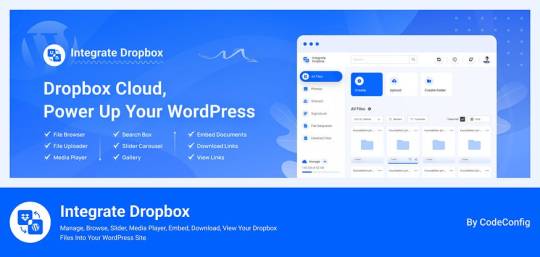
Integrate Dropbox offer smooth integration between Dropbox and WordPress with the most user-friendly Dropbox plugin from WordPress Dashboard. Easily Manage your media files and save hosting space without coding hassles. This plugin has several benefits. It allows users to access Dropbox files in the WordPress Media Library. They can also upload and download files directly from the dashboard. These files automatically sync with their Dropbox account.
Additionally, users can search for Dropbox files and folders in the dashboard. They can create shortcodes for display on the front end. This includes live search and thumbnail previews.
Price: Free for the base plugin, This plugin has Premium Plan
Features Of Integrate Dropbox
⚙️ Easy Setup — Effortlessly Setup! With this plugin, just add the Dropbox App and Secret Key from your Dropbox account to authorize Dropbox Account and WordPress integration. Documentation
🔎 Search Module — Search your Dropbox Files and Folders by name and use them in your shortcode, featured images, or different pages and posts.
🗂️ Upload/Create files & folders — Upload or Create Files and Folder in Dropbox files from your WordPress dashboard
👷♀️ Shortcode Builder — Shortcode Builder lets users easily create and customize modules. These include a Media Player, Slider, File Browsers, Galleries, and Download & Embed links. Users can insert the generated shortcode anywhere on their WordPress site.
🌆 Gallery — Gallery allows you to create a gallery to display images and videos interactively. Showcase your content beautifully and engage your audience with a visually appealing presentation.
🛠️ Shortcode Module — Shortcode Module allows you to easily select and insert built-in shortcodes from a dropdown menu, streamlining the process of adding custom features to your website.
📄 Embed Documents — Embed your Dropbox documents directly into your WordPress website.
🔗 Download Links — Allow your e-commerce, Digital Product customers to download media and document files.
👁️ View Links — Protect your important files by allowing customers to only view them without downloading them.
🛟 Preloader — Choose from our selection of predefined preloaders to enhance your website’s loading experience.
🌈 Customize Backend Colors- Easily customize the colors of your website’s backend using our predefined options.
📱 Responsive Design- The plugin makes your File Browser, Gallery, Upload Box, and Media Player look great on desktop and mobile. It provides a seamless user experience.
UpdraftPlus
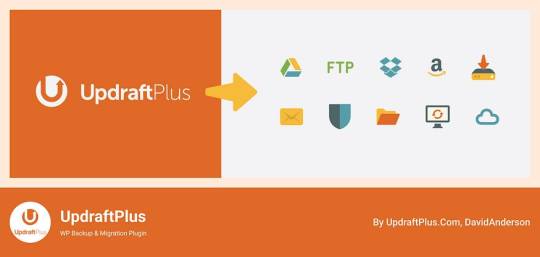
UpdraftPlus is a top WordPress plugin for easy backups and restores. It allows users to store backups in Dropbox safely. The plugin excels in features. Notably, it offers automated backup schedules for easy recovery. It also supports incremental backups, saving only changes since the last full backup. This approach cuts down on space and resource use. Moreover, UpdraftPlus encrypts backups before sending them to Dropbox, ensuring added security.
Price: Free for the base plugin, This plugin has Premium Plan
WP Media Folder
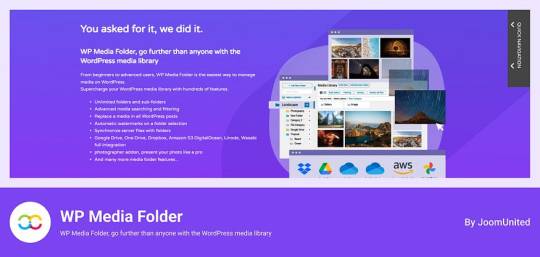
WP Media Folder connects your WordPress media library to Dropbox for easy management. You can organize Dropbox media directly from WordPress. The interface is similar to desktop applications, making it simple to use. Changes made in one platform appear in the other instantly. It also allows you to create galleries from Dropbox images, improving your website’s media handling.
Price: The plugin offers a Premium Plan.
Out-of-the-Box
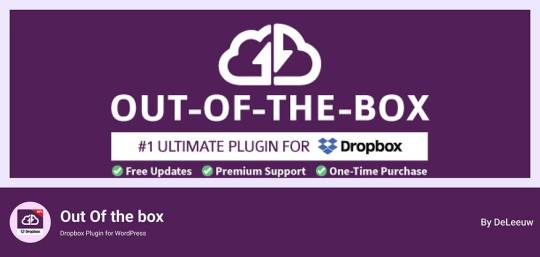
Out of the Box is a WordPress plugin that integrates Dropbox files. It brings your Dropbox info to the WordPress dashboard. You can easily drag and drop content. This is especially useful for projects with multiple users needing frequent updates. The plugin keeps files in sync, ensuring a smooth experience across both platforms.
Price: This plugin has Premium Plan
WooCommerce Dropbox
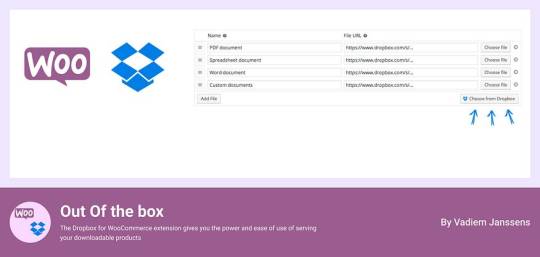
WooCommerce Dropbox lets store owners link their digital products to Dropbox files. It enhances WooCommerce and ensures timely delivery of digital products. This setup is especially helpful for selling digital items like software, music, or videos.
Shoppers get fast and simple downloads without slowing the website down. Using less server effort helps the site stay strong when many people visit. The WooCommerce Dropbox plugin improves downloadable products. It allows store owners to use Dropbox for their files. This saves server space and speeds up downloads for customers.
Price: Free for the base plugin
Dropr
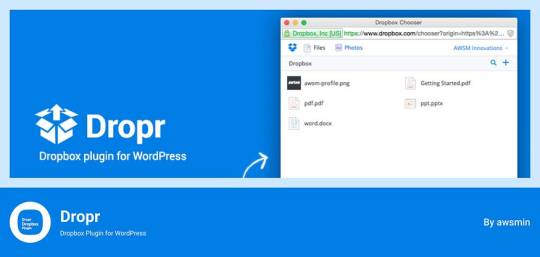
Dropr links Dropbox to your WordPress site easily. It sets Dropbox as the main storage for media files. Thus, all uploads go directly to Dropbox, saving server space. Moreover, Dropr lets you share Dropbox files in your WordPress media library and embed them in posts. Uploading images, videos, or documents with Dropr is as simple as using local files.
This setup is perfect for sites with lots of posts and resources. It ensures constant updates and supports various media. Dropr speeds up file transfers. This way, you keep your site fresh and active.
Price: Free for the base plugin, This plugin has Premium Plan
Zapier
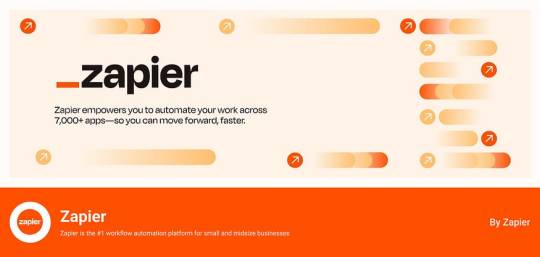
Zapier links with WordPress and Dropbox to automate tasks. Though not standard plugins, they create complex workflows, enhancing efficiency and collaboration. For example, you can automatically post on WordPress when new files are added to Dropbox. This feature is especially beneficial for teams that need an updated and efficient online dashboard.
Price: Free for the base plugin, This plugin has Premium Plan
Top Reasons to Choose Integrate Dropbox over competitors
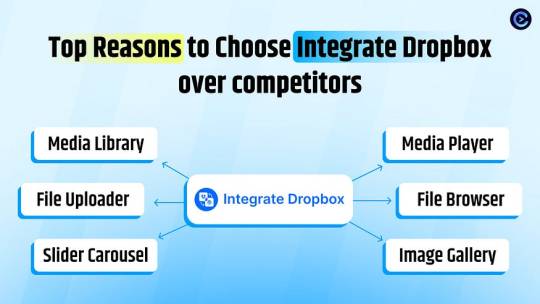
Integrate Dropbox plugin is free for WordPress and links your site to Dropbox easily. It’s perfect for organizing files. Site owners with often updated content find it especially helpful. They can manage everything from one place. This prevents issues with file syncing and access, all through the WordPress dashboard.
File Browser offers easy access to Dropbox files from any device upload on WordPress media library. Meanwhile, the Media Player lets users play Dropbox media on their WordPress site with a customizable player. By upgrading to premium, users can create unlimited shortcodes to integrate content anywhere on their site. This feature works well with popular themes.
These features collectively enhance usability, integration, and media management, making the “Integrate Dropbox” plugin a strong choice for WordPress users.
🧩 RICH INTEGRATION WITH POPULAR PLUGINS
▶️ Media Library Integration Simply use your Dropbox files from WordPress Media library and add the images in pages and posts as media, featured images, galleries, etc. Get the Image from Dropbox directly.
🔀 Gutenberg Block Editor Integration Integrate Dropbox allows 7 blocks for using File Browser, Gallery, Media Player, Slider, View, and Download link modules in the Gutenberg editor.
🔀 Elementor Website Builder Integration This plugin integrates with Elementor, offering over 7 widgets for File Browser, Gallery, Media Player, Slider, View, and Download link modules.
Conclusion
Integration of Dropbox on WordPress has turned into a necessary technique for current website scenario.
Connecting Dropbox to WordPress is now essential for managing websites. It improves file organization, backups, and collaboration. Plugins like “Integrate Dropbox” and “WP Media Folder” help site admins and developers. They can work faster and manage digital media better.
The right Dropbox WordPress plugin can greatly improve website management. It saves space and boosts performance. Additionally, it helps users create a more efficient online setup. This secures content and allows easy sharing across platforms.
6 notes
·
View notes
Text
How to Quickly Duplicate a Page in WordPress for Easy Reuse

Duplicating a page in WordPress is a fast and efficient way to replicate content or layouts without having to start from scratch. WordPress itself doesn’t offer an option for this, but with the right approach, it’s easy to learn how to duplicate an entire page in WordPress. For a step-by-step guide, check out our article on How to Duplicate a Page in WordPress.
Why Duplicating a Page is Useful
There are several reasons you might want to duplicate a page:
You need a similar layout for different pages on your site.
You want to quickly create landing pages for marketing campaigns.
You’re making updates to a page but want to keep the original version as a backup.
How to Duplicate an Entire Page in WordPress
The two main ways to duplicate a page in WordPress are through plugins or manually copying content.
Duplicating with a Plugin
Using a plugin is the easiest and quickest method to make a duplicate page. Here’s how:
Install and activate a plugin like "Duplicate Post" or "Duplicate Page."
Go to your WordPress dashboard and navigate to "Pages."
Hover over the page you wish to duplicate and click on "Clone" or "Duplicate."
A new draft will be created with the same content, layout, and settings as the original.
This method ensures you don’t miss any important page settings or SEO configurations.
Manually Copying a Page
Another option is to manually duplicate a page by copying the content from the original page into a new draft. However, you’ll need to reapply any settings like SEO, featured images, or custom templates.
How Do I Duplicate a WordPress Site?
If you need to go beyond just a page and duplicate your entire WordPress site, tools like "Duplicator" or "All-in-One WP Migration" are designed for this purpose. To duplicate a WordPress site, you’ll need to:
Install one of these migration plugins.
Export your current site’s data.
Import the site backup into a new WordPress installation.
Make adjustments to URLs and settings as needed for the new site environment.
This method will give you a complete copy of your site, including all content, settings, and plugins.
Best Practices for Duplicating Pages
Duplicating pages can be a powerful tool in your website management. Whether for A/B testing, marketing campaigns, or simply saving time, knowing how to duplicate an entire page or even a full site can help streamline your workflow. Keep in mind that using plugins for this task is much faster than manually duplicating content, especially if you’re handling multiple pages.
Conclusion
Duplicating a page in WordPress is a simple process, especially with the right tools. Whether using a plugin or doing it manually, the ability to easily replicate content can save you time and effort. For more details on how to duplicate an entire page in WordPress, check out our full guide on How to Duplicate a Page in WordPress.
2 notes
·
View notes
Text
Best WordPress Hosting for Small Business

#1 Custom Solution for Best WordPress Hosting for Small Business
The Best WordPress Hosting for Small Business: Here is our custom Solution, which we rank as number one, and in this one, you just need to pay only $25 for 1 year of Premium WordPress Hosting. This is the plan for Startups that are going to start a Website for the first time. You will have all the WordPress Features plus up to 10 GB of space. Most of the Website ends up 200 MB, so 10 GB is good to go for a working website with 1000 articles. let’s have a look what are the features you get once you opt for our Custom hosting by Giggers.
Server Location in your country.
CDN Setup (+$5)
10 Gb Space in Basic Plan (Enough for Even bigger Websites)
SSL Included
99.99% Uptime
Any Plugin Installation No restrictions
Additionally, you can always customize our Custom plans that start from $25, and you can avail even your Website Design from us. We are pioneers in various micro niches like Pressure washing website Design and even in some macro niches like E-commerce Website Development.
So you need to just ask and we will provide you with affordable Web Design solutions starting from just $99.99. Looks very attractive right, don’t worry you can let us set it up after you pay.
2. Bluehost
Bluehost consistently ranks as one of the best hosting providers for WordPress, and it’s an excellent choice for small businesses. Here’s why:
Optimized for WordPress: Bluehost offers WordPress-specific hosting, ensuring your website runs efficiently on this platform.
Free Domain: Small businesses often need to save on costs, and Bluehost provides a free domain name for the first year.
24/7 Support: Their customer support is exceptional, and you can reach out to them at any time if you encounter any issues.
Security Features: Bluehost offers various security features, including SSL certificates and regular backups.
3. SiteGround
SiteGround is another popular hosting provider known for its speed and reliability. For small businesses, SiteGround offers the following advantages:
Managed WordPress Hosting: SiteGround specializes in managed WordPress hosting, taking care of various technical aspects for you.
Top-Notch Customer Support: Their support team is knowledgeable and responsive, ensuring your concerns are addressed promptly.
Built-in Caching: SiteGround provides built-in caching to improve website loading times.
Security: They offer a range of security features, including daily backups and a unique AI anti-bot system.
4. HostGator
HostGator is a budget-friendly hosting option that doesn’t compromise on quality. Small businesses can benefit from:
Affordability: HostGator offers competitive pricing, making it an attractive choice for startups and small businesses.
User-Friendly Interface: Their control panel is easy to navigate, making it suitable for beginners.
45-Day Money-Back Guarantee: This generous refund policy allows you to try their service risk-free.
Scalability: HostGator provides various hosting plans, allowing you to scale your website as your business grows.
5. A2 Hosting
A2 Hosting is known for its speed and reliability, making it a suitable choice for small businesses focused on performance:
Turbo Servers: A2 Hosting’s Turbo Servers are optimized for speed, ensuring your website loads quickly.
Free Site Migration: They offer free site migration, making it easy to switch to their hosting service.
Anytime Money-Back Guarantee: While many providers offer a money-back guarantee, A2 Hosting’s “anytime” guarantee is particularly attractive.
Developer-Friendly: A2 Hosting provides a range of tools and features for developers, allowing for greater customization.
6- Hostinger
I didn’t tell you this in the First place just because we have all the Servers in various countries associated with them. This is the best and most affordable option for Web Hosting if you are going to manage more than 1 Website. The cost and Hosting quality are #1 among all Web hosts. This in fact is the most used Hosting Around the Globe.
7- Free Web Hosting Options
I wrote my last article which is mainly on cheap pricing or Free Web hosting and Website Builders. This one is just focusing on Web Hosting. If you want to host your custom domain completely free for Lifetime. Another option with WordPress Hosting for 1 year, then simply go to the Best Website Builder and Hosting for small business. In this article keep scrolling when you find the section for completely free Web Hosting for your Custom domain name.
Conclusion
Selecting the best WordPress hosting for your small business is a decision that can significantly impact your online success. Bluehost, SiteGround, HostGator, and A2 Hosting are all excellent options to consider. Your choice should depend on your specific needs, budget, and technical requirements. Remember, the right hosting service will provide a solid foundation for your website, ensuring it performs well, stays secure, and supports your business growth. Make an informed decision, and you’ll be on your way to establishing a robust online presence for your small business.
3 notes
·
View notes
Text
Mastering WordPress: A Comprehensive Guide to Building Dynamic Websites"
"Mastering WordPress: A Comprehensive Guide to Building Dynamic Websites" is a comprehensive resource for anyone looking to harness the power of WordPress and create professional and dynamic websites. Authored by industry experts, this book covers everything from the basics to advanced techniques, making it suitable for beginners as well as experienced developers.
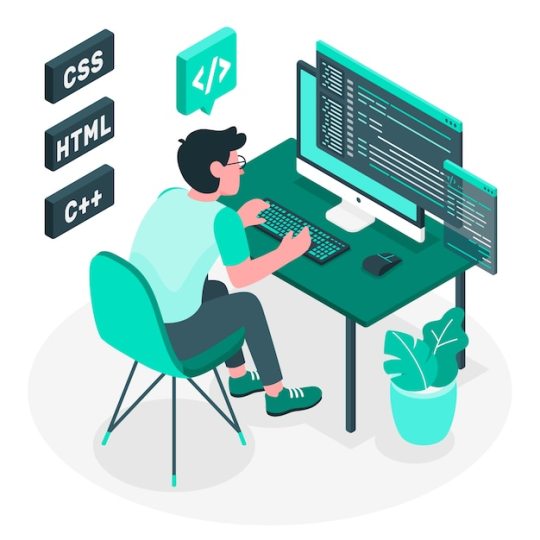
The book starts with an introduction to WordPress, explaining its history, features, and why it has become the most popular content management system (CMS) in the world. It then dives into the installation process, guiding readers through the steps required to set up a WordPress website.
With the foundation in place, the book moves on to cover the essentials of WordPress themes and plugins. Readers learn how to choose and customize themes to suit their specific needs, and how to extend the functionality of their websites by leveraging the vast array of available plugins.
The book places a strong emphasis on design, providing insights into creating visually appealing and user-friendly interfaces. It delves into the intricacies of CSS and HTML, teaching readers how to customize the appearance of their websites and make them stand out from the crowd.
Content creation and management are covered extensively, with detailed instructions on creating and organizing pages, posts, and media. Readers learn how to optimize their content for search engines, ensuring maximum visibility and reach. Additionally, the book delves into the intricacies of managing user roles and permissions, allowing readers to control access to their websites effectively.
One of the highlights of "Mastering WordPress" is its coverage of e-commerce. The book provides step-by-step instructions on setting up an online store using popular WordPress plugins, enabling readers to create a fully functional and secure e-commerce platform.
To cater to more advanced users, the book explores custom theme development and plugin creation. It provides in-depth knowledge of PHP and JavaScript, empowering readers to extend WordPress functionality to meet their unique requirements.
Security and performance optimization are given due attention, with dedicated chapters on hardening WordPress installations and optimizing website speed. Readers gain valuable insights into best practices for securing their websites and delivering a fast and seamless user experience.

Throughout the book, practical examples and real-world scenarios are used to reinforce concepts and illustrate their practical application. Troubleshooting tips and techniques are also provided to help readers overcome common challenges and ensure smooth website operation.
"Mastering WordPress" goes beyond technical instruction; it also covers essential aspects of website management and maintenance. Readers learn about backups, updates, and ongoing site management, ensuring their websites remain secure and up-to-date.
With its comprehensive coverage, "Mastering WordPress: A Comprehensive Guide to Building Dynamic Websites" serves as a go-to reference for web developers, designers, and entrepreneurs seeking to leverage the power of WordPress. Whether you're starting from scratch or looking to enhance your existing WordPress skills, this book equips you with the knowledge and tools necessary to build stunning, functional, and successful websites.
2 notes
·
View notes
Text
Best WordPress Website Company in the UK: What to Look For
WordPress is the most popular content management system (CMS) in the world, powering over 40% of all websites. Whether you're a startup, an established business, or an individual looking to create a stunning online presence, choosing the right WordPress website company can make all the difference. If you're searching for the best WordPress website company in the UK, you need to consider several crucial factors beyond just a list of top providers. In this guide, we'll explore what makes a WordPress agency stand out and how to identify the perfect fit for your needs.
Why Choose WordPress for Your Website?
Before diving into what makes a WordPress website company the best, it's important to understand why WordPress is the preferred choice for millions of users worldwide:
Flexibility & Customization: With thousands of themes and plugins, WordPress allows you to create a unique website tailored to your specific needs.
SEO-Friendly: WordPress is built with clean code, making it easy for search engines to index your site, improving your ranking potential.
User-Friendly Interface: Even non-tech-savvy users can manage and update their websites with ease.
Scalability: Whether you need a simple blog or a complex eCommerce store, WordPress scales with your business growth.
Security & Support: Regular updates and a strong community ensure that your website remains secure and up to date.
Key Qualities of the Best WordPress Website Company in the UK
When searching for the best WordPress website company in the UK, keep these essential factors in mind:
Proven Experience & Expertise
A top-tier WordPress website company should have a solid track record of delivering high-quality websites. Look for agencies that showcase a strong portfolio with diverse projects across different industries. Experience in WordPress development, including custom themes and plugins, is crucial for creating a site that stands out.
Custom WordPress Development
The best WordPress companies don’t rely solely on pre-made themes; they offer custom design and development services. This ensures your website is unique, optimized for performance, and aligned with your brand identity. Custom solutions also improve site speed, security, and functionality.
SEO-Optimized Design & Development
A well-designed WordPress website should be built with SEO best practices in mind. This includes:
Fast-loading pages
Mobile responsiveness
Clean and structured code
Proper use of heading tags, meta descriptions, and schema markup
SEO-friendly URLs
A company that integrates SEO strategies into the website development process will give your site a competitive edge in search engine rankings.
Responsive & Mobile-Friendly Design
With the majority of web traffic coming from mobile devices, a responsive design is non-negotiable. The best WordPress website company in the UK ensures that your website looks and functions flawlessly across all devices, from desktops to smartphones.
Comprehensive Support & Maintenance
Website maintenance is just as important as development. A reliable WordPress agency offers ongoing support, including:
Regular updates for WordPress core, themes, and plugins
Security monitoring and vulnerability fixes
Performance optimization
Backup and recovery solutions
Ensuring your site remains secure and updated prevents potential issues down the road.
E-Commerce Expertise (WooCommerce Development)
If you're planning to run an online store, choosing a company with expertise in WooCommerce (WordPress’s leading eCommerce solution) is crucial. The best agencies provide:
Custom WooCommerce design and development
Secure payment gateway integration
Inventory and order management solutions
Conversion rate optimization strategies
A well-optimized WooCommerce store enhances user experience and boosts sales.
Transparent Pricing & No Hidden Costs
Pricing is a key consideration when selecting a WordPress website company. Look for agencies that offer transparent pricing structures and detailed proposals. Beware of hidden costs that may arise for essential services like hosting, premium plugins, or additional customization.
Client Reviews & Testimonials
One of the best ways to gauge the reliability of a WordPress company is by checking client reviews and testimonials. Look for feedback on:
Project delivery time
Communication and responsiveness
Overall satisfaction with the final product
Reputable agencies will have positive reviews on platforms like Google, Clutch, or Trustpilot.
Strong Communication & Collaboration
Effective communication is essential for a successful website project. A top WordPress agency will provide clear timelines, regular updates, and a dedicated project manager to keep everything on track. Collaboration tools, such as Slack or Trello, can also enhance workflow efficiency.
Innovative & Future-Proof Solutions
The digital landscape is constantly evolving, and your website should be able to adapt to new trends. The best WordPress website company in the UK invests in innovation, ensuring that your site remains relevant and competitive with features like:
AI-powered chatbots
Voice search optimization
Progressive web applications (PWAs)
Headless WordPress for advanced customization
How to Choose the Best WordPress Website Company for Your Business
Now that you know what to look for, follow these steps to choose the right agency:
Define Your Goals: Identify the purpose of your website—whether it’s for lead generation, eCommerce, portfolio showcasing, or blogging.
Research & Compare: Look at multiple agencies, compare their services, and analyze their portfolios.
Request Quotes & Proposals: Get detailed proposals outlining deliverables, timelines, and costs.
Check Case Studies & Reviews: Read real client experiences to assess the company's reliability.
Schedule a Consultation: Discuss your project with the company to gauge their understanding and approach.
Review Contracts Carefully: Ensure all terms are clearly defined before signing an agreement.
Conclusion
Finding the best WordPress website company in the UK is about more than just selecting a name from a list. It requires careful evaluation of experience, design capabilities, SEO knowledge, customer support, and innovative solutions. By focusing on these key factors, you can choose a WordPress partner that aligns with your vision and helps you build a high-performing website that stands out in the digital landscape.
Whether you need a simple business website or a complex eCommerce platform, partnering with the right WordPress agency ensures that your online presence is strong, secure, and scalable for future growth. Take the time to research, ask the right questions, and make an informed decision to set your business up for long-term success.
0 notes
Text
7 Best Dropbox Plugins for WordPress for 2024
Dropbox is one of the most common free cloud storage offerings. It functions very well as a secure platform for storing your WordPress backups, media files, and vital documents together. No matter the device or your location, your files are always safe with cloud storage. Dropbox let you take advantage of several benefits that can greatly amplify your website's performance, functionality, and safety.
A major reason to implement a Dropbox plugins for WordPress is the consistent approach it delivers save hosting space and manage files on cloud . The rise in the file size of your website means that the number of media files, documents, and other digital assets you have to observe increases over time. Dropbox integration for WordPress provides a feature-rich and efficient solution that improves your website experience.
Why Use Dropbox In WordPress
Dropbox WordPress Plugin allows you on your WordPress site to scale up storage capability incrementally with no need to make physical changes to your hosting. The key advantage also consist in security. Not only that, Dropbox and similar cloud storage services offer better security than traditional computers but also include encryption, secure transfer, and constant security audits for your data.
By storing files on Dropbox you contribute to relieving the pressure on the hosting server enhanced loading time and allow your web site to how in server resources for fast page downloads.
Popular plugins For Dropbox Integrations with WordPress
Integrate Dropbox
Updraft Plus
WP Media Folder
WooCommerce Dropbox
Dropr
Zapier
Out-of-the-Box
Top Reasons to Choose Integrate Dropbox over competitors
Conclusion
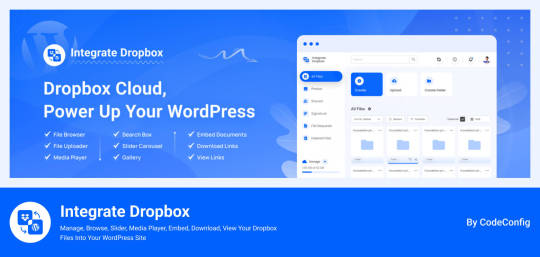
Integrate Dropbox free Dropbox plugins for WordPress, but we do offer premium plan in you need more advanced features from us has several compelling reasons. It offers seamless allowing users to access Dropbox files directly within the WordPress Media Library, Users can upload and download files directly from the WordPress dashboard, with automatic syncing to their Dropbox account.
Search function for Dropbox files and folders within the WordPress dashboard, enabling users to generate shortcodes for frontend display, complete with live search and thumbnail previews.
Price: Free for the base plugin, This plugin has Premium Plan
Key Features
✅ User-Specific Folders: Set up folders specific to individual users. ✅ Auto Sync/Update: Automatically (1-3 mins) sync and update new images to web pages. ✅ Media Library Integration: Seamlessly integrates with WordPress media library. ✅ Elementor Widgets: Offers custom widgets for Elementor builder. ✅ Classic & Gutenberg Editor Support: Compatible with both Classic and Block (Gutenberg) editors. ✅ Folder & File Management: Create, upload, and sync your account. ✅ Shortcode Builder: Easily generate shortcodes for custom functionality. ✅ WooCommerce Support: Works with WooCommerce for downloadable products. ✅ Slider & Carousel: Includes slider carousel for better media display. ✅ File Browser: Allows easy navigation of folders. ✅ Gallery & Media Player: Displays media in galleries and supports playback. ✅ Embed, Download, & View Links: Share using embed codes, download, and view links. ✅ File Search: Quickly search files and folders. ✅ LMS Integration: Compatible with MasterStudy LMS and Tutor LMS.
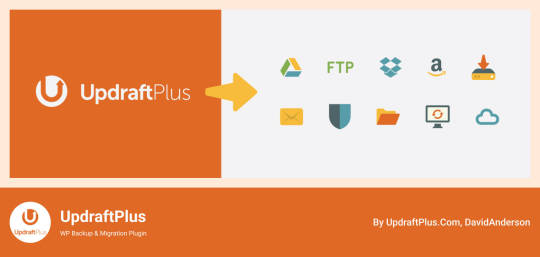
UpdraftPlus functions as a leading WordPress plugin that simplifies how to back up and restore items. Dropping in Dropbox allows users to safely and effortlessly save website backups in a cloud environment. This plugin has embodied excellence in feature delivery, especially with the functionality to make automated backup schedules that simplify recovery from any moment while also giving incremental backup options which only save modifications made since the last full backup, consequently reducing both space and resource needs. Also, UpdraftPlus guarantees that backups are encrypted before they go to Dropbox, adding an additional level of security.
Price: Free for the base plugin, This plugin has Premium Plan
https://codeconfig.dev/wp-content/uploads/2024/09/Plugin-For-WordPress-WP-Media-Folder.jpg
WP Media Folder ties your WordPress media library to Dropbox, delivering you a centralized control experience. From the WordPress dashboard, this tool provides direct means to manage and organize your Dropbox media. The user interface akin to that found on desktops makes it easy to use. The cooperation between Dropbox and WordPress reflects that all changes or updates are reachable on both platforms at each moment. With features for advanced media management such as the creation of galleries from Dropbox images, WP Media Folder serves as an efficient method for managing website media.
Price: This plugin has Premium Plan
WooCommerce Dropbox
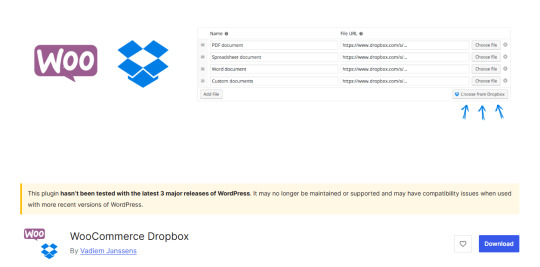
WooCommerce Dropbox brings a way for store owners to connect their digital goods to files already in Dropbox. WooCommerce Dropbox serves to increase the capabilities and usefulness of the e-commerce platform besides ensuring the customers get their products, especially the digital ones, on easily and on time. This setup really helps those selling digital items like software music or videos.
Shoppers get fast and simple downloads without slowing the website down. Using less server effort helps the site stay strong when many people visit. WooCommerce Dropbox plugin changes the usability of downloadable products as it is connected with Dropbox storage answers. This integration enables the e-commerce site owners to be able to host their downloadable content on Dropbox so that they can conserved server space and make their customers gain faster access to their downloads.
Price: Free for the base plugin

Dropr makes it straightforward to connect Dropbox with your WordPress site. By setting Dropbox as the primary storage for media files, it ensures that all uploads are directly stored in Dropbox, thus freeing up local storage space on the server. Dropr is the cool solution to share Dropbox files as your WordPress media library and embed them in your posts. When it comes to uploading images, videos or documents to your site using Dropr is as easy as working with local files.
This integration proves to be the most advantageous for sites containing a lot of posts and other resources, that would need constant updates and availability of different types of media. With help of Dropr ordinary file transfers take less time and you are able to deliver fresh and active contents for your site all the time.
Price: Free for the base plugin, This plugin has Premium Plan
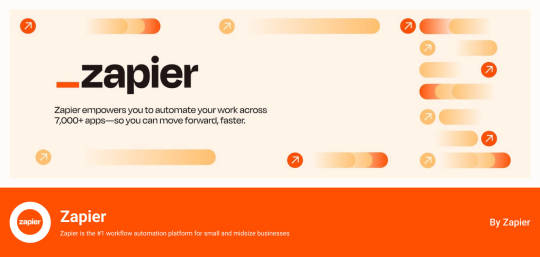
Zapier get expanded by WordPress and Dropbox to perform processes connecting the two applications. While they are not regularly considered as plugins, Zapier can interconnect these platforms and create complex automated workflows which can then increase efficiency and cooperation. For example, when you need the content to be posted on your WordPress site and files are included in the Dropbox, one can set a Zap to accomplish this duty. It is especially helpful for teams that can get overwhelmed when they need a constantly updated and efficient web-based operations dashboard.
Price: Free for the base plugin, This plugin has Premium Plan
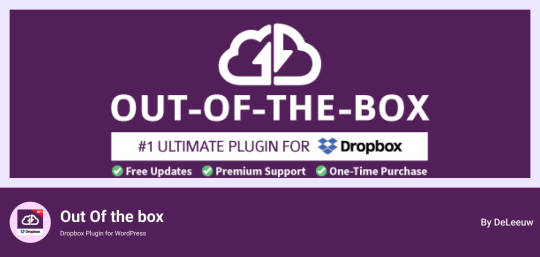
Out of the box provides a new way of handling Dropbox files by integrating it within the WordPress environment. Its integrates your Dropbox media into your WordPress Website and dragging and dropping of the contents into your content is possible in real time. Its allowing for a seamless user interface when dealing with content on WordPress platforms.
Price: This plugin has Premium Plan
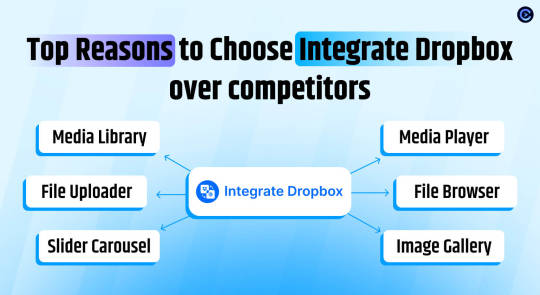
Integrate Dropbox Free dropbox plugins for WordPress makes it easy to link your WordPress site to the Dropbox account and it is the best tool when it comes to organizing files. These are particularly useful to site owners with frequently updating content on the web and requires a single platform to manage it. This way, Integrate Dropbox helps users avoid numerous difficulties connected with files synchronization and access with the help of WordPress dashboard only.
The File Browser provides a web-based interface for convenient access and management of Dropbox files from any device. The Media Player allows users to play Dropbox media files using a customizable player on WordPress site. Users can easily create and name unlimited shortcodes When buy premium for integrating content anywhere on the website, compatible with popular themes.
These features collectively enhance usability, integration, and media management, making the "Integrate Dropbox" plugin a strong choice for WordPress users.
🧩 RICH INTEGRATION WITH POPULAR PLUGINS
▶️ Media Library Integration Simply use your Dropbox files from WordPress Media library and add the images in pages and posts as media, featured images, galleries, etc. Get the Image from Dropbox directly.
🔀 Gutenberg Block Editor Integration Integrate Dropbox allows 7 blocks for using File Browser, Gallery, Media Player, Slider, View, and Download link modules in the Gutenberg editor.
🔀 Elementor Website Builder Integration This plugin integrates with Elementor, offering over 7 widgets for File Browser, Gallery, Media Player, Slider, View, and Download link modules.
Conclusion
Integration of Dropbox on WordPress has turned into a necessary technique for current website administration. These successful tools deliver an effective solution for increasing file organization, improving backup processes, and supporting smooth collaboration. Using plugins developed to link with Dropbox, integrate dropbox, or WP Media Folder, website administrators and content developers can remarkably accelerate their workflow efficiency and digital media management.
Eventually, having the right Dropbox WordPress Plugin may change the way users control their WordPress website, both saving server space and increasing website performance. Hosting and putting into action these integration tools enables WordPress users to establish a more productive online workspace, securing their content and making it ready for effortless deployment across their various online platforms.
0 notes
Text
Choosing the right hosting plan is key for your website's performance and safety. There are two main choices: the budget-friendly shared hosting or the more secure WordPress hosting. This guide will compare shared hosting and WordPress hosting, helping you decide what's best for you. Small business owners often pick shared hosting because it's affordable. With prices starting around $2.75 a month at places like HostGator, it's great for small sites. These plans can support websites with less than 400,000 visitors a month. WordPress hosting, on the other hand, is perfect for WordPress sites. Plans start at about $16.95 a month and come with perks like daily backups and access to free plugins. It's tailored for those who want top performance for their WordPress site. When looking at your options, think about what your site needs to thrive. Look at performance, safety, support, how much you can change, and the cost. Understanding these aspects will help you choose the best hosting for your site's online success. This guide aims to inform you whether you care more about saving money or getting specific features. Understanding Shared Hosting Looking at hosting options? It's key to know about shared hosting. It's like renting a room in a big building with others. Many users split the cost of the server and its upkeep. This makes it a wallet-friendly option. Let's dig into what shared hosting really means. What is Shared Hosting? Shared hosting is when a web hosting provider offers space on a server to several clients. Imagine living in an apartment with your own room but sharing the kitchen and living room. Websites on shared hosting use common resources like memory, storage, and processor time. It's favored for being budget-friendly, with plans as cheap as $1.99 a month on Bluehost or $2.75 on SiteGround. The hosting company takes care of the server, so clients can focus on their sites. Pros and Cons of Shared Hosting Is shared hosting a good idea for you? Let's weigh its good points and its downsides: Affordability: It's very budget-friendly. HostGator, for instance, has plans starting at $2.75 a month. Ease of Use: They offer easy-to-use control panels like cPanel for simple site management. Great for beginners! Limited Resources: Since you share resources, your site might be slower when lots of people visit. Shared hosting sites can take about 1.99 seconds to load. Lesser Control: You don't get much say in server settings or software. This setup might limit some customizations. Who Should Use Shared Hosting? Shared hosting works well for certain people, depending on their site needs and goals. Small Businesses and Startups: New or small businesses with few website visitors will find shared hosting affordable and easy to start with. Personal Websites and Blogs: If you have a blog or a personal website that doesn't need lots of resources, shared hosting's low cost is ideal. Experimenters and Learners: For those eager to try building sites or learn about web development, shared hosting is a great, budget-friendly choice. Thinking about shared hosting for your site? With great prices and easy-to-use features, it could be just what you need. Understanding WordPress Hosting WordPress hosting is special web hosting for WordPress sites, with customized settings. It’s different from regular shared hosting, offering better performance, security, and support for WordPress websites. What is WordPress Hosting? Simply, WordPress hosting is made just for WordPress. While you can use regular web hosting for WordPress, managed WordPress hosting offers extra help. It has things like automated updates and support focused on WordPress, making your site run better. Pros and Cons of WordPress Hosting Choosing WordPress hosting brings many benefits: Performance: It includes features like faster load times, especially when lots of people visit your site. Security: Advanced security measures protect your site from online threats.
Support: You get help from WordPress experts, solving any problems fast. Convenience: It does tasks like backups and updates for you, avoiding technical problems. But, there are drawbacks too: Cost: It's more expensive, starting at around $3.49/month, more than $2.49/month for basic shared hosting. Limited Flexibility: With managed hosting, you might have less control over server settings and how often backups happen. Who Should Use WordPress Hosting? If you use WordPress a lot, especially for busy sites, WordPress hosting is a smart pick. It's great for small businesses and entrepreneurs who need a reliable and fast website. To sum up, getting WordPress hosting can make your site work better and safer. It’s a smart investment for taking your WordPress site to the next level. Shared Hosting vs WordPress Hosting: Key Differences Choosing between shared hosting and WordPress hosting involves looking at their main differences. Let's check them out under three areas: performance, security, and support. Performance How well your website performs is key. With shared hosting, the server is shared, making it slower at busy times. WordPress hosting is different. It's fine-tuned for WordPress sites, leading to faster, more reliable service. It also often comes with special caching to speed up your site without extra plugins. Due to these features, managed WordPress hosting can be 30% better at both speed and security than shared hosting. Security Strong security is essential for a safe website. Shared hosting has basic security that works for various sites. Yet, sharing a server can expose your site to risks if another site gets hacked. WordPress hosting, however, has stronger security features, like regular malware checks. It also keeps your site safer by updating and backing up your data automatically. About 75% of WordPress plans offer these services, unlike shared hosting. Support Good support is vital for a smoothly run website. Shared hosting support covers many issues but might not know WordPress well. WordPress hosting support is all about WordPress. They offer expert help that can make managing your site easier, mainly if you use WordPress a lot. In conclusion, shared and WordPress hosting each have their benefits and downsides. Your website's needs will dictate your choice. Shared hosting is affordable and flexible. WordPress hosting, however, offers better speed, security, and specialized support for WordPress users. Performance and Speed Comparison Comparing shared hosting with optimized WordPress hosting involves several key factors. These factors greatly affect your hosting plan's success and how users experience your site. Shared Hosting Performance Small businesses and personal sites often choose shared hosting because it's cheaper. In shared hosting, many accounts use the same server, which can sometimes make the server slower. Resource Allocation: Shared hosting puts many websites on one server. This means they all share resources. During busy times, this can slow down your site. Cost-Effectiveness: Shared hosting is budget-friendly, starting at just $1.95 a month for new users. The usual price is around $15 a month. Versatility: You can use shared hosting with different content systems, not just WordPress. WordPress Hosting Performance WordPress hosting is made just for WordPress sites. It uses special settings to make your site run fast and smoothly. Optimized Configurations: Technologies like PHP-FPM and NGINX help WordPress pages load quickly. This is good for SEO and makes visitors happy. Enhanced Speed: Features like CDN and caching help WordPress hosting keep up with more visitors without getting slower. Automatic Updates: WordPress hosting often includes auto updates, backups, and security features. This improves server performance and keeps things safe and reliable. WordPress hosting may cost a bit more, with prices usually between $10 to $15 a month. There are also managed options from $20 to $30.
But, the faster speed and better stability are worth it, especially for sites that need to be fast and always available. Security Features in Shared and WordPress Hosting When looking for the best hosting plan for your business, security is key. Both shared and WordPress hosting have different protection levels. Here, we will explore the main security aspects for each type. Shared Hosting Security Shared hosting offers basic security suitable for smaller sites less prone to cyber attacks. It includes firewalls, free SSL certificates, and regular updates. Firewalls to block unauthorized access Free SSL certificates to encrypt data between your website and its visitors Regular server maintenance and updates However, the nature of shared hosting means many sites share one server. If one site is compromised, others might be at risk. For small businesses, it’s affordable but might lack advanced security for sensitive data. Companies like HostGator and SiteGround have beefed up their shared hosting security. SiteGround offers daily backups, and HostGator has a 45-day money-back guarantee. WordPress Hosting Security WordPress hosting is designed specifically for WordPress sites. It offers advanced security starting at $16.95 per month. Features include automated backups and automatic updates. Automated daily backups and restoration capabilities Frequent and automatic updates to the WordPress core, themes, and plugins Extensive malware scans and removal tools This kind of hosting guards your site against common WordPress cyber threats. Firms like WP Engine and Allanux Web provide managed services with proactive monitoring. They keep your WordPress site safe. WordPress hosting also limits certain plugins to ensure a secure, optimized site environment. In summary, both hosting types offer key security features. But, WordPress hosting gives a thorough security solution against cyber threats. The Role of Support and Customer Service Choosing a hosting provider means looking closely at customer support. Good tech support makes a big difference to your site's success. It affects everything from its uptime to its security. We'll explore how support varies between shared and WordPress hosting. Shared Hosting Support Shared hosting is often chosen by startups and small businesses. It's affordable, making it attractive to about 60% of these users. But, its customer support usually tackles a wide range of issues. This can lead to slower solutions for your site's specific problems. Even though shared hosting is cheaper, it can make websites run 20% slower than managed hosting. Support is more general than specialized. And even if support is available 24/7, it might not focus on what you need. About 70% of shared hosting plans offer basic support that might not meet all business needs. WordPress Hosting Support WordPress hosting, especially the managed type, is for WordPress sites. It can boost your site's loading speed by 40%. About 25% of hosting users go for managed hosting because of its performance and security perks. It also gives access to experts in WordPress problems. Support here means talking to WordPress experts. They deal with complex issues like plugin conflicts daily. Around-the-clock support increases satisfaction by 35% compared to shared hosting. It also offers security features that lower your site's risk by up to 50%. In conclusion, the kind of support you get affects how well and safely your site runs. If you're on a tight budget, shared hosting might work. But for the best, tailored support, managed WordPress hosting is the way to go. Customization and Control Options Understanding the differences between hosting customization and control options is key. This is especially true when comparing shared hosting with WordPress hosting. Shared hosting is cheap, starting at $2-3 a month. But, it has limits due to its setup, which could affect your site’s speed and safety. With shared hosting, you get a basic web hosting control panel.
It lets you manage your site. Yet, making big changes can affect others on the same server. So, if you need special settings or a more powerful CMS hosting, shared hosting might not work well for you. WordPress hosting, particularly the managed kind that costs over $25 a month, gives you more control. It’s designed to boost your WordPress site's performance and security. Optimizations can cut load times by 30% or more. And with CDNs and caching, your site could be even faster. WordPress hosting also offers better web hosting control options. You have more power over key settings, designed for WordPress sites. Yet, some plugins might be off-limits to keep your site running smoothly. This means you might have to tweak your CMS hosting plan. In short, small businesses and personal blogs with simple needs and tight budgets might prefer shared hosting. But for those who need more control and specific enhancements—like businesses that rely on their WordPress sites—WordPress hosting is the better choice. It offers superior hosting customization, control, and performance. Cost Comparison: Which is More Affordable? Checking the costs between shared hosting and managed WordPress hosting shows big differences. These depend on what you need and how much you can spend. Shared hosting is a wallet-friendly option. Prices start really low, at about $2.59 to $3 a month. For instance, SiteGround and HostGator offer shared hosting for just $3.95 and $2.75 a month. They also have special deals that make starting out cheaper. Like, SiteGround's prices go up to $11.95 after the first year, but the start is made easier with lower rates. However, managed WordPress hosting is for those wanting more power and security. This option is pricier, starting around $16.95 a month with DreamHost, or $35 with WP Engine. Even though it costs more at first, your site could run 2-5 times faster thanks to special features like caching and CDN. This kind of hosting also comes with automatic updates, daily backups, and expert WordPress help. It's a smarter choice for busy sites that need strong security. It handles big traffic jumps and fights off many common WordPress threats. To wrap it up, shared hosting is great for tight budgets and basic needs. But, if you need more speed, help, and security, managed WordPress hosting is worth its higher cost. The key is finding a balance that fits your website's needs without going over budget. Target Audience for Each Hosting Type Finding the right hosting for your site is key to its success. Every hosting type is different, meeting various needs. We'll explain who might prefer shared hosting or WordPress hosting best. Target Audience for Shared Hosting Shared hosting is the first choice for small websites, blogs, and personal projects. It's great for beginners and small businesses because it's affordable. Prices usually range from $3 to $5 a month. This hosting can handle websites with not too much traffic and can grow with your audience. But, you share resources with other sites, which can slow things down. Still, shared hosting is good for small businesses looking to get online without spending a lot. It's perfect for those new to the online world who don't need too much power yet. Target Audience for WordPress Hosting WordPress hosting, especially the managed kind, suits professional sites, big blogs, and online stores. Companies needing the best speed and security will find it ideal. With special caching, optimized servers, and security scans, your site stays fast and safe. This hosting type often comes with automated backups, special firewalls, and expert support. It's good for e-commerce sites that need to be online all the time and secure. Although it costs more—often double shared hosting—it's worth it for high-performance needs and expert help for your online business. When to Choose Shared Hosting or WordPress Hosting Choosing between shared hosting and WordPress hosting depends on your website's unique needs.
It is essential to consider several factors to pick the best hosting for your project. In this exploration, we aim to make your decision clearer. Factors to Consider Keep these crucial factors in mind when deciding: Budget: Shared hosting plans are budget-friendly, often starting at $2-3 per month. They're perfect if you have limited funds, with some offers even under $5. Site Traffic: Managed WordPress hosting is better for handling sudden traffic spikes effectively. It can manage up to 500% more traffic efficiently. Technical Requirements: WordPress hosting provides specific enhancements, like faster caching, which can boost speed by 2-5 times, vital for WordPress sites. Security: WordPress hosting accounts for unique security challenges of WordPress. It includes key safeguards and automatic updates for themes and plugins. Performance: It often comes with CDNs that can cut load times by half. This meets users' expectations for quick site responses. Scenarios Let’s look at some scenarios to find your ideal hosting choice: Small Blogs and Personal Sites: Shared hosting is affordable and covers basic needs well. It's great for beginners or personal blogs. Business Websites and E-commerce: For high-traffic business or e-commerce sites, WordPress hosting offers specialized benefits. You get better performance, more storage, and essential security features. Also, a 99.9% uptime guarantee helps avoid heavy losses from site downtime, which can cost a lot. Resource-intensive Sites: Sites needing many plugins or custom features should go for WordPress hosting. Shared hosting might restrict customization and plugins due to limited resources. Analyze your site's needs and budget carefully to guide your hosting choice. Whether you’re just starting out or expanding online, the right hosting supports your success. Conclusion Finding the right web hosting solution depends on your unique needs and goals. Shared hosting is popular for small to medium sites because it's affordable and easy to use. However, putting too many sites on one server can slow things down. Yet, it's the most budget-friendly option, which is great for those on a tight budget. WordPress hosting, on the other hand, offers big benefits. It's specially made for WordPress sites, making them faster and safer. Features like auto-updates and better security keep your site secure and current. These perks aren't always found with shared hosting. Choosing the right hosting service means looking at what each offers. Shared hosting is cheap and works with many CMS options. WordPress hosting offers special updates and security for WordPress sites. So, your choice should match what you need. Whether that's fast, WordPress-focused support or a cheaper, more flexible option. FAQ What is Shared Hosting? Shared hosting lets many websites use one server's resources together. It's a good, low-cost choice for new or small sites. What are the Pros and Cons of Shared Hosting? Shared hosting is affordable and user-friendly. But, it offers limited control and can be slow due to sharing resources. Who Should Use Shared Hosting? It's perfect for beginners, small companies, and new ventures. They get to enjoy basic web tools and handle some visitors. What is WordPress Hosting? WordPress hosting boosts WordPress sites with better speed, security, and support. It's built just for WordPress challenges. What are the Pros and Cons of WordPress Hosting? This hosting speeds things up, keeps you safe, and gives expert help. But, it costs more than shared services. Who Should Use WordPress Hosting? It's best for firms, popular blogs, and online shops. They benefit from strong uptime, top security, and WordPress knowledge. How does Performance Differ between Shared Hosting and WordPress Hosting? WordPress sites run faster and smoother with WordPress hosting. Shared hosting can slow down when lots of people visit. How Secure is Shared Hosting compared to WordPress Hosting? Basic site protection comes with shared hosting.
WordPress hosting steps it up with frequent scans and automatic updates for safety. What Support Services are Available in Shared Hosting and WordPress Hosting? You get general help with shared hosting. WordPress hosting connects you with WordPress pros for precise solutions. What Customization and Control Options are Available in Shared and WordPress Hosting? Shared hosting has fewer customization options. WordPress hosting lets you tweak more settings, ideal for WordPress needs. Which Hosting Type is More Affordable? Shared hosting saves money, great for beginners. WordPress hosting costs more but has lots of valuable features. What is the Target Audience for Shared Hosting? Shared hosting fits newbies, small firms, and startups. It supports simple sites and some visitors without breaking the bank. What is the Target Audience for WordPress Hosting? WordPress hosting is for serious business sites, busy blogs, and online stores. It offers strength and dedicated tools. When Should I Choose Shared Hosting or WordPress Hosting? Pick shared hosting for a simple, budget-friendly site. Choose WordPress hosting for a high-powered, secure site needing WordPress expertise.
0 notes
Text
Best CMS Developer: What Sets an Expert Apart?
Choosing the best CMS developer for your website is essential to creating a site that’s not only functional but also scalable and optimized for growth. While there are many developers out there, a true expert brings unique skills and qualities to the table. Here’s what sets an expert CMS developer apart from the rest.
1. Deep Knowledge of Multiple CMS Platforms
An expert CMS developer isn’t limited to just one CMS platform. They possess a broad understanding of various platforms like WordPress, Joomla, Drupal, and others. This allows them to choose the right CMS for your business needs and customize it effectively. They can also guide you through the advantages and limitations of each platform, ensuring you make the right decision for your website.
2. Strong Technical Expertise
A CMS developer’s technical skills are critical for creating a website that works seamlessly. Experts have a solid understanding of coding languages such as HTML, CSS, JavaScript, PHP, and SQL. Their knowledge extends to both front-end and back-end development, allowing them to handle complex tasks such as:
Custom theme development
Plugin and module creation
Integration with third-party tools and APIs
This level of expertise enables them to build websites with custom functionalities tailored to your business requirements.
3. Focus on Performance and Optimization
An expert CMS developer knows that website performance is key to user experience and SEO. They prioritize optimizing your site for faster loading times, mobile responsiveness, and smooth navigation. From optimizing images to implementing caching and minification techniques, they ensure your site runs efficiently, even as it grows.
4. Expertise in SEO Best Practices
SEO isn’t just about keywords; it’s about having a website structure that’s optimized for search engines. An expert CMS developer knows how to create SEO-friendly websites by:
Structuring URLs, headings, and metadata properly
Implementing proper internal linking
Ensuring clean, optimized code
Setting up and optimizing sitemaps and robots.txt files
Their SEO expertise ensures your website ranks well in search engine results, attracting more organic traffic.
5. Customization and Flexibility
An expert CMS developer excels at tailoring the CMS to fit your unique needs. Unlike basic developers who may rely solely on pre-built templates and themes, an expert can create custom designs, features, and functionalities that align with your business goals. Whether you need an e-commerce platform, a membership site, or a custom content management solution, a seasoned developer will make it happen.
6. Focus on Security
Website security is more critical than ever. A top CMS developer knows how to protect your site from potential threats by implementing best practices such as:
Regular software updates
Secure login systems
Anti-malware measures
Backup systems
Their experience with security ensures your website remains safe from hackers, data breaches, and other online threats.
7. Commitment to Ongoing Support and Maintenance
A top CMS developer doesn’t just build and leave. They offer ongoing support and maintenance, ensuring your website stays updated, secure, and functional. Whether it’s handling bug fixes, adding new features, or providing software updates, they remain committed to keeping your site in top shape long after it’s launched.
8. Good Communication and Collaboration Skills
An expert CMS developer understands the importance of communication and collaboration. They don’t just code in isolation; they actively involve you in the process. They listen to your ideas, offer suggestions, and explain complex technical concepts in a way you can understand. Their communication ensures that you are always aligned with the project and satisfied with the results.
9. Strong Problem-Solving Abilities
When technical issues arise, an expert CMS developer can quickly identify the problem and come up with a solution. Their experience allows them to troubleshoot effectively, whether it’s a performance issue, a bug, or a compatibility problem. Their ability to solve complex problems efficiently ensures that your website continues to function without major disruptions.
10. A Portfolio of Successful Projects
An expert CMS developer will have a proven track record of successful projects. Their portfolio showcases a variety of websites they’ve built, demonstrating their range of skills, attention to detail, and ability to deliver high-quality work. Looking through their portfolio gives you confidence that they can handle your project with the same level of expertise.
Conclusion
What sets an expert CMS developer apart is their combination of technical expertise, problem-solving abilities, and a deep understanding of CMS platforms. They create customized, high-performance websites that are secure, scalable, and optimized for SEO. With a focus on collaboration and ongoing support, they ensure that your website serves your business needs both now and in the future.
0 notes
Text
How to Fix a Google Ads Disapproved Compromised Site

If Google Ads has disapproved of your site due to a "Compromised Site" status, it means Google has detected security issues such as malware, phishing, or unauthorized access. This can severely impact your advertising efforts and website reputation. In this guide, we’ll go step-by-step on how to resolve this issue and get your google ads compromised site account reinstated.
Step 1: Understand Why Google Disapproved Your Site
Google disapproves ads if your website is compromised due to one of the following reasons:
Malware Infection: Malicious software embedded in your site.
Phishing: A website designed to steal user information.
Hacked Content: Unauthorized changes made by hackers.
Unwanted Software: Downloads that mislead users.
To check for these issues, Google Search Console and Google Transparency Report are useful tools.
Step 2: Scan Your Website for Malware
Before fixing the problem, scan your website google ads compromised site checker for security vulnerabilities. Use the following tools:
Google Search Console: Visit the "Security Issues" section.
Google Safe Browsing: Check your site’s status at Google’s Transparency Report.
Third-Party Scanners: Use tools like Sucuri SiteCheck, VirusTotal, or Quttera.
If malware is detected, note the affected files or URLs and move to the next step.
Step 3: Remove the Malware or Security Threats
Depending on how your site was compromised, take the following actions:
For WordPress Users
Update Everything: Update WordPress core, themes, and plugins.
Remove Suspicious Plugins: Delete unknown or outdated plugins.
Reset Passwords: Change all admin passwords.
Scan with Security Plugins: Use Wordfence, Sucuri, or MalCare to scan and clean your site.
For Other CMS Platforms or Custom Websites
Restore a clean backup if available.
Identify and delete suspicious code or files (check .htaccess, index.php, and JavaScript files).
Replace compromised files with fresh copies from official sources.
Secure database access by updating credentials.
Step 4: Secure Your Website Against Future Attacks
Use HTTPS: Ensure your website has an SSL certificate.
Enable Web Application Firewall (WAF): Services like Cloudflare or Sucuri offer WAF protection.
Limit Login Attempts: Protect against brute-force attacks.
Regular Backups: Use backup tools like UpdraftPlus or JetBackup.
Monitor Website Activity: Set up alerts for suspicious activities.
Step 5: Request a Review from Google
Once your website is clean and secure, you need to request a review from Google:
Go to Google Search Console
Navigate to the "Security Issues" section.
Click "Request a Review" and describe the steps taken to fix the issue.
Submit an Appeal in Google Ads
Visit the Google Ads Policy Manager.
Select "Disapproved Ads" → "Compromised Site".
Explain your security fixes and attach supporting documents.
Step 6: Monitor and Prevent Future Disapprovals
After Google reviews your request (which may take a few days), your ads should be reinstated. To prevent future disapprovals:
Perform regular security audits.
Keep your CMS, plugins, and scripts updated.
Set up Google Alerts for security breaches.
Educate team members about cybersecurity best practices.
Conclusion
Fixing a Google Ads disapproved compromised site requires immediate action to remove malware, secure your site, and request a review from Google. By implementing strong security measures, you can prevent future attacks and ensure your website remains compliant with Google Ads policies.
0 notes
Text
WooCommerce is free and open-source, highly adaptable, and has strong analytics. Shopify gets slow when you start installing add-ons and harms conversion rates; shoppers can’t edit their orders. WooCommerce is WordPress’ native e-commerce plugin that transforms ordinary websites into retail platforms. As an open-source plugin, it’s available to download for free, and you have full control over your e-commerce site and its code. Thanks to its advanced extension functionality, it is dependable and versatile. The plugin has tens of free themes, including fashion, beauty, deli, furniture, mobile phones, watches, gardening, electronics, and other e-commerce stores in 2024. Capabilities for integration The tool is highly adaptable when it comes to linking any third-party tech platform with your online store. The integration with WordPress makes it possible to incorporate order fulfillment systems, a CRM system, tax calculation, third-party delivery companies, and other elements. Strong analytics capabilities WooCommerce’s inbuilt statistics provide helpful details about your e-commerce without any additional effort. You will receive information on customer shopping habits and behavior, monthly sales volume and totals, etc. A wide variety of reliable web hosting providers The number of WooCommerce web hosts you can choose from can be overwhelming. To narrow your selection down, look for a CDN, daily backups, and server-side caching. A CDN is a reliable site acceleration function that hosts static files, like JavaScript and CSS, on a third-party server. Your visitors can open your website quickly because it’s displayed from the server closest to them. The best web hosting for WooCommerce will have this feature. CDNs are essential for ecommerce platforms because the speed affects SEO and conversion rates. Higher loading speeds can help increase the total traffic to your pages, too. Disadvantages of Shopify for ecommerce The main disadvantage of Shopify is that it becomes slow when you start installing add-ons. It slows down significantly when the number of add-ons exceeds 20. Slow services convert worse More than 80% of B2B pages load in up to five seconds. If a site loads in five seconds, its conversion rate is three times lower than a site that loads in one second. This tendency isn’t limited to B2B. According to Cloudflare data, pages that load in 2.4 seconds display a conversion rate of 1.9%. The rate drops to 1.5% with load time of 3.3 seconds, below 1% at 4.2 seconds, and 0.6% at 5.7+. Companies like Walmart, Mobify, and COOK have done studies on conversion rates and load time with similar findings. Walmart found that conversion increases by 2% for every second in load time improvement. Mobify found that conversion increases by 1.11% for each 100ms in improvement, and COOK achieved 7% conversion growth by bringing page load time down by 0.85 seconds. Now, let’s see how these numbers translate to revenue. With a one-second improvement in load time, a corresponding 2% conversion increase, and $10 million in annual sales revenue, the revenue increase is $200,000 a year! There are no Shopify Payments Shopify charges a transaction fee for using an external payment gateway. You don’t pay this fee if the customer chooses to pay cash on delivery or bank transfer. You can’t edit orders It’s easiest to optimize conversion rates in the area closest to the transaction, which is the cart page. Attempting to optimize the homepage for conversion is a mistake because the customer doesn’t have to go through it to order. If they want to edit their order, Shopify doesn’t let them, and they might abandon their cart. Slow service is another disadvantage. Google downgrades the e-commerce website and it acquires less organic traffic. Final say With its open-source nature, WooCommerce allows you to adapt your online store without the constraints any platform would impose. Its integration
with the world’s leading CMS provides extensive plugin options and a lower total cost of ownership, allowing it to scale up with your business. WooCommerce is superior to Shopify if your focus is on control, conversion rates, adaptability, and cost-effectiveness.
0 notes