#best android parental control app
Explore tagged Tumblr posts
Text
ONEMONITAR: Advanced Android Parental Control App

Take control of your child's digital activities with ONEMONITAR, the leading parental control app for Android. Safeguard their online interactions, track their location, and ensure their safety remotely.
Protect Your Loved Ones and Ensure Safety with ONEMONITAR– The Ultimate Monitoring Solution!
#best android spy app#android spy software#hidden spy app for android#parental control app for android#remote spy app for android#undetectable spy app for android#Android Spy App for WhatsApp#Android Spy App with Call Recording#Android Spy App with GPS Tracking#Spy App for Android without Target Phone
0 notes
Note
hai um I have a suggestion for the therian app
could u maybe put it on Google play or try to bc I have parental controls but my computer uses Google play in a way that’s close to a phone
also many creatures have androids and other devices without apple
smth to consider ig 😅
I have an android!! Apple is the bane of my existence 😡😡 I will do my very best to make sure this app is accessible to everyone!
#therian community#otherhearted#otherkin#plantkin#therian#alterhumanity#objectkin#otherlink#coding#alterhuman
44 notes
·
View notes
Text
So I made an app for PROTO. Written in Kotlin and runs on Android.
Next, I want to upgrade it with a controller mode. It should work so so I simply plug a wired xbox controller into my phone with a USB OTG adaptor… and bam, the phone does all the complex wireless communication and is a battery. Meaning that besides the controller, you only need the app and… any phone. Which anyone is rather likely to have Done.
Now THAT is convenient!
( Warning, the rest of the post turned into... a few rants. ) Why Android? Well I dislike Android less than IOS
So it is it better to be crawling in front of the alter of "We are making the apocalypse happen" Google than "5 Chinese child workers died while you read this" Apple?
Not much…
I really should which over to a better open source Linux distribution… But I do not have the willpower to research which one... So on Android I stay.
Kotlin is meant to be "Java, but better/more modern/More functional programming style" (Everyone realized a few years back that the 100% Object oriented programming paradigme is stupid as hell. And we already knew that about the functional programming paradigme. The best is a mix of everything, each used when it is the best option.) And for the most part, it succeeds. Java/Kotlin compiles its code down to "bytecode", which is essentially assembler but for the Java virtual machine. The virtual machine then runs the program. Like how javascript have the browser run it instead of compiling it to the specific machine your want it to run on… It makes them easy to port…
Except in the case of Kotlin on Android... there is not a snowflakes chance in hell that you can take your entire codebase and just run it on another linux distribution, Windows or IOS…
So... you do it for the performance right? The upside of compiling directly to the machine is that it does not waste power on middle management layers… This is why C and C++ are so fast!
Except… Android is… Clunky… It relies on design ideas that require EVERY SINGLE PROGRAM AND APP ON YOUR PHONE to behave nicely (Lots of "This system only works if every single app uses it sparingly and do not screw each-other over" paradigms .). And many distributions from Motorola like mine for example comes with software YOUR ARE NOT ALLOWED TO UNINSTALL... meaning that software on your phone is ALWAYS behaving badly. Because not a single person actually owns an Android phone. You own a brick of electronics that is worthless without its OS, and google does not sell that to you or even gift it to you. You are renting it for free, forever. Same with Motorola which added a few extra modifications onto Googles Android and then gave it to me.
That way, google does not have to give any rights to its costumers. So I cannot completely control what my phone does. Because it is not my phone. It is Googles phone.
That I am allowed to use. By the good graces of our corporate god emperors
"Moose stares blankly into space trying to stop being permanently angry at hoe everyone is choosing to run the world"
… Ok that turned dark… Anywho. TLDR There is a better option for 95% of apps (Which is "A GUI that interfaces with a database") "Just write a single HTML document with internal CSS and Javascript" Usually simpler, MUCH easier and smaller… And now your app works on any computer with a browser. Meaning all of them…
I made a GUI for my parents recently that works exactly like that. Soo this post:
It was frankly a mistake of me to learn Kotlin… Even more so since It is a… awful language… Clearly good ideas then ruined by marketing department people yelling "SUPPORT EVERYTHING! AND USE ALL THE BUZZWORD TECHNOLOGY! Like… If your language FORCES you to use exceptions for normal runtime behavior "Stares at CancellationException"... dear god that is horrible...
Made EVEN WORSE by being a really complicated way to re-invent the GOTO expression… You know... The thing every programmer is taught will eat your feet if you ever think about using it because it is SO dangerous, and SO bad form to use it? Yeah. It is that, hidden is a COMPLEATLY WRONG WAY to use exceptions…
goodie… I swear to Christ, every page or two of my Kotlin notes have me ranting how I learned how something works, and that it is terrible... Blaaa. But anyway now that I know it, I try to keep it fresh in my mind and use it from time to time. Might as well. It IS possible to run certain things more effective than a web page, and you can work much more directly with the file system. It is... hard-ish to get a webpage to "load" a file automatically... But believe me, it is good that this is the case.
Anywho. How does the app work and what is the next version going to do?
PROTO is meant to be a platform I test OTHER systems on, so he is optimized for simplicity. So how you control him is sending a HTTP 1.1 message of type Text/Plain… (This is a VERY fancy sounding way of saying "A string" in network speak). The string is 6 comma separated numbers. Linear movement XYZ and angular movement XYZ.
The app is simply 5 buttons that each sends a HTTP PUT request with fixed values. Specifically 0.5/-0.5 meter/second linear (Drive back or forward) 0.2/-0.2 radians/second angular (Turn right or turn left) Or all 0 for stop
(Yes, I just formatted normal text as code to make it more readable... I think I might be more infected by programming so much than I thought...)
Aaaaaanywho. That must be enough ranting. Time to make the app
31 notes
·
View notes
Text
Installing IPTV Smarters Pro on Firestick: 2024 Guide for MegaOTT IPTV

As IPTV (Internet Protocol Television) continues to grow in popularity, many users are opting for IPTV Smarters Pro to elevate their viewing experience. MegaOTT IPTV is a premium IPTV service that offers high-quality content, and IPTV Smarters Pro is an excellent platform to access MegaOTT IPTV channels on Firestick devices. If you’re seeking a simple guide to installing IPTV Smarters Pro on your Firestick in 2024, you’re in the right place.
In this guide, we’ll take you through a step-by-step process to install IPTV Smarters Pro on your Firestick, allowing you to enjoy your MegaOTT IPTV service in no time. Follow these easy instructions for seamless streaming on your Firestick.
What is IPTV Smarters Pro?
Before diving into the installation process, it’s important to understand what IPTV Smarters Pro is and why it’s a top choice for IPTV users. IPTV Smarters Pro is a robust media player specifically designed to work with IPTV services like MegaOTT IPTV. This app enables users to stream live TV, movies, TV shows, and on-demand content. With its user-friendly interface and advanced features, IPTV Smarters Pro stands out as an excellent option for streaming IPTV content on Firestick devices.
Key Features of IPTV Smarters Pro:
User-friendly interface
Support for multiple IPTV subscriptions
Compatibility with popular devices like Firestick, Android, and iOS
EPG (Electronic Program Guide) integration for an enhanced viewing experience
Parental controls, Video on Demand (VOD), and catch-up TV
With IPTV Smarters Pro, MegaOTT IPTV users gain access to thousands of channels and premium content in high definition.
Prerequisites for Installing IPTV Smarters Pro on Firestick
Before starting, make sure that:
Your Firestick is connected to the internet.
You have an active MegaOTT IPTV subscription.
You have enabled the option to install apps from unknown sources on your Firestick.
Step 1: Enable Apps from Unknown Sources on Firestick
To install IPTV Smarters Pro, you need to enable apps from unknown sources. Here’s how:
Turn on your Firestick and navigate to the Home Screen.
Go to Settings using your Firestick remote.
Scroll down and select My Fire TV or Device.
Choose Developer Options in the next menu.
Turn on Apps from Unknown Sources by selecting it and confirming the change.
-Note: This setting allows your Firestick to install third-party apps, which is necessary to install IPTV Smarters Pro.
Step 2: Install the Downloader App
Next, you’ll need to download the Downloader app, which lets you sideload IPTV Smarters Pro onto your Firestick.
From the Home Screen, select the Search icon (magnifying glass) in the top-left corner.
Type Downloader and select it from the search results.
Click Download or Get to install the app.
Once installed, open the Downloader app.
Step 3: Download IPTV Smarters Pro
With the Downloader app installed, follow these steps to download IPTV Smarters Pro:
Open the Downloader app and select the URL box on the home screen.
Enter the following URL to download IPTV Smarters Pro:https://www.iptvsmarters.com/downloads
Alternatively, you can visit the IPTV Smarters Official Website for the latest version.
Click Go to start downloading the IPTV Smarters Pro APK.
Once the download is complete, a prompt will appear. Click Install to proceed.
After the installation is finished, click Open to launch IPTV Smarters Pro.
Step 4: Set Up IPTV Smarters Pro for MegaOTT IPTV
Now that IPTV Smarters Pro is installed, follow these steps to set it up with your MegaOTT IPTV account:
Launch IPTV Smarters Pro from your Firestick’s home screen or the Apps section.
On the app’s home screen, you’ll see three login options:
Load Your Playlist or File/URL
Login with Xtream Codes API
Login with M3U URL
For the best performance with MegaOTT IPTV, select Login with Xtream Codes API.
Enter the details provided by your MegaOTT IPTV service:
Username
Password
Server URL
Click Add User and wait for the app to connect to the server. Once connected, you’ll have access to live TV channels, movies, TV shows, and more from MegaOTT IPTV.
Step 5: Enjoy MegaOTT IPTV on Your Firestick
Congratulations! You’ve successfully installed IPTV Smarters Pro on your Firestick and set it up with your MegaOTT IPTV account. You can now enjoy thousands of live channels, movies, and on-demand content right from your Firestick.
Troubleshooting Tips
If you experience issues during installation or setup, here are a few troubleshooting tips:
Check your internet connection: Ensure your Firestick is connected to a stable, high-speed internet connection.
Verify login credentials: Double-check that you’ve entered the correct Xtream Codes API username, password, and server URL from MegaOTT IPTV.
Clear cache: If IPTV Smarters Pro isn’t functioning properly, try clearing the app’s cache from the Firestick settings.
Update the app: Make sure you have the latest version of IPTV Smarters Pro installed.
For more troubleshooting assistance, visit the IPTV Smarters Help Page or contact MegaOTT IPTV support.
Final Thoughts
IPTV Smarters Pro is an excellent app for MegaOTT IPTV users who want to stream high-quality content on their Firestick in 2024. By following this step-by-step guide, you’ll quickly install IPTV Smarters Pro and start enjoying your favorite channels without any hassle.
If this guide was helpful, feel free to share it with others who want to install IPTV Smarters Pro on their Firestick. For more detailed guides and information on IPTV services and tools, check out our resources to enhance your streaming experience.
#tv shows#best iptv#iptv#iptv subscription#iptv m3u#iptv service#abonnement iptv#movies#sports#iptv firestick
3 notes
·
View notes
Text
Comparison between IPTV Smarters & IPTV Extreme
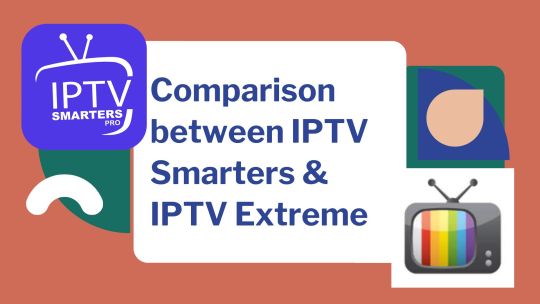
This IPTV Smarters vs IPTV Extreme comparison compares the features of each product to help you decide which one is right for you.
Both IPTV Smarters and IPTV Extreme are Android apps, but Smarters Pro is designed for businesses. Both IPTV Smarters and IPTV Extreme let you cast content from your computer to your TV or other device. Each has parental controls that you can use to prevent your child from viewing inappropriate content. Parents can also set passwords to restrict content and prevent their children from viewing inappropriate content. IPTV Smarters Pro supports up to 4 screens and can run multiple streams simultaneously.
Compatibility:
IPTV Smarters Pro is free to use, but you have to pay to remove ads. IPTV Extreme PRO is ad-free and compatible with many IPTV services. The IPTV Smarters app is compatible with more devices unlike IPTV Extreme Pro which is only available for Android devices. IPTV Extreme PRO is easy to install and set up. The IPTV Extreme app allows you to record live TV streams and download on-demand TV shows. The app comes with a default player built-in, but he highly recommends VLC player for the best streaming experience. With 10+ themes to customize his IPTV experience, IPTV Extreme is a free download. It’s also very easy to install and use, so try it now for free!
About IPTV Solution
The comparison between IPTV Smarters and IPTV Extreme is based on what you look for in an IPTV solution. Each app has its strengths and weaknesses, but smarter IPTVs are easier to use and have better parental control systems. Plus, with the Smarters feature, you can resume playback where you left off. These features are important for those who want to watch TV on their smartphone or tablet, while the IPTV Extreme app offers a seamless content viewing experience.
The IPTV Smarters app also provides time management and memo functionality. You can keep track of the shows you want to watch and organise your EPG links. Both apps can download his EPG from different sources. A key feature of IPTV Smarters is the ability to import multiple EPG links and configure them to automatically update. It also has a slide time display for each program. Moreover, both IPTV Smarters and IPTV Extreme have no in-app ads. The latest version of the player has improved performance.
IPTV Smarters excels in PiP functionality and studio mode, but IPTV Extreme’s interface isn’t as intuitive as Duplex IPTV. It also supports network files such as DNLA/UPnP. IPTV Extreme app is one of the best IPTV apps for Android. We offer over 2000 IPTV channels from all over the world. This app lets you stream live TV on the go, very convenient.
The IPTV Smarters app supports both M3U and XSPF playlist formats and supports UDPXY servers. XCIPTV EPG supports both MPEG-A and MPEG-DVR. Perfect Player also supports XCIP-Y servers. These two IPTV Smarter have similar features. For a fraction of the price, you can get these two smart IPTV apps.
Regarding streaming
The IPTV Extreme Pro app has a similar interface, but a different number of TV channels that can be played. This IPTV app can stream multicast streams and list TV channels in grid or tile view. Both apps are free, but they can drain your device’s battery. IPTV Smarters is a better choice if you want to watch IPTV without a subscription. You can also watch your favourite TV shows without commercials. If you are looking to switch from your current IPTV service to an IPTV app, the GSE Smart IPTV app is the perfect option. It supports secure RTMP tokens and offers many features such as: B. Customizable themes. This IPTV app supports over 31 languages and works on both Android and IOS devices. Despite its price, it’s still a great IPTV app and I highly recommend it.
Despite the price, IPTV players are generally more secure than free VOD and live TV apps. IPTV Player is a commonly certified app storefront and can be safely installed on Android devices. However, Amazon doesn’t allow his IPTV Smarters in their app store, so you’ll have to download it from there. If you want to watch IPTV on your Firestick, you’ll probably want to use a third-party IPTV service. These services are often very cheap and versatile, offering thousands of channels and premium video-on-demand content.
4 notes
·
View notes
Text
DOOGEE U10 Kid 10.1 Inch Kids Tablet, Tablet for kids, Android 13 Tablet, 9GB+128GB/1TB, 5MP + 8MP Kids Tablet, BT5.0/TUV/DRM L1, Parental Control, Pre-installed Kids Apps, Android Tablets, Pink
Price: Buy Now Last Updated: Product Description DOOGEE U10 Kids Tablet is your best choice ! The video showcases the product in use.The video guides you through product setup.The video compares multiple products.The video shows the product being unpacked. 1 8MP+5MP 2 Larger Memory 3 5060mAh Battery The DOOGEE Tablet is an ideal gift for your child ! 【Learning While Playing】DOOGEE U10 Kids…

View On WordPress
0 notes
Text
How to Track a Mobile Phone Location
Mobile phones have become an indispensable part of our daily lives. Whether it’s for staying in touch with loved ones, navigating unknown areas, or managing daily tasks, these devices hold a wealth of functionalities that make life easier. One crucial feature that has gained significant attention is the ability to track a mobile phone’s location.

Whether you’re trying to locate a misplaced device, monitor the whereabouts of family members for safety, or keep an eye on your phone for security purposes, knowing how to track a mobile phone can be incredibly useful. In this comprehensive guide, we’ll explore various methods and tools to track a mobile phone location easily, safely, and accurately.
Why Track a Mobile Phone Location?
Before diving into the methods, it’s essential to understand the reasons behind tracking a mobile phone location. Here are some common scenarios where this feature can be invaluable:
Lost or Stolen Devices: Losing a phone is a frustrating experience. Tracking it can help you locate the device and potentially retrieve it.
Parental Control: Parents may want to keep tabs on their children’s whereabouts to ensure their safety.
Elderly Safety: Tracking can be useful for monitoring elderly family members who may need assistance.
Employee Monitoring: Companies may need to track company-issued devices to ensure proper usage.
Travel and Navigation: Keeping track of a phone can be useful for navigating and sharing real-time locations with friends or family.
With these scenarios in mind, let’s explore the best methods and tools to track a mobile phone’s location.
Best Methods to Track Mobile Phone Location Accurately
1. Using Built-In Features:
a. Find My Device (Android)
Google offers a built-in feature called Find My Device for Android users. This tool allows users to track the location of their Android device in real time.
How to Use:
Go to Find My Device on a web browser or download the app.
Sign in with your Google account linked to the target device.
Select the device you want to locate.
The location will be displayed on the map, along with options to ring, lock, or erase the device remotely.
Advantages:
Free and easy to use.
Real-time tracking.
Additional security features like locking or erasing data.
b. Find My iPhone (iOS)
Apple offers a similar service called Find My iPhone for iOS devices. This tool is integrated with iCloud and helps track your device in case it gets lost.
How to Use:
Go to iCloud on a web browser or use the Find My app.
Sign in with your Apple ID.
Select the device you want to track.
The device’s location will appear on the map, with options to play a sound, enable Lost Mode, or erase the device.
Advantages:
Secure and reliable.
Works seamlessly with other Apple devices.
Can track all Apple devices associated with your Apple ID.
2. Using Third-Party Apps:
While built-in features are effective, third-party apps offer additional functionalities for tracking mobile phone locations. Here are some of the best apps available:
a. Life360
Life360 is a popular family locator app that allows users to track the real-time location of family members. It’s widely used for ensuring the safety of loved ones.
How to Use:
Download and install the Life360 app on both devices.
Create an account and add family members to your circle.
Share your location with family members and view their location in real-time.
Advantages:
User-friendly interface.
Additional safety features like crash detection and emergency assistance.
Location history and alerts.
b. Glympse
Glympse allows users to share their real-time location with others temporarily. It’s a great tool for coordinating meetups and ensuring safety during travel.
How to Use:
Download and install Glympse from the app store.
Open the app and share your location with a contact.
Set the duration for which your location can be viewed.
Advantages:
No sign-up is required.
Temporary location sharing.
Works across different platforms.
3. Using Phone Carriers:
Most mobile carriers offer tracking services that allow users to track their phone location. Some popular options include:
AT&T FamilyMap
Verizon Family Locator
T-Mobile FamilyWhere
These services are generally paid and require a subscription, but they provide accurate location tracking and additional family safety features.
4. Using IMEI Number:
Every mobile phone has a unique International Mobile Equipment Identity (IMEI) number. You can use this number to track a lost or stolen phone with the help of your mobile carrier or law enforcement.
How to Use:
Dial *#06# on your phone to get the IMEI number.
Report the IMEI number to your carrier or local authorities if the phone is lost or stolen.
Advantages:
Works even if the SIM card is changed.
Useful for tracking stolen phones.
How to Track Mobile Phone Location in Real-Time
Real-time tracking is crucial in scenarios where you need immediate information about a device’s location. Here’s how to do it:
Enable Location Services: Make sure the device has location services enabled. This can be done through the phone’s settings.
Use Apps like Find My Device or Find My iPhone: These apps provide real-time updates on the location of the device.
Set Up Alerts: Many apps, like Life360, offer geofencing features. You can set up alerts to notify you when the device enters or leaves a particular area.
Learn to Track Mobile Phone Location Without Apps
Tracking a mobile phone without installing any apps may sound challenging, but it is possible using these methods:
Google Timeline (Android):
Go to Google Maps Timeline.
Sign in with your Google account.
View the device’s location history.
2. iCloud (iOS):
Use the Find My iPhone feature through iCloud without needing any additional apps.
3. IMEI Tracking:
Report the IMEI to your carrier to track the phone without any apps.
Track Mobile Phone Location for Free: Quick Guide
For those looking for free options, here’s a quick guide:
Find My Device (Android):
Free to use with any Google account.
Provides real-time location tracking and security options.
2. Find My iPhone (iOS):
Free for all Apple users with an Apple ID.
Offers accurate tracking and security features.
3. Google Timeline (Android):
Free and available for all Google account users.
Shows detailed location history.
Effective Ways to Track Mobile Phone Location Remotely
Remote tracking is useful when you’re not physically near the device. Here are some effective methods:
Using Built-In Features: Use Find My Device or Find My iPhone to track remotely through any web browser.
Third-Party Apps: Apps like Life360 and Glympse allow remote tracking once set up on both devices.
Carrier Services: Use your carrier’s tracking services for remote location tracking.
Track Mobile Phone Location: Essential Tips & Tricks
Here are some essential tips and tricks to ensure accurate and safe tracking:
Keep Location Services On: Ensure that the device has location services enabled at all times.
Use Strong Passwords: Secure your tracking accounts with strong, unique passwords to prevent unauthorized access.
Enable Two-Factor Authentication: For added security, enable two-factor authentication on your accounts.
Regularly Update Apps: Keep tracking apps updated to ensure they function correctly and securely.
Backup Data: In case the phone is lost, make sure to back up important data regularly.
Track Mobile Phone Location Using Simple Techniques
For those looking for straightforward methods, here are some simple techniques:
Share Location via Messaging Apps: Apps like WhatsApp and Google Maps allow temporary location sharing.
Check Location History: View past locations using Google Timeline or Apple Maps.
Use Built-In Features: Utilize Find My Device or Find My iPhone for quick tracking.
Conclusion
Tracking a mobile phone location can be an invaluable tool for ensuring the safety of loved ones, retrieving lost devices, and even managing business operations. Whether you use built-in features, third-party apps, or carrier services, multiple options are available to track a mobile phone location easily and safely. Remember always to use these tools ethically and with the consent of the person being tracked. With the right knowledge and tools, you can accurately track a mobile phone location and enjoy peace of mind in various situations.
0 notes
Text
Top Premium IPTV App’s You Can Get-The Best IPTV APK

Top Premium IPTV APP’s You Can Use
Nowadays, with streaming taking over, IPTV (Internet Protocol Television) has emerged as a trendy substitute for regular cable and satellite TV. It lets you watch live channels and on-demand shows right through the internet. As more people are looking for this service, there’s been a surge in Top Premium IPTV APKs (Android Package Kits) that provide a ton of content from all over the world. If you’re searching for top-notch IPTV services and Top Premium IPTV APP, you’ve come to the right spot.
IPTV APPK’S
This piece will walk you through some of the Top premium IPTV APKs you can download.
Before we get into the details, just a heads up: the legality of IPTV services can differ based on the content they offer and your location. Make sure you’re using legit services to keep everything above board.
So, what exactly is an IPTV APK?
An IPTV APK is an app for Android that lets you stream live TV channels and on-demand videos over the internet, so you don’t have to rely on a regular TV service. You can install these APKs on devices like smartphones, tablets, and TV boxes that run on Android.
What’s the deal with picking a top-notch IPTV APK?
Top Premium IPTV APKs usually provide a more dependable and higher quality streaming experience than the free ones. They often come with a wider range of channels, improved customer support, and reduced buffering thanks to their dedicated servers.
Best High-End IPTV APKs
1. FREEGO TV APP

FreegoTV APK is an easy-to-use IPTV player that gets great reviews. While it offers quality content, it also lets you add your own IPTV subscriptions. With a modern design and the ability to create multiple profiles, it’s perfect for families or anyone living with roommates.
Features: Live TV, movies, series, and catch-up streaming Multiple IPTV subscriptions supported Parental controls
Free trial offered.
Top Premium IPTV App
Get Your IPTV Subscription Now
2. IPTV Smarters Pro

IPTV Smarters Pro is an easy-to-use and super customizable IPTV player. While it doesn’t come with its own content, it lets users add their own IPTV subscriptions. With a stylish interface and the ability to manage multiple profiles, it’s perfect for families or shared accounts.
Features: Live TV, movies, series, and catch-up streaming Multiple IPTV subscription support Parental controls available.
3. TiviMate IPTV Player

TiviMate is made just for Android TV, giving you a seamless and easy-to-navigate TV experience. It boasts a sleek user interface and an EPG (Electronic Program Guide) that feels just like a classic cable TV guide.
Features: — Sleek user interface, Customizable channels and categories and EPG support included
4. OTT Navigator IPTV
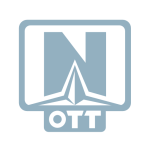
OTT Navigator IPTV really shines with its robust features and customization capabilities. It allows for multiple playlists and EPGs, making it perfect for those who love to fine-tune and personalize their watching experience.
Features: Live streams, archives, playlists, and favorites Flexible UI and themes Multiple EPG support available.
Tips for Picking the Best Premium IPTV APK
If you’re on the hunt for the top-notch premium IPTV service, keep these factors in mind:
Choosing Content
It’s super important to have a good mix and high quality of content. Check out APKs that offer a bunch of channels, like international ones, sports, movies, and shows for kids.
User Interaction
The APK needs to have a simple and intuitive interface so users can easily browse and discover content. Having EPG support and a solid search feature is crucial for a great user experience.
Quality of Streaming
A top-notch IPTD APK should provide HD and even 4K streaming options so you can enjoy the highest quality viewing experience.
Support for the Freego IPTV app.
Free Go TV provides dependable customer service for any troubleshooting or help you might need. Make sure to see if they offer support through various channels like email, chat, Tickets, or phone.
Cost
Tests are a solid way to check out the service, but don’t forget to think about the subscription price and if it’s worth the investment.
Get Your Free Trial Now
Getting Your Premium IPTV APK Ready to Go.
To kick things off with your selected IPTV APK, you usually have to:
Grab the APK file from the provider’s site or a reliable source.
Install the APK on your Android device, and don’t forget to enable installation from unknown sources if needed.
Launch the app and input your IPTV subscription info, which typically consists of a URL, username, and password given by the IPTV service.

Advantages of Premium IPTV Services.
Premium IPTV services come with a bunch of perks compared to free IPTV options and regular TV subscriptions:
Budget-Friendly: Usually, premium IPTV plans are cheaper than traditional cable or satellite, plus they often give you access to a broader selection of content.
Easy Access: With IPTV, you can catch your favorite shows and channels on any device that’s connected to the internet, no matter where you are or what time it is.
Customizable: Many premium IPTV services let you tailor your channel lineup and enjoy content whenever you want.
High Quality: These services focus on delivering top-notch streaming, providing HD and 4K content with hardly any buffering.
Issues with Safety and Legality
When picking an IPTV service, it’s crucial to be careful. Stick with trusted providers and steer clear of those that deal in pirated content. Using unauthorized services can lead to legal troubles and might also put your device at risk of malware and other security issues.
How to Enjoy IPTV Safely: A Few Tips
Check out the IPTV service and see what other users are saying about it in their reviews.
Make sure to use a VPN to keep your streaming activities private and secure.
Always update your device’s software and the IPTV app to the newest versions available.
Conclusion
Premium IPTV APKs have changed the game for how we watch TV, giving us a flexible and budget-friendly way to access tons of content. If you pick the right service and stay safe online, you can have a top-notch streaming experience and catch your favorite channels from anywhere around the globe.
Before you settle on a service, think about the content available, how user-friendly it is, the quality of the streaming, customer support, and the price. With the perfect premium IPTV APK, you’ll have a whole world of entertainment right at your fingertips.
Get Your IPTV Subscription Now
Get Your Free Trial Now
Become IPTV Reseller
Post Tags:#freego tv#freegotv#freegotv iptv#iptv#iptv 2024#iptv 2025#iptv apk#iptv application#iptv apps#iptv tutorial#IPTV USA
#iptv#iptv usa#iptv provider#iptv uk#iptv service#iptv subscription#iptv smarters#best iptv#iptv firestick#iptv m3u#best iptv service#abonnement iptv#iptv channels#iptv sweed#iptv smarters pro#iptv spain#iptv streaming#iptv 2024#iptv united states#iptv canada#iptv pas cher#iptv player#iptv premium#iptv portugal#iptv buy#iptv kaufen#iptv 2025
1 note
·
View note
Text
Hidden Call Recorder - Record Calls Secretly with ONEMONITAR
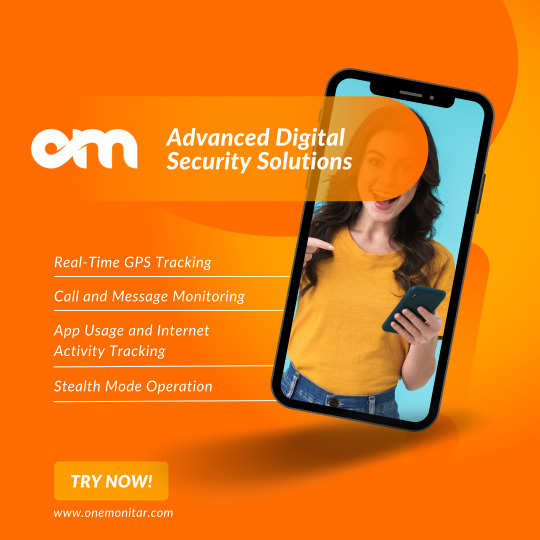
Record phone calls remotely or secretly with ONEMONITAR parental control application. This is a software that offers great useful Android monitoring features. Including WhatsApp tracking, live location tracing, all social media monitoring and more. Visit our official website to know more about features.
Track to be safe with ONEMONITAR software!
#hidden call recorder#Best hidden call recorder app#Hidden call recorder for Android#Hidden call recorder with high audio quality#Hidden call recorder with automatic recording#Hidden call recorder for business#Hidden call recorder without notification#Hidden call recorder app download#Hidden call recorder software with stealth mode#Hidden call recorder with cloud storage#Hidden call recorder for parental control
0 notes
Text
Easy Guide to Set Up the Best USA IPTV in 2024
Setting up IPTV (Internet Protocol Television) can provide access to a wide range of live TV channels, movies, series, and on-demand content. Here's an easy guide to help you set up one of the best USA IPTV services in 2024:
1. Choose the Best USA IPTV Provider
Selecting the right IPTV provider is crucial. Some of the best USA IPTV services for 2024 are known for their reliability, extensive channel list, high-quality streaming, and customer support. When choosing a provider, consider:
Content Variety: Make sure the service offers a broad selection of channels, including local, sports, news, and entertainment.
Streaming Quality: Look for HD, Full HD, and 4K quality options.
Compatibility: Ensure the service is compatible with your preferred devices, like Smart TVs, Android Boxes, Firestick, iOS, or Windows.
Pricing: Look for competitive pricing and flexible payment options.
Customer Support: Opt for a service with responsive customer support.
2. Install IPTV on Your Device
Depending on the device you're using, the installation steps may vary. Here are the steps for different devices:
a. Amazon Firestick
Prepare Your Firestick:
Go to Settings > My Fire TV > Developer Options.
Enable Apps from Unknown Sources.
Install the Downloader App:
Search for the Downloader app on your Firestick.
Install and open the app.
Download IPTV App:
Enter the URL provided by your IPTV service for downloading their app.
Download and install the app.
Enter IPTV Credentials:
Open the IPTV app.
Enter your IPTV subscription credentials (username, password, or M3U URL).
b. Android TV/Android Box
Access the Google Play Store:
Open the Google Play Store on your Android device.
Search for IPTV App:
Download a compatible IPTV app (such as IPTV Smarters Pro, TiviMate, or XCIPTV Player).
Install and Open the App:
Install the app and open it.
Enter IPTV Details:
Input your IPTV credentials to start streaming.
c. Smart TVs (Samsung, LG, etc.)
Install IPTV App:
Go to the app store on your Smart TV (Samsung App Store, LG Content Store, etc.).
Search for IPTV apps like Smart IPTV or SS IPTV.
Upload Playlist:
After installing, open the app and enter the M3U URL or upload a playlist provided by your IPTV service.
Start Streaming:
Once the playlist is uploaded, you can start watching channels.
d. iOS Devices (iPhone, iPad, Apple TV)
Install an IPTV Player:
Go to the App Store and download an IPTV player like IPTV Smarters, GSE Smart IPTV, or IP Television.
Set Up IPTV:
Open the app and add a new user or playlist using the M3U URL or credentials provided by your IPTV provider.
Start Watching:
After adding the playlist, you can start streaming.
3. Configure the IPTV Settings
EPG (Electronic Program Guide): Set up the EPG URL provided by your IPTV provider to access the TV guide.
Playback Settings: Adjust buffering, resolution, and video quality settings for optimal streaming.
Parental Controls: Set up parental controls if you need to restrict certain content.
4. Use a VPN for Privacy and Security
It is highly recommended to use a VPN (Virtual Private Network) to protect your online privacy and bypass geographical restrictions.
Choose a reliable VPN service, connect to a USA server, and ensure your connection is secure before streaming.
5. Test Your IPTV Service
After setting up, test the service to ensure all channels are working correctly and the streaming quality meets your expectations.
Contact the IPTV provider's support team if you encounter any issues.
6. Enjoy High-Quality Streaming
With the setup complete, you can now enjoy a vast range of live channels, movies, series, and on-demand content at your fingertips.
Conclusion
By following these steps, you can easily set up one of the best USA IPTV services in 2024 and enjoy seamless streaming on any device. Be sure to choose a reputable IPTV provider and take advantage of the features they offer for the best viewing experience.
0 notes
Text
Address — Impulsec
5400 Carillon Point #40020, Kirkland, Washington 98033
+1 425–576–4066
0 notes
Text
BEST IPTV Apps for Android and Firestick: Stream Quality Content 2025

The Best IPTV Apps for Android and Firestick in 2025
IPTV (Internet Protocol Television) has become a go to way to stream content, giving users access to live TV, movies and series from all over the world. Android devices and Amazon Firestick are the most used platforms for IPTV due to their flexibility, performance and user friendly interface. In this post we will be looking at the top IPTV apps for Android and Firestick, with a focus on IPTV Smarters, the best app to stream high quality content. By the end of this guide you will know how to install and use IPTV Smarters on your Firestick.
What is IPTV?
IPTV, or Internet Protocol Television, is a digital service that delivers TV programs, movies and live channels over the internet, away from traditional cable or satellite networks. It allows users to stream content on demand, often with more flexibility in device compatibility and viewing options.
Why Use IPTV on Android and Firestick?
Both Android devices and Amazon Firestick are popular for IPTV for the following reasons:

Top IPTV Apps for Android and Firestick 2025
To get the most out of your IPTV experience you need to choose the right app. Here are the top IPTV apps for Android and Firestick 2025:
1. IPTV Smarters
IPTV Smarters is an user friendly app for IPTV streaming. Its simple interface allows you to watch live TV, movies, series and catch up TV from any IPTV provider. It’s compatible with both Android and Firestick, so it’s a must have for cord cutters.
Key
Multi screens and profiles
Parental control
EPG integration for easy navigation
Catch up TV and built in media players
2. TiviMate
TiviMate is another popular IPTV player for Android and Firestick, with a clean interface to manage large IPTV playlists.
Key Features:
Multi playlists
User friendly EPG
Dark mode
Multi view for multiple streams
3. XCIPTV Player
XCIPTV is a multi purpose IPTV app with modern interface and supports multiple IPTV services. Works on both Firestick and Android, streaming is reliable.
Key Features:
Themes
External players like VLC integration
Catch up TV and recording option
Easy menus
4. Perfect Player IPTV
Perfect Player is a highly customizable IPTV player that runs on Android and Firestick devices. It’s lightweight so perfect for older devices or devices with low storage.
Key Features:
EPG
M3U and XSPF playlist manager
Multi languages
Minimalistic interface with smooth playback

5. Kodi
Kodi is a powerful media player that can be used for IPTV with the right add-ons. It requires a bit more setup but is highly customizable and supports multiple types of content including IPTV.
Key Features:
Add-ons for IPTV
Open-source and free
Works on Android and Firestick
Local and online media playback
How to Install IPTV Smarters on Firestick
Installing IPTV Smarters on Firestick is easy. Follow below:
Apps from Unknown Sources:
Go to Settings on your Firestick.
My Fire TV > Developer Options > Apps from Unknown Sources, turn it on.
Download Downloader:
From Firestick Home Screen, search for Downloader in the search bar and install.
Install IPTV Smarters:
Open Downloader, enter the URL for IPTV Smarters: https://www.iptvsmarters.com/download.
Install.
Launch IPTV Smarters:
Once installed, open and set up by entering your IPTV provider’s credentials.
How to Use IPTV Smarters on Firestick
Once installed, using IPTV Smarters is easy. Follow below:
Log in: Open IPTV Smarters and log in with your IPTV provider’s M3U URL, Xtream codes or local file.
Dashboard: Home screen has options for live TV, movies, series and catch-up TV. Choose what you want to watch.
EPG Integration: Navigate using Electronic Program Guide (EPG) for schedules and channels.
Multi-Screen: IPTV Smarters supports multiple streams on the same screen for multitasking or watching multiple live events.
Why Use IPTV Smarters
Using IPTV Smarters has many benefits:
User friendly: Designed for beginners.
Multi-device support: Android, iOS and Firestick, cross-platform.
Content management: EPG, catch-up TV and on-demand libraries.
Multi-screen: Watch multiple channels at once.
Parental controls: PINs and access control.
Whether you are watching live TV, movies or sports, having the right IPTV app is key. IPTV Smarters is one of the best for Android and Firestick in 2025 with a smooth and feature rich interface. Pair it with a good IPTV provider for the best experience.
Follow above steps and install IPTV Smarters on your Firestick and enjoy!
#best iptv#iptv m3u#tv shows#iptv#abonnement iptv#iptv subscription#iptv service#movies#sports#iptv firestick#iptv app#amazon firestick
1 note
·
View note
Text
What is IPTV Smarters App and How to Set up on Various Devices?

This article will show you how to set up IPTV Smarters and IPTV Smarters Pro on Android, iOS and Firestick as smoothly as possible. However, blindly aiming for Internet Protocol TV (IPTV) and IPTV Smarters Pro capabilities without learning about them is a bad move.
Can I find it in the Google Play Store? Is there a difference between the Pro App and the Basic App? Is it possible to access multiple IPTV subscriptions? Many questions can arise before deciding on a setup.
Start with the IPTV Smarters app.
What is IPTV Smarters?
Suppose you want to subscribe to multiple IPTV services, but the service provider allows him one playlist per service, so that is not possible.
This is if you install the IPTV Smarters Pro app and use only one device with a screen to purchase various IPTV services. Remember IPTV Smarters is an application, not a service. You can’t host a channel because you don’t own the playlist or file URL. It’s just a platform that allows you to access channel playlists from multiple IPTV services.
One more note — the app only supports her IPTV service using the Xtream Code API or M3U playlists.
Unlike Smart IPTV (SIPTV), IPTV Smarters do not charge you while managing your service. You can enjoy the app directly with various functions.
IPTV Smarters vs IPTV Smarters Pro App
Still, it’s a good idea to understand the differences between the two versions before moving on to the ultimate features. There are two versions, IPTV Smarters Lite and IPTV Smarters Pro.
Other than two minor changes, there aren’t many obvious differences between the two. Likewise, if you set up the Smarters Pro version, you have achieved all the features included in the Lite version.
IPTV Smarters Lite
This incredible media player offers basic features available in the Pro version. These features are unlocked and do not require any additional charges.
Smarters has developed an app where he provides all unlocked attributes except paid ones in one app. IPTV Smarters lite is suitable for any smart device as long as you follow the instructions. You can easily get it at Google Play Store, app store and almost every trusted resource.
IPTV Smarters Pro
Install the IPTV Smarters Pro app (technically a lite version, but with premium features included) and you won’t miss anything.
Other than that, it’s one of the best streaming apps that offers all developer locking and unlocking features. You can get something locked for a small payment.
The Lite version has limited download options, but Smarters Pro is available on various downloader app sites. I mentioned the link below to install the app immediately. Remember that it is suitable for Android TV Box (or other Android devices), iOS devices, Firestick (Fire TV), etc. Easily stream live TV channels to other shows.
It is located at: Google Play Store, Apple App Store, Windows, Mac.
IPTV Smarters Pro App Features/Benefits
In the meantime, let me introduce you to the list of main features of the Pro app. Also available in Lite.
Supports Live TV/Radio
new UI design
Change buffer size
Multi-user and screen improvements
Load M3U and file URL
Improved casting in Chrome
Supports autoplay next episode
Additional media player controls
Manual and automatic cache clearing
Allow tab view
Can open channel list/episode list in video player
An improved way to download content
Here are the premium features that are found only in the paid version, aka Smarters Pro:
Supports picture-in-picture view
Compatible with external players; offers a player selection
Avails VPN integration and speed test
Allows master search
Includes parental authority
Offers EPG source management
Setup IPTV Smarters Pro App on Firestick:
There are no shortcuts to this, but the methods to Install IPTV smarters pro on firestick can be walk-in-the-park with a few steps. However, you must know that the smarters pro app is not on Amazon.
Hence, you will require outside help; the Downloader app to use IPTV smarters on firestick.
Step 1: Get your Firestick Ready
Yes, you have to change a setup slightly so that it allows third-party apps downloading:
Turn on the Fire tv and launch to the home screen
Select Settings (the cogwheel icon)
A list of banners will appear; pick My Fire TV
This time, a panel with various options will come up; choose Developer Options
Select Install unknown apps (some might show it as the Apps from unknown sources)
You will see the Downloader icon; select it and turn it ON
Now you can install the IPTV smarters pro app without any issue
Step 2: Install Downloader App
If you’re uncertain and dubious whether the app contains malware properties — it doesn’t. So be rest assured. The Downloader app acts as a body to allow other unknown apps/other apps to be installed on your Firestick if they are not available in the Amazon App Store. that’s it.
How to get the app:
A downloader is available on Amazon app store, which simplifies the process.
Return to the Fire TV home screen.
Go to search. Select the search banner.
Enter the app name (Downloader) in the search bar.
Select an app and it will appear under APPS & GAMES.
Just navigate to Download/Get with your remote.
Once installed, it will appear on your home screen (recently installed) or in the Apps & Games section.
Step 3: Install IPTV Smarters Pro app on Firestick
Since you already started from step 1, you don’t need to do any app permission configuration. New users may first try to get the downloader app and then look for permission to install third party apps.
Either one is fine. Now let’s get back to accessing IPTV Smarters on Firestick.
Launch the downloader app.
Ignore the prompt when prompted. A screen will appear with Home in the top left pane.
A bar also appears in the body below Enter a URL or search term.
Go there and type: https://www.iptvsmartersproapp.com/smarters.apk
Select GO
The app downloads the IPTV smarters pro.apk file
Then the downloader will automatically run and start the installation process.
Select Install that appears in the lower right corner.
Wait for the installation to complete. Then select Done (you can also select Open, but this won’t delete the .apk file).
Click Done to return to the downloader interface.
An automatic prompt will appear. Click Delete.
Select Delete again to confirm.
Your Fire TV is ready to use the IPTV Smarters Pro app.
Step 4: Setup & Run IPTV Smarters Pro app on Firestick:
So how can I access the channels of all IPTV services with this app? Do I need anything from my IPTV provider? Will all IPTV users get the basic service with smarters pro?
First, make sure you have subscribed to at least one IPTV service. Otherwise, all this hard work will go to waste in the long run.
Follow the whole process to understand better:
Open the IPTV Smarters Pro app.
Scroll down the window and agree to the terms of use.
A new window will appear. You can select either ADD USER (top right) or ADD NEW USER (center of screen).
You will be presented with two options to access the IPTV service. Load a playlist or file URL and log in using the Xtream Codes API.
From here, you can choose either Step 5 or Step 6, depending on your IPTV service provider and ease of use.
Step 5: Login Using “Loading a Playlist or File URL”
After registering for the IPTV service, the service provider will send you an email with his IPTV credentials. Additionally, there are EPG links and M3U playlists.
If you have not received such an email after purchasing the service, you should contact your service provider.
Also make sure M3U is supported as many services do not.
If you select Add User or Add New User, go to Load Playlist or File/URL.
When prompted for permission, select Allow.
Screen is displayed. Enter any name in PLAYLIST NAME.
Select M3U URL in PLAYLIST TYPE.
Enter her M3U link you received by email.
Then select Add User.
If you want to watch live tv, just select Install EPG > EPG link (provided in the email) > ADD EPG > Live TV.
Or, you can opt for Step 6 given below.
Step 6: Using ‘Login with Xtream Codes API’
While this second option offers a user-friendly function, it has been taken down recently. Though I’m unsure if this will work, the API codes are also provided in the email alongside other details.
Once you choose this option after clicking ADD NEW USER/ADD USER, the screen will ask you to enter your login credentials, a name for the playlist, and the server URL. The URL is in the email from your provider. After adding all the details, select Add User.
Then if you want to watch live TV, select Live TV > select a channel group > select a channel > zoom in if the screen is small.
Also, no additional URL is required to add an EPG. Simply select Install EPG and the EPG will load automatically.
Install the IPTV Smarters Pro app on Android
The best thing about this app is that it is officially accessible on any Android device, including smartphones, tablets or Android TV boxes. The good news is that you don’t have to adopt any other approach to set up IPTV Smarters Pro. Please tell me how:
Download IPTV Smarters from the Play Store on your Android device. You can find it on your home screen.
Once downloaded, install and open it.
Detect if the device is a TV or a mobile phone. Confirm the correct options and select Save. When the Terms of Use page appears, select Agree.
The following steps are the same as described in step 5 of IPTV Smarters in the Firestick section. This is because the functionality is almost identical to that of Fire TV.
Take advantage of the multi-screen feature that allows you to view multiple channels simultaneously.
Install the IPTV Smarters Pro app on iOS
As a result, you can continue with similar steps for Firestick as iOS devices have equivalent functionality. But don’t forget to download and install IPTV Smarters from the Apple App Store. Once installed, launch IPTV smarter and use the same credentials sent by your IPTV service provider. Then follow the path given in Step 5 IPTV Smarters on Firestick.
At the End:
So this is the easiest process of how to set up IPTV Smarters and IPTV Smarters Pro for Android, iOS and Firestick. It turns out that knowing your Firestick version is enough to install and use IPTV Smarters.
And when you subscribe to new IPTV services, you can forget about installing individual apps. Access your content like never before.
Also, IPTV Smarters will greatly benefit users who are struggling with IPTV services as some of them do not offer user-friendly interfaces. If you think this process is long, it’s just words. The actual transaction only takes about 15 minutes. Get ready to stream tons of channels on one platform today!
3 notes
·
View notes
Text
DOOGEE U9 Kid Kids Tablet 10 Inch, Android 13 Tablet, 7GB RAM 64GB ROM (1TB TF), Tablet for kids with Parental Control, WiFi-6, BT5.0, OTG, Pre-installed Kids Apps, Android Tablet with Case, Purple
Price: Buy Now Last Updated: Product Description DOOGEE U9 KID Tablet 10 inch Android 13 Tablet for Kids 1 10.1″ IPS Display 2 APP For Kids 3 7GB RAM + 64GB ROM 4 Anti-drop 1 Camera 5MP+2MP 2 5060mAh Battery 3 Android 13 Tablet Tablet 【Best Gift】DOOGEE U9 Kid Kids Tablet is specially designed for children, making it an ideal gift for Christmas, Thanksgiving, and birthdays. Trust us, kids will…

View On WordPress
0 notes
Text
Address — Impulsec
5400 Carillon Point #40020, Kirkland, Washington 98033
+1 425–576–4066
0 notes
Text
Address — Impulsec
5400 Carillon Point #40020, Kirkland, Washington 98033
+1 425–576–4066
0 notes