#autocad tips
Explore tagged Tumblr posts
Text
How to Speed Up Your Work in AutoCAD, Revit, and 3ds Max
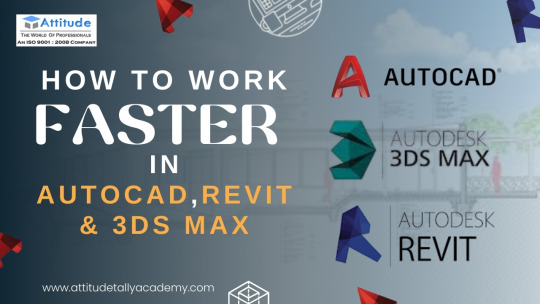
Introduction
In today's fast-paced design and architecture industries, efficiency is key. Whether you are working on AutoCAD, Revit, or 3ds Max, mastering these tools efficiently can save time and boost productivity. Many students and professionals struggle with slow workflows, which can hinder project deadlines. In this blog, we will explore time-saving tips and tricks to enhance your workflow in AutoCAD, Revit, and 3ds Max while maintaining high-quality designs.
1. Speeding Up Your Workflow in AutoCAD
AutoCAD is widely used for 2D drafting and 3D modeling, but working with it can be time-consuming if not optimized. Here’s how you can enhance your productivity:
Use Keyboard Shortcuts Efficiently
Instead of navigating through multiple menus, use shortcuts like:
L – Line
C – Circle
M – Move
TR – Trim
Mastering these will make your work smoother and faster. If you're looking for an AutoCAD Training Institute, learning these shortcuts is a crucial step in becoming proficient.
Customize Your Workspace
AutoCAD allows customization of the interface for a personalized workflow. Arranging toolbars and palettes as per your project needs reduces unnecessary clicks.
Utilize Blocks and Templates
Creating and using blocks can help avoid repetitive work. Blocks are pre-designed components like doors, windows, or furniture that can be reused in different drawings. AutoCAD Courses cover such features to enhance drafting efficiency.
2. Enhancing Productivity in Revit
Revit is a powerful BIM (Building Information Modeling) software used for architectural design. Here’s how you can make your workflow more efficient:
Leverage Revit Families
Revit families allow designers to create pre-defined elements such as windows, doors, and furniture, which can be reused in multiple projects. If you are taking a Revit Training Course, focusing on families will be beneficial.
Use View Templates
Managing views manually can be time-consuming. Instead, view templates can help standardize visual styles and streamline workflows.
Master Work-sharing & Collaboration Tools
Revit offers collaboration features allowing multiple users to work on the same project. Cloud-based work-sharing ensures efficiency when working in teams.
If you want to develop expertise in Revit Training, focusing on these time-saving techniques can give you an edge in architectural design.
3. Accelerating Work in 3ds Max
3ds Max is a powerful 3D modeling and rendering software widely used in interior design, gaming, and animation. Here’s how to work efficiently:
Utilize Hotkeys and Custom Scripts
Much like AutoCAD, 3ds Max also has keyboard shortcuts to perform actions quickly. Learning hotkeys while attending a 3Ds Max Course can significantly improve your speed.
Optimize Scene Management
Use layers and groups to organize your models.
Hide unnecessary objects while working to improve software performance.
Leverage Rendering Presets
Rendering can be time-consuming, but using preset render settings can help speed up the process. 3Ds Max Training teaches efficient rendering techniques for faster project completion.
4. General Tips to Improve Workflow in All Three Software
Regardless of whether you are using AutoCAD, Revit, or 3ds Max, the following strategies can help improve your efficiency:
Upgrade Your Hardware: Ensure you have a powerful PC with sufficient RAM and a strong graphics card for smooth performance.
Use Cloud Storage: Save your files on the cloud to prevent data loss and access them anywhere.
Stay Updated with New Features: Autodesk frequently updates its software with new tools and shortcuts that enhance productivity.
Practice Regularly: Taking up AutoCAD Classes, Revit Classes, or 3Ds Max Classes ensures you stay updated with industry trends and techniques.
Conclusion
Speeding up your work in AutoCAD, Revit, and 3ds Max requires mastering shortcuts, utilizing built-in tools, and following best practices. Whether you are a student or a professional, continuously improving your workflow can boost productivity and efficiency.
For those who wish to gain in-depth knowledge and hands-on training, enrolling in an AutoCAD Training Institute or 3Ds Max Coaching Centre can help develop expertise. Practical training in these tools ensures better project execution and career growth.
By implementing these tips and learning from a professional training center, you can become proficient in these essential design tools and enhance your career in architecture, interior design, and 3D modeling. Visit us:
Suggested Links:
AutoCAD Mechanical Training
Architecture & Interior Designing
Revit Architecture Training
#autocad#autocad basics#autocad skills#autocad tips#what is autocad#autodesk sketchbook#autocad course in yamuna vihar#autoCAD course in uttam nagar#autocad training
0 notes
Text

Check out our latest blog post “Body Language Tips for Interviews”. During job interviews, body language frequently talks louder than words. It may have a big influence on how an interviewer sees a candidate, including their level of confidence, excitement, and professionalism. Recognising nonverbal clues is essential for establishing a good impression. From posture and eye contact to hand gestures and facial emotions, every component of body language influences how your message is perceived. Understanding and using these tactics allows applicants to market themselves more effectively and increase their chances of obtaining the desired employment. Read more about it here: www.careersindesign.com/blog/body-language-tips-for-interviews.
#design#designer#interior design#interior designer#jobs#interiors#furniture design#designjobs#product design#autocad#body language#interview#interviewing#interiordesign#interior#interview tips#job interview#interviewing tips
3 notes
·
View notes
Video
youtube
¡Tips rápidos de AutoCAD! Hoy: Copiar, mover, rotar y escalar en el mism...
0 notes
Video
Shutter Mechanism in Inventor Part 3 & 4 || Inventor Tutorial || Invento...
#youtube#autodesk inventor drawing tutorial beginner autocad inventor 2022 tutorial autocad 3d mechanical drawing tutorial autodesk inventor 3d model#Autodesk Inventor guide 3D modeling tutorial CAD design tips Beginner Inventor tutorial Inventor software walkthrough Step-by-step design in
0 notes
Text
Streamline Your Design Process with AutoCAD Mechanical: Tips and Tricks

Welcome to our blog, "Streamline Your Design Process with AutoCAD Mechanical: Tips and Tricks." If you're an engineering professional looking to optimize your design workflow and make the most out of AutoCAD Mechanical, you've come to the right place.
1 note
·
View note
Text


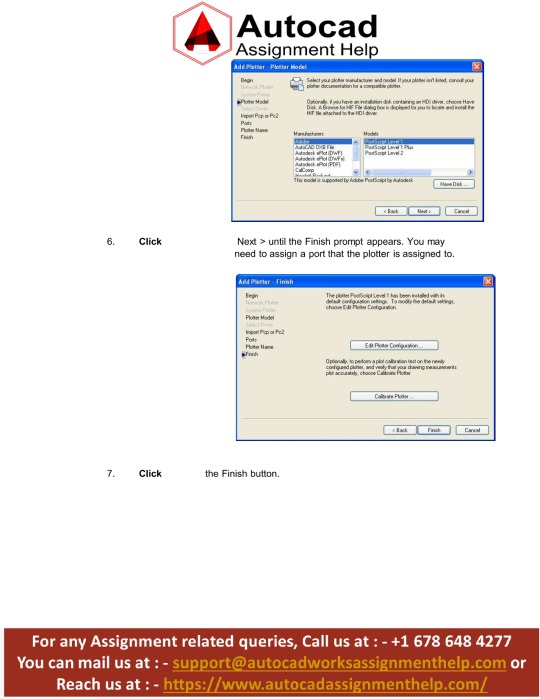


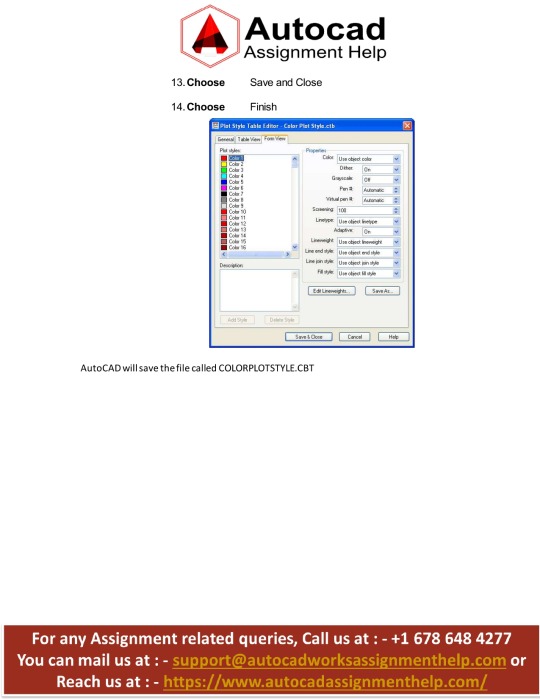
Our AutoCAD assignment help service provides expert assistance to students struggling with their AutoCAD assignments. Our team of highly qualified and experienced experts has in-depth knowledge of the software and can provide you with step-by-step solutions that are easy to understand. We cover a wide range of topics, including 2D and 3D modeling, rendering, drafting, and more. Our experts are available 24/7 to answer any questions you may have and provide you with the help you need. We offer affordable prices, timely delivery, and high-quality solutions to ensure your success. Don't let your AutoCAD assignments hold you back - contact us today for expert AutoCAD assignment help.
#autocad assignment help#assignment help#education#university#educational service#study tips#student#tutoring service
0 notes
Note
you are learning CAD and you know Solidwork? U are probably the only person I came across in my years in all fandoms that know what those are. I know so many many talented and smart people in fandoms but never shared this 😭
im doing mechanical engineering so yeah! I know AutoCAD, Solidworks, a little bit of Ansys.
Same anon same! I also dont know anyone who uses them cuz it would be great for tricks and tips you know? 😭😭
which ones do you know? Catia? Siemens NX?
also, my professor has told to me learn Creo in a week and "sharpen" my Ansys as well.
i was going to learn Photoshop this week and a half but oh well, fuck that now. Dont got time with all other revision i have to do 😭😭
3 notes
·
View notes
Text
Step-by-Step Guide to Land Survey Drafting for Beginners

Land survey drafting is a crucial aspect of real estate development, construction, and civil engineering projects. Accurate survey drafting ensures that all parties involved have a clear understanding of the land's dimensions, boundaries, and features. For beginners, navigating this intricate process can be challenging. This step-by-step guide will provide you with the essential knowledge and skills to get started with land survey drafting.
Step 1: Understanding the Basics of Land Surveying
Before diving into the drafting process, it’s essential to understand what land surveying entails. Land surveying involves measuring and mapping the land's surface to determine boundaries, elevations, and features. Surveyors use various tools and techniques to collect data, which is then translated into a detailed map or plan.
Step 2: Gather Necessary Tools and Equipment
To begin land survey drafting, you'll need the following tools and equipment:
Total Station or Theodolite: For precise angle and distance measurements.
GPS Receiver: For accurate positioning.
Measuring Tape: For manual measurements.
Surveying Tripod: To stabilize your instruments.
Drafting Software: AutoCAD, Civil 3D, or other CAD software for drafting.
Field Notebook: To record measurements and observations.
Step 3: Conduct a Reconnaissance Survey
Before starting the actual survey, conduct a reconnaissance survey. This preliminary survey helps you understand the site conditions, identify any obstacles, and plan your surveying strategy. Walk the site, take notes, and mark significant points of interest.
Step 4: Establish Control Points
Control points are fixed points on the ground used as references for your survey. They provide a framework for the entire survey area. Use your total station or GPS receiver to accurately establish and record these points. Ensure they are easily identifiable and accessible.
Step 5: Measure Angles and Distances
Using your total station or theodolite, measure the angles and distances between control points and other significant features on the land. Record these measurements in your field notebook. Be meticulous, as accuracy is crucial for the integrity of your survey.
Step 6: Record Elevations
If your survey requires elevation data, use a leveling instrument to measure the height differences between points. Record these elevations accurately, as they are essential for creating topographic maps and understanding the land's terrain.
Step 7: Transfer Data to Drafting Software
With all your field data collected, it’s time to transfer it to your drafting software. Input the control points, angles, distances, and elevations into the software. AutoCAD, Civil 3D, and other CAD programs are widely used for this purpose. They allow you to create precise and detailed survey maps.
Step 8: Create the Survey Draft
Using the data in your drafting software, create the initial survey draft. Start by plotting the control points and then draw lines connecting them according to your measurements. Add other features such as buildings, roads, and natural elements. Ensure all dimensions and angles are accurate.
Step 9: Review and Edit the Draft
Review your initial draft for any errors or discrepancies. Cross-check the measurements and angles with your field notes. Make necessary corrections and refinements to ensure the draft is accurate and comprehensive.
Step 10: Finalize and Present the Survey
Once you are confident in the accuracy of your survey draft, finalize the document. Add necessary labels, legends, and notes to make the map easily understandable. Present the final survey to the relevant stakeholders, ensuring it meets all legal and project-specific requirements.
Tips for Successful Land Survey Drafting
Double-Check Measurements: Accuracy is paramount. Always double-check your measurements and calculations.
Stay Organized: Keep your field notes, sketches, and data well-organized for easy reference.
Learn CAD Software: Proficiency in CAD software is essential for creating professional survey drafts. Invest time in learning and practicing.
Understand Legal Requirements: Be aware of the legal standards and regulations governing land surveys in your area.
Conclusion
Land survey drafting is a vital skill in many industries, and mastering it can open doors to various career opportunities. By following this step-by-step guide, beginners can develop a solid foundation in land survey drafting. Remember, accuracy, organization, and continuous learning are key to becoming proficient in this field. Happy surveying!
#Land Survey Drafting#Land Survey CAD Drafting#Land Survey Drafting Services#Land Survey#real estate developers#builders#Contractors#Architects#engineers
2 notes
·
View notes
Text
AutoCAD Conversion Efficiency: Top Tricks for Enhanced Productivity
Looking for a boost in AutoCAD conversion productivity? In the current, speedy corporate world, efficiency is everything. AutoCAD is a strong tool, geared to streamline workflows and meet high-end results.
Think about converting designs at a faster pace, refining your methods, and saving time and resources. With smart strategies and tactics, bottling the full power of AutoCAD can rocket your efficiency.
This blog digs into topnotch strategies for productivity leaps in AutoCAD conversion. We touch on keyboard shortcuts, vital tools to nail AutoCAD Express Tools. We'll offer practical hints and insights that revolutionize your work style.
AutoCAD Conversion Overview
Efficiency boost in AutoCAD conversion is key to streamlined design process and productivity maximization. As design experts, we value enhancing our workflows as a way to save time, eradicate errors, and secure impressive results. With the aid of AutoCAD conversion tactics, we can unlock the full capacity of this potent design software.
Proficiency in AutoCAD conversion lets us transition smoothly from 2D sketches to advanced 3D models and Building Information Modeling (BIM). By using our products' digital nature, we can step up collaboration, information handling, and the overall caliber of designs.

Switching from AutoCAD to BIM: Making Design More Streamlined
Making a switch from AutoCAD to Building Information Modeling (BIM) adds great value. It makes the process of building design more streamlined and efficient. By moving to BIM from AutoCAD, we can use digital design tools to their full potential. This makes workflows easy and rapid. Here's why moving to BIM from AutoCAD is beneficial:
Better Teamwork
By moving from AutoCAD to BIM, team collaboration gets a boost. BIM models let us share data and collaborate in real-time. This means everyone: architects, engineers, contractors, and clients, can collaborate well. With all the project data in one place, they can make wise decisions. They can also tackle any possible clash or conflict at an early stage. Hence, it saves a lot of time and resources as there are fewer revisions.
Models Rich in Data
The BIM models from AutoCAD drawings are a treasure chest of information. They contain exhaustive data about the building's parts, materials, and systems. This data-rich environment lets architects and engineers access precise details. They can view dimensions, specifications, and manufacturer details. This gives a complete view of the project, helping to make smart choices. It helps in analyzing various design possibilities and spotting any possible conflicts. So the result is a reliable and efficient building design.
Simplified Building Steps
Moving from AutoCAD to BIM enhances work in building, leading to less errors and better time management. BIM aids in supplying thorough visual guides and correct assembly directions. It helps builders visualize and understand the plan precisely. They can spot problems, iron out issues, and manage the building process in a better manner. This helps save money and meet deadlines.
BIM has become a vital tool in building design. It offers benefits that sure step up from regular CAD software. When designers move from AutoCAD to BIM, they boost teamwork, work with information-packed models, and simplify the building process. This move leads to better work efficiency and adds to productivity in building design.
AutoCAD: Efficient Work Tips
Working well in AutoCAD is vital for the best results and optimum productivity. Whether you're a rookie or an old hand, the right tactics can enhance your workflow. In this part, we will look at key tips and tactics for better work in AutoCAD.
1. Tap Keyboard Shortcuts
A quick way to work better in AutoCAD is through keyboard shortcuts. Instead of moving through menus, learn shortcuts for common commands. Like "C" for the Circle command or "L" for the Line command. This lowers mouse use and clicks, saves precious time, and enhances your overall work speed.
2. Get Comfortable with AutoCAD Express Tools
Expanding your skills with AutoCAD includes getting to know the Express Tools. They add more power to your design process. Layer Walk, Quick Select, and Dimensioning are key tools. Layer Walk lets you flip layers on and off, making it easier to explore complex designs. Quick Select helps you grab similar objects in a quick, easy way. Using Dimensioning means you can add perfect dimensions to your designs more efficiently. By getting to grips with these tools, AutoCAD tasks become quicker and simpler.
3. Stay Organized
Being organized allows you to work with AutoCAD more efficiently. Keep your drawing files tidy, use layers well, and name your files properly. Your work will be easier to share and review. Consider templates and standardized blocks for staying consistent throughout your tasks.
Using these methods, you can boost your AutoCAD experience. Combine keyboard shortcuts, Express Tools usage, and the right practices to work better and enhance your designs. Keep practicing and stay consistent to master AutoCAD.
Boosting Productivity with AutoCAD Express Tools
AutoCAD is a robust design program with efficiency-boosting tools to streamline your work and enhance productivity. The Express Tools provide more functionalities and shortcuts. Let's learn about some key ones and how to use them most effectively.
Layer Walk: A Simple Path Through Complex Drawings
The Layer Walk tool is a friend to those dealing with complicated designs. Skip from layer to layer with ease, focusing on specific parts of your designs. For jobs with many layers or fiddly details, Layer Walk comes in handy. it allows a precise, swift journey through your works.
Quick Select: No-Fuss Alterations of Objects Based on Features
When your drawing is packed with objects, changing each one can take forever. That's where Quick Select comes in. Set a criterion like color, linetype, or object type, and pick out all objects that match. This tool lets you adjust multiple items at once, saving you precious time.
Dimensioning: Straightforward, Precise Measurements
Getting dimensions right is key in any design. AutoCAD's Dimensioning tool gives you fast, exact dimensions for your drawings. Need linear, radial, or angular dimensions? The Dimensioning tool has your back. Use this tool to assure accuracy and avoid manual calculation time.
Besides these, AutoCAD Express Tools extend other options to improve your productivity. Manipulate text attributes or edit text in an advanced way with these tools. These features streamline and speed up your design process.
Want to get the most out of AutoCAD Express Tools? Then learn how to use them! Make them fit your work process. Practice and discover the settings that benefit you the most.
By becoming an AutoCAD Express Tools pro, you’ll see a boost in your work. You'll handle complex designs more easily, manage things better, and get precise measurements. Use these tools in your routine and see the power of AutoCAD in action for your designs.
Your go-to AutoCAD Commands for Better Work
Wish to get better at AutoCAD? Know the vital commands! Here are the 10 most important AutoCAD commands to improve your work speed:
1. Line Command
This basic command is all about straight lines. It lets you quickly create precise lines, thanks to keyboard shortcuts and specific points.
2. Copy Command
Duplicating items is a breeze with the Copy command. No need to draw everything again, be it a design aspect or a layout piece: just use Copy!
3. Trim Command
Cleanup is easy with Trim. Get rid of overlapping lines and object parts cluttering your design for a smoother overall layout.
4. The Magic of Extend
The Extend tool helps stretch lines or shapes to meet preset borders. It gets rid of the need to redraw stuff, therefore reducing time spent on complicated designs.
5. Discovery of Fillet
The Fillet tool is great for making rounded corners or edges where two lines or shapes intersect. It's a quick way to achieve smooth blend-ins, beautifying your designs.
6. The Exciting Hatch
Hatch becomes crucial when one needs to add patterns or textures to an enclosed area. Choose a pre-existing or your own hatch pattern, this tool fills parts of your design, saving you time from drawing each piece one by one.
7. The Importance of Dimension
The Dimension tool makes it easy to comment on your sketches with exact measurements. Add dimensions, angles, and annotations. It ensures both clarity and accuracy in your designs.
8. Enter the Zoom World
The Zoom tool is a handy tool for smoothly traversing complex drawings. Use it to magnify or minimize, move across your design, or pick out definite areas needing detailed editing.
9. The Playground of Layer
Layer offers precise handling over the visibility and sorting of different elements in your sketches. By tagging objects to particular layers, managing and modifying individual components doesn't disrupt the whole design.
10. Engage with Block
The Block feature lets you craft and use duplicate design components. By transforming often used parts into blocks, you cut down on time as you can just insert them when required, avoiding the need to draw them from scratch all the time.
The top-notch AutoCAD commands are time-savers. Including them in your day-to-day procedure saves time, keeps accuracy, and gives your AutoCAD projects a productivity boost. Read more tips from professional visit here.
Ending
Concluding, moving up the efficiency in AutoCAD conversion is critical to smoothening the design workflow and enhancing productivity. Using the hints and tricks shared here lets designers make the most out of AutoCAD and pull off amazing outputs.
A prominent point to remember is adopting digital designing aids like AutoCAD Express Tools and BIM conversion. These tools offer up a well-rounded design method, fostering teamwork, forming data-filling models, and speeding up construction workflows. By resorting to keyboard shortcuts, becoming an ace at AutoCAD Express Tools, and using aidful practices, designers can achieve a better pace and effectiveness in their AutoCAD work
2 notes
·
View notes
Text
youtube
In this quick tip AutoCAD tutorial, we will learn how to recreate missing hatch boundaries.
#autocad#autocad tutorials#autocad hatch#autocad troubleshooting#autocad hatch boundary#autodesk#autodesk autocad#autocad tips#Youtube
0 notes
Text
Top 5 AutoDesk Software Every Student Should Master

In today’s competitive world, having expertise in design and engineering software can set students apart in various industries like architecture, mechanical engineering, interior design, and animation. AutoDesk is one of the leading software providers, offering a range of tools that help students and professionals enhance their technical skills. If you are looking for an AutoDesk course in Yamuna viharor an AutoDesk course in Uttam Nagar, mastering these essential AutoDesk software can open doors to exciting career opportunities.
1. AutoCAD – The Foundation of Design and Drafting
AutoCAD is one of the most widely used software in engineering, architecture, and construction. This powerful tool is essential for creating precise 2D and 3D drawings. If you are considering an AutoCAD training institute in Yamuna Vihar or an AutoCAD course in Yamuna Vihar, learning AutoCAD will provide you with a strong foundation in drafting and design. Many students enroll in AutoCAD classes in Yamuna Vihar to enhance their technical drawing skills, which are crucial for careers in civil engineering, mechanical design, and architecture.
2. Revit – The Future of Building Information Modeling (BIM)
Revit is a must-learn software for students interested in architecture, structural engineering, and MEP (Mechanical, Electrical, and Plumbing) design. It helps in creating intelligent 3D models with detailed information about the building components. If you are searching for Revit training in Yamuna Vihar or a Revit course in Yamuna Vihar, then mastering Revit can help you build a successful career in the AEC (Architecture, Engineering, and Construction) industry. Many students opt for Revit classes in Yamuna Vihar to gain hands-on experience in building modeling.
3. 3Ds Max – The Key to Stunning 3D Visualizations
For students aspiring to work in gaming, film production, or interior designing, 3Ds Max is an excellent choice. This software is widely used for 3D modeling, animation, and rendering. Many students enroll in 3Ds Max training in Yamuna Vihar to learn advanced visualization techniques. If you are looking for 3Ds Max coaching in Yamuna Vihar or a 3Ds Max training institute in Yamuna Vihar, you can develop expertise in architectural walkthroughs, product modeling, and animation.
4. SolidWorks – Essential for Mechanical Design and Product Development
SolidWorks is widely used in mechanical engineering and industrial product design. This software allows designers to create 3D models and perform simulations to analyze product performance. If you are considering a Solid Works training institute in Yamuna Vihar or a Solid Works course in Yamuna Vihar, learning SolidWorks can be a valuable addition to your skillset. Many students take Solid Works coaching in Yamuna Vihar to gain practical knowledge of 3D modeling and mechanical design.
5. Google SketchUp – Ideal for Interior Designers and Architects
Google SketchUp is an easy-to-use 3D modeling tool that is widely used in interior design and architectural planning. Students interested in interior design can benefit from a Google SketchUp course in Yamuna Vihar or Google SketchUp training in Yamuna Vihar to learn the fundamentals of 3D modeling and visualization. Google SketchUp coaching in Yamuna Vihar is also available for those who want to enhance their rendering and presentation skills.
How to Build a Strong Portfolio as an AutoDesk Fresher
Having a well-structured portfolio is crucial for freshers looking to establish a career in design, architecture, or engineering. Here are some essential tips:
1. Showcase Diverse Projects
A strong portfolio should include various projects that demonstrate your proficiency in AutoCAD training in Uttam Nagar, Revit training institute in Uttam Nagar, and 3Ds Max training in Uttam Nagar. Employers and clients look for candidates with a wide range of skills.
2. High-Quality Renders and Visualizations
If you have completed an AutoCAD course in Uttam Nagar or a 3Ds Max training institute in Uttam Nagar, ensure that your portfolio includes high-quality renders and detailed models. This will make your work stand out.
3. Include Step-by-Step Project Descriptions
Explain your design process in detail, mentioning the software used. For example, if you completed an AutoCAD coaching institute in Uttam Nagar or a Revit architecture academy in Uttam Nagar, describe how you applied your skills in real-world projects.
4. Keep Your Portfolio Well-Organized
If you are showcasing work done during your Revit architecture training institute in Uttam Nagar or AutoCAD coaching center in Uttam Nagar, ensure that your portfolio is professionally structured. Use clear headings and maintain a consistent design format.
5. Update Your Portfolio Regularly
Technology is constantly evolving, and new techniques emerge frequently. Students who have taken Interior Designing training in Uttam Nagar or Solid Works training in Uttam Nagar should update their portfolio with the latest industry trends to stay relevant.
Why Choose a Professional AutoDesk Training Institute?
If you are serious about a career in design, engineering, or architecture, enrolling in a professional AutoDesk training institute in Uttam Nagar can provide you with the right skills and hands-on experience. Here’s why:
Expert Guidance: Learn from experienced professionals who have industry knowledge.
Practical Learning: Gain hands-on experience through real-world projects.
Certification: A recognized certification from a reputed AutoDesk course in Uttam Nagar can boost your resume.
Career Support: Institutes provide placement assistance and career guidance to help students secure jobs.
Final Thoughts
Mastering AutoDesk software is essential for students looking to build a successful career in design, architecture, animation, and engineering. Enrolling in an AutoDesk training institute in Uttam Nagar or an AutoDesk course in Uttam Nagar can help you gain practical knowledge and industry-recognized certifications. Whether you choose to specialize in AutoCAD training in Uttam Nagar, Revit training in Uttam Nagar, or 3Ds Max training in Uttam Nagar, having expertise in these tools will open doors to excellent career opportunities. Start your learning journey today and shape your future in the world of design and technology!
Suggested links :-
AutoCAD Course
AutoCAD Institute
AutoCAD Institute
#autocad training#autocad#autocad basics#autocad tips#autocad skills#sketchup#what is autocad#autocad training institute in yamuna vihar#autocad training institute in uttam nagar
0 notes
Video
Shutter Mechanism in Inventor Part 2 || Inventor Part Modelling || Inven...
#youtube#autodesk inventor drawing tutorial beginner autocad inventor 2022 tutorial autocad 3d mechanical drawing tutorial autodesk inventor 3d model#Autodesk Inventor guide 3D modeling tutorial CAD design tips Beginner Inventor tutorial Inventor software walkthrough Step-by-step design in
0 notes
Text
Interior Design Courses in Ghatkopar: Skills You'll Master

The field of interior design is exciting, combining technology, creativity and problem-solving abilities. It doesn't matter if you're trying to create beautiful homes or elegant commercial spaces as well as practical offices; having these abilities is crucial. If you're looking for interior design courses in Ghatkopar, It will be a pleasure to find out that Ghatkopar offers several of the best institutions that provide complete training.
Transform Spaces with Expert Interior Design Courses in Ghatkopar
Reasons to Pursue a Career in Interior Design
Interior design extends beyond the basic decoration of a space. It is about preparation, execution, and ensuring aesthetics work in harmony with the purpose. A skilled interior designer understands the concept of colour and spatial arrangement, as well as the layout of furniture and current fashions in the market. Take part in a recognized course explicitly designed for professionals. You will get hands-on experience and gain abilities that set you apart from other people in the crowd.
Skills You'll Master in an Interior Design Course
If you decide to enroll in a reputable institution such as Ghatkopar, it is Ghatkopar's most prestigious interior design institute. It will provide a solid base in both the artistic and technical aspects of designing for interiors. Here's a review of the top methods you'll be taught during your studies:
1. Space Planning and Layout Designing
The most crucial ability that interior designers should possess is the capacity to maximize the area. It is feasible to design designs that enhance the functionality and flow of space regardless of whether they're a workplace or a home-based retail store. Thought-out space planning ensures that each square inch of space is effectively used while preserving its beauty.
2. Color Theory and Psychology
The function of colours is crucial to setting the tone and atmosphere of any room. Learn how to decide on the right colour combination based on mental influences like lighting, conditions of light, and the consumer's preference. Understanding how colour affects different materials and light sources can aid in designing visually appealing and well-balanced spaces.
3. Material Selection and Textures
Choosing the most appropriate materials, from flooring finishes to walls, is crucial for creating a beautiful and lasting appearance. While you attend an interior design college in Ghatkopar, India, you'll be able to learn about different kinds of materials, such as glass, wood, and metallics, along with green alternatives. Knowing how different textures impact a space's overall look and feel is a crucial aspect of learning.
4. Furniture Design and Placement
Furniture is an essential aspect of any interior or design plan. A course will instruct you on how to select and arrange furniture that will enhance the space and your overall comfort. Certain courses offer tips on customizing furniture styles to assist you in creating unique pieces that satisfy your client's needs.
5. Lighting Design
Lighting can completely alter an area, making it a more expansive and welcoming space. If you're a designer, you should investigate the different types of lighting available: ambient, task, and accent lighting. Learn to blend natural and artificial light sources to achieve the perfect ambience.
6. 3D Visualization and CAD Software
Interior designers today rely on technology to help them bring their designs to life. The training will take place in industry-leading software such as AutoCAD, SketchUp, and 3D Max to create realistic 3D models of your concepts. It helps you present ideas to clients and make the changes that are required prior to taking action.
7. Project Management and Budgeting
Interior designers often work with multiple stakeholders, including contractors, architects, and customers. Understanding how to oversee projects, handle budgets, and coordinate the efforts of various groups is a vital aspect of education. The institutes that offer interior design classes in Ghatkopar give students the necessary knowledge to manage project timeframes and ensure their success.
8. Sustainable and Eco-Friendly Design
With the growing awareness of sustainability, there is a rising demand for sustainable designs. It is feasible to incorporate environmentally friendly materials, energy-efficient lighting, and green building techniques into your design. This is an area of expertise that is highly demanded in the market and could give you an edge.
9. Soft Skills and Client Communication
Alongside their technical expertise, interior designers need to master negotiations and communications. Recognizing a client's requirements, clearly presenting concepts, and directing constructive feedback are crucial elements of the job. Numerous courses offer training in soft skills to aid students in becoming proficient professionals.
10. Understanding Building Codes and Regulations
An interior designer who is trained must be aware of the code of construction safety and safety standards as well as the legal standards. Schools ensure students are informed regarding these aspects to prevent worries about compliance with the designs they plan to create.
Choosing The Right Institute for Interior Design Courses in Ghatkopar
Choosing an appropriate school is the initial step if you're planning to take on an interior design profession. The best interior design institute in Ghatkopar has a school with a structured course, skilled instructors, and practical training options. Before making a decision, you should consider the following aspects:
The time duration of the course, as well as the contents of the course
Proficiency of the faculty, as well as relationships with industry
Instruction in practical and in the internships
Success stories of alums and support with placing testimonials
Conclusion
Interior design can be rewarding as well as lucrative financially. If you've got the proper training, you can make stunning interiors that will leave a lasting impact. If you're planning to build a successful career within the field, enrolling in one of the interior design courses located in Ghatkopar is a fantastic starting place. Now, you are ready to let your creative ideas take over and transform areas more attractive by utilizing your innovative design concepts!
0 notes
Text
Creating a Resume for Different Industries: What Freshers Should Know

A resume is a fresher’s first impression on potential employers, making it a crucial document for job seekers. While the fundamental structure of a resume remains constant across industries, tailoring it to specific fields enhances its effectiveness. Using a resume builder for freshers can help streamline the process by providing resume templates and an editable resume template that aligns with industry-specific requirements. Here’s how freshers can craft compelling resumes for different industries.
1. Essential Components of a Resume
Before customizing your resume for a particular industry, ensure it includes these key sections:
Contact Information: Full name, phone number, email, LinkedIn profile, and portfolio (if applicable).
Career Objective: A concise summary outlining career aspirations and how they align with the role.
Education: Degree, institution name, graduation year, and relevant coursework.
Key Skills: A mix of technical and soft skills pertinent to the industry.
Internships & Projects: Practical experience gained through internships, academic projects, or freelance work.
Certifications & Training: Industry-relevant certifications that enhance credibility.
Extracurricular Activities & Achievements: Leadership roles, volunteer work, and other achievements.
Using the best resume builder online, freshers can format these sections professionally and ensure a well-structured layout.
2. Industry-Specific Resume Tips
a) IT & Software Industry
For IT roles, technical expertise and project experience are crucial:
Technical Skills: Programming languages (Java, Python, C++, etc.), frameworks, databases, and cloud technologies.
Projects: Showcase GitHub repositories, apps, or software development projects.
Certifications: AWS, Google Cloud, cybersecurity, or data analytics courses.
Soft Skills: Problem-solving, analytical thinking, and adaptability.
b) Marketing & Digital Marketing
A marketing resume should emphasize creativity and analytical abilities:
Technical Skills: SEO, content marketing, social media management, PPC advertising.
Certifications: Google Ads, HubSpot Content Marketing, Facebook Blueprint.
Internships & Projects: Highlight marketing campaigns, social media strategies, or content writing portfolios.
Soft Skills: Communication, creativity, and analytical thinking.
c) Finance & Banking
Attention to detail and analytical skills are essential for finance roles:
Technical Skills: Financial modeling, Excel, accounting software, investment analysis.
Certifications: CFA Level 1, NISM, FRM, or financial planning courses.
Internships & Projects: Experience in handling financial reports, risk management, or taxation.
Soft Skills: Analytical thinking, problem-solving, and precision.
d) Healthcare & Pharmaceuticals
Resumes in the healthcare sector should highlight industry-specific knowledge:
Technical Skills: Medical terminology, laboratory techniques, research methodologies.
Certifications: Clinical research, medical coding, or pharmaceutical certifications.
Internships & Projects: Hospital internships, research papers, or case studies.
Soft Skills: Attention to detail, empathy, and teamwork.
e) Engineering & Manufacturing
Engineering resumes should focus on technical prowess and problem-solving abilities:
Technical Skills: CAD software, automation tools, industry-specific software.
Certifications: AutoCAD, Six Sigma, Lean Manufacturing.
Internships & Projects: Industrial projects, research, and hands-on experience.
Soft Skills: Innovation, teamwork, and analytical thinking.
f) Media & Communication
For media roles, creativity and communication skills are key:
Technical Skills: Video editing, graphic design, content writing, storytelling.
Certifications: Adobe Photoshop, Google Ads, public relations courses.
Internships & Projects: Journalism pieces, social media campaigns, or creative writing samples.
Soft Skills: Networking, creativity, and adaptability.
3. Formatting & Best Practices
Keep it concise: Ideally, one page for freshers.
Use professional fonts: Arial, Calibri, or Times New Roman.
Save as a PDF: Ensures formatting remains intact.
Proofread thoroughly: Eliminate grammatical errors and typos.
Customize for each job: Align skills and experiences with job descriptions.
Utilize a resume builder: A resume builder provides professionally designed resume templates to enhance presentation and clarity.
Conclusion
A well-structured and industry-specific resume can make a significant difference in securing job opportunities. Freshers should highlight their strengths, skills, and relevant experiences in alignment with their target industry. By crafting a tailored resume using an editable resume template and leveraging the best resume builder online, they enhance their chances of making a lasting impression and successfully transitioning into the professional world.
#resume#resume builder#best resume builder online#resume builder for freshers#cv#editable resume templates
0 notes
Text
Architecture Design Drawing | Everything Beginners Need to Know
Understanding architecture design drawing is essential for anyone looking to build or renovate a space. These drawings act as blueprints, guiding architects and builders through every stage of construction. A well-detailed plan ensures accuracy, efficiency, and compliance with safety standards. Alpha Design Lab is a trusted name in architectural design, offering expert solutions for residential and commercial projects.
What is Architecture Design Drawing?
Architecture design drawing is a visual representation of a building’s structure, showcasing its dimensions, layout, and functional elements. It provides a clear idea of how the final construction will look and ensures that every component is properly planned and executed.
Key Components of an Architecture Plan Drawing
Floor Plans – A detailed layout of rooms, doors, and windows.
Elevation Drawings – Depict the external appearance of a building.
Section Drawings – Show a cross-sectional view of internal structures.
Site Plans – Represent the building’s placement within its surroundings.
Structural Drawings – Include details about the foundation, beams, and columns.
Why Architecture Plan Drawings Are Important
A well-prepared architecture plan drawing ensures:
Precision in construction
Compliance with legal and safety regulations
Better space utilization and functionality
Cost and material estimation
Choosing the Right Architecture Firm
Selecting an experienced architecture company in Bangalore is crucial to achieving a well-designed and structurally sound building. Experienced firms use advanced tools and techniques to create detailed and accurate plans. They also ensure that the project meets all regulatory standards and client requirements.
Tools for Creating Architectural Drawings
Modern architects use digital tools to enhance accuracy and efficiency. Some commonly used software includes:
AutoCAD
SketchUp
Revit
ArchiCAD
Tips for Beginners
Start with hand sketches before transitioning to digital tools.
Learn to interpret architectural symbols and notations.
Study different types of architectural drawings to understand their purpose.
Follow building regulations and zoning laws to ensure compliance.
Conclusion
Mastering the basics of architectural drawings is essential for successful construction planning. Whether you are designing a residential or commercial space, a well-crafted plan lays the foundation for a flawless project. Alpha Design Lab specializes in creating innovative and practical designs, ensuring that every project is executed with precision. If you're looking for expert architectural services, their team is here to bring your vision to life.
#house elivation design#interior design company in bangalore#best home interior designers in bangalore#best interior designers in bangalore#elevation designers in bangalore#architecture design drawing#architecture plan drawing#home elivation design#architecture company in bangalore
0 notes
Text
need tips for AutoCAD for engineering drawing. I've tried so many times but I just give up. I just cannot get the hang of it.
1 note
·
View note