#WordFence
Explore tagged Tumblr posts
Text
Wordfence Premium: The Ultimate WordPress Security Solution for Real-Time Protection
If you’re managing a WordPress site, or have one, keeping it safe should be one of your top priorities. That’s where Wordfence Premium comes in. What is Wordfence Premium? It’s a robust security solution that provides real-time protection against evolving threats. With features like malware detection, firewall rules, and an updated malicious IP blocklist, it ensures your site stays secure…
0 notes
Text
ওয়ার্ডপ্রেস ওয়েবসাইট নিরাপদ রাখবেন যেভাবে
যারা ওয়ার্ডপ্রেস দিয়ে ওয়েবসাইট তৈরী করেছেন কিন্ত সাইটের নিরাপত্তা নিয়ে চিন্তিত, তারা চাইলে সহজেই তাদের ওয়েবসাইটের নিরাপত্তা বৃদ্ধি করতে পারেন। কিছু টিপস্ এবং প্লাগইন দ্বারা সাইটের নিরাপত্তা বৃদ্ধির আলোচনা করা হলো, আশা করছি ওয়ার্ডপ্রেস দ্বারা তৈরীকৃত ওয়েবসাইটে স্বত্বাধিকারীদের উপকারে আসবে। হোস্টিং যেকোন ওয়েবসাইট নিরাপত্তার প্রধান শর্ত হচ্ছে ভালো হোস্টিং ব্যবহার করা। তাই হোস্টিং কেনার সময়…

View On WordPress
#2FA#BackupBuddy#BackWPUp#Brute Force#Solid Security#Updraft Plus#VaultPress#WordFence#অথিন্টিকেশন#আপডেট#ক্লাউডফ্লেয়ার#পাসওয়ার্ড#প্লাগইন#ব্যাকআপ#ম্যালওয়্যার#সিকিউরিটি#হোস্টিং
0 notes
Text
Absolutely! Here are some essential tips for securing your WordPress website:
Update WordPress core, themes, and plugins regularly.
Implement strong passwords and consider two-factor authentication.
Use security plugins like Wordfence or Sucuri for added protection.
For a comprehensive guide on safeguarding your digital presence and securing your WordPress website, check out my detailed article: Securing WordPress Website: Safeguarding Your Digital Presence. Dive into detailed strategies and essential steps to ensure your online platform stays safe and secure. Happy reading and stay protected!
#wordpress security#sucuri#Wordfence#wordpress#webdesign#blogger#websitedesign#technology#digitalmarketing#webdevelopment#digital marketing#seo#website#developers#development
0 notes
Text
Fix Japanese Keyword Hack, Chinese Hack, pharma SEO | Shajahan Ali
My Services:
✅ Clean malware, viruses, and malicious.
✅ Remove Phishing code, and hack scripts.
✅ Fix infected files, themes, and plugins.
✅ Remove blacklisted or deceptive sites ahead of the warning.
✅ Fix Google Search console security warning.
✅ Clean all Japanese keyword hacks, Chinese hacks, seo spam or pharma seo links from Google Search Results.
✅ Remove the domain blacklisted warning from Google Safe Browsing or McAfee.
✅ Fix Suspended Hosting/Server/cPanel.
✅ Add Security to protect the website.
Contact Shajahan Ali for your project:
✅ https://lnkd.in/gb34QB2T
✅ https://lnkd.in/d-BeurgX
#seospam#pharmaseo#WordPress#malware#japaneseKeywordHack#woocommerce#wordpresswebsite#hack#virus#malwareremoval#removemalware#sucuri#wordfence#security#fiverr#upwork#freelance#freelancer#peopleperhour#fiverrgigs#fiverrseller#spamseo#shajahanali
0 notes
Text
10 Must-Have WordPress Plugins for 2023: Supercharge Your Website with Elementor, Yoast SEO, WooCommerce, and More!
Hey there! Are you ready to Supercharge Your Website with WordPress? Well, I’ve got some fantastic news for you! There are special add-ons called “plugins” that can make your website even more amazing. In 2023, there are some must-have WordPress plugins that can help you do cool things like adding beautiful photo galleries, boosting your website’s speed, and making it easy for people to share…
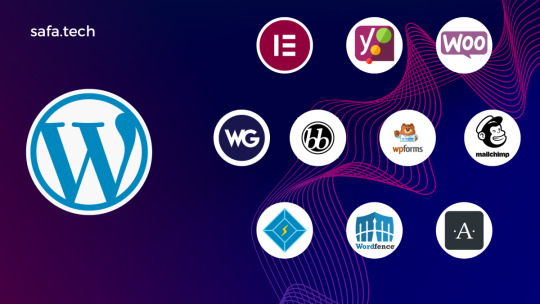
View On WordPress
#akismet#bbPress#elementor#litespeed cache#mailchimp#plugin#SEO#web development#Weglot#woocommerce#wordfence#WordPress#wpfroms#yoast SEO
0 notes
Link
https://bit.ly/3BTmHyg - 🔒 The Wordfence Threat Intelligence team has identified a surge in attacks, exploiting a Cross-Site Scripting vulnerability in the WordPress plugin, Beautiful Cookie Consent Banner. The flaw, patched in version 2.10.2, allowed attackers to inject malicious JavaScript into websites, leading to possible malicious redirects and creation of unauthorized admin users. #Cybersecurity #WordPress 🛡️ Wordfence clients, including those using Free, Premium, Care, and Response, are already secured against this vulnerability through Wordfence Firewall’s Cross-Site Scripting protection. The vulnerability data is currently aggregated under the general Cross-Site Scripting chart on Wordfence Intelligence, where it represents over two-thirds of all blocked attacks. #Wordfence #Firewall 🎯 The Beautiful Cookie Consent Banner plugin was found susceptible to Stored Cross-Site Scripting through the nsc_bar_content_href parameter in versions up to 2.10.1. Unauthenticated attackers could inject scripts into pages that would execute every time a user accessed the affected page. This issue was fully resolved in version 2.10.2. #XSS 📊 The vulnerability has been actively exploited since February 5, 2023. However, a large-scale attack on this vulnerability began on May 23, 2023, with nearly 3 million attacks blocked against over 1.5 million sites from almost 14,000 IP addresses. #DataBreach #CyberAttack 🔎 The attacks are believed to be the work of a single actor, with each one containing a partial payload of "onmouseenter=", implying a misconfigured exploit. While the attacks could potentially damage the configuration of the plugin, Wordfence or another Web Application Firewall can mitigate this risk. Users are advised to update to the latest version of the plugin (2.13.0) promptly.
#Cybersecurity#WordPress#Wordfence#Firewall#XSS#DataBreach#CyberAttack#CyberDefense#UpdateNow#wordpress#vulnerability#blog#plugin#programming#site#website#creation#admin#user#cybersecurity#free#data#patch
0 notes
Text
WordPress security | How to protect your WordPress website from Malware attack
WordPress security | How to protect your WordPress website from Malware? How we can protect and prevent WordPress malware and hacking?
WordPress security | How to protect your WordPress website from Malware WordPress is a commonly used content management system (CMS) for creating and maintaining websites. This, also indicates that WordPress websites are a popular target for hackers and online criminals. They injects Malware, Spyware, Adware, ransomware, Virus, Trojans to WordPress website when there are no security prevents…

View On WordPress
#Wordfence#wordfence security#WordPress#wordpress malware protection#WordPress malware removal#wordpress security#wordpress security vulnerabilities#wordpress vulnerability#wp cerber security
0 notes
Video
tumblr
Choosing the best Security Plugins To Protect Your Website. Here are the 5 most popular Security Plugins, also checkout.
Visit our website:- https://www.hostguid.com/
0 notes
Video
youtube
Free WordPress Security Plugin | How To Use WordFence Security Plugin Tu...
0 notes
Text
The Best Free WordPress Plugins You Should Use

If you're running a WordPress website, plugins are essential for adding functionality, improving performance, and optimizing the user experience. At Island Wizards, a company dedicated to providing WordPress headless and Shopify services, we understand the importance of selecting the right plugins for your website. To help you get started, we've compiled a list of the best free WordPress plugins that you should consider for your site.
1. Yoast SEO
Yoast SEO is one of the most popular and comprehensive SEO plugins available. It helps you optimize your content for search engines by providing keyword analysis, readability scores, and detailed SEO suggestions.
Key Features:
Real-time page analysis
XML sitemap generation
On-page optimization for readability and keywords
This plugin ensures that your content is SEO-friendly, which can boost your site's visibility in search engine results pages (SERPs).
2. WPForms
Every website needs a reliable contact form, and WPForms is one of the easiest form builders out there. With its drag-and-drop functionality, you can create beautiful forms in minutes, even if you're not tech-savvy.
Key Features:
Drag-and-drop builder
Mobile responsive
Spam protection
WPForms makes it simple for your visitors to get in touch with you, making it a must-have for businesses like Island Wizards.
3. Elementor
For those looking to design stunning web pages without coding, Elementor is the go-to plugin. This free page builder offers a user-friendly interface that allows you to create custom layouts and designs.
Key Features:
Drag-and-drop editor
100+ templates
Mobile-friendly designs
At Island Wizards, we recommend Elementor for clients who want full control over their website's appearance without relying on custom coding.
4. WooCommerce
If you're running an online store, WooCommerce is the ultimate plugin for e-commerce. It powers more than 30% of all online stores, and it's fully customizable, allowing you to sell anything from physical products to digital downloads.
Key Features:
Built-in payment processing
Inventory management
Customizable product pages
As experts in WordPress and Shopify, we at Island Wizards often integrate WooCommerce for clients looking to build a robust online store.
5. UpdraftPlus
Backing up your website is crucial, and UpdraftPlus simplifies this process. This backup plugin allows you to store your backups in the cloud or download them for safekeeping.
Key Features:
Scheduled backups
Cloud storage integration
Easy restoration
At Island Wizards, we always advise our clients to have a backup strategy, and UpdraftPlus is the perfect solution for that.
6. Smush
Website speed is critical for user experience and SEO, and Smush helps by compressing your images without sacrificing quality. This image optimization plugin reduces file sizes, making your site faster and more efficient.
Key Features:
Lossless image compression
Bulk image optimization
Lazy loading
Faster websites tend to rank higher in search engines, and at Island Wizards, we prioritize performance for all our clients.
7. Wordfence Security
Security is a top priority for any website, and Wordfence provides a comprehensive security plugin to protect your site from malicious attacks.
Key Features:
Firewall and malware scanner
Login security
Real-time threat defense feed
With security being a major concern, we at Island Wizards strongly recommend Wordfence to all our WordPress clients.
Conclusion
Whether you're just starting out with your WordPress site or looking to enhance its functionality, these free plugins are essential tools for success. At Island Wizards, we specialize in WordPress development and can help you integrate these plugins into your site seamlessly. Choosing the right plugins can significantly improve your site's performance, security, and overall user experience, ensuring your website operates at its full potential. Explore more about our service… https://islandwizards.com/blogs/when-you-should-consider-moving-your-store-to-shopify/ https://islandwizards.com/blogs/understanding-the-importance-of-ui-ux-in-website-design/
#shopify#headless wordpress development services#island wizards#wordpress#island wizards uk'#shopify partner program#wizards island#seo#white label agency
2 notes
·
View notes
Text
How to Protect Your WordPress Site from Malware or Hackers?
WordPress is used by millions of websites for blogs, businesses, and online stores. However, because it’s so popular, it’s often a target for hackers and malware. If you have a WordPress site, it’s important to take steps to keep it secure. Here’s a simple guide to help you protect your site from hackers and malware.
How to Protect WordPress Site from Malware or Hackers?
Follow this step list given below to protect WordPress site from malware or hackers
1. Always Keep WordPress Updated
WordPress regularly releases updates to fix bugs and improve security. Hackers often look for websites running old versions of WordPress or outdated plugins, so keeping everything updated helps keep them out.
How to Update:
Check for updates in your WordPress dashboard regularly.
Go to the Dashboard > Updates section and install any available updates for WordPress core, themes, or plugins.
By staying updated, you’re less likely to have security holes in your site that hackers can use.
2. Use Strong Passwords and Change Them Often
Hackers can easily guess weak passwords like "123456" or "admin." To keep your site safe, use strong, unique passwords and change them every few months.
Tips for Strong Passwords:
Use a mix of uppercase and lowercase letters, numbers, and symbols.
Don’t use simple information like your name or "admin."
Consider using a password manager to create and store complex passwords securely.
Strong passwords are one of the simplest ways to add security to your website.
3. Limit Login Attempts
Hackers often try to break into websites by guessing the login password over and over. You can protect your site by limiting the number of login attempts a person (or bot) can make.
How to Limit Login Attempts:
Use plugins like Limit Login Attempts Reloaded or WP Limit Login Attempts.
These plugins lock out users after a certain number of failed login attempts.
This makes it much harder for hackers to keep guessing passwords.
4. Enable Two-Factor Authentication (2FA)
Two-factor authentication adds another layer of security. In addition to entering your password, you’ll also need to input a code sent to your phone or email. Even if someone knows your password, they won’t be able to log in without this extra code.
How to Set Up 2FA:
Install a plugin like Google Authenticator or Two-Factor.
Set it up by scanning a QR code and linking your account to an app like Google Authenticator or Authy.
This ensures that only you can access your site, even if someone steals your password.
5. Use a Security Plugin
A security plugin can protect your WordPress site from different types of attacks, like malware or brute force attempts. These plugins act as your site’s security guard, offering tools like firewalls and malware scanning.
Recommended Security Plugins:
Wordfence Security: Includes a firewall and real-time monitoring.
Sucuri Security: Provides malware removal and a website firewall.
iThemes Security: Offers brute force protection, backups, and two-factor authentication.
Using a security plugin adds strong layers of protection against hackers.
Also Read - What Is Domain Status? What does this mean, & Why should I know?
6. Back Up Your Website Regularly
Even with good security, things can sometimes go wrong. That’s why it’s important to back up your site regularly. If your site gets hacked, a backup will let you restore everything quickly without losing important data.
How to Back Up Your Website:
Use backup plugins like UpdraftPlus or BackupBuddy.
Store your backups in safe places like Google Drive, Dropbox, or a remote server.
Schedule backups daily or weekly, depending on how often you update your site.
Regular backups help ensure you won’t lose everything if something goes wrong.
7. Choose a Secure Hosting Provider
Your web hosting service plays an important role in your website’s security. Some hosts offer strong security features that help protect your site. Make sure to choose a hosting provider that values security.
What to Look for in a Hosting Provider:
Regular backups
Malware scanning and removal
Firewalls
SSL certificates
DDoS protection
Popular and secure WordPress hosting services include SiteGround, Bluehost, and WP Engine.
8. Use HTTPS and SSL Certificates
SSL (Secure Socket Layer) encrypts the data between your website and your visitors. This protects sensitive information, like passwords or credit card numbers. Websites with SSL certificates also have a secure URL that starts with "https://."
How to Install an SSL Certificate:
Most hosting providers offer free SSL certificates with Let’s Encrypt.
You can use plugins like Really Simple SSL to set it up quickly.
SSL certificates keep sensitive data safe and make your site more trustworthy.
9. Remove Unused Themes and Plugins
Unused plugins and themes can create security risks, especially if they aren’t updated. Even if they’re deactivated, they can still be a weak point. It’s best to delete any plugins or themes you don’t use.
How to Delete Unused Themes/Plugins:
Go to your Dashboard > Plugins or Appearance > Themes.
Deactivate and delete anything you no longer need.
This reduces the number of places where hackers might try to get in.
10. Monitor Your Site for Suspicious Activity
It’s important to keep an eye on your site for any unusual behavior. This could include sudden spikes in traffic, unknown files appearing on your server, or unauthorized users trying to log in.
How to Monitor Your Site:
Use a security plugin to track things like failed login attempts and changes to important files.
Regularly check your hosting account for unusual activity.
Review your website users to make sure no unauthorized accounts have been added.
By staying alert, you can catch potential threats before they do any serious damage.
Conclusion
Protecting your WordPress site doesn’t have to be difficult. By following these simple steps—keeping WordPress updated, using strong passwords, installing security plugins, and making regular backups—you can greatly reduce the risk of your site being hacked or infected with malware.
#OZOHosting#lowest price hosting in india#Cheap web hosting jaipur#cheap shared web hosting india#free web hosting india#affordable linux web hosting india
2 notes
·
View notes
Photo
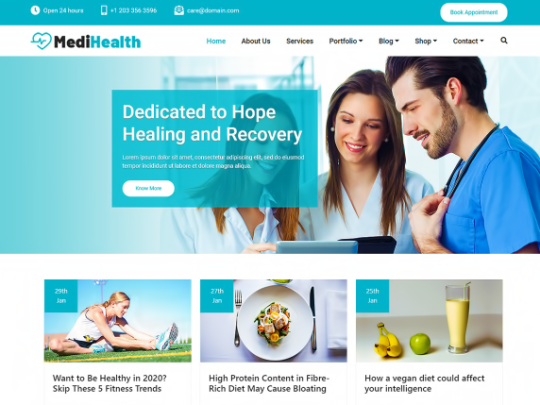
The best and popular medical and healthcare premium WordPress theme for your business. MediHelath Premium theme is designed on the latest Bootstrap 4.x version which is fully responsive and suitable for all types of portable devices. With multiple templates, you can design and develop websites for hospitals, doctors, clinics, health centers, or community health centers, medical stores, health services, drug stores, spa & massage centers. The theme is compatible with popular WordPress plugins like Yoast SEO, Jetpack, Elementor Page Builder, Gutenberg, Block-Enabled, WooCommerce, WPML, Contact Form 7, WPForms, Wordfence Security, WP Super Cache and more.
Medihealth-Free: https://bit.ly/3Oziep0 Medihealth-Premium: https://bit.ly/3npLLFR
4 notes
·
View notes
Text
أفضل 5 إضافات للحماية لموقع ووردبريس
أمان الموقع هو أمر بالغ الأهمية ل��مان حماية بياناتك وبيانات مستخدميك. لحسن الحظ، هناك العديد من الإضافات المتاحة التي تساعد في حماية موقع ووردبريس من الهجمات الإلكترونية والتهديدات الأخرى. إليك أفضل 5 إضافات للحماية لموقع ووردبريس: 1. Wordfence Security التقييم: ⭐⭐⭐⭐⭐الوصف: تعد Wordfence Security واحدة من أشهر وأقوى إضافات الأمان لمواقع ووردبريس. توفر مجموعة شاملة من الأدوات التي تحمي موقعك من…

View On WordPress
0 notes
Text
How to Fix a Google Ads Disapproved Compromised Site

If Google Ads has disapproved of your site due to a "Compromised Site" status, it means Google has detected security issues such as malware, phishing, or unauthorized access. This can severely impact your advertising efforts and website reputation. In this guide, we’ll go step-by-step on how to resolve this issue and get your google ads compromised site account reinstated.
Step 1: Understand Why Google Disapproved Your Site
Google disapproves ads if your website is compromised due to one of the following reasons:
Malware Infection: Malicious software embedded in your site.
Phishing: A website designed to steal user information.
Hacked Content: Unauthorized changes made by hackers.
Unwanted Software: Downloads that mislead users.
To check for these issues, Google Search Console and Google Transparency Report are useful tools.
Step 2: Scan Your Website for Malware
Before fixing the problem, scan your website google ads compromised site checker for security vulnerabilities. Use the following tools:
Google Search Console: Visit the "Security Issues" section.
Google Safe Browsing: Check your site’s status at Google’s Transparency Report.
Third-Party Scanners: Use tools like Sucuri SiteCheck, VirusTotal, or Quttera.
If malware is detected, note the affected files or URLs and move to the next step.
Step 3: Remove the Malware or Security Threats
Depending on how your site was compromised, take the following actions:
For WordPress Users
Update Everything: Update WordPress core, themes, and plugins.
Remove Suspicious Plugins: Delete unknown or outdated plugins.
Reset Passwords: Change all admin passwords.
Scan with Security Plugins: Use Wordfence, Sucuri, or MalCare to scan and clean your site.
For Other CMS Platforms or Custom Websites
Restore a clean backup if available.
Identify and delete suspicious code or files (check .htaccess, index.php, and JavaScript files).
Replace compromised files with fresh copies from official sources.
Secure database access by updating credentials.
Step 4: Secure Your Website Against Future Attacks
Use HTTPS: Ensure your website has an SSL certificate.
Enable Web Application Firewall (WAF): Services like Cloudflare or Sucuri offer WAF protection.
Limit Login Attempts: Protect against brute-force attacks.
Regular Backups: Use backup tools like UpdraftPlus or JetBackup.
Monitor Website Activity: Set up alerts for suspicious activities.
Step 5: Request a Review from Google
Once your website is clean and secure, you need to request a review from Google:
Go to Google Search Console
Navigate to the "Security Issues" section.
Click "Request a Review" and describe the steps taken to fix the issue.
Submit an Appeal in Google Ads
Visit the Google Ads Policy Manager.
Select "Disapproved Ads" → "Compromised Site".
Explain your security fixes and attach supporting documents.
Step 6: Monitor and Prevent Future Disapprovals
After Google reviews your request (which may take a few days), your ads should be reinstated. To prevent future disapprovals:
Perform regular security audits.
Keep your CMS, plugins, and scripts updated.
Set up Google Alerts for security breaches.
Educate team members about cybersecurity best practices.
Conclusion
Fixing a Google Ads disapproved compromised site requires immediate action to remove malware, secure your site, and request a review from Google. By implementing strong security measures, you can prevent future attacks and ensure your website remains compliant with Google Ads policies.
0 notes
Text
Top 20 WordPress Features Every Small Business Owner Should Know About
In today’s digital-first world, having a robust website is essential for small businesses to thrive. WordPress, the world’s most popular content management system (CMS), offers unparalleled flexibility, ease of use, and functionality.
Whether you’re running a retail shop, a service-based business, or an online consultancy, WordPress has features tailored to help you grow and manage your business online.
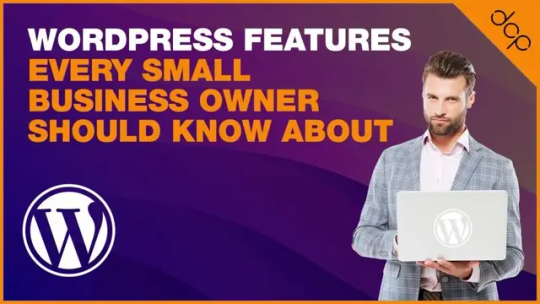
This guide explores the top 20 WordPress features every small business owner should know about, highlighting why WordPress is an excellent choice for entrepreneurs.
1. Easy-to-Use Interface
WordPress boasts a user-friendly dashboard that allows even non-technical users to create, manage, and update their websites. The intuitive design makes it simple to add pages, posts, and media without needing coding skills.
2. Free and Open-Source
As an open-source platform, WordPress is free to use, giving small business owners a cost-effective way to build a professional website. You’ll only need to pay for hosting, themes, and any premium plugins you choose.
3. Thousands of Themes
WordPress offers thousands of free and premium themes that cater to various industries. Whether you’re running a café, consultancy, or ecommerce website, there’s a theme that can give your website a professional appearance. Popular themes like Astra, OceanWP, and Neve are customisable and lightweight.
4. Mobile Responsiveness
Most WordPress themes are designed to be mobile-responsive, ensuring your site looks and functions well on smartphones and tablets. This is essential for capturing today’s mobile-first audience.
5. Built-In Blogging
WordPress began as a blogging platform, so it has built-in blogging features. A blog helps businesses share updates, improve SEO, and connect with customers. Regularly publishing valuable content establishes authority and encourages visitor engagement.
6. Customisable Permalinks
WordPress allows you to customise permalinks (URLs), making them clean and descriptive. A well-structured URL, such as www.yourbusiness.com/services, improves search engine optimisation (SEO) and user experience.
7. SEO-Friendly
WordPress is designed with SEO best practices in mind. Its clean code, customisable permalinks, and options for meta tags give your site a solid foundation for ranking well on search engines. Plugins like Yoast SEO and Rank Math provide advanced tools to optimise your content further.
8. Plugins for Added Functionality
With over 60,000 plugins in the WordPress repository, you can extend your website’s capabilities to suit your business needs. Popular plugins include:
WooCommerce for e-commerce.
WPForms for contact forms.
All-in-One Security & Firewall for security.
9. WooCommerce for E-Commerce
If you plan to sell products or services online, WooCommerce is a must-have. This powerful plugin turns your WordPress site into a fully functional online store, complete with payment gateways, inventory management, and shipping options.
10. Multilingual Support
With plugins like WPML or Polylang, WordPress enables you to create a multilingual website, allowing you to cater to a global audience or specific language demographics.
11. Regular Updates
WordPress is regularly updated to improve functionality, security, and compatibility with modern web standards. These updates keep your site running smoothly and help protect it from vulnerabilities.
12. Secure Platform
While no platform is completely immune to cyber threats, WordPress offers robust security features. With plugins like Wordfence or Sucuri Security, you can add an extra layer of protection to safeguard your website from attacks.
13. Media Management
WordPress simplifies the process of uploading, organising, and displaying media files, including images, videos, and audio. The built-in media library allows you to edit images directly within the dashboard, such as cropping or resizing them.
14. Customisable Menus
With WordPress, you can create and customise navigation menus to ensure visitors can easily access important sections of your website. Dropdown menus and mega menus make it possible to organise content effectively.
15. Integration with Third-Party Tools
WordPress seamlessly integrates with a wide range of third-party tools and services, including:
Google Analytics for tracking website performance.
Mailchimp for email marketing.
Zapier for workflow automation.
16. Drag-and-Drop Page Builders
For small business owners who want complete control over their website design, WordPress supports drag-and-drop page builders like Elementor, Beaver Builder, and Divi. These tools allow you to create visually stunning pages without any coding knowledge.
17. Scalable for Growth
WordPress grows with your business. Whether you’re running a simple brochure site or expanding to an e-commerce platform with thousands of products, WordPress can handle it. Its flexibility makes it suitable for businesses of all sizes.
18. Performance Optimisation
To ensure your website loads quickly, WordPress offers plugins and features to optimise performance. Tools like WP Rocket, W3 Total Cache, and Autoptimize reduce page load times by caching content and minimising code.
19. Built-In Comments System
The built-in comments system encourages visitor engagement, allowing customers to leave feedback or ask questions directly on your blog posts. You can also use plugins like Hyvor for enhanced comment management.
20. Community Support
WordPress boasts a vast global community of developers, web designers, and users. From official forums to YouTube tutorials, you’ll find endless resources to help you solve problems, learn new skills, and enhance your website.
Conclusion
WordPress provides an array of features that make it an ideal platform for small business owners. Its flexibility, scalability, and ease of use mean you can create a professional, functional WordPress website tailored to your needs, whether you’re just starting out or growing your business.
By leveraging the features outlined in this guide, you’ll be well-equipped to make the most of your WordPress site and establish a strong online presence.
Start exploring WordPress today and unlock its potential to drive your business forward!
Article First Published: https://dcpweb.co.uk/blog/top-20-wordpress-features-every-small-business-owner-should-know-about
#dcpwebdesigners#wordpress#webdesigners#webdevelopment#webdesign#dcp web designers#wordpresswebdesign#dcpweb
0 notes