#VaultPress
Explore tagged Tumblr posts
Text
ওয়ার্ডপ্রেস ওয়েবসাইট নিরাপদ রাখবেন যেভাবে
যারা ওয়ার্ডপ্রেস দিয়ে ওয়েবসাইট তৈরী করেছেন কিন্ত সাইটের নিরাপত্তা নিয়ে চিন্তিত, তারা চাইলে সহজেই তাদের ওয়েবসাইটের নিরাপত্তা বৃদ্ধি করতে পারেন। কিছু টিপস্ এবং প্লাগইন দ্বারা সাইটের নিরাপত্তা বৃদ্ধির আলোচনা করা হলো, আশা করছি ওয়ার্ডপ্রেস দ্বারা তৈরীকৃত ওয়েবসাইটে স্বত্বাধিকারীদের উপকারে আসবে। হোস্টিং যেকোন ওয়েবসাইট নিরাপত্তার প্রধান শর্ত হচ্ছে ভালো হোস্টিং ব্যবহার করা। তাই হোস্টিং কেনার সময়…

View On WordPress
#2FA#BackupBuddy#BackWPUp#Brute Force#Solid Security#Updraft Plus#VaultPress#WordFence#অথিন্টিকেশন#আপডেট#ক্লাউডফ্লেয়ার#পাসওয়ার্ড#প্লাগইন#ব্যাকআপ#ম্যালওয়্যার#সিকিউরিটি#হোস্টিং
0 notes
Text
Top Tips to Build a Secure Website Backup Plans

Why Website Backup Is Crucial
Website backup is a critical aspect of website management, offering protection against various threats and ensuring smooth operations. Here's an in-depth look at why website backup is essential:
1. Protection Against Data Loss: During website development, frequent changes are made, including code modifications and content updates. Without proper backup, accidental deletions or code errors can lead to irrecoverable data loss.
2. Safeguarding Against Cyber Attacks: Malicious cyber attacks, including ransomware, pose a significant threat to websites. Regular backups provide a safety net, allowing businesses to restore their websites to a pre-attack state quickly.
3. Mitigating Risks of Hardware and Software Failures: Hardware failures or software glitches can occur unexpectedly, potentially resulting in data corruption or loss. Website backup ensures that data can be restored swiftly in such scenarios.
4. Facilitating Smoother Updates and Overhauls: Website updates and overhauls are inevitable for staying current and meeting evolving requirements. Having backups in place streamlines these processes by providing a fallback option in case of unforeseen issues.
Understanding Website Backup
What is Website Backup? Website backup involves creating duplicate copies of website data, including media, code, themes, and other elements, and storing them securely to prevent loss or damage.
Components of Website Backup:
Website Files: Includes all website data such as code files, media, plugins, and themes.
Databases: Backup of databases like MySQL or PostgreSQL, if utilized.
Email Sending: Backup of email forwarders and filters associated with the website.
Tips for Secure Website Backup Planning
1. Choose the Right Backup Frequency: Frequency depends on website traffic, update frequency, and content sensitivity.
2. Opt for Third-Party Backup Solutions: Consider factors like storage capacity, automation, security features, and user-friendliness.
3. Utilize Backup Plugins for WordPress: Plugins like UpdraftPlus, VaultPress, and others offer secure and automated backup solutions.
4. Maintain Offsite Backups: Store backups in remote data centers or cloud services for added security.
5. Test Your Backups: Regular testing ensures backup integrity and readiness for restoration.
6. Supplement Hosting Backup Services: While hosting providers offer backups, explore additional backup solutions for enhanced security and control.
7. Consider Manual Backups: Manual backups provide flexibility and control, especially for specific needs or scenarios.
8. Encrypt Backup Data: Encrypting backup files adds an extra layer of security, preventing unauthorized access.
9. Monitor Backup Processes: Regular monitoring helps identify issues promptly and ensures backup availability.
10. Implement Disaster Recovery Plans: Prepare for unforeseen events with comprehensive disaster recovery strategies.
Secure Website Backup Service with Servepoet
For comprehensive website backup solutions, consider CodeGuard Backup service, offering automated daily backups, robust encryption, and user-friendly management features.
Conclusion
Building a secure website backup plan is vital for protecting against data loss, cyber threats, and operational disruptions. By following best practices and leveraging reliable backup solutions, businesses can safeguard their websites and ensure continuity of operations.
#buy domain and hosting#best domain hosting service#domain hosting services#marketing#cloud vps providers#web hosting and server#shared web hosting
2 notes
·
View notes
Text
Top WordPress security plugin in 2024
Discover the top WordPress security plugin of 2024. Enhance your website's protection with advanced features and ensure your online presence remains secure.
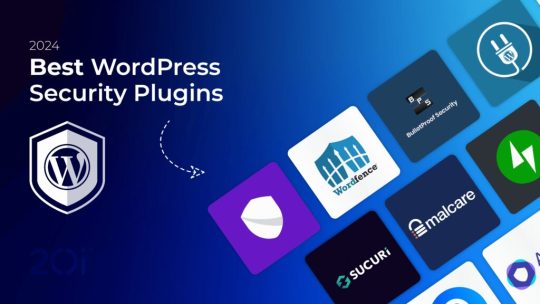
In 2024, a number of excellent security plugins for WordPress are available, each with special features to safeguard your website. The top five choices are listed below, along with a description of each one's salient characteristics and advantages and disadvantages.
Top WordPress security plugin in 2024:
1. Jetpack
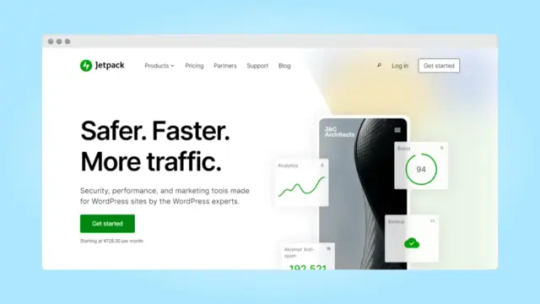
Jetpack is an all-in-one solution that addresses security, site management, and performance. It is not just a security plugin. It is an excellent option for users seeking a complete solution because of its security features, which include malware scanning, brute force protection, and automatic backups. Important attributes: - Protection against brute force attacks and monitoring of downtime. - Automated backups and malware detection (premium). - Two-factor authentication protects your login. Advantages: - Provides a number of features, such as performance optimization, in addition to security. - Simple to assemble and operate, particularly for novices. Cons: - A premium subscription is needed to access the entire feature set. - If you're just looking for a basic security feature, this might be overkill. Pricing: - Jetpack VaultPress: Real-time backups, 10GB storage, and 30-day one-click restores are included for $4.95/month. - Jetpack Security: Backups, malware detection, and spam prevention are all included in Jetpack Security, which starts at $9.95 per month. - Jetpack Complete: This full-featured package, which starts at $24.95/month, includes video hosting, 1TB storage, and real-time security. - Jetpack Free: Provides minimal functionality along with performance, security, and growth features.
2. Wordfence Security
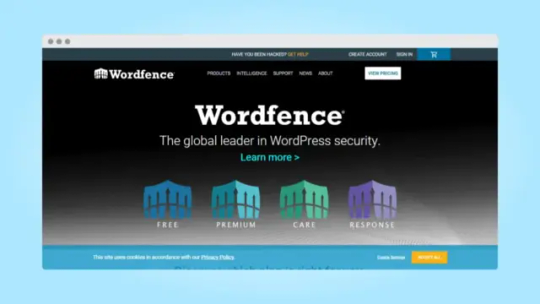
Millions of users trust Wordfence, one of the most widely used security plugins for WordPress. By integrating a firewall, malware scanner, and real-time traffic monitoring, it offers strong, comprehensive security. By identifying threats and thwarting attacks before they have a chance to harm your website, Wordfence seeks to provide you with peace of mind. Important attributes: - Integrated firewall to stop harmful traffic. - To find and eliminate infections, use a malware scanner. - To observe attempts to reach your website in real time, use live traffic monitoring. Advantages: - Robust defense using malware detection and a firewall. - Comprehensive analysis with real-time traffic data. - Many powerful features are included in the free version. Cons: - Premium features and real-time firewall updates are not free. - Can be a little taxing on server power, particularly for big websites. Wordfence provides four different price points: - Free : Basic security features with malware signatures and firewall rules that are 30 days delayed are available for free. - Premium : Priority support, IP blocking, and real-time threat updates are included in the $119/year premium plan. - Care : Care costs $490 a year and includes two yearly security audits, monitoring, and hands-on setup. - Response : $950/year, with a 1-hour incident response time and round-the-clock support for mission-critical sites.
3. Sucuri Security
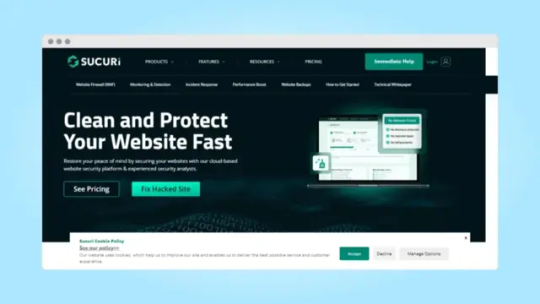
Sucuri is a well-known leader in website security throughout the world. The Sucuri Security plugin provides a full range of security features for your WordPress website, including blacklist monitoring and malware detection. Site owners who want complete protection and the assurance that their website is being watched over and secured at all times will find it especially helpful. Important attributes: - Auditing the security of your website to monitor all activity. - Scanning for malware to find possible dangers. - Blacklist monitoring to notify you in the event that search engines flag your website. Advantages: - Outstanding reputation for all-encompassing security. - Routine malware checks with alerts. - Includes CDN performance enhancement and firewall protection for premium users. Cons: - Only the premium version has many of the more sophisticated features. - Setup can be slightly more technical compared to some other plugins. Cost: - Basic Platform : For small sites that occasionally need cleanups and routine security scans, the Basic Platform ($229/year) is the best option. - Pro Platform : $339/year; ideal for SMBs; offers more frequent scans and SSL support. - Business Platform : Designed for larger sites with frequent scans and faster response times, it costs $549 per year. - Junior Dev Plan : $999.98/year; designed for freelancers and agencies that oversee several websites.
4. iThemes Security
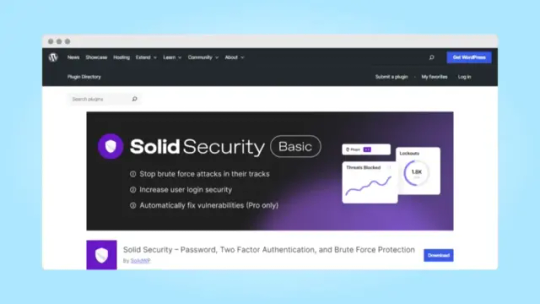
Many common WordPress security problems, including file vulnerabilities, outdated software, and brute force attacks, can be avoided with iThemes Security. For WordPress users seeking simple, all-inclusive security solutions, iThemes Security is a favorite due to its easy setup and extensive protection features. Important attributes: - Protection from brute force attacks by restricting the number of login attempts. - For improved login security, use two-factor authentication. - File change detection notifies you of any questionable alterations to your website. Advantages: - It has user-friendly settings and is simple to set up. - Defends against a variety of attacks, including file changes and brute force. - Provides a free version that has all the necessary security features. Cons: - The free version lacks a built-in firewall and malware detection. - A steep learning curve with advanced settings has been reported by some users. Pricing: - Beginning Price : $80 USD annually. - Billing : Every year. - Licensing : Unlimited site licenses are available for licensing. - Free Version : Limited free version available.
5. All In One WP Security & Firewall
The goal of the free and user-friendly All In One WP Security & Firewall plugin is to increase the security of your website without the need for any specialized technical skills. It is a powerful choice for WordPress users seeking simple yet efficient security because it offers a wide range of features for firewall rules, database security, and login protection. Important attributes: - CAPTCHA options and login lockdown are examples of login security. - Database security to safeguard private data. - Tools for preventing spam include turning on comment spam filters and blocking malicious bots. Advantages: - A good free choice for novices seeking simple security. - User-friendly security dashboard with a useful grading scheme. - Many features without requiring a premium version. Cons: - Lacks some sophisticated security features, such as real-time scanning. - More manual setup may be necessary. Cost: - Personal : Up to two sites are protected for $70 per year. - Business : Up to 10 sites are protected for $100 per year. - Agency : $150/year; up to 35 sites are protected. - Enterprise : Tailored pricing for an infinite number of sites.
6. MalCare Security
MalCare is renowned for its sophisticated malware detection features and user-friendly interface. Since it's a cloud-based security solution, scanning your website doesn't cause any lag. MalCare offers strong protection without overtaxing your site's performance with its one-click malware removal and real-time scanning. Important attributes: - One-click malware removal makes cleaning compromised websites simple. - Scanning in real time to swiftly identify and eliminate threats. - Integrated firewall to prevent threats before they happen. Advantages: - Extremely low server resource usage. - One of the few plugins that actually removes malware with a single click. - User-friendly interface that is simple for novices to use. Cons: - A paywall protects the majority of features, including malware removal. - Compared to some competitors, the free version has limitations. Cost: - Plus : Additionally, $149/year includes brute force protection, an advanced firewall, daily malware scans, and 1-click malware removal. - Prime : Everything in Plus is included in Prime, which costs $199 a year and adds features like vulnerability monitoring, 12-hour scans, and daily backups. - Advantage : $299/year; includes more backup storage, zero-day patching, and high-frequency scans (6-hour). - Max : A dedicated account manager for high-priority support, hourly malware scans, and 24-hour backups are all included for a maximum of $499/year.
7. Solid WP
WP All Backup, Reliable WP is an effective tool for WordPress site management and security. It provides site management tools in addition to backup solutions. This plugin, which offers centralized control over backups, security, and performance monitoring, is perfect for people who oversee several sites. Important attributes: - Scheduled backups that happen in real time. - Scanning for malware to protect your website. - Management of several sites for organizations or companies. Advantages: - Great for overseeing several websites. - Interface that is easy to use for security and backups. Cons: - less sophisticated security features than specialized security plugins; primarily backup-focused. Cost: - Solid Suite : $199/year; includes Solid Central for site management, Solid Security, and Solid Backups. - Solid Security Pro : With features like vulnerability scanning, two-factor authentication, and brute force protection, Solid Security Pro ($99/year) defends against cyberattacks. - Solid Backups (NextGen): One-click restore, centralized management, and daily backups are features of Solid Backups (NextGen), which costs $5.78 per month (billed annually). - Solid Central : centralized site management with bulk updates and security features; $69/year (5 sites). Read the full article
0 notes
Text
Which is the Best WordPress Backup Plugin for you?
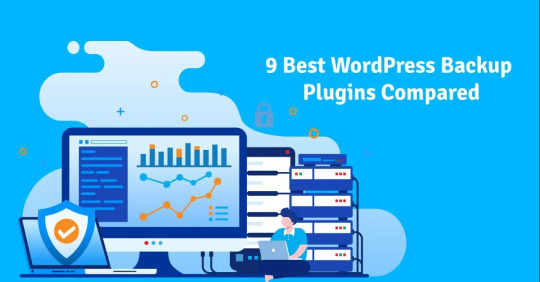
In the vast world of WordPress, one of the most critical decisions you'll make is choosing the right backup plugin. It's like picking the lock for your digital safety vault. With numerous options available, each boasting its own set of features and benefits, the decision can be overwhelming. But fear not, we're here to help you navigate through the maze of backup plugins and find the perfect fit for your needs.
Before we delve into specifics, let's understand why having a reliable backup plugin is crucial for your website's well-being. 9 Best WordPress Backup Plugins here. Your website is your digital storefront, and just like any physical store, it's vulnerable to various risks such as hacking, server crashes, or accidental data loss. A backup plugin ensures that you have a safety net to fall back on, allowing you to restore your site swiftly and minimize any potential damage.
Now, let's explore some of the top WordPress backup plugins and what sets them apart:
1. UpdraftPlus
UpdraftPlus is a powerhouse when it comes to WordPress backups. With over 3 million active installations, it's a favorite among users. It offers scheduled backups, remote storage options like Dropbox and Google Drive, and seamless restoration. The premium version takes it a step further with features like incremental backups and multisite support.
2. BackupBuddy
If reliability is your top priority, BackupBuddy is worth considering. This premium plugin provides comprehensive backup options, including scheduled backups, offsite storage, and even site migration. It also comes with additional security features like malware scanning and repair, making it a complete package for safeguarding your website.
3. VaultPress
VaultPress, brought to you by Automattic, is a premium backup and security service that offers real-time backups, automated restores, and security scanning. Although it's a paid service, its ease of use and reliability make it a worthwhile investment for peace of mind.
4. BackWPup
BackWPup is a free backup plugin that doesn't skimp on features. It allows you to schedule backups, store them on various remote destinations, and even optimize your database. The pro version offers additional perks like priority support and multisite compatibility.
5. Duplicator
Duplicator is not just a backup plugin; it's a powerful migration tool too. It simplifies the process of duplicating, cloning, or migrating your WordPress site. With manual and scheduled backup options and various storage choices, Duplicator is a versatile solution for site administrators.
6. WP Time Capsule
WP Time Capsule takes a unique approach with incremental backups, reducing server load and ensuring faster backups. It seamlessly integrates with cloud storage services and offers hassle-free setup for your peace of mind.
7. BlogVault
BlogVault is more than just a backup plugin; it's a complete security suite for your WordPress site. It provides real-time backups, one-click restores, and automated security scans. With a staging environment for testing changes, BlogVault is a developer's dream come true.
8. BackUpWordPress
For those who prefer simplicity, BackUpWordPress is a straightforward backup plugin that gets the job done. With automatic backups of your entire site and flexible storage options, it's a reliable choice for beginners and experts alike.
9. Jetpack Backup
Jetpack Backup, part of the Jetpack plugin suite, offers automated daily backups, one-click restores, and easy site migrations. With additional security features like downtime monitoring and malware scanning, Jetpack Backup is a robust solution for your WordPress site.
Conclusion
In conclusion, the best WordPress backup plugin for you depends on your specific requirements and preferences. Whether you opt for a free plugin with essential features or invest in a premium service with advanced functionality, the key is to choose a plugin that gives you peace of mind. Evaluate each option carefully, considering factors like reliability, ease of use, and support.
0 notes
Text
10 Best Free Backup Plugins for WordPress in 2024
1. UpdraftPlus WordPress Backup Plugin
2. BackWPup
3. Duplicator
4. WPvivid Backup Plugin
5. BackWPup – WordPress Backup Plugin
6. BackupGuard
7. WP Time Capsule
8. WP Database Backup
9. BlogVault
10. VaultPress (Jetpack Backup)
To Learn More, Click this Link:
0 notes
Text
How can I create a backup of my WordPress?
To create a backup of your WordPress website, follow these steps:

Use a Backup Plugin: Install and activate a reliable backup plugin such as UpdraftPlus, BackupBuddy, or VaultPress. These plugins offer easy-to-use interfaces and automate the backup process.
Configure Backup Settings: Once the plugin is activated, configure its settings according to your preferences. You can schedule regular backups (daily, weekly, monthly), choose what to include in the backup (files, database, or both), and select where to store the backup files (cloud storage, FTP, email, etc.).
Perform Manual Backup: If you want to create an immediate backup, most backup plugins allow you to perform a manual backup with just a few clicks. Simply navigate to the plugin's dashboard and initiate the backup process.
Verify Backup Completion: After the backup process is complete, verify that the backup files have been successfully created and stored in the designated location. You should see confirmation messages or logs indicating the completion of the backup.
Store Backup Files Securely: It's crucial to store your backup files securely to prevent data loss. If you're using cloud storage, ensure that your account is secure and that only authorized individuals have access to it.
Test Backup Restoration: Periodically, test the backup restoration process to ensure that your backups are viable and can be used to restore your website in case of emergencies. Most backup plugins provide a restoration feature that allows you to restore your website from a backup with ease.
Monitor Backup Status: Regularly monitor the backup status to ensure that backups are being performed as scheduled and that there are no errors or issues. Set up notifications or alerts to be informed of any backup failures or abnormalities.
By following these steps, you can create a reliable backup of your WordPress website to safeguard your data and ensure business continuity. This is crucial, especially for a website development agency or website design and development company in MD, as they handle numerous client websites and need to maintain the integrity and security of their projects. Website Creative Services can also benefit from regular backups to protect their assets and maintain client satisfaction.
0 notes
Text
What backup procedures and disaster recovery plan should a WordPress website have?
Having backup procedures and a disaster recovery plan in place is essential for safeguarding your WordPress website and ensuring business continuity in case of data loss or website downtime. Here are some recommended backup procedures and disaster recovery measures for a WordPress website:

Regular Backups: Set up a regular backup schedule to create copies of your website’s files and database. This can be done manually or by using backup plugins like UpdraftPlus, BackupBuddy, or VaultPress. Ideally, perform both on-site and off-site backups for added security.
Off-Site Backup Storage: Store backups in an off-site location or cloud storage service separate from your website server. This protects your backups from server failures or physical damage. Services like Dropbox, Google Drive, or Amazon S3 are commonly used for secure off-site storage.
Full and Incremental Backups: Perform both full backups (complete copies of your website) and incremental backups (backing up only the changes made since the last backup). Full backups allow for a complete website restoration, while incremental backups are more efficient for daily or frequent backups.
Testing Backup Integrity: Periodically test your backups by restoring them to a test environment. This ensures that the backups are complete and functional, giving you confidence in their reliability during a disaster recovery situation.
Disaster Recovery Plan: Develop a comprehensive disaster recovery plan that outlines the steps to be taken in the event of a website outage or data loss. This plan should include roles and responsibilities, contact information for key personnel, backup restoration procedures, and a timeline for recovery.
Security Measures: Implement security measures to minimize the risk of data loss or website compromise. This includes regular updates of WordPress core, themes, and plugins, using strong passwords, employing security plugins or services, and conducting security audits.
Website Monitoring: Monitor your website’s uptime and performance using website monitoring tools. These tools can alert you in real-time if your website goes offline or experiences unusual behaviour, allowing for prompt action to address any issues.
Redundancy and Failover: Consider implementing redundancy and failover mechanisms to minimize downtime. This may involve using multiple servers or a content delivery network (CDN) to distribute your website’s load and ensure availability even if one server fails.
Documentation: Document your backup procedures and disaster recovery plan in detail. This includes instructions on how to restore backups, contact information for support teams or hosting providers, and any relevant access credentials. Keep this documentation in a secure and easily accessible location.
Regular Review and Updates: Periodically review and update your backup procedures and disaster recovery plan to account for changes in your website, technology, or business requirements. Stay current with best practices and emerging technologies to ensure the effectiveness of your backup and recovery strategies.
By implementing these backup procedures and disaster recovery measures, you can minimize the impact of potential data loss or website downtime. Remember to regularly test your backups, maintain updated documentation, and be prepared to swiftly execute your disaster recovery plan when needed.
Other questions to ask your WordPress Designer
Can you provide examples of websites you have designed using WordPress?
What is your process for designing a WordPress website?
Will the website be mobile-responsive?
How will you ensure the website is optimized for search engines (SEO)?
Can you integrate third-party tools or plugins into the WordPress website?
Will the website be customizable for future updates and changes?
What security measures will be implemented to protect the website?
Will the website be optimized for fast loading times?
How will the website be tested for compatibility across different browsers and devices?
Can you provide training or documentation on how to use the WordPress CMS?
Will the website be integrated with social media platforms?
Should I migrate content from my old website or just create new content?
What are the costs associated with building and maintaining the WordPress website?
Will the website be accessible and compliant with web accessibility guidelines?
How will the website be backed up and what is the disaster recovery plan?
What is the estimated timeline for completing the WordPress website?
Can you provide ongoing support and maintenance services for the WordPress website?
Planning to set up a website? Or is it time to redesign your old one? Let us help you take your business to the next level with our affordable, professional web design services! Call us now on (0) 1 960 9023 or click here to book a free consultation!
1 note
·
View note
Text
As a website owner, the security of your WordPress site should be a top priority. With cyber attacks on the rise, it’s crucial to take the necessary measures to safeguard your site against malicious activity. In this blog post, we’ll discuss 12 essential WordPress security measures to help you keep your site safe from cyber attacks. Keep WordPress Updated Keeping your WordPress site updated is one of the simplest yet most effective security measures you can take. Updating your WordPress core, plugins, and themes regularly ensures that any known security vulnerabilities are patched, making it harder for cybercriminals to exploit them. Use Strong Passwords Weak passwords are one of the most common causes of website security breaches. Using a strong and unique password for your WordPress admin account is crucial to safeguarding your site. Consider using a password manager to create and manage complex passwords. Install a WordPress Security Plugin WordPress security plugins can help you monitor your site for suspicious activity and provide an extra layer of protection against cyber attacks. Some popular security plugins include Wordfence, Sucuri Security, and iThemes Security. Enable Two-Factor Authentication Two-factor authentication (2FA) adds an extra layer of security to your WordPress site by requiring users to enter a second form of authentication in addition to their password. Enabling 2FA can help prevent unauthorized access to your site. Limit Login Attempts Limiting the number of login attempts to your WordPress site can help prevent brute force attacks, where cybercriminals use automated tools to guess your login credentials. You can use plugins like Login Lockdown or WP Limit Login Attempts to limit the number of login attempts. Backup Your Site Regularly Backing up your WordPress site regularly is essential in case of a security breach or other disaster. With a backup, you can quickly restore your site to its previous state and minimize any damage. You can use plugins like UpdraftPlus or VaultPress to automate the backup process. Limiting the use of plugins Limiting the use of plugins in WordPress is important for maintaining the security and performance of your website. Each plugin added to your site increases the risk of compatibility issues, security vulnerabilities, and slow loading times. To limit plugin usage, only install necessary plugins that add essential functionality to your site. Regularly review your plugin list and deactivate and delete any plugins that are no longer necessary. It's also important to keep your plugins updated to ensure they are compatible with the latest version of WordPress. Never Use Pirated Themes and Plugins Using pirated themes and plugins can have serious consequences for your website and your online presence. Pirated themes and plugins are often created by unauthorized parties and can contain malware, viruses, or malicious code that can compromise your website's security and harm your users. In addition, using pirated themes and plugins is illegal and can result in legal action, fines, and damage to your reputation. It is always best to use legitimate, licensed themes and plugins from reputable sources to ensure the security and stability of your website and to maintain your integrity as a business owner or content creator. Use HTTPS Using HTTPS (Hypertext Transfer Protocol Secure) ensures that all data transmitted between your site and your visitors’ browsers is encrypted, making it harder for cybercriminals to intercept and steal sensitive information. You can obtain an SSL certificate and enable HTTPS on your site using your web host or a plugin like Really Simple SSL. Disable File Editing WordPress allows you to edit plugin and theme files directly from the dashboard, which can be a security risk if a hacker gains access to your admin account. Disabling file editing in WordPress prevents unauthorized users from modifying these files.
Remove Unused Plugins and Themes Keeping unused plugins and themes on your WordPress site can create potential security vulnerabilities. Hackers can exploit vulnerabilities in outdated or unused plugins and themes to gain access to your site. It’s important to remove any unused plugins and themes to reduce your site’s attack surface. Choose a Reliable Web Host Your choice of web host can have a significant impact on the security of your WordPress site. A reliable web host will have robust security measures in place to protect their servers and clients’ sites from cyber attacks. Choose a web host that offers features like automatic updates, backups, and malware scanning. Conclusion: Implementing these 10 essential WordPress security measures can help safeguard your website from cyber attacks. By taking these steps, you can reduce the risk of your site being hacked, minimize any damage in case of a security breach, and ensure the safety and security of your website visitors. Remember that website security is an ongoing process, and it’s important to stay vigilant and keep your site updated and secure.
0 notes
Text
Come aggiornare, veramente, in sicurezza WordPress?
Come aggiornare, veramente, in sicurezza WordPress?
Mi è stata posta questa domanda: come aggiornare, veramente, in sicurezza WordPress? In questo post cerco di analizzare i vari casi e mi auguro di riuscire a essere esaustivo. Perché aggiornare WordPress, plugin e temi? Gli aggiornamenti vengono rilasciati per 3 motivi: aggiungere nuove funzionalitàcorreggere bug (malfunzionamenti)chiudere vulnerabilità Quando aggiornare WordPress? Su…

View On WordPress
#aggiornamento#aggiornare WordPress#automattic#backup#dropbox#google drive#server di staging#staging#vaultpress
0 notes
Text

Waking up to seeing people panicking over new tumblr changes is never fun...
This is meant to be a personal/small post, so please do not reblog it. I’m only pointing a few things out from what I’ve seen myself, and I haven’t even had the chance to make coffee yet...
Most of the people panicking are fanfic writers. This will in no way really impact the roleplay community unless you are writing literal novels per reply.
“The maximum number of total content blocks allowed in a single post is 250.The maximum character length of a single text block is 4,096 characters.” Guys... Chill and do the math. In English, that is approximately 500 words per paragraph, which in a text only post would be upwards to 125,000 words. Even fanfic should be broken up better than that, tbh, because that’s 2.5 NaNoWriMo works of novel per post, or 250 pages of print.
The current owners of tumblr is Automattic, who also are the people behind WordPress.com, WooCommerce, Jetpack, Simplenote, Longreads, VaultPress, Akismet, Gravatar, Crowdsignal, Cloudup, and more. While they’ve had some rough patches along the way this userbase, they are better at actually listening to feedback when it comes to site functionality (not perfect, but better than the previous ones).
Send in feedback expressing your concerns, but in the words of the late, great Douglas Adams:

#out of coffee ( ooc )#i'll post a rebloggable version later#likely on betweenthemultiverses#just so i don't get spammed with notifications#which is another reason i ask not to rb this one#plus i really need coffee#before i go digging deeper into this mess
2 notes
·
View notes
Text
As a website owner, the security of your WordPress site should be a top priority. With cyber attacks on the rise, it’s crucial to take the necessary measures to safeguard your site against malicious activity. In this blog post, we’ll discuss 12 essential WordPress security measures to help you keep your site safe from cyber attacks. Keep WordPress Updated Keeping your WordPress site updated is one of the simplest yet most effective security measures you can take. Updating your WordPress core, plugins, and themes regularly ensures that any known security vulnerabilities are patched, making it harder for cybercriminals to exploit them. Use Strong Passwords Weak passwords are one of the most common causes of website security breaches. Using a strong and unique password for your WordPress admin account is crucial to safeguarding your site. Consider using a password manager to create and manage complex passwords. Install a WordPress Security Plugin WordPress security plugins can help you monitor your site for suspicious activity and provide an extra layer of protection against cyber attacks. Some popular security plugins include Wordfence, Sucuri Security, and iThemes Security. Enable Two-Factor Authentication Two-factor authentication (2FA) adds an extra layer of security to your WordPress site by requiring users to enter a second form of authentication in addition to their password. Enabling 2FA can help prevent unauthorized access to your site. Limit Login Attempts Limiting the number of login attempts to your WordPress site can help prevent brute force attacks, where cybercriminals use automated tools to guess your login credentials. You can use plugins like Login Lockdown or WP Limit Login Attempts to limit the number of login attempts. Backup Your Site Regularly Backing up your WordPress site regularly is essential in case of a security breach or other disaster. With a backup, you can quickly restore your site to its previous state and minimize any damage. You can use plugins like UpdraftPlus or VaultPress to automate the backup process. Limiting the use of plugins Limiting the use of plugins in WordPress is important for maintaining the security and performance of your website. Each plugin added to your site increases the risk of compatibility issues, security vulnerabilities, and slow loading times. To limit plugin usage, only install necessary plugins that add essential functionality to your site. Regularly review your plugin list and deactivate and delete any plugins that are no longer necessary. It's also important to keep your plugins updated to ensure they are compatible with the latest version of WordPress. Never Use Pirated Themes and Plugins Using pirated themes and plugins can have serious consequences for your website and your online presence. Pirated themes and plugins are often created by unauthorized parties and can contain malware, viruses, or malicious code that can compromise your website's security and harm your users. In addition, using pirated themes and plugins is illegal and can result in legal action, fines, and damage to your reputation. It is always best to use legitimate, licensed themes and plugins from reputable sources to ensure the security and stability of your website and to maintain your integrity as a business owner or content creator. Use HTTPS Using HTTPS (Hypertext Transfer Protocol Secure) ensures that all data transmitted between your site and your visitors’ browsers is encrypted, making it harder for cybercriminals to intercept and steal sensitive information. You can obtain an SSL certificate and enable HTTPS on your site using your web host or a plugin like Really Simple SSL. Disable File Editing WordPress allows you to edit plugin and theme files directly from the dashboard, which can be a security risk if a hacker gains access to your admin account. Disabling file editing in WordPress prevents unauthorized users from modifying these files.
Remove Unused Plugins and Themes Keeping unused plugins and themes on your WordPress site can create potential security vulnerabilities. Hackers can exploit vulnerabilities in outdated or unused plugins and themes to gain access to your site. It’s important to remove any unused plugins and themes to reduce your site’s attack surface. Choose a Reliable Web Host Your choice of web host can have a significant impact on the security of your WordPress site. A reliable web host will have robust security measures in place to protect their servers and clients’ sites from cyber attacks. Choose a web host that offers features like automatic updates, backups, and malware scanning. Conclusion: Implementing these 10 essential WordPress security measures can help safeguard your website from cyber attacks. By taking these steps, you can reduce the risk of your site being hacked, minimize any damage in case of a security breach, and ensure the safety and security of your website visitors. Remember that website security is an ongoing process, and it’s important to stay vigilant and keep your site updated and secure.
0 notes
Text
Why Choose WordPress For Your Website?
Why Choose WordPress For Your Website?
In my last article, I’ve talked about the
Best CMS Platforms in 2020.
From the moment I’ve talked about CMS, I am insisting on using WordPress. In the article on
How To Buy Hosting,
I have mentioned that we will be using WordPress. Some might why I am partial in choosing WordPress. In this article Why Choose WordPress For Your Website? I talk about some of the top reasons to use WordPress.Here are the Top Reasons for
Why Choose WordPress For Your Website?
1. Top CMS Till Now
WordPress started its journey in 2003 as a simple blogging platform. The community has grown considerably, and that growth doesn’t seem to be slowing down. WordPress is the most dominant CMS on the market from 2003 till now. According to W3techs,
WordPress has 61.8%
of the CMS market share — more than all other systems (eg, Drupal, Joomla) combined.
35% of the Internet is Powered by WordPress. Considering that the number of total active websites is estimated at over 1.3 billion according to
a survey published by Netcraft
, that means that around 455,000,000 websites are using. WordPress 5.3 Has Been Downloaded Over 7 Million Times. Market share growth for WordPress continues to rise. Since 2016, it went from 58.8% to
61.8% as of November 2019
.These shocking stats are a testament to why I want you to choose WordPress For Your Website? WordPress has spread like wildfire in the past decade, and the community is thriving.
2. WordPress Is Free & Open Source
WordPress is open-source software – free to use, edit and redistribute. That’s why you can easily find its original source codes publicly available. WordPress software is completely free and comes with unlimited validity. You can download it from its official website. WordPress.org is a self-hosted version where you control more of your site and take advantage of advanced plugins. This is one of the major reasons why one should choose WordPress for Website building.
Furthermore, acquiring WordPress does not cost you a dime. That is more than you can say about other similar platforms out there in the market. At present day, there are over 31000 WordPress plugins and over 2600 WordPress themes online. All you need is a web host and structural domain to run WordPress, and you are good to go.
3. You Can Create Any Type Of Website
Today, WordPress is more than a
blog publishing platform.
It has a lot of versatility and gives you full flexibility to create any type of website.A wide range of themes and plugins increase its functionality to a great extent. That’s why you can create any kind of website using WordPress. Such as:
Blogs
Business websites
Portfolios
E-commerce Websites
Personal websites for self-promotion
Media-centric sites like YouTube
Clearly, the list goes on and on. The good news with WordPress is that the functionality for things like forums and e-Commerce
websites
is achieved with simple plugins and
themes
.
4. WordPress is SEO- Friendly
It is almost every site owner’s dream to rank higher on search engines. WordPress is designed to be SEO friendly, it is one of the top reasons to use WordPress. Since you can download WordPress to enhance this function and improve your domain’s optimization.
By using WordPress, your website becomes very attractive to search engines. The main reason being, the platform is written using simple compliance and high standard clean codes. Thus, it contains the ability to produce semantic markups.The responsive and highly logical design makes search engines have a certain preference for WordPress. The platform gives each page and posts unique Meta tag keywords, allowing for more precise search optimization.
5. Easy To Use
It doesn’t take a genius to manage WordPress. One of the top reasons to use WordPress is its ease of use. Just a one-click installation and WordPress is ready for use. There are inbuilt facilities for blog publishing, user management, comments, RSS feeds, revisions and much more. Once installed, you can start creating and publishing blogs and pages, and making custom configurations without any coding.If you think you have the basic technical skills with a well-documented theme, you can make the modifications yourself. It’s possible to customize colors, design, and even the features of a WordPress theme. It doesn’t matter you are a developer or not.
6. Large Community Support
WordPress has a massive community of active users and developers. Its well-maintained
support forum
contains millions of queries and solutions to troubleshoot problems.You can also search for your query to get previously answered question. Post your questions unhesitatingly, and you’ll get a 100% valid solution. Apart from its official forum, there is a number of other WordPress dedicated forums run by developers where one can ask queries and get solutions.
You can also ask for help outside of WordPress. There are many blogs and websites with articles such as
WPBeginner.com
on everything WordPress, from plugin reviews to theme installation. Since the majority of the users who build a site with WordPress love its options and flexibility, they are ever-ready and willing to help others get started too.
7. WordPress Is Safe And Secure
Since WordPress is currently the largest blogging and website-building platform in the world, it is vital for you to protect your content from spam attacks. WordPress has a high-security standard. But since 23% of the websites on the internet are built on it, hackers continuously try to find loopholes in WordPress to get into sites built on it. But not to worry. Regular updates provided by WordPress strongly protect you from this vulnerability.
Make sure to invest in a secure theme and consider utilizing a backup service like
VaultPress
or any other security back-up plugin. There are paid and free options, but make sure to read all the considerations and reviews before deciding to install one. It is also helpful to do occasional backups for your website to your hard drive or local computer, just in case. Since WordPress is used in such large numbers, the options to protect your content are endless.
Conclusion
WordPress has a strong following all over the world. Due to its user-friendliness, it is the right choice for bloggers, business owners, developers with clients, and e-commerce professionals. Not only do you maintain complete control over your site, but you receive great advantages like plugins, themes, free tools, and full media support.Hopefully, I’ve answered Why Choose WordPress For Your Website? If you still have some thoughts or concerns, let me know in the comments below.
My Digital Tomorrow - Blog
www.mydigitaltomorrow.com
1 note
·
View note
Text
How to Find a Backdoor in a hacked WordPress site and fix it
How to Find a Backdoor in a hacked WordPress site and fix it
Your hacked WordPress site must be clean up properly. Otherwise, it allows hackers to get in back to your website again. Because most of the hackers create backdoors as the first task when they are hacking a website. Those created backdoors can bypass normal authentication in your site. Hence if you are not clean up your hacked WordPress site properly, it allows for security vulnerabilities in…
View On WordPress
#Backdoor#BackupBuddy#base64 code#htaccess file#Includes folder#Kubrick themes#malware scanner#Plugins#sucuri#upload directory#VaultPress#Wp-config.php#Wp-config.php file
0 notes