#Windows 11 Memory Integrity Issue
Explore tagged Tumblr posts
Text
Share Your Anecdotes: Multicore Pessimisation
I took a look at the specs of new 7000 series Threadripper CPUs, and I really don't have any excuse to buy one, even if I had the money to spare. I thought long and hard about different workloads, but nothing came to mind.
Back in university, we had courses about map/reduce clusters, and I experimented with parallel interpreters for Prolog, and distributed computing systems. What I learned is that the potential performance gains from better data structures and algorithms trump the performance gains from fancy hardware, and that there is more to be gained from using the GPU or from re-writing the performance-critical sections in C and making sure your data structures take up less memory than from multi-threaded code. Of course, all this is especially important when you are working in pure Python, because of the GIL.
The performance penalty of parallelisation hits even harder when you try to distribute your computation between different computers over the network, and the overhead of serialisation, communication, and scheduling work can easily exceed the gains of parallel computation, especially for small to medium workloads. If you benchmark your Hadoop cluster on a toy problem, you may well find that it's faster to solve your toy problem on one desktop PC than a whole cluster, because it's a toy problem, and the gains only kick in when your data set is too big to fit on a single computer.
The new Threadripper got me thinking: Has this happened to somebody with just a multicore CPU? Is there software that performs better with 2 cores than with just one, and better with 4 cores than with 2, but substantially worse with 64? It could happen! Deadlocks, livelocks, weird inter-process communication issues where you have one process per core and every one of the 64 processes communicates with the other 63 via pipes? There could be software that has a badly optimised main thread, or a badly optimised work unit scheduler, and the limiting factor is single-thread performance of that scheduler that needs to distribute and integrate work units for 64 threads, to the point where the worker threads are mostly idling and only one core is at 100%.
I am not trying to blame any programmer if this happens. Most likely such software was developed back when quad-core CPUs were a new thing, or even back when there were multi-CPU-socket mainboards, and the developer never imagined that one day there would be Threadrippers on the consumer market. Programs from back then, built for Windows XP, could still run on Windows 10 or 11.
In spite of all this, I suspect that this kind of problem is quite rare in practice. It requires software that spawns one thread or one process per core, but which is deoptimised for more cores, maybe written under the assumption that users have for two to six CPU cores, a user who can afford a Threadripper, and needs a Threadripper, and a workload where the problem is noticeable. You wouldn't get a Threadripper in the first place if it made your workflows slower, so that hypothetical user probably has one main workload that really benefits from the many cores, and another that doesn't.
So, has this happened to you? Dou you have a Threadripper at work? Do you work in bioinformatics or visual effects? Do you encode a lot of video? Do you know a guy who does? Do you own a Threadripper or an Ampere just for the hell of it? Or have you tried to build a Hadoop/Beowulf/OpenMP cluster, only to have your code run slower?
I would love to hear from you.
13 notes
·
View notes
Text
Windows 11 Buy Guide: How to Get Your Windows 11 Home Key

Windows 11 is the latest operating system from Microsoft. With its sleek design, improved performance, and security features, it’s the perfect upgrade for users around the world. If you’re planning to switch, you may wonder where to start. This guide helps you understand how to buy Windows 11 and get a reliable Windows 11 Home Key quickly and safely.
Let’s walk through the benefits, buying options, and activation steps to get you started with the world’s most advanced Windows OS.
Why Should You Buy Windows 11?
Windows 11 offers several enhancements over previous versions. It’s built for modern computing needs, including multitasking, gaming, and virtual meetings. The layout is more intuitive, and new productivity features help users work more efficiently.
Some reasons to buy Windows 11 include:
A fresh, simplified interface
Better window management with Snap Layouts
Integrated Microsoft Teams
Improved security and encryption
Faster performance with better memory management
These features make Windows 11 a compelling choice for both personal and business use.
What Is a Windows 11 Home Key?
A Windows 11 Home Key is a unique digital license. It activates your copy of Windows and unlocks full functionality. Without it, you’ll face limited access to updates, personalization features, and essential tools.
The Home edition is perfect for everyday users. It includes features such as:
Microsoft Store access
Built-in security and firewall
Virtual desktops
Widgets for quick info
Seamless updates
If you’re not a power user or IT professional, the Home edition is likely all you need.
Where to Buy Windows 11 Safely
You have many options when it comes to buying Windows. You can buy it from physical retailers or online platforms. For speed and convenience, it’s best to buy Windows 11 from a trusted digital vendor.
Look for a store that:
Offers verified Microsoft licenses
Sends product keys immediately via email
Provides support in case of installation issues
Accepts secure payment methods
Avoid random websites offering “too good to be true” deals. Always check reviews and refund policies.
How to Activate Windows Using a Windows 11 Home Key
Once you purchase your Windows 11 Home Key, activation is simple. Here’s how to activate your system:
Open the Start menu and click Settings.
Go to System > Activation.
Click "Change product key."
Enter your Windows 11 Home Key.
Click Next and follow on-screen prompts.
Activation will complete in a few seconds, and you’ll have access to the full Windows experience.
Is Windows 11 Worth the Upgrade?
If you’re still using Windows 10 or an older version, upgrading brings significant benefits. Windows 11 is faster, safer, and more compatible with modern apps and hardware.
You’ll also enjoy better support for hybrid work, gaming, and multimedia. The OS receives constant updates, ensuring your system stays up-to-date and protected.
So, yes—if your hardware supports it, buying Windows 11 is absolutely worth it.
Tips Before You Buy Windows 11
Before purchasing a license, check your system’s compatibility. Windows 11 has specific hardware requirements such as:
TPM 2.0 chip
Secure Boot capability
UEFI firmware
64-bit processor
4GB RAM and 64GB storage minimum
Run Microsoft’s PC Health Check tool to confirm eligibility.
Also, decide whether you need the Home or Pro version. If you're a casual user, the Windows 11 Home Key should be sufficient.
What Happens If You Don��t Activate Windows?
You can install Windows without activation, but some features will be disabled. You won’t be able to personalize your desktop, and you'll see a watermark reminding you to activate.
More importantly, you’ll miss out on security updates and performance improvements. So, purchasing a valid key is always the smarter option.
How Much Does Windows 11 Cost?
Prices vary by region and vendor. However, trusted sellers often provide discounted keys compared to Microsoft’s official pricing. When you buy Windows 11 from a reputable source, you can save money while still receiving a genuine key.
The Home edition tends to be more affordable than the Pro version, making it a great option for most users.
Final Thoughts: Why You Should Buy Windows 11 Today
Windows 11 represents the future of personal computing. It’s fast, reliable, and packed with features that improve daily productivity. By securing your Windows 11 Home Key from a trusted provider, you ensure a safe and complete user experience.
Don’t wait. If you’re ready for a better operating system, now is the time to buy Windows 11 and unlock its full potential on your device.
0 notes
Text
Master Windows Tweaking & Repair with Yamicsoft Utilities

In today’s fast-paced digital world, a sluggish or malfunctioning Windows system can disrupt productivity and performance. Whether you’re experiencing boot issues, software crashes, or general system lag, Yamicsoft’s suite of Windows optimization tools provides powerful solutions for both tweaking and repairing your PC.
🚀 Why System Tweaking Matters
Windows is a flexible OS — but it can often get bogged down by unnecessary background processes, bloated startup programs, and fragmented settings. Tweaking your system allows you to:
Improve boot speed
Optimize memory usage
Streamline user experience
Remove redundant files and registry entries
Enhance overall performance
Yamicsoft’s utilities offer easy-to-use interfaces that make advanced tweaking simple — even for non-technical users.
🛠️ Built-In Repair Tools You Can Trust
From the powerful System Repair Centre to context menu managers, Yamicsoft’s products help you fix common and advanced Windows issues, such as:
Corrupted system files
Faulty shortcuts and broken paths
Invalid registry entries
Malfunctioning services
Windows Update errors
Whether you’re using Windows 10 Manager or Windows 11 Manager, each suite includes a comprehensive repair toolkit to restore your system’s integrity — without requiring a full reinstall.
🔒 System Stability + Security
Besides tweaking and repair, Yamicsoft provides options for:
Disabling telemetry and background tracking
Managing startup applications safely
Strengthening user account and system access controls
Enforcing Windows security settings for optimal protection
🌟 One-Click Optimization & Scheduling
Busy users love Yamicsoft’s one-click optimization tools, which:
Clean junk files
Optimize memory
Repair registry issues
Defragment disks and registry
Schedule periodic cleanups
🧰 Designed for Power Users & Beginners Alike
Yamicsoft tools combine advanced customization features with intuitive interfaces. Whether you’re a power user looking to fine-tune every setting, or a casual user aiming to speed up your laptop, Yamicsoft makes system management safe, fast, and user-friendly.
✅ Final Thoughts
Windows tweaking and repair doesn’t have to be complex or risky. With Yamicsoft’s trusted optimization tools, you can unlock peak performance from your PC while keeping it healthy and secure.
Get started today with Windows 11 Manager or Windows 10 Manager — and give your system the refresh it deserves.
#Windows optimization tools#Windows systems#Windows tweaking and repair#windows desktop cleanup#window cleaner software
0 notes
Text
GMKtec K9 Intel Core Ultra 125H Gaming Mini PC: A Game-Changing Powerhouse in a Compact Design

GMKtec K9 Intel Core Ultra 125H Gaming Mini PC 14-core 18-thread Intel Arc graphics Gaming Computer PC Mini AI Boost PC Computer
👉👉Buy now: https://youtu.be/ZscwfA_I6Uo
🔥🔥 DISCOUNT: 40% 🔥🔥 🔥🔥 BIG DISCOUNT UP TO 90% OFF 🔥🔥 https://www.technical-info.com/coupon-code ✅11.11 Sale, Black Friday, Cyber Monday✅
Gaming mini PCs have recently gained momentum in the tech world, with gamers and professionals alike drawn to their combination of power and portability. The GMKtec K9 Intel Core Ultra 125H Gaming Mini PC exemplifies this trend, delivering an impressive array of specs packed into a compact chassis. This 14-core, 18-thread powerhouse promises high-performance gaming, AI boost capabilities, and top-tier graphics. Let's dive into what makes the GMKtec K9 an exceptional choice for those looking for a high-performance, compact gaming solution.
Key Specifications of the GMKtec K9 Intel Core Ultra 125H Gaming Mini PC The GMKtec K9 boasts a wealth of features that set it apart:
Processor: Intel Core Ultra 125H, a 14-core, 18-thread CPU Graphics: Integrated Intel Arc graphics AI Boost Technology: Enhances the system’s processing power Memory and Storage: Expandable RAM and ample SSD storage Connectivity: Multiple USB ports, HDMI, and display output options Cooling: Advanced cooling system to support high-performance gaming Operating System Compatibility: Supports Windows 11 and Linux Each of these features combines to create a balanced machine that caters to the needs of gamers and professionals alike, offering smooth multitasking, immersive visuals, and dependable processing power.
Unpacking the Intel Core Ultra 125H Processor At the heart of the GMKtec K9 is Intel’s Core Ultra 125H, a 14-core, 18-thread processor known for its outstanding performance across gaming and multitasking applications. With a clock speed that can handle demanding tasks, the Core Ultra 125H ensures that users experience minimal latency and high responsiveness, even during intensive gaming or software rendering.
The Intel Core Ultra series is optimized for gaming, giving the K9 an advantage in managing complex, resource-hungry games. The multi-threaded processing is essential for running modern games, particularly those that require high graphics settings and real-time rendering.
Graphics Performance: Intel Arc Graphics Graphics play a vital role in any gaming PC, and the GMKtec K9 doesn’t disappoint with its Intel Arc graphics. Known for delivering clear, crisp, and fluid visuals, Intel Arc graphics make gaming on the K9 a visually stunning experience. This is particularly crucial in games with high-definition graphics, 3D rendering, and complex textures, as it reduces screen tearing, stuttering, and other visual issues common in systems with lower-quality graphics.
Intel Arc graphics are also highly compatible with advanced visual effects, like ray tracing, which adds realism to gaming scenes. This feature makes the K9 an attractive choice for gamers who appreciate life-like graphics and smooth transitions, both in high-action games and visually intensive simulations.
AI Boost: Accelerating Gaming and Productivity One of the most compelling aspects of the GMKtec K9 is its AI Boost technology, which elevates both gaming and productivity performance. AI Boost intelligently allocates system resources based on current workload, so whether you're gaming or multitasking, the system operates efficiently. This boost optimizes processing speed, balances memory usage, and improves graphics performance, allowing gamers to experience faster load times, smoother gameplay, and better overall system responsiveness.
Beyond gaming, AI Boost can enhance other areas, such as video rendering, 3D modeling, and AI-based applications. For users who switch between gaming and professional tasks, this feature maximizes productivity without sacrificing gaming performance.
Memory and Storage: Configurable for Power Users The GMKtec K9 offers flexible memory and storage options, which is a key advantage for gamers and creatives who require ample space and speedy access to files. With expandable RAM options, users can upgrade their memory to support the most demanding applications, ensuring that system resources are always ready to accommodate large files, high-resolution graphics, and memory-intensive software.
The SSD storage ensures fast read and write speeds, reducing game and application loading times and ensuring smooth data processing. SSD technology also enhances the longevity of the device, as it’s less prone to physical wear and tear compared to traditional hard drives.
Comprehensive Connectivity Options Connectivity is essential in gaming mini PCs, and the GMKtec K9 offers multiple options to ensure compatibility with various peripherals and external devices. This model features USB ports, HDMI, and display output options, making it easy to connect multiple monitors for immersive gameplay or expanded workspace.
Additionally, the GMKtec K9 is equipped with high-speed wireless connectivity options, including Wi-Fi 6 and Bluetooth, allowing users to connect seamlessly to networks and devices. This capability is particularly beneficial for gamers who rely on online multiplayer games, as Wi-Fi 6 reduces latency and improves network stability.
Advanced Cooling System: Keeping It Cool Under Pressure With the high performance that the GMKtec K9 delivers, effective cooling is a must. The K9’s advanced cooling system includes a combination of fan and heat sink technologies that work together to dissipate heat efficiently. This cooling system prevents overheating, ensuring consistent performance even during long gaming sessions or heavy multitasking.
Overheating can throttle performance, affecting the CPU and GPU's efficiency, which could lead to lag or hardware damage over time. GMKtec’s advanced cooling technology ensures that the K9 remains within optimal temperature ranges, allowing users to push the system to its full potential without concerns about thermal issues.
Compact Design: Power in a Portable Form Factor One of the most appealing aspects of the GMKtec K9 is its compact design. The mini PC is small enough to fit into tight spaces, making it ideal for users with limited desk space or those who want a portable gaming system. The sleek and modern design is both functional and aesthetically pleasing, blending seamlessly into any gaming setup or professional workspace.
Despite its small size, the K9 does not compromise on performance. Its portability makes it an attractive option for users who need a powerful computer on the go, such as digital nomads, remote workers, and gamers who travel frequently. The combination of high performance and compact design sets the GMKtec K9 apart from larger, bulkier gaming PCs.
Operating System Compatibility: Ready for Windows 11 and Linux The GMKtec K9 is compatible with both Windows 11 and Linux operating systems, providing flexibility for a range of users. Windows 11 offers a familiar, user-friendly interface with features optimized for gaming, such as DirectStorage and AutoHDR, which improve load times and visual quality. For users who prefer open-source software or require a Linux environment for work, the K9's compatibility allows seamless integration of Linux OS.
This compatibility broadens the K9's appeal, making it a versatile choice for gamers and professionals who value operating system flexibility. Whether you’re running Windows-exclusive games or Linux-based development tools, the K9 can adapt to meet your needs.
Is the GMKtec K9 Intel Core Ultra 125H Gaming Mini PC Right for You? The GMKtec K9 Intel Core Ultra 125H Gaming Mini PC combines high-end specifications, a compact form factor, and innovative technology to create a well-rounded device suitable for both gaming and productivity. Its 14-core processor, Intel Arc graphics, AI Boost technology, and advanced cooling make it an attractive choice for gamers and professionals alike.
The K9 is ideal for gamers who value portability without compromising on performance, as well as for professionals who need a high-powered mini PC capable of handling complex applications. Its versatility, connectivity options, and operating system compatibility make it a flexible tool for users with diverse needs.
Conclusion In a world where gaming and productivity often demand powerful yet compact devices, the GMKtec K9 Intel Core Ultra 125H Gaming Mini PC stands out as a worthy contender. With its innovative Intel Core Ultra 125H processor, AI Boost technology, advanced graphics, and efficient cooling, this mini PC is equipped to meet the demands of modern gaming and multitasking.
Whether you’re a gamer looking for seamless gameplay, a professional in need of a powerful work machine, or simply someone who appreciates cutting-edge technology, the GMKtec K9 provides the best of both worlds in a sleek, compact package. For those seeking performance and portability, this gaming mini PC is a solid investment.
#mini_pc#gaming_pc#pocket_pc#gaming_desktop_computer#gaming_laptop#intel#ryzen#nvidia#graphics#windows#ssd#gamer#gtr7#linux#mini#gaming#computer#pc#notebook#laptop#youtube#video#home
0 notes
Text
Microsoft Recall Features Is More Hackable Than You Think

Microsoft Recall Features
Microsoft has revealed a major update to its contentious Windows 11 Recall feature. Microsoft Recall’s continual background screenshot capturing, first seen in the Surface Copilot+ PCs running Snapdragon chips, raised a flurry of privacy worries. Microsoft has changed course and made Microsoft Recall an opt-in function in response to customer feedback and security researcher discoveries.
What is remembered?
Microsoft Recall is an artificial intelligence (AI) function that lets users search for anything they’ve previously seen on their computer in an effort to improve user experience. It does this by taking regular, background screenshots using the AI capabilities built into the gadget. This generates a database of your previous actions that can be searched, allowing you to locate particular programmes, files, or even graphic components that you have previously used.
Why is there controversy?
Microsoft Recall’s operation aroused privacy concerns, even though the idea of a “photographic memory” for your PC seemed enticing. It was found by security researchers that the search data and screenshots that were taken were saved in plain text, leaving them open to access by unauthorised individuals. This raised questions about possible abuse and privacy violations, especially in light of the frequent screenshot taking.
Microsoft’s Reaction and Modifications
Microsoft recognised the issues raised by the security and user communities. Microsoft Recall announced a number of significant adjustments to address these problems in a blog post by corporate vice president of Windows and devices Pavan Davuluri.
Opt-in Feature
The most significant change to the opt-in feature is that Windows 11 devices will no longer have Recall enabled by default. Microsoft Recall can be expressly enabled by users either during setup or subsequently via system settings, giving them total control.
Improved Security
To better protect the data saved by Recall, Microsoft is putting in place stronger encryption measures. This makes sure that the screenshots and search data you took are unreadable even if someone manages to access your smartphone.
Windows Hello Integration
Using Windows Hello for Recall capability is required and adds an extra degree of protection. Via PIN, fingerprint scanning, or face recognition, Windows Hello enables biometric authentication. This guarantees that the screenshots and search history inside Microsoft Recall are only accessible to authorised individuals.
Transparency and User Control
Microsoft wants to give users more control over Recall while also increasing transparency. The feature’s operation and the data it gathers will be made transparent to users through accessible explanations. Furthermore, they will always have the option to control and remove the search history and screenshots that have been saved.
The Path Forward for Recall
Although making Microsoft Recall opt-in helps with the immediate privacy problems, there are still concerns about its long-term sustainability. Some users, particularly those handling sensitive data, may still find the basic feature of taking screenshots in the background unappealing. Microsoft Although making Recall opt-in helps with the immediate privacy problems, there are still concerns about its long-term sustainability. Some users, particularly those handling sensitive data, may still find the basic feature of taking screenshots in the background unappealing.
Here are a few current conversations about Microsoft recall:
Microsoft will have to decide how to satisfy users’ needs for privacy protection while still providing a useful search tool. Putting in place precise control over the kinds of content that Recall records could be one way to do this.
Effect on Performance
Taking screenshots in the background all the time may have an adverse effect on system performance, particularly for devices with poor specifications. In order to minimise resource utilisation, Microsoft will need to optimise the feature.
On-Device AI’s Future
Microsoft Recall is a creative application of on-device AI that improves user experience. It also draws attention to the difficulties in striking a balance between privacy issues and utility in an AI-driven future.
User experience impact
Although privacy is important, it’s important to think about the potential user experience effects of an opt-in recall. Will the lack of automated background capture make the search capability less useful for users?
The future of AI-powered search
Microsoft Recall offers an early look at operating system-level AI-powered search features. Finding the right balance between privacy and convenience will become more difficult as technology develops.
Microsoft has demonstrated a commitment to the responsible development of its AI technologies by addressing user concerns and making necessary improvements. Recall’s and related features’ future success will hinge on their capacity to provide a worthwhile user experience while upholding the strictest security and privacy regulations.
In conclusion
Microsoft took a step in the right direction by making Recall opt-in, in response to user privacy concerns. It indicates the company’s readiness to consider customer input and modify its features as necessary. Though it is unclear what the future holds for Microsoft Recall, this modification gives users greater power and allows for a more private implementation.
Remember that this is an evolving story, and that Microsoft Recall will likely undergo more improvements in the future. In order to build a more secure and user-friendly experience, Microsoft may add new features or alter current ones as they collect additional user data and input.
Read more on Govindhtech.com
#microsoft#microsoftwindows#windows11#microsoftrecall#technology#technews#news#technologynews#technologytrends#govindhtech
1 note
·
View note
Video
youtube
Instruction at Referenced Memory Could Not Be Read or Write (Solved)
Getting "Instruction at Referenced Memory Could Not Be Read or Write" error while shutdown or restarting Windows 11. Also sometimes you may encounter this error when opening web browser, launching a graphics-intensive program, or even during gameplay. The complete error message like "the instruction at 0x00000000 referenced memory at 0x00000000 . The memory could not be read". This error indicates a problem with a program or process trying to access memory that it doesn't have permission to access, or that the memory is corrupted. This error can occur due to various reasons, including corrupt system files, software conflicts, a temporary memory glitch, or technical issues with your hardware are common. This video explores 8 effective solutions to troubleshoot and resolve Instruction at Referenced Memory Could Not Be Read or Write error on Windows 11 and Windows 10. Sometimes, third-party services or applications running in the background can conflict with system processes, leading to memory-related errors. Performing a clean boot disables non-essential services and startup items, allowing you to identify if any of them are causing the problem. Corrupted or missing system files are another common reason behind this problem. Running SFC checks the integrity of your system—it repairs corrupted files and rebuilds missing ones. It often resolves most issues on Windows PCs. In addition, running the DISM restore health command helps restore the system's health by repairing the Windows image. File system corruption or bad sectors can affect system stability and lead to memory-related errors. Running CHKDSK ensures the integrity of the file system and resolves disk-related issues. Faulty RAM modules can cause memory-related errors like the one described. Running a memory diagnostic check helps identify if the error is caused by defective RAM, allowing you to replace the faulty module. Virtual memory, also known as the paging file, is a space on the hard disk that Windows uses as if it were RAM. Insufficient virtual memory can lead to memory-related errors. Allocating more virtual memory provides additional space for the operating system to use as memory, preventing such errors. Malware infections can interfere with system processes and cause memory-related errors. Performing a thorough scan for malware ensures that any malicious software is detected and removed, eliminating a potential cause of the error. System Restore allows you to revert the system to a previous state where it was functioning correctly. If the error started occurring after a recent change or update, performing a system restore can help resolve the issue by undoing those changes. Conflicts between software applications or drivers can lead to system instability and memory-related errors. Identifying and resolving such conflicts by updating or uninstalling problematic software can help alleviate the issue.
0 notes
Text
DaVinci Resolve アップデート 18.6.3
About DaVinci Resolve 18.6
The free version of DaVinci Resolve 18.6 includes all of the same high quality processing as DaVinci Resolve 18.6 Studio and can handle unlimited resolution media files. However it does limit project mastering and output to Ultra HD resolutions or lower. DaVinci Resolve 18.6 only supports a single processing GPU on Windows and Linux and 2 GPUs on the latest Mac Pro.
If you need features such as support for multiple GPUs, 4K output, motion blur effects, temporal and spatial noise reduction, multiple AI-based tools, HDR tools, camera tracker, voice isolation, multiple Resolve FX, 3D stereoscopic tools and remote rendering, please upgrade to DaVinci Resolve 18.6 Studio.
We hope you do decide to upgrade as your facility grows and you do more advanced work!
What's new in DaVinci Resolve 18.6.3
Support for syncing media from network folders for cloud projects.
Option to prevent sleep when uploading files or generating proxy for cloud.
Configuration dialog when importing projects to a cloud project library.
Cloud projects with no media sync now use proxy settings in preferences.
Deliver settings option to use proxy media for web presets.
Support for per output audio normalization during renders.
ACEScg support in RCM with combined gamut and gamma mode.
Support for decoding 4:2:2 HEIF and HIF clips.
Ability to close the current project from the file menu.
Ability to customize aspect ratio for Dolby Vision exports.
Improved sort order for Dolby Vision combo boxes.
Improved handling of inactive clients in collaboration projects.
Addressed an issue with copying projects across cloud libraries.
Addressed an issue changing source folder for clips with proxies.
Addressed a windowing issue on Macs with Sonoma 14.1.
Addressed an issue displaying flags on thumbnails of video only media.
Addressed restoring active local version when restoring removed media.
Addressed image quality issues with scene cut detected interlaced clips.
Addressed an issue with opening the take selector on retimed clips.
Addressed an issue changing speed for unlinked audio in the inspector.
Addressed an issue with deleting transitions with an in out range in edit.
Addressed a performance issue when ripple editing large timelines.
Addressed an issue with color picker in Resolve FX 3D keyer in edit.
Addressed gaps when ripple deleting interlaced clips with frame alignment.
Addressed multiple tracking and drawing issues for magic mask in Fusion.
Improved speed of transforming objects with MaterialX materials in Fusion.
Copying grade with mattes now prioritizes layer name over index.
Addressed incorrect saturation with HDR custom curve soft clipping.
Addressed power window flicker in dual SDI stereoscopic 3D previews.
Addressed gamut limiting issues on ACES ODTs with a P3 D65 gamut.
Addressed an issue with power bin timeline matte usage on node graph.
Pasted HDR Vivid trim presets now honor the selected mode.
Addressed an issue creating new HDR zones in the color page.
Addressed an audio sync issue when bouncing audio with voice isolation.
Addressed an issue with the arrange modifier in the Fairlight timeline.
Improved keyword manager layout.
General performance and stability improvements.
Minimum system requirements
Windows 10 Creators Update.
16 GB of system memory. 32 GB when using Fusion.
Blackmagic Design Desktop Video 10.4.1 or later.
Integrated GPU or discrete GPU with at least 2 GB of VRAM.
GPU which supports OpenCL 1.2 or CUDA 11.
NVIDIA/AMD/Intel GPU Driver version – as required by your GPU.
Installing DaVinci Resolve software
Double-click the DaVinci Resolve Installer icon and follow the onscreen instructions. To remove DaVinci Resolve from your system, go to the Programs and Features control panel, select DaVinci Resolve, click on Uninstall and follow the onscreen prompts.
Migrating legacy Fairlight projects to DaVinci Resolve
In order to import legacy Fairlight DR2 projects into DaVinci Resolve, download and install the following utility on your Windows system: https://downloads.blackmagicdesign.com/DaVinciResolve/Fairlight-Project-Importer.zip
After installing the utility, you should see an option to "Import Fairlight Project" in the Fairlight menu in DaVinci Resolve.
Additional information
Please refer to the latest DaVinci Resolve configuration guide for details on Windows support, including certified driver versions for third party hardware. It is available from www.blackmagicdesign.com/support/.
You will also need to download and install the latest Blackmagic Design Desktop Video software for monitoring with your Blackmagic Design video hardware. Desktop Video is available from www.blackmagicdesign.com/support/.
© 2001-2023 Blackmagic Design Pty. Ltd. All rights reserved. Blackmagic Design, Blackmagic, DeckLink, Multibridge, Intensity, H.264 Pro Recorder and "Leading the creative video revolution" are trademarks of Blackmagic Design Pty. Ltd., registered in the U.S.A and other countries. Adobe Premiere Pro, Adobe After Effects and Adobe Photoshop are registered trademarks of Adobe Systems. Avid Media Composer and Avid Pro Tools are registered trademarks of Avid. Apple Final Cut Pro, Apple Motion and Apple Soundtrack Pro are registered trademarks of Apple Computer.
Updated November 14, 2023.
0 notes
Text
Specifications of Refurbished Laptops

Specifications of refurbished laptops can vary widely depending on the specific model and the refurbishment process. Refurbished laptops are typically pre-owned devices that have been returned to the manufacturer or a refurbishment company for various reasons, such as defects, customer returns, or lease returns. These laptops are then inspected, repaired (if necessary), and tested to ensure they meet certain quality standards before being resold. Here are some key specifications to consider when evaluating a refurbished laptop:
1.Processor (CPU):
Look for a modern and capable CPU, such as Intel Core i5 or i7, or AMD Ryzen processors, depending on your performance needs.
2.RAM (Random Access Memory):
Ensure the laptop has an adequate amount of RAM for your intended usage. 8GB is a common minimum, but 16GB or more is preferable for multitasking and resource-intensive tasks.
3.Storage:
Check for the type of storage, whether it's a traditional HDD (Hard Disk Drive) or a faster SSD (Solid State Drive). SSDs are preferable for speed and responsiveness.
4.Graphics Card (GPU):
For gaming or graphic-intensive tasks, consider laptops with dedicated GPUs. Integrated graphics may suffice for general use.
5.Screen Size and Resolution:
Choose a screen size and resolution that suits your preferences. Common options are 13.3", 14", 15.6", and 17" with varying resolutions like Full HD (1920 x 1080) or higher.
6.Operating System:
Verify whether the laptop comes with an operating system pre-installed (e.g., Windows, macOS, Linux), or if you'll need to install it separately.
7.Ports and Connectivity:
Ensure the laptop has the necessary ports and connectivity options for your needs, such as USB ports, HDMI, Wi-Fi, and Bluetooth.
8.Battery Life:
Check the battery life to make sure it meets your requirements for portability.
9.Cosmetic Condition:
Refurbished laptops may have signs of wear or cosmetic imperfections. Some are graded as Grade A, B, or C based on their cosmetic condition. Grade A laptops are in the best cosmetic condition.
10.Warranty:
Investigate the warranty offered with the refurbished laptop. Some come with a limited warranty, which can provide peace of mind.
11.Price:
Compare the price of the refurbished laptop to similar new models to ensure you're getting a good deal. Refurbished laptops are typically more affordable.
12.Seller Reputation:
Buy from a reputable seller or refurbishment company with a track record of quality refurbishment and customer service.
13.Return Policy:
Check the return policy in case the laptop doesn't meet your expectations or has issues shortly after purchase.
It's essential to research the specific refurbished laptop model you're interested in and read reviews or user experiences to get a better understanding of its performance and reliability. Additionally, verify the refurbishment process and quality standards of the seller to ensure you're getting a reliable product.
1 note
·
View note
Text
A new consolized PC with the identity of OneXPlayer OneXFly is placed inside. We discovered the highly effective AMD Ryzen 7 7840U processor with an attention-grabbing RDNA3 GPU. Overview of OneXPlayer OneXFly [content-egg module=Offer template=item] The new OneXPlayer OneXFly 7840U has a compact design and a 7″ FullHD IPS display, a more significant measurement than its rival Steam Deck. This console, weighing 580 grams / 20 oz, gives sufficient energy to run any demanding sport or emulator. However, as you will notice, it additionally has an excessive worth. This machine maintains the Gaming design of the model; we have a superb assortment of high-quality LEDS, triggers, and HALL joysticks to manage video games of all types without issues. OneXPlayer OneXFly Hardware The OneXPlayer OneXFly gaming laptop computer on this new model integrates as an engine the AMD Ryzen 7 7840U APU manufactured in 4nm. This chip is an Octa-Core with 16 threads that reach 5.1 GHz in turbo mode and have a base velocity of three.3 Ghz. Power is more significant than that of any regular mini PC. The built-in GPU is an AMD Radeon 780M with RDNA3 know-how that integrates 12 cores and a high velocity of two.7 Ghz, a graphics resolution far superior to the present RDNA2. By way of reminiscence and storage, we've built-in 32/64 GB of LPDDR5X RAM at 7500GHz Twin Channel and a PCie 4.0 NVMe SSD of 1/2 TB capability that may be changed by the rear space. Specifications Processor: AMD Ryzen 7 7840U Cores | Threads: 8 | 16 GPU: AMD RDNA 3 12CUs Memory: 16/32/64GB LPDDR5X-7500 Screen: 7-inch Resolution: 1920 x 1080 Refresh rate: 120Hz (60Hz tested here) Peak luminance: 450cd/m² Battery: 48Wh I/O: 2x USB 4.0 Type-C, 1x USB 3.2 Type-A, 3.5mm audio, MicroSD Dimensions: 264 x 98 x 23mm Weight: 580g Connectivity and Different Options The brand new OneXPlayer OneXFly has a 7-inch IPS contact display with a decision of 1920 x 1080 pixels. Through Wi-Fi connectivity, it contains an inside adapter with built-in Wi-Fi 6 and Bluetooth 5.2. As connectors, we have a micro SD card reader, a 3.5 mm audio jack, a USB 3.0, and a pair of USB Sort-C 4 ports that enable twin simultaneous video output, as much as 4K@60fps, to hook up with a monitor. By way of autonomy, we've 12600 mAh with a charging system of as much as 65 W, with a GaN charger included, and can perform as a Power Financial institution. This console has two entrance audio systems, two vibration motors, a built-in gyroscope, and a Home Windows 11 Pro working system. The size of the console is 263 x 98 x 25 mm, the load is 580 gr. A reasonably compact system inside its sector enables it to be transported with some consolation. Price and availability The OneXPlayer OneXFly 7840U Gaming laptop computer could be bought on AliExpress for just $969 with free transport and taxes included by the shop coupon. [content-egg module=Offer template=item]
0 notes
Text
How to Fix BlueStacks Problems

Error 1: Incompatible Windows Settings Error Message
While using the Android 11 (Beta) or Nougat (32-bit) versions of BlueStacks 5, you will get the “incompatible Windows settings”pop-up message. Also, you can get an error message that reads; your Operating System is not supporting Nougat 32-bit/Android 11 (Beta) when creating a new Instance. This happens on the Windows system with Hyper-V, which has enabled Microsoft’s hardware visualization product.
Solutions to Fix the Issue
The first method is to utilize a different version of the BlueStacks emulator. Move to the official BlueStacks download page and hit the Download a specific version tab. Choose either Nougat 64-bit or Pie 64-bit; these versions support Hyper-V.
If you wish to use the latest version of Android (Android 11 Beta), you must disable Hyper-V on the system. Launch the Control Panel, hit the Programs tab, and pick Turn Windows features on or off. On the menu, untick Hyper-V, Windows Hypervisor Platform, Virtual Machine Platform, Windows Sandbox, and Windows Subsystem for Linux. You should restart the PC. Launch BlueStack to check if it works.
Sometimes, users might also need to disable Memory Integrity. Move to the Setting tab, choose Privacy & Security> Windows security, and tap the Open Windows security button. Next, navigate to Device Security, hit the Core isolation details tab, and turn off Memory Integrity. Note that this service helps stop attacks via malicious code, so turn off this service at your own risk. If you do not wish to take a chance, choosing a BlueStacks version compatible with Hyper-V is best.
A quicker method to turn off Hyper-V on your device is through the Command Prompt. Write “cmd” in the search box and tap the Run as administrator button in the menu. Then write “bcdedit /set hypervisorlaunchtype off.”
BlueStacks emulator also eases the procedure by offering a .exe file that users can download and use to disable Hyper-V.
Error 2: Device isn’t Compatible with this Device Message When Installing Apps
Sometimes, users may get a “device is not compatible with this device” message while downloading apps via the Play Store in BlueStacks.
Solutions to Solve the Error
The best method to solve this issue is to change the device profile. In the BlueStacks emulator, launch the Settings menu under Predefined profile, move to Device, and select another device from the list. You can try different options until you get a device profile where you do not see the incompatibility error.
Also, you can clear the Google app data to solve the problem. Launch the System apps on the home screen and hit Settings (note: these are Android settings). Hit the Apps tab and launch the Play Store. Tap the Storage button and choose the Clear app data option. After confirming the selection, you can install the problematic app.
Error 3: Installation Failed or BlueStacks not Opening Error
Users may get error codes when installing or running a game on BlueStacks or launching the app. A few users also encounter a problem when installing BlueStacks.
Steps to Fix the Error
If you have issues downloading or launching BlueStacks, confirm that your computer fulfills the lowest requirements of the app. This includes an Intel or AMD processor, Windows 7 or higher, 5GB of free storage, 4GB of RAM, updated graphics drivers, and computer administrator access. Of course, the lowest requirements might not provide the best experience. BlueStacks suggests a computer with Windows 10 or higher, an Intel or AMD multi-core processor with a one-thread benchmark score of more than 1000, SSD storage, a Broadband Internet connection, and 8GB of RAM.
Confirm that you have enabled Virtualization on your computer. A straightforward method to check is by utilizing the Task Manager. Write Task Manager in the search box, or hit the Ctrl + Shift + Esc keys to open it. Move to the Performance tab, and you will see Virtualization: Enabled. If you have disabled it, you must enable virtualization to utilize BlueStacks. The procedure relies on your computer manufacturer.
If you cannot open BlueStacks, dedicate more RAM to the app and CPU cores. Launch the BlueStacks Multi-instance Manager and hit the Settings tab. Navigate to the Performance tab and choose High (4 cores) under the CPU allocation tab and High (4GB) under the Memory allocation tab. BlueStacks suggests the settings for the graphic-intensive games. If users can open BlueStacks but have difficulty launching a game, they can switch the allocation within the app. Launch the BlueStacks setting, move to the Performance tab, and select these settings. Also, you can pick the Custom option and allocate more RAM and cores, but confirm that you do not allow all the RAM and CPU cores to BlueStacks. Also, choose the High-Performance option from the performance mode list. Hit the Save Changes tab and relaunch the app.
The anti-virus program of your device can also interfere and create installation issues with BlueStacks not launching.
Error 4: Error 2318 When Uninstalling BlueStacks
A few users obtain an error message (error 2318) when uninstalling BlueStacks. This issue generally pops up due to corrupted registry keys.
Solutions to Resolve the Issue
BlueStacks provides a dedicated Uninstaller program you will get in the installation folder. It may be better to utilize this program to uninstall BlueStacks instead of doing this via the settings menu on Windows.
The Windows Installer program may be a problem, but users can restart it. Write “cmd” in the search box to launch Command Prompt and hit Run as administrator from the menu. In Command Prompt, write net stop msiserver to stop Windows Installer, then write net start msiserver to reboot the service. After this, try uninstalling BlueStacks like other Windows apps and check if it has fixed the issue.
If the issue is due to corrupted registry keys, users can remove them. Launch the Registry Editor (write reg in the search box). You may need to backup the registry to avoid the problems. Choose the Files options and hit the Export tab in the toolbar. Give the name of your backup file and choose the All option in the Export Range box. After this, hit Ctrl + F to launch the search window and write bluestacks. Delete every visible BlueStacks registry key.
Error 5: Hardware Decoding isn’t Accessible on BlueStacks
While utilizing hardware decoding, the GPU of the computer is essential to provide compressed textures and typically offers a better gaming experience. However, some users encounter the grayed-out hardware decoding option and are unavailable or do not utilize the dedicated GPU even when chosen.
Remedies to Fix the Issue
This could be an issue with hardware compatibility. Users of AMD GPUs report issues when using hardware decoding, while users of NVIDIA GPUs do not face this issue as much. Contact BlueStacks customer support to ensure whether the dedicated GPU will permit hardware decoding.
Settings issues can also be why the hardware decoding is unavailable.
Confirm that you have set up all for BlueStacks to utilize your dedicated GPU. Move to the BlueStacks settings, choose Graphics > GPU in use, and turn on Prefer dedicated GPU. Once you relaunch BlueStacks, you will see your dedicated GPU in this section.
Also, you can change settings via Windows. Look for Graphics settings in the search box or hit Settings > System > Display > Graphics and choose the Browse option under the Graphics performance preference tab. In the location search section, look for the folder where you have installed BlueStacks, choose HD-player.exe, and hit Add. When added, select BlueStacks on the menu and tap Options. Choose High Performance (with a dedicated GPU) and save the setting.
Hardware decoding is not accessible with DirectX. Move to the BlueStacks settings tab, hit Graphics > GPU renderer, and choose the OpenGL option. Select the Hardware decoding option from the ASTC textures menu on the Graphic setting screen. If your dedicated GPU is incompatible, you will get a “Hardware decoding isn’t available” error pop-up in this section.
Error 6: Google Play Store Login Problems
Users encounter some problems when logging into the Google Play Store on BlueStacks. While a few login errors have particular solutions, the best way to solve this issue is to clear the app cache. Launch the System Apps folder in BlueStacks, move to the Settings tab, tap Apps > Play Store > Storage, and hit Clear cache.
Solutions
Having a problem on the loading screen when logging in or a ” Could not sign-in error: The anti-virus program in your device may interfere with BlueStacks running properly. Configure the program utilizing the right settings.
Black/white login screen: This occurs when your graphics setting on BlueStacks does not match the system specifications. Navigate to the BlueStacks settings tab, choose the Graphics option, and change settings such as Graphics engine mode, interface renderer, and Performance mode to other options. Reboot BlueStacks and check if the issue goes away.
“Authentication required/Validate it’s you” issue: If you get this issue, clear the Google Play app cache and delete the Google account before signing in again. To delete the Google account, move to the System app tab and hit Settings > Account. Choose your account and tap the Remove Account option. Return to the previous screen, tap Add account, and specify the login credentials.
“This device is not Play Protected” issue:This issue generally shows if you use a custom device profile. Navigate to BlueStacks settings > Phone, move to Select a predefined profile, and choose any of the phones from the list.
How to sign in without a Gmail account: You can access BlueStacks with a non-Gmail account but must open a Google account connected to that email address. Move to the Google website and hit the Sign-in tab at the top. Tap the Create Account button. Specify your information and choose the Use currency email account instead option. Provide the non-Gmail address and follow the validation procedure. After setting up the account, you can sign in to BlueStacks with this email account.
Error 7: BlueStacks is Slow
BlueStacks might be resource-heavy, based on what applications you are using, and there are situations when you find it laggy or slow.
Tips to Solve the Problem
Users can enhance the performance of BlueStacks by allocating more RAM and CPU cores to the app. Hit BlueStacks settings > Performance and select High (4 cores) and High (4GB). Also, you can choose Custom to select more RAM and cores, but do not allocate all RAM and CPU cores to BlueStacks. Confirm that you have set High performance in the Performance mode list.
Anti-virus programs can also create performance issues.
Ensure you have enabled Virtualization to get the best experience.
Also, you can enhance performance by empty RAM. Launch Task Manager by hitting Ctrl + Shift + Esc and close the idle or unwanted apps in the background. Apps such as Google Chrome are a notable issue in this regard. Choose the app you need to close and hit the End task button.
Error 8: Can’t Install APK Issue
You can get a “Can’t install APK” error message if the app or game you are installing is not compatible with the Android version of BlueStacks you are using. It will happen if you use the older versions, such as Android Pie 32-bit.
Tricks to Fix the Error
The way to play a game or utilize an app that is not compatible is by opening a new instance with the latest version of Android. Launch the Multi-instance Manager ( a three-layer tab at the right, two above the gear icon), hit the Instance tab, and choose Fresh instance. Select the latest Android version from the available list, like Android Nougat (64-bit) or Android 11 (Beta). If you haven’t installed these, you must download a few additional files and choose settings like memory allocation, CUP allocation, performance mode, resolution, and others for this new instance. Tap Download to generate a new instance, then hit Start on the Multi-instance Manager page. Now, you must be able to install the APK with issues.
Some Common BlueStacks Problems
BlueStacks features a weekly running list of issues and bugs that it solves so that users can check to see the solution for their issues.
Advertisements
about:blank
REPORT THIS AD
Users with Mac can encounter the “System extension blocked” error. Older Macs with M1 processors, MacOS 13 Ventura, and Macs running MacOS 12 Monterey do not support BlueStacks. Users can report an error by tapping the “?” icon in the BlueStacks app window and choosing the Report a problem option. Choose the issue type, specify other information, and hit the Submit a Report button. Also, you can download the BlueStacks 5 Log Collection Tool to offer an issue log if you encounter problems with BlueStacks not downloading or launching.
Source:https://hariguide.com/how-to-fix-bluestacks-problems/
0 notes
Text
CHUWI CoreBox 4th Intel Core i5 DDR5 Mini PC

CHUWI CoreBox 4th Intel Core i5 DDR5 Mini PC Review
The CHUWI CoreBox 4th Intel i5 Windows 11 Mini PC, is what I would describe as a crossover between a desktop and a NUC. With a dimension of 8 inches wide, 6 1/4 inches long, and 3 inches tall, it's a little bigger than a NUC but too small to be called a full-size desktop PC. Its mainboard is an integrated SBC with 16 GB of LPDDR5 onboard RAM and Intel Iris xe graphics, it provides one M.2 NVME 2280 slot and two SATA expandable storage connectors. It offers Wi-Fi 6 technology and Bluetooth 5.2. Its CPU is the Intel core i5 1235U deca-core processor (10 Cores) with a base clock speed of 1.3 GHz, and a boost clock speed of 4.0 - 4.4 GHz. Its Intel UHD graphics processor delivers Vulkan support up to 1.1 GHz.

CHUWI CoreBox 4th Specs - Product Name - CoreBox 4th - Finish - black + space gray - Construction Material - Al-Mg Alloy & Polycarbonate - Processor - Intel® Core™ i3-1215U - Graphics - Intel UHD Graphics, Up to 1.1GHz - Video Output - 4K@60Hz - Storage - 512G SSD (PCIe) - Memory - 16GB LPDDR5 - Charging - 19V/4.74A - Dimension - 173*158*73(H)mm - Weight - About 865g - Expandability - M.2 2280 SSD 1TB - Wireless - WIFI6 (802.11ax) - Bluetooth - Bluetooth 5.1 - Operating System - WIN11 - In the Box - 19V/4.74A, 65W DC Power Adapter, - PSE, CE, UL, FCC certified



CHUWI CoreBox 4th I/O Ports - USB-A 3.0*4 - 3.5mm Microphone Jack*1 - 3.5mm Headphone Jack*1 - HDMI 2.0*1 - Gigabit Ethernet*1 - Display Port*1 - DC Port*1




Performance Tasks With its CPU base clock speed at 1.3 GHz one would expect its performance would be slow in its basic operations. However, this is not the case as it quickly accelerates depending on the task being performed so there is no throttling or latency. With difficult tasks such as video editing, with programs such as Camtasia it performs smoothly editing 4K videos under 10 minutes long. Obviously the longer the video the more difficult it becomes to maintain is more timeline. Playing 4K HDR HLG videos is not an issue for this Mini PC with default media players and even external media players such as the VLC it produces HDR HLG display quality. For digital surround sound audio it can output all surround sound digital formats such as Dolby Atmos, Dolby Digital plus, Dolby surround from Dolby vision videos, Dolby TrueHD, DTS HD Master audio, and DTS-X. It's gaming performance is really good even though its GPU does not feature Ray Tracing. However it plays best when you set games to 1080p resolution. For Retroarch gaming and PS2 emulation gaming this Mini PC is more than ample the power needed to run these emulators producing seamless emulation gaming.


Benchmarks Mini PC Ranking Chart Here - PCMark 10 - 4,975 - Antutu - 587,620 - Geekbench 6 - Single-Core 1,513 | Multi-core 7,229 - 3DMark - Time Spy 1465 - RAM Copy - 15,005 MB/s - M.2 Speed - 2,538 MB/s read | 2,567 MB/s write - Wi-Fi Speed (based on 154 Mbps) - 5GHz band MAX | 2.4GHz band MAX
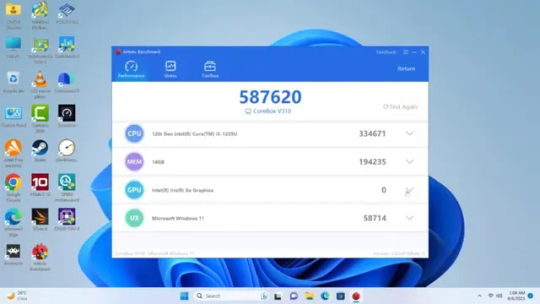
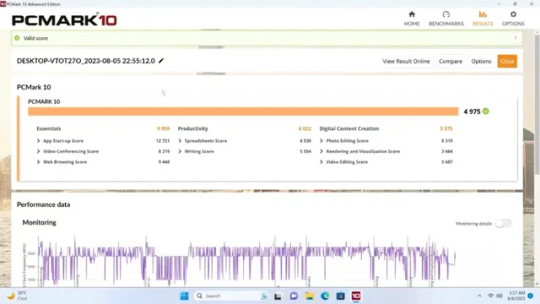
CHUWI CoreBox 4th Pros and Cons
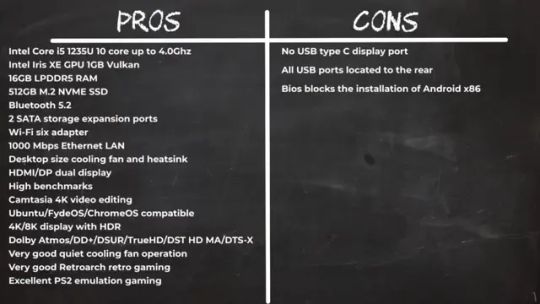
Final Thoughts The CHUWI CoreBox 4th does not disappoint when it comes to hardware performance, and a like that it has an expandable storage facility for more than one device. You can install multiple operating systems such as Ubuntu, FydeOS, and OpenFyde. However, it does not allow you to install Android x86 even with registering EFI keys. Its I/O ports placement was not well-thought-out locating all reports behind the unit making it very difficult to manage when you have multiple devices connected. They should have placed at least two to the front. For a mini PC in this class and price range it should have had a USB type C display port. Read the full article
0 notes
Note
Hi Friend! I want to say thank you for your willingness to help the community with Reshade. You are such an awesome person for that =)
I'll be paging through your Reshade resources for more help and tips. But, I wanted to ask, do you think my system:- A Lenovo IdeaPad 3 Gaming Laptop, NVIDIA GeForce RTX 3050, AMD Ryzen 5 6600H(Beat i5-12400F) , 8GB DDR5 RAM, 256GB SSD, 15.6 Inch FHD Display, Wi-Fi, Windows 11 Home, will be able to run Reshade? Also, what is the best version to go with? (Btw, I'm now kicking myself for not going with 16 gigs of memory *faceplam*)
Thx 🤗
Hi! Oh yeah, you’ll be fine. It’s just integrated cards that might have some issues, but then again idk what the latest of those are like these days so maybe some could handle it okay.
The important part for ReShade is your GPU. Your 3050 will be fine. While it’s not a high-end card it’s going to do just fine. I looked at some benchmarks comparing it to my ageing and grumpy 980Ti, which is 8 years old now, and in some instances mine performs better but in others yours does and there’s not much in it, and you’ve seen what punishment I put mine through!
People have been using ReShade-style tools for well over a decade on much worse hardware. I used to use ENBs (similar to ReShade but works in a different way on a game-by-game basis) back in 2011 on a bootcamped Macbook lol.
The first proper screenshot I ever uploaded (Skyrim, using Bleak ENB on my Macbook):

As for the best version, the most recent. You’ll get all the most up to date improvements and shaders and if you run into any problems you’ll know it’s not because the version is outdated.
9 notes
·
View notes
Text
Should You Buy Windows 11? Here's What to Know Before You Upgrade

Windows 11 is Microsoft’s most advanced operating system to date. It introduces a clean design, better multitasking, and improved gaming support. If you're planning to upgrade or build a new PC, now may be the right time to buy Windows 11.
In this article, we’ll help you decide whether Windows 11 is the right choice. We'll also answer the question many users ask—how much is Windows 11?
Why Buy Windows 11?
Windows 11 is built for productivity, performance, and security. It brings a centered Start menu, rounded corners, and fluid animations. But the upgrades go deeper than the interface.
The operating system improves memory usage, speeds up wake-from-sleep times, and enhances battery life. Whether you're working, gaming, or browsing, you’ll notice the difference.
When you buy Windows 11, you gain access to new features like Snap Layouts, DirectStorage for faster game loading, and Teams integration. These tools are essential for remote work and entertainment.
Who Should Upgrade to Windows 11?
If your PC meets Microsoft’s minimum requirements, you should consider upgrading. Windows 11 supports newer processors, TPM 2.0, and Secure Boot. These ensure improved system protection.
The upgrade is especially valuable for professionals and students. You'll enjoy a distraction-free layout and tools that help you stay focused.
Gamers also benefit. DirectX 12 Ultimate support and Auto HDR offer a richer experience. If you love multitasking or need speed, Windows 11 delivers.
How Much Is Windows 11?
Many users wonder, how much is Windows 11? The answer depends on how you get it.
If you already use Windows 10 and your device is eligible, the upgrade may be free. But for new devices or clean installations, you’ll need a license.
Prices vary by edition. Windows 11 Home and Windows 11 Pro have different features and costs. A reliable source like PCKeys offers affordable pricing, instant delivery, and secure activation.
Why Buying Windows 11 from Trusted Sellers Matters
When you buy Windows 11 from unofficial sources, you risk receiving invalid or unauthorized keys. This can lead to failed activation and limited features.
Trusted platforms provide legitimate licenses. You'll avoid issues like activation errors, missing updates, or security risks.
Always check for secure payment options, verified reviews, and proper documentation. Buying from trusted sellers ensures your system runs smoothly and stays protected.
Features That Make Windows 11 Stand Out
Windows 11 introduces several changes that improve productivity and user experience:
Snap Layouts: Organize windows quickly with preset layouts.
Virtual Desktops: Create multiple desktops for different workflows.
Widgets: Get real-time info like weather, news, and your calendar.
New Microsoft Store: Find more apps and enjoy faster installs.
Gaming Enhancements: Experience better frame rates and quicker load times.
These features help you get more done with fewer distractions. You’ll find everything faster and more organized.
Tips Before You Buy Windows 11
Before you purchase a license, check your system specs. You'll need a compatible processor, TPM 2.0, and UEFI firmware.
You should also back up your data. If you plan a clean install, create a recovery drive.
Next, compare editions. Windows 11 Home works for most users, but the Pro version adds features like BitLocker, Hyper-V, and Remote Desktop.
Frequently Asked Questions
Can I upgrade from Windows 10 to Windows 11 for free? Yes, if your device meets the requirements and runs a genuine copy of Windows 10.
Is Windows 11 stable? Yes. Microsoft regularly updates it with performance improvements and security patches.
Will my apps work on Windows 11? Most apps that work on Windows 10 will run fine. Always check for compatibility before upgrading.
Buy Windows 11 and Future-Proof Your PC
Windows 11 is designed for the future. With support for the latest hardware and software, it ensures better performance and security.
By choosing to buy Windows 11 from a verified platform, you’re investing in reliability and long-term value.
Don’t risk using cracked software. Get peace of mind with a licensed, supported version that’s always up to date.
Final Thoughts
Windows 11 combines elegance and performance. Whether you’re a student, professional, or gamer, it offers the tools you need to succeed.
Before upgrading, check how much is Windows 11 and choose the edition that suits your needs. Buy it from a reputable seller to ensure you get a valid license key.
Start fresh, stay secure, and enjoy a faster PC—make the smart move today.
0 notes
Text
"Trials and Tribulations," S3E14
The Real Housewives of Salt Lake City Season 3 Finale Recap

My Title: "Everything's Coming Up [Wild] Roses"
My rating: 4 out of 5 Barbie scissor kicks
Support for Lisa Barlow: Strong
<><><>
The season finale helpfully opens with a full inventory of ongoing plot-lines. They are: Heather's Bad Mormon book and misfit choir, the @shahexposed Instagram account, Jen being insane in San Diego, Heather's Black Eye, Jen's fraud trial.
We've had a very Heather-Jen season, unfortunately for us.
In the opening, Jen's tagline has reverted from "The only thing I'm guilty of is being Shah-mazing!" to "I'm fighting for my life, not your approval," presumably after United States government quoted the former to demonstrate Jen's flippancy about her case. It appears she's finally taking things seriously, only she's a minute late and 16 million dollars short: Last week, she was Jentenced to six and a half years in prizzy.
I sincerely hope that is the last we see of her for some time. Of course, it isn't, because we still gotta watch the finale together (and then the reunion which I am excited about.) Onward!
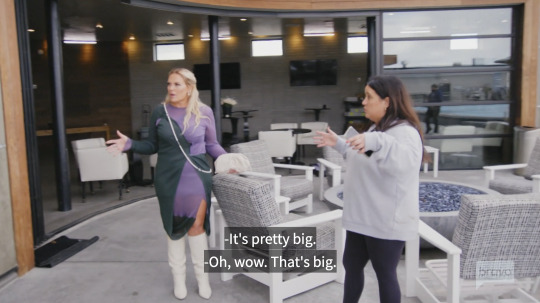
It's not Heather's book launch party, but Heather's book cover reveal party — OK? The title of the book, Bad Mormon, will be frosted on the windows, and the Salt Lake City skyline will glitter above steam rising off the heated pool. I think the title is. great.
The other ladies and their husbands prepare for the event, which is apparently later that day.
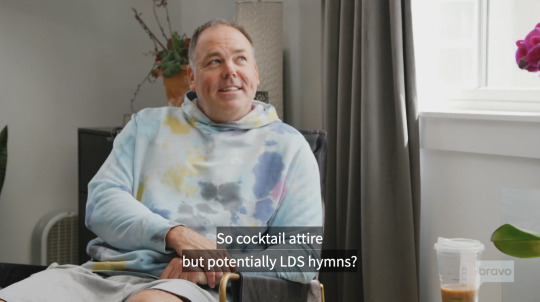
Wait... maybe it's starting immediately? The next scene is Heather, the Bottega Cuntessa, strutting back into the space after a costume change. I was physically unable to suppress the "YAS" that escaped from my throat!
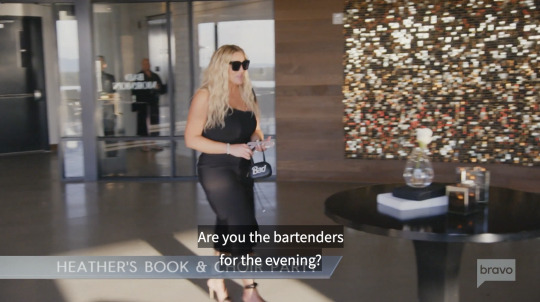
Heather is hoping for no drama. But she says if there is drama, she hopes it will occur in front of her Bad Mormon cover mockup, because she is a PR maven!
Not sure if it's 6 PM or 11 AM, but everybody is now rolling up to the function. Lisa greets Heather warmly and notes that her eye is almost completely healed. "Just like the memory of it, I hope," Heather jokes.
"The memory is never going away, Heather," Lisa not-jokes.
"I wanted it to not be an issue, and now it's the only issue," Heather straight up lies.
Enter Whitney, also wearing a skin-tight black dress. Her and Heather embrace, and all seems briefly well. We also see Bad Angie arrive. And Good Angie, whose entire personality is Greek-American, tells Whitney and Lisa that, in honor of Greek Easter, she is going to confront Jen about some off-camera comments later on.
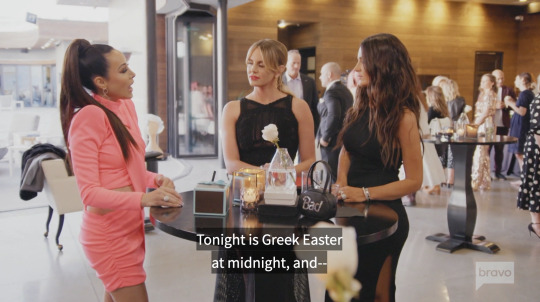
(If Good Angie isn't lying to seem more Greek, the date must be April 24th, 2022; a week after non-Greek Easter and three months prior to Jen's guilty plea.)
Allegedly, Jen told a man (gay?) (I guess it doesn't matter) that Good Angie was the one who punched Heather. "That's ludicrous," Whitney says. Up until this moment, Jen has conducted herself with the integrity of a house of cards, and the odds are high that this was either a reckless act of comedy — similar to her hilarious bit where she pours champagne on her friends' freshly-pressed hair — or an outright lie. Still, viewers of the show are forced to consider the possibility that Good Angie did whoop Heather in the night, and the idea is shocking. But not quite so shocking as the idea of Jen telling the truth for once in her life! This particular case is not yet closed.
It gets better. Angie ups the ante by suggesting Jen punched Heather after they had sex.
Crucially, Angie does not say they had sex. She says they were doing "Barbie scissor kicks."
Actually she does then immediately say she thinks they "had a sexual relationship, romping and bumping, and giving each other a black eye because somebody wasn't very good in bed in the end, who knows."
Whitney's reactions are truly perfect.
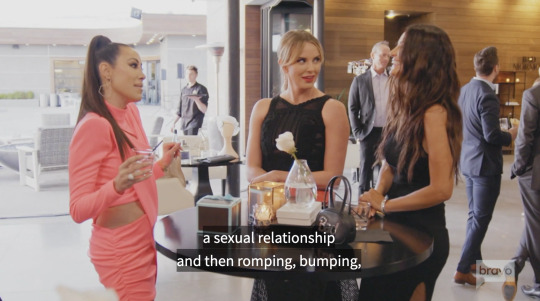
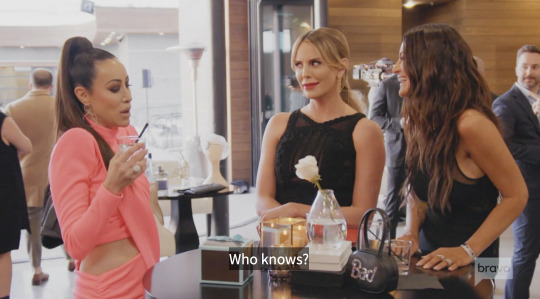
[BK's Take: This is an official and notarized declaration of stanhood for Whitney Wild Rose. 1/12/23. For many reasons that I will have to elucidate in a future post—I simply haven't the time right now.]
Lisa makes a vaguely homophobic comment about not understanding how scissoring works. Lisa... I'm not mad, but I'm not happy!
Good Angie does a little demonstration with her hands, and it's unfortunately audible:
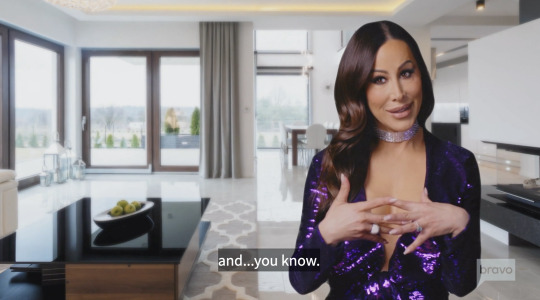
And then Jen walks in!
Immediately Jen and Coach Shah approach Bad Angie and her fat fucking elf on the shelf husband. Aside, Coach Shah asks for an honorable apology from the man who created the @shahexposed finsta. Angie's husband says a couple words — no more than five — before descending into a very soft sob. What an utterly bizarre reaction! Bad Angie takes the wheel.

"It wasn't personal!" Whatever. It all becomes water under the heated pool.
It's time for the choir to perform — all of the ladies participate with the notable exceptions of Whitney and Meredith, who cling to their husbands in the crowd. The song is "Amazing Grace," and it soon becomes clear that the rehearsal we saw but a few episodes ago was in fact the only rehearsal conducted. (Certainly you remember: Heather in the green vest? The Tom of Finlandesque choir director? Lisa asked Heather "Am I your friend?" and Heather said "Is that important to you?")
Clap clap clap clap. Heather takes the mic for her solo and takes her place beside the cover mockup, pre-reveal. She gives a speech about being a good friend — a ride-or-die, even. Interesting, seeing as her book isn't about friendship? Not even the choir is not about friendship, as more than half of it is comprised by musical theatre majors she imported from local universities?
Then she reveals the cover for Bad Mormon. In their confessionals, Good Angie and Lisa issue snarky remarks on the "book cover reveal party" conceit, calling it hollow, where's the actual book?, etc. They don't understand: It's all about the pre-sales, baby. (The book comes out Feb 7 — it's perfect promo!)
When the party continues, Whitney wants to speak with Jen. Not to smooth things over, exactly, but to get an explanation for her recent behavior. This is a popular social miscalculation: The idea that "talking things out" equals communicating effectively, or usually results in some form of understanding. Whitney wants a coherent, nuanced admission of wrongdoing from Jen, something Jen has shown both on-camera and in a court of law that she is unable to produce.
Bad weather. Heather is off-camera somewhere else, but the rest of the housewives seem to gather around Whitney and Jen like a storm. The conflict begins to escalate as Angie begins to thunder with her own anti-Jen talking points, overtaking Whitney completely.
Angie accuses her of spreading the "Angie-punched-Heather" rumor, which Jen categorically denies.
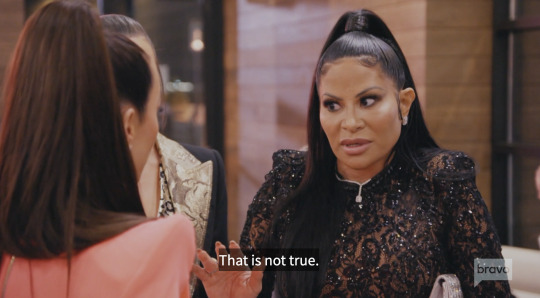
She desperately calls out for her husband to come to her side. Good Angie goes in a very bad direction and begins questioning whether or not Jen survived a suicide attempt. Jen goes ballistic and walks off. Coach Shah assures Angie it was very real.
Jen is all "get the cameras out of my face!" and needs to cool down. Heather takes Greek Angie aside and asks her what her aim is with Jen, which Angie cannot communicate; it seems like she just wanted to lash out at her?
Jen decides to leave. Good idea! Meredith guides her out with the trademark sisterly warmth that has become her custom:

It's clean-up time; we see empty champagne glasses and Heather bidding farewell to guests. And then... what's this?... the episode seems to end, with each housewife getting their little postscript placard. (None of them are good but I'm obsessed with the first half of Meredith's.)
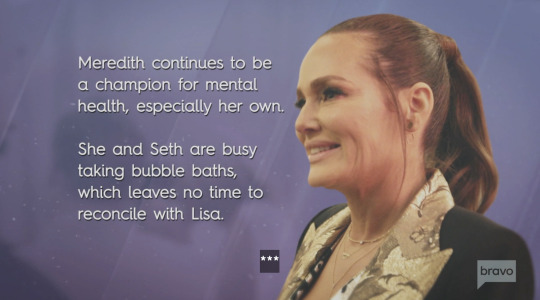
Of course, one housewife is missing from this montage. The screen goes black, and three words sear into view.
THREE MONTHS LATER.
It's a clear, July day in Salt Lake City. Jen and her mother are enjoying the weather on Jen's front porch. Soon she'll go to New York for her trial, which is in a few days. "When I come back, I'll be guilty or innocent," she says wistfully. Her mom says, "You'll be innocent. Right?"
Both start to cry.
A spooky montage plays. We see that day at Beauty Lab and Laser, in the hours before Jen's arrest; we see her asserting her innocence at a restaurant; we see Andy Cohen at the reunion mentioning the New York District Attorney's 95% conviction rate, and Jen's response, "Because people take plea deals,"; we see her "I'M INNOCENT!!!!!!!!!!!" outside the choir auditions.
For those who are wondering how the cinematographers at Bravo decided to frame the final shots of this sequence, when Jen arrives in New York to enter a guilty plea, wonder no more:

"Facing her future." !!
After a commercial break, we're back. My heart is racing. There are 20 minutes left in the episode, and all of them appear to be devoted to the events immediately pre- and post-guilty plea.

Heather and Meredith are revealed to be with Jen for her trial. After privately expressing their worry, they go to Jen's suite, which is the size of Versailles. All of the women are wearing Brooks Marks tracksuits.
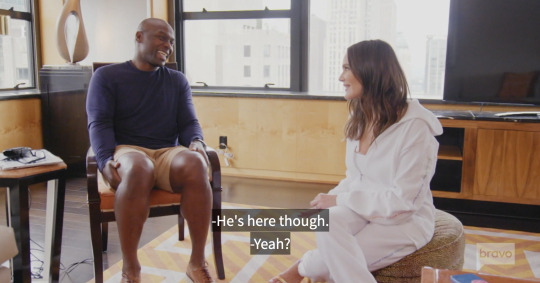
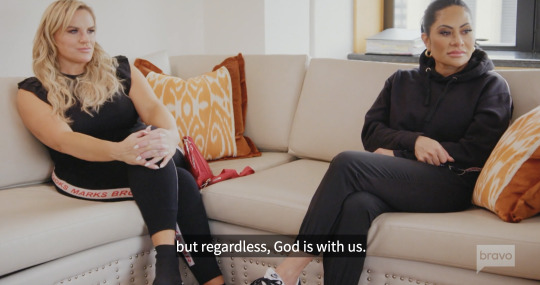
In the blonde living room, the Shahs and friends have a solemn but supportive conversation.
The next day (?) Meredith and her husband dine with Heather. (The camera works very hard to make it seem as though they are at a chic riverside bistro, but they are eating at the Brookfield Place mall downtown, by the marina, in case you care.)
They discuss the gravity of the case, before discussing the case itself. Meredith was a lawyer, remember? (I don't know what her husband does but I think it's commerce related??) She points out the case isn't about the scheme itself, which we know happened, but about Jen's knowledge and involvement in it.
Meredith's husband asks: What if guilty?
Meredith says it would be a "huge problem" if she was proclaiming her innocence but turned out to be guilty.
Heather doesn't really answer. She makes a comment about how nice the weather is, and contrasts it with the grave circumstances of their being there to enjoy it. More like Bad Metaphor... am I right, ladies?
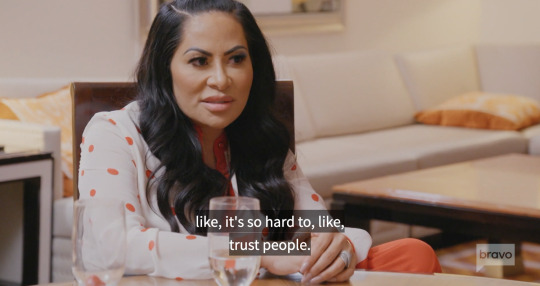
Pajama party in Jen's room! Heather brought Sour Patch Kids. Jen continues to maintain her innocence. Talk about ride or die! She brings up her former assistant Stuart, who was also implicated in the scheme but plead guilty early on. Jen seems to suggest that he played her, the unwitting boss. In her confessional, Heather seems to suggest that this was a bridge too far. Blaming Stuart? Something's not right...
Very intuitive, Heather.
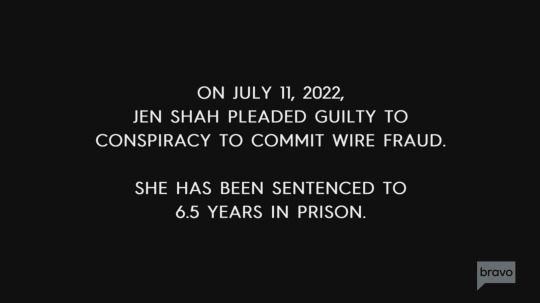
The two people I want to discuss this matter most meet to discuss this matter.
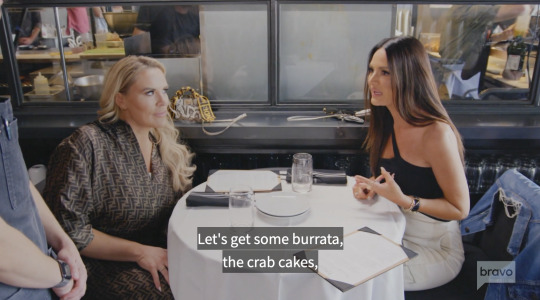
Heather has returned from New York mere seconds ago. She is reeling. So is Lisa. Both are horrified, astonished, grieving, angry, heartbroken. The most galling thing, according to Heather? She claimed innocence because she thought she could get away with it.
She goes a few steps further by invoking Coach Shah. "If my husband knew about it and was involved..." she says. "'I'll take care of the boys, see you in 15 years,'? That to me is a whole other tragedy."
That's all, folks. I'm looking forward to the upcoming reunion episodes, and am trying to think of different formats for covering them in a way that'll be fresh and funny. As always, if you made it this far, thank you for reading. –BK
<><><>
Discussion question: When Whitney said that "they say every woman is three shots away from being a lesbian," did you think it was a little homophobic? The more I think about it, the more I don't think so — more of a comment on how inebriation can often lead to sexual experimentation. Then again, maybe it was homophobic of me to assume that Jen was speaking to a gay man earlier, even though I know in my heart she probably was. Also, who is the most homophobic SLC housewife? I believe I know the answer but I fear to utter it aloud.
<><><>
Gay Imagery

(Why did Angie look at Jen on the word wretch [sobbing emoji!!!!] She turned to her ON THE WORD. Was anybody else unsettled?)
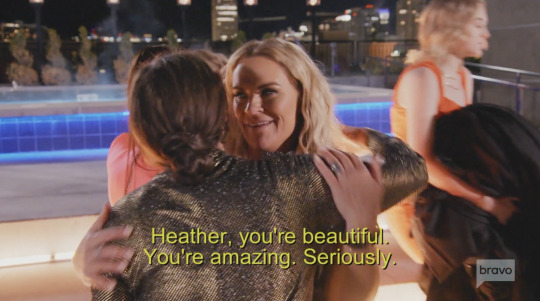
#rhoslc#real housewives#jen shah#heather gay#meredith marks#lisa barlow#Angie's fat fucking elf on the shelf husband#bravo#The Real Housewives of Salt Lake City#salt lake city#barbie scissor kicks
6 notes
·
View notes
Text
Sindria's Prophet #14
[1] [2] [3] [4] [5] [6] [7] [8] [9] [10] [11] [12] [13]
[AO3]
~POV Mori~
I woke up when it was still dark out. Only the faintest light came in my windows.
I hadn't done anything yesterday. Just laid down and rested for the first time in a long time. The doctor's were convinced I needed one more day of rest, but I knew I was already better. When was the last time I had just let my body rest like that when I wasn't sick? I couldn't remember. This peace was nice.
The quiet of sunrise was only broken by the faint sound of bird calls in the distance. I sat up and closed my eyes. I focused everything on my other senses. I couldn't hear the ocean easily from here. I had wanted to use the sounds of the waves to meditate, but I would just have to do without.

It had been a few days since I last checked in with myself and really focused inward. I could still feel them, all of the Black Rukh that had merged with me back in Balbadd. They were much calmer than before. And they felt like a part of me now, like I might be incomplete if they were suddenly gone. I knew each one from the dreams too. Their lives were mine and each also now knew my life as their own.
Going through all of their lives on the ship would have been painful even without being sick. These were angry souls and they did not welcome the inner peace I was offering easily, but a person's Rukh doesn't lie. After reading this world's truth through my memories they all calmed.
All of us lived lives of loss and poverty and trauma. That must have been another part of why we were able to fully merge in such a short time.
As Black Rukh they couldn't return to the Great Flow where the rest of their loved ones were, but they at least had each other within me.
It was a very strange feeling.
And along with their lives and Rukh, their magoi was also now mine. What had felt like a small pool now felt like a large lake. I had a lot more magoi at my disposal now that they were fully integrated with me.
The Great Bell range and I grounded myself in the present.
Only then did it occur to me that I was probably sick, and suffering from the influx of Rukh separately at the same time. It had been both all along. Whatever illness I had was worsened by my situation with the Rukh. I hadn't lost my magoi manipulation during it, but it was probably learning it ahead of time that had saved me. There's no way such a large amount of Rukh entering me wouldn't have made my body unstable.
Would the doctors understand if I explained it to them? I should ask Sinbad before saying something unnecessary.
The dim light from my windows called to me. I got out of my bed, put on my glasses, and sat on the sill of one them at the encouragement of the waves.
Like this, I could look down and see the Palace court yard. On the other side of the court yard were the Silver Scorpio (martial arts training), and Black Libra (libraries & schools) Towers, behind them to the left was the Red Cancer Tower (military) and fully to the left was the Purple Leo Tower where Sinbad lived. Since I was on a high floor I could easily see all of the towers of the Palace from my windows -all except the White Capricorn Tower where Ja'far does most of his work since that building was on the other side of this one.
It was so strange. Looking at all this made it real that I was really here. How many times had I reread or rewatched scenes wondering what it would feel like to be here?
I rested my head on the window frame as I watched the growing light from the sunrise.
The guards changed.
The sun was fully risen. Ja'far would be waking up Sinbad soon if he hadn't already.
Two people walked out of the Purple Leo Tower -a guard and a woman. She wasn't wearing a uniform. In fact she was wearing less than the citizens I saw the other day.
"Oh, right."
Sinbad has a call girl see to him after Ja'far wakes him up.
I had the 3rd fan book for the anime which contains a day-in-the-life for a bunch of the main characters. It was only in Japanese, but I had learned enough (and could look up what I didn't know) to at least read his schedule.
The direct translation was for a "temporary woman" which from what I've found is the Japanese term for a fem sex worker. I've seen some translations for Magi's extra material refer to them as "call girls" so that was the term I chose to use.
The franchise used the word "harem" in a bunch of places, but purposely didn't use it here. That combined with an omake of Sinbad having a nightmare about being married and having a harem made it clear that Sinbad did not have a harem; he had the whole red-light district of his country to choose from.
Hold on... That book wasn't supposed to reach my house until after I had Isekaied so how did I know it's contents? There were barely any scans or photos of pages online-
*Knock knock*
My thoughts
were cut off when breakfast arrived -with more medicine of course.
---
~POV Sinbad~
Nearly a week had passed since King Sinbad had arrived home. There was a lot to catch up on. As much as he wanted to finally relax after everything that happened in Balbadd he didn't really have the time for it. Even after catching up he would still have to prepare for his trip to the Kou Empire. And Ja'far wasn't letting him forget either responsibility.
None of this stopped him from having his slow mornings. He at least gave himself that little slice of heaven.
This was business as usual -at least it was supposed to be- but Sinbad couldn't shake a growing feeling that he couldn't name. It was making him unsettled. The waves didn't give him any answers and drinking hadn't made it go away. It felt similar to missing important.
He wasn't missing any paperwork. There had been an issue with one of their supply ships going missing, and another being delayed, but he had already decided how to proceed. He was definitely interested in the progress the Black Libra Tower was making with testing Mori's theories, but the experiments would take time and they had already scheduled a meeting for an update. The new guests were still settling in. Alibaba was a mess and Aladdin was only marginally better the last time he had visited, but Morgiana was fine and already training with Masrur regularly. According to the doctors reports, Mori would be better in another day or so, and the reports he got from the maids said she was resting every day after giving that partial scroll.
Maybe this was impatience. Aside from his paperwork, everything interesting was either done or waiting for the next step.
Sinbad often walked his country in the evening, but there was no reason he couldn't check on things now. He didn't have time to go for a walk at that moment, but he could spare the magoi needed to use Zepar and fly around the country using the bird he had possessed with the Djinn's power. This wouldn't be the first time he'd done this while working on paperwork.
The bird was sitting on a railing in the city center when Sinbad took over. From this spot he could make some quick rounds in the city and then maybe make a stop in the Black Libra Tower to get a sneak peak at what they had found out so far.
The same old gossip filled most of the streets. Some price complaints, who just had a child, how work was going...
"You're serious? A prophet?”
"My husband saw the scrolls she made from her visions with his own two eyes."
Now that was new gossip.
Sinbad had the bird land near by the two women.
"Oh? What was in them?"
"He said it was like reading secrets of the world."
"Really???"
"Mhmm." She nodded. "Not everyone believes it though so they are all working to test her writing."
"Didn't you just say she was brought in by our King? Do they really think he'd be fooled by some false prophet?"
"I said the same thing! And you know what my husband said? He said that they need to find proof even if they believe the Prophet because otherwise we won't be able to prove it to our allied countries."
"I guess that makes sense..."
"Yeah, I guess so."
"Oh! I think I might know what she looks like!”
"What? How? You only learned about her just now."
"When King Sinbad came home, there was a girl on some magical flying cloth, remember? That has to have been the Prophet!"
"I think you're right!"
To two moved on to some other gossip and King had the bird fly towards the Palace. Listening to talk about his Beautiful Prophet reminded him of his mission to peek at what was happening in the Black Libra Tower. Being able to bypass the stairs and the gates made the journey much faster.
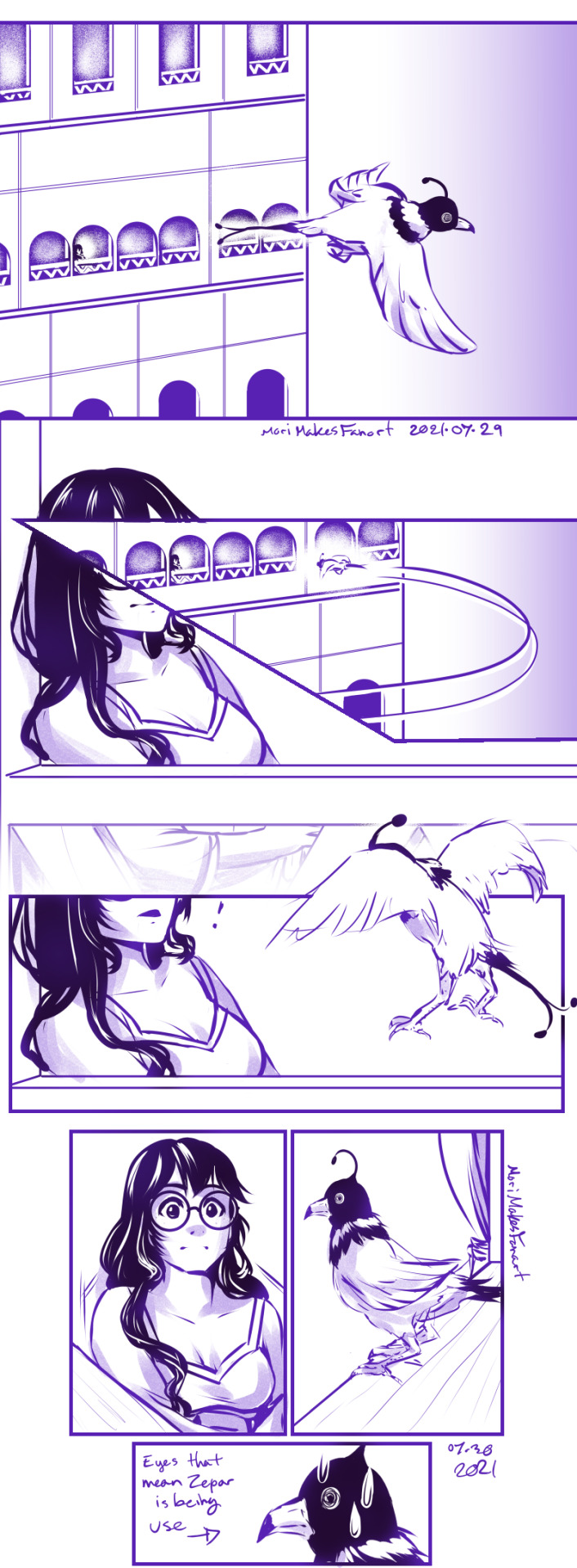
The Sun was already in the western side of the sky. Shadows were cast onto the court yard from the Black Libra Tower. The stone of the Green Sagittarius Tower was nearly blinding white from the direct light. Color flashed in the corner of his eye as the bird flew past the upper levels of the guest tower. Before his thoughts had fully registered the familiar shade of nearly black indigo, Sinbad was guiding the bird to investigate. He landed on the railing of one of the windows and looked at the young woman resting against that same window's frame.
Mori looked just as surprised to see a bird land right in front of her as he was to be there. Sinbad had purposely been avoiding using Zepar to spy on Mori since she somehow knew that he had eavesdropped on her before. It had been days since he last saw her, so when she was suddenly an option-
"Heh hehe"
Mori's chuckle and smile took his full attention. He didn't know what had made her laugh, but he hoped she'd do it again.
"Sir, are you aware you are a bird?” After the words passed her lips she was struck by a giggle fit.
Sinbad had no idea what she was thinking or why she had said that to a bird, but he was hearing her voice for the first time in nearly a week so he'd worry about figuring it out later.
When Mori finished laughing at her own joke she leaned her head to the side and watched him. Her hair shifted and another lock spilled over her shoulder. The sight brought attention to the low neckline of the dress she was wearing. If Sinbad was there in person he would have brushed her hair out of the way just to have an excuse to touch her.
"Did you miss me that much?" Her voice was soft and a bit playful. "You didn't have to use Zepar to visit me."
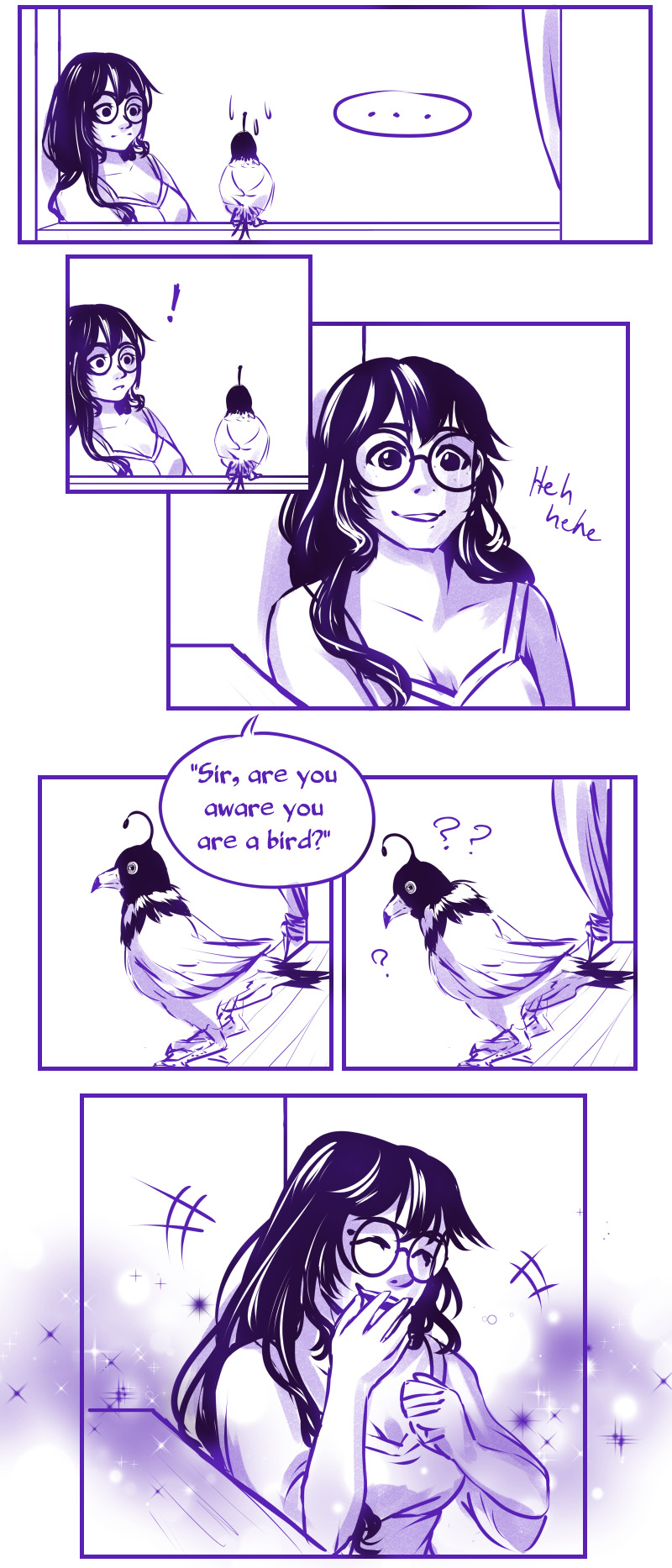
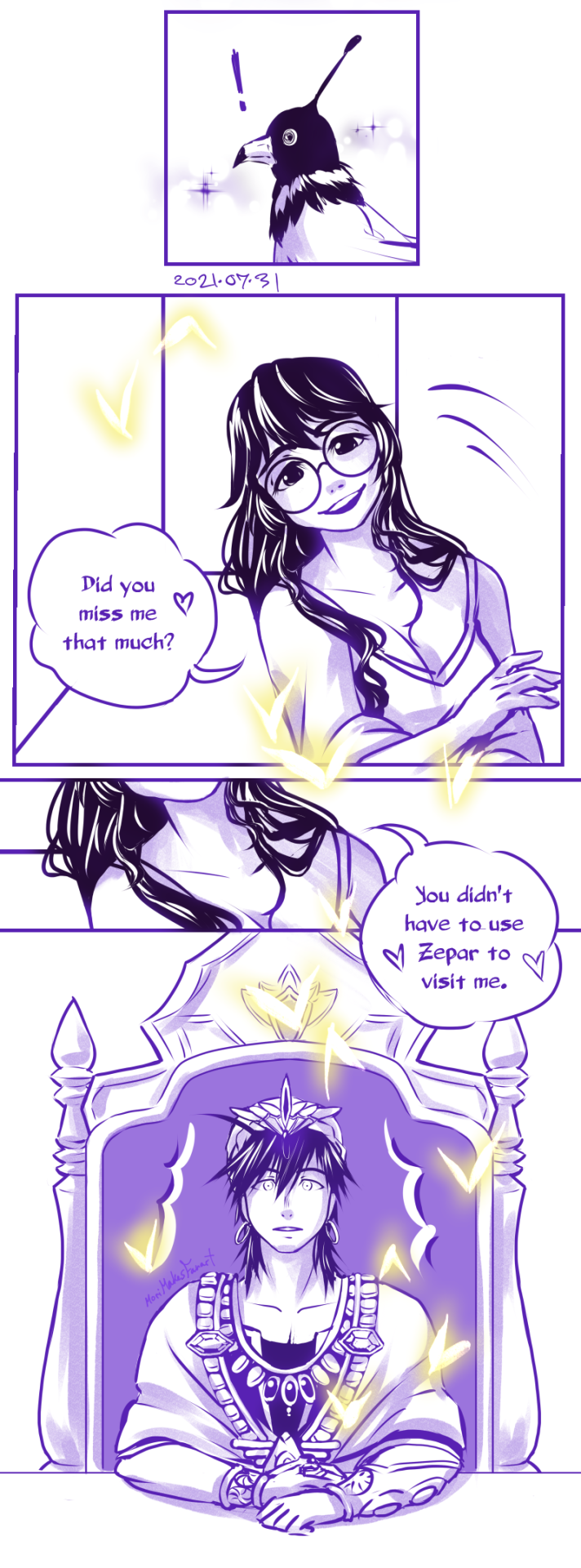
Mori knew it was him! Sinbad jolted and his head hit the back of his chair in his office. How could she tell? Only magicians could see magoi and Rukh to see the spell active on the bird.
"Sin, is something wrong?-” Ja'far had just entered the room to give his afternoon report.
King Sinbad raised a hand for him to be quiet and tapped Zepar's ring to explain the situation. He didn't want to talk and miss something Mori said or did.
The General's expression turned serious and nodded as he went quiet.
When Mori didn't get a response from the bird she added, "Are you surprised that I knew it was you?" Her smile was warm as the sun. "I have read your Fate many times, so I will always recognize you, my King."
Normally, the idea that someone could see through Zepar's magic would concern him, but this didn't. It strengthened his belief that Fate had guided Mori to him.
And the affectionate way she said "my King" at the end made him smile. The waves had moved like this a few times like the last time he had seen her in person, and when he learned she could also feel the waves. The Great Flow of the Rukh was guiding them to the Fate he could see, the one where she lived the rest of her life by his side.
Ja'far sighed. "Just let me know when I can give you my report."
Mori whipped her head towards the door to her room. "They're here early."
There were the sounds of people walking in the hallway, but no voices to denounce who, or their destination. All the same, Mori got up and walked to the door. She opened it before the doctors had a chance to knock.
"How did you...?" One of the doctors asked.
"I recognized the sound of your footsteps," was her answer.
"I see.... And how are you feeling today?"
Mori walked into her room, and spared a glance at the bird still watching her from the window. "I feel fine. Just like yesterday." She turned back towards the door and sat on the edge of her bed. "So can I finally leave this room?"
The doctors were understanding but they still were going to do a full check up first.
Even without the waves it was obvious that Mori was going to be marked as full health. Sinbad would prefer to go see her immediately and give her a tour of the Palace personally, but he was still a King with responsibilities. "Ja'far, Mori has just been declared healthy. What do you think of everyone having dinner together to get everyone better aquatinted?"
"I didn't hear anything about-” Ja'far started and then cut himself when he realized. "Were you just using Zepar to spy on her??"
"Of course not." Sinbad said with all of the confidence of the King he was. "I flew directly to her and she recognized me instantly. I wasn't spying at all."
"She recognized you??" Of course he'd be shocked.
King Sinbad laughed. "She did. Though she was surprised to see me."
"I bet she was surprised to suddenly see a bird in her room. What made you think to use Zepar instead of visiting her in person? You're already getting regular reports on her condition." Ja'far always acted as a buzz kill.
It didn't stop Sinbad from laughing at the situation before finally asking for that report he postponed earlier -conveniently avoiding answering Ja'far's question.
The magician in Mori's room was talking. "Would you be interested in visiting the Black Libra Tower with us? We can show you how the experiments are going. And if possible, would you be willing to answer some questions?"
That was an understandable request, but it could wear her out.
The Prophet was facing away from the windows so Sinbad couldn't see her expression. "I'd really like that actually." But he could hear the excitement growing in her voice.
"Let me get changed real quick." Mori disappeared behind her folding wall and emerged in the outfit he met her in.
Sinbad did not drop control of the bird, but he also didn't follow Mori out of her room. Instead he waited in the window sill until he saw her enter the courtyard and then had the bird fly to the Black Libra Tower.
---
As soon as he finished whatever last minute things Ja'far was about to add to his pile, Sinbad would go to the Black Libra Tower and surprise his Beautiful Prophet in person.
~POV Mori~
In the manga and in the anime the only areas shown of the Black Libra Tower were Yamuraiha's office/lab and one of the libraries. I was more than curious about the rest of the facilities.
The first room seemed to be a reception area and had a map of the tower. I only got to glance at the separations between the libraries, offices and class rooms before a tall and lanky magician walked up to us.
"Is this her??” Her short ponytail bounced as she looked between me and my guides.
Isa, the magician who had been taking care of me the past few days, introduced me. "This is Lady Mori, the Prophet!” He acted like he was showing off the coolest toy on the playground.
The tall woman got right up in my face. "I knew she had to be the Prophet! The Rukh don't normally move this way around people."
Before I got to respond she started rambling comments and questions that covered everything in maroon and peacock blue getting sponged across a cream canvas. I stepped back and Isa cut her off. "Lady Mori will be answering everyone's questions in time. We were just on our way to see Yamuraiha so I can show her how everything has been coming along. You are welcome to join us."
She definitely joined us. As did many others who spotted us or were called over by others in our procession.
We walked through a few library areas, and up a few flights of stairs. As we passed various rooms and areas I was told what or who would be inside, but I wouldn't remember any of the specifics until I had a chance to use the space and explore on my own. What did stick was that most of the classrooms were next to the libraries and the labs were near the offices.
Yamuraiha must have heard our group from down the hall because her head popped out from one of the rooms ahead of us. "What is going on out here??” Then she made eye contact with me. "It's you!!"
That made me smile. I fought back responding 'it's me!' like I would with my friends. "I'm Mori. I'm glad I'm finally getting the chance to meet you, Yamuraiha!” I stopped walking when I got 3 yards/meters away.
She immediately pulled her staff against her chest with both hands. Her shoulders tensed but she had an enthusiastic smile. "The pleasure is all mine!"
Yamuraiha was amazing, smart, and endearing. I really wanted to be friends with her.
I out stretched my hand to shake hers. "I'm really excited to work with you, and learn more about magic even though I'm not a magician."
"The feeling is mutual!” She took my hand more than matching my excitement. And when she released it said, "Since you're here, would you like to see what we've been working on from the scrolls you gave us?"
"Yes please!”
---
The lab she lead us to was a little down the hall. All of my scrolls were spread out on one table and a bunch of notes and different materials were on an other.
Yamuraiha pulled out parchment that had a complicated magic circle written on it. "We can't do much yet, and it still takes a catalyst and many magicians at once to control the amount of magoi safely but our alchemy magic has made a breakthrough from your writing."
She asked a few of the magicians that came with me to join her. They pointed their staffs and wands at the magic cycle. A large crystal in the room started glowing, and the Rukh lit up the space from within the circle. Specks were pulled out of the pile of ingredients nearby -dirt, scraps paper, a small potted plant- and gathered at the center of the circle. The light got too bright for me to look straight at it and when it faded there was a small dark grey cube in the middle of the circle. It looked like a die with no markings.
Yam explained. "After reading about 'atoms' and 'bonds' in your scrolls it was like finding the missing piece. It will still be a long time before we can perfect the process, and we still can't make anything bigger than this yet, but soon we will be able to make anything we want!"
((In the future I intend to: reference more old memes, describe more of my experience with synesthesia, and explain more basic history and science. SO you all have been warned lol))
I had to respond; I couldn't just continue staring in awe. When I tried to answer I ended up gasping since had forgotten to breathe. I chuckled at my own shock as well as the situation. I looked up at them. "You're all amazing to be able to develop this already from the little I wrote!" I looked back at the stone. "I knew I wrote the keys to Yunan's signature alchemy magic in those scrolls, but to think you've already gotten this far with it -its amazing."
With this -when developed farther- we could make certain materials without having to worry about the pollution, and break things down easily so we won't have to worry about garbage piling up everywhere.
"Did you say Yunan? The Magi, Yunan?" Yamuraiha looked at me with wide eyes.
"Yes." It was my turn to explain. "Yunan is able to use alchemy magic like this on a grand scale. In the Fates I read he will have reason to visit Sindria in about 2 years. He creates a cabin and food in the middle of the Palace court yard so he has somewhere comfortable to stay."
The bird in the window ruffled it's feathers.
"Yunan explains the basic concept of how that magic works when asked, and since I know the science of the physical world I know the details to what he was talking about." My smile widened. "I hope my notes were easy to understand. Please let me know if you have any questions."
43 notes
·
View notes
Text
AI’s impact on PC memory and storage

Practical Benefits of AI’s impact on PC AI abounds. Nobody goes a day sans hearing or seeing AI. AI is transforming our interactions, from smart devices to self-driving automobiles. What about PC? Can AI’s impact on PC quicker, smarter, and personalized? This blog will discuss how AI’s impact on PC memory and storage. At CES 24, AI dominated coverage more than 50%.
AI relies on big language models (LLMs) created from humans’ massive unlabeled text. Artificial brains with billions of variables and often many networks create material for spoken queries that mimic human replies. ChatGPT and DALL-E, which generate realistic and imaginative text and graphics from user input, are popular LLMs. Although amazing, these LLMs demand a lot of computer power and data. Most run in the cloud to leverage huge computing and network capacity.
AI may happen anywhere outside the cloud. Moving some AI processing to consumer devices might be helpful for numerous reasons. Edge AI can optimise latency, privacy, network costs, and offline functionality. Imagine using your PC to create high-quality content, edit images and movies, transcribe voice, filter noise, identify faces, and more without the cloud. How cool would it be?
Why PC? Edge AI benefits more than just PCs. AI can improve smartphone, tablet, wristwatch, and other device functionality and performance. But the PC has unique capabilities that make it a good edge AI platform. PCs feature huge screens that show more information and improve user experience. Second, PCs’ big batteries can sustain longer, more demanding AI work. Third, PCs can handle more complicated AI models due to their superior processing.
These benefits are observed by chipmakers and software developers. Intel, AMD, Qualcomm, Mediatek, and Nvidia are incorporating strong computational engines and/or integrated graphics in PC CPUs and chipsets to give tens of TOPS of AI performance. Microsoft also plans to optimize Windows 11 OS for CPUs with integrated AI engines this year.
That’s hardly surprising given Microsoft’s drive on Copilot, an AI-powered service that helps users create code, troubleshoot issues, and recommend improvements. Some of these companies are partnering with ISVs to allow AI-optimized apps including video conferencing, picture editing, voice-to-text conversion, baseline noise and noise reduction, and face recognition. Whether these in construction apps will impress or whether the killer app is yet to arrive is unknown. However, major questions remain. How can we run AI models on PC effectively? And …
How does it affect PC hardware? Model size is a major issue when running AI’s impact on PC. AI models, particularly LLMs, need a lot of data storage and memory to store and load billions or trillions of parameters. Our internal investigations reveal that a state-of-the-art LLM for natural language synthesis, a 70 billion-parameter Llama2 model with 4-bit precision, requires 42GB of RAM for loading and inferencing and outputs 1.4 tokens/second. A average PC lacks this much memory. This outlines the issue and future path. Function-specific models will reduce size without compromising accuracy.
There will likely be a bifurcation: huge 70 billion-type models can execute chat completions and optimized conversation use cases on premium systems with enormous memory and storage. A local on-device personal assistant may also require a huge parameter model. A model with less than 10B parameters may be utilized on common devices, require less memory (~2GB), and be used for language tasks such as text completion, list completion, and categorization.
At least PC RAM is affected by model size. Equally crucial are bandwidth and energy efficiency. Both dimensions benefit from PC (especially mobile) switching to LPDDR from DDR. In comparison to DDR5, LPDDR5X uses 44-54% less power during active usage and 86% less power during self-refresh, with a bandwidth of 6.4Gb/s against 4.8Gb/s.
If AI’s impact on PC swiftly, LPDDR5 transition will be faster. Research is underway to increase energy efficiency by putting certain computation into memory. That will take awhile, if ever. The software stack must be established when industry converges on a common set of primitives to offload to memory. A collection of primitives may not suit all applications. Thus, PC memory processing now raises more concerns than answers.
Where will AI models find their sweet spot? Can memory be reduced and portion of the model stored if model sizes remain large? If so, model rotation will need more storage bandwidth. This may hasten the adoption of Gen5 or Gen6 PCIe storage in mainstream PCs. In a recent Apple paper, “LLM in a flash: Efficient Large Language Model Inference with Limited Memory by Alizadeh et al” suggests a way to perform LLMs on devices with excessive DRAM. The authors recommend storing model parameters in flash memory and calling them from DRAM.
They also suggest optimizing data transmission capacity and read throughput to boost inference speeds. The paper’s main parameter for assessing flash loading solutions is latency, which takes into account the I/O cost of loading from flash, the overhead of maintaining memory with freshly loaded data, and the compute cost for inference procedures. The research solves the problem of running LLMs that exceed DRAM capacity by storing model parameters in flash memory and bringing them to DRAM on demand.
AI will advance. Start of integrated NPU integration into CPU and discrete GPUs. Kinara, Memryx, and Hailo AI accelerator cards can offload AI’s impact on PC. Function-specific, smaller, optimized models may also develop. These models must be cycled from storage to memory on demand, but the storage implications are comparable to operating a big model.
Benefits of discrete NPU include: They use less power and heat than CPU and GPU to run complicated AI models. They speed up and improve image recognition, generative AI, chatbots, and other AI applications. They may boost CPU and GPU performance and user AI experience. Lenovo’s ThinkCentre Neo Ultra desktop, launching in June 2024, says these cards deliver more power-efficient and competent AI processing than CPU and GPU alternatives.
The merit number TOPS alone might be deceiving. Number of inferences per unit time, accuracy, and energy efficiency matter most. A generative AI may achieve tokens per second or steady diffusion in seconds. Benchmarking these will be necessary for industry acceptance. For instance, He visited all CPU vendor exhibits and discrete NPU player demonstrations during CES. Every demo claimed their implementation was better.
PC AI is eagerly anticipated. OEMs see this as an opportunity to update PCs and add higher-value content. Intel aims to enable 100M PCs by 2025, or 30% of the PC TAM. Consumers have something to look forward to in 2024 regardless of adoption rate.
Read more on Govindhtech.com
#ai#pcs#memory#storage#llms#cpus#gpus#aimodels#dram#llama2#chatgpt#chatbot#technews#technology#govindhtech
0 notes