#Video ideas for YouTube beginners
Explore tagged Tumblr posts
Text
Vertical video editing
Muffin Media offers professional vertical video editing services tailored to capture audiences on mobile platforms like Instagram, TikTok, and YouTube Shorts. More: https://muffinmedia.co/apps-for-editing-vertical-videos
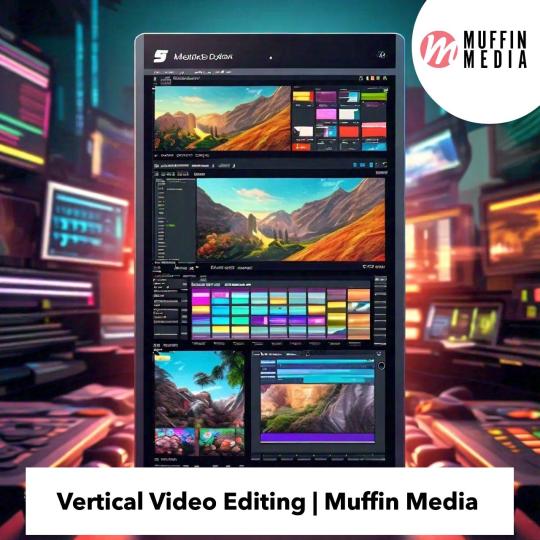
#verticalvideoediting #usa #stratford #Connecticut #unitedstates #explainervideos #graphicdesign #videoediting #videocompany #explainervideocompany #muffin #muffinmedia
#Vertical video editing#youtube channel management agency#youtube video editing service#youtube mastery#video ideas for youtube beginners#youtube#explainer videos for startups#explainer video studios#2d animated video#explainer videos#explainer video#muffin media
0 notes
Text
Video ideas for YouTube beginners
Looking for video ideas for YouTube beginners? Discover 50+ creative and engaging content ideas to kickstart your channel. Whether it’s vlogs, tutorials, or something unique, find the perfect inspiration to grow your audience and make your mark! More: https://muffinmedia.co/video-ideas-for-youtube-channel
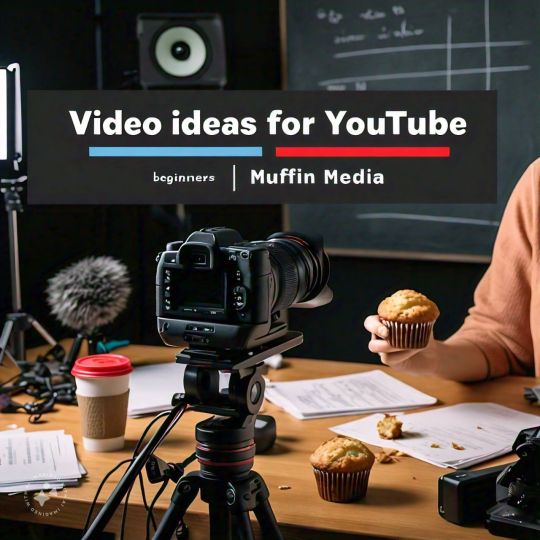
#Videoideas #youtubevideoidea #youtube #usa #stratford #Connecticut #unitedstates #explainervideos #graphicdesign #videoediting #videocompany #muffinmedia
0 notes
Text
so you want to use OBS
hello! i’ve decided to compile information on my OBS setup and some resources that have helped me along the way. this is mostly for personal reference, but maybe others can make use of this information!
some notes before i get into it:
i use OBS for both offline recording and (twitch) streaming. any footage i record is edited using DaVinci Resolve 18, which is free.
most of my OBS captures are of video games (through a USB capture card, specifically elgato), and the occasional screen/application capture (like clip studio paint, and sometimes PC games).
as such, the information here is reflective of these experiences. this post is not comprehensive to all of OBS’s features- this is just an overview of the settings and configurations that are most relevant to me.
with that out of the way, all the information will be under the cut!
Basic Setup
file format:
how to change: settings -> output -> recording -> recording format -> press “apply” once finished!
I save most of my recordings as .mkv files- it supports multi-track audio! i prefer .mkv over .mp4 because if your power goes out, you still have a recording to work with.
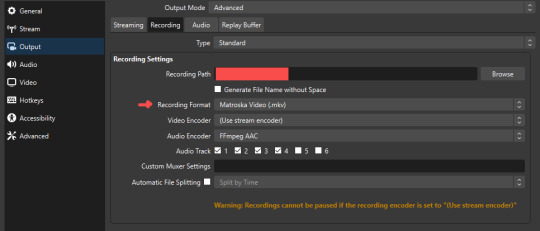
.mkv files can be read by DaVinci Resolve without an issue- but for Adobe software, they'll need to be remuxed to .mp4 within OBS! (file -> remux recordings -> press the … to select a file -> press the “remux” button)
video resolution and framerate:
how to change: settings -> video -> output (scaled) resolution
my obs canvas is @ 1920 x 1080p (16:9)
i switch between 720p and 1080p as needed! if you're concerned about space, you can probably just go for 720p. i also record at 30 fps, simply because that’s what my capture card supports.
video bitrate:
how to change: settings -> output -> encoder settings (located in both the streaming and recording tab) -> press “apply” once finished!
bitrate is a bit of a doozy to explain, but the most important thing to know is that bitrate affects your video’s quality. lower numbers = lower quality, while higher numbers = higher quality.
generally speaking, you'll want higher bitrate when you're recording things with high depth of information (e.g. you’d want a higher bitrate for something fast-paced like splatoon, compared to a slower-paced game like animal crossing).
my video bitrate is either set to 3000 or 4000 kbps! and here's some of my other (related) settings while i'm at it:
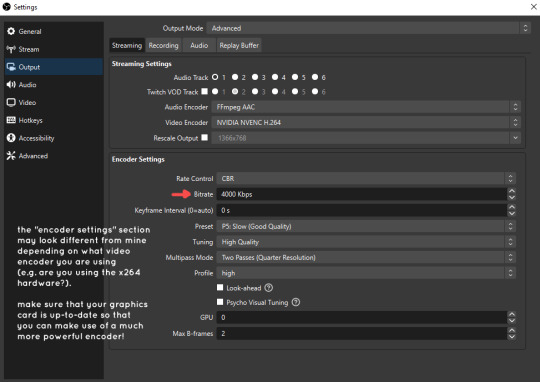
you can put your bitrate at much higher values than me if you're a stickler for quality- but keep in mind that a higher bitrate means:
bigger file size
more information to upload (when streaming)
your computer will need to encode more
i’d recommend reading twitch’s guidelines on encoding, bitrate, resolution, and framerate to get an idea of what values to pick. for people who are doing offline recording or streaming on a different platform, i suggest googling the appropriate resources!
multi-track audio:
this is mostly applicable to anyone looking to do video editing!
multi-track audio basically allows you to separate your audio sources (e.g. discord, game audio, and your own microphone) into different tracks.
this is an immensely helpful tool because it lets you adjust audio levels in post-production (editing). some examples of how this can be used:
increasing someones microphone volume if they speak too softly
increasing/decreasing game audio
muting swear words/sensitive information
completely muting voice call + microphone if you want to upload a no commentary video
and more!
to set this up, take a look at your audio mixer panel, and press the ⚙ icon. this will bring up advanced audio properties.
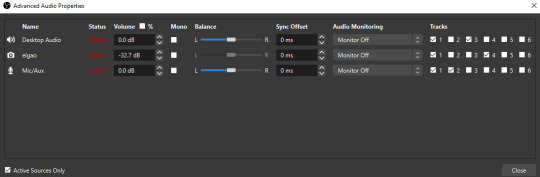
by checkmarking a track box, it puts the audio on that track. to make the above screenshot easier to digest:
track 1 consists of ALL three audio sources- desktop, elgato, and microphone.
track 2 only has the microphone audio.
track 3 only has desktop audio (i use this for voice calls)
track 4 only has the elgato capture card audio (game audio). the volume has also been lowered so that any speaking voices can be heard clearly.
tracks 5 and 6 are unused.
you might be wondering, “why do all three of these have 1 checked off?” this is what i call the universal audio track. i recommend having a universal audio track for a few reasons:
when you stream from OBS onto twitch/youtube- you have to select ONE audio track.
it’s also a nice backup in case you didn’t separate your audio correctly.
if for whatever reason you need to move around your individual audio tracks in editing, the universal track acts as a nice reference point.
mark off your audio tracks for each audio source as you see fit! once you’re finished with the advanced audio properties, go to settings > output.
for the streaming tab, you’ll want to have the number of your universal audio track selected. in my case, that will be audio track 1.
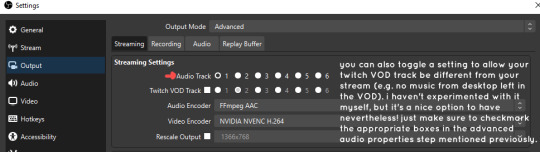
for the recording tab, checkmark all the audio tracks that are applicable to you (in my case, audio tracks 1, 2, 3, and 4). by default, only audio track 1 is selected.
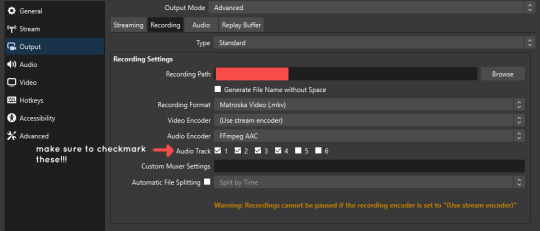
if you don’t check off the additional audio tracks in the output > recordings section, you will not have access to those audio tracks in editing, and you won’t be able to edit your audio tracks independently of each other. so don’t forget to do this! 👍
custom browser docks
custom browser docks are a great tool for when you’re streaming and want to have access to your twitch chat and/or activity feed! (or if you wanted to have some other web browser on OBS).
to create one, go to docks -> custom browser docks.
you’ll be given a table interface that asks you to put the dock name and URL. for streamers who want to have chat and alerts available, do the following:
on twitch’s homepage, go to the upper right and click your icon
then, click creator dashboard
once you’re on your dashboard, go to stream manager
click the vertical “...” on my chat OR activity feed.
press “pop-out chat” OR “pop-out activity feed”
copy and paste the link into the table back into OBS
press apply once you’re done
click and drag the docks around at your leisure to put them where you like!
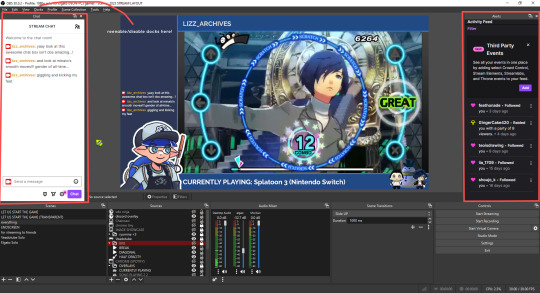
if you ever decide you don’t want to have something on your OBS dock (or want to bring something back), go to the toolbar, click “docks,” and click the appropriate dock!
third party things
a section of optional things that you may enjoy having.
streamlabs alerts
this is basically for anyone who streams and wants to have their chat and/or follower notifications visualized on screen!
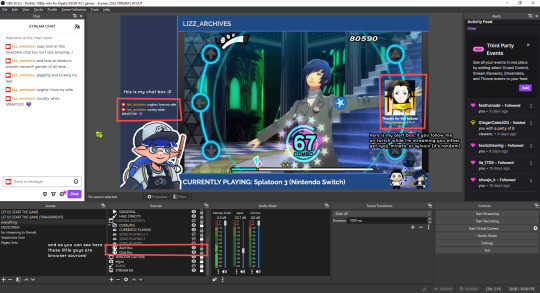
streamlab alerts can be added to OBS by adding a browser source into your scene, and the specifics can be customized on streamlabs itself. it’s pretty self-explanatory, so i’ll just leave a link to streamlabs website, where you can log in using the streaming platform of your choice: https://streamlabs.com/
discord overlay
this is a browser source that can be set up to show people who are in a server's voice chat and who speaks. i recommend this to people who make multiplayer content- it can help viewers distinguish who is who but also it can be helpful in editing.
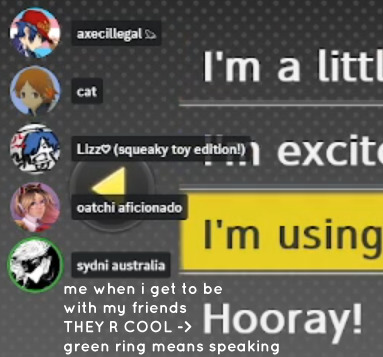
to set this up, go to https://streamkit.discord.com/overlay, click “install for OBS,” and after logging in with discord, go to “voice widget” and click the server and voice channel you want.
you are able to apply CSS if you'd like more control over the visuals, but the standard layout tends to work fine for me! a search of “discord overlay css” on youtube can help you get more information.
veadotube mini
this is a pngtuber software that a friend recommended to me! no webcam is required- mouth opening and closing is based on your microphone input!
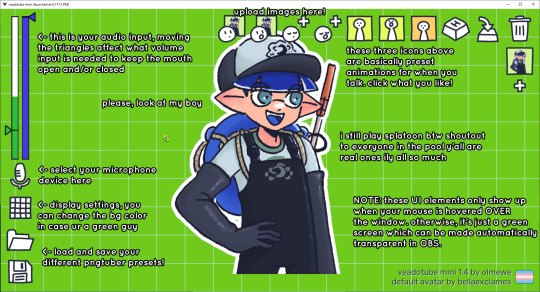
you can download it here (it’s pay what you want!): https://olmewe.itch.io/veadotube-mini
for a proper tutorial on how to use it, i recommend checking out the app's documentation, which you can read here: https://veado.tube/help/
source record
have you ever wanted to stream something with a chat overlay/layout, but wanted your recording to ONLY be the gameplay? or maybe you wanted to record BOTH your gameplay AND your webcam so that you can have a crisp zoom-in on your webcam!
source record is a third party plugin that can help you with that!
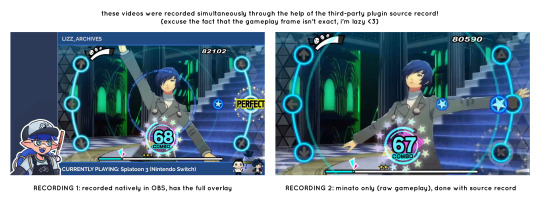
the general gist of source record involves applying the “source record” filter on either a scene or source, and customizing the encoding settings accordingly. the exact details of how to set it up is beyond the scope of this post, so I'll just direct people to this video instead (it was very helpful to me):
youtube
⚠ a quick note about source record: this plugin can be intense for your computer. be sure to do test recordings and the like to see what your computer can handle (and see if the recordings come out the way you like). it took me a few tests before i settled onto something i liked!
you can download and install source record here: https://obsproject.com/forum/resources/source-record.1285/
vdo.ninja
have you ever wanted to do a collaborative video or stream where you feature someone else’s video on your stream? or maybe you’re doing a multi-person streaming event! vdo.ninja is the perfect tool for you!
vdo.ninja turns your OBS virtual camera into a browser source link- which your collaborator can add on their stream! this is a new tool that i’ve added to my arsenal recently- since my friend and i are planning to stream a side order challenge together! i’ve still got to iron it out a bit more, but i like what i’ve used of it so far.
try it out for yourself at their website here (with documentation and demos available on the homepage!): https://vdo.ninja/ (no downloads required!)
ok! i’m set up! what now?
and with that, that’s all of the settings and tools that i thought would be worth mentioning! while most of my setup was written with video games in mind, some of these plugins and setups may be applicable to other types of videos (e.g. tabletop gaming with a physical camera)!
now that i’ve outlined all these settings, i have one more thing i have to say: regardless of what you're using OBS for, do a test recording before doing anything “official” with it. this recording can be as short as 30 seconds. it’s a good habit to develop that can make sure your streams/recordings turn out the way you want them to!
here are the kinds of things i like to check! it’s not an exhaustive list, but this can be a starting point:
video:
does my video look the way i want it to (and can my computer handle that)?
can my computer handle the load of encoding? - OBS will note in the bottom if the encoding is overloaded. if it can’t handle it, turn down your bitrate or adjust other encoding settings (e.g. i had to toggle psycho visual tuning OFF because it was causing lag)
this is especially the case if you're recording PC games- you don’t want to have slowdown on either your game or the recording!
audio:
are my audio sources (e.g. desktop audio and microphone) correct? - if you plug/unplug devices a lot, be sure to check this (settings -> audio).
are any of my audio sources muted? - make sure you don’t have anything on 🔇 if you don’t want it to be muted! otherwise the audio will be lost forever… (i lost my friend’s VC audio once… it was sad)
are my audio tracks separated properly? - requires you to boot up your editing software, but it's worth doing! for the test recording, just have something from all your sources playing at once, and see if your editor has things separated into tracks.
can i hear the voices clearly? or does the music and/or game overpower them?
if for whatever reason your OBS crashes, or you want more information on anything “critical” or “warning” worthy in your set-up, you can go to help > log files > upload current log file > analyze. crash logs currently can’t be analyzed by the log analyzer- but they’re a valuable tool when asking for help on the OBS forums!
and that’s all! for real, this time. i hope that some of these tools and settings can help anyone wanting to get more out of OBS. there’s definitely other things i didn’t touch upon (e.g. audio filters for noise compression, suppression, etc.), so i suggest doing your own research and trying things out!
happy recording/streaming, and thanks for reading! ✨
#lizzy speaks#this was a fun little write up!! i've been slowly getting some of my friends into video making teehee and its SO FUN!!!#(digital) video is like one of my other passions next to art. everyone say thank you splatoon for getting me back into it again <3#i've been using obs since like 2018 so i wanted to share some of the things i learned for funsies... i really love video...#but also i like having reference posts like this in the case people have questions they want to ask me...#because i don't always remember what video tutorials i watched and it's nice to document that somewhere...#warning to anyone who reads it this is like 2.1k words. i do want to stress that this isn't comprehensive but there's still a lot of info#that i wanted to put for this post...! that said topics like designing your own stream layout + assets for it are NOT in the scope of this#post and nor is this a beginner's guide to obs (i wrote this with the assumption that you know how to record and/or stream and that-#people already have an idea of how to use scenes and the different types of sources obs can use).#i hope everyone's had a lovely march 5th! i would love to look at the fanart but im still not done with reload...#but im hoping to finish it by the end of the month!!! yipee!!!#Youtube
48 notes
·
View notes
Text
i know i'm still just a beginner at making edits but can you guys believe i only started video editing this year? i made a short shitty ass edit around? i think february? and then a gmv. and then i had a break but got into making edits in october. and the first ones were ROUGH, but my latest ones? actually pretty decent!!
#started this year as in. started as a hobby. not just as in a one off thing i do once maybe twice a year#bc i have touched video editing software prior and there is evidence of it on my youtube but it's not the kind of stuff i'm doing now#the stuff being silly little edits#which is so fun! i can just grab a song and a character and mash them together and some people will even enjoy looking at them#which! i still dont get what their point is. its just a guy and some music. theres not even any story unlike in amvs/gmvs#they're fun to make and i like watching them but why do ppl like watching them#i think they're to video social media what gifsets are to tumblr#which. i also started making gifs like a few months ago and they still look rough but i'm having FUN#and there are still so many things i can learn before i'll stop being a beginner. and even then! an endless amount of stuff!#i recently got into using keyframes for a slight zoom. i still have no idea how masking works but i'll get there#leevi talks
6 notes
·
View notes
Text
YouTube Success Secrets: Why vid IQ Reigns Supreme
Unlocking YouTube success is all about having the right tools, and in this video, we dive into two heavyweights: VidIQ and Tube Magic. While both promise to elevate our channels, VidIQ stands out with its long-standing reputation among seasoned creators who rely on data-driven strategies for growth.
With powerful SEO and analytics features, VidIQ offers AI insights that enhance our titles, tags, and descriptions for better visibility. Plus, competitor analysis gives us an edge in our niche. From trending topic suggestions to a wealth of resources at VidIQ Academy, it’s clear why serious creators choose this tool for their journey toward YouTube dominance.
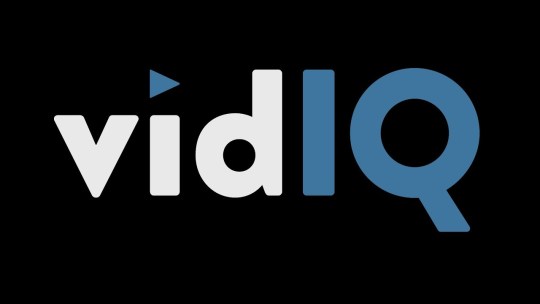
#YouTubeDominance
#YouTubeSuccess
#VidIQ
#YouTube success#VidIQ review#TubeMagic comparison#AI tools for YouTube#YouTube growth tips#SEO strategies#YouTube analytics#competitor analysis#trending topics#video suggestions#YouTube Academy#content creation tools#YouTube marketing#data-driven strategies#YouTube engagement#video optimization#YouTube tips and tricks#YouTube channel growth#AI insights#automated thumbnails#YouTube tools#creator resources#YouTube strategies#video performance#content ideas#YouTube for beginners#YouTube dominance#YouTube creators#social media tools#video marketing strategies
1 note
·
View note
Text
Faceless YouTube Videos: A Game-Changer for Content Creators

In the ever-evolving landscape of content creation, faceless YouTube videos have emerged as a powerful tool for those seeking to share their expertise, stories, or creative endeavors without revealing their identities. This innovative approach not only offers a unique perspective but also opens up a world of possibilities for creators who prefer to maintain their privacy or focus solely on the content itself.
Get your Faceless YouTube videos here
The Rise of Faceless YouTube Videos
Faceless YouTube videos have gained significant traction in recent years, challenging the traditional notion that successful content creation requires a visible on-screen presence. This trend has been embraced by a diverse range of creators, from educational channels to gaming enthusiasts, and even corporate entities seeking to establish a strong brand identity.
Benefits of Creating Faceless YouTube Videos
1. Privacy and Anonymity
For many creators, maintaining privacy and anonymity is a top priority. Faceless videos allow them to share their content without compromising their personal or professional identities, providing a sense of security and freedom of expression.
2. Content-Centric Approach
By removing the visual distraction of a presenter, faceless videos encourage viewers to focus solely on the content itself. This approach can be particularly effective for educational, instructional, or informative videos, where the message takes center stage.
3. Versatility and Scalability
Faceless videos offer greater versatility and scalability for creators. Without the need for on-screen talent, the production process becomes more streamlined, allowing for faster content creation and easier collaboration with remote teams or freelancers.
Strategies for Creating Engaging Faceless YouTube Videos
1. Leverage Visual Elements
While faceless videos eliminate the need for an on-screen presence, they still require engaging visual elements to captivate viewers. Incorporate high-quality graphics, animations, screen recordings, or b-roll footage to enhance the viewing experience.
Get your Faceless YouTube videos here
2. Focus on Audio Quality
In the absence of visual cues, audio quality becomes paramount. Invest in a high-quality microphone and implement sound editing techniques to ensure clear and crisp audio that keeps viewers engaged.
3. Storytelling and Scripting
Effective storytelling and scripting are essential for creating compelling faceless videos. Craft a well-structured narrative, incorporate humor or relatable examples, and maintain a conversational tone to connect with your audience.
4. Optimize for Search and Discoverability
To maximize the reach of your faceless YouTube videos, implement SEO best practices. Conduct keyword research, optimize titles and descriptions, and leverage relevant tags and annotations to improve visibility and discoverability.
Conclusion
Faceless YouTube videos offer a unique and powerful approach to content creation, empowering creators to share their knowledge, stories, and creativity without compromising their privacy or identity.
By leveraging visual elements, prioritizing audio quality, mastering storytelling techniques, and optimizing for search and discoverability, you can unlock the full potential of this innovative format and captivate audiences worldwide.
Get your Faceless YouTube videos here
#faceless youtube channel#faceless youtube channel ideas#how to make faceless youtube videos#how to create faceless videos#make money with a faceless youtube channel#youtube automation for beginners#faceless youtube videos#faceless youtube automation channel ideas#youtube automation#how to make a faceless youtube channel#how i made a faceless youtube channel using only ai#faceless youtube channel ai#youtube automation with ai
0 notes
Text
How to Draw Monkey D. Luffy from Onepiece | Anime Easy Drawing
#pencil drawing#drawing#youtube video#anime drawing#how to draw#easy drawing#pencil art#fanart#artoftheday#drawing ideas#drawing tutorial#beginners drawing tutorial#monkey d. luffy#one piece
0 notes
Text
Content ideas For your YouTube channel
The EASIEST way to start a YouTube channel How to start a YouTube channel 2023 Here are some popular and current topics that you could consider covering on your YouTube channel: Technology and Gadgets – Unboxings, reviews, and comparisons of the latest tech products and devices. Lifestyle – Fashion, beauty, wellness, and self-care tips and tutorials. Food and Cooking – Recipes, cooking…

View On WordPress
#How to make a successful#How to start a YouTube channel and make money#How to start a YouTube channel for beginners#How to start a youtube channel for free#How to start a youtube channel on mobile#No face YouTube channel ideas#Profitable YouTube channel ideas#Reddit#Sims YouTube channel name ideas#Sports YouTube channel ideas#YouTube channel#YouTube channel name#YouTube channel name ideas#YouTube com channels switcher#YouTube video structure#YouTuber resources
0 notes
Text
How cutiesai made 14 Days With You
I've received quite a few requests in the past asking how I made 14DWY, what resources I used, how I organised my lore, etc. — so I figured I'd make one big post and share it with everyone else as well! It features a buuunch of helpful stuff I wish I'd known when I first made 14DWY, so hopefully this will help others too!
⚠ This is all copied & pasted from a Discord post I made back in early 2024! I'll also be adding to it over time, so feel free to check back every so often! ^^

What engine do I use?
14DWY uses the Ren'Py engine!
There are two preinstalled games (called "Tutorial" and "The Question") that give you a basic rundown on how to use the program!!
Zeil Learning's video called "Ren'py Tutorial For Beginners" is also a good place to start for those who have no idea where to begin with Ren'Py!
I also really recommend these Ren'Py resources:
Lemma Soft Forums
Ren'Py Discord server
Ren'Py subreddit
Zeil Learnings, ElaineDoesCoding, Visual Novel Design, and Ess Ren'Py Tutorials on YouTube
Searching through the "Ren'Py" tag on itch.io for community-made assets and resources (make sure to give credit if you use someone's asset(s))!
Feniks and Wattson offer some really helpful stuff!!
Not Ren'Py related, but helpful for creating a VN:
Obsidian and Notion for planning and worldbuilding
Visual Studio Code and Atom (comes preinstalled with Ren'Py iirc?) for scripting/coding
Pixabay and Pexels for royalty-free images and stock photos
DOVA-SYNDROME for music
Clip Studio Paint (paid) and Krita (free) for drawing
Toyhou.se to store your littol guys (If you need an invite code, I have over 300 to give away lmao ^^ Send in an ask to @cutiesigh if you'd like one!)
An itch.io account to upload your game for free and share it with others
General tips to keep in mind:
Make games for fun, not for fame. Too often, I see new developers create VNs with "trending tropes" because they see how successful it is and want the same level of popularity. As harsh as it sounds, this only makes your game feel hollow and superficial, and players will notice.
When using Ren'Py, it's better to have multiple .rpy files rather than putting everything into one large file!! It makes organising and finding things easier, and if something gets corrupted... at least you won't lose everything!
Plan everything beforehand, but give yourself room to expand and implement new ideas.
Start small and slowly expand over time. Don't start off with an overly ambitious project, as it can be disheartening when you put all this effort into something just for it not to gain any traction. Also, be grateful for your earliest supporters, as they're the ones who will lift your project off the ground!!
This is a personal preference, but I recommend starting off with itch.io as your main distribution platform. Most storefronts take a cut from your donations and revenue, and sites like Steam require a $100 fee just to publish your game on their platform. Itch is free, and you can even toggle off revenue sharing in your profile settings! (I like to keep it at 10% though, because I'm grateful for everything the site provides ♡)
If you ever need help with Ren'Py, you're always welcome to join the 14DWY Discord server and ping me in the help channel!
298 notes
·
View notes
Note
Hi I just wanna say I LOVE your art so much!! The way you draw all of them is so fitting to their characters and their expressions make me go insane!!! /vpos so so glad I found your blog! :3 I hope life goes easier on you and remember to take care as well! <3
And, do you have any advice on how to improve one's art(style)? Are there any key points or practice ways you'd recommend to someone?
Hi! Just found your mesage in my mountain of inbox asks. Thank you for the compliments! And Support! I'm here to make others happy! So thank you very much! In terms of learning an artstyle. I would pick an artist, or a few, And try replicate their style. Obviously do not sell or use this artwork as promotions, just use it as study. My favorite artists are the online artist Phobs and Sam Yang. Look up youtube videos on how to draw things like: Tone, lighting, volume form. https://youtu.be/f0r5-f87YK8 https://youtu.be/U156SKXjdUA https://www.youtube.com/watch?v=wDfVyKy-tl0 This video as well I found so useful Also check out companies and their processes. If you want expressive characters I would recommend looking into animation companies, Disney, Warner brothers, look at their model sheets. These are concept artwork that break down their characters for animators to animate.

Like this Finally, one big thing is this: Make bad art. Don't erase doodles you have done, Even if it is bad. Because redoing something over and over won't help you learn. If you don't like something, stop the doodle and draw elsewhere. Use it as reference.
To give you an idea of how many doodles I have:

If you want to practice with digital media I use a completely free software called fire alpaca: https://firealpaca.com/
Download this and you can draw for free on your computer! You can also do animation in it. In terms of a tablet I recommend getting a basic tablet first something like this:

I have a Wacom intuos but for christmas i'm getting a big screen tablet (I'm excited) But the normal ones are best for beginners. It will take practice to draw while not looking at your hand but you will get the hang of it! I don't know much about traditional art sorry :p Always been digital.
Anyway I hope this helps! If you want more tips I'd be happy to break down how I draw
80 notes
·
View notes
Text
Video Ideas for YouTube Beginners | Muffin Media
Starting a YouTube channel can be exciting, but coming up with your first video ideas may feel overwhelming. Here are some video ideas for YouTube beginners to kickstart your journey and help you build an audience:
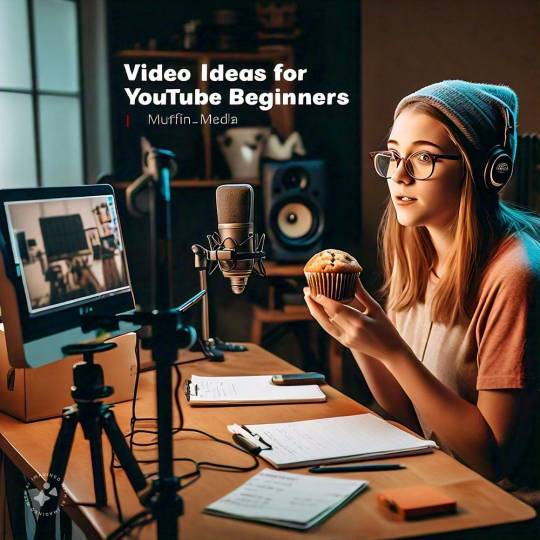
Intro Video — Who Are You? Start with a simple “About Me” video. Share who you are, why you’re starting the channel, and what viewers can expect from your content. It’s a great way to connect with your audience from the start.
Q&A or Facts About Me Even if you don’t have an audience yet, answering common questions about yourself or fun facts can give viewers a chance to know you better. As you grow, you can revisit this idea and answer subscriber questions.
Favorite Things or “Top 5” Lists People love watching “Top 5” or “Top 10” videos, whether it’s about books, movies, gadgets, or life hacks. Pick a topic you’re passionate about and share your personal favorites.
Unboxing or First Impressions Unboxing videos are popular because people love to see what’s inside the box before they buy. If you recently bought a product you’re excited about, share your unboxing experience and first impressions.
How-To or Tutorial Videos Think about skills you have that others might want to learn. Whether it’s makeup tips, fitness routines, or cooking recipes, beginners often find success by teaching something simple.
Day in the Life A “Day in the Life” vlog gives viewers a glimpse into your daily routine and interests. This type of content is relatable and helps viewers feel more connected to you.
Challenges or Tag Videos Popular challenges or tags can be fun, like the “Get to Know Me Tag” or “30-Day Challenge.” These are engaging and often trend well, especially if you put your unique spin on them.
As you get more comfortable on camera, you’ll find inspiration from your audience and other creators. Remember, consistency and authenticity are key on YouTube!
#Video ideas for YouTube beginners#youtube channel management agency#youtube video editing service#youtube mastery#youtube#muffin media
0 notes
Text
Explainer videos for startups
Elevate your startup's visibility and engagement with custom explainer videos for startups from Muffin Media. Our expertly crafted animations simplify complex concepts into clear, engaging stories that capture attention and boost conversions. More: https://muffinmedia.co/startup-explainer-video
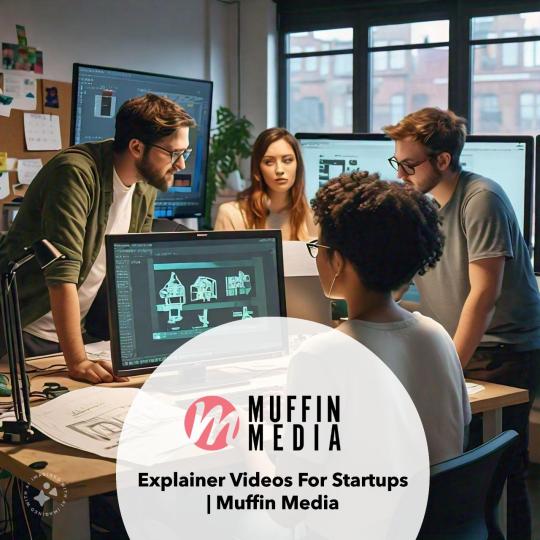
#explainervideos #Videoideas #youtube #usa #stratford #Connecticut #unitedstates #graphicdesign #videoediting #videocompany #explainervideocompany #muffin #muffinmedia
#Explainer videos for startups#video ideas for youtube beginners#youtube channel management agency#youtube#explainer videos#explainer videos for startup#muffin media
0 notes
Text
Fantasy high au where over the course of four years, The Bad Kids all end up with online followers for wildly different reasons, and it makes the rest of Solace realise that this disaster group of teenagers are responsible for their continued existence (many times over).
-As in canon, Fig has all her music accounts. However, they all link to her personal accounts (not including any from before freshman year). On her personals, there are plenty of clips of her and the rest of the BK, starting halfway through Freshman year. She has a Fantasy YouTube account where she shows concert clips and music demos, but also running complications of each bad kid being cool/stupid/insane. The highest viewed video is Riz and Adaine pulling Fig into a magic debate, with the quote ‘someone get Kristin, I think they might actually kill each other’.
-Kristin actually gets involved on social media at the end of Freshman year. She starts with taking about her deity ‘yes!’ but also includes stories about unlearning toxic religious teachings, and how to deal with changing/leaving a religion. She gets a lot of ex-religious followers, although few of them actually follow ‘yes!’ When she starts talking about Cassandra at the end of Junior year, a lot of her followers get behind it. Highest viewed video is introducing her Sibling Bucky, who talks about following an older sibling who’s been denounced and escaping a religion as a pattern in families.
-Riz starts his social medias during the summer of Freshman year, when he gets his license and starts getting clients. He has a separate, personal Fantasy YouTube account that’s a mix of reviewing mystery-genre media (books, films, ect), and advice for adventurers (think Polygon Unravelled meets Monster manual guides). Highest video is rating all the enemies the BK’s have fought in their time, with the quote ‘Porter was strong, but he also relied on angry teenagers to be subtle and organised, so that’s a flaw.’
-Adaine is next, takes an idea from Riz and talked about her favourite media, as well as advice to other Wizards. Guides on memorising spell chants. Organising material components. She has Jawbone on some videos to talk about how to deal with the mental effects of adventuring. Most of her videos are very calm and easy to listen to, with a few insane clips of the BK’s thrown in, usually when demonstrating a spell. Highest viewed video is a blurry clip of a car on fire. In the background, Fig is howling laughing. We hear Riz say ‘what have we learned.’ The camera flips, and Adaine’s blank face says ‘do not punch a car to see how far it’s thrown.’ End clip.
-Fabian is terminally offline, and only joins the others online at the end of Sophmore year. His videos are a mix of dancing and fighting techniques. He goes through steps easily, from beginner to expert. His fighting videos include the rest of the bad kids as opponents. He sometimes does talk over them to give advice, but there are also complete dances and fights set to music with no talking. Highest viewed video is his first dance with Mazey. It’s not a ‘couple dance’ it’s almost like breakdancing, but you can tell the two have high chemistry together.
-The group channel is started at the beginning of Junior year. It’s mostly clip compilations, to begin with, since everyone is incredibly stressed and busy, but as the year goes on there’s videos of the snowball fight at moonar yulenear, the frostyfair. Debates between Riz and Adaine, Godess talks with Fig and Kristin. At least half of their videos are the BK’s doing something insane and documenting results, ranging from ‘fantasy jackass’ to ‘fantasy myth busters’ depending on who’s involved. Highest viewed video is Fig surfing a lava river, following Fabian who is riding the Hangman through the same river like a jetski. Adaine is standing on the other bank, holding an ice bag.
-Gorgug is surprisingly last. The audience know about him, he’s appeared in Figs music, Fabian’s fighting, Riz talked about his gadgets and the group channel includes him as much as the rest of the BKs. He just doesn’t really think there’s anything for him to have his own channel for. Until there’s a group video where Fig needs a gadget, and the audience get to see Gorgug’s workshop, where he’s currently working on a robotic, fox-like creature that jumps up on Fig when she walks in. His channel is sort of a Michael Reeves type, where he does such impressive engineering for the most insane reasons. Highest viewed video is a workshop tour that includes three fires, at least one of which is Figs fault. The thumbnail is Gorgug watching the fire on his desk with a completely straight face.
#dimension 20#fantasy high#gorgug thistlespring#riz gukgak#kristin applebees#adaine abernant#adaine o'shaughnessey#fig faeth#figeroth faeth#fabian seacaster#long post
185 notes
·
View notes
Note
As someone who some times works with disabled people who do handcrafts. It's not actually an accessibility support to make those thousands of sizes, so I really get your issues with it.
Most of those patterns work like shit. Most of the physically disabled people still do their own patterns and adjustments, they just need tools that are better suited their individual needs. A person in a wheelchair or with one arm has to adjust things, but the ones I've worked with, who've been into their crafting hobbies for decades, can do most these things themselves.
People with mental disabilities (lower functioning (IDK if Anglospeakers still use that term tho)) can't get a use out of these hundreds of pattern types because they need a different kinda help when attempting them. (Easier standard patterns with good instructions are way better than advanced patterns ranging from the XXXXXS to XXXXXXXXLs, basically)
All in all, these "inclusive" patterns whatever else falls into it is just another one of those "THINK OF THE DISABLED!!!" when in most cases it's performative and seems to be more of a "Lazy ppl/Hustlers use disabled people to demand/sell something."
--
Godddd.
The latest crochet thing was an issue where the pattern is written in a normal, traditional style. It has a lot of shorthand. It also explicitly says that it isn't for beginners. The free versions are a video or one of those oldschool blogs with bajillions of ads that make it impossible to read.
Now, I can see why this would be a problem, especially if you aren't willing to cough up the $5 for the download.
However, the solution is to either teach a person to read traditional-style patterns with their nice, succinct abbreviations or find them a crafting buddy who can work with them one-on-one on that particular pattern.
Learning to read patterns sometimes isn't easy. That's true for everyone with every type of brain. That's why it's a thing you teach. The moaning about this is like someone going "Some books are harder than See Spot Run and that's bad!"
The wank was a combo of people wanting every pattern written out fully in sentences the way one on etsy from last week would be and of people wanting to participate in some stupid viral tiktok trend and thus "needing" an accessible version of that specific pattern.
(Someone created said accessible version... i.e. they drove traffic away from the blog post with the ads. Good job, genius. Both this person and the pattern designer have ended up with a million haters descending on their heads, of course. Everybody lost.)
--
I'd trust a designer like Skeindeer Knits to have some idea how to design a sleeve that can fit over my upper arm. I would not trust Andrea Mowry and her weird stick arms ideas about biceps circumference. I love her patterns and especially her promo photos, but jesus.
I think there's a poisonous pattern of both ~needing~ to make what everyone else just did (so all patterns have to be all things to all people) and of everybody just picking whatever designer looks most aspirational in their photo shoots.
I'd have way more respect if "I only promote size inclusive patterns" was followed by "Here are designs from designers who found a plus size model or who are plus size themselves" instead of "I checked the size range listed on ravelry." (Who am I kidding? Of course they won't do that. So few big designers bother to get a plus size model that it would mean tons of extra work for the youtuber doing a pattern roundup.)
So it all ends up back at "The sophie scarf looks good on everyone!!!"
It's the holidays.
Everyone is making that overrated dishrag as a gift for their 20 nearest and dearest.
Kill me now.
50 notes
·
View notes
Note
hellooo!! first of all: I ADORE YOU your art is amazing and your animatics are so gorgeous and inspiring!! I'm sure you've already been asked this question but I couldn't find an answer so I figured it couldn't hurt to ask again: what program(s) do you use to animate? What's your process like?? I've been wanting to try and learn to make my own but I have no idea where to start and I figured I should ask a master :P
ello! I appreciated your kind words :D
sorry about the delayed reply, I thought I could have drawn my process out for you but it turns out I don't have enough time so here I go
I use Clip Studio Ex (still on ver.1) only Ex can do animation If you considering buying it
CSP Pro can only animate 12-24 frames which is difficult to work with
I wish to get back on Toonboom but I'm hella out of practice (It's a good program tho, though just not so friendly with beginners)
My process is to find inspiration first, for example
when I do fan animation/animatic like Hermitcraft or Life series
I just listen to the audio or songs on a loop until I have a rough idea in my head of what I want to draw
(When you start something, Just use the idea of "What you want to draw/express" not what others want to see, Just make sure you're having fun, and we can figure out along the way later)
TIP : If you don't feel like starting making animatic right away, I suggest you make other kinds of art for that Idea first, like some sketching art, illustration for catching the vibe you want to go for, or just character design as a reference! :D
after that, make rough sketches, It doesn't have to be pretty, just do a quick sketch so you won't forget the vibe and energy (it can be on paper, I recommend using a pen instead of a pencil cuz you won't have to delete and redraw, just make a new one, it's quicker)
I make re-sketching sometimes to fix composite or make a better pose sometimes, timing and spacing are also very important to make the movement smooth
I make a line of action guide for some difficult movements sometimes
When I do Lineart I just open all the videos to watch while head empty cleaning Lineart
There are many more processes for professional animators
I recommend you check out videos, there are tons on YouTube
here's some that I learned from
youtube
youtube
youtube
youtube
youtube
105 notes
·
View notes
Note
how did u get into graphic design? its always been an interest of mine but my lack of access to photoshop has made it sort of fizzle like i have no clue how to actually learn abt it in an applicable way u_u
when I was in high school and I was deciding what to major in college I wanted to do art but it had been drilled into my head that artists dont make money and its a useless degree so I chose graphic design because its still kind of art but more practical and involves more hireable skills lol
I've been fortunate enough to have access to the adobe suite first through my school and now through my employer, but if you want to use photoshop try Photopea! it's a free dupe of photoshop you can use in your browser. I haven't actually used it much myself, but there's a million photoshop crash course/beginners guide videos on youtube that should apply to photopea as well. there's also a competing suite of products called Affinity that includes analogs to photoshop, illustrator, and indesign. it costs money but unlike adobe it's one time purchase so you might consider it a worthwhile investment. I haven't really used that one much either though so your mileage may vary
the textbook we used for my history of gd class was Graphic Design: A New History by Stephen J. Eskilson and I found it sooo fascinating. if you can get your hands on a copy or a pdf I def recommend it because it's really informative about the various styles and movements that have influenced graphic design with a lot of cool examples.
my fave gd youtube channels are Linus Boman and Elliotisacoolguy. linus does more analytical videos breaking down designs in popular culture and elliot does increasingly ridiculous design challenges. there are also a lot of websites that generate random design prompts if you need ideas for something to work on
lastly a few years ago I compiled a bunch of websites that have free gd assets like fonts, photos, icons, photoshop mockups etc so everyone have fun with these !!!
34 notes
·
View notes