#VMDK files
Explore tagged Tumblr posts
Text
Analyse Disks with Treesize: Defragment and Shrink VMware Workstation VM Disks
In this article, we will discuss how to “Analyse Disk with Treesize: Defragment and Shrink VMware Workstation VM Disks”. If you’re looking to improve VM performance, defragmenting is the way to go. If you are trying to free up disk space on the host, compacting (shrinking) or disk clean up will be appropriate. Please see how to Map and disconnect Virtual Disk in VMware Workstation, and how to…
#Analyse Disk with Treesize#Clean up System Files#Compacting a VMDK File#Defragment and Shrink Local Disk#Defragment data drives in Windows#Defragment Virtual Disks#Defragment VMware Workstation VM Disks#Defragmentation of a VMDK File#Free Up Disk Space#Linux#Microsoft Windows#Optimize Drives#Run Disk Cleanup#Shrink VMware Workstation VM Disks#Virtual Disk Files#VMDK#VMDK Files#Windows#Windows 11#Windows Server#Windows Server 2012#Windows Server 2016#Windows Server 2019#Windows Server 2022
0 notes
Text
Linux Life Episode 86
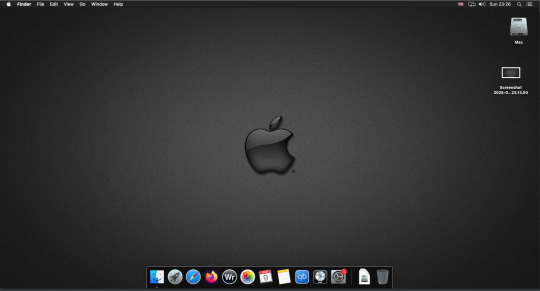
Hello everyone back to my Linux Life blog. I admit it has been a while since I wrote anything here . I have continued to use EndeavourOS on my Ryzen 7 Dell laptop. If I any major incidents had came up I would have made an entry.
However nothing really exciting has transpired. I update daily and OK have had a few minor issues but nothing that couldn't be sorted easily so not worth typing up a full blog just for running a yay command which sorted things out.
However given it's March, which some You-tubers and content creators have been running with the hashtag of #Marchintosh in which they look at old Mac stuff.
So I decided to run some older versions of Mac OS using VMWare Workstation which is now free for Windows, Mac and Linux.
For those not up with the technology of Virtual Machines basically the computer creates a sandbox container which pretends to be a certain machine so you can run things like Linux and MacOS using a software created environment.
VMWare Workstation and Oracle Virtualbox are Type 2 Hypervisors as they are known which create the whole environment using software machines which you can configure. All drivers are software based.
Microsoft Hyper-V, Xen and others such as QEMU are Type 1 Hypervisors which as well as having the various environments have software drivers some can use what they call "bare metal" which means it can see and use your actual GPU meaning you can take advantage of video acceleration. It also can give bare metal access to keyboards and mice. These take a lot more setup but work slightly quicker than Type 2 once they are done.
Type 1 systems like Qemu and Bochs may also allow access to different CPU types such as SPARC, PowerPC so you can run alternative OS like Solaris, IRIX and others.
Right now i have explained that back to the #Marchintosh project I was using VMWare Workstation and I decided to install 2 versions of Mac OS.
First I installed Mac OS Catalina (Mac OS X 10.15) now luckily a lot of the leg work had been taken out for me as someone had already created a VMDK file (aka virtual Hard drive) of Catalina with AMD drivers to download. Google is your friend I am not putting up links.
So first you have to unlock VMWare as by default the Windows and Linux versions don't list Mac OS. You do this by downloading a WMWare unlocker and then running it. It will make patch various files to allow it to now run MacOS.
So upon creating the VM and selecting Mac OS 10.15 from options you have to first setup to install the OS later and then when it asks to use a HD point it towards the Catalina AMD VDMK previously downloaded (keep existing format). Set CPUs to 2 and Cores to 4 as I can. Memory set to 8GB, Set networking to NAT and everything else as standard. Selecting Finish.
Now before powering on the VM as I have an AMD Ryzen system I had to edit the VM's VMX file using a text editor.
cpuid.0.eax = “0000:0000:0000:0000:0000:0000:0000:1011” cpuid.0.ebx = “0111:0101:0110:1110:0110:0101:0100:0111” cpuid.0.ecx = “0110:1100:0110:0101:0111:0100:0110:1110” cpuid.0.edx = “0100:1001:0110:0101:0110:1110:0110:1001” cpuid.1.eax = “0000:0000:0000:0001:0000:0110:0111:0001” cpuid.1.ebx = “0000:0010:0000:0001:0000:1000:0000:0000” cpuid.1.ecx = “1000:0010:1001:1000:0010:0010:0000:0011” cpuid.1.edx = “0000:0111:1000:1011:1111:1011:1111:1111” smbios.reflectHost = "TRUE" hw.model = "iMac19,1" board-id = "Mac-AA95B1DDAB278B95"
This is to stop the VM from locking up as it will try and run an Intel CPU setup and freeze. This is the prevention of this happening by making it think its a iMac 19,1 in this case.
Now you need to create a harddrive in the VM settings to install the OS on by editing the settings in VMWare and adding a hard drive in my case 100GB set as one file. Make sure it is set to SATA 0:2 using the Advanced button.
Now power on the VM and it will boot to a menu with four options. Select Disk Utility and format the VMware drive to APFS. Exit Disk Utility and now select Restore OS and it will install. Select newly formatted drive and Agree to license.
It will install and restart more than once but eventually it will succeed. Setup language, Don't import Mac, skip location services, skip Apple ID, create account and setup icon and password. don't send Metrics, skip accessibility.
Eventually you will get a main screen with a dock. Now you can install anything that doesn't use video acceleration. So no games or Final Cut Pro but can be used a media player for Youtube and Logic Pro and Word processing.
There is a way of getting iCloud and Apple ID working but as I don't use it I never did bother. Updates to the system are at your own risk as it can wreck the VM.
Once installed you can power down VM using the Apple menu and remove the Catalina VMDK hard drive from the settings. It provide all the fixed kexts so keyboards, mice and sound should work.
If you want video resolution you can install VMware Tools and the tools to select are the ones from the unlocker tools.
Quite a lot huh? Intel has a similar setup but you can use the ISOs and only need to set SMC.version="0" in the VMX.
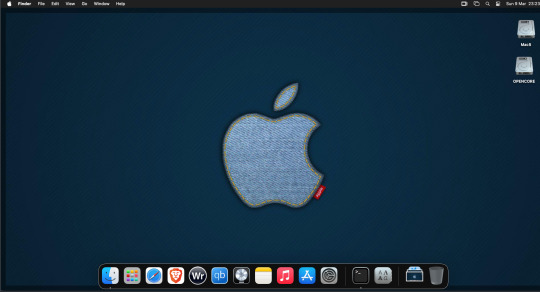
For Sonoma (Mac OS 14) you need to download OpenCore which is a very complicated bootloader created by very smart indivials normally used to create Hackintosh setups.
It's incredibly complex and has various guides the most comprehensive being the Dortania Opencore guide which is extensive and extremely long.
Explore so at your own risk. As Sonoma is newer version the only way to get it running on AMD laptops or Desktops in VMWare is to use Opencore. Intel can do fixes to the VMX to get it work.
This one is similar to the previous I had to download an ISO of Sonoma. Google is your friend but here is a good one on github somewhere (hint hint). In my case I downloaded Sonoma version 14.7_21H124 (catchy I know).
I also had to download a VDMK of Opencore that allowed 4 cores to be used. I found this on AMD-OSX as can you.
The reason I chose this ISO as you can download Sequioa one. I tried Sequioa but could not get sound working.
So for this one create VM , Select Mac OS 14, install operating system later. Existing OS select Opencore VDMK (keep existing format), set CPU to 1 and cores to 4. Set Netwoking as Bridged everything else as normal. Finish
Now edit settings on VM. On CD-Rom change to image and point to downloaded Sonoma ISO. Add Second hard drive to write to once again I selected 100GB one file. Make sure it is set to SATA 0:2 using the Advanced button. Make sure Opencore is set to SATA 0:0 also using same button.
Now Power the VM. It will boot to a menu with four options. Select Disk Utility and format the VMware drive to APFS. Exit Disk Utility and now select Install OS and it will install. Select newly formatted drive and Agree to license.
The System will install and may restart several times if you get a halt then Restart Guest using the VMware buttons. It will continue until installed.
Setup as done in Catalina turning off all services and creating account. Upon starting of Mac you will have a white background.
Go to System Settings and Screen Saver and turn off Show as Wallpaper.
Now Sonoma is a lot more miserable about installing programs from the Internet and you will spend a lot of time in the System setting Privacy and Security to allow things.
I installed OpenCore Auxilary Tools and managed to install it after the security nonsense. I then turned on Hard Drives in Finder by selecting Settings.
Now open OPENCORE and open EFI folder then OC folder. Start OCAT and drag config.plist from folder to it. In my case to get sound I had to use VoodooHDA but yours may vary.
The VoodooHDA was in the Kernel tab of OCAT I enabled it and disabled AppleALC. Save and exit. Reboot VM and et voila I had sound.
Your mileage may vary and you may need different kexts depending on soundcard or MAC OS version.
Install VMTools to get better Screen resolution. Set Wallpaper to static rather than dynamic to get better speed.
Close VM edit settings and remove CD iso by unticking connected unless you have a CD drive I don't. DO NOT remove Opencore as it needs that to boot.
And we are done. What a nightmare but fascinating to me. If you got this far you deserve a medal. So ends my #Marchintosh entry.
Until next time good luck and take care
2 notes
·
View notes
Link
#Automation#cloud#configuration#Dashboard#energymonitoring#HomeAssistant#homesecurity#Install#Integration#IoT#Linux#MQTT#open-source#operatingsystem#RaspberryPi#self-hosted#sensors#smarthome#systemadministration#Z-Wave#Zigbee
0 notes
Text
Sidetrack: ChromeOS Flex... on a Virtual Machine... with Single GPU Passthrough...
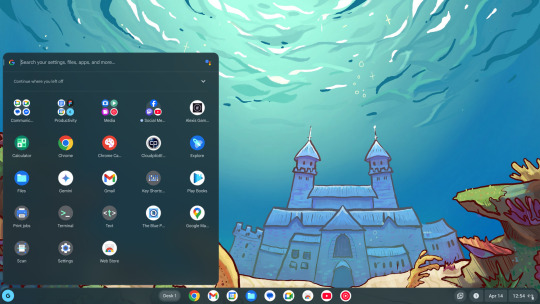
the prospect of running ChromeOS on anything more powerful than a microwave oven is unfathomably cursed - wheezus2000 on discord
So... where do we start here... *checks notes* ah! So yeah, last Sunday I showcased a virtual machine running ChromeOS Flex (the most barebones GUI your grandma can only recognize) over to the aptly named r/ChromeOSFlex subreddit. It was a lot of work but it does work somehow.
Anyways, here's a tutorial to get this abomination up and running using virt-manager!
Prerequisites:
You will need:
ChromeOS Flex Recovery Image
A decent hard drive space (around 24GB is enough)
A nice dedicated GPU (because I'm not sure if it'll work with an iGPU)
more than 4GB of RAM (8GB or more is recommended)
IOMMU support
Lots of patience (you'll see why in a moment)
On the software side, you'll need:
KVM and QEMU
libvirtd and virt-manager
GRUB or any bootloader already set-up for GPU passthrough
On the skills necessary:
Having familiarized with the concept of Linux, and basic command line stuff
Having followed instructions precisely
Potentially, having skills in compiling software and/or fiddling with the operating system and the Linux kernel as well
and... not having an attention span of a script kiddie
Process
Visit this link to download the recovery image from Google.
Scroll down to this part of the page. Click on "ChromeOS Flex installer image".
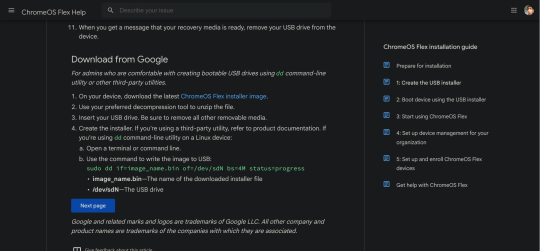
This would then be downloaded.

After that, unzip the file to a convenient place. This would take ~6GB of storage space.
Install the software prerequisites using your favorite package manager.
Once having virt-manager installed, click on the new button.
From there, select "Import existing disk image".

Click on Browse. Then select "Browse Local" to find the recovery image.
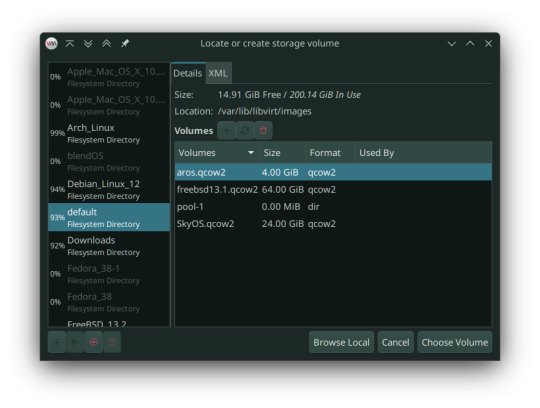
In my case, that'll be in the folder called vmdk, stored in my os folder on one of my hard drives. Select the "chromeos_*_reven_recovery..." file.

In the "Choose the operating system you are installing" prompt, select linux2022.
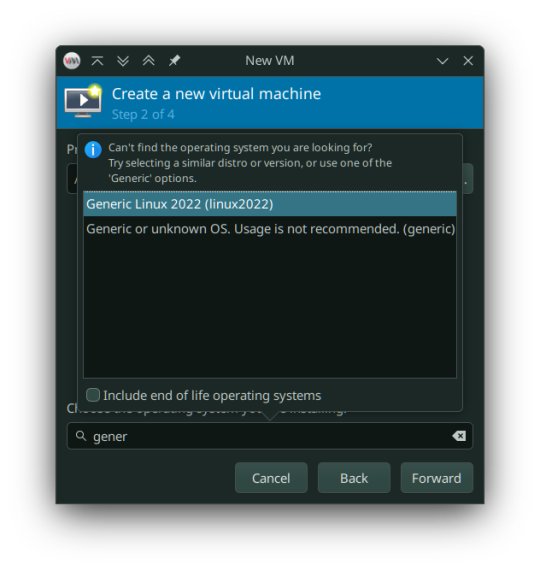
In the memory tab, pick 4096MiB and select how many cores you want to be assigned.

You must select "Customize configuration before install" as we tweak some things.

In the prompt that follows, here's what you need to change:
Firmware: BIOS -> UEFI
Disk: VirtIO -> USB
Video: Anything else -> VirtIO
Now add a virtual hard drive by clicking the "Add Hardware" button. It should be 20GB or larger, SATA bus. VirtIO bus doesn't work as it wouldn't be recognized.
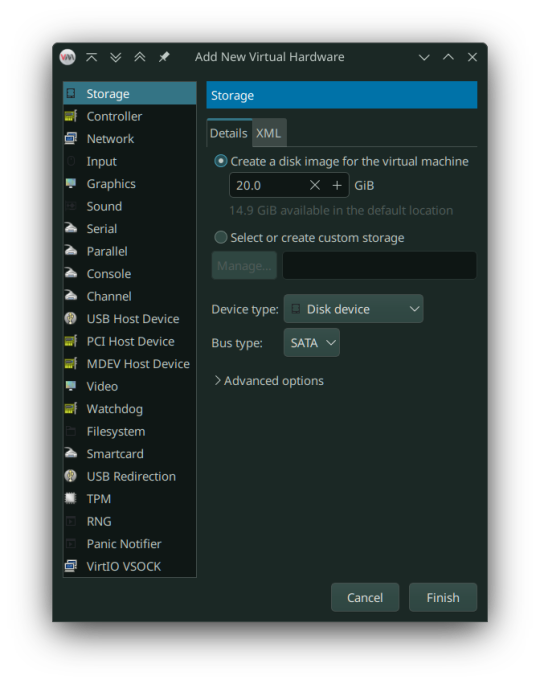
Remove any Consoles, RNG and start the install.
Here's the configuration if you follow these steps:
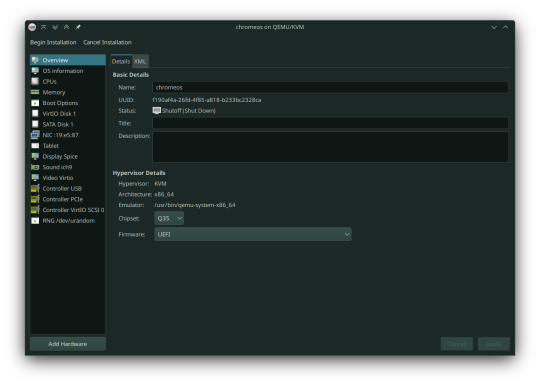
After starting, you can now follow the steps in installing ChromeOS Flex. It should be straightforward, however the graphics are still glitchy as it seems. It'll be fixed once we added our dGPU.
However, ChromeOS at boot will, and definitely (in my case) crash and bootloop a couple times, even when installed, before landing you to the desktop.
If for some reason, the USB tablet device doesn't work or if you prefer a cursor, switch the USB tablet for a PS/2 or USB mouse.
Once installed, you can see your desktop glitching. If you, somehow can navigate the system, you can now turn it off and set up Single GPU Passthrough. I used this one by risingprismtv. Follow the instructions provided in the wiki, and apply it to your VM. This can (and will) be complicated (especially when dealing with IOMMU groups), as it may break your setup, so please proceed with caution. Any issues with the script can be reported through their Discord server.
After setting the scripts, this is my current VM setup:

Now it's time to boot the VM, and voila! You can now use ChromeOS Flex while staying under Linux!
Predicaments, and possible issues
No, it does not work under Windows, well, without complications apparently.
Possible VM bootloops, just like I said. Seems related to the graphics, I presume. Though, this only happens multiple times, before working normally.
You can't update the VM, apparently.
Screenshots
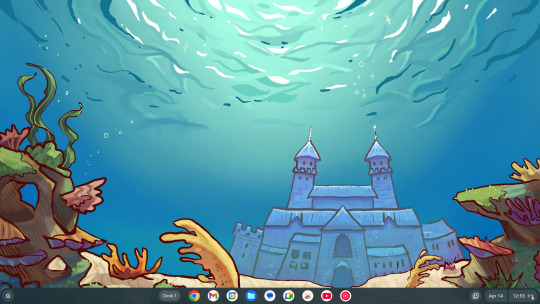
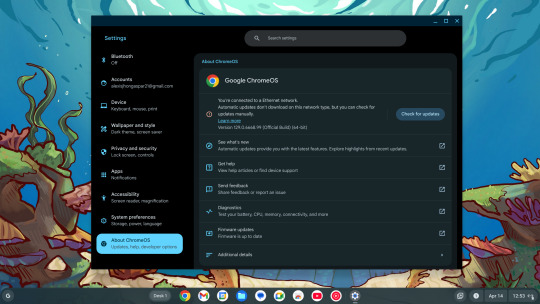
And as always, see ya later!
0 notes
Text
Getting Started with macOS Ventura: Using Virtual Machines and Installation Files
MacOS Ventura is packed with exciting new features and improvements designed to enhance user experience and productivity. For those who want to explore macOS Ventura without committing to a full system upgrade, using a macOS Ventura .ISO or VMDK file to set up a virtual machine is an excellent solution. This blog will guide you through the process and benefits of using these files.
Why Use macOS Ventura .ISO?
A macOS Ventura .ISO file provides a convenient and flexible way to install and test the operating system on various hardware setups. Here are a few reasons why you might want to use a macOS Ventura .ISO:
Testing and Development: Developers can test applications on macOS Ventura without upgrading their primary system.
Compatibility: Users with non-Mac hardware can experience macOS features.
Backup and Recovery: An .ISO file can be used as a recovery tool in case of system failures.
Obtaining macOS Ventura .ISO
To get your hands on the macOS Ventura .ISO file, you can follow these steps:
Official Sources: The safest method is to download it from official Apple channels such as the Apple Developer website or the Mac App Store.
Create Your Own ISO: If you have access to a Mac, you can create an ISO file from the official macOS installer using Terminal commands.
Setting Up macOS Ventura Virtual Machine
A virtual machine (VM) allows you to run macOS Ventura on your existing hardware without replacing your current operating system. Here's how you can set up a macOS Ventura virtual machine:
Using VirtualBox
Download VirtualBox: Install the latest version of VirtualBox from the official website.
Create a New VM: Open VirtualBox and click "New" to create a new virtual machine. Choose "Mac OS X" as the type and "macOS 10.13 High Sierra (64-bit)" as the version.
Allocate Resources: Assign sufficient RAM and create a virtual hard disk.
Mount the .ISO File: Go to the VM settings, navigate to Storage, and add the macOS Ventura .ISO file as a virtual optical disk.
Start the VM: Start the virtual machine and follow the on-screen instructions to install macOS Ventura.
Using macOS Ventura VMDK
A VMDK (Virtual Machine Disk) file is another option for setting up a macOS Ventura virtual machine. It’s similar to an .ISO but designed specifically for virtual machine environments. Here’s how to use a macOS Ventura VMDK:
Download the VMDK File: Obtain the macOS Ventura VMDK file from a reliable source.
Create a New VM in VirtualBox: Follow the same steps as above to create a new VM.
Use the VMDK File: Instead of an .ISO, select the macOS Ventura VMDK file as the hard disk for the virtual machine.
Start and Install: Boot up the VM and proceed with the installation.
Benefits of Using macOS Ventura Virtual Machine
Flexibility: Easily switch between different OS versions and configurations.
Safety: Test new features without risking your primary system’s stability.
Convenience: Quickly set up and dismantle virtual environments as needed.
Conclusion
Follow the steps outlined in this guide to get started with your macOS Ventura virtual machine and enjoy all the new features and improvements. Using a macOS Ventura .ISO or VMDK file to set up a virtual machine provides a flexible and efficient way to explore Apple’s latest operating system. Whether you’re a developer testing new software, an IT professional preparing for deployment, or simply an enthusiast eager to experience macOS Ventura, these methods offer a practical solution.
0 notes
Link
Searching for the unique software that can recover your corrupted and damaged VMDK data files? then, You can opt for this amazing software. This software has amazing algorithms that can recover your corrupted VMDK data files with ease. It can recover VMDK files from moderate & severe corruption. It is designed on a smart algorithm that ensures the safe recovery of email files without harming a healthy database. It has no file size limitations. Users can recover multiple corrupted VMDK files at one go using this software.
0 notes
Link
Looking for solution to VMware change VMDK file location problem. Here is an DIY method that will help you out in getting rid of it.
0 notes
Text
Mac Os X 10.4 5 Myzar Iso Download
Mac Os X 10.4 5 Myzar Iso Download Tool
Mac Os X 10.4 5 Mizar Iso Download 64-bit
Mac OS X 10.4.11. Download mac os x 10.4 iso free shared files. Mac OS X 10.4.8 JaS AMD Intel SSE2 SSE3 with PPF1 & PPF2 iso.torrent Mac OS X 10.4.8. Official way to obtain an OS X ISO file. Then you can download the OS from the Mac App Store. Install Yosemite ISO on VMWare Workstation 11. I am able to get a Maxxus release 10.4.5 to boot in. Open development of select Mac OS X projects. Tools and Technologies Why you'll love to develop on your Mac. Open Source in Mac OS X Learn about the 200+ open source projects that ship with Mac OS X. Darwin Technologies Beneath the easy-to-use interface of Mac OS X is a rock-solid, UNIX foundation. Open development of select Mac OS X projects. Tools and Technologies Why you'll love to develop on your Mac. Open Source in Mac OS X Learn about the 200+ open source projects that ship with Mac OS X. Darwin Technologies Beneath the easy-to-use interface of Mac OS X. Mac OS X Leopard launched on October 26, 2007, replacing Tiger (version 10.4). Contains over 300 Leopard changes and enhancements to its predecessor, Mac OS X Tiger, which covers key components of the operating system, integrated applications and development tools. Download Mac OS X 10.5 Leopard. Download Mac OS X 10.5 Leopard ISO File (6.61GB) Download Mac OS X 10.5 Leopard DMG File (6.41GB) Download Mac OS X 10.4 Tiger. Mac OS X 10.4 Tiger ISO File (2.64GB) Direct Download; Mac OS X 10.4 Tiger DMG File (2.64GB) Direct Download; Final Words. So, that’s all about Download Mac OS X 10.4 – 10.15.
Mac Os X 10.4 5 Myzar Iso Download Tool
Apple release every year a new operating system for there user. Indeed all of theme are currently much successful and attracted their user to be more satisfied. When Apple announces there OS for the public, firstly, they bring in developer mode. Every year Apple bringing huge changes to there operating system. Like macOS X El Capitan, macOS X Yosemite, macOS Sierra, macOS High Sierra, and macOS Mojave is out new and perfectly professionally made. With every feature of macOS Mojave, you are able to make your work easy. Such as after a longtime Apple experimented to bring the dark mode them into there OS. And finally, they did it and brought changes to there look too. Download macOS Mojave 10.14 ISO for VMware & VirtualBox.
Every feature and functionality of the macOS Mojave is outstanding. For example, High Sierra allowed you to change the menu bar and dock to dark color, indeed that changes made the look a bit bright. But during the installation of macOS Mojave on your PC you can choose the dark mode. The included features in macOS Mojave are Dynamic Desktop, Desktop Stacks, Screenshots Markups, Screenshot Utility, Continuity Camera, iOS Apps on Mac, The APP Store, Finder, and others. Well, there’s is more to talk about macOS Mojave goodness’s, but the better way to access its features install it on your PC.
Installing macOS Mojave on Mac or PC – Hackintosh is pretty easy. First, we ready the required files, then creating a Bootable USB, and Post-Installation USB files. Gaining to install macOS Mojave on Windows PC is difficult and impossible. But again to the world developers era for there beneficial tools that they allow the opportunity to install macOS Mojave on Windows PC. In case, there is an easy way to install macOS Mojave on Windows PC. Like you can install macOS Mojave on VMware on Windows PC. Or more than that you can install macOS Mojave on VirtualBox on Windows PC.
Related: Download macOS Mojave Image file for VMware & VirtualBox
Download macOS Mojave ISO For VMware & VirtualBox
When it comes to terms of installing macOS Mojave on VMware or VirtualBox. Using the macOS Mojave VMDK file or image file. As I have provided you the link in the above paragraph. Particularly, there are to main methods of installing macOS Mojave on VirtualBox and VMware. Before we were using for the purpose of installing macOS Mojave on VirtualBox or whether VMware using the exact VMDK “Virtual machine disk file”. But we prepared to install macOS Mojave in another way also.
And that is installing macOS Mojave on VirtualBox and VMware using the ISO file of Mojave. When it comes to VirtualBox, I think these tools of Virtualization are similar. We use ISO file of macOS Mojave for installing on VirtualBox on Windows PC too. We’ve downloaded and created the ISO file of macOS Mojave to install on Windows PC or somewhere else. All the required files of macOS Mojave is ready to download, there is no need again to access to Apple Mac Store for downloading macOS Mojave file. The macOS Mojave ISO file is downloaded, created, compressed, and uploaded on Google Drive. And I think if you follow the installation method that we did, you never face any kind of problem during the installation.

Download macOS Mojave ISO File
Also, you can download macOS Mojave 10.14 ISO file for VMware & VirtualBox latest version. The files are uploaded in MediaFire, which encrypted and compressed with WinRAR. And for the extracting the files you can use whether WinRAR or 7Zip. Indeed while extracting the file you will required the password, and you can find the password below the download links.
When the download is completed, you need to extract the compressed file. To do that use the WinRAR or 7Zip. Again if you faced any problem in the downloading case. Then check the below article on how to download macOS Mojave.
Again you can update macOS Mojave on VirtualBox or VMware on Windows to the latest version. There aren’t any differences between the updating method on VMware and VirtualBox. To that follow the bellow method.
That is the required file of macOS Mojave for installing macOS Mojave on VMware or VirtualBox. I think there aren’t any differences between the installation using the ISO file and VMDK file. But using the ISO file is a bit simple than the VMDK file.
Mac Os X 10.4 5 Mizar Iso Download 64-bit
That’s all about the macOS Mojave ISO file. Now everything is ready. let’s dig into the installation process of macOS Mojave on VMware & VirtualBox. To do that check the below links.
Install macOS Catalina on VMware on Windows PC (New Method)
One of the pretty easy ways of installing macOS Mojave on Windows PC is using VirtualBox. VirtualBox is also, a famous Virtualization tool. To do that installation of macOS Mojave on VirtualBox with a new method then check the below article.
Install macOS Mojave on VirtualBox on Windows PC (New Method)
That’s all about macOS Mojave ISO file, again if you think there is remaining something. Then feel free to share with us in the comment section. If the content was useful for you then your feedback is a big support for us. Also, don’t forget to share the post with your friends on social network platforms.
1 note
·
View note
Text
Poweriso Free

free. software download. 7/10 (165 votes) - Download PowerISO Free. PowerISO is one of the best and most complete programs to work with ISO images from your PC. You can create, mount, edit, and burn ISOs on to discs.
PowerISO Full Crack + Activation Key Free Download (Latest)
PowerISO Crack is a powerful disk image processing tool that allows you to modify image files in several ways: opening, extracting, burning, creating, modifying, compressing, encrypting, sharing and converting image files to the internal virtual drive . All common image files on CD, DVD and Blu-ray are supported. Typically, a “file” is a file that contains the complete image of a hard drive.
These files are commonly used when transferring CD / DVD images over the Internet. Depending on your contact, “ISO file” may refer to all disk image files or only to a certain extent. With , you can access virtual drive images for VMware (VMDK), Virtual PC (VHD) and VirtualBox (VDI) just as easily. Just open it and browse the content, edit individual documents, drag and drop files to or from the image, and treat it like any other player.
PowerISO Full Crack
According to the most restrictive definition, a “PowerISO Serial key file” is created by copying an entire hard drive from sector 0 to the end into a file. Since the image file contains “cooked” sectors with 2048 bytes and nothing else, you can only record one data track this way.
Audio tracks, mixed mode discs, CD + G discs, multisession discs, and other unusual formats cannot be displayed. An .ISO file can be edited in several ways: It can be written to a CD or DVD. Mounted as a virtual drive or viewed.
The file is an exact copy of the CD. It can be used to save a CD or to distribute software on the Internet. can not only create ISO files from CD, but also ISO files from local files and folders. An empty compilation is created automatically. By default, the compilation includes the iso9660 and Joliet file systems.
To create a PowerISO DVD Registry key file, click the New button on the toolbar or choose File> New> Image Data CD / DVD and choose DVD-UDF. You can also change the media type by clicking on the appropriate field in the lower right corner of the window.
so you may also like this DaVinci Resolve Crack
PowerISO Crack Key Features:
PowerISO keygen Create an ISO file:
Create an ISO file or BIN CUE file from files on the hard drive. Create an ISO file or BIN CUE file from a CD / DVD / BD disc.
creates a bootable ISO image file. Automatically detect various CD / DVD / BD image files. Supports ISO9660, Joliet and UDF file systems.
Supports Unicode file name. Optimize file arrangement to save space. Edit the ISO file:
Add files to the ISO file. The ISO file is an exact copy of a CD. can copy the entire contents of the disc to an image file.
Delete the files from the ISO file. If the source disc is a single track data disc, you can save it in ISO, BIN / CUE format. or DAA format.
PowerISO Registration code Rename files to ISO files. However, whether the source disc is a multitrack disc or not, it can only be recorded in BIN / CUE format.
copy sector by sector when copying the disc. All information is copied to the image file. Change the date and time of the file in the ISO file.
Add boot information to the ISO file to create a bootable ISO image file.
PowerISO Key Free Download Extract ISO File:
Support ISO file and other popular disc image file, such as BIN / CUE, DAA, UIF, DMG, MDF / MDS, ASHDISC, BWI / B5I, LCD, IMG, CDI, CIF, P01, PDI, NRG, NCD, PXI, GI, FCD, VCD, C2D, BIF and so on.
Support the multi-session disc image file.
Extract files from ISO file.
View and run files contained in the ISO file.
Poweriso Free Download With Crack
PowerISO Portable v8 Version Burn ISO File:
Moreover, Burn ISO file and another image file to CD-R, CD-RW, DVD-R, DVD-RW, DVD+R, DVD+RW, DVD-RAM, DVD-R DL, DVD+R DL, BD-R, BD-R DL, BD-RE, BD-RE DL.
Burn Apple DMG files directly to CD / DVD / BD discs.
however, Burn files and folders to CD / DVD / BD discs on the fly.
Burn Audio CD from MP3, WMA, APE, FLAC, WAV, or BIN files.
Burn Video image file to CD / DVD disc.
Support two erasing modes for rewritable discs: Full Erasing and Quick Erasing.
PowerISO 7.8 Registration Key:
Mount ISO file and another popular image file as a virtual drive.
Support up to 23 virtual drives.
Make Audio Disc
Create standard Audio CD.
Create a mixed-mode CD.
Support Audio CD-TEXT.
Burn mp3, WMA, Wav, FLAC and ape files to CD.
Burn bin / cue, mp3 / cue, wma / cue, wav / cue, flac / cue and ape / cue audio image files to CD.
Edit existing Audio CD image files.
Support Playing Audio Tracks within the Audio CD image file.
PowerISO Crack Patch Audio CD ripper:
Rip audio CD to mp3, WMA, Wav, FLAC and ape files.
Rip audio CD to bin / cue, mp3 / cue, wma / cue, wav / cue, flac / cue and ape / cue audio image files.
ISO and BIN Converter
Convert ISO to BIN.
serial key Convert BIN to ISO.
Moreover, Convert Apple DMG files to ISO file.
Convert all popular images files to ISO file.
HOwever, Convert all popular images files to BIN file.
Open / Extract /Edit disk image file
Support all popular virtual disc image files, such as VMWare Virtual Disc Images(*.vmdk), VirtualBox Virtual Disc Images(*.vdi), Virtual PC Virtual Disc Images(*.vdi).
Create Bootable USB drive Using PowerISO Fully Licensed:
Poweriso Free Registration Code
Create a bootable USB drive for Windows XP, Windows Vista and Windows 7.
Support USB-FDD, USB-ZIP, and USB-HDD.
Supported CD/DVD disc image types
ISO (Generic CD images)
Support drag and drop.
Moreover, Support clipboard copy and paste.
Support multiple languages.
However, Support operating system: Windows NT 4.0, Windows 2000, Windows XP, Windows 2003, Windows Vista, Windows 2008, Windows 7
Support both 32-bit and 64-bit windows.
System Requirements:
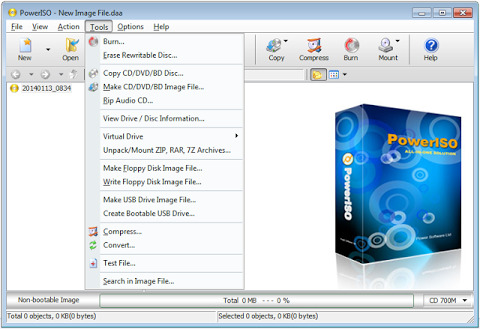
supports the following operating systems:
Windows98 / Windows Me/ Windows NT 4.0 / Windows 2000 / Windows XP / Windows 2003 / Windows Vista / Window 7 / Windows 8 / Windows 10 operating system or above.
Intel Pentium 166MHz or above.
64MB memory.
At least 128MB hard disk space.
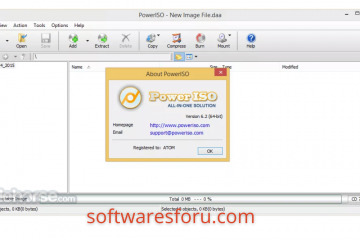
What’s New?
Can create a bootable USB FreeDOS and MS-DOS drive.
In addition, Can open 4kn hard disk image files.
Can convert it to iso file.
Supports the ext4 file system.
Improve support for the NTFS file system.
Some bugfixes and minor improvements
How To Install PowerISO Crack:
Start by downloading the installation file via the following link.
Extract the configuration file and run it.
Now press to install.
When the installation is complete.
Open the “Patch” folder.
Double-click Activator.exe.
Made! Enjoy the full version of PowerISO.

1 note
·
View note
Text
Mac Os Download Iso Image

In this post, we will Download Macos Catalina Vmware and Virtualbox Image. The file is encrypted using a password, which the password of macOS Catalina VMDK is, Geekrar.com.
Incoming links: macOS Catalina VMDK, download macOS Catalina VMDK, VMware image download, macOS Catalina VMDK download, mac os Catalina VMDK download, macOS Catalina VMDK Virtualbox, Geekrar Catalina password, mac os Catalina iso download for VirtualBox, mac os Catalina image download.
Read More: How To Install MacOS Catalina On Unsupported Mac How To Download Macos Catalina Dmg File Ver-10.15.4 (Direct Links) How To Download Macos Catalina Iso For Vmware & Virtualbox: Direct Links How To Download Macos 10.15 Catalina Iso + Dmg + Vmdk How To Install MacOS Catalina On VirtualBox On Windows: 8 Step Ultimate Guide How to Speed Up macOS Catalina? 7 Easy Methods
Mac Os High Sierra Download Iso; Macos Iso For Vmware; Mac Os Vm Image Download; Download MacOS Sierra v10.12 VMWare Image free standalone setup. The MacOS Sierra v10.12 VMWare Image works with iCloud and your Apple devices in smart new ways, and intelligent capabilities make your photos, music, and messaging even more enjoyable.
Download macOS Monterey. MacOS Monterey (Version 12) is the Eighteenth major release of.
Download the MacOs Mojave Image For VMware From our Google drive direct download links fast and easy. Experience the best way to Work on Mac Os through VMware workstation player. MacOS Mojave is of new forward-looking technologies and enhanced features to your Mac.
Starting with the macOS upgrade, which passed yesterday, Apple kicked off the next version of macOS, California-inspired”macOS Catalina” on the upgrades border.


Download Mac Os Iso Image File
In Catalina, there is a variety of new features and improvements that will ship this fall. The largest updates go to iTunes, now three Apple Music apps, Apple Podcasts, and Apple TV. The only app iTunes is not a fantastic option to do all the operations. That’s why it is not one app, but just three. Interestingly, syncing and handling your iPhone is now entirely handled with the Finder.
The upcoming cool update is the Sidecar using iPad. Using Sidecar, you may use your iPad as another screen of your Mac. This allows you to utilize the multi-touch of your iPad into the Mac, such as drawing and sketching. Including these features, there is a slew of new features and upgrades.
Download Macos Catalina Vmware and Virtualbox Image
With that said, if you want to install macOS Catalina at a certain point, whether developing some apps or catch up with everything, you’ll definitely want the macOS Catalina VMware or even VirtualBox image. This image is pretty different from the macOS Catalina ISO and Macintosh versions. The distinction is, we build the macOS Catalina VMware and VirtualBox image, particularly for virtual machine use. Rather, the Macintosh version is only for Mac, which can be found on App Store, but it is available for programmers since it is in beta mode.
To try macOS Catalina on a digital machine, you want to download the macOS installer image for the virtual machine. There is an assortment of digital machine apps. These two virtual machine apps accept .vmdk file extension. This macOS Catalina (VMDK) file format may be used to install and operate macOS Catalina on VMware Workstation, Player, Fusion, and VirtualBox. The best part is, the single macOS Catalina VMware and VirtualBox image work for VMware and VirtualBox.
Developing a macOS virtual machine picture needs a complex process of establishing, configuring, and set up for making it prepared. Simultaneously, we’ve established the macOS Catalina VMware and VirtualBox image to simplify the procedure. We have entirely checked and uploaded it into a strong server so that you can access it easily. These files are packed together into one virtual disk image with a file extension .vmdk, which is supported by most machine apps. To obtain, all you’ve to do is wander following the hyperlink, and you’ll be straight on the window.
Download Macos Catalina Vmware and Virtualbox Image — LATEST VERSION
If it comes to entering or testing apps, apps, or operating systems, virtual machines are the perfect option to go with. They allow you to run different operating systems, run apps on them, or attempt installing whichever apps you like. They operate in a sandboxed environment that’s completely out of your actual operating system. No matter which operating system you are already using, it is possible to install virtually every operating system and do much worse things.
This is sometimes running malicious or worse that you cannot do within your existing operating system. When there’s something wrong, you can easily delete the virtual machine, whether that’s on VMware or VirtualBox.
Installing a virtual machine if that is macOS Catalina or macOS Mojave requires the virtual machine image. You will not find the working macOS Catalina VMware and VirtualBox image except some broken images if you Google. We’ve created the most macOS Catalina VMware and VirtualBox images and uploaded them in different sorts in cases like this.
The most crucial one is the uTorrent one, which we’ve uploaded in uTorrent. Here is how to catch them. Plus, we’ve established and upload the macOS Catalina VMDK file too. Here is the latest version of the macOS Catalina VMDK file, so make sure to check it out.
It is worth mentioning that this macOS Catalina image works for both VMware and VirtualBox.
I am sure the process isn’t easy and works for everyone. You might face these common errors when installing MacOS X On VirtualBox On Windows- Here is a complete guide that will help you fix those errors- Complete Guide To Fix VirtualBox Errors While Installing Mac OS X How to Speed Up macOS Catalina? 7 Easy Methods
MacOS 10.15.7 Catalina Final VMware and VirtualBox Image (Jan 05, 2021)
When the newer version is out, we’ll keep you updated. To download, follow the links below-
Download directly macOS Catalina ISO 10.15.7 by techrechard.com (Mediafire) macOS Catalina ISO 10.15.7 by techrechard.com (Mega.NZ) macOS 10.15.5 Catalina By Techrechard.com (Mediafire)
If you get Quota exceeded error, check this- Fix Google Drive Download Limit (Quota Exceeded) Error. Also you can read: How to Speed Up macOS Catalina? 7 Easy Methods
MacOS 10.15.5 Catalina By Techrechard.com (MediaFire) Oftentimes, Google Drive has some problems with downloading. Although it is possible to bypass Google Drive download limitation, it may be better not to encounter an issue so that it’s a fantastic motive for downloading from MediaFire.
Mac Os Download Iso Image Windows 10
DISCLAIMER: The macOS Catalina ISO image is created only for testing & educational purposes. We are not responsible if anyone is misusing the macOS Catalina ISO image file.
The ISO file is around 8.3GB, so you will need a good internet connection to download the Download Macos Catalina Vmware and Virtualbox Image. So, here is a tool that you can use to speed up the download process. Internet Download Manager tool that will help you enhance your downloading speed. You can download the full version here.
IDM 6.27 Build 2 Registered (32bit + 64bit Patch) (Techrechard.com) – This file is password-protected, and the password is www.techrechard.com. You can extract this file using WinRAR download free and support: WinRAR (win-rar.com).
When there’s an issue with downloading, you may always Download Macos Catalina Vmware and Virtualbox Image. You can even create macOS Catalina ISO for installing Catalina to a digital server if you’d like to.
Mac Os Download Iso Images
Notice: While the final verion of macOS Catalina is there, we will update the files as soon as the newer version is out.
With the essential files, you are now prepared to attempt install macOS Catalina in your own Windows computer.
Macos Catalina Iso Download
Related: How To Install MacOS Catalina On VirtualBox On Windows: 8 Step Ultimate Guide
Mac Os Catalina Download Iso File
Anyone ever made 3D models of the plastic bits on a Graphite G4 tower? (General Hardware Discussions) Pyewacket Today at 02:27:01 PM Storage, backup, and talking to PCs and the Outside World (Storage Technologies) IIO Today at 10:56:21 AM Powerbook/iBook DVD drive replacement and boot capability (Storage Technologies) peeperpc Today at 07:14:52 AM New 2FA / TOTP (two-factor authentication) app for OS8/9/X (Browsers, FTP, & Remote Control) bparker October 01, 2021, 06:03:42 PM The Politics of Mac OS 9, Mac OS X, Virtual Machinces, & Emulation (Welcome to Our Community - Guidelines, News, & Social Posts) lepidotos October 01, 2021, 05:26:40 PM Edirol FA-101 not recognized in OS9 (DAW - Digital Audio Workstation (Audio Interfaces & MIDI Hardware)) slowsounds October 01, 2021, 02:05:27 PM Can someone help get Mac OS 9 to run on 1ghz eMac? (Mac OS 9 Booting on Previously Unsupported Hardware) Angelgreat October 01, 2021, 06:41:00 AM Mac Os 9 boot on unsupported Hardware, 'The state Of the art'. (Mac OS 9 Booting on Previously Unsupported Hardware) AndreA1085 October 01, 2021, 01:37:09 AM What is the real cpu limitation? could a new CPU Upgrade come out in the future? (Mac CPU Upgrades) Angelgreat September 30, 2021, 05:28:32 PM why do all modern WEB BROWSERS suck so bad?? (Browsers, FTP, & Remote Control) Greystash September 30, 2021, 03:27:57 PM

1 note
·
View note
Text
How to Shrink and Compact Virtual Hard Disks in Hyper-V
#Compact Virtual Hard Disks#Compacting a VMDK File#Defragment and Shrink Local Disk#Extend Volume#Extend Volume on Windows#Microsoft Windows#New Simple Volume#Optimize or Shrink the Virtual Hard Disk file#Unallocated Space#Windows#Windows Server#Windows Server 2012#Windows Server 2016#Windows Server 2019#Windows Server 2022#Windows Server 2025
0 notes
Text
Mac Os Sierra Dmg Google Drive
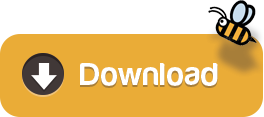
In this article, I am going to give you the direct link to Download macOS High Sierra ISO DMG VMDK File – All In One. Whenever you want to install macOS High Sierra on virtual machines like VMware and VirtualBox then obviously you will be in need of ISO file in order to have a clean installation of macOS High Sierra. For example, if you want to install macOS, you will surely need the macOS ISO file that is for installation only. Therefore, you will certainly be looking for the website for the genuine ISO image file and should work well for the VirtualBox and VMware. In this case. if you wish to install macOS High Sierra, you will certainly need to do have the installer file or if you don’t, you will need to download the installer file for virtual machine installation.
Download Mac Os High Sierra 10.13.6 Dmg Google Drive
Mac Os Sierra Dmg Download Google Drive
Mac Os Dmg Download Learn more. For more information about the createinstallmedia command and the arguments that you can use with it, make sure that the macOS installer is in your Applications folder, then enter this path in Terminal: Catalina: Mojave: Download Mac Os High Sierra 10.13.6 Dmg Google Drive. High Sierra: Mac Os Dmg File Download. Hackintosh-sierra-zone.dmg Google Drive App Download Free MacOS Sierra 10.12.1 Mac Dmg Hackintosh-sierra-zone.dmg Google Drive Download. Click on the button below to start downloading MacOS Sierra 10.12.1 for mac OS X. We are here to provide to clean and fast download for MacOS Sierra 10.12 dmg (16a323). This link is resume able within 24 hours. Mac Os High Sierra Dmg Download To Google Drive Free In this article, I am going to give you the direct link to Download macOS High Sierra ISO DMG VMDK File – All In One. Whenever you want to install macOS High Sierra on virtual machines like VMware and VirtualBox then obviously you will be in need of ISO file in order to have a clean.
Dmg file extractor software download mac. Sep 07, 2017 When Apple released the beta version of macOS High Sierra this past June, users noticed that the Google Drive app (now Backup and Sync) wasn’t compatible with the new APFS.At the time, a Google. Hackintosh-Sierra-Zone.dmg - Google Drive.
Jan 16, 2019 im wondering if someone know of a place I can download a dmg file of the latest stable macOS mojave installer with clover on it. Or maybe if someone has such a USB stick around and can take a DMG of it and post a download of it (google drive link. Download macOS High Sierra from there and it won’t have any problem. If there’s some problem with downloading macOS High Sierra from Google Drive, although we’ve covered up with the solution, despite that, we’ve also provided macOS High Sierra DMG file in MediaFire.
So, if you want to install and try, then you will need to have the macOS High Sierra installer file virtual machine file (VMDK) only and especially for VirtualBox and VMware. In this case, if you are looking for that, then have a look below because we have caught you up.
Download macOS High Sierra ISO VMDK DMG file (Google drive) One full; macOS High Sierra Image file free download; Install macOS High Sierra on VirtualBox. When you’ve downloaded the file, extract them and you’re prepared to begin with the installation. If you really wish to install macOS High Sierra on your windows pc then make sure to.
Jan 24, 2018 At for WINDOWS USERS, However, you are still able to download MacOS High Sierra.DMG using the following direct download link from our server without Apple Store. Download High MacOS.DMG, ISO without Apple Store. The following MacOS High Sierra Official – InstallESD.dmg file was downloaded from App store then uploaded by MacDrug.
Mac Os High Sierra Download
Mac Os High Sierra Dmg Download To Google Drive Free
Features of macOS High Sierra
A brand new file system.
Better Graphic and VR.
Backward Compatibility.
Safari knows when to keep quiet.
Safari privacy protection.
Persistent website customization.
Editing feature for photos.
Mail upgrades.
Note Tweaks.
A brighter spotlight.
iCloud file sharing.
Tighter security.
Download macOS High Sierra ISO DMG VMDK File – All In One

You can directly download the macOS High Sierra files, especially for the VirtualBox and VMware from the below links. The file is on Google Drive so that your PC shouldn’t get viruses and malware. If you faced the error of quota exceeded error while downloading the file from Google Drive then make sure to check the below article in order to fix the error of google drive.
Click and Download the files for Virtual Machine from the below links.
Download Mac Os High Sierra 10.13.6 Dmg Google Drive
Install macOS High Sierra on VirtualBox

When you’ve downloaded the file, extract them and you’re prepared to begin with the installation. If you really wish to install macOS High Sierra on your windows pc then make sure to check out and go through the new method below.
DL #3: iWork '09 combined Update 2 released May 2009, installs upon either the iWork '09 initial release or upon the Update 1. DL #2: iWork '09 Update 1 released March 2009, converts Keynote 5.0 to 5.0.1 - Numbers 2.0 to 2.0.1 - Pages 4.0 to 4.0.1 - there were no differences here in system requirements. Install dvd decoder. By - 2019, May 26 - 11:28pmI confirm, iWork'09 3xApps do launch in OSX 10.4.6 minimum & QuickTime low as 7.0.0Thanks for delving into the depths' SkyCapt. And 10.4.9 is the bare minimum with tweaks only applied to the installer. So then, 10.4.6 with tweaks to the installer and System libraries, is the bare minimum for this software suite.
Final Words
Mac Os Sierra Dmg Download Google Drive
That’s all about Download macOS High Sierra ISO DMG VMDK File – All In One. I hope you will enjoy the macOS High Sierra on windows after installing its image file. If you faced any kind of problem or any kind of question regarding this then don’t hesitate to ask and feel free to comment down below. Please don’t forget to comment on your feedback and suggestion regarding this.
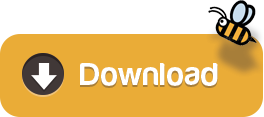
1 note
·
View note
Text
El Capitan To Usb
Download the El Capitan installer and Diskmaker X. Insert an 8GB (or larger) flash drive. If you have any other data on that flash drive, back it up now, because the installer will delete. Download: OS X El Capitan This downloads as a disk image named InstallMacOSX.dmg. On a Mac that is compatible with El Capitan, open the disk image and run the installer within, named InstallMacOSX.pkg. It installs an app named Install OS X El Capitan into your Applications folder. El Capitan Iso Download For Bootable Usb. After that, you clicked OK now in this step, your Mac OS EL Capitan VMDK Os x snow leopard bootable usb type c. File will copy to your USB drive. Have patience and wait for some minutes that should copy your file. El Capitan Iso To Usb Drive. Copying Mac OS EL Capitan File to USB. Use Terminal to Create the El Capitan Bootable USB Installer. Follow these steps to create a bootable USB installer of El Capitan in Terminal. Connect the USB flash drive to your Mac. Give the flash drive an appropriate name. You can do this by double-clicking the device's name on the desktop and then typing a new name.
Bootable USB Installers for OS X Mavericks, Yosemite, El Capitan, and Sierra
First, review this introductory article: Create a bootable installer for macOS. Second, see this How To outline for creating a bootable El Capitan installer. Simply replace the Terminal command with the one from the preceding article by copying it into the Terminal window. You will need an 8GB or larger USB flash drive that has been partitioned and formatted for use with OS X.
Drive Partition and Format
Open Disk Utility in the Utilities' folder.
After Disk Utility loads select the drive (out-dented entry with the mfg.'s ID and size) from the side list.
Click on the Erase tab in the Disk Utility toolbar. Name the drive, 'MyVolume'. <---- IMPORTANT!
In the drop down panel set the partition scheme to GUID. Set the Format type to Mac OS Extended (Journaled.)
Click on the Apply button and wait for the Done button to activate. When it does click on it.
Quit Disk Utility.
Create Installer
Open the Terminal in the Utilities' folder. Choose the appropriate command line (in red) depending upon what OS X installer you want. Paste that entire command line from below at the Terminal's prompt:
Command for macOS High Sierra:
sudo /Applications/Install macOS High Sierra.app/Contents/Resources/createinstallmedia --volume /Volumes/MyVolume --applicationpath /Applications/Install macOS High Sierra.app
Command for macOS Sierra:
sudo /Applications/Install macOS Sierra.app/Contents/Resources/createinstallmedia --volume /Volumes/MyVolume --applicationpath /Applications/Install macOS Sierra.app
Command for El Capitan:
Copy El Capitan To Usb
sudo /Applications/Install OS X El Capitan.app/Contents/Resources/createinstallmedia --volume /Volumes/MyVolume --applicationpath /Applications/Install OS X El Capitan.app
Command for Yosemite:
sudo /Applications/Install OS X Yosemite.app/Contents/Resources/createinstallmedia --volume /Volumes/MyVolume --applicationpath /Applications/Install OS X Yosemite.app
Command for Mavericks:
sudo /Applications/Install OS X Mavericks.app/Contents/Resources/createinstallmedia --volume /Volumes/MyVolume --applicationpath /Applications/Install OS X Mavericks.app
Press RETURN. You will be asked for your admin password. It will not echo to the Terminal window. Then press RETURN again. Wait for the return of the Terminal prompt signifying the process has completed. It takes quite some time to finish. Be patient.
Os X El Capitan Installer

How To Download El Capitan To Usb
Sep 13, 2018 1:16 PM
1 note
·
View note
Link
Looking for the best solution to to open or restore your VMware Corrupt VMDK Files then you can follow this blog for the best processing.
0 notes
Text
Mac Os Catalina Disk Image Download
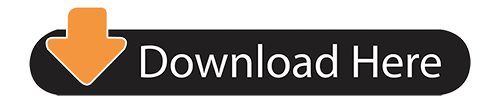
In this article, I’ve listed the download links for downloading the macOS Catalina ISO image. macOS Catalina was released in Worldwide Developer Conference (WWDC19). The latest version of this OS is macOS Catalina 10.15.5 (19F101). Apple has released there new OS, macOS Big Sur on WWDC20. If you want to try and test macOS Big Sur, follow how to install macOS Big Sur on VMware or how to install macOS Big Sur on VirtualBox guides.
Download macOS Catalina 10.15- If the user currently has macOS Catalina’s predecessor macOS Mojave running on their Mac, they can proceed to the System Preferences which can be found under their Apple Menu and update their OS version directly. If they do not possess this macOS, they can download macOS Catalina from the App Store.
MacOS Big Sur elevates the most advanced desktop operating system in the world to a new level of power and beauty. Experience Mac to the fullest with a refined new design. Enjoy the biggest Safari update ever. Discover new features for Maps and Messages. And get even more transparency around your privacy. DMG stands for disk image. MacOS Catalina is the first Mac operating system that does not support 32-bit applications. Here is El Capitan download link. Download Macos Catalina Vmware And Virtualbox Image Download Macos Catalina Vmware and Virtualbox Image. With that said, if you want to install macOS Catalina at a certain point, whether developing some apps or catch up with everything, you’ll definitely want the macOS Catalina VMware or even VirtualBox image. This image is pretty different.
Apple has announced Apple Podcast, TV, and Music app on macOS Catalina operating system. The Dark Mode, which is another most wanted feature that thousands of Mac users were waiting for, was released in the earlier version of Mac OS “Mojave 10.14”. Now it’s also available in macOS Catalina 10.15. There were many other features that you can read on Apple.com.

If you want to install macOS Catalina using VMDK image, you can Download macOS Catalina VMDK for VMWare & VirtualBox.
Download macOS Catalina ISO Image
Download macOS Catalina 10.15.5 (19F101)Latest
Download macOS Catalina 10.15 (19A4871)Beta
Related: Install macOS Catalina on VMware -Windows
Mac Os Catalina Disk Image Download Iso
Warning: All the content of this site is copyright protected. If anything from this website is copied somewhere, the website link must be mentioned. Otherwise, the targeted website who copied the content will be reported to corresponding copyright law or at least some search engines like Google, Bing. This ISO image is created only for testing & educational purposes, so the miss-use of the image is not tolerated and it’s not our responsibility.
Mac Os Catalina Disk Image Download
Related: Install macOS Catalina on VirtualBox -Windows
Mac Os Catalina Disk Image Download Windows 10
Conclusion
Mac Os Catalina Disk Image Download Free
After reading this piece of information, you should have downloaded macOS Catalina ISO Image. The ISO file which is linked for download in this post is up to date and currently the latest version of macOS Catalina. If you’ve any suggestions or any topics that you want us to cover in the next article, please let us know in the comment section below this post.
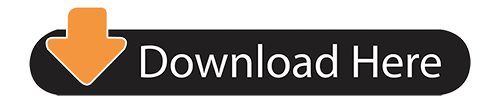
1 note
·
View note
