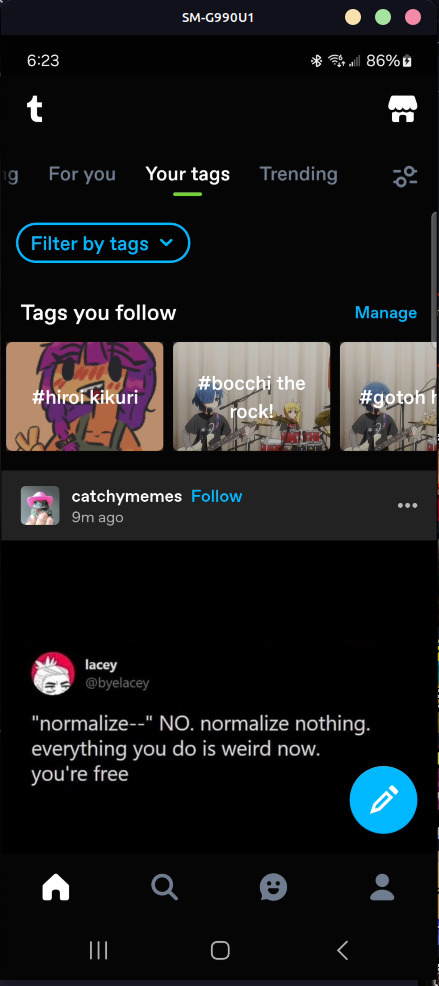#Scrcpy
Explore tagged Tumblr posts
Text
fiddling with scrcpy. It's a tool to interact with android devices remotely, the main application is screen-mirroring to PC but it's also kind of a general-purpose toolkit for accessing weird ADB features. You can even set it up to stream over the network, which is actually how I'm typing this right now.
Most of the things I do on my phone I can do from my PC anyway. I can browse the filesystem with KDE connect, I can use Whatsapp with the browser, I can sync tabs from Firefox, but this also allows me to capture the cameras as v4l devices which is compelling. Your phone has a much better camera than pretty much any webcam you'll find on the market, with a basic smartphone holder you can get pretty much the best webcam you own for free.

The round-trip wireless latency is kind of too high for accurate mousing. Your feedback loop is completely blown out, to say nothing of the frame inconsistency. I'm sure you can tune it, there's probably a pretty generous framebuffer to avoid dropping frames.
16 notes
·
View notes
Text
youtube
"extra This repository can be found in .../extra/os/ on your favorite mirror. extra contains all packages that do not fit in core. This repository is jointly maintained by the Package Maintainers and Arch Developers. Examples: Xorg, window managers, web browsers, media players, tools for working with languages such as Python and Ruby, and a lot more." https://wiki.archlinux.org/title/Offi... Proton VPN: https://archlinux.org/packages/extra/... noise-suppression-for-voice - A real-time noise suppression plugin for voice: https://archlinux.org/packages/extra/... neofetch 7.1.0-2 https://archlinux.org/packages/extra/... Scrcpy - Android Mirroring Software (works with Meta Quest 3 + VTube Studio) - https://archlinux.org/packages/extra/... Outro Song - moribund. [prod. Spaced ghost] https://soundcloud.com/foojinwindgod/... Original Facebook Post w/ Command - / 15t5wkgg6n VR Game Shown - https://store.steampowered.com/app/14...
#Noise Suppresion KdenLive#Arch Linux#Murdoch In Tech#Arch Extra Respository#Scrcpy#Proton VPN#Meta Quest 3#Neofetch#Youtube
2 notes
·
View notes
Text
Best Screen Mirroring App for Android to TV Free
In today's interconnected world, the ability to seamlessly mirror your Android device's screen onto a TV has become a valuable feature. Whether you want to share photos, videos, or presentations, or enjoy mobile games on a larger display, screen mirroring apps offer a convenient solution. This article aims to introduce you to some of the best free screen mirroring apps for Android devices, allowing you to amplify your viewing experience without breaking the bank.
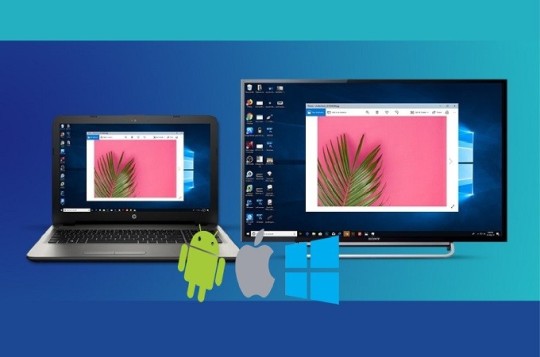
Screen Mirroring
What is Scrcpy?
Scrcpy is an open-source and highly efficient tool designed for screen mirroring and controlling Android devices from a computer. This tool offers a seamless way to display your Android device's screen on your computer's display, enabling you to manage your device's content, apps, and interactions with ease.
How to Download and Install Scrcpy?
Step 1: Download and install the Scrcpy app on your Android or iOS device. Step 2: Download and install the Scrcpy software on your PC from the Scrcpy website. Step 3: Connect your Android or iOS device to your PC via Wi-Fi. Step 4: Open the Scrcpy app on your Android or iOS device and click on "Scan to connect." Step 5: Scan the QR code displayed on your PC's screen. Step 6: Click on "Start Now" to start mirroring your Android or iOS device's screen to your PC.
Samsung Smart Thing
If you're a Samsung user, the SmartThings app provides an excellent option for screen mirroring. This app goes beyond just mirroring and allows seamless integration with Samsung smart TVs, making it easy to connect and share content wirelessly. It's a great choice for users with both Samsung smartphones and TVs.
How to Download and Install?
Step 1 - Open Google Play Store: On your Android device, locate and open the Google Play Store. You can typically find its icon on your home screen or in the app drawer. Step 2 - Search for the App: In the search bar at the top of the Play Store, type "Samsung SmartThings" and press the "Search" button. Step 3 - Find the App: Look for the official "SmartThings" app by Samsung. It should have the Samsung logo and be developed by "Samsung Electronics Co., Ltd." Step 4 - Select the App: Tap on the app icon to open its details page. Step 5 - Install the App: On the app's details page, you'll see an "Install" button. Tap on it to start the installation process. Step 6 - Permissions: The app may request certain permissions, such as access to your location or the device's camera. Review the permissions and tap "Accept" or "Allow" to proceed. Step 7 - Download and Install: The app will start downloading and installing automatically. Once the installation is complete, you'll see an "Open" button. Step 8 - Open the App: Tap "Open" to launch the Samsung SmartThings app. Follow the on-screen instructions to set up your account, connect your devices, and start managing your smart home.
Conclusion
In a world where multimedia content dominates our daily lives, screen mirroring has evolved into a necessity for sharing and enjoying content on a larger scale. The Android apps mentioned in this article offer an array of features, from compatibility with various devices to user-friendly interfaces. Whether you're a Samsung enthusiast or using different brands, these free screen mirroring apps provide options to suit your preferences. Explore these apps, and take your multimedia experience to the next level by effortlessly mirroring your Android device's screen to your TV.
2 notes
·
View notes
Text
#novaspirit tech#update#trigger warning#cancer#tech#raspberry pi 500#amd#rpcs3#freecad#proxmox#scrcpy
1 note
·
View note
Note
Hey!! How do you put the stuff in the naver app through the mtl? I have it but it isn't letting me screenshot or copy it :(
yeah,, if you have an android both the naver and munpia apps block screenshots, there's two ways to bypass that 1. take pictures with a second phone 2. use scrcpy, and take screenshots from your pc
4 notes
·
View notes
Text
I desperately need to screenshot this app but it's disabled screenshots.... ive tried using google assistant ive tried screen recording ive tried downloading shady apps ive even learned how to use scrcpy or whatever

look its my phone camera on my laptop isnt that awesome???? NO. because i cant screenshot this damn app!!!! when ut comes on my laptop screen via my phone screen it just goes completely black! ive spent an hour trying tofigure this out i really need these screenshots.... im watchinh myself try type this on my phone thru my laptop. does someone know how else i could do this........ pls tumblr ur my last resort of tech support
12 notes
·
View notes
Text
See Update in Reblog Below!
I've futzed around with a bunch of machine translation over the years, and here's what I've landed on (for Android and Windows).
Note: For both of these, the translations are wildly imperfect. Having some knowledge of the language you're translating obviously helps, or you're going to be confused when Google or DeepL decide to infer the wrong pronouns because they aren't people and don't understand context.
EverTranslator
When I'm purely on my phone, I use EverTranslator. It's free and much better than it used to be once you make a few changes in the settings. I have it set to . . .
Joiner between text blocks: Space
Remove ending dashes: On
Remove line breakers inside text blocks: On
Remove spaces in Chinese, Japanese, and Korean text: On
EverTranslator: https://play.google.com/store/apps/details?id=tw.firemaples.onscreenocr
UGT (with a controller)
Mirroring Your Screen on your PC
I cast my phone to my laptop via Windows Phone Link or ScrCpy when I use UGT.
§ Windows Phone Link
Upsides of WPL:
It should be natively included in your version of Windows (you'll need to get the app on your phone, though).
(Usually) sound will come through your PC instead of phone.
USB connection not required--you can connect wirelessly to a PC on the same internet connection. Great if your phone is charging across the room.
Downside:
Can't rotate the screen manually for apps that are weird about rotating (AKNK).
§ BlueStacks
This method ought to also work with BlueStacks, but I haven't ever used BlueStacks because I'm paranoid about where I allow my Google data to be accessed.
§ Samsung Dex
Samsung Dex doesn't rotate apps at all, so that method is straight out.
§ ScrCpy
Scrcpy via USB Debugging mirrors your Android to your PC without having to root your phone. This is a little more advanced than using Windows Phone Link or BlueStacks, but you're using your own phone without granting anyone your Google credentials AND you can rotate the screen easily (unlike Dex or Windows Phone Link).
Upsides of ScrCpy:
You can rotate the ScrCpy window on your PC by holding alt and pushing the left arrow key. Great for AKNK's outings and sleep support.
Downside:
Getting sound through your PC rather than phone via ScrCpy is less reliable. Though it supposedly ports audio to your PC natively with the latest release, I still need to use the dev's SndCpy: https://github.com/rom1v/sndcpy/blob/master/README.md
Setting Up UGT
UGT requires more work than EverTranslator, but once you've set it up, it's worth it. You can use it for anything on your PC. Congratulations, you can now play any untranslated Japanese otome game via emulator.
A walkthrough on how to set up UGT: https://steamcommunity.com/sharedfiles/filedetails/?id=2741318181
You'll need to futz around with the config file a bit, especially with the autoglue, even when you move from game to game, but it's worth the hassle.
UGT normally supports controllers to make it easier/faster to translate (and save your wrists/fingers), but that feature is broken at the moment. The dev knows. So, I cobbled together a script in AutoHotKey for my Xbox controller . . .
Autohotkey: https://www.autohotkey.com/
The script: https://vatnalilja.neocities.org/UGTAHK
Once you load this script into AutoHotKey and run it, the buttons on your Xbox controller will work as follows:
UGT's normal functions will work; consult the program
A will translate the active window (use ctrl+F10 to set a translation rectangle so it's not unnecessarily translating everything onscreen—you can always use ctrl+F10 to set a new rectangle)
B will clear the translation (the equivalent of spacebar in UGT)
Y will act as the left click of a mouse button
Left joystick will act as a mouse, so you can move around the screen to select things without touching the mouse
I updated the above AHK config file so its set back to UGT default (ctrl+f12), allowing you to run it out of the box with UGT. My original version was tailored to my modified hot keys.
These AHK settings may conflict with games that require these buttons on a gamepad, but you can look up AutoHotKey's instructions and easily change them in the script. I promise it isn't hard. Otome games are usually point-and-click, though.

This is what my setup looks like on Windows with my Android phone cast to my laptop via Windows Phone Link using UGT and a controller (not that you can see the controller part). It's so big. Good for my old eyes!
Here's my setup via ScrCpy:
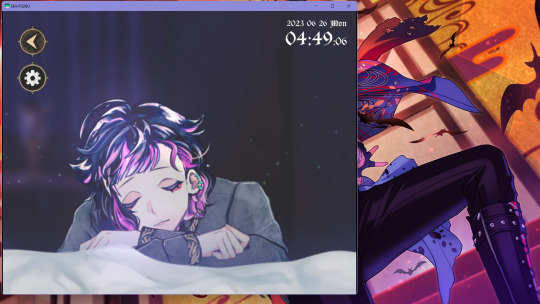
DeskTranslator
Another option besides UGT is DeskTranslator, which won't require you to connect Google or DeepL in the settings or set up anything in Google Cloud Dashboard, but will require you to know some Python, access PowerShell, etc.
The installation directions for DeskTranslator and its requirements are available on each repository page, and if you need help installing Python packages, you can very easily search Google for the right commands to copy/paste into PowerShell.
One nice thing about DeskTranslator is that it will give you reasonably real-time translations without having to push any keys/buttons. Use this combined with Windows' captions in a foreign language and you can have translation of spoken dialogue that has no built-in captions in your game.
You can also drag the translation box over a normal dialogue box and use it that way, too (like UGT or DeepL's app--see reblog below for more on DeepL's app).
When used with ScrCpy, you can simply hold your phone in your hand (connected to your PC by USB) and tap the screen like normal. No controller or keyboard hot keys are needed.
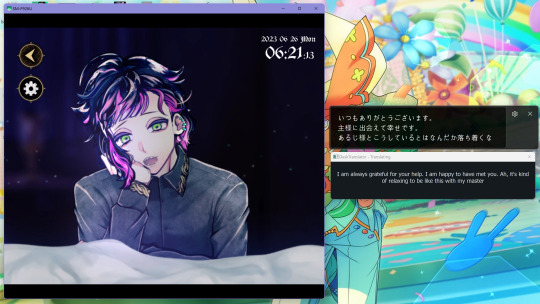
ScrCpy + SndCpy with Windows Captions and DeskTranslator
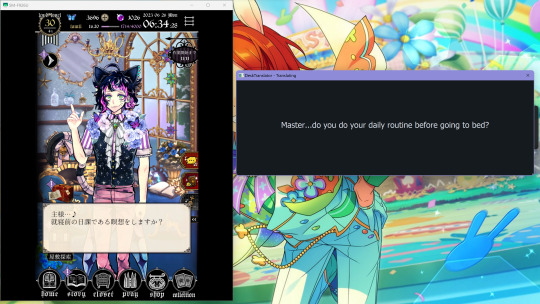
ScrCpy + SndCpy and DeskTranslator
If you use Apple products or a controller other than an Xbox controller, YMMV. There is a version of UGT that is on Linux and experimental on MacOSX: https://pypi.org/project/pyugt/. Godspeed.
#akuneko#devil butler with black cat#otome game#ainana#idolish 7#ensemble stars#enstars#twisted wonderland#twst#otome#real-time translation#foreign captions#foreign subtitles
48 notes
·
View notes
Text
watching youtube on computer from my phone through scrcpy. as one does
3 notes
·
View notes
Text
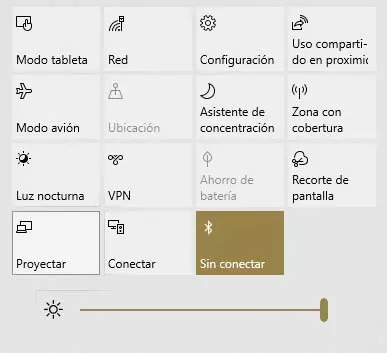
I'm so dumb. I was looking for apps for mirroring my phone into my PC for possible streams and was getting tired of looking because they were all ¨pay to mirror for more than 2 minutes¨
Until I found an Indian Youtuber that showed me that my PC can already mirror my phone for free... 😭😭😭😭😭😭
But... when I tried to use OBS to take a quick video it stopped working and the transmission stopped even when my phone said that it was still mirroring 😔☹🥺
I guess that I'll have to keep looking...
I also heard about scrcpy but I also heard that it doesn't work for Xionamy phones and that it is not so safe.
#the babosa is talking#help#stupid post#stupid stuff#screenshot#text#im so stupid#im using windows 10 also#my stuff#for streaming purposes
3 notes
·
View notes
Text
Scrcpy 2.2 adds Android camera mirroring
https://github.com/Genymobile/scrcpy/releases/tag/v2.2
0 notes
Video
youtube
Control Your Android Phone from Computer Via SCRCPY
0 notes
Link
Scrcpy İndirme Kılavuzu: Android Telefonu Bilgisayarınıza Yansıtın!
0 notes
Note
Hi! I sent an ask a while ago about how the naver series app wasn't letting me screenshot or copy the side story... Is there any way to do that?
you're going to need to use scrcpy to take screenshots or take pictures with a second phone and then you can translate those pictures with an app (i use papago and i think google can do it too?)
#ask#and since you've bought the side story you could just ask me for my translation too just send me a message
0 notes