#Ravasheen
Explore tagged Tumblr posts
Text
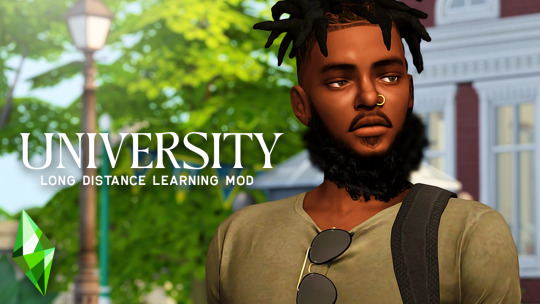
watch here
the long distance learning and bachelor of sports mod by @ravasheencc is a must have for university! honestly, being able to create a campus on any lot (even home) and attend guest lectures, tutor students, join a sports team, and attend games without having to visit the campus! 📚
366 notes
·
View notes
Text

— Tradução Atualizada de Ultimutt Indoor Dog Potty Pads de Ravasheen em PT/BR. 🐕
Download da tradução no meu site: bele-st.lovestoblog.com
Mais sobre o mod no meu video: Vídeo
#the sims 4#mod#the sims mods#simblr#sims 4 gameplay#sims 4#my translations#ts4#minhas traduções#sims 4 mods#ts4 mods#mods#tradução#tradução pt/br#pt/br#sims4 custom content#the sims community#sims community#the sims 4 translation#the sims 4 translator#ravasheen#ts4 gameplay#sims 4 dogs#sims 4 download#português#bele-st
10 notes
·
View notes
Text
FREE Sims 4 cc for your pets (with links)





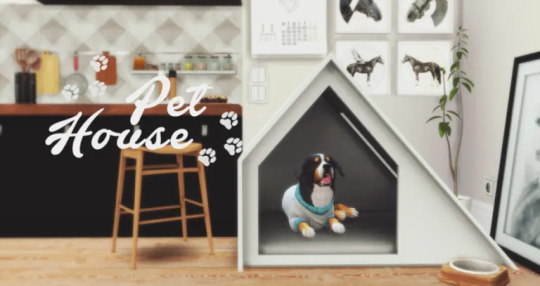


#the sims 4#ts4#s4cc#sims 4#maxis match#ts4cc#sims 4 cc#maxis match cc#ts4mm#sims4mods#sims 4 cc finds#ts4 custom content#ts4 cc download#sims 4 download#the sims 4 custom content#syboulette#thekalino#ravasheen#mechtasims#kateemerald#free cc
72 notes
·
View notes
Text
Bus Upon a time
by RAVASHEEN
This travel mod lets you travel to any lot – both hidden and regular lots – for a cost! Buy the bus pass for a discounted rate!

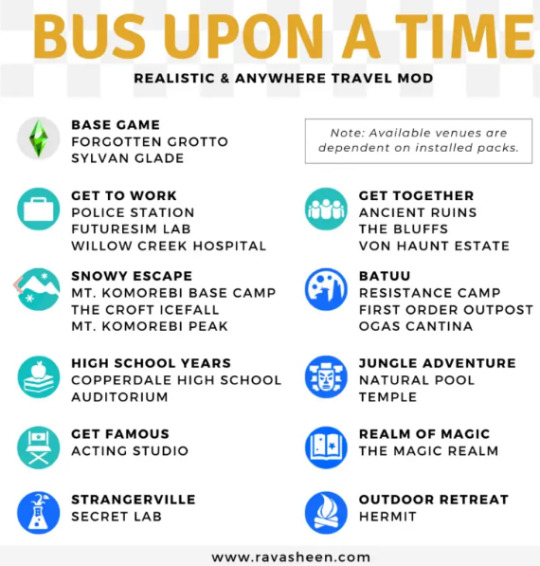
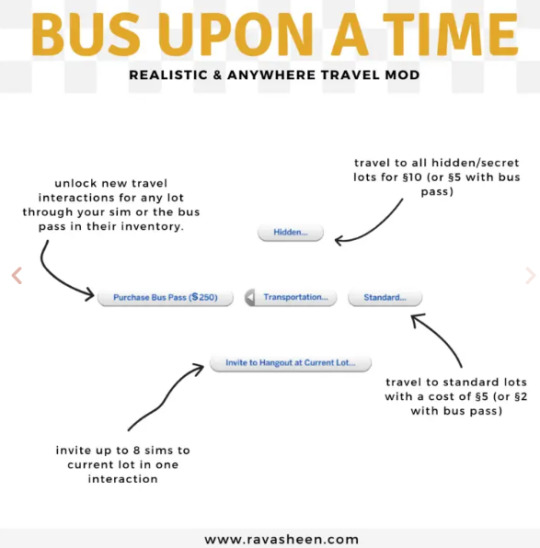
to the download link 🖇️👇🏻:
‼️ Download
#ts4#les sims4#the sims4#cc sims 4#cc maxis match#ts4 gameplay#sims4#the sims 4#ts4 cc#maxismatch#sims 4 mods#ts4 mod#ts4 activites#ts4 mm gameplay#ts4 gamplay#ts4 mm cc#fyp#ravasheen#maps#gameplay sims4#ts4 mini mod#ts4 mods#ts4cc
42 notes
·
View notes
Note
If you don't mind me asking,, wcif that bed on the pallets you're using in your legacy? TY! :)
Yeah of course! It's part of the filthy fabulous set by Ravasheen. It's become my go-to for the start of a challenge that requires my sims to be super broke lol
7 notes
·
View notes
Text
Status dos Mods
Mods de Gameplay
The Mood Pack Mod - atualizado para a v1.671 em 05/03/2024
Dine Out Reloaded - atualizado para a v3.38 em 29/02/2024
Frogs and Insects are Pets - lançamento em 03/01/2023
Entertainer Career Overhaul - atualizado para a v2.5 em 29/02/2024
Writing and Writer Career Overhaul - atualizado para a v2.9.9 em 22/11/2023
Talents & Weaknesses - atualizado para a v0.91 em 27/02/2024
Mooncasters - lançamento em 24/06/2022
Babysitting Gigs - atualizado para a v1.4 em 18/07/2023
University Application Overhaul - atualizado para a v5.7 em 29/02/2024
Unicorn Mod - atualizado para o patch em 28/02/2024
First Impressions - atualizado para a v1 em 01/03/2024
Custom Nuptials - atualizado para a v2.7 em 29/02/2024
Mini-Mods
Occult Preferences Mod - atualizado para o patch em 28/02/2024
More Resolutions - atualizado para a v1.4 em 27/09/2023
More Useful EA Lot Traits - lançamento em 31/03/2023
Sulani Events Calendar and Flyer Notifications - atualizado para a v3 em 01/09/2023
New Traits Pack (More Traits) - lançamento em 10/05/2023
Better Ghosts! - última atualização em 24/01/2023
Assign NPC Jobs - última atualização em 18/04/2023
Occult: Lore & Order - última atualização em 18/03/2023
Science Baby Tweak - última atualização em 01/11/2023
Life Notes/Personal Bios - atualizado para o patch em 01/03/2024
More Dormant Occult Traits - última atualização em 27/10/2022
Milestone Cheats - última atualização em 28/04/2023
Craft Horse Treats with Vet Skill - lançamento em 03/08/2023
Functional Lot Traits - atualizado para a v2 em 26/12/2022
Strength and Weakness Preferences - última atualização em 24/07/2023
Cinema Lot Trait - última atualização em 09/09/2023
Choose Infant Rug - lançamento em 31/10/2023
Aesthetic Traits - lançamento em 25/10/2023
Laundromat Lot Trait - última atualização em 08/11/2023
Mods de Interações
Contextual Social Interactions - última atualização em 01/11/2023
More Kisses - atualizado para a v1.5 em 13/10/2023
Toddler Conversation Expander - última atualização em 21/03/2024
Slow Dance for Kids - atualizado para a v1.02 em 16/03/2023
Passionate Romance Mod - atualizado para a v1.5.4 em 28/02/2024
Autonomous Break Ups and Divorce - última atualização em 19/07/2023
Autonomous Go Steady and Propose - última atualização em 19/07/2023
Ballroom Dance Mod - atualizado para a v2.5.6.4 em 16/03/2023
Funeral Service Event - última atualização em 14/09/2023
Neighborhood Stories: Marriage - atualizado para o patch em 06/12/2023
Cute Romance - atualizado para a v6h em 29/02/2024
Objetos Funcionais
Funtional Vending Machines - lançamento em 16/04/2021
Little Chefs Toy Kitchen - atualizado para a v1.0.3 em 28/02/2024
Kids Trampoline - atualizado para o patch em 28/02/2024
Bus Upon a Time - atualizado para a v1 em 04/01/2023
Remove Hats & More Indoors - atualizado para incluir a tradução em 16/01/2024
Billiard Mod - atualizado para a v0.3.2 em 06/02/2024
#sims 4#the sims 4#the sims#sims 4 mods#ts4#the sims 4 mods#tradução#tradução pt br#tradução de mod#mod#mods#s4#sims#ts4 simblr#simblr#pt br#status dos mods#traduções#gameplay mods#functional objects#personality traits#ts4 mods#trampoline#mizoreyukii#ravasheen#carl's dine out reloaded#dine out reloaded#lumpinou mods#lottraits#lumpinou
67 notes
·
View notes
Text

Gangs all here
2 notes
·
View notes
Text




posted a new video on tiktok; showing these amazing mods by ravasheen that are perfect for fall time gameplay ♡
s'more options
tabletop pumpkin carving mats
#also peep my madlen tas shoesss! LOVE THEM!#jailexisgames#the sims 4#mod finds#simblr#gameplay photos#ravasheen
10 notes
·
View notes
Text


🎂 CAKE A BREAK di RAVASHEEN - Traduzione Italiana 🎂
SCARICO E SPIEGAZIONE SU PATREON
#thesims4#traduzione#mod#italiano#ravasheen#the sims 4 mods#the sims 4#sims 4 creator#sims 4 mod#sims 4 mods
4 notes
·
View notes
Photo










930 Medina Studios - A Luxurious Update
I really just intended to spruce up this apartment before my sims lived in it, and it turned into a massive multi-day project. Safe to say, I’m pleased with the results though!
#sims4build#sims 4 apartment#apartment build ts4#ts4 apartment#felixandre#heyharrie#peacemaker#tuds#charlypancakes#ravasheen#orjanic#sanmyshuno#sanmyshunobuild#930medina#930 medina#930 medina studios
19 notes
·
View notes
Text

simfluencer tings 🤍✨
love the rvsn isolovephotos camera for in game photos 👇🏼
https://ravasheen.com/download/iso-love-photos-full-control-camera/

*most of the cc used in this screenie is @charonlee clothing & boots. @aggressivekitty furniture. the bedside tables are @wondymoondesign, hermes pillow & blanket basket are platinumluxesims on curseforge 😘
6 notes
·
View notes
Text
Tiny Home Travel Trailer

I felt bad for my poor, allergic sim so she has a temporary home. Its a tiny home build and uses cc. You can find it on my gallery (with cc checked) under alderwitch.




I'll do a proper lite/loaded set of posts later on but its just Ravasheen and House of Harlix CC, plus on Syb wallpaper and the Brazen Lotus flatbed pickup truck.
2 notes
·
View notes
Text




Custom content finds - A-dough-able Cupcake Maker 🧁
Cupcake factory substitute by @ravasheencc, available on their website.
1 note
·
View note
Text
Oh Ravashineen Ravish Me
A list of all the Ravashineen mods I can't live without
SIDE FX-COME BACK FOR
Elgato Content Creator Set
Cake a Break
Easy Peasy Lumen Squeezy
Photographic Memory
LLAmazon
Let the Party Be-gin
Garden Planters
In your Safe Piggy Banks
Oil Diffusers
Shop Chef Buffet-COME BACK FOR
0 notes