#Mac Outlook for Office
Explore tagged Tumblr posts
Text
Office for Mac running slowly? Here's how to speed it up - AI News
New Post has been published on https://thedigitalinsider.com/office-for-mac-running-slowly-heres-how-to-speed-it-up-ai-news/
Office for Mac running slowly? Here's how to speed it up - AI News
.pp-multiple-authors-boxes-wrapper display:none; img width:100%;
We all rely on Microsoft Office for productivity, in an office setting or at home. And while Microsoft does a great job when it comes to keeping Microsoft Office stable, there are situations when Office apps are not as fast as we might want. If Microsoft Office is running slowly for you, you’re probably not alone. However, there are certain optimisations and improvements you can make to speed up Office for Mac. Here are some of the most common methods to inject new life into your Office install:
Reasons why Microsoft Office slows down
Microsoft Office can end up running slowly because of one, or even all, of the following:
Office files get corrupted and the application runs slowly as a result.
A buildup of temporary files can cause a slowdown.
Microsoft Office has not been updated. Updates can speed up the application.
Documents that have DOC or DOCM extensions might be storing macros, which can lead to delays when opening documents.
Lack of hardware resources on the device.
Uninstall and re-install Microsoft Office
As detailed in this article, one of the best methods to speed up Microsoft Office is to reinstall it, a process which will overwrite corrupted elements and/or replace any missing files. Fully deleting the app is important to create a fresh environment for the reinstallation.
Go to the Applications folder and move the Microsoft Office folder to the Trash.
Press Shift+Command+G to open “~/Library/Containers”.
From the Group Containers folder, drag UBF8T346G9.OfficeOsfWebHost, ubf8t346g9.office and ubf8t346g9.ms to the Trash.
Trash the following: com.microsoft.onenote.mac, com.microsoft.Word, com.microsoft.RMS-XPCService, com.microsoft.Powerpoint, com.microsoft.Outlook, com.microsoft.Excel and any other file that contains ‘.com.microsoft’ in its name.
Use a Mac cleanup tool
An alternative is to use a cleanup tool. Cleanup tools identify any remaining files or temporary files from apps and remove them. The advantage for less technically-skilled users is that the deletion of unwanted or unused files happens with just the press of a button.
Cleanup tools can also uninstall apps. As we saw earlier, manually installing and then re-installing Office can be tricky to perform manually. With a cleanup tool, app removal is streamlined and automatic. The cleanup app removes files for you, saving time and ensuring all elements of Office are fully removed from your Mac.
Update your Microsoft Office installation
Microsoft releases plenty of updates for Microsoft Office, and, in general, it’s a good idea to keep apps updated. If you’re still using an older version of Office, it’s possibly one of the reasons for poor performance. Users are typically notified by the Microsoft Office Update tool whenever a new version is available, plus, there’s always the option of going to Microsoft’s website and downloading available updates manually.
Manually delete temporary files
Using a cleanup tool is the best option to find and delete temporary files. However, if you’re a confident Mac user, empty the contents of ‘~/Library/Caches’ into the Trash. Again, use Shift+Command+G to locate the folder.
Reinstall an older version
If after reinstalling Office and running all available updates, the problem persists, it may be worth using an older version of Office. Start with a version that’s only a month or two older than the original, and then progress to even older versions, testing the performance of the application as you go.
#ai#ai news#app#applications#apps#Article#command#Containers#delete#Environment#excel#extensions#Hardware#how#how to#it#LESS#life#Mac#Microsoft#Microsoft Office#News#One#onenote#Other#Outlook#performance#PowerPoint#process#Productivity
0 notes
Text
#milgram#mikoto kayano#john kayano#projecting a few things from my last office job will not elaborate which ones
7 notes
·
View notes
Quote
POP、IMAP、および SMTP AUTH 2020 年に、POP、IMAP、および SMTP AUTH の OAuth 2.0 サポートをリリースしました。 一部のクライアント アプリへの更新は、これらの認証の種類をサポートするように更新されています (たとえば、Thunderbird は、21Vianet によって動作するOffice 365を使用しているお客様向けではありません)。そのため、最新バージョンのユーザーは OAuth を使用するように構成を変更できます。 Outlook クライアントが POP と IMAP の OAuth をサポートする予定はありませんが、Outlook は MAPI/HTTP (Windows クライアント)とEWS (Mac 版 Outlook)を使用して接続することができます。 これらのプロトコルを使用して電子メールを送信、読み取り、またはその他の方法で処理���るアプリを構築したアプリケーション開発者は、同じプロトコルを維持できますが、ユーザーに対してセキュリティで保護された先進認証エクスペリエンスを実装する必要があります。 この機能は、Microsoft ID プラットフォーム v2.0 の上に構築され、Microsoft 365 メール アカウントへのアクセスをサポートします。 社内アプリケーションがExchange Onlineで IMAP、POP、SMTP AUTH プロトコルにアクセスする必要がある場合は、OAuth 2.0 認証を実装する手順に従います。OAuth を使用して IMAP、POP、または SMTP 接続を認証します。 さらに、PowerShell スクリプト Get-IMAPAccesstoken.ps1 を使用して、共有メールボックスのユース ケースを含む簡単な方法で、OAuth を有効にした後に IMAP アクセスをテストします。 基本認証が 2022 年 10 月 1 日に完全に無効になった場合でも、SMTP AUTH ���引き続き使用できます。 SMTP が引き続き利用可能になる理由は、プリンターやスキャナーなどの多くの多機能デバイスを先進認証を使用するように更新できないためです。 ただし、可能な場合は、SMTP AUTH で基本認証を使用しないようにすることを強くお勧めします。 認証されたメールを送信するためのその他のオプションには、Microsoft Graph API などの代替プロトコルの使用があります。
Exchange Online での基本認証の廃止 | Microsoft Learn
2 notes
·
View notes
Text
the funny thing is, "No" actually does exist digitally, on platforms like Linux, Mastodon, LBRY, and any other open standard where people actually have a direct say in what is and isn't. The issue is corporations and their impact on public knowledge. Let's be real, if you're not into computer science, which most people aren't, you likely also only know about the big ones.
Facebook
Instagram
Snapchat
Twitter
Tumblr
Reddit
Kik
Youtube
Tiktok
Vine
Windows
Mac
Ubuntu
Google Android
iPhone
Google Chrome
Microsoft Edge
Internet Explorer
Firefox
Microsoft Office Suite
Google Suite (drive, docs, gmail, etc.)
Outlook
Yahoo Mail
I can guarantee that unless you or someone super close to you has deliberately searched for it, you haven't heard of a single social media site, e-mail client, or web browser that isn't on this list. I don't blame you. I didn't either, until I decided to try and completely open-source my life. Is it working out for me? Well, to put it in perspective, you're reading this on Tumblr, so the social media side of things is, for the most part, a bust.
Hope isn't completely lost, though. There are plenty of thing working that don't need a giant-ass user base in order to function as well as their competitors. There's a website called switching.software that's essentially a software alternative encyclopedia, and distrochooser.de, that asks your operating system preferences and picks put a system for you (if you're new to linux it'll probably suggest ZorinOS, but if you're an avid gamer I would strongly, regrettably so, advise you to stick with Windows for now. I'm using a modified version of Windows 11 called Phoenix Lite OS.)
AAAANYYWAAAYYYY I went off a tangent... thank you for coming to my totally uncalled for TED Talk.
No doesn't exist digitally anymore. It's been replaced by Not Now or Maybe Later or Snooze Tumblr Live for the next 7 days or Sign In To Continue or We'll show you less like this (lie) or Schedule your restart otherwise we force it in 10 minutes. And I hate it all with the heat of the sun.
#open source#eat the fucking rich#I fucking love antiX#MX Linux#I specifically use AV Linux - MX Edition
115K notes
·
View notes
Text
Replace Microsoft 365 with a £32 lifetime license to Microsoft Office
Microsoft Office 2019 for Mac comes with Word, Excel, PowerPoint, Outlook, OneNote, and Teams Classic, all for £32.25 — for life. Read More
0 notes
Text
Choosing the Right Microsoft Office Edition: Home and Student 2019, Microsoft Office Key, and Office Professional
When selecting productivity software, Microsoft Office remains a top choice for individuals and businesses alike. With its suite of applications, Microsoft Office supports tasks ranging from simple document creation to complex data analysis. Here, we’ll discuss the key features of Microsoft Office Home and Student 2019, explore the importance of a Microsoft Office Key, and delve into the capabilities of Microsoft Office Professional to help you make an informed decision.
Microsoft Office Home and Student 2019: An Ideal Choice for Students and Families
The Microsoft Office Home and Student 2019 edition is perfect for personal and educational use. This version includes the essential applications: Word, Excel, and PowerPoint, without the additional business-focused tools found in professional editions. It’s designed with students, educators, and home users in mind, offering a simple yet powerful set of tools to handle everyday productivity tasks.
Word in Office Home and Student 2019 offers improved document formatting and text-editing capabilities. Excel enables users to create and manage data with ease, while PowerPoint supports stunning presentations. With these core applications, users can complete assignments, create resumes, and build presentations seamlessly. This edition also comes as a one-time purchase, making it cost-effective for users who do not need ongoing updates or business-focused applications.
Understanding the Importance of a Microsoft Office Key
To access the full features of any Microsoft Office suite, a Microsoft Office Key is essential. This key acts as a digital license, granting users official access to the suite’s applications. When purchasing a Microsoft Office Key, users receive a unique code that activates the product. This ensures that the software is genuine and supports regular updates and security features directly from Microsoft.
Using an official Microsoft Office Key provides peace of mind, knowing that your software is authentic and secure. Moreover, it enables access to technical support, ensuring that you can resolve any issues that might arise. By purchasing a genuine key, users also avoid the risks associated with pirated software, such as viruses and security vulnerabilities. Whether upgrading an existing installation or setting up a new device, a Microsoft Office Key is a valuable asset for ensuring smooth, uninterrupted productivity.
Microsoft Office Professional: Comprehensive Tools for Business Users
For business professionals who require a more extensive suite of tools, Microsoft Office Professional offers a robust solution. This edition includes all the core Office applications found in the Home and Student edition, as well as additional business-focused tools like Outlook, Access, and Publisher. These extra applications make it a valuable choice for those who need advanced functionalities beyond personal use.
Outlook is a powerful email and calendar application designed to help users stay organized and communicate effectively. Access is a database management tool that enables users to create and manage complex data, making it ideal for data-heavy environments. Publisher, on the other hand, supports professional-quality publication creation, allowing businesses to design marketing materials and branded content with ease.
The Professional edition is tailored for those in corporate environments who need applications that streamline communication, data management, and marketing efforts. It’s also compatible with both Windows and Mac, making it versatile for mixed-platform workplaces.
Comparing Microsoft Office Home and Student 2019 and Office Professional
Both Office Home and Student 2019 and Office Professional offer powerful productivity tools, but each edition serves distinct user groups:
Microsoft Office Home and Student 2019: Best suited for students, educators, and home users. It includes Word, Excel, and PowerPoint, covering basic needs without additional business applications.
Microsoft Office Professional: Designed for business users, it includes advanced applications like Outlook, Access, and Publisher, along with the core Office suite. This edition supports enhanced productivity for corporate and professional environments.
For users seeking a budget-friendly, straightforward suite for personal use, the Home and Student edition is ideal. On the other hand, business users who require advanced tools for data management and communication will benefit more from the Professional edition.
How to Choose the Right Microsoft Office Key for Your Needs
When selecting a Microsoft Office Key, consider the specific applications and features you’ll need. If you’re a student or home user, a key for Office Home and Student 2019 provides essential applications at an affordable price. For professionals or businesses, a key for Office Professional unlocks additional tools that support productivity in corporate settings.
Another factor to consider is the compatibility of the Office suite with your device. Microsoft Office keys are available for both Windows and Mac platforms, ensuring that users can choose a version that aligns with their hardware. Additionally, opting for a one-time purchase ensures that users can own the software outright, avoiding ongoing subscription fees.
Why a Genuine Microsoft Office Key Matters
In today’s digital landscape, having secure and reliable software is crucial. An official Microsoft Office Key ensures that your software is genuine, supported, and safe from malware. It also guarantees compatibility with future updates, enhancing the software’s longevity and usability.
Buying a genuine key provides legal access to technical support, should you encounter any issues with your software. This support can be invaluable, especially for business users who rely on Office applications for daily operations. Additionally, official keys come with enhanced security features, protecting your data and devices from unauthorized access.
Conclusion: Finding the Right Microsoft Office Edition for You
Choosing the right Microsoft Office edition depends on your specific needs. Microsoft Office Home and Student 2019 is perfect for personal or academic use, providing essential tools for document creation, data management, and presentations. For business users, Microsoft Office Professional offers a more comprehensive suite with tools designed to streamline data management, communication, and content creation.
Whether you’re looking for basic productivity tools or a robust business suite, an official Microsoft Office Key ensures that your software is secure, authentic, and fully functional. With Microsoft Office, you gain access to a powerful set of applications that enhance productivity, organization, and efficiency for all users.
0 notes
Text
This is reason # 7,362 why I feel sorry for folks whose workplaces force them to use Windows. And why whenever someone asks me what computer to get their kid/grandparennt/whatever, if price or compatibiility isn't an issue, I tell them Mac.
Microsoft simply can't help themselves from making Windows (and Office, and Outlook, and Teams, and…) suck.
Time for the periodic reminder that this is how Microsoft has always been.
youtube
A boy can dream, can't he?
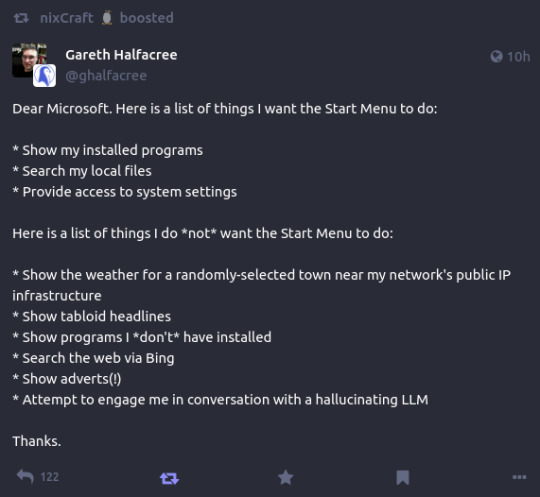
154K notes
·
View notes
Text
Artikel Prangkat lunak Fungsi dan Jenisny
1. Prangkat Lunak
Perangkat lunak/Software merupakan sebuah data yang diprogram, disimpan, dan diformat secara digital dengan tujuan serta fungsi tertentu. Perangkat ini sendiri tak mempunyai bentuk fisik, Grameds dapat mengoperasikannya melalui perangkat komputer. Untuk pembuatannya sendiri, perangkat lunak ini membutuhkan bahasa pemrograman yang ditulis oleh seorang developer/orang yang ahli dalam bidang tersebut. Selanjutnya, perangkat lunak dikompilasikan dengan menggunakan aplikasi kompiler supaya bisa dijadikan sebagai kode yang bisa dikenali oleh hardware/perangkat keras.
Kemudian perangkat lunak yang berada pada perangkat keras tersebut menjadi sebuah “nyawa” dari perangkat keras itu sendiri. Dengan begitu, apabila Graneds tidak menginstall software, maka komputer Grameds pun tidak bisa dijalankan. Pasalnya, dengan software itulah yang menjadi suatu perintah program untuk menjalankan kebutuhan atau sebagai otak dari sebuah komputer.
2. Fungsi Prangkat Lunak
a. Software memiliki fungsi sebagai dasar kebutuhan komputer dapat bisa dioperasikan dengan baik.
b. Software memiliki fungsi untuk mengatur hardware/perangkat keras yang ada pada komputer. Dengan begitu, komputer yang digunakan dapat bekerja dengan baik menyesuaikan pada pekerjaan apa yang dibutuhkan.
c. Software juga dapat dipakai sebagai penghubung antara beberapa software yang lainnya dengan medianya yakni hardware.
d. Software juga bisa difungsikan sebagai penerjemah perintah pada software yang lain yang masih ada di dalam bahasa mesin. Dengan begitu, hardware pada komputer pun dapat mengerti serta menerimanya dengan baik.
e. Selain itu, perangkat lunak komputer ini juga bisa Grameds pakai untuk mengindentifikasi sebuah program yang ada di dalam komputer.
3. Jenis Prangkat Lunak
1. Software System
Perangkat lunak ini berperan sebagai sistem operasi komputer, contohnya seperti Windows, linux, dan Mac.
2. Software Browser
Perangkat lunak ini memiliki fungsi sebagai mesin pencari situs untuk mendapatkan berbagai informasi secara online. Beberapa di antaranya adalah Chrome, Opera Mini, Mozilla Firefox, Internet Explorer, dan sebagainya.
3. Microsoft Office
Contoh perangkat lunak komputer yang satu ini sangat berguna untuk mempermudah atau meningkatkan efisiensi berbagai pekerjaan kantor, seperti perangkat lunak pengolah kata, pengolah angka (akuntansi), media presentasi, dan lain-lain. Contohnya seperti Microsoft Excel, Microsoft Word, Outlook, dan Powerpoint.
4. Paint Software
Software yang digunakan untuk mengolah gambar atau desain, mulai dari proses membuat suatu gambar hingga editing desain dapat dilakukan dengan beberapa perangkat lunak ini, yaitu Adobe Photoshop, Coreldraw, Paint, dll.
5. Software Anti Virus
Contoh perangkat lunak komputer yang terakhir adalah anti virus, software ini berfungsi untuk mencegah masuknya serangan virus-virus yang dapat merusak sistem ke dalam komputer. Antivirus berperan penting untuk mencegah komputer dari serangan virus yang mungkin masuk pada saat kamu download file online atau dari USB yang tersambung ke komputer.
1 note
·
View note
Text
Free Methods to Convert OLM Files to PST for MS Outlook in Easy Steps

Method 1: Manual Export Using an IMAP Account
This method requires configuring an IMAP account, such as Gmail, to act as an intermediary between Mac Outlook (OLM) and Windows Outlook (PST).
Step-by-Step Process:
Set Up an IMAP Account:
Open Gmail, go to Settings > Forwarding and POP/IMAP, and enable IMAP.
Open Mac Outlook, navigate to Outlook > Preferences > Accounts.
Add a new account by entering the IMAP account credentials.
Synchronize OLM Data with IMAP:
Create a new folder within the IMAP account in Mac Outlook.
Drag and drop your emails from Mac Outlook to this IMAP folder to start syncing.
Access Data from Windows Outlook:
After the sync is complete, open Windows Outlook.
Add the same IMAP account to Windows Outlook. You should now see all your emails synced.
Move emails from the IMAP folder to a new PST file by navigating to File > Open & Export > Import/Export and selecting Export to a file.
Method 2: Export Methods Using Microsoft 365
If you have a Microsoft 365 subscription, you can use it to transfer emails between Mac Outlook and Windows Outlook.
Steps to Follow:
Configure Mac Outlook with Microsoft 365:
Open Mac Outlook and set up Microsoft 365 as a new account under Preferences > Accounts.
Drag and drop OLM data into the Microsoft 365 mailbox.
Access Data on Windows Outlook:
Log into your Microsoft 365 account in Windows Outlook. All OLM data should now be available in the Microsoft 365 mailbox.
Copy these emails to a PST file in Windows Outlook to complete the conversion.
Method 3: Exporting via Apple Mail and Importing to Windows Outlook
To migrate Apple Mail to Windows Outlook, first export emails from Apple Mail as MBOX files. Then, use an MBOX to PST converter to convert the files.
This method is more involved and ideal if you need to convert only a few emails or folders.
Instructions:
Export Emails from Mac Outlook: Open Mac Outlook, select the emails or folders you want to export, and export them to .mbox format.
Import MBOX to Apple Mail: Open Apple Mail, go to File > Import Mailboxes, and select the MBOX file. This will load your Mac Outlook emails in Apple Mail.
Use EML Format to Save Emails: Drag each email from Apple Mail to a new folder to save them as .eml files.
Import EML Files into Windows Outlook: Open Windows Outlook, and use a third-party tool to import EML files into PST format, as Outlook does not natively support EML to PST conversion.
Method 4: Using an OLM to PST Converter Tool

Many professional OLM to PST converter tools offer free demo versions, which can be used to convert a limited number of emails or files.
Download a Free OLM to PST Converter: I have explain some best OLM to PST converter tool that offers a demo version (e.g., SysVita OLM to PST Converter, ATS OLM To PST Converter & Vartika OLM to PST Converter).
1. SysVita OLM to PST Converter
Description: SysVita OLM to PST Converter efficiently converts Mac OLM files to PST format, supporting bulk exports with all versions of Outlook and Windows. The software also allows for conversion to multiple formats like MBOX, EML, MSG, and supports direct export to IMAP and Office 365.
Pros:
Bulk export support.
Compatible with all Outlook and OS versions (Mac & Windows).
Includes a free demo version for testing.
Direct migration to IMAP & Office 365 accounts.
Cons:
Limited features in the trial version.
2. ATS OLM to PST Converter
Description: ATS OLM to PST Converter is a user-friendly tool that converts OLM files to PST, EML, MSG, EMLX, and MBOX formats. It doesn’t require Outlook installation and includes a preview feature to verify data before migration. This converter supports all versions of Outlook, from 2000 to 2021.
Pros:
Supports multiple formats: PST, MBOX, EML, MSG.
Preview feature for data verification.
No Outlook installation required.
Free demo for testing, with up to 30 items converted.
Cons:
Limited options in the free version.
3. Vartika OLM to PST Converter
Description: Vartika OLM to PST Converter is designed to convert OLM files from Mac to PST format for Windows Outlook users. This tool also supports conversion to formats like EML, MBOX, MSG, and Office 365. It includes advanced filtering to help you select specific data.
Pros:
Multi-format conversion options.
Advanced filtering for selective migration.
Direct export to Office 365 and Live Exchange.
Allows preview of email items before conversion.
Cons:
Limited options in the free version.
Each converter has unique strengths, so choosing the best one will depend on the volume of data, preferred formats, and additional migration options like direct IMAP or Office 365 compatibility.
Convert OLM to PST Using the Tool: Using a dedicated OLM to PST conversion tool is often the fastest, most reliable method, especially if you have a large number of files to convert. Here’s how to use an OLM to PST converter tool to seamlessly convert your Mac Outlook files to a format compatible with Windows Outlook.
Step-by-Step Guide:
Download and Install a Reputable OLM to PST Converter Tool:
Begin by choosing a well-rated tool with a free trial version, such as SysVita OLM to PST Converter, ATS OLM Converter, or similar.
Install the software on your Windows computer by following the setup prompts.
Launch the Tool and Import the OLM File:
Open the converter software and look for an option like Add File or Open.
Select the OLM file you wish to convert. Many tools also allow you to preview the contents before proceeding.
Choose PST as the Output Format:
In the export options, select PST as the desired output format. You may also be able to configure additional settings, such as preserving folder structure, filtering emails by date range, or converting only specific folders.
Select the Destination Folder:
Specify where you’d like the converted PST file to be saved on your system.
Begin the Conversion Process:
Click Convert or Export to start the process. The time required will depend on the size of the OLM file and the speed of your system.
Open the Converted PST File in Windows Outlook:
Once conversion is complete, open Microsoft Outlook on your Windows system.
Go to File > Open & Export > Open Outlook Data File, locate your newly converted PST file, and import it.
Conclusion
Converting OLM to PST manually can be a time-consuming process, especially for larger files. While free methods are available, they require multiple steps and some technical knowledge. If you regularly need to convert OLM files to PST, investing in a professional OLM to PST converter might be worth considering for a seamless experience.
#news#technology#olmtopst#OLMtoPSTConversion#hashtag#FreeOLMtoPSTMethods#ConvertOLMFiletoPST#MSOutlookOLMConversion#MacOutlooktoWindowsOutlook#IMAPOLMtoPST#Microsoft365EmailMigration hashtag#AppleMailtoOutlook#FreeOLMConverterTools#OLMtoPST hashtag#Step-by-Step hashtag#Guide
0 notes
Text
Get MS Office 2024 Home and Business on Tech Licence.
We're thrilled to be able to make Microsoft Office 2024 Home and Business available for use here at Tech Licence. The new version has been released to provide features to all of you, the users who have depended on trusted software in order to be productive. It might be a small business owner, a student, or even simply keeping yourself organized at home; Office 2024 has everything you need-and we are happy to provide this to you.
New Features in MS Office 2024 Home and Business
For a long time, trusted tools meant that Microsoft Office had to be the first thought of anyone who needed to write, calculate, present, or manage e-mails. In this new 2024 version, it amplifies such strengths through infusing the features that facilitate collaboration, streamlining tasks, and the ability to connect across all devices.
Here is a quick look at what MS Office 2024 Home and Business contains:
Word: Enhanced Editing, Writing, and Design of the Document
Excel: Analytics feature of your data get enhanced with the introduction of new templates that manage all your numbers
Power Point: New designs and Animations to help you achieve great presentational work.
Outlook: E-mails management made easy by reducing the time to synchronize further improving the order.
OneNote: Note-taking applications which are very powerful now can be taken on virtually any device.
Apart from all these core applications, MS Office 2024 has made it easier to work together. The way Microsoft has honed the features of real-time editing and commenting is such that many people can work on one document at the same time; it is perfect for teams or even study groups.
Why Upgrade to MS Office 2024?
Some of the significant factors you need to think of MS Office 2024 are integration in cloud form. It would allow considerable space in work and higher support in terms of saving in OneDrive with saving automatically without breaking in the writing pattern. Starting writing from desktop, proceeding towards the laptop and concluding in a tablet or vice versa can take place by not causing a break.
Most importantly, AI-based products have been included in the suite. This simplifies working with data in Excel and word processing in Word. With AI support, the habits you create will be tracked and assist you in completing the tasks in less time and more correctly.
Why Buy from Tech Licence?
Tech Licence offers you 100% authentic Microsoft products. Now, sometimes, it's pretty tough to find authentic software. To make things easier and safer, we have done so. Here's why many choose Tech Licence:
Authentic Licenses: We acquire our licenses directly from Microsoft or through the most verified distributors. So you could be assured that your purchase is going to be authentic.
Quick Delivery: You will receive your Office 2024 key right after the purchase. We value time, and we make it available for you to start using your software as soon as possible.
Support You Can Count On: We have a support team to guide you on any question or concern you have, including installation, activation, and product features. Tech Licence intends to provide you with a seamless journey from start to finish.
How to Download MS Office 2024 using Tech Licence
Preparing for Upgrades? Download your Office 2024 Home and Business license by using Tech Licence. All that's required is for you to follow the simple instructions listed below.
Find the Tech Licence website for MS Office 2024 Home and Business
Now select your license with either PC or Mac since you have the device
Complete the checkout, and all that is left for you to do now is wait for your inbox with respect to the product key and the activation instructions.
Follow these activation steps below-it is pretty straightforward!
New Chapter in Productivity with MS Office 2024
Time has come to find out what MS Office 2024 has in store for you. New features will definitely energize your pace of life productivity and collaboration with MS Office 2024 Home and Business. Step on the first step toward success with Tech Licence.
0 notes
Text
Price: [price_with_discount] (as of [price_update_date] - Details) [ad_1] Microsoft Office 2024 Home & Business for Mac – The Ultimate Productivity Suite for Home and Business Users Unlock new levels of productivity with Microsoft Office 2024 Home & Business for Mac. Specifically designed for macOS, this latest version offers essential tools to help you manage your personal tasks, small business needs, and collaborative projects. With AI-powered features and seamless cloud integration, Office 2024 enhances efficiency and collaboration, making it the perfect solution for home and business users alike. Plus, with no subscription required, this one-time purchase gives you lifetime access to all the core Office apps. Key Features: Comprehensive Office Suite for Mac: Includes the latest versions of Word, Excel, PowerPoint, Outlook, and OneNote, giving you the full set of tools to create documents, analyze data, manage communications, and deliver stunning presentations. AI-Enhanced Productivity: Leverage AI-powered features across Word and Excel to automate tasks, enhance document creation, and gain insights into your data with ease, making your workflow faster and more efficient. Streamlined Email & Calendar Management: Outlook 2024 offers improved tools for organizing your emails, calendars, and contacts, ensuring you stay connected and on top of both personal and professional responsibilities. Real-Time Collaboration & Cloud Integration: Work seamlessly with others using real-time co-authoring, cloud storage with OneDrive, and enhanced sharing features, allowing for smooth collaboration from anywhere. One-Time Purchase, Lifetime Access: Enjoy lifetime access to Microsoft Office 2024 Home & Business for Mac with a one-time purchase, providing excellent value with no recurring subscription fees. Why Choose Office 2024 Home & Business for Mac? Microsoft Office 2024 Home & Business for Mac is the perfect choice for home users and small businesses who want powerful, easy-to-use productivity tools tailored for macOS. With new AI-driven capabilities, enhanced collaboration features, and the advantage of a one-time purchase, it offers everything you need to stay productive and organized. System Requirements: Processor: Intel or Apple Silicon (M1 or later) RAM: 4 GB (64-bit) Storage: 10 GB available space Display: 1280x800 resolution Operating System: macOS Ventura or later Maximize Your Productivity with Microsoft Office 2024 Home & Business for Mac! Comprehensive Office Apps for Mac: Includes the latest versions of Word, Excel, PowerPoint, Outlook, and OneNote, optimized for seamless productivity on macOS. AI-Powered Features: Boost your efficiency with AI-driven tools in Word and Excel, automating tasks and providing smart insights for data analysis and document creation. Enhanced Email & Calendar Management: Outlook 2024 offers streamlined email, calendar, and contact management, helping you stay organized in both personal and business tasks. One-Time Purchase, No Subscription Fees: Enjoy lifetime access to essential productivity tools with a one-time purchase, ideal for home users and small businesses on macOS. [ad_2]
0 notes
Text
MS Office
Microsoft Office: A Complete Overview
Microsoft Office, also known as MS Office, is a suite of productivity software developed by Microsoft. It offers various applications designed to assist users with word processing, data analysis, presentations, email management, and more. Since its launch in 1990, Microsoft Office has become a staple for personal, academic, and professional use, and it continues to evolve with the introduction of cloud-based features through Microsoft 365.
1. History and Evolution
The first version of Microsoft Office was released in 1990 and included three primary applications: Microsoft Word, Excel, and PowerPoint. Over time, the suite expanded to include more tools, enhancing productivity and collaboration.
2003: Introduction of OneNote for note-taking.
2010: Web-based Office apps were introduced.
2020: Microsoft rebranded Office 365 as Microsoft 365, adding AI features, cloud integration, and better collaboration tools.
2. Key Applications in Microsoft Office
a) Microsoft Word
Word is a word processing tool used to create, edit, and format documents like reports, letters, and essays.
Features: Spell check, templates, tables, collaboration tools, PDF export.
Use Case: Writing formal documents, resumes, and research papers.
b) Microsoft Excel
Excel is a spreadsheet tool for data organization, calculations, and analysis.
Features: Formulas, charts, PivotTables, conditional formatting, Power Query.
Use Case: Managing budgets, financial forecasting, and data visualization.
c) Microsoft PowerPoint
PowerPoint helps users create presentations with slides containing text, images, and multimedia.
Features: Slide templates, transitions, animations, and presenter view.
Use Case: Presenting business reports, educational lessons, and conference speeches.
d) Microsoft Outlook
Outlook is an email client that also offers calendar management, contact lists, and task tracking.
Features: Email organization, calendar scheduling, and integration with Microsoft Teams.
Use Case: Managing communication and meetings in business environments.
e) Microsoft OneNote
OneNote serves as a digital notebook for storing and organizing notes.
Features: Handwriting support, section-based organization, real-time sharing.
Use Case: Brainstorming, research notes, and personal journals.
3. Additional Tools and Services
Microsoft Access: A database management system for tracking large datasets.
Microsoft Publisher: A desktop publishing tool for brochures, newsletters, and flyers.
Microsoft Teams: A communication platform with chat, video conferencing, and shared workspaces.
OneDrive: Cloud storage for accessing files across devices.
4. Microsoft 365: Cloud-Based Office Suite
Microsoft 365 is a subscription-based service that combines the traditional Office suite with cloud storage and collaboration tools.
Key Features of Microsoft 365:
Cloud Integration: Access files from anywhere using OneDrive.
Real-Time Collaboration: Multiple users can work on documents simultaneously.
AI Features: Smart suggestions in Word, Excel, and PowerPoint.
Regular Updates: Subscribers get access to the latest features and security updates.
5. Collaboration and Productivity Features
Microsoft Office promotes teamwork through several collaboration tools:
Co-Authoring: Users can collaborate in real-time on the same document.
Comments and Track Changes: Provide feedback and monitor edits.
Microsoft Teams Integration: Use Teams to share Office files and collaborate within meetings.
6. Platforms and Compatibility
Microsoft Office is available on multiple platforms:
Windows and Mac: Desktop versions with the most complete feature set.
Mobile Apps: iOS and Android versions for on-the-go productivity.
Web Apps: Office for the web allows users to edit files through a browser.
7. Licensing Options and Editions
Microsoft Office is available in several editions, tailored to different needs:
Home and Student Edition: Includes Word, Excel, and PowerPoint for personal use.
Business and Enterprise Editions: Adds tools like Outlook, Teams, and advanced security features.
Academic Edition: Special plans for students and educators.
Microsoft 365 Plans: Subscription options for individuals, families, and businesses.
8. Benefits of Microsoft Office
Versatile Tools: Wide range of applications for different tasks.
Seamless Integration: Apps like Word, Excel, and PowerPoint work smoothly with each other.
Ease of Use: User-friendly interface with templates and tutorials.
Collaboration: Real-time editing and cloud storage enhance teamwork.
9. Limitations of Microsoft Office
Cost: Some versions can be expensive, especially for businesses.
Learning Curve: Advanced features may require time to master.
Performance Issues: Complex files can slow down the software.
10. Alternatives to Microsoft Office
Though Microsoft Office is the industry leader, there are several alternatives:
Google Workspace: A cloud-based suite with Google Docs, Sheets, and Slides.
Apple iWork: Includes Pages, Numbers, and Keynote for Mac users.
LibreOffice: An open-source office suite with similar functionality.
0 notes
Text
The Benefits of Office Professional Plus 2019 for Your Productivity

In today's fast-paced digital world, having the right tools can make a significant difference in productivity. Office Professional Plus 2019 is one of those essential tools. This suite combines powerful applications that cater to both personal and professional needs. Whether you’re a student, a business owner, or just someone looking to stay organized, this software package offers various features to enhance your workflow.
What is Office Professional Plus 2019?
Office Professional Plus 2019 is a comprehensive suite that includes well-known applications like Word, Excel, PowerPoint, and Outlook. Each application is designed to work seamlessly together, allowing users to create, manage, and share documents easily. The suite also includes tools like Access and Publisher, making it ideal for managing databases and creating professional publications.
One of the key benefits of Office Professional Plus 2019 is its user-friendly interface. The design is intuitive, making it accessible for users of all skill levels. Additionally, the suite is optimized for performance, ensuring that tasks can be completed quickly and efficiently.
Why Choose Office Home?
For those who need a more basic version, Office Home is an excellent option. This version provides essential applications like Word and Excel, making it perfect for everyday use. It is suitable for families and individuals who require a reliable office suite for tasks like writing documents, managing budgets, or creating presentations.
Office Home is ideal for students who need to complete assignments and projects. It offers all the tools necessary to excel in academic settings without the complexities of a full professional suite. Moreover, it integrates well with cloud services, allowing users to store their documents online and access them from any device.
The Versatility of Office for Mac
For Mac users, Office for Mac provides a tailored experience that ensures compatibility with macOS features. This version maintains the powerful functionalities of Office while adapting to the Mac environment. Users can enjoy a seamless experience that includes features like Touch Bar support and retina display optimization.
Office for Mac includes all the essential applications, ensuring that Mac users can work as effectively as their Windows counterparts. The software is designed to integrate smoothly with other Mac applications, enhancing productivity further. Whether you're drafting documents in Word or analyzing data in Excel, Office for Mac has you covered.
Enhanced Features of Office Professional Plus 2019
One of the standout features of Office Professional Plus 2019 is its advanced collaboration tools. Users can easily share documents and work on them simultaneously, making it perfect for teams. The real-time co-authoring feature allows multiple users to edit a document at the same time, promoting teamwork and efficiency.
In addition, Office Professional Plus 2019 includes improved data analysis tools in Excel. Features like new chart types and enhanced functions allow users to visualize and interpret data better. This makes it easier for businesses to make data-driven decisions.
Security Features
Another advantage of Office Professional Plus 2019 is its enhanced security features. With built-in data loss prevention (DLP), businesses can protect sensitive information. This feature helps prevent unauthorized sharing of confidential data, ensuring that your business remains compliant with data protection regulations.
Conclusion
In summary, investing in Office Professional Plus 2019 offers numerous benefits for enhancing productivity. Whether you choose the comprehensive professional suite or opt for Office Home for everyday tasks, you can be sure that you have the right tools for success. Mac users will also find great value in Office for Mac, designed specifically for their operating system.
By leveraging the features and functionalities of these Office suites, you can streamline your workflow, enhance collaboration, and improve your overall productivity. Don’t miss the chance to equip yourself with one of the best office solutions available today.
0 notes
Text
Microsoft Office 2024: La nueva suite ofimática llega con mejoras y novedades
Microsoft ha lanzado Office 2024, una nueva versión de su popular suite ofimática diseñada para aquellos usuarios que prefieren una compra única en lugar de la suscripción a Microsoft 365. Esta versión independiente incluye Word, Excel, PowerPoint, OneNote y Outlook, tanto para Mac como para PC, con una serie de mejoras y nuevas funcionalidades. Para aquellos interesados en Microsoft Office 2024,…
0 notes
Text
Microsoft Office 2024 is now available for Macs and PCs
Image: Microsoft Microsoft is releasing a new version of Office this week, designed for people that don’t want to subscribe to Microsoft 365. The standalone Microsoft Office 2024 release is now available for both consumers and small businesses, and includes locked-in-time versions of Word, Excel, PowerPoint, OneNote, and Outlook across both Mac and PC. Office 2024 includes a lot of the updates…
0 notes
Text
Replace Microsoft 365 with a £32 lifetime license to Microsoft Office
Microsoft Office 2019 for Mac comes with Word, Excel, PowerPoint, Outlook, OneNote, and Teams Classic, all for £32.25 — for life. Read More
0 notes