#Invalid system disk
Explore tagged Tumblr posts
Text
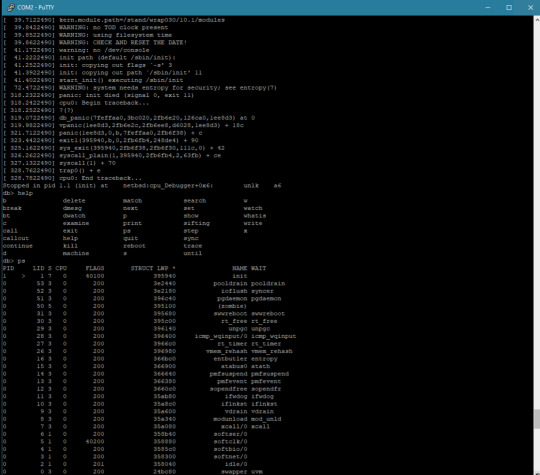
On Not Knowing Where to Start
I have made tremendous progress on getting NetBSD to run on Wrap030, my 68030 homebrew computer.
I learned I had completely misunderstood how NetBSD sets up hardware devices (the tag is just a machine-dependent structure to help identify the bus properties the device is attaching to, and the handle is the actual device base address).
I learned how to set up my timer interrupt for use by the kernel for delay() statements & the like, which turned out to be a missing piece in getting serial devices set up (since the driver calls delay() at several points).
I got stuck for days trying to understand why the kernel couldn't mount my disk (endian-swapping strikes again).
Then finally, the kernel prompted me to enter the path for init, the "mother of all processes" as the code calls it.

... which promptly crashed.
and it crashed again. and again. and again.
I am finally out of the kernel. I have reached process 1. The machine is officially running userland code.
And I am completely lost.
I've spent weeks learning how to customize, build, and troubleshoot the kernel; but I am no longer dealing with the kernel.
I caught some bugs in how I was setting up virtual memory space for user processes (invalid stack address that overlapped I/O space). I swapped out some suspicious RAM. I found that the kernel would die in unexpected ways if it got too large (still don't know the cause, but it seems fine if I just keep it small). Still, init just dies with no insight into what it's doing or how far it's getting into its process.
But I'm in unknown territory here, and I'm finding myself quite lost and unsure where to turn next. I'm sure I'll figure out though. I just have to keep hammering away at it. I've come too far to give up now.
I have a looming deadline I've set for myself. VCFSW 2025 is in just a few weeks and I would love to have this system running in time for the show. It's a long shot — this project is something I've wanted to do for 25 years, and something I've been working towards for 10. I remain cautiously optimistic, knowing full well the scale of what remains.
But look how far I've come.
#mc68030#motorola 68k#motorola 68030#debugging#vcfsw#wrap030#retrotech#vcf#homebrew computer#homebrew computing#retro computing#netbsd#unix#Retrocomputing
17 notes
·
View notes
Text
Is a Registry Cleaner Worth It? Pros, Cons & Best Picks
In the world of PC optimization, registry cleaners have long been a topic of debate. Are they essential tools for maintaining a healthy computer, or are they just another piece of software that promises more than it delivers? If you’ve ever wondered whether a registry cleaner is worth it, you’re in the right place. In this blog, we’ll explore the pros and cons of using registry cleaners, help you decide if they’re right for you, and share some of the best picks available in 2025.
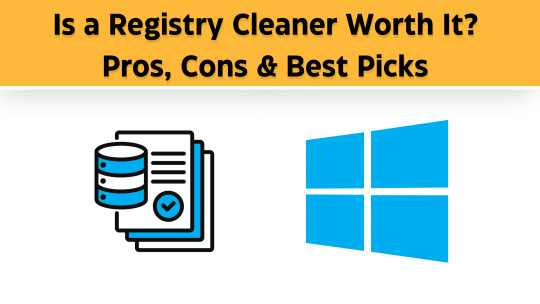
What is a Registry Cleaner?
The Windows registry is a database that stores low-level settings for the operating system and installed applications. Over time, the registry can become cluttered with outdated, corrupted, or invalid entries. A registry cleaner or pc cleaner is a software tool designed to scan, identify, and fix these issues, potentially improving your computer’s performance.
Pros of Using a Registry Cleaner
Improved System Performance: A cluttered registry can slow down your computer. By removing unnecessary or invalid entries, a registry cleaner can help your system run more efficiently.
Fixes Errors and Crashes: Corrupted registry entries can cause software crashes, error messages, and even system instability. A registry cleaner can resolve these issues by repairing or deleting problematic entries.
Frees Up Disk Space: While the registry itself doesn’t take up much space, cleaning it can remove references to files that no longer exist, indirectly helping you free up storage.
Easy to Use: Most registry cleaners are user-friendly, with simple interfaces that make it easy for even non-tech-savvy users to optimize their systems.
Cons of Using a Registry Cleaner
Risk of Deleting Important Entries: If a registry cleaner isn’t careful, it might delete entries that are still in use, potentially causing software or system malfunctions.
Limited Impact on Performance: Modern versions of Windows are better at managing the registry, so the performance gains from using a registry cleaner may be minimal.
Potential for Malware: Some free or low-quality registry cleaners may come bundled with malware or adware, putting your system at risk.
Cost of Premium Tools: While there are free registry cleaners available, the most reliable ones often come with a price tag.
Do You Really Need a Registry Cleaner?
The answer depends on your specific situation:
For the Average User: If your computer is running smoothly, you likely don’t need a registry cleaner. Modern Windows systems are designed to handle registry issues effectively.
For Power Users: If you frequently install and uninstall software, or if you’re experiencing system errors, a registry cleaner might help.
Best Registry Cleaners in 2025
Rabid Cleaner
Pros: User-friendly, reliable, and offers additional system optimization tools.
Cons: The free version has limited features.
2. Wise Registry Cleaner
Pros: Fast, lightweight, and includes a registry defragmentation tool.
Cons: The interface feels outdated.
3. Auslogics Registry Cleaner
Pros: Deep scanning capabilities and a backup feature for safety.
Cons: Can be overly aggressive if not configured properly.
4. Glary Utilities
Pros: Comprehensive system optimization suite, including a registry cleaner.
Cons: Some features may feel redundant.
5. RegSeeker
Pros: Advanced options for experienced users.
Cons: Not as beginner-friendly as other tools.
Tips for Using a Registry Cleaner Safely
Backup Your Registry: Always create a backup before making changes. Most registry cleaners offer this feature.
Choose a Reputable Tool: Stick to well-known, trusted software to avoid malware or poor performance.
Don’t Overdo It: Avoid running registry cleaners too frequently, as this can cause more harm than good.
Final Verdict: Is a Registry Cleaner Worth It?
For most users, a registry cleaner isn’t a must-have tool. However, if you’re dealing with persistent system issues or want to squeeze every bit of performance out of your PC, a reliable registry cleaner can be a helpful addition to your toolkit. Just remember to use it cautiously and choose a reputable product.
By understanding the pros and cons and selecting the right tool, you can make an informed decision about whether a registry cleaner is worth it for you.
1 note
·
View note
Text
Managed to install Wii System Menu, News Channel, Homebrew Channel, and Priiloader in Dolphin
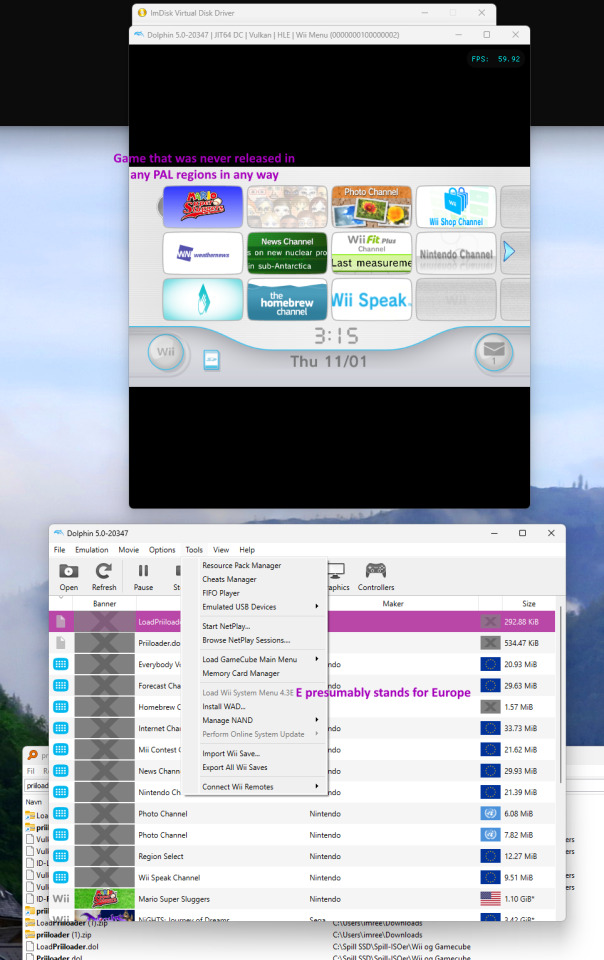
A chain of events led me to see the potential of what Dolphin was truly capable of:
Installing the Wii System Menu was the easiest part, far easier than on PCSX2. I just ran Tools → Perform Online System Update → Whichever region suits you best (Note that the region also determines available Forecast Channel countries to some extent).
——————————————————
With Options → Settings → Wii → Enable WiiConnect24 via WiiLink; then going to the Wii System Menu → Settings → WiiConnect24 → turn on. In Europe, the System Menu's default country is Switzerland, which should be changed in the System Menu settings to your preferred country. You'll be prompted with a long and somewhat silly TOS by Nintendo, which you can accept. Forecast Channel will now work.
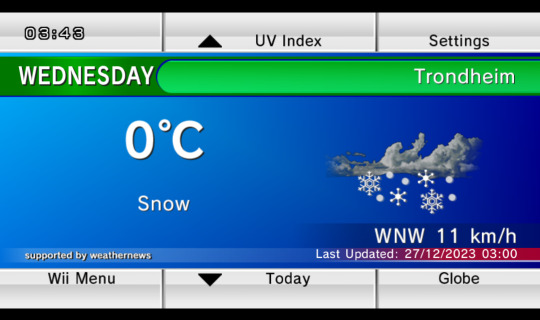
——————————————————
News Channel doesn't work through this, however, with Error 107305; and at the time of writing, the Dolphin Wiki is blatantly lying that it works.
Only through https://github.com/riiconnect24/RiiConnect24-Patcher/releases does it have a chance to work. On Windows, it's not sufficient to just click on the .bat no matter what the Releases page says. Instead, open PowerShell, run "cd [whatever folder you saved it in, with single apostrophes if the folder path has spaces]", then run ".\RiiConnect24Patcher.bat". Running the resulting menu should go pretty easy.
The files generated by the menu can then be pasted into the folder(s) where Dolphin detects games from, then right-click on the game's row in Dolphin and choose "Install to the NAND". News Channel will now work.
——————————————————
Now comes the crown jewel: Get Wii System Menu to show disc banners for games from other regions. For instance, Mario Super Sluggers on a PAL System Menu, or Monster Hunter G on an NTSC-NA System Menu. This was a tough one for sure:
Since fail0verflow's official repo doesn't have meaningfully downloadable versions of Homebrew Channel, one has to go to https://github.com/FIX94/hbc/releases instead. Once it has been downloaded, paste it in the Dolphin game detection folder, where it can be launched directly and/or from Wii System Menu.
Once it has been confirmed that Homebrew Channel launches correctly, one needs to add Priiloader Installer and very likely also Launch Priiloader to Dolphin's emulated SD card; the standard Wii versions of both files will work. Dolphin didn't exactly make the process of adding files to the SD card easy, however:
Download ImDisk Manager from Sourceforge, then use Powershell once again, run "cd [the folder you unpacked it to]", then run ".\install.bat". Once installed correctly, the launch file is so hard to find that it's actually better to search for "ImDisk Virtual Disk Driver" in the Windows start menu.
It's likely best if Dolphin isn't running at this point. Run ImDisk Virtual Disk Driver → Mount new… → The exact filepath of the SD card that is used in "Dolphin → Options → Settings → SD Card Path:". Checking the "Removable Media" option in ImDisk is also said to be an advantage. At this point, the card will show up as a disk in Windows File Explorer, likely G:/ or something like that.
Extract Priiloader Installer and (if at all possible) Launch Priiloader into that disk. Then cut and paste the folders' "apps" folders onto the root (Top menu) of the disk. Don't worry about 2 folders having the same name, they will merge into each other.
In ImDisk, click on the disk and choose "Remove". Any complaints it claims about lacking rights are fake, and can be clicked OK on. If it complains about "Invalid filesize", click back and forth on the options of "Size of virtual disk" and then try "Remove" again.
Run Dolphin → Homebrew Channel, and see if Priiloader Installer and Launch Priiloader show up as launchable apps in Homebrew Channel. If yes, run Priiloader Installer.
There is one installation process across all Wii OSs, so don't worry about there being no specific Dolphin process. Once completed, the installer may hang on "Exiting…", but the emulator can safely be closed at this point.
To use Launch Priiloader, you have 2 options: 1) Launch Homebrew Channel → Launch Priiloader. 2) Rename the boot.dol from a LoadPriiloader folder to something descriptive, paste the .dol into the Dolphin game detection folder, and run it directly.
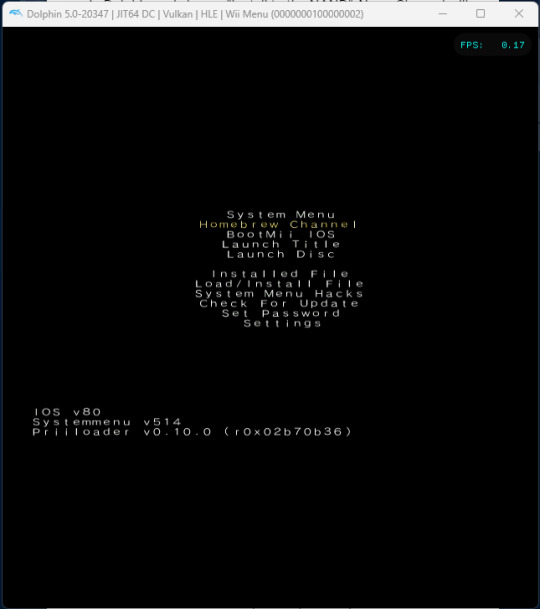
All the relevant options for Wii consoles (though not those exclusive to Wii U) will indeed show, including the good stuff like "Region Free EVERYTHING" and "Auto-Click A on Warning Message". If you want to, you can safely use the "System Menu" on top afterwards.
The result: Showtime!
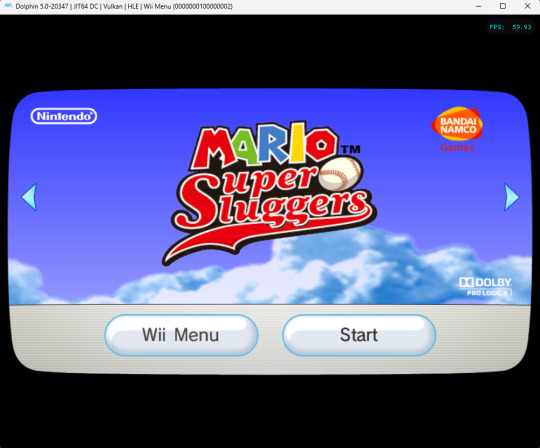
(Piantas are wildly OP in that game, by the way. They live up to their nickname Chucksters.)
#wii#nintendo wii#dolphin emulator#games#tech#forecast channel#homebrew#homebrew channel#priiloader#mario super sluggers#well worth spending 2 hours to see if I could succeed at it#nintendo#long post
2 notes
·
View notes
Text
Hikaru got free from possession (something that supposed to be impossible) after hugging it out with Thor.
Cap: The bond between the two of them brought forth a miracle.
Iron Man: Well... no. It's likely that his Biocode's self-repair system invalidated the Dimension Sphere's power
-- Marvel Disk Wars: The Ultimate Strategy of the Red Skull
I just love that Tony just can't accept a non-scientific explanation.
2 notes
·
View notes
Text
In today’s digital era, database performance is critical to the overall speed, stability, and scalability of modern applications. Whether you're running a transactional system, an analytics platform, or a hybrid database structure, maintaining optimal performance is essential to ensure seamless user experiences and operational efficiency.
In this blog, we'll explore effective strategies to improve database performance, reduce latency, and support growing data workloads without compromising system reliability.
1. Optimize Queries and Use Prepared Statements
Poorly written SQL queries are often the root cause of performance issues. Long-running or unoptimized queries can hog resources and slow down the entire system. Developers should focus on:
Using EXPLAIN plans to analyze query execution paths
Avoiding unnecessary columns or joins
Reducing the use of SELECT *
Applying appropriate filters and limits
Prepared statements can also boost performance by reducing parsing overhead and improving execution times for repeated queries.
2. Leverage Indexing Strategically
Indexes are powerful tools for speeding up data retrieval, but improper use can lead to overhead during insert and update operations. Indexes should be:
Applied selectively to frequently queried columns
Monitored for usage and dropped if rarely used
Regularly maintained to avoid fragmentation
Composite indexes can also be useful when multiple columns are queried together.
3. Implement Query Caching
Query caching can drastically reduce response times for frequent reads. By storing the results of expensive queries temporarily, you avoid reprocessing the same query multiple times. However, it's important to:
Set appropriate cache lifetimes
Avoid caching volatile or frequently changing data
Clear or invalidate cache when updates occur
Database proxy tools can help with intelligent query caching at the SQL layer.
4. Use Connection Pooling
Establishing database connections repeatedly consumes both time and resources. Connection pooling allows applications to reuse existing database connections, improving:
Response times
Resource management
Scalability under load
Connection pools can be fine-tuned based on application traffic patterns to ensure optimal throughput.
5. Partition Large Tables
Large tables with millions of records can suffer from slow read and write performance. Partitioning breaks these tables into smaller, manageable segments based on criteria like range, hash, or list. This helps:
Speed up query performance
Reduce index sizes
Improve maintenance tasks such as vacuuming or archiving
Partitioning also simplifies data retention policies and backup processes.
6. Monitor Performance Metrics Continuously
Database monitoring tools are essential to track performance metrics in real time. Key indicators to watch include:
Query execution time
Disk I/O and memory usage
Cache hit ratios
Lock contention and deadlocks
Proactive monitoring helps identify bottlenecks early and prevents system failures before they escalate.
7. Ensure Hardware and Infrastructure Support
While software optimization is key, underlying infrastructure also plays a significant role. Ensure your hardware supports current workloads by:
Using SSDs for faster data access
Scaling vertically (more RAM/CPU) or horizontally (sharding) as needed
Optimizing network latency for remote database connections
Cloud-native databases and managed services also offer built-in scaling options for dynamic workloads.
8. Regularly Update and Tune the Database Engine
Database engines release frequent updates to fix bugs, enhance performance, and introduce new features. Keeping your database engine up-to-date ensures:
Better performance tuning options
Improved security
Compatibility with modern application architectures
Additionally, fine-tuning engine parameters like buffer sizes, parallel execution, and timeout settings can significantly enhance throughput.
0 notes
Text
Price: [price_with_discount] (as of [price_update_date] - Details) [ad_1] From the brand ORICO has always focused on the exploration of USB data transmission and charging technology and its products are exported to more than 70 countries and regions. Valuing the importance of change, we are trying to relieve people with innovation products and intelligent solutions. Small changes make a big difference, our products inspire no matter your home or work life. ORICO SD Card Case ORICO Storage Box ORICO Hard Drive Enclosur 【SuperSpeed USB 3.1 with UASP】-- 2.5 USB C hdd enclosure is compatible with SATA III transmission protocol which is 70% faster than traditional USB3.0. The maximum data transfer rate of the USB 3.0 interface is 5Gbps;The blue LED indicator to let you know the working status of this hard disk enclosure easily 【Plug & Play】-- Tool free installation design makes you don't need any tools, With the detachable two cable USB-C to C and USB-A to C (50cm), it is quite flexible to connect more devices and support hot-swapping 【Transparent to Find】-- ORICO 2.5 hard drive enclosure is made by high quality PC transparent board which allows you to see the inside drive without opening it,monitoring all-round view when drive working 【Auto Sleep】-- The usb to sata hard drive enclosure with the function of 10 minutes auto sleep mode that can greatly reducing the invalid energy consumption, prolonging the service life of the hard disk and protect the hard drive data for you 【Universal Compatibility】-- Supports Windows 10/8.1/7, LINUX, Mac OS 8.0 and above systems. Compatible with WD, Seagate, Toshiba, Hitachi, Samsung, Crucial, SSD and HDD with SATA port and so on. It is a reliable portable hard drive case for work from home or at the office, also an ideal to expand storage for smart TV,PS4 and PS4 Pro, Xbox one, Xbox one x,etc [ad_2]
0 notes
Text
Windows Manager Software for Your PC – Why Yamicsoft is a Must-Have

Your Windows PC is a powerful machine — but over time, it can slow down, become cluttered, and behave unpredictably. That’s where Yamicsoft’s Windows Manager software steps in. Whether you’re running Windows 10 or Windows 11, Yamicsoft offers a dedicated system utility suite designed to help you clean, optimize, repair, and customize your operating system with ease.
⚙️ What Is Windows Manager Software?
Windows Manager software is a comprehensive utility designed to give you full control over your computer’s performance, behavior, and appearance. Think of it as your PC’s personal assistant — handling tasks that Windows itself doesn’t always manage well.
Yamicsoft’s offerings — Windows 10 Manager and Windows 11 Manager — go beyond traditional cleaners. They deliver 30+ tools in one lightweight package, allowing users to:
Speed up system performance
Free up disk space
Strengthen system security
Customize hidden Windows settings
Fix common errors and bugs
Manage startup programs and scheduled tasks
🚀 Boost Speed and Performance
Over time, unnecessary files, startup programs, and system errors can slow down your PC. Yamicsoft helps you:
Optimize memory and CPU usage
Disable unneeded services
Streamline boot time
Manage background apps efficiently
🧼 Clean and Organize with One Click
Yamicsoft’s Cleaner module clears out junk files, temp data, registry errors, and invalid shortcuts. Its Disk Analyzer shows you what’s eating up your storage and offers safe cleanup options.
🔧 Repair Tools That Work
From repairing broken registry entries to fixing Windows Update issues, the built-in Repair Center is your one-stop solution for:
Solving system crashes and glitches
Rebuilding corrupted configurations
Restoring essential Windows components
🛡️ Secure and Protect Your PC
Yamicsoft lets you take control of your system’s privacy and security settings. With options to disable telemetry, configure firewalls, and manage account privileges, your data and activity stay protected.
🎨 Personalize Your Experience
Customize Windows like never before:
Change system icons and login screen
Manage context menus and shortcuts
Tailor the user interface to suit your needs
Tweak advanced system behaviors with safety
💼 Who Is It For?
Yamicsoft’s Windows Manager is ideal for:
Everyday users looking to speed up their computers
IT professionals managing multiple systems
Power users who want full control over Windows
Anyone experiencing system slowdowns or errors
✅ Why Choose Yamicsoft?
30+ tools in one intuitive interface
Safe, fast, and lightweight
Compatible with the latest Windows updates
Regular updates and lifetime license options
Backed by years of trust in PC optimization
📥 Ready to Optimize Your PC?
Download Windows 10 Manager or Windows 11 Manager from www.yamicsoft.com and discover just how smooth and fast your PC can really be.
0 notes
Text
COMP90041: Assignment 3
1.1 Introduction The aim of this project is to add some more advanced features to the system developed in Project B. The features to be added are: • Sort the players with more specific rules • Handling of invalid input via Exceptions • Write (read) the game statistics into (from) a file, i.e., one which is stored on the hard disk between executions of Nimsys • A new type of player – an AI…
0 notes
Text
Advanced SystemCare pro Crack free Download 2025
DOWNLOAD LINK
Advanced SystemCare is a comprehensive PC optimization and system maintenance tool developed by IObit. It is designed to improve the performance, speed, and stability of your Windows computer by cleaning junk files, repairing system issues, managing startup programs, and providing various utilities for maintaining a healthy system. The software is aimed at helping users optimize their PCs with just a few clicks, making it especially helpful for those who want to maintain their computer’s health without diving into technical details.
Key Features of Advanced SystemCare:
System Cleanup and Junk File Removal:
Advanced SystemCare can scan your system for unnecessary files, such as temporary files, browser cache, log files, and invalid registries, which accumulate over time and take up valuable disk space.
0 notes
Text
Effective Solutions for Common Windows Error Codes on Workstations

As a PC user, encountering error codes can be a frustrating experience that disrupts your workflow. These errors can stem from various issues, including software bugs and hardware failures. In this guide, we will explore some common Windows error codes, their causes, and effective troubleshooting methods. Additionally, we will highlight how utilizing advanced components like the AMD Ryzen AI processor can enhance your workstation's performance and reliability.
1. 0x00000124 (WHEA_UNCORRECTABLE_ERROR)
The 0x00000124 error, known as the WHEA_UNCORRECTABLE_ERROR, typically indicates a hardware malfunction. This error can result from issues with the CPU, RAM, motherboard, or power supply, leading to system crashes when it occurs.
Causes:
Defective hardware components such as CPU or RAM.
Overclocking issues, particularly with high-performance CPUs like AMD Ryzen AI processors.
Inadequate cooling causing overheating of system components.
Troubleshooting Steps:
Check Hardware Connections: Ensure all components are securely connected.
Reset BIOS Settings: Restore BIOS settings to default to address overclocking concerns.
Test Hardware: Use diagnostic tools to assess the health of RAM and CPU.
Update Drivers: Keep all system drivers up to date.
For workstations that demand high performance, an AMD Ryzen AI processor can help minimize the occurrence of these errors by providing enhanced stability when paired with compatible hardware.
2. 0x00000050 (PAGE_FAULT_IN_NONPAGED_AREA)
The 0x00000050 error arises from issues related to system memory (RAM), drivers, or corrupted files. It occurs when Windows attempts to access an invalid area of memory.
Causes:
Corrupted or incompatible drivers.
Faulty RAM or issues with memory slots.
Damaged system files or bad sectors on the hard drive.
Troubleshooting Steps:
Run Memory Diagnostic Tests: Utilize Windows Memory Diagnostic to identify RAM problems.
Check for Driver Conflicts: Update all drivers, especially chipset drivers.
Assess Hard Drive Health: Use disk check utilities to identify bad sectors.
Perform System Restore: Revert to a previous state if recent changes triggered the issue.
AMD Ryzen AI processors offer robust performance and reliability, making them ideal for workstations that require minimal downtime due to memory-related errors.
3. 0x0000001E (KMODE_EXCEPTION_NOT_HANDLED)
The 0x0000001E error, or KMODE_EXCEPTION_NOT_HANDLED, is a common blue screen error caused by unhandled exceptions in kernel mode. This often results from faulty drivers or software conflicts.
Causes:
Outdated or corrupt drivers, particularly for graphics or network devices.
Hardware malfunctions.
Conflicts with antivirus software or third-party applications.
Troubleshooting Steps:
Update Drivers: Ensure all drivers are current, focusing on graphics and network drivers.
Identify Software Conflicts: Disable or uninstall problematic third-party applications.
Conduct a System Scan: Run antivirus software to check for malware infections.
Review Event Viewer Logs: Check logs for detailed information about the error.
Workstations equipped with AMD Ryzen AI processors are designed to handle intensive tasks efficiently and come with strong driver support to reduce the likelihood of such errors.
4. 0x0000009F (DRIVER_POWER_STATE_FAILURE)
The 0x0000009F error indicates DRIVER_POWER_STATE_FAILURE and typically occurs during power state transitions like sleep mode.
Causes:
Incompatible or outdated device drivers, especially for USB or network devices.
Issues with Windows power settings.
Conflicts between hardware and drivers after a Windows upgrade.
Troubleshooting Steps:
Update Drivers: Look for updated drivers for graphics cards and USB controllers.
Optimize Power Settings: Adjust power settings for optimal performance on workstations.
Disconnect External Devices: Temporarily remove unnecessary peripherals to see if the issue resolves.
Perform a Clean Boot: Start Windows with minimal background programs to identify potential conflicts.
AMD Ryzen AI processors feature advanced power management capabilities that help prevent such errors, ensuring smooth transitions between power states.
Conclusion
Common Windows error codes like 0x00000124, 0x00000050, 0x0000001E, and 0x0000009F can significantly disrupt your work. Understanding their causes and following troubleshooting steps can help you resolve these issues effectively. When building or upgrading a workstation, consider the benefits of integrating an AMD Ryzen AI processor. With its cutting-edge technology and reliable performance, it provides an excellent foundation for demanding tasks while minimizing the risk of errors.By implementing these troubleshooting strategies and utilizing high-performance components like AMD Ryzen AI processors, you can achieve a more stable and efficient computing experience—whether you're gaming, working on projects, or creating content.
0 notes
Text
Enhance Performance and Solve Windows Problems with Windows Optimizer Software
In the realm of digital technology, Microsoft Windows stands as one of the most widely used operating systems globally. However, over time, Windows systems can accumulate clutter, suffer from performance degradation, and encounter various issues. To address these concerns, Windows optimizer software emerges as a valuable solution. This article revolves around the usability of Windows optimizer software, its benefits, and its role in Windows repair software
Understanding Microsoft Windows Optimizer Software
Microsoft Windows optimizer software is designed to streamline system performance by optimizing various aspects of the operating system. These optimizer tools employ a range of techniques, including disk cleanup, registry cleaning, startup optimization, and system tweaking, to enhance system responsiveness and stability.
Key Features of Windows Optimizer Software
1. Disk Cleanup: Windows optimizer software efficiently removes temporary files, cache, and other unnecessary data that accumulate over time, thereby reclaiming valuable disk space and improving system performance.
2. Registry Cleaning: The registry is a critical component of the Windows operating system, containing settings and configurations for installed software and system components. Windows optimizer tools scan and clean the registry, eliminating invalid entries and optimizing its performance.
3.Startup Optimization: By managing startup programs and services, Windows optimizer software helps reduce boot times and improve overall system responsiveness.
4. System Tweaking: Windows optimizer tools offer advanced options for tweaking system settings to optimize performance and customize the user experience according to individual preferences.
Benefits of Using Windows Optimizer Software
1. Improved Performance: By optimizing system resources and removing unnecessary clutter, Windows optimizer software enhances system performance, resulting in smoother operation and faster response times.
2. Enhanced Stability: Regular optimization with Windows optimizer software helps maintain system stability by resolving issues related to software conflicts, registry errors, and system misconfigurations.
3. Increased Efficiency: With automated optimization features, Windows optimizer software simplifies the process of maintaining system health, allowing users to keep their systems running smoothly with minimal effort.
4. Cost-Effective Solution: Windows optimizer software offers a cost-effective alternative to hardware upgrades, allowing users to maximize the performance of their existing hardware configuration.
Fixing Windows Problems with Optimizer Software
1. Slow Performance: Windows optimizer software can identify and resolve performance bottlenecks, such as excessive disk usage, memory leaks, and CPU spikes, to improve system responsiveness with in-turn helps in fixing windows problems all-together.
2. Startup Issues: By managing startup programs and services, Windows optimizer tools can speed up the boot process and prevent unnecessary delays during system startup.
3. Registry Errors: Registry cleaning features in Windows optimizer software help fixing windows problems and common registry errors, such as invalid entries and broken links, which can cause system instability and software crashes.
4. Software Compatibility: Windows optimizer tools can help identify and resolve compatibility issues between software applications and the operating system, ensuring smooth operation without conflicts.
Windows optimizer software plays a crucial role in maintaining system performance, stability, and efficiency. By leveraging the powerful features of Windows optimizer tools, users can enhance the performance of their Windows systems and address common issues effectively. Whether it’s improving startup times, resolving registry errors, or optimizing system resources, Windows optimizer software offers a comprehensive solution for maximizing the performance and reliability of Windows-based computers.
So, if you’re facing performance issues or encountering Windows repair software, consider investing in Microsoft Windows optimizer software to unlock the full potential of your system and enjoy a seamless computing experience.
0 notes
Text
"Star Trek" Diskette Woes
"Star Trek" Diskette Woes
Wednesday morning, 24 April 2024
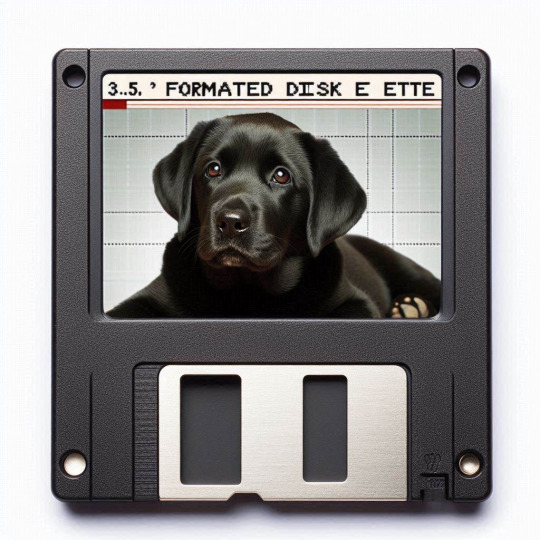
In my dream, the "paper technology fallacy" is not part of the narrative. I note this because of its otherwise amusing nature and the mistaken belief that people "cannot" dream about computer technology because the "subconscious" (which does not exist) is "too primitive" for that (or an equally invalid reason such as a lack of functioning cognizance which also underlies the nonsensical "cannot read in dreams" falsehood).
The setting is unknown, though the implication is my current real-world home. I had been watching television in an area that vaguely resembles our current real-world lounge room.
I have considerable technology atop a table I sit at. I start to watch several "Star Trek" episodes that are on 3.5" diskettes. (Of course, this is ridiculous because an episode of a television show could not even begin to fit on one of those.)
Tangibility and motion are extraordinarily realistic as I put each diskette in and take it out again. However, the "disk drive" feature is more like a CD drawer, though with more tension and smaller. There is also a separate sizeable console sitting on an additional console on the right. It looks like a radio cassette tape deck, lit up, seemingly with a VHS section.
When I test the fifth diskette, there is an error. The system automatically formats the diskette, which annoys me. I consider that I will have to replace it. The formatting caused a small image to appear atop the diskette. It is a black labrador at rest. On it, I read information about this recently formatted diskette and am unsure if I should test additional ones.
Dreams are not symbolic in the conventional (or traditional) sense. (Freud is partly to blame, with his great disservice to humanity, as was his virtual “silencing” of people like Silberer who developed a valid understanding of dreams.) Content typically corresponds with the dream state itself and one’s responses to it (and how this is completely lost on so many people, depending on the context, is mind-boggling).
The dog’s appearance corresponds with how I have navigated dreams since childhood (with or without so-called lucidness - which ultimately means nothing to me when regarding habitual intuitive dreaming without active lucidity) and signifies potential control (as with a dog that obeys commands). However, as it is only an image, indicates a spontaneous response to the dream state as in many early childhood dreams where I tried to gain control (with the highest lucidity possible) and experienced a dog attacking me in its outcome. No more, no less.
0 notes
Text
Price: [price_with_discount] (as of [price_update_date] - Details) [ad_1] From the brand ORICO has always focused on the exploration of USB data transmission and charging technology and its products are exported to more than 70 countries and regions. Valuing the importance of change, we are trying to relieve people with innovation products and intelligent solutions. Small changes make a big difference, our products inspire no matter your home or work life. ORICO SD Card Case ORICO Storage Box ORICO Hard Drive Enclosur 【SuperSpeed USB 3.1 with UASP】-- 2.5 USB C hdd enclosure is compatible with SATA III transmission protocol which is 70% faster than traditional USB3.0. The maximum data transfer rate of the USB 3.0 interface is 5Gbps;The blue LED indicator to let you know the working status of this hard disk enclosure easily 【Plug & Play】-- Tool free installation design makes you don't need any tools, With the detachable two cable USB-C to C and USB-A to C (50cm), it is quite flexible to connect more devices and support hot-swapping 【Transparent to Find】-- ORICO 2.5 hard drive enclosure is made by high quality PC transparent board which allows you to see the inside drive without opening it,monitoring all-round view when drive working 【Auto Sleep】-- The usb to sata hard drive enclosure with the function of 10 minutes auto sleep mode that can greatly reducing the invalid energy consumption, prolonging the service life of the hard disk and protect the hard drive data for you 【Universal Compatibility】-- Supports Windows 10/8.1/7, LINUX, Mac OS 8.0 and above systems. Compatible with WD, Seagate, Toshiba, Hitachi, Samsung, Crucial, SSD and HDD with SATA port and so on. It is a reliable portable hard drive case for work from home or at the office, also an ideal to expand storage for smart TV,PS4 and PS4 Pro, Xbox one, Xbox one x,etc [ad_2]
0 notes
Text
Master Windows Tweaking & Repair with Yamicsoft Utilities

In today’s fast-paced digital world, a sluggish or malfunctioning Windows system can disrupt productivity and performance. Whether you’re experiencing boot issues, software crashes, or general system lag, Yamicsoft’s suite of Windows optimization tools provides powerful solutions for both tweaking and repairing your PC.
🚀 Why System Tweaking Matters
Windows is a flexible OS — but it can often get bogged down by unnecessary background processes, bloated startup programs, and fragmented settings. Tweaking your system allows you to:
Improve boot speed
Optimize memory usage
Streamline user experience
Remove redundant files and registry entries
Enhance overall performance
Yamicsoft’s utilities offer easy-to-use interfaces that make advanced tweaking simple — even for non-technical users.
🛠️ Built-In Repair Tools You Can Trust
From the powerful System Repair Centre to context menu managers, Yamicsoft’s products help you fix common and advanced Windows issues, such as:
Corrupted system files
Faulty shortcuts and broken paths
Invalid registry entries
Malfunctioning services
Windows Update errors
Whether you’re using Windows 10 Manager or Windows 11 Manager, each suite includes a comprehensive repair toolkit to restore your system’s integrity — without requiring a full reinstall.
🔒 System Stability + Security
Besides tweaking and repair, Yamicsoft provides options for:
Disabling telemetry and background tracking
Managing startup applications safely
Strengthening user account and system access controls
Enforcing Windows security settings for optimal protection
🌟 One-Click Optimization & Scheduling
Busy users love Yamicsoft’s one-click optimization tools, which:
Clean junk files
Optimize memory
Repair registry issues
Defragment disks and registry
Schedule periodic cleanups
🧰 Designed for Power Users & Beginners Alike
Yamicsoft tools combine advanced customization features with intuitive interfaces. Whether you’re a power user looking to fine-tune every setting, or a casual user aiming to speed up your laptop, Yamicsoft makes system management safe, fast, and user-friendly.
✅ Final Thoughts
Windows tweaking and repair doesn’t have to be complex or risky. With Yamicsoft’s trusted optimization tools, you can unlock peak performance from your PC while keeping it healthy and secure.
Get started today with Windows 11 Manager or Windows 10 Manager — and give your system the refresh it deserves.
#Windows optimization tools#Windows systems#Windows tweaking and repair#windows desktop cleanup#window cleaner software
0 notes