#I only just got my Windows distro to work
Explore tagged Tumblr posts
Text
Does anyone know anything about Linux, specifically the Manjaro distro on a Lenovo ThinkPad? My distro stopped working entirely last week when I got back from my trip. I've tried researching it but I'm not having much success. The distro will boot but then freeze entirely within a minute or two. I have a dual-boot; I'm actually currently on my Windows 10 OS. (I really miss the tools that I had on Manjaro to unfuck my Tumblr dash. T_T) I thought perhaps the issue was my video driver, but wouldn't that mean that my Windows 10 OS wouldn't work either? And I don't know how to adapt kernals, especially if my Manjaro distro won't even stay operational long enough to get to the settings. Every Linux forum asks for computer stats but, other than the basics like brand etc., I don't know how to find those either.
I want to solve this myself but it's become so frustrating.
#Notes by Nikki#this is the reason#for the lack of activity#btw#I don't type well on my phone#I only just got my Windows distro to work#computers#linux#manjaro#windows#windows 10
4 notes
·
View notes
Text
Installing Linux (Mint) as a Non-Techy Person
I've wanted Linux for various reasons since college. I tried it once when I no longer had to worry about having specific programs for school, but it did not go well. It was a dedicated PC that was, I believe, poorly made. Anyway.
In the process of deGoogling and deWindows365'ing, I started to think about Linux again. Here is my experience.
Pre-Work: Take Stock
List out the programs you use regularly and those you need. Look up whether or not they work on Linux. For those that don't, look up alternatives.
If the alternative works on Windows/Mac, try it out first.
Make sure you have your files backed up somewhere.
Also, pick up a 5GB minimum USB drive.
Oh and make a system restore point (look it up in your Start menu) and back-up your files.
Step One: Choose a Distro
Dear god do Linux people like to talk about distros. Basically, from what all I've read, if you don't want to fuss a lot with your OS, you've got two options: Ubuntu and Linux Mint. Ubuntu is better known and run by a company called Canonical. Linux Mint is run by a small team and paid for via donations.
I chose Linux Mint. Some of the stuff I read about Ubuntu reminded me too much of my reasons for wanting to leave Windows, basically. Did I second-guess this a half-dozen times? Yes, yes I did.
The rest of this is true for Linux Mint Cinnamon only.
Step Two: Make your Flash Drive
Linux Mint has great instructions. For the most part they work.
Start here:
The trickiest part of creating the flash drive is verifying and authenticating it.
On the same page that you download the Linux .iso file there are two links. Right click+save as both of those files to your computer. I saved them and the .iso file all to my Downloads folder.
Then, once you get to the 'Verify your ISO image' page in their guide and you're on Windows like me, skip down to this link about verifying on Windows.
Once it is verified, you can go back to the Linux Mint guide. They'll direct you to download Etchr and use that to create your flash drive.
If this step is too tricky, then please reconsider Linux. Subsequent steps are both easier and trickier.
Step Three: Restart from your Flash Drive
This is the step where I nearly gave up. The guide is still great, except it doesn't mention certain security features that make installing Linux Mint impossible without extra steps.
(1) Look up your Bitlocker recovery key and have it handy.
I don't know if you'll need it like I did (I did not turn off Bitlocker at first), but better to be safe.
(2) Turn off Bitlocker.
(3) Restart. When on the title screen, press your Bios key. There might be more than one. On a Lenovo, pressing F1 several times gets you to the relevant menu. This is not the menu you'll need to install, though. Turn off "Secure Boot."
(4) Restart. This time press F12 (on a Lenovo). The HDD option, iirc, is your USB. Look it up on your phone to be sure.
Now you can return to the Linux Mint instructions.
Figuring this out via trial-and-error was not fun.
Step Four: Install Mint
Just follow the prompts. I chose to do the dual boot.
You will have to click through some scary messages about irrevocable changes. This is your last chance to change your mind.
I chose the dual boot because I may not have anticipated everything I'll need from Windows. My goal is to work primarily in Linux. Then, in a few months, if it is working, I'll look up the steps for making my machine Linux only.
Some Notes on Linux Mint
Some of the minor things I looked up ahead of time and other miscellany:
(1) HP Printers supposedly play nice with Linux. I have not tested this yet.
(2) Linux Mint can easily access your Windows files. I've read that this does not go both ways. I've not tested it yet.
(3) You can move the taskbar (panel in LM) to the left side of your screen.
(4) You are going to have to download your key programs again.
(5) The LM software manager has most programs, but not all. Some you'll have to download from websites. Follow instructions. If a file leads to a scary wall of strange text, close it and just do the Terminal instructions instead.
(6) The software manager also has fonts. I was able to get Fanwood (my favorite serif) and JetBrains (my favorite mono) easily.
In the end, be prepared for something to go wrong. Just trust that you are not the first person to ever experience the issue and look it up. If that doesn't help, you can always ask. The forums and reddit community both look active.
119 notes
·
View notes
Text
My Linux Journey
This was originally supposed to be a post on learning Linux but I got to rambling so enjoy my story about my journey with Linux. Expect a post on that topic at a later date.
~The early days~
I think my introduction to Linux was honestly quite smooth. See I'm poor and am not inclined to sail the seven seas when I can get by on a free option. And as I looked for free software I started to pick up that the safe ones were always "open source" and seemed to always support, sometimes primarily, Linux. Eventually my curiosity was piqued and I decided to look into it. I was confused by a lot of things, but I was setting up a Minecraft server for my friends and saw people recommend Linux, specifically Debian, for the job. So after unsuccessfully installing it once (I don't know how I think I got scared about formatting the drive) and not understanding how formatting works and deleting the operating system by writing it over with 0's (I keep adding comments but seriously where did I get the impression I had to do that?) and reinstalling I got it set up, downloaded everything I needed, and got it working in a few days. This taught me a lot. The command line, which I wasn't unfamiliar with but rarely used, was my new best friend, or rather only friend. I learned how to do updates, navigate the file structure, download software, and use Nano because, well, I had to. But most importantly, I like how clean everything was compared to Windows (subtle foreshadowing), and I wanted more.
~Adoption~
I was building my computer and really wanted to make the jump to Linux, so I researched and landed on Kubuntu. I installed it, smoothly this time, got some software, got confused by Snaps, opened Blender and- green bar. I had a new AMD graphics card, so driver issues weren't unexpected, but it deterred me enough to just install Windows instead. I did decide though to try on my laptop since it was older and mostly used for web-surfing. I installed Pop! OS because I thought the tiling was cool (more subtle foreshadowing) and... It worked great! I quickly got used to the nice GUI elements it provided and my prior knowledge of the terminal made it easy enough to fix odd issues that came up. However, and I'm sure everyone who knows anything about Linux sees this one coming
~Distro Hopping~
I'll save you most of the details but I think it went like this
Pop! OS, got mad at Gnome, switched to Manjaro with KDE (Which will be my DE of choice for the rest of this), wanted Arch but wasn't comfortable enough with the command line yet.
Broke something, switched to Debian, liked it on server thought I might like it on my laptop.
Wanted newer software, switched to OpenSuse Tumbleweed.
I used OpenSuse Tumbleweed for I think a year straight. It's just that good, but I can't leave good enough alone so
Alpine Linux, because I thought it was cool. Actually planning on moving back to it once I'm done needing my laptop to always be working because it meets that "clean" criteria like no other in my brain (See I told you it was foreshadowing).
And right now Endeavour OS, because I wanted something with good documentation and didn't feel like setting up Arch.
Oh and I use i3 now, to finish off the foreshadowing.
There were a bunch of short lived ones throughout that, but those are the memorable ones. Also I installed Fedora on the computer I built a few months back and now use it over Windows whenever I can.
~Where I am Now~
If it isn't obvious, I'm sucked in. I've almost built Linux From Scratch, three times, installed Gentoo a few times, and even tried expanding my horizons further with FreeBSD, which I love but the software support isn't great for my needs. Linux is natural to me and I even have my own bits of obscure knowledge on fixes for odd issues with my hardware. I have weird opinions about init systems (Weird because I don't actually care much, I just like OpenRC more than SystemD because it's simple). Windows feels slow to use, and not for hardware reasons it just takes me twice as long to do anything. I really love tiling window managers like I don't understand how I lived without them. I primarily use open source software when I can but flatpaks and web applications fill in the gaps nicely.
~Closing Notes~
I love Linux, probably a bit too much, but it's just a fun time. It works well for me and I've spent enough time in the ecosystem that it's what I'm used to. I see a lot of new Linux users on here so if you're new, welcome! Don't let the often toxic community (at least on Reddit, I don't know about here) get to you. My absolute favorite part of Linux is that you get to have choices. Make use of that, find what you like, and don't be afraid to reinstall Arch for the 10 millionth time. There's a lot to learn, and maybe my story will be of some help. To those more experienced than me, how the fuck do you understand chmod
:q!
14 notes
·
View notes
Text
i remember quite well my first exposure to linux. it was years and years ago and i was talking to this cutie of a girl on the internet for a few weeks. i had an aging e-machine desktop running windows xp and it was clearly on its last legs. i called my tech nerd buddy up, desperate to try and keep my computer going, all because i wanted to keep talking to this girl but was too chicken to ask for her number. he had the great idea to try and install linux on it. he came over with a distro on his flashdrive and before he got to work i was like ‘wait, before you do anything let me get online and message this girl my number in case we wreck my pc.’
i’m so glad i did, because she texted me back shortly after he started the install. the texting went great, the install, not so much. as time went on she kept on asking how the things were going and i only had worse and worse news for her. my friend clearly didn’t know what he was doing and after a few hours of him trying he declared my computer dead. i wasn’t concerned in the slightest, because i actually didn’t care about the pc that much, just the girl. time flew as i just hung out on the couch texting away while my roommate played burnout on the xbox.
my first exposure to linux was a failure, but that girl ended up my wife, so i’ll mark the day down as a win.
7 notes
·
View notes
Text
How to install the native gog(and maybe steam? I dont own it to check) linux version of Star of Providence (monolith: relics of the past)! a very niche tutorial for maybe 6 people in the world.
This also might slightly help as a base guide in learning how to troubleshoot programs and games on linux.
This guide assumes you have Steam installed and can be trusted to find certain library files if you do not already have them installed. On my personal system I am running openSUSE tumbleweed and will be using Lutris to launch the game, but equivalent steps for launching through Steam will be provided when needed.
Firstly, turn off hidden files.
the base game is 32-bit only and requires files from /.steam/bin/steam-runtime/lib/1386-linux-gnu Base game+DLC is 64-bit only and requires files from /.steam/bin/steam-runtime/lib/x86-64-linux-gnu
if you're using Lutris. inside your monolith game directory place a new folder named "lib" place "libcrypto.so.1.0.0" and "libssl.so.1.0.0" from your respective steam-runtime/lib folders into the monolith lib directory in lutris, right click and confiure on monolith, select toggle "advanced" on the top right of the window under game options "add directory to LD_LIBRARY_PATH" add your lib directory in the monolith folder
on Steam.
into your game properties tab paste either
for base game
LD_PRELOAD="~/.steam/bin/steam-runtime/lib/1386-linux-gnu/libssl.so.1.0.0 ~/.steam/bin/steam-runtime/lib/1386-linux-gnu/libcrypto.so.1.0.0" %command%
OR
for base + DLC
LD_PRELOAD="~/.steam/bin/steam-runtime/lib/x86_64-linux-gnu/libssl.so.1.0.0 ~/.steam/bin/steam-runtime/lib/x86_64-linux-gnu/libcrypto.so.1.0.0" %command%
for the base game we should be done and the game is playable however, with the DLC at this point we're still missing (on opensuse tumbleweed, your system might be different, check your games logs while trying to launch)one library file to make the game launch, it wants to look for libcurl-gnutls.so.4 which is unavailable in the repos of non ubuntu/debian based distros, however this file (seems to be) completely cross compatible with libcurl.so.4 so we're going to be making a symbolic link, so when the game searches for libcurl-gnutls.so.4 it will find libcurl.so.4
open a terminal in your system's /lib64/ folder, with Dolphin this can be done by right clicking an empty space and under actions select "open terminal here", alternatively just move to the directory inside of your terminal paste | sudo ln -s libcurl.so.4 libcurl-gnutls.so.4
(now, this might have negative consequences however, I do not know what they would be and someone who actually codes might be able to pitch in here. if so, just add it to the lib directory for the game for lutris or add a new folder under LD_PRELOAD on the steam properties) the game should now be playable
Alternatively to all of this, just use proton. on Steam just change the compatibility mode to the latest version and in Lutris install the base games windows version and run it using proton or wine-ge, to get the dlc to work select "Run EXE inside Wine prefix, this can be found to the right of the play button at the bottom of the list to the right of the wine button. Now launch the DLC installer. Congrats! You got the game to work in hopefully a quarter of the time it took me to both figure this out and document all of this!
2 notes
·
View notes
Text
"The Year of the Linux Desktop"
Every time someone from work mentions that to me, I feel like rolling my eyes.
Custom rigs should be custom. As in, the hardware, aesthetics, intended purpose and driving operating system - all of them should be in the user's hands. What a lot of diehards don't want to consider is that Windows is still one of those choices.
And the fact is, it still is. It still will be for decades to come.
I've been distro-hopping between Pop!OS, Linux Mint and Debian on my laptop. They all have their perks, they all have their respective drawbacks - no Wayland compositors for Mint, for instance, which hobbles any NVIDIA build by default. I keep hearing diehards mention that everything can be done on Linux, all the while typically failing to mention that oftentimes, the choice gets made not by the user, but by company policies, personal requirements, or simply aging hardware that's never so much as seen an open-source driver before. There's still plenty of cases where basic user operability requires Windows by default, and no amount of FOSS Bible-thumping will ever change that. By and large, the people I work with require complete office or graphics suites, not the valiant efforts of volunteer teams steadfastly climbing the Sisyphean ramp of Windows software parity.
And, well, like it or not, sometimes, you just wanna play that stupid fucking game of which the Easy Anti-Cheat implementation wasn't designed with Linux compatibility in mind. Because it's your library, your games, your own damn personal time.
"Well, then, play compatible games or games the Proton layer supports!" spout some of the diehards.
Fair enough; but what if I really want is to rejoin my cousin after hours to dick around in a cannabis-infused Destiny 2 raid? Am I really going to die on the hill of Open-Source software if I've got the rig, the game and the potential to play it?
Copilot is being reworked to include security restrictions following last week's immense backlash. So is Windows Recall - which you always could turn off entirely. Moreover, if Copilot's very existence offends you, just use a Debloater tool and excise it from your system. It'll come back after updates, but you'll always have the choice to remove it manually.
Yes, Windows 11 is bloated. Yes, Microsoft overreaches and overextends its grasp. No, these things are not as catastrophic as they seem, because any patient user with five minutes to spare can slim down a brand-new Windows install. If your only lasting argument is that your Linux distro doesn't require you to do so, then it's a question of personal choices, not moral value or definite requirement.
Linux won't ever be mainstream. It's too fiddly, too undefined, too fragmented between extremely specific distros and entire software forks that emerge more as base discontent than as an actual software-based value-added propositions. Cheers if you need NixOS, for instance, but do you really think Joe Average who has an aging rig he uses to file his taxes is going to bother learning the intricacies of one Package Manager over another?
Nerds like myself are a diverse bunch, and there's as many distros as there are types of nerds. That kind of fragmentation does not a market make.
I love Linux as much as any other Sysadmin, but I wouldn't put a distro on my personal rig without at least some form of dual-boot option to Windows. The last thing I want is to cross out games or services, to limit my choices for the sake of ideological purity.
1 note
·
View note
Text
Last weekend I went and traveled to the other end of the country to see my good friend T. I was gonna put the finishing on the bike I built for him last year (fucked up belt length calculations so I had a new one in tow with the proper size) and also to pick up a leftover PSU of his which will go into the new PC i'll hopefully have together this month still.
T. is the very image of a Linux user, ever the tinkerer and was quite curious about my by this point very well worn MS Surface and the possibility of getting an open-source OS running on it. I was as apprehensive as ever about Linux, but hey just a quick test booting from a USB stick, what could possibly go wrong?
Turns out Windows didnt like these shenanigans and engaged the bitlocker file protection that was apparently enabled, effectively locking the drive. Recovery codes stored on my university account, which is defunct for by this point 4 or 5 years, thankfully none of the data was important. Also booting from USB didnt really work either.
The prospect of a touchscreen paperweight is not grand, not to mention the fact that I had planned on getting work done on next day's 8 hour train journey. So the only way was forward and blasting Arch Linux directly into the thing, with a somewhat guilty feeling T. working overtime to get the thing to working order so I could at least send emails.
2023, year of the Linux tablet, it works. It works really well, after ironing out the kinks with some helpful remote tech support. Arch for all it's reputation has proven itself a solid beginner distro by virtue of incredibly good documentation. Apart from one hiccup with java apps and high dpi displays prior functionality has been entirely restored and it feels zippier to boot.
Big nerd has taken me hostage and buddy I got stockholm's.
#its gotten to the point where I'm earnestly considering the unthinkable and setting up said new PC with linux out the gate#help
2 notes
·
View notes
Text
I started writing all of this in the tags, but then I got so many of them it just hit me it should be a whole post, so, here: i used linux (arch-based specifically) as my daily driver OS for 2 years and i loved it and it's great but it's not the solution
in fact the leap from ''i don't know how to move files between folders'' to linux is going to be too advanced for most people and make them more likely to give up. especially if a program they use and like doesn't have a native linux package.
like in my own experience i couldn't find a music player that could rival foobar for me on features so i just kept using foobar. and that meant that one of the first things i installed on a fresh linux install was wine. and some distros deal don't give you an easy way to do that. some do not even give you easy ways to install anything at all. and nobody who is not already comfortable with doing "advanced" user things on their preferred system is going to be suddenly more confident about using the linux terminal package installation process.
sometimes features that you don't even have to worry about on windows/native OS don't get automatically carried on linux distro installations. for example, my laptop's wifi card's drivers! it's not an old or obscure laptop - it's a lenovo legion. you know, a fairly popular laptop model! i had to urgently look for my ethernet cable and spent 3 days googling in my free time to figure out what driver i needed to install for my specific card and then way too much time fighting pamac over it because there were 3 different packages that had the name of my card but only one of them worked. or the fact that i searched for 2 years and still couldn't find a way to lower my screen's refresh rate, which was stuck at the max 165hz. so, you know, don't take your laptop off charging because you can't put it in a lower battery refresh rate, and just deal with the judder on movies because that's not going away. i lived with all of those issues and the inconvenience because to me, they weren't ~that~ big of a deal and at least some of them i could bypass or fix with a little bit of time. most people are not going to be fine with the inconvenience, especially if they remember using an OS where those same issues never even came up.
one thing i DO recommend people to do with linux is to keep a usb stick with a flashed linux distro that has a live mode, because you can use it without installing the OS. so if your main OS gets corrupted because of an update or anything else happens to it, you can just plug your linux usb into the usb port and boot into the live usb and have access to your files and go online if you want. on some distros you can even install programs on top of the base live distro, they are probably going to be gone next time you log in though. you'll need to learn how to access your bios menu, but it's significantly more user-friendly now than it was even a decade ago. if you, like me, have a fear of accidentally messing up your windows/etc OS and corrupting files in such a way that your computer just bricks itself basically, having that back-up linux live usb can do a lot for that anxiety. it definitely does mine!
bottom line don't offer people with no computer literacy linux as a user-friendly alternative. they WILL get confused by it and never want to try again in the future. offer them ways to learn their preferred system instead. in fact, chromeOS which powers chromebooks is a linux system. linux is not a catch all solution to computer literacy and never was
We need to lay more blame for "Kids don't know how computers work" at the feet of the people responsible: Google.
Google set out about a decade ago to push their (relatively unpopular) chromebooks by supplying them below-cost to schools for students, explicitly marketing them as being easy to restrict to certain activities, and in the offing, kids have now grown up in walled gardens, on glorified tablets that are designed to monetize and restrict every movement to maximize profit for one of the biggest companies in the world.
Tech literacy didn't mysteriously vanish, it was fucking murdered for profit.
#and also as an addon i don't consider myself a proficient user in linux systems or even windows that i have more familiarity with#but i know that i have enough computer literacy to know what to google and not get scared off by words like ''kernel'' and ''sudo''#this is actually my experience using linux as a somewhat pc literate user who doesn't know a lot about the system#or as you can also put it. an average desktop user. exactly like someone who you're inviting to try linux (maybe a bit more prepared)#and my experience was probably on the happier side because i really liked using it as my main OS. i still have a dual boot set up#i just don't log in to my linux system very often anymore. for most people in a similar starting position it would probably not go the same#silicon valley horror#electric sheep#ń txt
78K notes
·
View notes
Text
Story time! It's funny but also kinda sad at the end. Last night I got a surge of energy for once in months and I decided to finish setting up my old desktop computer at my current desk. Im still not sure if I will actually do anything with it, but it's been rotting in a box for almost a decade and I thought I might double-check what's inside. Thought I could always chuck it into the recyclable trash bin, after all. ¯\_(ツ)_/¯
After pulling it out of the cardboard box I noticed it was dusty as fuck and something rattled real bad inside, so I grabbed a couple of screwdrivers and a vacuum cleaner and went to town on it's innards. I had to recruit some help from my partner because, even though I single-handedly set up this thing in 2010 I am notoriously dumber nowadays and couldn't tell where some of the wires went. When it was peachy we plugged it in, and after a couple tries (defective ON/OFF button, it was like that before too) it beeped back to life.
This little guy used to be quite powerful. I saved up birthday and Xmas money for a couple years and asked my supposedly " 1337 h4ck3r" friend for help on picking parts for a computer I could use to run games on. When they arrived from a shady-as-fuck website I set them up Geronimo-style, and to my surprise it worked!...Sort of. My script kiddy friend was on a Microsoft-hating binge and installed some random Linux distro on it, so I couldn't play most games I wanted and I couldn't type the @ symbol for some unknown reason. Couple months afterwards it got wiped TF out, got some Windows 7 thrown in, and I finally could get to my purpose of playing WoW, Minecraft and specially TF2. The dispenser is a Spy. Hooray.
But that wasn't meant to be it's only purpose. I was pretty isolated IRL due to circumstances outside of my control, and being a friendless child living in the middle of bumfuck nowhere while dealing with the dumpster fire of my parents' divorce, I had little chances of socializing. So I turned to the Internet for comfort, friendships, and to live vicariously through cool YouTube videos and GaiaOnline. Oh, and sick as hell desktop wallpapers too. And that's the story my old bookmarks are telling me today. And it feels so fucking heartbreaking, because I'm getting a glimpse of what were the golden days of old now laid in ruins. Dozens upon dozens of websites are gone. The fortunate ones display a 404 page, the unfortunate ones have been absorbed by bigger corporations or turned into some sort of clickbaity entrepreneurship bullshit. Most (if not all) the webcomics and webtoons I used to follow have been abandoned, tons of YT videos I watched religiously are unavailable, and not a single forum survived. The closest thing I have left is a GaiaOnline guild where I used to post very cringy teen stuff, and its last post is from 2011. Hell, even a lot of useful Reddit posts I had saved have been deleted over the years. And it's sad, and somewhat beautiful at the same time, but for the most part it makes me question something. Is it just me... or does the Internet feel incredibly dystopian and empty nowadays? Mainstream social media sites which became the Internet itself are rapidly on the decline due to their own hubris or falling prey to enshittification, I don't feel comfortable returning to Reddit, and Discord confuses me just as much (if not more) as Tumblr does. I really don't know where to go from here.
If you're reading this, my apologies for the massive wall of text. Do me a solid and give me ideas of what can I do with an old computer? I barely use my laptop nowadays, not sure what I can do with this old ark beyond formatting it and upgrading a couple of it's internal components. :/

0 notes
Note
hiii so as you probably know I recently got a PC that I refused to get Windows on!! Here's my thoughts about it:
I personally got the Linux Mint distro, which I heard was pretty friendly to new users! This is true. There are a lot of well-written, detailed and clear guides about installing the Operating System (OS), and tons of YouTube tutorials as well. Once you have it installed, I think the OS itself also does a great job at walking through what you should do and how to get started and so on. If you mostly use your PC for web browsing and typing documence, you may never need to open up the terminal.
Unfortunately, I think if you have zero coding or computer science background it is going to be intimidating if you DO want to do other finagling. It would be really great if you had a friend you felt comfortable calling, who perhaps already uses Linux, feels reasonably competent and would not mind helping you through certain snags. (I would not mind being this person but I must make it clear that I don't think I qualify for the "reasonably competent" bullet point.)
If you have special programs specifically for work/whatever that isn't supported by Linux, there are lots of different workarounds, but I think they're all kinda soggy and not fun to do. For Clip Studio Paint, I ended up getting a virtual machine that I ran Windows 10 on, and then used CSP in that. But I also had to jump through hoops to get the virtual machine to detect my tablet and so on.
If you are scared of jumping directly into Linux completely and totally abandoning Microsoft, you can put both OSs on one device. I will say, going from Windows to Windows + Linux is FAR FAR FAR FAR easier than Linux to Linux + Windows, and the vast majority of tutorials out there is about going Microsoft -> Linux. I say this specifically because I put Linux in my new PC and then realized I still needed Microsoft for CSP, and realized it was a crazy crazy pain to do (hence my virtual machine solution)
No idea about gaming. I have heard that many games are not really supported on Linux, but also SteamDeck runs on Linux? So I think even if it's tough right now it is definitely in the process of becoming better. Sorry, I don't really play games.
YouTube tutorials and old forum pages are your friend... everything I have run into as an issue had already been encountered by some other poor soul. If you still cannot find a solution I think the Linux community is filled with people who want to see you succeed and will help you out. You are not an idiot, you can read and follow directions, I think it will be fine :]
LibreOffice, the default word document/spreadsheet/whatever office suite thing for Linux Mint, is entirely compatible with Microsoft Office, which means old documents you have in Microsoft can be accessed and edited with LibreOffice. This is great because I'm personally also not a huge fan of hoarding everything on Goggle Docs/Drive which is what I had been doing to cope with losing access to Microsoft Office.
The whole time I was gnashing my teeth trying to get it work I simply kept telling myself "how can I ever hope escape from capitalism if I can't even escape the grasp of Microsoft even with so many people waiting to pull me over to the other side" and well. It will probably take a while for you to iron out the kinks. Weeks, months maybe. I don't even know if it's worth it just yet. But I'm doing it because I feel like it's the right path for me to take. I can really only see Microsoft getting worse so I may as well pack my bags now rather than later, eh?
oh my God thank you so so much for this. I really do just need to stop one day and do good research about it bc I always get intimidated/too overwhelmed and stop. I might know a single person who seems like they would have used linux at some point so I'll see if I can talk to them. thank u so much

1 note
·
View note
Text
Liner Notes (May 18th, 2024)
Buckle up—we have a lot to discuss this week. This week’s supporter Q&A post can be found here. If you’d like this newsletter delivered to your inbox each week (it’s free and available to everyone), you can sign up here. A Few Things * One of the recent member-only episodes of the ATP podcast was all about “computer origin stories” or “first computer memories.” I’m roughly the same age as Casey and Marco and their core memories and histories mirrored mine quite a bit. And hearing them talk about their origin stories had me thinking about mine. My first memory of seeing a computer was in first grade when there was a computer in the elementary school library. Maybe an Apple IIGS? It was too long ago and I don’t know for sure. But a found family film makes it pretty clear I spent time with it. (Cool haircut first grade Jason.) I remember playing games like Carmen Sandiego. However, it wasn’t until middle school that my memories of using a computer start to solidify. I can remember vividly the computer labs at Twality Middle School. This is where I can remember my obsession beginning. At some point my parents bought a home computer for “the family.” It was a PC running DOS and Windows 3.1. Look, I’m very clearly old. I’m 41 and remember typing book reports on a typewriter before that computer. And this is when my obsession went into overdrive. I liked playing video games, what kid didn’t?, but I loved trying to figure out how all the software worked. I wanted to learn all the tips and tricks. I wanted to know how the system worked. Which meant I broke that computer. A lot. A lot a lot. I re-installed Windows on that thing from floppy disks more times than I can count. And this was where I first started playing around with Qbasic and did my first “programming.” My first memory of seeing the “internet” was at OMSI. My mom used to take my cousin and me there during summer vacation, and they had a computer lab. I remember downloading Simpsons WAV files and Dark Forces cheat codes, so this would have had to be around 1995, and I would have been around 14. At some point, breaking the family computer became a thing my parents got sick of, and my grandparents helped them purchase my own. Windows 95 and having my computer is where the already probably unhealthy technology obsession went supersonic. And this would be when I started playing around with HTML for the first time and soon after would begin writing what would turn into AbsolutePunk. That’s, best I can remember, my computing origin story. High school was primarily spent tinkering with PCs, installing various Linux distros, and using Windows throughout college. It wouldn’t be until around 2010 that I bought my first Mac. But, that’s probably a story for another time. * Anadivine was one of the hidden gems of the early 2000s scene, and they released a new 2024 remix/remaster of their album, Zoo_. It sounds great, and even if you never checked them out back in the day, it holds up all these years later. Also, if any labels read this and are interested in doing a limited vinyl pressing of the album, I can put you in contact with the band. Just let me know. * Aaron Mook, a contributor to AbsolutePunk and Chorus, has launched a GoFundMe to raise emergency medical funds for his cat. Please take a look if you’re able. In Case You Missed It * Review: Dua Lipa – Radical Optimism * Review: Keane – Hopes & Fears * Review: Broadway Calls – Coming After You * Review: Cold Years – A Different Life * Rise Against Announce New Tour * The Blood Brothers Announce Tour * Interview: Tony Lovato of Mest * The Used Announce B-Side Album * Alice Wallace – “Imposter” (Video Premiere) * Head Automatica – “Bear the Cross” * One OK Rock Announce World Tour * Avril Lavigne Announces Greatest Hits Album * Albums in Stores – May 17th, 2024 Music Thoughts * Lot’s of music to catch up on! Origami Angel released a new single, and it rules. I’m absolutely ready for a new Gami album. Their last… https://chorus.fm/features/articles/liner-notes-may-18th-2024/
0 notes
Text
Apologies for necro-posting, but I looked through the notes and while people have given you some pros and cons, no one actually walked you through getting it up and running, and I might as well give my best shot at helping someone evacuate from windows 11, so here is the Jack Joy's Explanation and Guide to Linux. Chapter 0: The Pitch for the Penguin.
Linux is all about freedom. While Windows and MacOS are Walled Gardens that are slowly stripping away control from their users and extracting more and more from you, the person who is using a non-linux OS, Linux does not do that shit. Free and Open Source Software is the name of the game in Linux, as that is what is mostly being developed in that space by an army of volunteers passionate about keeping the PC personal. That comes with some caveats though. A lot of the software you use is proprietary, and while some of that is still available on Linux, most of it is not. Some you'll expect. Some you wouldn't think is even proprietary and will surprise you when you lose access to it. The Linux community has done it's best to provide solutions for a lot of these, and you will find that a lot of what you want to use has some alternative in linux, but some things will just be fucked. You trade convenience for control.
Chapter 0.5: When you are a King very few choices are simple
If the Pitch convinced you, then congrats, you now have one of the hardest decisions to make as a Linux User. What Distribution of Linux are we using? Distributions (or Distro's for short) are all different OS' who run on the Linux Kernel, the thing that gives your machine thought and makes it possible to run the hit video game Team Fortress 2 (2007). There are a lot of distributions of linux, all of which do weird things with it, but my personal Picks are as follows.
Linux Mint
Linux Mint is the gold standard for stupid simple linux distro. It just works*, it comes with a DE(desktop Enviroment) that is reminiscent of windows 7 so adjustment should be minimal and overall, is very uncomplicated. Is a bit bland tho. *(things still break sometimes).
Ubuntu
Ubuntu meanwhile you probably already heard of. Think of it as the MacOS of Linux. It has the most company support, it's DE called GNOME is very MacOS like in it's design language, incredibly stable, but also very poor in customization. If something says tested on linux, a lot of the time, it means tested on Ubuntu.
EndeavourOS
EndeavourOS is my linux distribution of choice. It's based off of Arch Linux, which is what powers the Steamdeck with SteamOS, and as such has a lot of nifty Arch linux niceties, like the Arch User Repository, and KDE Plasma as it's DE. It tries to combine being user friendly while letting you tinker with everything, it is on the cutting edge of linux, but that also means that stuff CAN break more often.
These are just my picks. Some other notable beginner friendly Linux Distros that might pique your interest could be Pop_Os, Manjaro, Elementary OS and probably a bunch of others that I forgot or don't even know exist until someone will complain at me for forgetting after writing this guide. Choice my friend. You have a lot of it, and so think about what you want from your PC and go with the distro that seems to be best suited for your usecase, whether it be as a game machine or to just use firefox and libreoffice.
Chapter 1: Performing OS Replacement Therapy on your PC
So, you know what Linux Distro you are gonna use, you know you are ready to do this, so how are we doing this? Pretty simple in all honesty. We only need:
A Flash drive (USB preferred, SD or micro SD card readers can get FUNKY)
Balena Etcher
The ISO of the flavor of Linux you want to use
Some knowledge of how to navigate your computers BIOS
And preferably a secondary boot device (IE, a second SSD in your PC)
Plug your USB into your PC, and with Balena Etcher flash your ISO onto it. If you got another USB to spare, it is a good idea to flash an image of Windows 7 onto it. Think of that second USB stick as a "In Case of Emergency, Break Glass" type of safety precaution. We don't wanna have to use it, but it's good to have just in case. Reboot your PC with your Linux flashed USB stick in, and get into your BIOS. There you are going to pull that USB stick up the boot loader until it goes before windows. If that is somehow not an option, you might have to fuck around with your PC as there might be some secure boot shennanigans going on. Consult DuckDuckGo about your specific Computer, someone already figured it out if there is a hiccup. If you were able to pull up your USB up the boot order, exit the BIOS and hopefully things should be happening. To confirm look at the screen and if it does something new (and potentially scary looking) instead of the normal windows boot sequence, it is probably doing good. After a while you should be spat back out into a "Live Enviroment" version of your OS. This version of the OS exists only for this boot, and is pulled from your USB stick. There should be an installer inside of that live enviroment version of your OS, after which it is mostly smooth sailing. Follow the Installer, but pay REAL GOOD ATTENTION to what it is sayin when it asks you where it wants to be installed, as it will create a partition somewhere on your PC. If you have a PC with an SSD that isn't being used by windows, I recommend giving it that as you'll just be able to give that entire drive to Linux without problem. If you don't have an extra SSD, you will have to cleave a chunk from the one drive you have from windows. You can just give it 50% of the drive if you want to be conservative and still retain the ability to go back to windows. But should you feel particularly pissed/want to make sure you have no escape back to windows without having to reinstall it via that second USB stick, then torch the damn thing. Once the Installer is done it will either ask you to reboot your PC or just do it itself. After which point if everything went right, you will complete your first boot of Linux and end up in the actual version of the OS you installed. If you made it there, congratulations, and welcome to Linux. You might want to update the first time you boot, but after that, feel free to poke around to see what you have installed. Get Acquainted with your new Desktop, use some of the artisanal software that is FOS, if you are feeling spicey, run some commands in the terminal (as long as you know what they do. please do not run sudo rm -rf / because you saw it on a funny linux meme, that will uninstall your entire OS.) I hope this Guide has been helpful ^w^.
Hey. Gonna gamble here. Can someone explain to me the pros and cons of Linux as a whole and tell me maybe -possibly- how one might go about getting something set up
463 notes
·
View notes
Text
Installing Linux Casually
So, after a few comments that I got back on my post about using linux casually, I got someone who said that they didn't think that installing Linux was easy and that they'd had a difficult time with it in the past.
I realized that I'd done exactly what I was hoping I wouldn't do with that post and that was assume a certainly level of comfort on the part of other people when it came to Linux and how it can be used, and so I thought that this week, I'd do a quick tutorial on how to install Linux. This is going to be aimed at someone who has never done this before, and so will be using the path of least resistance, but I will make multiple recommendations when I can, so if you're interested in at least trying Linux out, I hope that this helps to get you to the point where you can at least explore the new desktop. So let's get started.
Step 1: Prep Your Computer
This step is a lot less intensive than it sounds. Basically you just want to make sure that you have backups of anything you want to keep on your computer. Get yourself an external hard drive or some cloud storage, and put copies of any important documents, photos, videos, etc. on there so that you don't lose something if anything goes wrong. The odds of that happening are slim, but you never want to take any chances when it comes to computers, finnicky little bastards that they are.
Oh, and you should also make sure that any programs you use frequently are either compatible with Linux, or have a linux equivalent that you feel okay with using. Yes, there are ways to install Windows programs on Linux, like Wine and Bottles, but in my experience, while it can work fine for simple programs, it's not going to play nice with most professional software, especially stuff that needs to be always online and updates itself frequently. It won't be a problem if you're used to using open source software or largely use web apps, but just keep in mind that if you need or use something like the Adobe Suite frequently, Linux might be an issue.
Step 2: Choose Your Distribution
Like I mentioned in the ‘using linux casually’ post, Linux comes in a lot of different flavors, and you'll want to do some research into specifically what each distribution offers and how easy it is for a computer layman to use without issue. My personal recommendation on this front is definitely Linux Mintas it has a layout that is decently similar to something like Windows 10, it has a very straightforward installation process, and pretty much anything that Windows can do from a GUI for basic navigation and settings, Mint can do as well, so you shouldn't have to touch the Terminal at all. Hell, I still haven't come across anything in my daily use that requires me to open the terminal.
This tutorial will go forward assuming you're using mint, but most beginner friendly distributions are going to have the exact same installation process, so here are a few others that are often cited as beginner friendly. Please note that I can't speak to if they actually are or not, as I haven't used a ton of them, but I'm putting them here for completeness:
Ubuntu
Zorin OS
Linux Lite
Pop!_OS
MX Linux
Once you've made your decision, download the distribution. ALWAYS be sure to grab the distribution from the official website! Not only are you guaranteed to get the most up to date version of the operating system this way, but you can also be sure that there's nothing nasty put in there as well. It will most likely be an ISO file, which is a format that basically mimics am installation CD. Now that your computer is ready and you have your distro in hand, let's move on to the fun part.
Step 3: Flashing Your Linux Distribution to A Thumb Stick
Don't worry, this step is a lot easier than it sounds. All you have to do is download a program made to flash ISO files onto external hard drives and storage devices to make them bootable, and make sure you have a spare USB stick, of at least about 4 gigs. I'd recommend at least 8 personally, but 4 is fine in most cases. I would recommend Balena Etcher for newbies, as it is about as simple as a program can get. You can also use Rufus if you want, as it does the same, and gives you a few extra options, but for beginners, you aren't going to be using most of those options, so we'll go forward assuming you're using Balena Etcher.
When you open up the program, first click on the Flash from File button and navigate to where you saved the ISO of your distribution. Unless you've gone out of your way to change it, it'll probably be in your Downloads folder. Select it and click open.
Next, choose the target you want to flash the ISO to. Make sure your USB stick is inserted and is being seen by the computer, and make sure you select it from the list. The program will most likely identify it as a generic USB device, and will also tell you how much storage is on the stick. After you select that, just click flash and wait for it to finish flashing. This can take a little while depending on your computer, but it generally shouldn't take too long to finish.
Now we get to the point where some folks start to get tripped up.
Step 4: Boot into Linux Mint
Now we have to make it so our computer will boot into Linux Mint on the USB Stick. To do this, we have to restart our computer with the USB Stick inserted. One it starts up, quickly tap the key at startup that the computer tells you will take you to the boot menu. It's generally one of the Function keys (F1, F2, F11, etch), but can also be ESC or Delete keys as well. This will take you to a boot menu where you can change the order in which the computer looks for bootable devices. Put your USB stick at the very top of the list, save the chances, and hit Escape to exit. Depending on the age of your computer, you might be able to use your mouse for this, but older forms of the menu sometimes require you to navigate by keyboard. From here, the computer will restart and will boot from the USB Stick.
After a few moments, you should see what's called a GNU GRUB menu with a few options on it. You should be able to just choose to start Linux Mint. Don't worry, we're not installing anything yet. It'll take a little while before it starts up, but that's mostly because it's loading off of a small USB Stick. But so long as you're seeing the Linux Mint logo, you're fine.
Step 5: Try It Out!
This is one of the best parts of Linux Mint. When you boot into it from a USB stick, it takes you into what's called a Live Environment. You are essentially running the entire operating system off of the stick, so it's not going to be super fast or anything, but it lets you poke around, check out the default layout, try installing some basic stuff and such. Just be aware that some programs and applications won't work in the live environment, but enough is functional to give you a gentle idea of the layout and navigation. If for whatever reason you change your mind and don't want to install Linux Mint at this point, then you can just shut down your computer from the home menu and remove the USB stick, and it should boot up back into Windows normally the next time you start it up.
Step 6: Install it!
Once you're done poking around and are ready to fully commit to an install, you'll see an icon on your desktop below the Computer and Home folders that looks like a CD, called Install Linux Mint. Double click that to start the install process. From here, it's a very straightforward process, but let's go through each step real quick:
Choose your language. There are a LOT of languages to choose from, but English will be the default.
Connect to the internet. You can skip this if you want to (unlike SOME operating systems), but connecting at the start is recommended because of the next step.
Tic the box for third-party media codecs. This will download all the packages that Linux Mint needs in order to properly play most forms of media. Due to licensing, they can't have this stuff installed by default, but offering the end user the ability to install it now gets around that.
Choose an Install Type. I recommend just erasing the disk and installing Linux Mint as the only OS. If there's another operating system already on the disk, you can choose to install Mint alongside it and Mint will even do the heavy lifting for you and resize the other OS partition and everything, but for simplicity's sake, I prefer to just erase the disk and run Mint as the only game in town.
Select your timezone. This one's pretty self explanatory, just select whichever region of the world you happen to be a part of, or the closest to it.
Select your keyboard layout. Again,s elf explanatory, and a lot like languages, there is an impressive array of keyboards to choose from, but regular US English will be the default. You can also type in the box below the choices to test it, or just click the ‘detect keyboard layout’ button if you don't want to search for it and are using something a bit more exotic.
Enter your personal details. All of these have to be populated, but you can basically put in whatever you want for your name and the computer's name. The computer's name is basically how it will be identified on say, a local network. Your username should be something easy to remember, as you will need to know it, and the password can be anything you want it to be, but if you're concerned about other people getting into your PC, might want to make it something decently strong. You can also choose whether or not you want to log in manually with your password every time you start the computer or wake it up, and can even choose to encrypt your home folder to keep it safe from people trying to get into it locally.
Enjoy the welcome slideshow. It'll show you most of the default programs preinstalled on Mint and give you some idea of how to use the layout while everything is installing in the background. Once it's finished, your computer will ask to restart, and you can either continue testing or start immediately. Once you restart your PC, remove the USB stick when prompted and you should boot into your brand new Linux Mint PC.
Step 7: Poke Around and Start Outfitting It!
At this point, we're basically done, but just to get you started, I thought we'd leave off on exploring how to get stuff on your computer. Rather than hunting down and downloading stuff on web sites for most of your programs, you'll install most stuff from repositories. I know it sounds weird, but if you've ever used a mobile app store, you'll feel right at home.
First, go into your home menu and type in ‘software manager’ When it comes up, click it to go to what is essentially the free software store of Linux Mint.
Now that you're in the software manager, you can browse through the various categories to find programs that you want, or you can just search for specific programs in the search bar. When you find one you want, click on it and then you can either install it right then and there, or, in some cases, choose if you want to install the ‘flatpak’ version or the System Package version. This is a bit beyond the scope of this video, but I will say, if you're just getting into Linux, it doesn't really matter what you choose, as they both have their own positives and negatives, but either way you're going to get the program that you want. For now just think of it this way: If you want the absolute latest stable version of a program, go with Flatpak. If you want something that's a little bit older but is easier to modify, go with System Package. I personally prefer Flatpak, but this is more a personal preference that I only arrived at after like a year of working with Linux. Also, some programs are only going to be available as one or the other, so keep that in mind.
After that, just click install and it will install on your system and you can access it from the home menu like you would on Windows, and of course you can pin it to your task bar or put it on your desktop for easy access later on. Oh, and you can also launch the program from the Software Manager as well after it's installed. This is also where you'll go if you want to uninstall a program as well.
The End
And that's about it for this post. I do hope it helps some people out and makes the installation process for Linux Mint a bit less daunting. It should be noted that the Linux Mint site itself does have extensive documentation on installing the distribution that goes a bit deeper than this does as well, so you might find more information on a topic there, this was basically meant to be as streamlined as possible for new users.
Before signing off, however, I wanted to give a quick, short list of resources for new linux users. Some of these aren't specifically aimed at beginners, but might give you some ideas on what's possible with your shiny, new operating system, and once you find yourself getting a little bit bolder, might help you to learn a bit more about the more advanced features, when you feel comfortable enough to try them. So in no particular order:
Gaming On Linux: An excellent resource for anyone who plays games to keep up with recent developments in that space, as Linux has become more and more compatibe with games over the last few years, ever since Steam introduced their Proton compatibility layer and more tools like Lutris have become available that make it much easier to install and play older games that might not be available on Steam.
Flathub: This is the main repository for Flatpaks, and allows you to browse through the incredibly large selection of different programs by category and see the latest changes to each one.
The Linux Experiment: A youtube channel that focuses mostly on Linux news, but also does a lot of opinionated video essays and tutorials on various topics and is a bit more approachable than other Linux channels that focus on more complex or in-depth parts of the operating system.
#Linux#Installing Linux Casually#You can Do it#I believe in you#Linux can be used by anyone#for anything#it can be used just like Windows to a point#I recommend everyone at least give it a look#You won't regret it#Or myabe you will#.I don't know#I'm not you
1 note
·
View note
Text
"Steambook Pro"
I've been doing some thinking - I think Valve ought to get into the OS game.
Steam's not just the biggest digital distribution platform on the PC, it basically IS gaming market for the PC. But its biggest weakness is that it runs on Windows, and by extension is basically at the mercy of Microsoft.
Should Microsoft ever try to make the PC a closed platform, by locking out third-party app stores in favor of its own, then Valve basically dies overnight.
(Just for the sake of discussion let's ignore for a sec how viable that move would really be, legally or otherwise)
Without a platform to work on, where then does it go? The only other serious OS in town is Mac OS, which is effectively a closed platform and Apple's not likely to share.
That leaves Linux. Desktop distros have made strides over the last decades but it's still far from being a drop-in replacement for Windows, especially for gamers.
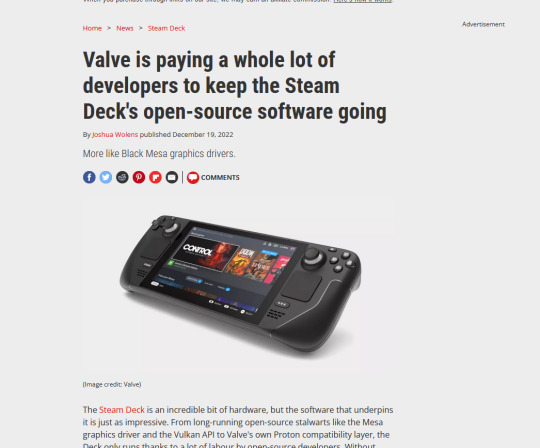
Software compatibility's probably the biggest issue. There have been attempts over the years to address this; Cedega, a proprietary fork of the Wine project, was one of the first of its kind I'd encountered. Wine itself is a "Windows Compatibility Layer" that allows you to run Windows software on Linux distros and the forks thereof extend that capability. Valve's already got it's fingers in this pie with the Proton project, and by all accounts its looking good. They've allegedly been hiring people specifically to work on it, which is SUPER COOL to me, because its about time desktop Linux got the love it deserves.
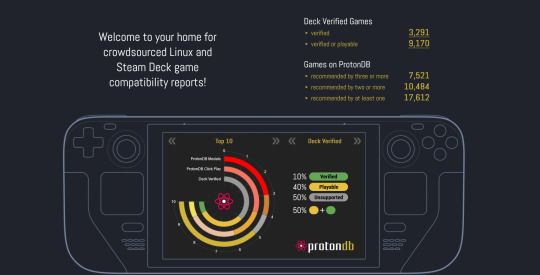
Then there's hardware compatibility. Every time I've tried to install Linux on a personal computer there's always one piece of vital hardware (mostly network cards) that doesn't work right. At work I had the pleasure of installing Ubuntu on an old Dell and the touchpad didn't work correctly. I had to dig through documentation to figure out how to get it to turn the touchpad off while I was typing so my palms didn't accidentally activate it. On another machine at home, an Asus Zenbook, the Wifi stopped working and Pop OS! didn't recognize the USB wifi adapter that I bought to replace it (the wifi "card" itself was a part of the motherboard).
And this leads us to Valve. They've already dipped their toes into the hardware space with the Steam Machines, the Valve Index VR Headset, the Steam Controller, and now the Steam Deck. They've also got Steam OS - a Debian-based Linux distro that's "optimized for a living room experience". On top of that they're actively developing Proton specifically to run Steam's library of games on Linux, and alongside it a whole slew of open-source libraries/drivers/projects like Mesa and the Vulkan API.
I think the next logical step for Valve is to get into the laptop/desktop business, ala Apple and the Macbook Pro. The MBP is a designer product that runs propietary, closed-source Apple software and fits into a proprietary, closed-source ecosystem. Imagine a "Steambook Pro" running a desktop-optimized version of Steam OS on Valve-approved hardware (so as to minimize compatibility issues), maybe even marketed as a Windows replacement.
Once it's widely available (see how well the Steam Deck is doing?), you've got a user base. And once you've got that all third-parties from developers to hardware manufacturers will have a reason to take Linux seriously - to port stuff over to Linux _natively_ rather than just aiming for compatibility. And Valve will have reached the "promised land", an ecosystem where they don't have to worry about Microsoft turning the desktop PC landscape into a walled garden.

The PC OS market's been in a stalemate for a while now - Microsoft Windows is top-dog and the only serious competitor is Apple's OSX and their numbers lag far, far behind Windows. To break a stalemate you need a wildcard, a third-party that can shake up the meta and I think that Valve is that wildcard.
0 notes
Text
Victoria Gloriana
I haven't gone ahead and turned into an apologist for the British monarchy; this is more of a victory cry for Linux Mint on 2022's Razer Blade 14.
Since I bought my Blade, I'd scoured forums trying to see which distro worked the best on such a closed ecosystem as a Razer laptop. As I've said before, Razer tends to leave everything related to drivers and basic functionality to Windows Update, which means that every reformat comes with a lengthy period that's spent waiting for Microsoft's repositories to deliver the one file I need to go wireless - sometimes upwards of four hours of successive updates and reboots. In the past, Ubuntu and Mint had trouble getting open-source drivers to work out-of-the-box. Now, it seems like 21.2 "Victoria" is the final achievement I'd been hoping for.
Everything works out-of-box, now. The wifi, audio drivers, chipset - everything's there, with my one and only issue being common with non-native Linux laptops: the battery's capacity is either under-estimated to criminal levels by the UI, or over-inflated to ludicrous levels. With no AC, my Blade currently sits at an estimated 3 hours and thirty minutes of uptime, whereas Windows 11 could stretch that to an estimated five. If I plug in the AC to charge, the percentage can actually fluctuate in either direction by a few increments, before eventually settling on 100% and a Fully Charged mention. If I use my portable charger, it doesn't get detected in the UI but still delivers power, which makes my rig's uptime go up to comical levels.
Battery Levels: 100% (discharging) - 322 hours and 45 mins remaining.
Something like that. It's kind of a funny problem to have.
Nobody's cracked how to get my onboard 3060's RTX cores going, however, and NVIDIA's proprietary drivers are more or less designed to snub Linux users on that front. The Team Green-issued drivers are listed as the recommended ones, as per usual, but we're still left in the dust, when it comes to top-tier features. It's also a bit of a hassle to have to remember to manually switch to NVIDIA On-Demand, as Mint's default video renderer on my laptop seems to be the onboard APU. On-Demand works, but it seems to shunt a constant light workload to the GPU, even when I'm idling or performing tasks that would normally be of the APU's domain, like watching YouTube videos.
Still, it's a small price to pay for stellar boot times and a UX that's, as ever, leagues and bounds above Microsoft's turgid mess. There's something telling to the fact that I don't mind Mint's Weather applet, while Windows 11's drives me up the freaking wall. The gamers will tell me I've just excised half of my library, but that's only because most aren't willing to jump through the hoops required to get World of Warcraft running on Linux. These hoops aren't numerous, but they do exist - and I have no problems whatsoever with using them.
I think I'll try Bottles, this time around - it's a little more stable than Lutris, on the whole.
Then there's the Ubuntu question, which I'm always asked by the IT team... I don't use Ubuntu's mainline distro fork because I'm still fundamentally a Start Menu stan, and because Mint's UI feels sleeker and smoother to me than Ubuntu's very Cupertino-inspired and quasi-tablet-grade UI. The pack-ins are useful, printers are picked up instantly - I've got everything I need, honestly.
Score one for Victoria - it feels damn good to free my overpriced and proprietary slab from Redmond's clutches. One day, I'll work my way to only my work PC running on Windows...
1 note
·
View note
Text
Some of the comments are a little disconnected from everyday use, honestly.
I work in IT, I get it, in a fair and just world, we'd all be running Proxmox bare-metal and we'd be piling on VM after VM for the sake of freeing ourselves from the shackles imposed on us by corporate ecosystems. The thing is, you are not going to convince someone who's already tech-averse to go this deep, this quickly. Considering how most of my employees do everything on their phones and barely know how to turn their work rigs on or off - and most of them are in their twenties - there's a ton of ground to cover.
Here's a small - if still longish - taste of it all below. Click for more.
Start small. If anyone's curious and wants at least one solid stepping stone, consider checking whether or not your version of Windows contains the Hyper-V virtualization suite. To do so, open your Start menu, and start typing Turn Windows features on or off into the search bar. Pick the first item that pops up, and you'll access a window listing all of your OS' installed and pending features. You're looking for Hyper-V. Click on its box, then let your machine restart.
Congrats, it, uh... sort of looks like nothing's changed, right? That's good, actually. Now what you want to do is head to the Internet Archive and pick whatever operating system from your childhood that you happen to remember, or you could even go nuts and pick out one of the Enthusiast ISOs for Windows freaking 7 that some diehards are still putting together to this day. Pick a system, download its ISO file, and then search for and start Hyper-V.
Following the steps onscreen, you'll create your first virtual machine. For now, just hit Finish right off the bat, the program's going to pick best-case options that'll at least shield you from massive fuck-ups, seeing as this is your first time. Pick out your virtual machine in the main window, right-click on it and select Settings. Inside, you'll point its virtual CD-ROM drive to where you download your operating system's ISO.
If all goes well, you should see your operating system of choice's first boot screen in the window that pops up, once you boot up your VM. You can full-screen the program, if you want to fake running this natively a little more comfortably. Don't forget to (ahem) source a valid CD key through entirely legal means - you only really need to Google for this. If you're looking for a Microsoft key, you'll find Generic keys listed by the boatload. If you're trying out a MacOS install, you might have a little bit of a harder time finding the right serials, but it isn't impossible.
Of course, the easiest option is a Linux distro. Distros, barring a few exceptions, are typically free to use and have no copy-protection shenanigans to handle. If that's your course of choice, start with Linux Mint - it's designed to be as familiar as possible to people coming in from a Windows system. Once you've got the ball rolling, have fun with your now-sandboxed OS install. Revisit old favourites maybe, or even practice using Hyper-V's Guest tools to make your host PC and the virtual machine effectively "share" a network!
Later on, you'll realize that there's virtual machines dedicated to all sorts of things: you can run home automation servers, play games or run servers for said games - the sky's the limit, really. Running your VMs in instances on a bigger OS like Windows works on the short term, but sharing hardware resources like this is a huge pain. Eventually, you're going to want to run a hypervisor - that's a virtualization suite - directly on top of your hardware. That makes it much easier to divvy out resources as needed.
That, however, is neither here nor there if you're just starting out. If all you ever do is power on and shut off a PC, start by running the same version of Windows you're already familiar with on a separate VM. Then, poke at that sacrificial system to your heart's content. The fun thing about virtual machines is that irrecoverable fuck-ups do not exist. Save a state before doing dodgy shit, like you're playing a game on an emulator, and then go on right ahead.
Does the VM now refuse to boot? Reload its last save state. Bam, you're done. Learn that system from the inside out, and then try out its Server Edition, or jump to a Windows or a Mac, all depending. Try out Linux, too! You have no limits on the number of virtual machines you can run - none save your own hardware's limitations.
This is the best start to a home lab that you could possibly get, short of going fucking nuts for what's still just a hobby and speccing yourself a server-grade system to fuck around with.
If this really appeals to you, I'd advise picking up Windows Terminal commands, formerly known as MS-DOS prompts, and pairing that with some passing understanding of Bash. These two Command Prompt syntaxes are essential to start with. For maximum fun and chaos, set your newfangled server as a target, deploy a Kali Linux install, and start picking up Network Security basics by actually playing the part of a hacker.
If this speaks to you, you'll have enough on-hand to potentially make a career out of it. If you're just curious, you'll still know more about how to keep safe online than 99.9% of your fellow netizens.
Someone needs to inform the (rightly) pro-piracy tumblr users that it is no longer 2014 and some of the services they are recommending will turn ur computer in a broken microwave that serves bitcoins to shitheads.
70K notes
·
View notes