#HyperV VM
Explore tagged Tumblr posts
Text
Fix PXE Boot Stuck or No Boot Image was found for HyperV VM
In this article, we shall discuss how to “fix PXE Boot Stuck or No Boot Image was found for HyperV VM. The bootloader did not find any operating system”. This means that the bootloader could not find a bootable image from the network to boot the VM. Please see Linux Boot Process Explained Step by Step for Beginners, and how to Fix Windows Stuck on System Restore. Here is how to Fix Hyper-V VM…
#Add CD/DVD Drive drive on Hyper-V#Hyper V#hyperV#HyperV tutorial#HyperV VM#Microsoft Windows#Post VM Installation Configuration#PXE Boot Stuck#PXE Server Setup#Virtual Machine#Virtual Machine Failed#Virtual Machines#VM#VMs#Windows#Windows 10#Windows 11#Windows Server#Windows Server 2012#Windows Server 2016#Windows Server 2019#Windows Server 2022
0 notes
Text
Hyper-V VM's Won't Start After October 2023 Windows Updates
Hyper-V VM's Won't Start After October 2023 Windows Updates #hyperv #microsoft #patchtuesday #vms #blogencounters
Issue After installation of Windows Updates (Oct 2023) stand-alone, random Hyper-V VM’s fail to start with error: Synthetic SCSI Controller (ID): failed to power on with error ‘incorrect function’ Attachment <filename.vhdx> failed to open because of error ‘incorrect function’ Note: Windows Server 2019 and 2022 running Hyper-V seem to be the primarily affected HOST server O/S. Possible…

View On WordPress
0 notes
Text
the hyperv vm s are clearly a server feature even by the extremely ram and storage hungry mode of function. above a level of scal ed computers all m u s t be cubes and vm s igues ijust didnt think itis literally the exact same windows and linux withthe exact s ame feature @wired @wireduk @debian .@debian @windowsdev .@windowsdev @intel .@intel @qnx @cnet .@cnet @techpo werup @pcwelt @california @texas
the hyperv vm s are clearly a server feature even by the extremely ram and storage hungry mode of function. above a level of scaled computers all m u s t be cubes and vm s igues ijust didnt think itis literally the exact same windows and linux withthe exact same feature @wired @wireduk @debian .@debian @windowsdev .@windowsdev @intel .@intel @qnx @cnet .@cnet @techpowerup @pcwelt @california…
0 notes
Text
can you run vpn without hyperv
🔒🌍✨ Get 3 Months FREE VPN - Secure & Private Internet Access Worldwide! Click Here ✨🌍🔒
can you run vpn without hyperv
VPN without Hyper-V compatibility
Title: Understanding VPNs Without Hyper-V Compatibility
Virtual Private Networks (VPNs) have become essential tools for safeguarding online privacy and security. However, individuals and businesses using Hyper-V virtualization technology may encounter compatibility issues when integrating VPNs into their systems. Hyper-V, a hypervisor-based virtualization platform developed by Microsoft, operates at a lower level of the system architecture, which can sometimes conflict with VPN configurations.
One of the primary challenges with using VPNs on systems running Hyper-V is network routing conflicts. Hyper-V creates virtual network adapters that manage network traffic for virtual machines (VMs). When a VPN is activated, it often alters the system's network configuration, which can disrupt the routing tables and cause connectivity issues for both the host system and the virtual machines.
Furthermore, some VPN protocols and encryption methods may not be fully compatible with Hyper-V environments. This can lead to performance degradation, dropped connections, or even system crashes when attempting to establish VPN connections within a Hyper-V setup.
For individuals or businesses relying heavily on Hyper-V for virtualization, the lack of VPN compatibility can pose significant challenges. It may require implementing workarounds or sacrificing some security and privacy features provided by the VPN.
To address these issues, users can explore alternative VPN solutions that offer better compatibility with Hyper-V environments. Additionally, configuring network settings and VPN protocols carefully can help mitigate some of the compatibility issues.
In conclusion, while VPNs are powerful tools for enhancing online security and privacy, users operating Hyper-V virtualization platforms should be aware of potential compatibility issues. By understanding the challenges and exploring alternative solutions, users can continue to leverage the benefits of both VPNs and Hyper-V without compromising their system's integrity or security.
Running VPN outside Hyper-V environment
Title: Running VPN Outside Hyper-V Environment: A Comprehensive Guide
In today's digital landscape, ensuring online privacy and security has become paramount. Virtual Private Networks (VPNs) offer a reliable solution by encrypting internet traffic and masking IP addresses. However, incorporating VPN functionality within a Hyper-V environment can pose challenges. Fortunately, running a VPN outside the Hyper-V environment is a viable alternative, offering flexibility and ease of implementation.
To begin, it's crucial to understand the benefits of deploying a VPN outside Hyper-V. By doing so, users can avoid potential compatibility issues and streamline network configurations. Additionally, running a VPN on the host operating system enables all virtual machines (VMs) within the environment to benefit from enhanced privacy and security measures.
The process of setting up a VPN outside Hyper-V involves several steps. Firstly, select a reputable VPN provider that offers compatibility with the host operating system. Next, install the VPN client on the host machine and configure it according to the provider's guidelines. Once the VPN is successfully set up on the host, users can proceed to connect their VMs to the VPN network by configuring network settings within each virtual machine.
Moreover, users can leverage advanced networking techniques such as bridged networking to seamlessly integrate VMs with the host VPN connection. This ensures that all network traffic originating from the VMs is routed through the VPN tunnel, enhancing overall security.
Furthermore, regularly updating the VPN client and adhering to best practices for network security are essential to mitigate potential vulnerabilities. By following these guidelines, users can effectively deploy a VPN outside the Hyper-V environment, bolstering online privacy and fortifying network defenses.
In conclusion, running a VPN outside the Hyper-V environment offers a practical solution for enhancing online security and privacy within virtualized environments. By carefully configuring network settings and selecting a reliable VPN provider, users can enjoy the benefits of VPN protection across all virtual machines while avoiding compatibility issues associated with integrating VPNs directly into Hyper-V.
Virtual private network functionality without Hyper-V
A Virtual Private Network (VPN) is a crucial tool for ensuring online privacy and security by creating a secure connection between your device and the internet. While commonly used alongside Hyper-V virtualization technology to enhance network functionality, it is also possible to set up and utilize a VPN without Hyper-V.
Setting up a VPN without Hyper-V involves using software-based solutions that provide similar benefits. Users can choose from a wide range of VPN service providers that offer user-friendly applications for various devices and operating systems. By subscribing to a reputable VPN service, users can encrypt their internet traffic, hide their IP address, and access geo-restricted content while maintaining their privacy and anonymity online.
Without relying on Hyper-V, users can enjoy the benefits of a VPN, such as bypassing censorship, preventing third-party tracking, and securing sensitive data transmission. VPNs are particularly useful when connecting to public Wi-Fi networks, as they encrypt data and protect against potential cyber threats.
It is important to select a VPN provider that prioritizes security, privacy, and high-speed performance to ensure a reliable and seamless browsing experience. By configuring and utilizing a VPN without Hyper-V, users can take control of their online security and enjoy unrestricted access to the internet while safeguarding their personal information from prying eyes.
Implementing VPN independently of Hyper-V
When implementing a VPN independently of Hyper-V, there are various considerations to keep in mind to ensure a secure and efficient network setup. Virtual Private Networks (VPNs) are crucial for maintaining privacy and security when connecting to the internet, especially in a business environment.
To implement a VPN independently of Hyper-V, the first step is to select the right VPN protocol. Common protocols include OpenVPN, L2TP/IPsec, and SSTP, each with its own strengths and weaknesses. OpenVPN, for example, is known for its open-source nature and strong security features, while L2TP/IPsec offers high levels of encryption.
Next, you will need to set up a VPN server. This can be done using dedicated VPN server software or by configuring your existing router to act as a VPN server. Make sure to follow best practices during the server setup, such as using strong authentication methods and regularly updating the software to patch any vulnerabilities.
Once the VPN server is up and running, you will need to configure the client devices to connect to the VPN. This involves setting up VPN profiles on each device with the necessary connection details, such as the server IP address and authentication credentials.
Lastly, test the VPN connection to ensure everything is working correctly. Check for any potential leaks or vulnerabilities that could compromise the security of the VPN.
By following these steps, you can implement a VPN independently of Hyper-V to establish a secure and private network for your organization.
Using VPN without reliance on Hyper-V
A Virtual Private Network (VPN) is a vital tool for ensuring online privacy and security by creating a secure connection between your device and the internet. However, some users may encounter issues when trying to use a VPN while relying on Hyper-V, Microsoft's virtualization technology.
Hyper-V creates a virtual environment that can sometimes conflict with VPN connections, leading to network disruptions or connectivity issues. To use a VPN without dependence on Hyper-V, users can follow a few simple steps to ensure a smooth and secure connection.
One solution is to disable the Hyper-V virtual switch when connecting to a VPN. By turning off the virtual switch, users can avoid conflicts between the virtual network and the VPN connection, allowing for uninterrupted access to the internet through the VPN.
Another option is to prioritize the VPN connection over the Hyper-V virtual switch in the network settings. By adjusting the network adapter priority settings, users can ensure that the VPN connection takes precedence, minimizing the chance of disruptions caused by Hyper-V.
Additionally, users can consider using alternative virtualization software that may be more compatible with VPN connections, such as VMware or VirtualBox.
By taking these steps, users can effectively use a VPN without relying on Hyper-V, ensuring a secure and seamless online experience. Remember to always prioritize online security and privacy when using VPN services, and take the necessary precautions to protect your data while browsing the internet.
0 notes
Text
Expert IT Services for All Your Operating System and Hosting Needs
Whether you need help installing and configuring Linux, CentOS, Windows, ESXI, or setting up RDP, Linux, CentOS VMs, ESXI, Hyper-V, VPS, or any other operating system or hosting platform, I'm here to assist you. With my extensive experience and expertise, I can handle even the most complex IT tasks seamlessly.
0 notes
Text
Vagrant Boxes Create Virtual Machines in Seconds on VirtualBox, Hyper-V, and VMware
Vagrant Boxes Create Virtual Machines in Seconds on VirtualBox, Hyper-V, and VMware #vagrantboxes #vagrant #virtualmachines #vmautomation #homelab #homeserver #devlopmentenvironment #vagrantup #vagrantcloud #virtualizationhowto #virtualbox #hyperv #vmware
Virtualization technologies are front and center in software development, testing, and deployment. One of the best tools for spinning up quick and easy development environments is a tool from Hashicorp, called Vagrant. Let’s look at how, using Vagrant boxes, we can create and manage virtual machines (VMs) in mere seconds in VirtualBox, Hyper-V, and VMware. Table of contentsWhat are Vagrant…
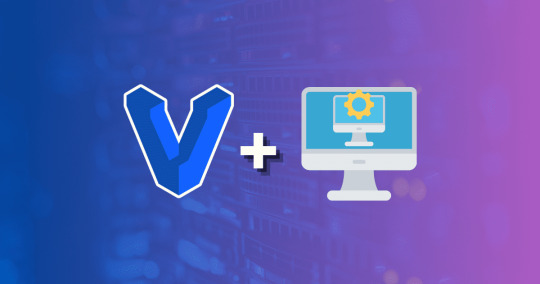
View On WordPress
0 notes
Text
HyperV: Lade-Fehler im Firmware-Tab
Heute hatte ich den Fall, dass eine HyperV-VM nicht mehr starten wollte. Ich bin dann drauf gekommen, dass in deren Einstellungen in dem Unterpunkt “Firmware” das Laden dieser Einstellungen nicht möglich war. Fehler: “There was an error loading the data for this setting.” Ich hab dann einen Zeitlang das Internet befragt und bin auf allerlei Lösungsansätze gestossen, wovon ich euch nun die beiden…

View On WordPress
0 notes
Text
I have used Macs somewhat recently for work, but TBH at this point I think I'd rather use WSL2. And HyperV if needed. I have a 4 node k8s cluster of Alta VMs on my Win10, and Debian on WSL. With Windows Terminal being a real TTY (and a pretty good one, if not quite as insane with extensibility as some of them), things are pretty darn nice. Native OpenSSH distributed with Windows is handy too. Mac is *nix of course, and if you install Homebrew and GNU tools it is rather Linux-like... right until it isn't, in really annoying ways. If you like/prefer BSD utils, you are closer... but not all the way there. Many of their BSD tools are *very* old, and a few utils are their own implementations that aren't BSD or GNU. Hm, though I guess IDK if there is a packaging of modern FreeBSD tools for Mac like GNU tools...
Almost any customization you might use settings for in Windows or Linux, you need a utility in Mac. And often times only a paid util is available, or there is an OSS version but it is a good bit worse/more flaky. And then you want to do something low level, only to find you are nearly as locked out of it as on Android.
Docker on Mac (now) works the same way Docker on Windows does: via a hidden VM running a very specialized Linux microdistro. Mac kernel doesn't support the cgroups and namespaces that Linux uses for containers any more than the Windows kernel does. Mac now has it's own native Hypervisor framework that is pretty similar in principle to Windows Hyper-V (which is what WSL2 uses, if a bit differently than a "standard" Hyper-V VM) I quite liked Mac at first (when I started I think Windows only had WSL1, and no Terminal), but the deeper in I got the more issues I had. Then later I started using WSL2 at home and was like dang this is pretty nice. Haven't used WSL2 for work though so far...
That said, if you do go Mac, I could shoot you my old .md of Mac settings fixes and utils, if you wanted.
tried to fill out an onboarding questionnaire from my phone and a layout shift almost immediately made me click the wrong button and caused an irreversible operation to occur. This is why we use the big computer for important tasks!
42 notes
·
View notes
Text
Proxmox Container und virtuelle Maschinen löschen Als Einsteiger der Virtualisierungsumgebung Proxmox gelangen Sie irgendwann einmal an einem Punkt, an denen Sie eine VM oder einen Container löschen und restlos entfernen möchten. Die Löschung kann im Webinterface direkt nach der Anmeldung auf Ihren Proxmox-VE-Server mit nur wenigen Klicks erfolgen. Die Schritt-für-Schritt Anleitung hilft Ihnen dabei, den gewünschten Container oder VM zu löschen und anschließend zu bereinigen, um Kapazitäten und Speicherplatz für neue Maschinen zu räumen...[Weiterlesen]
0 notes
Photo

Installing Kali Linux on Windows 8 Hyper-V – Active Directory Security https://adsecurity.org/?p=142 @jeskalana @ilana.olsen #vm #hyperV #windows #win10 #guide #install #tech #kali #linux #virtualization https://www.instagram.com/p/CFR31VuB7so/?igshid=1rt88aveqcgk0
0 notes
Text
Copy and Paste between your device to a VM running in Hyper-V
Copy and paste between your Windows or MacOS and Hyper-V Server or VMs running do not work correctly. In order to be able to use the copy and paste feature between your device and Hyper-V, this needs to be configured in advance. Therefore, we will discuss how to perform Copy and Paste between your device to a VM running in Hyper-V. Please see How to copy and paste between host machines and…

View On WordPress
#Copy and Paste#Copying Files between a VM and the Host#Enhanced Session Mode#Hyper-V#hyperV#HyperV VMs#RDP
0 notes
Text
rip I can't simultaneously run docker and VirtualBox bc hyperv needs to be on for one and off for the other. I could get around this by running my docker stuff in an Ubuntu VM but that would require reinstalling like 60gb of supporting programs and software for me to have a dedicated Linux VM for these types of projects. Anyone who follows these tags know a workaround that keeps docker on the host machine but doesn't require me manually enabling or turning off hyper v?
1 note
·
View note
Text
the funniest part is to try to configure a hardwarenear kernel vm machine gpu until ... .. ..there is no gpu to confi gure itis a vmachine: or the drivers and modules arenot loadedyet simply but as lspci says niiiie itislikely becauseof vm @wired @wireduk @debian .@debian @windowsdev .@wi ndowsdev @intel .@intel @qnx @cnet .@cnet @techpowerup @pcwelt @california @texas #reframed the real remarkable part #of #hyperv is how p e r s i s t e n t and running constantly in parallel these are setup itis in noway a test feature itseems a deep run allalong feature expansion but not for deep hardwarelayer competition os
the funniest part is to try to configure a hardwarenear kernel vm machine gpu until … .. ..there is no gpu to configure itis a vmachine: or the drivers and modules arenot loadedyet simply but as lspci says niiiie itislikely becauseof vm @wired @wireduk @debian .@debian @windowsdev .@windowsdev @intel .@intel @qnx @cnet .@cnet @techpowerup @pcwelt @california @texas #reframed the real remarkable…
0 notes
Text
Guest to Host Hyper-V KVP exchange from Ubuntu 18.04 using Bash
There is a magical way to communicate with VMs from Hyper-V. You can send 512 bytes worth of a key and 2048 byte long value. To learn more about this, here’s a good resource: https://www.altaro.com/hyper-v/key-value-pair-data-exchange-3-linux/. Oddly, there is no example on the internet (that I could find) of a how to write the key from the VM using bash. So I had to make my own. This is the bash script I used to write the KVP from inside the guest:
#!/bin/bash filename="/var/lib/hyperv/.kvp_pool_1" echo -n key11 > $filename let N=512-5-1 for c in `seq 0 $N`; do echo -ne "\0" >> $filename done echo -n value11 >> $filename let N=2048-7-1 for c in `seq 0 $N`; do echo -ne "\0" >> $filename done
3 notes
·
View notes
Text
Microsoft 虛擬化的兩個消息:Azure 被打臉以及 AWS 推出轉移工具
首先是 VMware 發文打臉 Microsoft 說他們所宣稱的轉移工具 (從 VMware 轉到 Azure 上) 並沒有 VMware 原廠支援:「VMware – The Platform of Choice in the Cloud」。 然後 AWS 則是推出了從 Hyper-V 轉移到 AWS 的工具:「Migrate Hyper-V VMs to AWS with AWS Server Migration Service」,這邊倒是沒提到官方支援… 這臉不只是腫腫的而已了,有種連續技的感覺 XD
View On WordPress
0 notes
Text
Is Microsoft Hyper-V Dead?
Is Microsoft Hyper-V Dead? #azurevirtualization #WindowsServer2022vsAzureStackHCI #HyperVServerComparison #AzureStackHCIFeatures #HyperVVirtualizationBenefits #CloudIntegrationinVirtualization #AzureStackHCI #hyperv
Microsoft Hyper-V is Microsoft’s answer to the world of virtualization. In my opinion, Hyper-V has always been behind the curve that VMware has set in terms of features and capabilities. VMware has an edge in most areas. Hyper-V is a viable option for those heavily invested in the Microsoft ecosystem and who want to take advantage of virtualization as part of Windows Server and provide VMs to…
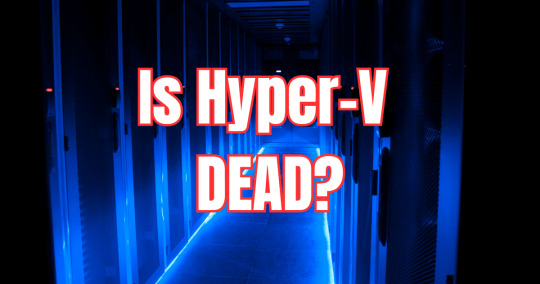
View On WordPress
0 notes