#How do I start learning Linux?
Explore tagged Tumblr posts
Text
How do I start learning Linux?

Starting to learn Linux is a rewarding journey, and it's important to approach it systematically. Here's a step-by-step guide to help you get started with learning Linux:
Set Clear Goals
Determine why you want to learn Linux. Do you want to become a Linux system administrator, use Linux for development, or simply gain a basic understanding? Setting clear goals will help you stay focused.
Choose a Linux Distribution (Distro)
Linux comes in various distributions (distros), each with its own characteristics. For beginners, Ubuntu, Linux Mint, or Fedora are often recommended as they are user-friendly and well-documented.
Install Linux
Set up a Linux environment on your computer. You can install Linux as the primary operating system, set up a dual boot with your current OS, or use a virtual machine for experimentation. Follow installation guides for your chosen distro.
Basic Linux Commands
Start with fundamental Linux commands such as ls, cd, pwd, mkdir, touch, cp, mv, and rm. These commands are essential for navigating the file system and managing files.
File System Hierarchy
Understand the Linux file system hierarchy, including directories like /bin, /usr, /etc, and /home.
Text Editors
Familiarize yourself with text editors like nano, vi, or vim. Learning at least one text editor is important for editing configuration files and writing scripts.
User and Permission Management
Learn how to create and manage user accounts, set permissions on files and directories, and understand concepts like users, groups, and ownership.
Package Management
Understand how package managers work in your chosen distro. For example, on Debian-based systems (e.g., Ubuntu), you'll use apt, while on Red Hat-based systems (e.g., Fedora), you'll use dnf.
1 note
·
View note
Text
SOURCE
Bit of a long video but worth a watch.
TL;DW though is that hidden in the Terms and Conditions for Google's AI Labs is a nice little poison pill that says they get access to your entire Google Drive if you opt in.
So if you're an author of some type and you keep your unpublished works in your G-Drive that means an AI will get to scrape all of it and by opting in you will have given them permission to it. The content creator goes on to predict that Google is going to let out their own streaming service where the scripts, and potentially the art if it's animated, will be almost or entirely AI generated using that scraped data as a baseline and the authors/artist's who's work was essentially stolen in its most raw form to crib from will have zero way of fighting Google on that in our current legal system.
This is of course right in the middle of the writers and actors strike where we're seeing just what lengths studios will go to in order to screw everyone but themselves.
They go on to recommend that if you keep any creative or personal works on Google Drive that you pull it off as soon as possible and delete your entire Drive. They acknowledge that of course this doesn't mean Google really deleted the data but if you do it before they start compulsory opting everyone in there's a chance your work might get overlooked. They also recommend several free editing programs that aren't run by corporations like Google with LibreOffice (the default office program of most Linux distros) being named.
Finally they go over methods of shaming Google which I feel like you just have to watch for comedies sake so I won't describe them in full.
Now this is from me: I know the majority of people don't have the ability to build and manage a big archive just for themselves, but if you're a creative NOW IS THE TIME to educate yourself on what you can do to protect your works. Cloud storage was always iffy at best, but with AI scraping entering the mix it's now downright malignant. Get a bunch of thumb drives, buy some external hard drives, if you have the money buy a pre-built NAS, and if you really want to get into learn how to build your own NAS. These are the old ways before cloud and they're coming back again, more important than ever.
#google#google docs#google drive#ai scraping#ai theft#ai generated theft#wga strike#wga solidarity#sag aftra#sag strike#libreoffice#google is cringe#delete your Google docs#embrace local back-ups
2K notes
·
View notes
Text
Installing Linux (Mint) as a Non-Techy Person
I've wanted Linux for various reasons since college. I tried it once when I no longer had to worry about having specific programs for school, but it did not go well. It was a dedicated PC that was, I believe, poorly made. Anyway.
In the process of deGoogling and deWindows365'ing, I started to think about Linux again. Here is my experience.
Pre-Work: Take Stock
List out the programs you use regularly and those you need. Look up whether or not they work on Linux. For those that don't, look up alternatives.
If the alternative works on Windows/Mac, try it out first.
Make sure you have your files backed up somewhere.
Also, pick up a 5GB minimum USB drive.
Oh and make a system restore point (look it up in your Start menu) and back-up your files.
Step One: Choose a Distro
Dear god do Linux people like to talk about distros. Basically, from what all I've read, if you don't want to fuss a lot with your OS, you've got two options: Ubuntu and Linux Mint. Ubuntu is better known and run by a company called Canonical. Linux Mint is run by a small team and paid for via donations.
I chose Linux Mint. Some of the stuff I read about Ubuntu reminded me too much of my reasons for wanting to leave Windows, basically. Did I second-guess this a half-dozen times? Yes, yes I did.
The rest of this is true for Linux Mint Cinnamon only.
Step Two: Make your Flash Drive
Linux Mint has great instructions. For the most part they work.
Start here:
The trickiest part of creating the flash drive is verifying and authenticating it.
On the same page that you download the Linux .iso file there are two links. Right click+save as both of those files to your computer. I saved them and the .iso file all to my Downloads folder.
Then, once you get to the 'Verify your ISO image' page in their guide and you're on Windows like me, skip down to this link about verifying on Windows.
Once it is verified, you can go back to the Linux Mint guide. They'll direct you to download Etchr and use that to create your flash drive.
If this step is too tricky, then please reconsider Linux. Subsequent steps are both easier and trickier.
Step Three: Restart from your Flash Drive
This is the step where I nearly gave up. The guide is still great, except it doesn't mention certain security features that make installing Linux Mint impossible without extra steps.
(1) Look up your Bitlocker recovery key and have it handy.
I don't know if you'll need it like I did (I did not turn off Bitlocker at first), but better to be safe.
(2) Turn off Bitlocker.
(3) Restart. When on the title screen, press your Bios key. There might be more than one. On a Lenovo, pressing F1 several times gets you to the relevant menu. This is not the menu you'll need to install, though. Turn off "Secure Boot."
(4) Restart. This time press F12 (on a Lenovo). The HDD option, iirc, is your USB. Look it up on your phone to be sure.
Now you can return to the Linux Mint instructions.
Figuring this out via trial-and-error was not fun.
Step Four: Install Mint
Just follow the prompts. I chose to do the dual boot.
You will have to click through some scary messages about irrevocable changes. This is your last chance to change your mind.
I chose the dual boot because I may not have anticipated everything I'll need from Windows. My goal is to work primarily in Linux. Then, in a few months, if it is working, I'll look up the steps for making my machine Linux only.
Some Notes on Linux Mint
Some of the minor things I looked up ahead of time and other miscellany:
(1) HP Printers supposedly play nice with Linux. I have not tested this yet.
(2) Linux Mint can easily access your Windows files. I've read that this does not go both ways. I've not tested it yet.
(3) You can move the taskbar (panel in LM) to the left side of your screen.
(4) You are going to have to download your key programs again.
(5) The LM software manager has most programs, but not all. Some you'll have to download from websites. Follow instructions. If a file leads to a scary wall of strange text, close it and just do the Terminal instructions instead.
(6) The software manager also has fonts. I was able to get Fanwood (my favorite serif) and JetBrains (my favorite mono) easily.
In the end, be prepared for something to go wrong. Just trust that you are not the first person to ever experience the issue and look it up. If that doesn't help, you can always ask. The forums and reddit community both look active.
163 notes
·
View notes
Text
on the topic of writing software
I want to ramble at you about some writing software options. 98% of the time I'm perfectly content with LibreOffice Writer (and previously I used Word, back when Microsoft products were less shitty). But every now and then when I have a new project (like now - more on that later) I start looking for something shiny and new to try. And I fell down into another research rabbit hole lol
I usually don't talk a lot about this bc my needs are very simple, and not sure how useful my opinion is to others, but I enjoy the topic. It's an intersection of creative writing and tech nerdiness and I like both of those things. Also what writing software you prefer really depends on the type of writer that you are, and everyone has a slightly different writing process and I find that fascinating.
Now, as I said, I'm coming at it from a slightly tech-nerd angle. I don't care if the installation is clunky, I'm happy to see the words open-source, and the need to create an account will already mildly piss me off (:
Don't worry, I'm not as intense as the guy writing his novel in Vim. Though fucking respect. And I can't say I'm not tempted to try it even with the steep learning curve lmao (Seriously, if you don't know Vim is notorious among software developers.)
Anyway, things I've tried so far:
Manuskript: this was listed as an open-source Scrivener alternative (though I haven't tried Scrivener. so.). I gave it a go when I was writing heart worth the trouble and it was pretty nice. It helped me when I had to move scenes and chapters around. But overall I think it was made with plotters in mind bc it wants you to enter a lot of information upfront. I'm not a planner/architect type of writer so this type of software is a bit overwhelming for me. Still, the fact that it's open source and works on Linux gets kudos from me.
Wavemaker: I recently played around with this, and I actually surprisingly like the features it has. You can put multiple books in a project, which is very nice if you like to work on different things, like fanfic, novels, etc. The mindmap is a feature I liked, though it's a bit clunky bc it collapses the text fields when you exit, and once I added an image field by accident that I could never remove lol I do like a bit of a snowflake method, so that feature is cool, and the cards are pretty straightforward too. Usually, my problem with these apps is that I don't even want to touch half of the features so they are pointless to me, but the features of Wavemaker were kind of nice. It's a web app that you can download and use offline but it's still working from your browser if that makes sense. That was what I didn't really appreciate. Also, it doesn't give you a lot of options to back it up. You either save the wavemaker file, export it into a document (which is fine, but it adds an extra step to the backup process) or you sync with Google Drive *shudders*
Things I want to try out:
Calmly Writer: now this is just purely a text editor that focuses on being very zen, streamlined, distraction-free, etc. It's pretty and it has typewriter sounds. (Yeah, I'm not immune to a pretty UI and harmless fun features alright? I can contain multitudes :P) It has an online version, but you can also download it, and works on Windows, Mac, and Linux. On paper, the desktop app requires a license, but the way they put it is that you can evaluate it for free and the evaluation doesn't have an enforced time limit... So. As good as free. (Though if I really like it, I would totally consider buying a license for 20usd that I can use on 3 computers, that seems fair. I appreciate a license over a subscription model for sure.) Honestly, I think this is the one I'm going to try next bc it just integrates perfectly into my writing process. That being: a multitude of messy, hand-written notes and notebooks + a document editor + backups on hard drive and GitHub (yes, really) ^^"
Shaxpir: This is on the opposite end of the spectrum basically, but out of the "fancy" ones, I kind of like the look of this the most. I like the statistics part in particular. But honestly, I probably won't try it bc it doesn't have a Linux version which would be a pain in the ass for me, and is cloud-based. I kind of don't really trust them, which is my biggest issue with these companies. (Although the creator's heart seems to be in the right place when it comes to AI. Basically, some of their features are based on machine learning and language models. For example, it will recognize passive voice, if it's an adverb with "-ly" or the emotion of a word. Which I think is all cool and fine and shouldn't be lumped in with generative AI. But he also had a website that did this analysis for already published works, and when people pointed out that it was sketchy, he took that down and I can respect that. I'm not sure how much it influenced the actual features of the app, maybe I'll just take a peek out of curiosity. The whole thing does make me have trust issues though lmao) If anyone has experience with it though, I'm interested to hear about it.
Obsidian: not a dedicated writing software, but rather an elaborate note-taking app. I heard good things about it from smart people lol If I really wanted to access my writing on my phone, I would probably use this bc it works on every platform and has end-to-end encrypted sync with version control. I heard you can also integrate it with GitHub which is always music to my ears lol But the setup probably takes a bit of time and I'm not particularly motivated to do that right now.
So yeah, those are the options that appeal to me right now. If anyone used these and has opinions, I'm all ears :D
132 notes
·
View notes
Text
me when companies try to force you to use their proprietary software
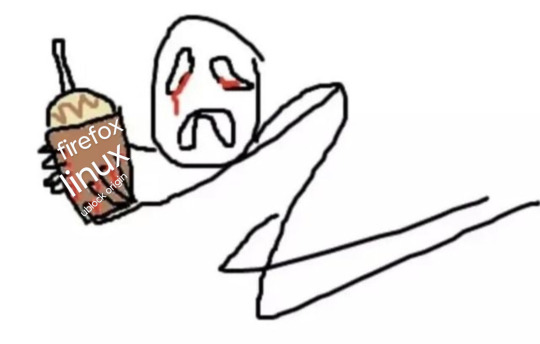
anyway
Layperson resources:
firefox is an open source browser by Mozilla that makes privacy and software independence much easier. it is very easy to transfer all your chrome data to Firefox
ublock origin is The highest quality adblock atm. it is a free browser extension, and though last i checked it is available on Chrome google is trying very hard to crack down on its use
Thunderbird mail is an open source email client also by mozilla and shares many of the same advantages as firefox (it has some other cool features as well)
libreOffice is an open source office suite similar to microsoft office or Google Suite, simple enough
Risky:
VPNs (virtual private networks) essentially do a number of things, but most commonly they are used to prevent people from tracking your IP address. i would suggest doing more research. i use proton vpn, as it has a decent free version, and the paid version is powerful
note: some applications, websites, and other entities do not tolerate the use of VPNs. you may not be able to access certain secure sites while using a VPN, and logging into your personal account with some services while using a vpn *may* get you PERMANENTLY BLACKLISTED from the service on that account, ymmv
IF YOU HAVE A DECENT VPN, ANTIVIRUS, AND ADBLOCK, you can start learning about piracy, though i will not be providing any resources, as Loose Lips Sink Ships. if you want to be very safe, start with streaming sites and never download any files, though you Can learn how to discern between safe, unsafe, and risky content.
note: DO NOT SHARE LINKS TO OR NAMES OF PIRACY SITES IN PUBLIC PLACES, ESPECIALLY SOCAL MEDIA
the only time you should share these things are either in person or in (preferably peer-to-peer encrypted) PRIVATE messages
when pirated media becomes well-known and circulated on the wider, public internet, it gets taken down, because it is illegal to distribute pirated media and software
if you need an antivirus i like bitdefender. it has a free version, and is very good, though if youre using windows, windows defender is also very good and it comes with the OS
Advanced:
linux is great if you REALLY know what you're doing. you have to know a decent amount of computer science and be comfortable using the Terminal/Command Prompt to get/use linux. "Linux" refers to a large array of related open source Operating Systems. do research and pick one that suits your needs. im still experimenting with various dispos, but im leaning towards either Ubuntu Cinnamon or Debian.
#capitalism#open source#firefox#thunderbird#mozilla#ublock origin#libreoffice#vpn#antivirus#piracy#linux
674 notes
·
View notes
Note
Please, please explain how to install and use linux like I'm 5 years old. I'm so sick of windows adding AI and other bullshit to my already struggling elderly laptop but I'm really not good with computers at all so I have no idea where to start with Linux.
Okay, so, I'm going to break this down into steps I would give the average tumblr user first, and then if any of them are confusing or use words you don't understand, ask me and I'll explain that step in greater detail.
Step 0) BACK. UP. YOUR. SHIT.
NEVER EVER EVER CHANGE YOUR OPERATING SYSTEM WITHOUT A COMPLETE BACKUP OF ALL YOUR FILES.
Step 1) Learn your machine. You need to know:
How much RAM you have
If your processor is 32 or 64 bit
How big your hard drive is
On windows, you can find out all of this by going to the start menu, typing "about" and opening the first result on your system instead of the internet.
For additional instructions, visit this page.
Step 2) Pick your Linux.
There's like 10,000 kinds of Linux, each tailored to particular functions that the end-user (that is you!) might want to have. The sheer amount is very daunting, so first I'm going to give my suggestions, then I'll explain how to pick for yourself.
For Mac users, I suggest Kubuntu. For windows users, I suggest Mint Cinnamon. If your laptop is really REALLY old, I recommend Sparky Stable, which is the lightest weight Linux I would ever suggest for a new user. In every case, download the version suited to your processor (32 bit can be labelled "x86" or "32 bit"; 64 bit is always labelled "64 bit").
If you want to try a different type of linux, you'll need to make sure your laptop meets the "minimum specs" or "system requirements." These numbers tell you how much RAM, processor and hard drive space the linux will use. (That's why you needed those numbers at the beginning.)
Step 3) Collect your supplies. You're going to need:
An ISO burning program compatible with your current system, like Balena Etcher.
A copy of the ISO file for the Linux you want to use.
Your laptop.
An 8gb or larger USB flash drive.
Step 3) Make a bootable USB drive
Install Balena Etcher, hitting "okay" and "next" when prompted. Last I checked, Etcher doesn't have adware attached, so you can just hit next every time.
Plug your USB drive into the laptop.
Open Etcher.
Click "flash from file" and open the ISO file with your Linux on it.
Click "Select target" and open the USB drive location. Hit the "flash" button. This will start writing all the linux installer data to your flash drive. Depending on the speed of your machine, this could take as long as 10 minutes, but shouldn't be much longer.
Step 4) Boot to the USB drive
This is, in my opinion, the trickiest step for a lot of people who don't do "computer stuff." Fortunately, in a rare act of good will, Windows 10 made this process a lot easier.
All you'll need to do is go to settings, then recovery, then advanced startup and pick the button labelled "use a device."
This tutorial has images showing where each of those is located. It's considered an "advanced setting" so you may get a spooky popup warning you that you could "harm your system by making changes" but we're not doing anything potentially harmful so you can ignore that if you get it.
Step 5) Try out linux on the flash drive first.
Linux installs using a cool little test version of itself that you can play around in. You won't be able to make changes or save settings, but you can explore a bit and see if the interface is to your liking. If it's hideous or hard to navigate, simply pick a new linux version to download, and repeat the "make a bootable USB" step for it.
Step 6) Actually install that sucker
This step varies from version to version, but the first part should be the same across the board: on the desktop, there should be a shortcut that says something like "install now." Double click it.
Follow the instructions your specific linux version gives you. When in doubt, pick the default, with one exception:
If it asks you to encrypt your drive say no. That's a more advanced feature that can really fuck your shit up down the road if you don't know how to handle it.
At some point you're going to get a scary looking warning that says 1 of 2 things. Either:
Install Linux alongside Windows, or
Format harddrive to delete all data
That first option will let you do what is called "dual booting." From then on, your computer will ask every time you turn it on whether you want Windows or Linux.
The second option will nuke Windows from orbit, leaving only linux behind.
The install process is slower the larger your chosen version is, but I've never seen it take more than half an hour. During that time, most linux versions will have a little slideshow of the features and layout of common settings that you can read or ignore as you prefer.
Step 7) Boot to your sexy new Linux device.
If you're dual booting, use the arrow keys and enter key to select your linux version from the new boot menu, called GRUB.
If you've only got linux, turn the computer on as normal and linux will boot up immediately.
Bonus Step: Copy Pasting some code
In your new start menu, look for an application called "terminal" or "terminal emulator." Open that up, and you will be presented with an intense looking (but actually very harmless) text command area.
Now, open up your web browser (firefox comes pre-installed on most!), and search the phrase "what to do after installing [linux version you picked]"
You're looking for a website called "It's FOSS." Here's a link to their page on Mint. This site has lots and lots of snippets of little text commands you can experiment with to learn how that functionality works!
Or, if you don't want to fuck with the terminal at all (fair enough!) then instead of "terminal" look for something called "software manager."
This is sort of like an app store for linux; you can install all kinds of programs directly from there without needing to go to the website of the program itself!
296 notes
·
View notes
Note
Do you have any tips to be more punk in 2025 specifically for minors?
Hey, great question! Let's take a look at our list and see what still applies and what we can flip around for you.
Cut fast fashion - Still applies! Try clothing swaps with friends.
Cut subscriptions Analyze your media consumption - Do you tend to play phone games that are psychologically manipulative? Are algorithms taking you to content that makes you upset? Track your screen time, think about what's being sold to you, and resist only consuming the media that is fed to you.
Green your community self - Forget touching grass, find ways to touch dirt. Spend time outside in nature. Go for hikes, look at trees, track how plants and animals change over the seasons. You're part of the natural world, so go connect with it!
Be kind - Still applies! Try handing out more compliments.
Intervene - Still applies, and especially applies to bullies, including teachers. This can be as simple as saying, "That was a really messed up thing to say. I think you owe X an apology."
Get closer to your food - Still applies! Try packing your lunch.
Use opensource software Reject Web 2.0 - Before you try to learn Linux, people your age need to start by learning some basic computer and coding skills. My generation was given computer classes and had social media that encouraged custom coding. Yours has been deprived of this education and given prepackaged web content. Reject AI. Right click + inspect element + fuck around. Learn Raspberry Pi. Become the cyberpunk hacker you want to see in the world.
Make less trash - Still applies! If mom won't let you start a compost in the backyard, propose starting one at school!
Get involved in local school politics - Know what's going on with your school board, with school administration. Start an underground, uncensored school newspaper with the real dirt.
DIY > fashion - High school is where a lot of adults learned their bad habits about keeping up with appearance/fashion demands. Refuse to buy in now and make homemade the new cool.
Ditch Google - Still applies! And also check your app settings to see if you have apps with unnecessary permissions.
Forage - Still applies!
Volunteer - Still applies! There might be fewer opportunities for minors, but you'll never know until you ask. Don't be afraid to be the only young person at the volunteer session.
Help your neighbors classmates - Offer to study with students who are struggling. Become someone people can trust to tell if their home situation is difficult. If you have friends who don't get enough to eat at home, bring them home for dinner. Check on people.
Fix stuff - Still applies! This can be a fun activity with friends, too. Let's all hang out and see if we can fix this busted stereo!
Mix up your transit - Still applies! Is taking the bus considered lame at your school? Do it anyway.
Engage in the arts - Still applies! Pay attention to art events that your classmates are putting on. Go to the school play - or join! Stop in the art classrooms to see what people are working on.
Go to the library - Still applies, public and school libraries! Talk to the librarians - they know things. Find out if there are after school programs you can take advantage of.
Listen local - Even more local! Stop by the band room after school to listen to practice. Does someone in your school have a band? Listen to them, cheer them on! Start a band! The great thing about punk music is that you can be really, really awful and still sound punk as hell.
Buy local Barter local - Lots of young folks don't have much control over or access to money, but that doesn't mean you and your classmates can't engage in barter. Figure out what you have to offer that other people might want, and trade for stuff you want. I used to cut hair and pierce ears in exchange for weed and rides to the mall. Maybe you can sew a friend's jacket in exchange for them bringing you a homemade lunch.
Become unmarketable - Still applies! PLEASE do this.
Use cash Steal ethically - Before engaging in shoplifting, make sure you know who you're stealing from! Stealing from Walmart is morally correct. Stealing from a family-owned grocery, a local coop, or a local artist? That fucking sucks, dude. Don't do it.
Give what you can - And only what you can. We ask a godawful lot from teens. You're in school all day, you're doing extracurriculars and maybe working and doing homework. You probably don't have a lot of money. You probably don't have a lot of time. But maybe you can bring your elderly neighbor's trash cans up from the street. Find the small actions that you have space for.
Talk about wages - PLEASE! If you have a job, this applies to you even more. Why? Because the adults working at your minimum wage job probably can't afford to be rabble rousers, but what do you have to lose except your shitty part-time Panera job?? A teenager who doesn't actually need their job to live has the opportunity to be the voice of truth in any workplace.
Think about wealthflow Resist indoctrination - Education systems are being gutted. Algorithms are feeding us misinformation. Cocomelon probably gave you ADHD or some shit - Jesus. It's a mess. Do what you can to practice critical thinking, expand your literacy, read stuff that seems boring. Start a book club or philosophy club with your friends. Ask who's profiting from a given situation. Resist knee-jerk reactions. Becoming an educated, thoughtful person is one of the greatest acts of resistance a young person today can engage in.
55 notes
·
View notes
Text
Linux update! (And a few Nvidia tips)
After a dreadful day of trying to make this work, I'm reporting that The Sims 2 finally works on my new Linux system! 😭❤️ Admittedly I have made my own life harder setting this up, but the most important thing I've learned from this experience and thought it might worth sharing:
Before you try to install TS2 on your Linux, make sure that you have your graphics card's driver updated!
When I first installed The Sims 2 on Linux it was incredibly laggy and choppy, because the default Nouveau driver didn't work well enough with my Nvidia card. After I installed the Nvidia driver from the built in driver manager, the game just straightup crashed.
Then I had to find out that Mint's driver manager couldn't install the newest driver for my card (RTX 3070), and even when installed, it didn't work. 😂
So if you have an Nvidia card and struggling or planning to install Linux in the future, below the cut are a few useful tips that I've discovered in the depths of the Internet:
Check what driver the official Nvidia site recommends for your GPU. - I did this and it showed driver version 570.
2. I think this is optional, but open your terminal and type the cmd: sudo apt update - this will trigger Linux to update its driver list.
3. Open Driver Manager, and see if the recommended driver (570 in my case is available). For me it was not available, only the 550, this was my issue.
3.1. If you can see your required driver, awesome, install it from the driver manager and skip to step 5. 3.2. If not, you have to use this PPA. -> Meaning you have to open your terminal and enter the following commands (when I list multiple commands to run, first type the first one, press enter, then type the next one, press enter etc.): sudo add-apt-repository ppa:graphics-drivers/ ppa sudo apt update You can also find installation guide on the link above, but it's basically this. 4. Now you have to restart your system, and repeat Step 3. of this list. The newest driver should show up in your Driver Manager now, install it.
5. After installing, open your terminal and type the following command: inxi -G -> this will allow us to check if the driver works properly. Shock, it did not for me :D When working properly, it should look like this:
Display: x11 server: X.Org v: 21.1.11 with: Xwayland v: 23.2.6 driver: X: loaded: nvidia gpu: nvidia,nvidia-nvswitch resolution: 1:1920x1080~60Hz 2: 1920x1080~60Hz When not working, it looks like this: Example 1: Display: x11 server: X.Org v: 21.1.11 with: Xwayland v: 23.2.6 driver: X: loaded: nouveau unloaded: fbdev,modesetting,vesa failed: nvidia
6. This is the thread that helped me fix this problem. You have to scroll down to the Nvidia Graphics troubleshooting tips.
7. I had to add this "kernel boot parameter": nvidia_drm.fbdev=1 into the system. On this link you can see how to add it either temporarily or "permanently" (meaning you don't have to add it every time you start your system, but it is removable).
To add it permanently, you have to type the following commands into your terminal:
sudo nano /etc/default/grub GRUB_CMDLINE_LINUX_DEFAULT="quiet splash nvidia_drm.fbdev=1" sudo update-grub
8. After you added it, reboot your system, and when it starts again, check if the parameter is there with the command: cat /proc/cmdline
9. If it's there, run the inxi -G command again, and see if it looks like it should.
10. If not, you might have to update the Kernel version of your Linux, which you can do in the Update Manager/View/Linux Kernels menu. I had to update mine from 6.8 to 6.11.
After all this you should be good to install the game, I made my life so much harder than it was necessarily so I hope my research on how to deal with an Nvidia Graphics card with Sims 2 on Linux is helpful to some of you. 😂
36 notes
·
View notes
Text
Am I actually thinking of learning to mod?
I'm desperately tryirng to look for a tutorial on how to transfer the "buy lottery ticket" action/mod part of Monique's computer, to a 4t2 lotto ticket object. I have NO idea where to start, NO clue how to go about even wording it properly into google but, I'm on a mission to find some sort of tutorial. I'll probably post over on the MTS forums, since I've had luck with them when trying to get clean installer to work on Linux... I could also ask in one of the discords I'm in, I'm sure someone could point me in some sort of direction. I have a few other things I want to lean to do but I know this might be a project/thing I'm gonna be spending some time on learning... but well. here's to learning and hyper-focus!
15 notes
·
View notes
Note
Please tell us how to get into IT without a degree! I have an interview for a small tech company this week and I’m going in as admin but as things expand I can bootstrap into a better role and I’d really appreciate knowing what skills are likely to be crucial for making that pivot.
Absolutely!! You'd be in a great position to switch to IT, since as an admin, you'd already have some familiarity with the systems and with the workplace in general. Moving between roles is easier in a smaller workplace, too.
So, this is a semi-brief guide to getting an entry-level position, for someone with zero IT experience. That position is almost always going to be help desk. You've probably heard a lot of shit about help desk, but I've always enjoyed it.
So, here we go! How to get into IT for beginners!
The most important thing on your resume will be
✨~🌟Certifications!!🌟~✨
Studying for certs can teach you a lot, especially if you're entirely new to the field. But they're also really important for getting interviews. Lots of jobs will require a cert or degree, and even if you have 5 years of experience doing exactly what the job description is, without one of those the ATS will shunt your resume into a black hole and neither HR or the IT manager will see it.
First, I recommend getting the CompTIA A+. This will teach you the basics of how the parts of a computer work together - hardware, software, how networking works, how operating systems work, troubleshooting skills, etc. If you don't have a specific area of IT you're interested in, this is REQUIRED. Even if you do, I suggest you get this cert just to get your foot in the door.
I recommend the CompTIA certs in general. They'll give you a good baseline and look good on your resume. I only got the A+ and the Network+, so can't speak for the other exams, but they weren't too tough.
If you're more into development or cybersecurity, check out these roadmaps. You'll still benefit from working help desk while pursuing one of those career paths.
The next most important thing is
🔥🔥Customer service & soft skills🔥🔥
Sorry about that.
I was hired for my first ever IT role on the strength of my interview. I definitely wasn't the only candidate with an A+, but I was the only one who knew how to handle customers (aka end-users). Which is, basically, be polite, make the end-user feel listened to, and don't make them feel stupid. It is ASTOUNDING how many IT people can't do that. I've worked with so many IT people who couldn't hide their scorn or impatience when dealing with non-tech-savvy coworkers.
Please note that you don't need to be a social butterfly or even that socially adept. I'm autistic and learned all my social skills by rote (I literally have flowcharts for social interactions), and I was still exceptional by IT standards.
Third thing, which is more for you than for your resume (although it helps):
🎇Do your own projects🎇
This is both the most and least important thing you can do for your IT career. Least important because this will have the smallest impact on your resume. Most important because this will help you learn (and figure out if IT is actually what you want to do).
The certs and interview might get you a job, but when it comes to doing your job well, hands-on experience is absolutely essential. Here are a few ideas for the complete beginner. Resources linked at the bottom.
Start using the command line. This is called Terminal on Mac and Linux. Use it for things as simple as navigating through file directories, opening apps, testing your connection, that kind of thing. The goal is to get used to using the command line, because you will use it professionally.
Build your own PC. This may sound really intimidating, but I swear it's easy! This is going to be cheaper than buying a prebuilt tower or gaming PC, and you'll learn a ton in the bargain.
Repair old PCs. If you don't want to or can't afford to build your own PC, look for cheap computers on Craiglist, secondhand stores, or elsewhere. I know a lot of universities will sell old technology for cheap. Try to buy a few and make a functioning computer out of parts, or just get one so you can feel comfortable working in the guts of a PC.
Learn Powershell or shell scripting. If you're comfortable with the command line already or just want to jump in the deep end, use scripts to automate tasks on your PC. I found this harder to do for myself than for work, because I mostly use my computer for web browsing. However, there are tons of projects out there for you to try!
Play around with a Raspberry Pi. These are mini-computers ranging from $15-$150+ and are great to experiment with. I've made a media server and a Pi hole (network-wide ad blocking) which were both fun and not too tough. If you're into torrenting, try making a seedbox!
Install Linux on your primary computer. I know, I know - I'm one of those people. But seriously, nothing will teach you more quickly than having to compile drivers through the command line so your Bluetooth headphones will work. Warning: this gets really annoying if you just want your computer to work. Dual-booting is advised.
If this sounds intimidating, that's totally normal. It is intimidating! You're going to have to do a ton of troubleshooting and things will almost never work properly on your first few projects. That is part of the fun!
Resources
Resources I've tried and liked are marked with an asterisk*
Professor Messor's Free A+ Training Course*
PC Building Simulator 2 (video game)
How to build a PC (video)
PC Part Picker (website)*
CompTIA A+ courses on Udemy
50 Basic Windows Commands with Examples*
Mac Terminal Commands Cheat Sheet
Powershell in a Month of Lunches (video series)
Getting Started with Linux (tutorial)* Note: this site is my favorite Linux resource, I highly recommend it.
Getting Started with Raspberry Pi
Raspberry Pi Projects for Beginners
/r/ITCareerQuestions*
Ask A Manager (advice blog on workplace etiquette and more)*
Reddit is helpful for tech questions in general. I have some other resources that involve sailing the seas; feel free to DM me or send an ask I can answer privately.
Tips
DO NOT work at an MSP. That stands for Managed Service Provider, and it's basically an IT department which companies contract to provide tech services. I recommend staying away from them. It's way better to work in an IT department where the end users are your coworkers, not your customers.
DO NOT trust remote entry-level IT jobs. At entry level, part of your job is schlepping around hardware and fixing PCs. A fully-remote position will almost definitely be a call center.
DO write a cover letter. YMMV on this, but every employer I've had has mentioned my cover letter as a reason to hire me.
DO ask your employer to pay for your certs. This applies only to people who either plan to move into IT in the same company, or are already in IT but want more certs.
DO NOT work anywhere without at least one woman in the department. My litmus test is two women, actually, but YMMV. If there is no woman in the department in 2024, and the department is more than 5 people, there is a reason why no women work there.
DO have patience with yourself and keep an open mind! Maybe this is just me, but if I can't do something right the first time, or if I don't love it right away, I get very discouraged. Remember that making mistakes is part of the process, and that IT is a huge field which ranges from UX design to hardware repair. There are tons of directions to go once you've got a little experience!
Disclaimer: this is based on my experience in my area of the US. Things may be different elsewhere, esp. outside of the US.
I hope this is helpful! Let me know if you have more questions!
46 notes
·
View notes
Text
I'm working on a book for people new to Linux. I've been using it since I was around 18, when I got my first laptop. This was 2007, and it was expensive for someone as poor as me to get a computer, which is why my parents didn't buy me one until I started college and moved out. I also got my first phone at this age, a $20 AT&T brick. Nothing like what we have today.
It shipped with Windows XP, which already wasn't great, but then came the Vista update, and I was a little peeved. I thought, "This can be done better." And I don't remember how, but I stumbled upon Linux and open source software in general. I'm poor, but I had some blank CDs and DVDs, so I started trying different distros to find one I liked. I played around with it and learned a lot, both about Linux as an OS and about hardware, software, and firmware more generally. How the parts fit together, what each one does and how, etc. I'm not an expert, but I learn best by doing. By playing, really.
I'm glad I developed this background knowledge, because a couple years later, my laptop was stolen. I was stuck living with my parents and had no prospects, but I did have some old computer parts.
Really old ones. Way too little storage and RAM for modern Windows or macOS, then called OS X. So I had to get creative with some obscure distros, like Damn Small Linux. It wasn't perfect, but it was also a machine cobbled together with spare parts that arguably should have been trashed but thankfully weren't.
Being in these situations sucks, but it's also cool to know that you can do stuff to survive if you absolutely must. And with the enshittification of tech lately, especially with Windows shoehorning in its AI bullshit and forcing you to upload shit to the cloud, a lot of people are going to be looking for an alternative. Since I've been there, I figured I could write a short guide for people in this position.
Linux appeals to me for a number of reasons. It's very customizable, so in practical terms, I do enjoy that. There are also a lot of different distros to choose from, and most of them work well out of the box. (That wasn't always the case.) But I'm mostly drawn to open source as a philosophical concept. It's like the opposite of the software-as-service and subscription models favored by a lot of companies today. I'm still really mad that I can't mod my Switch without risking my Nintendo account being kneecapped, as an example. They can do that in part because of the closed-source nature of their product.
On that note, gaming has also come a long way on Linux. I still dual-boot Windows alongside it, because once or twice a year, I run into something that I can't make work on Linux. It would probably be more accurate to say that I don't feel like making it work on Linux, because it probably can be done, but the effort is more than I feel like expending for the payoff.
My only real complaint about it is that the fingerprint scanner on my laptop doesn't work with Linux. But I also don't need it to, so it isn't a deal-breaker for me. It would be nice, but I'm already not super comfortable with anyone having my biometric data, so it isn't like I'm champing at the bit to make it work. Still, even if it did, it wouldn't be sent to anyone. Can't say I'm confident that the same is true of Microsoft and Apple and Google.
But when you get away from those companies, you realize how much of their shtick is about selling you things and collecting info about you. You want your computer to do basic computer stuff again without the unnecessary AI shit baked right into the cake? Use Linux. It will change your life.
Want to stick it to your capitalist overlords? Use Linux. I mean, do other things, too. But using Linux is a good start.
10 notes
·
View notes
Text
trying out Obsidian, my first setup, my opinions, etc.
Okay, so this is going to be a long post. Earlier this week I decided to give Obsidian a go to see if it would work for my longer writing projects. I heard some of my mutuals use it and others would like to see my setup, so I'm making a post about what I learned so far. I downloaded it three days ago so I'm sure things will change, but this is where I am right now.
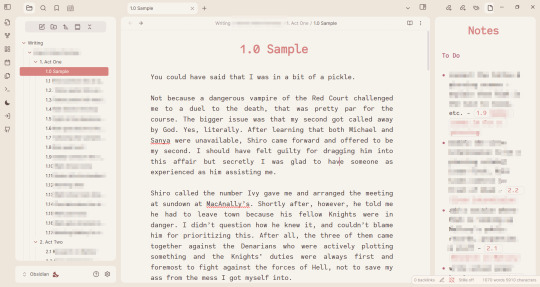
I'm shy about my WIPs so what you see there is the beginning of heart worth the trouble. But hopefully, this lets you see my folder structure and the links in the notes.
My wishlist and how I got here
I recently wrote a rambly post about writing software which got way more notes than I expected (bc the lovely @barbex reblogged it <3). After I made that post, I started using Focus Writer (again a recommendation from the writing discord) for my discovery writing in March. After more than two weeks of heavy use, I realized I needed a little bit more than that (but it's a great program).
Initially, I tried combining it with Wavemaker bc I liked that when I played around with it, but that completely pissed me off, bc it turns out it's just not compatible with other things I'm using. Like Firefox. -.-
Still, this whole ordeal made me narrow down what I really want and need from a piece of writing software at this moment. I think it's a good idea to start with such a wishlist if you are looking for a new software. Here is mine:
free
no account required, not stored on someone else's cloud, I can back it up wherever I want instead
Linux support
widely compatible file formats
focus mode, where it's full-screen, and ideally highlights the paragraph you are working on
I can make it look nice and calming on the eyes currently all I want is a cream paper background look, and a friendly monospace font changed to brown or something
clicky keyboard/typewriter noises - luckily I got this covered by Mechvibes already!
something like the card feature in Wavemaker, where I can have individual notes and choose to display them on the side. this might sound like it conflicts with the focus mode but I just want to have the option to have some notes without having to vomit them into the draft
easy to rearrange the order of the scenes
wordcount obviously
Tall order? Weird order? Maybe.
I think the most important is to figure out is how you work as a writer and find tools that match that. This is just honestly what is important for me right now.
It seems like Obsidian might just do this.
it's free
doesn't require an account
text is stored locally in markdown files
works on Linux I'm using the AppImage if you want to know
can be integrated with Github for backup & sync
tons of customization options to achieve the rest of my requirements
The Basics
If you want to use Obsidian for note-taking (or for writing fic but you're not very picky about the how), you can pretty much just download it, pick a pretty theme if you want and you're good to go. It's that easy. I promise it's not as hard as people make you believe.
This is a local-first software, which I love. However, this also means if you are not used to storing your writing locally, you need to get into the habit of backing your things up because if something happens to your computer, there is no copy of your files on the web.
That said, you can pay I think 4USD/month for the subscription and then you'll have an account, and your files will get synched to other devices, and you can restore your files. (And remember, if something is free and doesn't have ads and you have cloud storage space you didn't have to pay for... then you are the product and the company is paying for it with your data. So the fact that this is paid is actually a very good thing.)
The file structure works pretty much 1:1 as your file explorer btw
If you create a folder on the sidebar, it will create a folder on your computer.
If you create a note on the sidebar, it will create a text file on your computer.
If you drag the note into the folder on the sidebar, it will put the text file in the folder on your computer.
Each note is stored as a separate markdown file. Markdown files are widely compatible with various software so that's great. Also, you can even just rename the file to have .txt extension instead of .md extension and literally every text editor will open it for you (you will lose the formatting tho). The opposite also works. If you have a note in .txt format, you can copy it into your Obsidian folder, rename the extension to .md and it will appear in Obsidian.
That all makes it very easy to import things and switch between files to edit them.
There is only one downside to this that I found. You know how in your file explorer you can drag and drop files into folders but you can't drag and drop files to change their order? Well, your Obsidian side-bar is the same. You can choose to order them based on the name, last modified, etc. But if you want custom order, I suggest you number your notes and folders.
I feel like we're not that used to this anymore but again, this is literally like a file explorer, so it's not a big deal imo.
Another important basic concept is linking your notes. You can just right-click a piece of text and link a note, drag and drop the note into your other note, or do [[Note]] whatever you like. Then you can quickly access the other note by clicking on it, or see a preview while hovering over it (If you turned that feature on). Linking notes is also how you get those cool graph views.
I just wanted to mention all of this bc I feel like all the videos I came across on Obsidian intimidate people into thinking it's more complex than that lol
Appearance
I go a little crazy about visual optimization if you give me a chance. You can change a couple of simple things out the box. Light/dark theme, change the font, etc. I'm using a font called Code Saver for the editor (regular is free for personal use).
Then, there are the themes you can download. There are so many awesome ones! I'm using one called Underwater right now bc I liked the rounded edges.
Most themes come with a light/dark version. But if you download the Style Settings plugin, you might unlock more easy-to-customize options. It depends on the theme what you see there. The one I'm using has a couple of built-in colorways. I went with the "rose pine dawn" option and then I switched out some colors in the color pickers. If you want to mess with the colors I highly recommend finding some hex color palettes online, they make your life so much easier. You can find colors that look good together and look up a color and find lighter/darker versions instead of trying to blindly click around on the color picker.
For this theme, you can also add a background image if you want. (If you really want to make it look like Focus Writer for example ;)

Plugins
These are the plugins I'm using right now.
GitHub Sync: This is what I use to sync my progress and back up my files. I started with this before anything else, but I'm not going to go into what I did bc I don't want to make this post even more complicated. If you have a specific question about it, pls feel free to ask me :)
Focus Mode: This is a full-screen mode, very nice for writing
Stille: Dims everything but the active paragraph, again, very nice for writing. I found that the combination of these two plugins work best for me, but there are others like Typewriter Mode that can do both (I couldn't turn down the vignette mode on that one tho and it was annoying me)
Smart Typography: switches the straight quotation marks for curly ones
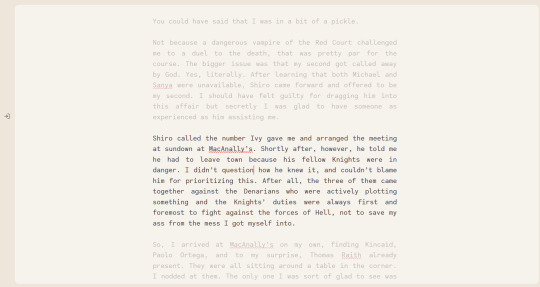
This is how it looks with Focus Mode and Stiille both on.
And lastly, a bit of a disappointment: Longform. This is the plugin that everyone seems to recommend for longer writing projects in Obisdian. Basically what it does is it can compile your individual notes into one file, and allows you to move the order of them freely, unlike the normal Obsidian sidebar. Here is a pretty good video on it.
Unfortunately, this plugin gets absolutely wrecked by synchronizing to another device.
From what I gathered, this happens regardless of what method of synching you use, meaning it happens even with the paid synching feature. You can read about this more here btw. It's a community plugin so I'm not going to be mad at the creators for not fixing this, however this means it just doesn't work for me.
If it worked on the one computer where I originally set it up, just not on the other, I would be fine with it. But I set it up on my Linux, and after I synched to my Windows, the scene list disappeared from both. (Not the actual files! It just doesn't get recognized as a Longform project anymore so it pretty much becomes useless lol)
So, I just decided to create the the same structure with folders and notes. Right now, this is a discovery draft and I don't have chapters. But I'm making a folder for an "Arc", and put the numbered scenes into them. I'm also making separate notes that I can link with stuff I want to remember/work on.
At the moment I don't require an extensive wiki where I note what each of the characters like to have for breakfast and such. But you can absolutely do that with Obsidian. You can create a folder for Characters, Worldbuilding, whatever you want, really. Put images there, links both internal and on the web and just go wild if you want.
Obviously, without Longform I will need to compile the files into one at the end by a different method, like copy-paste into one, turn them into .txt, and concatenate from the terminal, you know, depending on your comfort level xD. It will probably include more work than with this plugin, but it's not like you don't go through your manuscript about a million times anyways, am I right?
Word Count
Lastly, mentioning the wordcount options bc they are important
there is a built-in wordcount, about which the common agreement is that it's not very good lol
because of this there is a community plugin called Better Wordcount, which is self-explanatory. If you want to get the total word count, you can right-click the top folder of your project and ask it to count the words for you.
Longform also has a wordcount and it will display it like words of the scene/total words of the project if you are using that
if you don't want to have three different word counts displayed I recommend you only have one of these active (:
That's where I am right now. If you have read all this to the end, you're awesome, and also we both should stop procrastinating and go write instead :P But if you also use Obsidian for writing and have cool tips pls let me know xx
#nara's writing diary#nara rambles about writing software again#obsidian#writing software#tech stuff#long post
18 notes
·
View notes
Text
My 3 days of Linux adventures
I figured out how to copy an iso onto a flashdrive to install linux and after realizing I was hitting the wrong BIOS menu button after a few hours of trial and error and a call to my more tech savvy sister
Started linux setup, got steam on there, realized how many of my games were windows only downloads, and proceeded to research for another couple hours how to get wine running and what front end to use because my computer has 3 gb of ram and I didn't trust that it could handle duel running OSs
Figure out there's literally a button for it in steam download options after which I say fuck it pass out and just reinstall linux the next morning hours faster than the first time I did.
Yay! Games installed!!
Download discord. Discord calls sound like I'm talking through a tin can on a landing strip no matter what settings I mess with. Assume it's something to do with the wifi cutting out. Investigate for hours to experiment with wifi power saving and settings and finally throw in the towel to talk to my sister again
My wifi despite showing two bars is actually faster than it's ever been and is downloading at ~100mbs. Give up for the night
Wake up the next morning to figure out what was fucking up, play around with mic settings and levels before finally reading a forum post from two years ago talking about window's auto installed noise cancellation drivers.
Resign myself to either needing to buy an external mic that's not right next to my computer's half broken fan, or needing to download specific noise canceling drives from github
Struggle with figuring out how to run shit from github for an hour
Resign myself to the external mic pt 2, try to boot up my favorite little rpgmaker puzzle game and it runs like a slideshow. This is my limit. I need my little mimic chest puzzle.
Begin researching again. Learn about more drivers I could potentially try installing or the much simpler method of just dual booting (computer has no ram. She's so old you guys)
Finally throw in the towel completely and decide to unfortunately switch back to Windows10. Download the iso accidentally and struggle around with getting it on the usb before getting the rar I need and the program to reformat the usb to take it (thank you ventoy) and struggle to download it while making sense of tutorials
Try to boot it. Fail.
What the fuck is a partition
Finally realized at this point that the prefix 'Sudo' in ubuntu is the command to run from root. That wouldve been nice to know
Finally delete partitions, run windows and get it reinstalled.
Honestly a 10/10 experience had a blast would do again
13 notes
·
View notes
Text

A Beginner's Guide to Learning Cybersecurity
I created this post for the Studyblr Masterpost Jam, check out the tag for more cool masterposts from folks in the studyblr community!
(Side note: this post is aimed towards the technical side of security, rather than the governance/management side, because the tech stuff is what I'm familiar with.)
Where do I start?
Cybersecurity is a specialization of general tech & therefore builds on some concepts that you'll need to know before you can dive deep into security. It's good to have a background in and understand:
how computers & operating systems work
how to use Linux
computer networking & basic protocols
If you're serious about learning cybersecurity, it can be helpful to look at certifications. Even if you don't want to get certified or take the exam (they can get expensive), they provide you with a list of topics that you can use to guide your self-study. And if you want to find a job, a certification is practically required for getting your foot in the door.
I personally recommend the CompTIA series of certifications, because they're well-recognized and I think they expose you to a good breadth and depth of material to get you started. Start with the A+ certification if you have zero tech background. Start with the Network+ certification if you've never taken a networking course. Once you get your basic computer and networking knowledge down, then you can jump into security. The Security+ is a good starting point.
Do I need to know how to code?
No, but it would be really really helpful. You don't have to be a skilled software engineer, but understanding the basics and being able to write small scripts will give you a solid foundation.
From Daniel Miessler's post How to Build a Cybersecurity Career:
You can get a job without being a programmer. You can even get a good job. And you can even get promoted to management. But you won’t ever hit the elite levels of infosec if you cannot build things. Websites. Tools. Proofs of concept. Etc. If you can’t code, you’ll always be dependent on those who can.
How do I gain skills?
Play Capture the Flag (CTF) games.
Stay up to date with security news via an RSS reader, podcasts, or whatever works for you. Research terms that you're unfamiliar with.
Watch conference talks that get uploaded to YouTube.
Spin up a VM to practice working with tools and experiment on your own computer.
There are lots of brilliant, generous people in cybersecurity who share their knowledge and advice for free. Find their blogs, podcasts, and YouTube channels. Look for local meetups in your area.
I'm still relatively new to the field, but I have a general knowledge of lots of different things, so feel free to send me an ask and I can probably help point you to some resources. We're all in this together!
Previous Cybersecurity Masterposts
An Introduction to Cybersecurity
Cybersecurity Book Masterpost
Free Cybersecurity Learning Resources Masterpost
Masterpost of Study Tips for Cybersecurity
Cybersecurity Tools Masterpost
Thank you so much to everyone who participated in the #StudyblrMasterpostJam this week! It was wonderful to see what other studyblr folks are passionate about. The jam technically ends today but there are no official rules, so if you've been thinking about writing a masterpost, this is your sign!
29 notes
·
View notes
Text
Akello Chapter 2 Devlog

Akello's second chapter is out on Steam! Additionally, you can find TCM on the itch.io page too! As always, much love to my beta testers who work very hard to make sure shit works! I wanna give a shoutout to @cvnvryarts for letting me bounce Raath prototypes and designs around with them for the last few years, they really helped me refine his visuals especially.
Changelog - Here's what got updated besides story content:
Removed Discord Rich Presence for the time being. The base tool had not been developed with Linux users in mind and had some fairly significant stability issues. On top of that, it added a not-insignificant amount of endless loop crashes going between in-game and menu navigation in other builds. Because of this, I've decided to pull the feature for now. It may return after more thorough Linux testing and general stability tweaks happen.
I had a couple users still running into issues with the game crashing because pronouns weren't correctly saved as persistent data from earlier chapters so I added how to fix this in the FAQ post.
For reference, this glitch doesn't affect users who started playing after update 0.3.0 or any new playthroughs started after that point now the player can't get back into the story via Chapter Select or Load without requiring default MC data stored.
HOWEVER, if you're running into crashes at specific points, the first thing to do is make sure your MC's name, pronouns, and body are entered in the Options menu before jumping back into the story. Exiting the Options menu will save that data as persistent (for reals, this time!) and you should only have to do this once to fix the issue.
New Achievement
Learned not to set up Achievement Back End before game is updated! (It shows up as an unearned Achievement for users and it drives people batty. OOPS sorry, I wanted to test and make sure it worked)
File structure cleanup on the back end to keep things organized
Reorganized some bookmarks and their flags, got rid of a doubled up one for Akello
Fixed Raath getting unexpectedly shorter in Mori's Chapter 1
Typographical and Stylistic Adjustments to text
New animated bg
New backgrounds, music tracks, and sfx
UP NEXT: Amir Chapter 2
#gamedev#indie game dev#visual novel#renpy#devlog#the trials and tribulations of#make one oversight with persistent data and it will haunt you forever lmfao
19 notes
·
View notes
Text
I will never understand why people keep recommending linux mint to people. people keep saying oh it's like windows and like. they are literally just wrong; every time you tell someone Mint is like Windows you are setting them up to spend 20 minutes on Mint and then run into an obstacle and pay for a windows license. no matter what kind of mediocre UI they dress it up with, despite everything, it is a linux distribution and thus, crucially: not windows. It's popular I guess so it's better than hyperspecific micro-distro of the week or, arch, because people keep recommending arch for some unknowable reason.
I'm going to be real here: if you are new to this just use ubuntu. ignore everyone else. if looking at the gnome GUI makes you want to start killing hostages like it does for me, you can just get it packaged with KDE by default and that's a very familiar and intuitive UI to a windows user. it's called Kubuntu they put out their own little thing and everything it's easy. and unlike mint, it's vastly more likely to just, actually work, and be compatible with software. it will be a learning experience; you are switching to a fundamentally different OS, one that still has deep roots in enthusiast preferences and a whole different crop of bizarre decisions that made sense to some guy who thought the GUI would be a passing fad. and that's fine. you had to learn all this for windows too, you just did it when you were like 7. stick with it and it'll make sense quickly even, as unlike windows, Linux is highly transparent in most cases; it will usually tell you what the problem actually is, even if you don't understand how to fix it.
speaking of which: don't be afraid of the terminal. It's daunting, it's initially opaque, and yes, it is entirely possible to horrifically mangle your install with it. You cannot be afraid of it. you don't have to learn every facet of it; frankly I hate the thing and I refuse to accept any distro where it is expected that the user crack open the console to do basic tasks. Ubuntu - or yeah mint I guess - do not require this. 9 times out of 10, you will use the terminal to enter one command that you stole off a tech support forum where the kind of people who use Arch have magically fixed the incredibly specific problem you're having 13 years ago and it still works. I have been using linux semi-regularly (yeah yeah I still have a windows 10 install sue me) for a year now, and barring one particular incident attempting to install GZDoom where it was manifestly my fault, that has been the extent of my interaction with the terminal. I have opened it like 3 times total.
I highly recommend learning what the basic structure of a command is - get a general idea of what it is doing. you don't have to be able to write these things from scratch, but getting just that basic understanding will make your life so much easier. here's a first step for you: if you see 'sudo' in a command, that means the command makes use of admin authority, and will bypass any protections or restrictions on what it is trying to do. scary! it is the effectively same thing as when you click on a program on windows and it throws that shitty little popup window asking if you're *really* sure you want to run the program as admin. not scary; you do that all the time.
linux is more consistently and straightforwardly usable than it has basically ever been; if you are willing to spend a week or so getting used to it, you'll do fine. if you have a spare drive - hell even a USB stick, you can literally boot into Linux straight off USB, it's that easy, - you can dual-boot and still have a windows install to fall back on in case you absolutely positively just need something to work or just cannot get it to run on linux.
#it is 2 AM so if this is incoherent. that's why#this post made by I fucking hate Mint stop using Mint right now
16 notes
·
View notes