#HDD Engineering
Explore tagged Tumblr posts
Text





A Comprehensive Guide to Horizontal Directional Drilling Methods:Horizontal Directional Drilling (HDD) has revolutionized the way we install and maintain underground infrastructure. This trenchless technique utilizes a directional drilling approach, employing a HDD drill with a steerable head, to create a precise pathway beneath the surface. But the world of HDD isn't a one-size-fits-all solution. This blog post delves into the diverse methods used in HDD, focusing on their applications in the Kingdom of Saudi Arabia (KSA) and beyond.
#construction#construction news#uae#info#hdd#Directional drilling#Thrust boring#HDD#HDD Drill#HDD Electrical#HDD Telecom#HDD Engineering#HDD Drilling#HDD Contracting#pipe jacking#pipe ramming#Hydrualic pipe jacking#Horizontal directional drilling#Horizontal directional drilling in saudi arabia#Horizontal directional drilling in ksa#Horizontal directional drilling in jeddah#Horizontal directional drilling in riyadh#Horizontal directional drilling in dammam#Horizontal directional drilling in bahrain#horizontal directional drilling project#trenchless#trenchless crossing#trenchless in ksa#trenchless in saudi arabia#NDRC crossing
2 notes
·
View notes
Text







idk what this is. i like robots. i’ll clean these up later. i think.
anyways while drawing these I started thinking abt like. idk does this count as an AU.
General shit:
I didn't make it clear, but the robots that have pupils were built without a hardcoded purpose. They've always been free to explore what they want to do. The robots with fully colored "scleras" were created with a purpose from the jump, so their creators didn't feel the need to make them appear more "human".
The more expensive a robot's parts are, the less clunky it is.
Right now, I'm going with "their human family built them" but that's liable to change.
The designs are also liable to change because uh. duh.
Celestia Ludenberg:
Viewed the robots with an imbued purpose as interesting and superior (something something humanity's advancement). She wants to be praised like that, so she emulates them
Her cat loves how much heat she radiates so it's always near her.
Most of her upgrades are cosmetic but if they aren't, they're stupid. She won't upgrade her CPU or her motherboard, but she'll load up with three 4090s that her other components can't even keep up with. Yes, she does it to flex.
She'll distract from bootleg, refurbished, or shoddily painted parts by turning on her RGB. It gets annoying.
She knows that she's fairly unsettling and she revels in it.
All things considered, her cable management is pretty good.
Her gambling skill is still just luck here, but she tells everyone it's because she has a never-seen-before GPU(& CPU) that does calculations at insane speeds.
Most don't believe her but have no way to disprove her lie.
Kiyotaka Ishimaru
I can't decide if he was built by his father or his grandfather.
Either way, he was built before Toranosuke's downfall, so his internals were all pretty expensive for the time. Luckily for him, that means he was slightly future-proof and has a viable upgrade path.
Unluckily for him, this means he's stuck with really old parts and his 8gb of RAM can barely keep up in a 32gb world sadge
His chassis is built from secondhand or scrap parts. It's why his joints are so ancient in comparison to the rest of him and why he has so much cabling that he can't seem to manage.
Shit chassis = shit airflow = he is always overheating
BUDDY IS YOUR CPU BURNING HOW IS THERE SMOKE
Older tech = LOUD AF. The class bought him new fans to avoid the loud ass whirring. It's not quiet but he used to sound like a jet engine.
He runs on Debian. It was originally going to be Arch since it's lightweight but Debian's whole "old but stable" reputation fits him more. I don't see him properly dealing with bleeding edge software anyways.
His room is filled with past HDDs that no longer have storage. He deems all educational material important so he refuses to delete any lessons. He doesn't have the money for SSDs.
Mukuro Ikusaba:
Is usually in reconnaissance mode, meaning she has a shit ton of hidden cameras in her chassis
This used to benefit Fenrir. Now it benefits Junko.
She can have her parts shifted around with no issue to make room for a better arsenal.
She’s durable in her reconnaissance mode but she’s nigh on untouchable in her combat mode. Her chassis gets 10x bulkier and she can split her attention to several different tasks on the battlefield.
Fenrir Mercenary Group doubles as a weapons company. Mukuro is the only model of her kind though.
They tried to give her reconnaissance model the look of a “normal girl” so she could gather info more efficiently. They failed real bad. They also didn’t account for the fact that Mukuro isn’t good at socializing.
She allocates a CPU core to a process dedicated to Junko. 24/7 365
She believes herself to be less capable of emotion than she actually is. She can’t seem to find the system process that triggers such painful emotions.
Chihiro Fujisaki
Each “fold” in her skirt doubles as a screen. Think of the skirt as having two layers: the top shell and the under shell. The top shell is what doubles as a screen.
Optimized her hardware to work on code as fast as possible (fingers, skirt, etc).
She tends to test out new software on herself regardless of their compatibility with her pre-existing shit. She constantly has to reinstall her OS, but it’s all fun for her.
Speaking of her OS, I was going to make her run on Gentoo but IDK cause of the compile times. It’d be faster if she used distcc but I can’t see her screwing over her classmates like that lol.
So I’m between Nix and Arch.
Insecure about the fact that she overhauled her original model so extensively. Got made fun of for being a ‘defective’ robot. Her father supports her modifications but she still feels bad about having ‘failed’ somehow.
Cue identity issues
She helps out her classmates when it comes to repairs.
Tendency to stay up programming leads to high uptimes. If her friends notice her lagging or crashing, they’ll try to get her to shut down. (In a computer sense lol, not an emotional shut down)
Do y’all remember the xz utils backdoor? Yeah that’s how extensively she combs through code.
Sayaka Maizono
I can’t decide if she was built to be an idol or was originally some other type of robot.
Loves to make kids smile, so she has a sort of candy mechanism in her arm.
Everything about her glows or spins. You will never get bored looking at her.
Her skirt isn’t actually see through I just didn’t feel like erasing the hip joints lmao.
If corpos give her manager enough money, she has to perform with literal ads on her.
State-of-the art facial recognition software. It makes her fans feel special to have their names remembered.
She has a regular sleep cycle due to how load-intensive her everyday life is. Has to shut down for a couple hours every week at least.
Her psychic ability is just her running a million calculations based on people’s behavior and sensing which one is most plausible. This feature is in place to avoid PR disasters during interviews or public appearances.
There really aren’t enough worker’s rights regulations in place for robots.
The company gets alerts whenever she freaks tf out, so she feels even more stifled and repressed. Chihiro helped remove this.
Kyoko Kirigiri
Can’t decide if she was built by her father or grandfather. Probably just built by Jin and he “left” her in Fuhito’s care.
Fuhito made her go through several modifications, hardcoding his own investigative skills into her system.
Her grandfather loves her but has fucked up ideas about her own autonomy.
The events of DR:K still happen. She chose not to replace her hands.
Fuhito doesn’t make much use of a backdoor in her system anymore. He used it a lot more when she was a child but he sees her as a viable heir of the Kirigiri clan now. Chihiro isolated the backdoor to a separate SSD anyhow.
Still complicated father-daughter issues
Everything about her (but her OS) is proprietary, probably commissioned from Towa Industries. Her OS is a fork of Mint. The Windows 7 UI is just because I imagine her grandfather is One of Those lmao.
Has way too many scanners and sensors. She can’t test any evidence herself but she can gather a fair bit of information. Has a vast database for cross-comparison anyways.
Same issues as Togami and Mukuro: sees herself as less capable of emotion than she actually is.
The ramen noodle incident called for actual repairs.
Byakuya Togami
His superiority complex is far worse because he was literally CREATED to be the perfect Togami. You can’t tell him shiiiiiiit.
Gold joints. Scoffs at those with unoptimized cable management or software.
He’s constantly streamlining his own processes. Brings up that he runs on his own OS when Nobody Asked.
Had a similar backdoor to Kyoko’s but Koji did check that one. Obsessively. Nobody would tell Byakuya but He Just Knew. The lack of privacy irritated him. Aloysius helped fix it once Togami finally took over.
Only trusts Aloysius with his repairs. Has a hard time admitting when he needs repairs in the first place so Aloysius hides it under “monthly maintenance”.
Does everything from the terminal even when he 1) shouldn’t and 2) can’t. Bragging rights. He has written a bunch of his own scripts though to speed things up.
Kernel and OS provided to him by Koji. (UNIX-based. Proprietary) Byakuya maintains and builds his own updates. Doesn’t trust cheapskate peasants to do it for him.
Anti-FOSS. For him at least.
Has glasses for the aesthetics. Doesn’t need them.
#this blog uses she/her for chihiro btw#getting weird with itttttt#it started with Celestia and spiraled from there#I have designs for the others but yawn later#trigger happy havoc#danganronpa#chihiro fujisaki#kiyotaka ishimaru#sayaka maizono#byakuya togami#kyoko kirigiri#celestia ludenberg#mukuro ikusaba#robot au#<- tagging in case I actually continue this lol#horse_art
1K notes
·
View notes
Text
Hey guys. Just a small win that I wanted to share. I had lost my hard drive with a lot of series a few weeks ago but I managed to recover the files (will have to do all the series only did one for now). So disassembled the drive to only have the HDD, bought a hard drive SATA3.5" reader (2 bays) for only 38 euros and the free software DMDE to read the formatted drive. I was 95% sure the problem was the power on an external electronical card (even analyzed the schematics of the parts and searched for the probable faulty part - I'm an electromechanical engineer)) but it was not 100% sure the hard drive didn't have any problem.
So I'm really happy I can recover my babies, my series, my joy.
If anyone has a problem like that (and their hard drive isn't encrypted)
The reader (that can copy from one drive to another without the need to have a computer) : https://www.amazon.com.be/dp/B0759567JT?ref=ppx_yo2ov_dt_b_fed_asin_title
The program: https://dmde.com/

9 notes
·
View notes
Text
How I imagine the mechs run cons:
Jonny kinda just gets drunk and improvises. It works really fucking well a lot of the time. Also, slight penchant for rigged games of chance, picking a random but lethal game, becoming the dealer in any casino game, that sort of thing. (Wonder where he picked that up)
Ashes considers fraud to be like the second or third funnest crime, obviously not beating arson and murder, but still rather fun. Ashes also has a wide range when it comes to what con they choose, but often it includes showing off manipulation skills.
Brian’s favorite con is fake prophecies or real and not useful prophecies. Granted it often isn’t a con, and he’s just being a prophet, so I’m not sure this counts.
Marius just gets up to all sorts of medical quackery, sometimes he starts a radiation fad on planets in that critical development phase where they know what radiation is but don’t know it hurts you. Sometimes Marius does sell working medicine as well as fakes or simply functional and deeply stupid medicine, depends on his mood.
The toy soldier is kinda bad at cons, more because sometimes it commits to the bit too hard and actually renders promised services even when not logically plausible. It is rather convincing it just tends to pretend to fulfill the service as opposed to pretending to pretend to fulfill the service.
Calling Raph’s cons cons is kind of not accurate, She often publishes science that works and is greatly in advance of what they have and as such is hard to replicate. Also sometimes just walking into a lab and leaving with hard to find tools or materials.
Ivy is very very meticulous when she does run a con. Every detail planned and documented, the methods vary, but there will be at least five ways to pull the plug, and the targets to get access to are often books, archival hdds and the like.
Tim tends to go violent enough that it can’t really be called a con anymore, though he did steal the identity of the “war hero” Achilles for a bit while in the city.
Nastya’s preferred scam method is becoming an engineer for the mark, and as such gaining widespread access to everything.
59 notes
·
View notes
Text
i had this one modern AU fic that i was working on back in 2021 where the riders were in college or HS. Hiccup was like a robotics/engineer guy, Snotlout was an entrepreneur(?) type, Astrid was a sports girl, the twins were doing something really smart in advanced classes and Fishlegs was doing geeky-somethings too but it was like... wild. Let me see if I remember it but:
Okay so Snotlout, Heather, Eret and Dagur were in a band. So was Astrid but she left to focus on classes
The twins are potheads who also have this running game of trying to either flirt or fuck with their teacher, Grimmel
Hiccup had this ever-standing beef with Viggo
Snotlout & Eret are a thing
Stoick and Valka were either divorced orrrr there was a conspiracy revolving around her disappearance but either way he was in a leadership position and delved his whole time and being into solving this mystery revolving lab experiments (was important)
Toothless is still a dragon, involves that conspiracy
Drago exists too, shady guy.
I WAAAAANT to claim it was a RoTBTD AU, or referenced it, but I can't confirm any Hiccup relationship lol. I just know it referenced Tangled & RotG. And BH6 as well!!
The riders all went by their middle names as their first names. So like Fishlegs's middle name is Justin, so in this AU his first name is actually Justin. But everybody went by "nicknames" (aka their canon names) which is why BH6 was proooobably involved because of the whole nickname aspect.
I lost this fic when I reformatted my external HDD 🥲

3 notes
·
View notes
Text
Lyza(ZZZ Verse)

Full Name: Elizabeth
Faction: Knights of the Round
Title: Lancelot
Race: Human
Occupation: None
Role: Bangboo Support
Element: Ether, Electric
W-Engine: None
Personality:
Sharp-tongued and secretive, Lyza is a woman who hides her secrets with her snark and anger. Despite not having many Dennies in her own name, she acts like someone from the upper echelon of life and has been known to look down on others from an invisible throne.
Hidden behind this sharp exterior is a warm heart that cares deeply for others and the future, blocked off by the secrets she keeps close to her heart. Not even her fellow knights hold the key to these well-hidden secrets...
Backstory:
Lyza's story is shrouded in a mystery, one that she refuses to elaborate on. She scours the Inter-Knot for formidable allies looking into Hollow Zero. Despite not being part of HIA or HAND, Lyza is searching for something within the ruins of the old city, though she refuses to divulge exactly what this thing is.
Unable to afford a constant relationship with the famous Phaethon, Lyza opted to "get her hands dirty" and do some of the work herself, taking her skills to Amber and her newly formed group. Now, Lyza works alongside her new comrades and friends in the endless pursuit of conquering Hollow Zero.
Combat Style:
None. Lyza does not enter Hollows herself but controls the Bangboos accompanying Amber and Yuuki. This is done in real-time utilizing technology similar to Phaethon's HDD system and Eous. In addition to guidance, she can enhance Booki and Bedi's innate abilities when Yuuki and Amber are on a two-person team to provide them with stronger support.
Dynamic with the Knights:
Despite her prickly attitude, Lyza gets along fairly well with her companions, with a particular soft spot for Yuuki.
While she can butt heads with Amber within the Hollows, outside, the two are as thick as thieves despite not knowing each other for an incredibly long time. If they are seen together in public, it's almost always with food.
Lyza is surprisingly soft with Yuuki, feeling a bit of pity for her and her accident in her early PubSec career. The typical attitude she gives almost everyone else is toned down a bit when the two of them are together.
4 notes
·
View notes
Text
Speed Being Crucial: Why Go With An SSD VPS Server?
In today’s era, speed is a vital requirement rather than merely a perk. This is particularly important for anyone operating an online business, application, or even a website; the speed at which your server operates becomes one of the principal factors determining the overall performance of your services. One of the simplest ways to ensure that your server is quick and reliable is by utilising an SSD VPS Server. However, the question remains: why should you prioritise speed, and how does it influence performance? Let’s explore.
How Do You Define An SSD VPS Server?
To start off with, a VPS, which is short for Virtual Private Server, is specifically designed to cater dedicated resources like CPU, RAM and storage for its users; however, its revenue structures have been powered by the traditional HDD. Unfortunately, these hard disk drives are out of date and contain mechanical components which serve to be slow when compared to current advancing technology. SSD VPS servers, however, have changed the world as they come equipped with solid state drives where information is stored onto flash memory which drastically boosts speed numbers.
1. Faster Transfer Rates Accessing Data
A backup benefit of SSD VPS servers is indisputably rapid data access and storage. Unlike mechanical HDDs, an SSD does not have an arm with a spinning disk that retrieves - it uses flash memory technology which allows for faster data access. With this, SSD VPS for website and application databases and e-commerce which requires extremely fast data pulls would benefit optimally from the SSD VPS. There is less latency and faster every request which means better experience for the user.
2. Improved Engagement Statistics and Better Search Engine Rankings
In modern business settings, speed in website usage has become paramount. An emphasis is placed on times for loading pages, time-wise Google ranks sites in an order. Slower sites lose customers who become agitated and search for other services, and in the process, customers also lose out on numerous opportunities to explore and expand the business. Unfortunately, slower web hosting services hurt business. Mutually benefiting each other, search engines react positively if one’s SEO ranking improves, a well-known relation being that of enhanced client interaction. If your website performance matters, then utilising an SSD VPS hosting without a doubt would be one of the best decisions.
3. Increased Dependability and Availability
If there is a way to characterise the appropriate standards in regard to service delivery, then the reliability of the server is a must. An issue with conventional HDDs, which are mechanical, is a threat to providing dependable services. Conversely, SSD VPS servers are far more dependable and have no moving parts.
As SSDs have a greater chance of not faltering, it translates to greater uptime, which is beneficial especially to organizations that require continuous accessibility to their websites and services. The assurance of an SSD VPS helps to maintain operations smooth without any hitches.
4. Light Applications Are Able to Load with Greater Efficiency
High-performance storage is required for dynamic websites and applications reliant on regular data, such as content management systems (CMS), e-commerce, websites, or business apps. This means that the SSD VPS Server come into form as they are able to enable those applications to run smoothly.
Should you be managing an online shop, then the ability of your product pages, checkouts and inventory to perform efficiently is reliant on your server’s data delivery capability. This therefore highlights one of the benefits of an SSD VPS, which is faster speeds that can translate to better performance.
5. Reduction of Latency for the Purpose of Improving Applications
Over the years, people have developed a habit of using applications on their phones with video streaming, online games or just chatting. These require low latency to work efficiently. SSD VPSs have a faster read and write speed as opposed to HDDs, which allows SSD VPSs to reduce latency.
So, for individuals who host gaming servers, or streaming services or even trade, low latency simply means more responsiveness, hence a better experience for the customer.
6. Cost & Environmental Effectiveness
Not only are SSDs faster, but SSD VPS servers are also more energy efficient than HDD servers. Energy consumption is low in SSDs, which in return leads to low operating costs and reduced carbon impact.
Switching to SSD VPS hosting can assist firms that wish to limit their carbon emissions, for it goes in the direction of responsible operations. Greater energy efficiency leads to lower costs, which in turn makes SSD VPS hosting a great option for organisations that wish to enhance their efficiency and reduce their impact on the ecology as well.
7. Scale with Ease
Setting up a business comes with many hosting requirements as the business grows. Be it increasing website traffic, new apps, or more data, Smart SSD VPS servers are the right solution for seamless scalability.
The process of enhancing the server’s ability on SSD VPS Hosting is made simple, adding more resources, increasing the storage, as well as updating the server over time so that the users' demands are met. This flexibility goes a long way in ensuring that the business can always grow without having to worry about server performance.
8. Moreover, After Some Time, These Might Become Cost-Effective
The long-term benefits of SSD VPS Servers clearly outweigh these initial costs in contrast to HDD VPS Servers where the costs of SSD VPS Servers are slightly higher. This improvement in speed, reliability, and uptime is bound to lead to improved business performance, resulting in minimal service disruptions and cost savings with regard to reduced downtimes, speedy processes, and high customer satisfaction.
Also, as the business expands, it is essential to have a server that can sustain the increasing traffic without decreasing speed or performance. For this reason, an SSD VPS is a sensible long-term approach for improving your hosting setup and avoiding expenses when the need for more advanced infrastructure arises.
Conclusion: The More The Merrier!
At present, the Internet has created an ecology, so to speak, where businesses can easily exchange services and trade in the blink of an eye. Every business needs to be cutting-edge; gone are the days of having run-of-the-mill websites. Be it e-commerce portals, company websites, sensitive information sharing, or real-time services, hosting the importance of speed and reliability cannot be emphasised enough. The SSD theatre provides ample opportunity for improvements in these aspects.In order to improve the performance of a system and enhance its security, long-term success over working towards a pre-selected goal can be easily managed by deploying an SSD VPS Server. Be a trendsetter and do not compromise on what you deserve; choose an SSD VPS and take your first step towards a new world of hosting.
2 notes
·
View notes
Text
FRANCIS EUGENE ARCHER
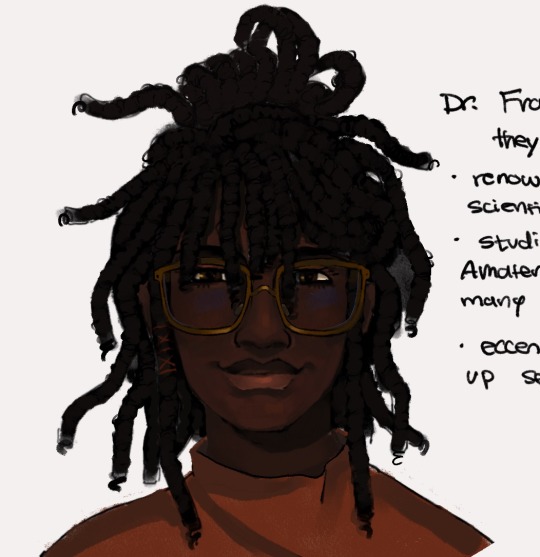
Origin: asalee
Status: organic
Nationality/Ethnicity: British, Somali
Age: 30s
Occupation: Computer scientist, WEAVER for OURO R&D
About:
Francis (they/them) is a renowned British programmer and one of the key members of The New Disciples of Mesmer along with Cassandra Mallory. Not much is known about their family or personal life. Has a cat named Ganymede.
After studying under roboticist Choshi Amaterasu in Korea, Francis became the second person to earn the title of WEAVER—a specialized computer science degree focused on HDD memory analyzation and fabrication in posthumans. Seeing their success in asatya research, Cassandra recruited them into the NDofM. Their main role is overseeing posthumanistic technologies such as proxies, software maintenance and troubleshooting.
Francis is very eccentric, though soft-spoken. When not glued to a terminal screen, they enjoy playing pranks on their krtrim coworkers Bheema and Devi, or playing with the NDofM's Ira intelligence engine, Melisende. Their humor borders on cruel at times. While they appear aloof, they are ceenly observant and clever. They have an unbeatable poker face and usually have something up their sleeve.
Background:
After graduating from college with a degree in computer science in the early 2030s, Francis traveled to Korea to study under Choshi Amaterasu. Around 2035, Cassandra recruits them into the NDofM.
#mine#ouro#character#this ones short bc fran is canonically mysterious#also: im ery sleepy rifht now#francis
16 notes
·
View notes
Text
Laptop Necromancy
I'm running my whole art portfolio through Glaze. If you don't know, it's a program build by a group of uni students that's won awards and is designed to basically prevent AI libraries from being able to meaningfully "learn" anything from your art. It can be found here for free. It wouldn't run on my actually functional laptop (it tried rendering for 2 days straight and then got to something like "Time remaining: -200 minutes" and still never spat out anything completed). So, while waiting for the seemingly endless rendering to stop and a reply for access to their Web option, I decided to try something a little off the wall.
I ended up taking my largely non-functional old laptop (8+ yr old Dell Latitude i7) I hadn't figured out how to safely dispose of yet and see if I could give it new life. It was a mid-tier "gaming" laptop when I purchased it, though I needed the specs for heavy graphics work for work as an artist and as I was, for a time, still in uni for engineering before switching majors. It currently won't run most of the programs I need for work - it abjectly refuses to open Krita no mater what I do, and throws a fit and crashes with even GIMP sometimes. I even have to be careful with internet browsers now with that one. Its hard drive is pretty toast, hence why I needed to suck it up and get a new laptop. Something is damaged in a way I couldn't make a proper clone of the drive and something's fucked with the BIOS is fucked in a way I couldn't even run a recovery usb and it has no disk drive. It makes frightening noises from frequently trying to run its HDD at 100%. The casing itself is held together with duct tape and spite. This laptop survived several moves and homelessness before finally being too finicky to put up with after wife and I were rehoused. It literally requires support at all times to not be torn further apart by the weight of its own screen. It also needs to be elevated in a way to give the fans a little help. It's a technological senior citizen. Despite the hard drive being largely toast, the OS still works pretty fine. The RAM isn't high as I'd like, but it's not bad, either. It's main draw for this very specific purpose is the dual GPUs. There's a version of Glaze that you can force to run off a GPU instead of the CPU and make it go MUCH, MUCH (from my experience, literally 5-10 times or more faster).
I had a Solid State Drive lying around from when I'd attempted to keep the old laptop alive longer, so I stuck it in my external dock, installed Glaze on it, and filled it up with a folder of art to be Glazed. It then proceeded to take about a day and a half of fussing with graphics drivers - including uninstalling the one the uni students recommended and going back to my old one because the one they recommended was technically compatible but was borking things for some reason, and manually changing settings to force the computer to use the correct beefier GPU for the program. I also had to uninstall a ton of shit that was slowing my computer down and sometimes making it lock up entirely - things I used to need when I used that laptop for normal purposes but no longer needed there (things like Steam, Discord, Grammarly, etc).
So long as I don't run much of anything off of the internal HDD outside a couple Windows Explorer windows for viewing files and Task Manager to keep an eye on hardware status, it mostly stays nice and quiet now other than a few spikes here and there with low % usage. Glaze runs smoothly off the external SSD, the CPU and RAM usage remain pretty stable and manageable during rendering, with the GPU usage only at a little over half the computer's total capability. Despite being bested by much simpler daily usage, this old shell of a laptop now renders a resource-intensive program over in a corner and I can just check it every couple hours to see how it's doing.
#Glaze program#glaze ai#anti ai#glaze#long post#ramblings#playing with computers#weirdly proud of my laptop necromancy#laptop#bek speaks
7 notes
·
View notes
Text
my PC suddenly started making the most horrific rattling and grinding sound so in a panic I took off my headphones and started listening around to see if it was the gpu or the hdd or the case fans or what
but no, the awful noise was in fact someone running some kind of tiny gasoline engine in their yard outside my window lmao
4 notes
·
View notes
Note
random question but can i ask if you have any advice for upgrading a pc to have more storage space? or just upgrading computers in general, i feel like i remember you talking/rebloging a post about that kind of thing before?
YOOOOOO hey anon!! For what it's worth storage space is absolutely always the easiest thing to upgrade on any given computer, including laptops. Quick disclaimer in that I consider myself fairly casual at actually working with computer hardware (I'm the defacto computer repair guy at work but work for a tiny org with around 20 employees so my experience comes down to fixing a couple of busted laptop keyboards/hard drives/batteries/I replaced a screen once, and I built my younger brother's computer) but I'm unusually comfortable with gutting hardware due to a combination of a longtime (like a decade now, woof) hobby of fixing games consoles and having a degree in computer engineering.
putting this under a read more BC I wrote an entire guide LMAO
You've got a few options depending on your exact situation (if your motherboard has extra slots you can add another harddrive but this usually involves having to add extra data cables and power cables - I've never done this so I'm no good lol) but your best options are either to get an external harddrive or just straight up swap the drive for a bigger one.
external harddrive is the easier scenario; you just... buy an external harddrive. back when I set up mine it was cheaper to just buy a usb harddrive enclosure and regular internal harddrives than to get an out of the box ready to go external harddrive, and you can even buy multi harddrive enclosures if you wanna go all in on massive storage (I like to think of myself as an archivist as opposed to a data hoarder, but regardless I frankensteined myself a 14tb external harddrive that plays host to my personal data like every photo I've taken in almost 2 decades, but also a stockade of leaked data I find interesting, a few more obscure shows I'm worried about losing, my own lost media finds, and so on).
if you don't want to deal with external harddrives (they take up some physical space albeit not much these days, you have to deal with slower usb transfer speeds, etc.) swapping out the harddrive for a bigger one on your computer is relatively easy, but you will need these prerequisites:
-knowledge of your computer make and model. this seems trivial but it makes working out what kind of harddrive you've got easier, as well as how to get into the boot menu. if you Google "how to find computer model" there's a myriad of guides - I know it's in windows settings somewhere but I don't remember, hahaha
-the type and size of harddrive - easiest way is to Google "(insert computer model) specs" and find the official specs sheet. Size is fairly obvious, but the two important bits are 1) whether it's SATA or PCIe NVMe, and 2) whether it's an SSD, M2 SSD, or a HDD.
-being comfortable in the fact you are going to have to fiddle around in the BIOS, albeit briefly. ooga booga you can really fuck things up in the bios, yes, but all you need to do is briefly change boot order then swap it back. you are not going to poo poo out your computer by doing this, I promise you 500%
-a usb to either SATA or PCIe NVMe, to match with what you found on the specs sheet
-a usb drive that's at least 8gb (I use cheap thumb drives, more on this in a sec)
-and finally the larger harddrive to replace it. you want to look for one that "matches" the old one but is larger; for example my primary drive in my personal is a SATA SSD that's 256gb, so I'd look for a SATA SSD in say, 512gb or 1tb. As for brand it doesn't matter too much but Seagate, Toshiba, and Western Digital tend to be the more reliable makes; you're better off picking up one of these over a small or no brand drive that may crap out on you early!
first step. we take da pen drive. we make some boot media with it. with windows this is super fucking easy, windows give you a downloadable tool that does this for your itself. Google "create installation media for windows", download the thing, run it, make a cup of tea whilst it writes to usb, bam. you have your Magic Installing Stick. I personally am a weirdo and I like to download windows isos and make my Magic Installing Stick using a little program called Rufus, but you don't have to do this. if you're using Linux this is probably easier but I'm a scrub who dual boots Linux onto my originally-windows system and all my work computers are windows so I have no experience but the Linux community fuckin loves writing guides so one of them will have u it's all good
second step. take password off computer. I don't know if this is necessary but the final step has worked everytime when I do this so. go into user settings and delete ALL passwords and shit on your user
next step. we boot into the bios. we are once again googling with the model name of the computer and this time it's "access (insert computer model) boot menu" because computer manufacturers can't agree on how to do that. turn the computer off, then back on, then spam whatever key the Google told you. you'll get some options, and you wanna pick "BIOS setup" or something like that. you are in the bios now. every bios is ALSO different but you want to find "boot options" or something to that effect and move "usb" or "removable devices" or something to THAT effect up to the top of the list. (I literally cannot be more specific this shit is so different in each computer....) once you've done that save and shut down.
then we get THE SCREWDRIVERS OUT. open the pc. see it's guts. look for the thing that looks like the new harddrive. it's pretty much always obvious and easily accessible because harddrives are the most likely computer component to fucking die so they're really easy to spot even on laptops where they don't want you repairing and upgrading them yourself. unclip it if it's a HDD/slide it out if it's either type of SSD. stick in the new one. congrats on the more memory now it's time to put the pc back together
now it's time for Magic Install Stick. put it in. boot up. in my experience sometimes the bios wants it in one particular usb slot so if it shits itself on bootup turn off and try another slot. eventually it will boot into windows install. install da windows. make another cuppa whilst you wait. boom it's a computer again
go back into bios by key spamming on bootup again. go back to the boot options. move "harddrive" back to the top of the list. you don't necessarily have to do this but I enjoy restoring peace and harmony to my bioses personally
set up windows. grab old drive. grab usb to sata/NVMe/whatever. put stick in usb device. plug usb device in. obtain files from old harddrive. move to new harddrive.
then you have lotsa space and you can enjoy :)
#ask#anonymous#i hope this uhhhhhhhhhhh. guide. i writed. is of use 💀#im too autistic for my own good thank u for enabling me anon
2 notes
·
View notes
Text

Keeping It Cool & Stable: How Drill Fluid Ensures Efficient and Sustainable HDD Horizontal Directional Drilling (HDD) has become synonymous with efficiency and minimal disruption in underground utility installations. But behind this powerful technology lies an unsung hero: drill fluid.
#HDD#HorizontalDirectionalDrilling#DrillFluid#Bentonite#TrenchlessTechnology#Sustainability#Engineering#construction#trenchlesstech#infrastructure#constructioninnovation
0 notes
Text
A lot of this is good advice, but I do have to contest the processor recommendation (also storage to a lesser extent).
First of all: On all recent generations, a given i or Ryzen number is generally regarded as equivalent. This means that an i3 and a Ryzen 3 will typically get you the same level of performance. This is particularly relevant for any Ryzen processor 3000 or later. (1000 and 2000 fall behind slightly compared to "equivalent" Intel.)
Second, as a general rule, if all you're doing is things with programs like Microsoft Office or a browser, generally any modern CPU that isn't completely bottom-of-the-barrel will do you just fine. A higher-end i3 or Ryzen 3 will work just fine, though you may not see as much longevity out of the build. An i5 or Ryzen 5 is a better benchmark to aim for, though, that much is certainly true.
Third, something that is relevant specifically for AMD is generation hierarchy, as starting from 3000 things get a little confusing:
1000 is the first generation of Ryzen; these will work in a pinch, but you're definitely better off with later generations
2000 is the second generation, and overall an extremely robust platform; if you can get a good price on later generations, obviously go for them, but this generation still holds up extremely well even today (source: been rocking a 2600 for the past 5 years with zero issues or need to upgrade)
3000 and 4000 are third generation, with 3000 being the chips you'll mostly see, while 4000 is a differently-optimized set of processors meant in part for budget
5000 and 6000 are fourth generation, but you'll pretty much only see 5000 in the wild; 6000 is afaik pretty specific in application
7000 is fifth generation, best available as of the writing of this text, but may not be affordable because it's brand spanking new; if in doubt, favor an equivalent 5000 unless you can get a good price on a 7000.
Lastly on the note of processors, as mentioned above, aiming for an i5 or Ryzen 5 if in doubt is good practice; you can get away with an i3 or Ryzen 3 if you expect the machine to see light use, but an i5 or Ryzen 5 will do you better in the long run. The same cannot be said of the higher-tier processors.
With regards to i7/Ryzen 7 and i9/Ryzen 9, they pretty much fall outside the scope of this post. The 7s are overkill for anything outside of more demanding applications like video editing, simulation, engineering, etc., and the 9s tend to be the processor equivalent of supercars. They're incredibly expensive, incredibly flashy, and far more than you'll ever need. Anyone who tells you you need to buy a 9 is lying or a techbro sycophant.
Final note regarding storage: Having an SSD as your main drive is very good advice, however do not dismiss HDDs. Having one as your main drive will make your overall use of the machine notably slower, but they are excellent for auxiliary and archival storage. SSDs are coming down in price, yes, but particularly at large sizes they'll often still come out significantly more expensive than an HDD of the same size, and the speed difference isn't anywhere near as impactful outside of an OS drive context. The main exception is laptops, not that I think any are being sold with HDDs anymore; SSDs are far more physically resilient, which is better for portability.
(One final note, and this is an extreme edge case pretty much no one actually reading this post will see: If you're expecting to regularly alter/move data on the order of gigabytes, you may not want to do so on your main drive if it's an SSD, as this can eat into the drive's lifespan. If handling such large volumes of data, I'd recommend doing so on a dedicated drive, whether SSD or HDD.)
So You Need To Buy A Computer But You Don't Know What Specs Are Good These Days
Hi.
This is literally my job.
Lots of people are buying computers for school right now or are replacing computers as their five-year-old college laptop craps out so here's the standard specs you should be looking for in a (windows) computer purchase in August 2023.
PROCESSOR
Intel i5 (no older than 10th Gen)
Ryzen 7
You can get away with a Ryzen 5 but an intel i3 should be an absolute last resort. You want at least an intel i5 or a Ryzen 7 processor. The current generation of intel processors is 13, but anything 10 or newer is perfectly fine. DO NOT get a higher performance line with an older generation; a 13th gen i5 is better than an 8th gen i7. (Unfortunately I don't know enough about ryzens to tell you which generation is the earliest you should get, but staying within 3 generations is a good rule of thumb)
RAM
8GB absolute minimum
If you don't have at least 8GB RAM on a modern computer it's going to be very, very slow. Ideally you want a computer with at least 16GB, and it's a good idea to get a computer that will let you add or swap RAM down the line (nearly all desktops will let you do this, for laptops you need to check the specs for Memory and see how many slots there are and how many slots are available; laptops with soldered RAM cannot have the memory upgraded - this is common in very slim laptops)
STORAGE
256GB SSD
Computers mostly come with SSDs these days; SSDs are faster than HDDs but typically have lower storage for the same price. That being said: SSDs are coming down in price and if you're installing your own drive you can easily upgrade the size for a low cost. Unfortunately that doesn't do anything for you for the initial purchase.
A lot of cheaper laptops will have a 128GB SSD and, because a lot of stuff is stored in the cloud these days, that can be functional. I still recommend getting a bit more storage than that because it's nice if you can store your music and documents and photos on your device instead of on the cloud. You want to be able to access your files even if you don't have internet access.
But don't get a computer with a big HDD instead of getting a computer with a small SSD. The difference in speed is noticeable.
SCREEN (laptop specific)
Personally I find that touchscreens have a negative impact on battery life and are easier to fuck up than standard screens. They are also harder to replace if they get broken. I do not recommend getting a touch screen unless you absolutely have to.
A lot of college students especially tend to look for the biggest laptop screen possible; don't do that. It's a pain in the ass to carry a 17" laptop around campus and with the way that everything is so thin these days it's easier to damage a 17" screen than a 14" screen.
On the other end of that: laptops with 13" screens tend to be very slim devices that are glued shut and impossible to work on or upgrade.
Your best bet (for both functionality and price) is either a 14" or a 15.6" screen. If you absolutely positively need to have a 10-key keyboard on your laptop, get the 15.6". If you need something portable more than you need 10-key, get a 14"
FORM FACTOR (desktop specific)
If you purchase an all-in-one desktop computer I will begin manifesting in your house physically. All-in-ones take away every advantage desktops have in terms of upgradeability and maintenance; they are expensive and difficult to repair and usually not worth the cost of disassembling to upgrade.
There are about four standard sizes of desktop PC: All-in-One (the size of a monitor with no other footprint), Tower (Big! probably at least two feet long in two directions), Small Form Factor Tower (Very moderate - about the size of a large shoebox), and Mini/Micro/Tiny (Small! about the size of a small hardcover book).
If you are concerned about space you are much better off getting a MicroPC and a bracket to put it on your monitor than you are getting an all-in-one. This will be about a million percent easier to work on than an all-in-one and this way if your monitor dies your computer is still functional.
Small form factor towers and towers are the easiest to work on and upgrade; if you need a burly graphics card you need to get a full size tower, but for everything else a small form factor tower will be fine. Most of our business sales are SFF towers and MicroPCs, the only time we get something larger is if we have to put a $700 graphics card in it. SFF towers will accept small graphics cards and can handle upgrades to the power supply; MicroPCs can only have the RAM and SSD upgraded and don't have room for any other components or their own internal power supply.
WARRANTY
Most desktops come with either a 1 or 3 year warranty; either of these is fine and if you want to upgrade a 1 year to a 3 year that is also fine. I've generally found that if something is going to do a warranty failure on desktop it's going to do it the first year, so you don't get a hell of a lot of added mileage out of an extended warranty but it doesn't hurt and sometimes pays off to do a 3-year.
Laptops are a different story. Laptops mostly come with a 1-year warranty and what I recommend everyone does for every laptop that will allow it is to upgrade that to the longest warranty you can get with added drop/damage protection. The most common question our customers have about laptops is if we can replace a screen and the answer is usually "yes, but it's going to be expensive." If you're purchasing a low-end laptop, the parts and labor for replacing a screen can easily cost more than half the price of a new laptop. HOWEVER, the way that most screens get broken is by getting dropped. So if you have a warranty with drop protection, you just send that sucker back to the factory and they fix it for you.
So, if it is at all possible, check if the manufacturer of a laptop you're looking at has a warranty option with drop protection. Then, within 30 days (though ideally on the first day you get it) of owning your laptop, go to the manufacturer site, register your serial number, and upgrade the warranty. If you can't afford a 3-year upgrade at once set a reminder for yourself to annually renew. But get that drop protection, especially if you are a college student or if you've got kids.
And never, ever put pens or pencils on your laptop keyboard. I've seen people ruin thousand dollar, brand-new laptops that they can't afford to fix because they closed the screen on a ten cent pencil. Keep liquids away from them too.
LIFESPAN
There's a reasonable chance that any computer you buy today will still be able to turn on and run a program or two in ten years. That does not mean that it is "functional."
At my office we estimate that the functional lifespan of desktops is 5-7 years and the functional lifespan of laptops is 3-5 years. Laptops get more wear and tear than desktops and desktops are easier to upgrade to keep them running. At 5 years for desktops and 3 years for laptops you should look at upgrading the RAM in the device and possibly consider replacing the SSD with a new (possibly larger) model, because SSDs and HDDs don't last forever.
COST
This means that you should think of your computers as an annual investment rather than as a one-time purchase. It is more worthwhile to pay $700 for a laptop that will work well for five years than it is to pay $300 for a laptop that will be outdated and slow in one year (which is what will happen if you get an 8th gen i3 with 8GB RAM). If you are going to get a $300 laptop try to get specs as close as possible to the minimums I've laid out here.
If you have to compromise on these specs, the one that is least fixable is the processor. If you get a laptop with an i3 processor you aren't going to be able to upgrade it even if you can add more RAM or a bigger SSD. If you have to get lower specs in order to afford the device put your money into the processor and make sure that the computer has available slots for upgrade and that neither the RAM nor the SSD is soldered to the motherboard. (one easy way to check this is to search "[computer model] RAM upgrade" on youtube and see if anyone has made a video showing what the inside of the laptop looks like and how much effort it takes to replace parts)
Computers are expensive right now. This is frustrating, because historically consumer computer prices have been on a downward trend but since 2020 that trend has been all over the place. Desktop computers are quite expensive at the moment (August 2023) and decent laptops are extremely variably priced.
If you are looking for a decent, upgradeable laptop that will last you a few years, here are a couple of options that you can purchase in August 2023 that have good prices for their specs:
14" Lenovo - $670 - 11th-gen i5, 16GB RAM, and 512GB SSD
15.6" HP - $540 - 11th-gen i5, 16GB RAM, and 256GB SSD
14" Dell - $710 - 12th-gen i5, 16GB RAM, and 256GB SSD
If you are looking for a decent, affordable desktop that will last you a few years, here are a couple of options that you can purchase in August 2023 that have good prices for their specs:
SFF HP - $620 - 10th-gen i5, 16GB RAM, 1TB SSD
SFF Lenovo - $560 - Ryzen 7 5000 series, 16GB RAM, 512GB SSD
Dell Tower - $800 - 10th-gen i7, 16GB RAM, 512GB SSD
If I were going to buy any of these I'd probably get the HP laptop or the Dell Tower. The HP Laptop is actually a really good price for what it is.
Anyway happy computering.
#this got away from me a bit#but I happen to have experience with AMD processors#so I figured I'd offer my input on the matter#(this nerd-sniped me pretty hard#and I wound up rewriting a couple sections for brevity)
50K notes
·
View notes
Text
Price: [price_with_discount] (as of [price_update_date] - Details) [ad_1] From the manufacturer Confidently capable Life moves you everywhere. The highly capable T5 EVO keeps you confidently ahead of the curve when working, creating content, studying, gaming, or wherever inspiration strikes. It offers convincing performance, vast capacities up to 8TB, and secured data protection. Full speed ahead With sequential read, write speeds of up to 460 MB/s, the T5 EVO can handle large file transfers with faster and sustained performance compared to external hard drives. It’s engineered to keep you performing productively at all times. * Performance may vary depending on host configuration. To reach maximum read/write speeds of up to 460 MB/s, respectively, the host device and connection cables must support USB 3.2 Gen 1 and the UASP mode must be enabled. ** Based on internal test results compared to a Samsung external HDD 2TB(HX-MK40J13) Carry large loads Samsung’s T5 EVO portable SSD comes in large-scale storage capacities up to 8TB that caters to a wide range of lifestyle uses. Whether you’re working, creating, studying, gaming, or backing up data, there’s a size that fits to handle your needs. Easy grip, easy go Designed to fit right in your hand. Its solid metal and rubberized casing features an upper metal ring to provide a more secure grip and added portability for versatile lifestyles. The T5 EVO protects your data even when dropped accidentally from up to two meters for that added peace of mind. Easy Grip, Easy Go Designed to fit right in your hand. Its solid metal and rubberized casing features an upper metal ring to provide a more secure grip and added portability for versatile lifestyles. The T5 EVO protects your data even when dropped accidentally from up to two meters for that added peace of mind. Peace of mind Designed to fit right in your hand. Its solid metal and rubberized casing features an upper metal ring to provide a more secure grip and added portability for versatile lifestyles. The T5 EVO protects your data even when dropped accidentally from up to two meters for that added peace of mind.
Optimal heat control Use confidently without overheating. T5 EVO's advanced thermal solution uses Dynamic Thermal Guard technology to withstand and control heat, so it maintains optimal temperatures even at high speeds. Customer safety is a top priority. MASSIVE STORAGE. COMPACT CONVENIENCE: We went big and made it portable; It’s the T5 EVO—an ideal choice for gamers and content creators; This SSD is engineered to handle large file transfers while still small to take on the go CAPACITIES THAT KEEP UP: Make a big save wherever your projects take you with the small but mighty T5 EVO; It’s light enough to take anywhere and comes with capacities of 2TB to 8TB, making it an easy way to store more on-the-go PICK UP THE PACE: Forget external HDDs; The T5 EVO is optimized for large file transfers with improved Intelligent TurboWrite and speeds your hard drive will be jealous of; It’s supported by USB 3.2 Gen 1 for superb performance ALL FOR THE SHOT: Set your sights high; This strong, sturdy sidekick will help you see it through with shock resistance and fall protection up to 6 feet* ADAPTS TO EVERY NEED: Whether you’re using a desktop, camera or a gaming console** count on the T5 EVO Portable SSD for extensive compatibility; It’s a true team player when it comes to heavy-duty application usage or file-saving [ad_2]
0 notes
Text
Portable Solid State Drive (PSSD) Market : Trends, Share, Industry Size, Growth, Demand, Opportunities and Forecast
According to a new report from Intel Market Research, the global Portable Solid State Drive (PSSD) market was valued at USD 2.38 billion in 2024 and is projected to reach USD 3.84 billion by 2032, growing at a steady CAGR of 7.2% during the forecast period (2025-2032). This expansion is driven by increasing demand for high-speed portable storage solutions across professional and consumer segments, accelerated digital transformation trends, and the explosive growth of data-intensive applications.
📥 Download Sample Report: Portable Solid State Drive (PSSD) Market - View in Detailed Research Report
What is a Portable Solid State Drive (PSSD)?
Portable Solid State Drives represent the evolution of external storage, combining NAND flash memory with compact, ruggedized designs that outperform traditional hard disk drives (HDDs) in every measurable dimension. Unlike their mechanical predecessors, PSSDs contain no moving parts, making them resistant to shock while delivering transfer speeds up to 2,000MB/s in premium USB 3.2 Gen 2x2 models. These pocket-sized powerhouses typically range from 500GB to 4TB capacities, with enterprise-grade models now pushing to 8TB in the same footprint.
The latest generation features military-grade durability, with many offerings meeting IP68 dust/water resistance standards and surviving 3-meter drops. Security-conscious models incorporate 256-bit AES hardware encryption, while creative professionals benefit from specialized variants with sustained write speeds optimized for 8K video workflows. Unlike cloud solutions, PSSDs provide instant access without latency or subscription fees - a critical advantage for field operations and media production.
📥 Download Sample Report: Portable Solid State Drive (PSSD) Market - View in Detailed Research Report
Key Market Drivers
1. Content Creation Boom Demands Professional-Grade Storage
The creator economy's explosive growth has fundamentally reshaped storage requirements. With over 200 million content professionals globally working with high-resolution assets, PSSDs have become indispensable tools. The shift to 8K video has been particularly transformative - a single minute of uncompressed 8K footage consumes 40-100GB of storage, overwhelming legacy solutions. Market leaders responded with specialized PSSDs featuring:
Optimized thermal designs for continuous recording
Consistent 1,500MB/s+ write speeds
Shockproof casings for location shoots
2. Enterprise Mobility Redefines Data Accessibility Standards
The permanent shift to hybrid work models has elevated PSSDs from peripherals to essential IT infrastructure. IT departments now deploy encrypted 2TB+ drives as standard equipment, with adoption concentrated in:
Healthcare: Securing HIPAA-compliant patient data transfers
Legal: Maintaining chain of custody for evidentiary files
Engineering: Portable CAD model libraries and simulation data
➤ Notably, Samsung's T9 and Western Digital's G-DRIVE ArmorATD have become enterprise favorites, combining FIPS 140-2 validation with Mythic+ game load times under 10 seconds.
Market Challenges
Despite rapid adoption, the industry faces critical hurdles:
Consumer Education Deficit: Surveys show 42% of mainstream buyers still prioritize storage capacity over speed when comparing SSDs to HDDs, unaware that real-world performance often differs by orders of magnitude.
Interface Fragmentation: The simultaneous coexistence of USB-A, USB-C, Thunderbolt, and USB4 creates compatibility confusion, forcing manufacturers to bundle multiple cables or risk negative user experiences.
Counterfeit Market Expansion: Fraudulent drives with falsified capacity indicators and substandard NAND erode consumer trust, particularly in emerging markets where eCommerce verification remains challenging.
Emerging Opportunities
The PSSD market is diversifying beyond traditional storage roles:
AI/ML Field Deployment
Edge AI applications now leverage ruggedized PSSDs as portable knowledge bases, with specialized models offering:
Optimized random read performance for model inference
Pre-loaded industry-specific datasets (e.g., medical imaging libraries)
Hardened designs for industrial environments
Gaming Evolution
Next-gen console gamers increasingly adopt PSSDs as performance boosters, with:
DirectPlay-certified drives reducing load times by 60-80%
RGB-accented designs complementing gaming setups
Portable game libraries exceeding 20+ AAA titles
Regional Market Insights
North America: Leads in enterprise adoption and high-capacity (4TB+) demand, with the U.S. accounting for 38% of premium PSSD sales globally. Regulatory pressures like HIPAA and SEC rules drive encrypted drive deployment.
Asia-Pacific: The fastest-growing region (9.1% CAGR) fueled by China's creator economy and India's mobile workforce. Local brands like Lenovo and Transcend compete aggressively on price-performance ratios.
Europe: GDPR compliance mandates accelerate encrypted PSSD sales, particularly in Germany and the UK. Sustainability-focused designs with recyclable materials gain traction in Nordic markets.
Competitive Landscape
The PSSD market features intense competition between storage giants and agile specialists:
Samsung maintains technology leadership with vertically integrated NAND production
Western Digital dominates the professional segment with ruggedized solutions
Kingston leads value-conscious segments with aggressive pricing
Lexar pioneered the creator-focused segment with color-calibrated drives
Recent breakthroughs include LaCie's 8TB Rugged SSD with drop resistance up to 3 meters and Adata's SE920 external SSD featuring a fingerprint reader for biometric security.
Market Segmentation
By Capacity
500GB-1TB (Mainstream)
1TB-2TB (Professional)
2TB+ (Enterprise/Content Creation)
By Security Level
Standard
Hardware Encrypted
FIPS-Certified
By End-Use
Consumer
Professional Content Creation
Enterprise
Industrial
📘 Get Full Report Here: Portable Solid State Drive (PSSD) Market - View in Detailed Research Report
About Intel Market Research
Intel Market Research is a leading provider of strategic intelligence, offering actionable insights in technology, consumer electronics, and data infrastructure. Our research capabilities include:
Real-time competitive benchmarking
Global supply chain analysis
Emerging technology adoption tracking
Over 700+ technology reports annually
Trusted by Fortune 500 companies, our insights empower decision-makers to drive innovation with confidence.
🌐 Website: https://www.intelmarketresearch.com 📞 International: +1 (332) 2424 294 📞 Asia-Pacific: +91 9169164321 🔗 LinkedIn: Follow Us
0 notes
Text
Best Data Recovery

We further help you by doing it for you with the help of our proficient data recovery services. All you have to do is submit your data storage media at our center and wait for us to get back to you. All issues listed above and others result in data corruption. Data Recovery is the ultimate solution for the same. Data recovery is a concern significant amongst users because of the growing importance of data. Data for a home based user holds importance on personal level meanwhile, the same data holds business related importance for a corporate user. Therefore, it becomes a necessity to bring back lost or corrupt data into a usable and healthy state for regaining its access and gain business continuity - HDD Data Recovery.
Professional database recovery and repair services for corrupted, ransomware-affected MS SQL database. From legacy outdated models to modern storage devices, we’ve got you covered. Our engineering team has developed data recovery solutions for all storage device manufacturers. With an success rate, we lead the industry in recovering data from all storage media brands and scenarios. Experience hassle-free recovery in simple steps for all data storage devices. Our efficient process ensures your data is recovered quickly and securely. We are providig these services from more than a decade in this IT industry. We take care of each & every detail when it comes to accuracy. Providing data recovery services for all type of storage media. You name it and we can recover your data from that device without any errors. Our satisfied clients are the proof of our success & expertise - Best Data Recovery.
We offer data recovery services from mobile, Desktop, Laptop, SSD, HDD, CCTV & many more. Our expert data recovery technical team can retrieve your data without any hassle. Following are the major causes of data loss. Our portable data recovery service can help you get your lost data back in a short notice. This is the most reliable way of data recovery. Some of the file formats are mentioned below. Various reasons cause a user to lose access of their precious and important data. We are professional experts in Data Recovery, We have dedicated to professional data recovery for hard disks, portable Storage Media. For more information, please visit our site https://www.nowdatarecovery.com/
0 notes