#Editor Wordpress Plugin
Explore tagged Tumblr posts
Text
How to Change Block Editor to Classic Editor Easily in WordPress
If you’re a WordPress user, you may have encountered the Block Editor (Gutenberg). While this modern editor offers flexibility, many users still prefer the simplicity of the Classic Editor. In this article, we’ll guide you step-by-step on how to switch from the Block Editor to the Classic Editor effortlessly. Why Switch to the Classic Editor? The Block Editor, introduced in WordPress 5.0, uses…
#disable block editor without plugin#Disable Gutenberg#Switch to Classic Editor#switch to classic editor withoud plugin#WordPress Classic Editor#WordPress Editing Tips#WordPress plugins
0 notes
Text
Create Stunning Sliders Without Coding
Transform your website with Slider Revolution! This powerful WordPress plugin lets you create stunning sliders, carousels, and dynamic hero sections—all without coding. Choose from 250+ templates and easily customize them with a drag-and-drop editor.
In the fast-paced digital world, your website’s visual appeal plays a crucial role in engaging visitors and boosting conversions. Slider Revolution is the most advanced WordPress plugin. It empowers you to design responsive sliders, carousels, and hero sections. You can even create full one-page websites without writing a single line of code. With its intuitive drag-and-drop interface, even…
#Digital Marketing#Drag-and-Drop Editor#Dynamic Content#Interactive Sliders#Responsive Design#SEO Optimization#Slider Revolution#User Engagement#Web Design Tools#Web Development#Website Design#WordPress Plugin
1 note
·
View note
Text
Are you ready to embrace the modern and dynamic features of the Gutenberg block editor but unsure how to migrate your existing Classic Editor posts? Fear not, as we guide you through a smooth and seamless transition, ensuring that your content not only retains its essence but also harnesses the power of the Gutenberg blocks.
#Gutenberg Block Editor#Converting Class Post#Block Post#Gutenberg Block Post#JNext#JNext Services#wordpress development agency#wordpress development services#wordpress plugin development#wordpress theme development#wordpress development agency india#best it company in bhavnagar#wordpress development india
0 notes
Text
How to Make WordPress Simpler and Easier to Use for Clients | Edit Role Wise Menu Item
How to Make WordPress Simpler and Easier to Use for Clients | Edit Role Wise Menu Item | Admin Menu Editor As a WordPress site owner, the WordPress admin dashboard is the most important part of your website. It’s like a control center where you can find all the information, tools, and plugins to manage your site easily. You can create new pages, change themes, and set up your entire site with…
View On WordPress
0 notes
Text
Please help I need an all star slimming. And #grammar app or plugin

0 notes
Text
Meet The Plugin That Lists All Your Multisite's Sites: Multisite Site List
Have you ever found yourself in this common situation? “I’ve got this lovely WordPress Multisite, but I’d like to list every site on it in a post or page!” Of course you have–we’ve all been there. Well, let me introduce you to my newest plugin: site-list https://github.com/emrikol/site-list Installing the Plugin Installing it is a breeze, and using it is as easy as pie—assuming you find pie…
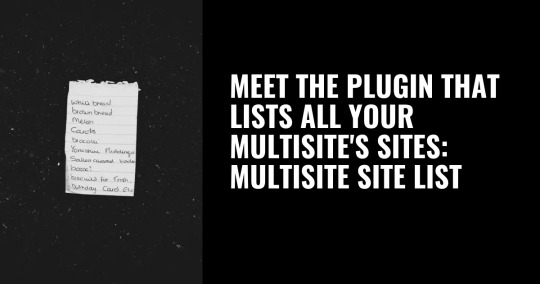
View On WordPress
#block editor#Coding#Multisite#Plugin Development#Site List#Web Design#Web Development#WordPress#WordPress Multisite#WordPress Plugin
0 notes
Text
8 Best Block Plugins for WordPress to Extend the Block Editor

As the digital landscape continues to evolve, content creation platforms like WordPress are constantly updating to offer more powerful and flexible tools for website owners and bloggers. The introduction of the block editor revolutionized the way content is crafted and presented, providing users with an intuitive way to design and structure their posts. To further enhance the capabilities of the block editor, developers have created a variety of plugins that extend its functionalities, allowing you to unlock a whole new level of creativity and customization. In this article, we'll explore the 10 best block plugins for WordPress that can take your content creation experience to the next level.
Block Plugins: Enhancing WordPress Beyond Limits
The block editor brought a fresh approach to content creation, breaking it down into easily manageable blocks. But what if you could do even more? That's where block plugins come into play. These plugins are designed to seamlessly integrate with the block editor, giving you access to a wide range of features and elements that can transform your content.
1. The Power of Atomic Blocks

Atomic Blocks stands out as one of the most popular and versatile block plugins available. With its collection of beautifully designed blocks, you can effortlessly add advanced layouts, testimonial sections, call-to-action buttons, and more. It's a toolkit that empowers you to build visually stunning and engaging pages without any coding skills. Atomic Blocks is a collection of page building blocks for the new Gutenberg block editor. Building pages with the block editor and Atomic Blocks gives you more control to quickly create and launch any kind of site you want! Installing the customizable Atomic Block plugin adds a collection of beautiful, site-building blocks to help you customize page layouts, increase engagement, and get results for your business. Atomic Blocks provides everything from customizable buttons, to beautifully-designed page sections and full-page layout designs via the Section & Layout block. Atomic Blocks currently includes the following blocks: - Section & Layout Block – Block Demo (NEW!) - Advanced Columns Block – Block Demo (NEW!) - Newsletter Block – Block Demo - Pricing Block – Block Demo - Post Grid Block – Block Demo - Container Block – Block Demo - Testimonial Block – Block Demo - Inline Notice Block – Block Demo - Accordion Block – Block Demo - Share Icons Block – Block Demo - Call-To-Action Block – Block Demo - Customizable Button Block – Block Demo - Spacer & Divider Block – Block Demo - Author Profile Block – Block Demo - Drop Cap Block – Block Demo
2. CoBlocks: Your All-in-One Solution

CoBlocks is designed to make your content creation process smooth and efficient. This plugin introduces a set of essential blocks, including a Social Sharing block, Author Profile block, and Pricing Table block, making it an all-inclusive package for both bloggers and businesses. CoBlocks is the most innovative collection of page building WordPress blocks for the new Gutenberg WordPress block editor. With additional blocks and true row and column building, CoBlocks gives you a true page builder experience for Gutenberg. CoBlocks is powerful but lightweight: it adds functionality to the WordPress editor without bloat. This is the plugin you’ve been waiting for, and it will make you rethink what WordPress is capable of. MAKE BEAUTIFUL WEB PAGES WITH GUTENBERG & COBLOCKS CoBlocks is the last page builder you’ll ever need: you get a winning mix of additional WordPress blocks, and page builder functionality. With CoBlocks you have everything you need to make beautiful web pages with the new block editor: - Accordion Block - Alert Block - Author Profile Block - Carousel Gallery Block - Click to Tweet Block - Collage Gallery Block - Counter Block (New!) - Dynamic Separator Block - Events Block - FAQ Block - Features Block - Food & Drinks Block - Form Block - Gif Block - GitHub Gist Block - Hero Block - Highlight Block - Icon Block - Logos & Badges Block - Map Block - Masonry Gallery Block - Media Card Block - Offset Gallery Block - OpenTable Reservations Block - Post Carousel Block - Posts Block - Pricing Table Block - Resizable Row/Columns Blocks - Services Block - Shape Divider Block - Social Profiles Block - Social Sharing Block - Stacked Gallery Block
3. Get Creative with Qubely

Qubely takes the block editor to new heights with its rich collection of customizable blocks. Whether you're looking to design a captivating portfolio, a stunning blog layout, or an interactive team section, Qubely's blocks offer the flexibility to tailor your website to your exact specifications. Qubely is a full-fledged Gutenberg block toolkit with plenty of custom blocks, predefined sections and starter packs to create beautiful web pages. It minimizes the limitations of the Gutenberg editor and opens unlimited possibilities for any simple to complex design on Gutenberg. Qubely is a user-friendly Gutenberg plugin with necessary customization features and advanced functionalities. Extend the default WordPress Gutenberg editor with many custom blocks that are missing in there. Take control of your website design and apply out of the box styling options offered in Qubely. Create web pages that are stunning as well as mobile optimized. QUBELY GUTENBERG BLOCKS CORE FEATURES AT A GLANCE - Predefined sections - Modern layout packs - Highly customizable row columns - Row video background & blend mode - Drag column resizing - Shape divider/builder - Device specific responsive controls - Unlimited Google web fonts & system fonts - Classic & gradient color and background - Built-in animation - Box-shadow - Font Awesome 5 Icons and line icons - Custom CSS
4. Shape Your Content with Kadence Blocks

Kadence Blocks Kadence Blocks focuses on providing a comprehensive set of blocks designed to enhance your content's visual appeal. From advanced galleries to eye-catching headings, these blocks help you create a distinct online presence that captures your audience's attention. Description Kadence Blocks adds custom blocks and options to extend Gutenberg’s editing capabilities so you can create stunning websites with ease – no code required. Kadence Blocks is your toolkit that makes the WordPress block editor capable of creating beautiful content that’s usually only possible through page builder plugins. Each block is crafted with care with regard to performance, accessibility, and extensibility. CUSTOM BLOCKS INCLUDE - Row Layout – Create rows with nested blocks either in columns or as a container. Give style to your rows with a background, overlay, padding, etc. Learn more - Advanced Gallery – Create stunning photo galleries, carousels, and sliders! Enable custom links, captions, and more. Plus you can select the image size for performance. Learn more - Form – Our powerful form block allows you to easily create a contact or marketing form and style it within the block editor. Learn more - Advanced Text – Create a heading or paragraph and define sizes for desktop, tablet and mobile along with font family, colors, etc. Learn more - Advanced Button – Create an advanced button or a row of buttons. Style each one, including hover controls. Plus you can use an icon and display them side-by-side. Learn more - Tabs – Create custom vertical or horizontal tabs with advanced styling controls. Each tab content is an empty canvas able to contain any other blocks. Learn more - Accordion – Create beautiful accordions! Each pane is able to contain any other block, customize title styles, content background, and borders. Learn more - Testimonials – Create confidence in your brand or product by showing off beautiful and unique testimonials. Display add as a carousel or a grid. Learn more - Icon – Choose from over 1500+ SVG icons to add into your page and style the size, colors, background, border, etc. You can also add multiple icons side-by-side. Learn more - Spacer / Divider – Easily create a divider and determine the space around it or just create some space in your content. You can even define the height per screen size. Learn more - Info Box – Create a box containing an icon or image and, optionally, a title, description, and learn more text. Style static and hover separately. Learn more - Icon List – Add beautiful icons to your lists and make them more engaging and attract viewers’ attention. Over 1500 icons to choose from and unlimited styles. Learn more - Countdown – Increase your conversions by adding a sense of urgency to your offering. Pro includes evergreen campaigns as well. Learn more - Posts – Display a clean grid of posts anywhere on your site, great for your homepage where you want to tease your blog. Learn more - Table of Contents – Allow your readers to navigate your content easily with a table of contents block. Includes smooth scroll to anchor. Learn more - Lottie Animation – You can import lottie animations into your site. You can choose how the animation plays and control animation speeds, loops, etc. Learn more
5. Enhance WooCommerce with Woo Blocks

Woo Blocks For eCommerce enthusiasts, Woo Blocks is a game-changer. This plugin integrates seamlessly with WooCommerce, offering blocks like Product Grid, Product Slider, and Featured Product that enable you to showcase your merchandise in a compelling manner.
Description
WooCommerce Blocks are the easiest, most flexible way to display your products on posts and pages! For more information on what blocks are available, and how to use them, check out the official documentation. Note: Feature plugin for WooCommerce + Gutenberg. This plugin serves as a space to iterate and explore new Blocks and updates to existing blocks for WooCommerce, and how WooCommerce might work with the block editor. Use this plugin if you want access to the bleeding edge of available blocks for WooCommerce. However, stable blocks are bundled into WooCommerce, and can be added from the “WooCommerce” section in the block inserter. - Active Filters - All Products - All Reviews - Best Selling Products - Cart including Cross-Sells - Checkout - Featured Category - Featured Product - Filter by Attribute - Filter by Price - Filter by Rating - Filter by Stock - Hand-picked Products - Mini-Cart - Newest Products - On Sale Products - Product Categories List - Product Search - Products by Attribute - Products by Category - Products by Tag - Reviews by Category - Reviews by Product - Top Rated Products - Customer Account
6. Extend Beyond with Stackable

stackable Stackable brings a collection of blocks that lets you build captivating pages with ease. Its ready-made layouts and blocks for testimonials, team profiles, and more make it an excellent choice for those who want to create an impactful online presence. Stackable is the ultimate trusted block plugin you’ve been waiting for. Build dynamic websites with our powerful yet lightweight custom WordPress blocks, ready-made designs, UI Kits, global settings, and advanced customization options all whilst boasting speedy performance. Have the confidence to easily design professional websites that stand out using a new page building experience for Gutenberg – the WordPress Block Editor. POWERFUL CUSTOM BLOCKS Get 41 flexible custom WordPress blocks that are feature-rich and look good out of the box, and provide a robust foundation for any website even without a single line of code. You can choose which of these blocks you need, depending on your workflow. You can also disable blocks if you don’t need them. Essential Blocks – Advanced Columns Block — Read the full article
0 notes
Text

I need a block editor interface for selecting some comments to feature. Here's a wireframe of how I hope to achieve it.
0 notes
Text
Watch "PDF Viewer For WordPress Version 10.9.2 Released | New Update for #TNcFlipbook" on YouTube
youtube
#TNcFlipbook#ThemeNcodeFlipbook#writers on tumblr#Wordpress#wordpressdeveloper#wordpressdesign#pemeriksaan fisik ibu bersalin pdf#master pdf editor#pdf repair manuals#plugin#best pdf plugins#usa today#uk#youtube#youtumblr
1 note
·
View note
Text
Lucky to have @wordpress support.

So lucky to have @wordpressvip support nowadays when BETSHY is constantly under attack by #UK.
0 notes
Note
Hi, there! I've noticed a couple of things.
First, it's often the case that when a web page offers the visitor one of those "share" button thingies, there is very rarely a Tumblr widget available. Why is this, and what can be done to improve the situation? (I hope that I'm using the right terms here; I'm a humanities person with very little tech vocabulary.)
Second, when you are offered a Tumblr widget, it's always — always! — the old post editor. I barely remember how to use this anymore, and I'll bet other people are the same. Are there any plans to update this somehow?
Thanks, and have a lovely week.
Answer: Hello @paulinedorchester!
Unfortunately, there isn’t much we can do about forcing other sites to have a Tumblr share button. That is a decision those sites will need to make.
Fortunately, a lot of sharing button plugins for WordPress still include Tumblr, like Jetpack: https://jetpack.com/support/sharing/. Folks can also get a Tumblr share button code for any site at https://www.tumblr.com/buttons!
It is true, though—this is the old post form. While we can say that it is on the long, long list of stuff that we need to migrate into the new editor, it can’t be said there’s a definitive timeframe for this work. The best we can say is to keep an eye on the usual channels for updates.
Thanks for your question! Keep ’em coming.
40 notes
·
View notes
Text

First launched in December 2018, Gutenberg WordPress Editor was unknown and a mystery to people in the WordPress development areas. No one knew what it was offering! Indeed, website developing enthusiasts had enough time to study, explore and learn about Gutenberg Editor. Even though many had gone through the beta version, no one could perfectly predict how smooth the launch would go or whether new users would embrace this WordPress classic editor!
#Gutenberg WordPress Editor#WordPress Development Services#WordPress Development Company#WordPress Development Company India#WordPress Plugin Development#WordPress Theme Development#WordPress Development Agency#WordPress Development Agency India#WordPress Development#WordPress Development India
0 notes
Text
Update!
We are in the process of meticulously moving to a new platform for a better experience!
This will take a bit more time as we try to make sure nothing is left behind before the switch, so we ask for a little more patience until the move is complete.
Further Information:
Originally, NaruSaku Wiki was developed with a platform named "Mediawiki". Mediawiki is the software many wikis use. Although it was a great collaboration tool, we ran into a lot of issues with spam and malicious editing.
To protect content better and for a more WSYIWYG ("what you see is what you get") experience for editors, we switched to "Wordpress". Wordpress is a lot more closed off, but allowed us to built out forms and other tools to make creating and filling out page easier.
While Wordpress has been great ease of access, we have run into many issues over the years upgrading the site even though there are not many plugins or fancy features in use. It's too risky.
For this reason, we are transitioning the site back to Mediawiki. Mediawiki and its extensions have many many good changes over the last 10 years, so we hope for a smoother page creation and edition process for editors.
That said, Registration and editing permissions will be manually approved and given at our discretion to avoid spam and malicious editing issues we faced in the past.
An announcement will be made as soon as the migration is complete. Please look forward to it!
15 notes
·
View notes
Text
Recommended WordPress Editors: The Best Tools for Easy and Effective Website Editing

WordPress is currently one of the most popular website building platforms, enabling users to easily create and manage websites. Among its many advantages, one notable feature is the availability of various editors that offer rich functionality. In this article, we will specifically recommend some of the best tools among WordPress editors for efficient website editing.
1. Classic Editor
When you first install WordPress, you will use the "Classic Editor" by default. This editor provides a user-friendly and intuitive editing interface. Users can easily input text, apply formatting, and insert images and links. https://wordpress.org/plugins/classic-editor/
2. Gutenberg Editor
Adopted as the default editor in WordPress 5.0, Gutenberg is a block-based editor that allows content to be added and manipulated in block units. This enables users to have greater flexibility in organizing the layout of their websites. Gutenberg also offers various pre-designed blocks and can be extended further through plugins. https://wordpress.org/plugins/gutenberg/
3. Elementor
Elementor is a popular page builder plugin for WordPress that provides a visual front-end editing experience, allowing users to see real-time changes. Users can build and customize websites with ease using the drag-and-drop interface and take advantage of various widgets and templates to enhance the design. https://wordpress.org/plugins/elementor/
4. Visual Composer
Visual Composer is another widely-used page builder plugin that offers functionalities similar to Elementor but includes even more advanced features. Notably, developers can create custom elements and add them via plugins.
5. Bricks
Bricks is an innovative WordPress editor that allows users to create visually appealing websites. With real-time design changes and compatibility across all devices, users can easily achieve a seamless web design. Bricks is user-friendly yet powerful, catering to both beginners and experts.
6. Pro Page Builder
The Pro Page Builder is a plugin that adds powerful page building capabilities to WordPress. Users can select and design sections to edit with ease. It particularly includes various features suitable for operating online stores.
7. Frontend Editor
Using the Frontend Editor, users can edit content on WordPress websites directly on the actual page. This allows real-time previews and modifications, making website management more intuitive.
8. PageLight
PageLight is an easy-to-use WordPress page builder that offers excellent performance and speed. With high customization possibilities, users can combine blocks to create unique designs.
9. TheBirther
TheBirther is an intuitive visual editor that provides a high level of customization and design freedom. Users can quickly add blocks and widgets to complete their websites, ensuring mobile-friendly designs.
Conclusion
In this article, we have introduced the best editors for WordPress users. Each editor comes with its own advantages and features, allowing users to select the one that suits their needs best for more effective website management.
Frequently Asked Questions (FAQs)
1. Do these editors come with additional costs? Most basic editors are included for free with WordPress. However, some advanced page builder plugins may have paid versions. 2. Will switching editors cause any loss of existing content? Switching editors will not cause any loss of existing content. All content will be automatically transferred to the new editor, making it easy to maintain previous work. 3. Which editor is the most beginner-friendly? The Classic Editor and Gutenberg offer very user-friendly and easy-to-use interfaces, making them ideal choices for beginners. 4. Do these editors work on mobile devices? Yes, most editors are fully functional on mobile devices. Users can edit their websites anytime and anywhere. 5. How can I add additional features if needed? If a desired feature is not available, users can search and install extension plugins for their chosen editor to add the required functionality. Read the full article
0 notes
Note
Hey FW! Just wondering what you used to make your wobblydev website?
hello fellow worker! i used to write my sites by hand in a text editor but i began using wordpress a few years ago. i host the sites myself, so automatic doesn't see any of my money.
maybe one day i'll learn drupal and move away from wp entirely, but i admit i like the rich plugin community it's got.
fuck matt mulenweg.
9 notes
·
View notes