#Download Envato Elements File
Explore tagged Tumblr posts
Text
Using Icons and Images in Web Design 🖼️✨
Incorporating icons and images effectively can enhance your web design and improve user experience. Here are some essential tips to get you started!
1. Choosing the Right Icons
Consistency: Use a consistent style for icons (line, filled, etc.) to create a cohesive look.
Simplicity: Opt for simple and recognizable icons that convey meaning at a glance.
Size Matters: Ensure icons are appropriately sized for clarity and impact, especially on different devices.
2. Using Images Effectively
High Quality: Always use high-resolution images to maintain professionalism. Blurry or pixelated images can detract from your design.
Relevance: Choose images that complement your content and resonate with your audience. They should enhance understanding, not confuse.
Alt Text: Don’t forget to add alt text for accessibility and SEO. This helps screen readers and improves search engine rankings.
3. Optimal Placement
Visual Hierarchy: Use icons and images to create visual hierarchy. Place important visuals where users’ eyes naturally fall.
Whitespace: Give icons and images enough breathing room with whitespace to prevent clutter and enhance focus.
4. Image Formats
JPEG: Great for photographs; balances quality and file size.
PNG: Ideal for images with transparency or text-heavy graphics.
SVG: Perfect for icons and logos; scales well without losing quality.
5. Using Icons and Images Responsively
Ensure icons and images adapt to different screen sizes. Use CSS for responsive design (e.g., max-width: 100%; height: auto;) to maintain aspect ratios.
6. Explore Creative Resources
Envato Elements: Check out Envato Elements for access to thousands of icons and images. Unlimited downloads make it easy to find the perfect asset for your project!
Quick Tips:
A/B test different images/icons to see which resonate best with your audience.
Don’t overdo it—too many icons or images can distract users from the main content.
Regularly update visuals to keep your design fresh and relevant.
Incorporating the right icons and images can elevate your web design, making it more engaging and user-friendly. Happy designing! 🌟
----
What marketing strategies are you excited to try this year? Let’s share ideas and inspire each other! Visit Our Web Design Blog
4 notes
·
View notes
Text
How to Animate Your Wedding Invitation Box with After Effects: A Free Template Tutorial
A wedding invitation sets the tone for your special day, and a 3D wedding invitation box can make it even more memorable. Using After Effects, you can animate your invitation to give it a dynamic, modern feel. This step-by-step tutorial will show you how to animate a wedding invitation box using a free After Effects template.
By the end, you’ll be able to create a beautiful and personalized animated wedding invitation that stands out.

Why Choose a 3D Wedding Invitation Box?
Eye-Catching Design
A 3D wedding invitation box creates an interactive and engaging experience for your guests. The movement and depth of the 3D elements can leave a lasting impression.
Customization Options
After Effects allows you to fully customize templates, from text to colors and animations. This gives you the freedom to create a design that perfectly matches your wedding theme.
Time and Cost Efficient
Using a free After Effects template saves you time and money. You don't need to design the invitation from scratch, and templates make the process simple for even beginners.
How to Get Started with After Effects
Before you begin animating your 3D wedding invitation box, make sure you have the latest version of After Effects installed. After downloading and installing the software, you can proceed with customizing a free template.
Step 1: Download a Free 3D Wedding Invitation Box Template
The first step is to find a suitable free template for your wedding invitation. Websites like Motion Array, Videezy, and Envato Elements offer free templates that you can download and use in After Effects. Look for a template that fits your wedding theme, whether you prefer elegant, vintage, or modern styles.
Step 2: Import the Template into After Effects
Once you’ve downloaded your chosen 3D wedding invitation box template, open After Effects. Import the template by going to File > Import > File and selecting the template you downloaded. The template will appear in your project panel, ready for customization.
Step 3: Review the Template Structure
Before jumping into the animation, take some time to understand the structure of the template. Templates often come with pre-designed elements such as 3D boxes, background animations, and text layers. Familiarize yourself with these elements to ensure a smooth workflow.
Customizing Your 3D Wedding Invitation Box Template
After reviewing the template, it’s time to customize it for your wedding.
Step 4: Replace Placeholder Text
Templates typically come with placeholder text for wedding details. Click on the text layers in the timeline, and replace the placeholders with your own wedding information, such as:
Names of the couple
Wedding date
Venue location
Special messages or quotes
Ensure the text size and font align with your wedding style. After Effects allows you to change fonts, colors, and spacing to suit your theme.
Step 5: Customize the Colors
You can adjust the color scheme of the 3D wedding invitation box to match your wedding colors. To change colors, select the layers you want to modify, and then use the Color Picker tool to select your desired hues. Customizing the colors makes the invitation more personalized and cohesive with your wedding theme.
Step 6: Adjust Background Elements
Most templates come with background elements such as patterns, textures, or imagery. You can replace these with your own images or graphics. For a more personal touch, consider adding your wedding logo, photos, or even custom illustrations. Simply import your assets into After Effects and drag them into the appropriate layers.
Animating Your 3D Wedding Invitation Box
Now that you’ve customized the design, it’s time to animate the 3D wedding invitation box. This is where After Effects truly shines, offering dynamic animation tools that bring your invitation to life.
Step 7: Animate the 3D Box Opening
A key element of a 3D wedding invitation box is the animation of the box opening. Most templates include pre-animated transitions for this, but you can adjust the timing and speed of the animation.
To adjust the animation:
Select the 3D box layer in the timeline.
Use the Position and Rotation keyframes to fine-tune the movement.
Play with the Ease In/Ease Out settings to control the animation speed, ensuring smooth transitions.
Step 8: Add Motion to the Text
To make the text appear more dynamic, consider animating the text layers. You can use simple fade-ins or more complex text animations like sliding or zooming. After Effects provides several text animation presets that are easy to apply.
To apply an animation:
Select the text layer.
Right-click and choose Animate > Position (or another property).
Use the Timeline to adjust the keyframes and make the text appear at the right moment.
Step 9: Incorporate Additional Animations
Depending on your template, there may be additional elements that you can animate, such as flowers, ribbons, or other decorative pieces. These elements can be animated using the same process described above. You can create more intricate effects by adjusting their opacity, scale, or rotation.
Step 10: Preview the Animation
After setting up the animations, preview the entire invitation by pressing the Spacebar. Watch how the box opens, how the text appears, and how the background elements move. Make any necessary adjustments to timing and transitions to ensure everything flows smoothly.
Finalizing and Exporting Your 3D Wedding Invitation Box
Once you’re satisfied with the animation, it's time to render and export your 3D wedding invitation box.
Step 11: Render the Animation
To render your project, go to Composition > Add to Render Queue. In the Render Queue panel, adjust the settings to your preferred output format (e.g., MP4 or MOV). Make sure to choose high-quality settings for the best result.
Step 12: Export the Final Product
After rendering, your invitation will be ready to share. You can send it via email, upload it to a wedding website, or share it on social media. The rendered video is sure to impress your guests with its unique and personalized animation.
Conclusion
Animating a 3D wedding invitation box with After Effects is a creative and fun way to invite your loved ones to your wedding. By following this tutorial, you can easily create a beautiful, dynamic invitation that’s tailored to your wedding style. With the help of a free After Effects template, you can bring your vision to life and create an unforgettable experience for your guests. So, download a template, customize it, and start animating your perfect 3D wedding invitation box today!
0 notes
Text
Where to Find Premium MacBook Mockups Online
MacBook mockups are essential tools for designers looking to present their work in a realistic and polished way. Whether you're designing a website, app, or branding concept, showcasing your designs on a MacBook screen can elevate your presentation. Luckily, there are many places online where you can find premium MacBook mockups, which allow you to display your designs in the most professional light.

Top Platforms for Premium MacBook Mockups
When searching for premium MacBook mockups, it's important to find platforms that offer high-quality files with customization options. A few standout websites provide a range of mockups suitable for various design projects.
Mockey.ai Mockey is one of the best places to find free and premium MacBook mockups. The platform offers a diverse range of MacBook templates, from minimalist designs to more sophisticated, high-tech setups. Whether you're designing a website or showcasing a logo, Mockey allows you to easily upload your design, adjust it to fit the screen, and export a high-quality image.
Placeit Placeit is a widely used platform for mockups, offering numerous premium MacBook templates. Placeit offers mockups that feature clean backgrounds, workspace settings, and other professional environments, making it easier for you to find the right backdrop for your design. They also allow users to customize the mockups with a drag-and-drop editor, making it perfect for beginners and professionals alike.
Envato Elements Envato Elements is another great option for premium MacBook mockups. Their vast library includes thousands of mockups across different categories, including MacBook mockups. You’ll find everything from sleek desk setups to more intricate scene mockups, all available for download with a subscription. The platform’s premium resources are perfect for high-end presentations.
Pixeden Pixeden is a go-to site for high-quality, professional mockups, and their MacBook mockup collection is no exception. The website offers both free and premium mockups in various resolutions. Pixeden also features mockups with different angles and settings, which is perfect if you need variety for your design presentations.
MacBook Mockup Generator Tools
If you're looking for more control over your MacBook mockups, a MacBook mockup generator can be an excellent option. These online tools provide templates that you can customize to suit your design’s needs. You can upload your artwork, change the background, adjust the lighting, and modify the device angle, all in a matter of minutes. Most mockup generators offer a free version, but premium versions typically unlock additional customization features and higher-quality results.
Renderforest Renderforest is known for its user-friendly design tools, including mockup generators for MacBooks. With a variety of templates available, this platform lets you easily insert your designs and adjust the mockup to your liking. Whether you're working on a digital portfolio or a marketing campaign, Renderforest can help create stunning visuals in just a few clicks.
Mockdrop Mockdrop is a simple tool that allows you to drag and drop your MacBook designs into their templates. The website offers a wide range of free and premium mockups that are customizable to fit your project. The platform is easy to use, with options for quick editing and exporting high-quality images.
Conclusion
Finding premium MacBook mockups online doesn’t have to be a challenge. With platforms like Mockey, Placeit, Envato Elements, and Pixeden, designers can access high-quality resources for their projects. Whether you choose to use a MacBook mockup generator or select a template directly, these tools will help you present your work in the most impressive way possible. By using these resources, you can ensure your designs are showcased with a professional touch.
0 notes
Text
Car Magazine Cover | 20+ Best Automotive Magazine Templates

This car magazine layout is a professionally designed layout ideal for automotive enthusiasts and businesses from GraphyPix LLC. Perfect for car magazines, racing booklets, or driving magazines, it comes in both Illustrator AI and Vector EPS formats. With a stylish format, this template is easy to customize for a variety of projects.
Whether you’re a car dealership, a racing event organizer, or a motor magazine editor, this car magazine layout will drive your content to the finish line. Its clean layout and vector graphics make it suitable for both print and digital use. Supports comparative features like Envato , Behance, and Graphicriver. Fuel your passion for automobiles with versatile best car magazines.
This is a DIGITAL DOWNLOAD, which means it is an affordable way to personalize your home or office, saving you shipping costs and delivery time.
Get Advanced Tips & Tricks while You Design! Read the blog
Buy some of our DIY-trending products:
1. https://graphypix.com/downloads/fitness-magazine-layout-1425/
2. https://graphypix.com/downloads/landscape-portfolio-magazine-template-1401/
3. https://graphypix.com/downloads/portfolio-magazine-template-1399/
4. https://graphypix.com/downloads/fashion-magazine-template-1398/
5. https://graphypix.com/downloads/fashion-magazine-template-1397/
Product Features of Car Magazine Layout:
WHAT YOU WILL RECEIVE IN CAR MAGAZINE COVER TEMPLATES
4 ready-to-print high-res 300DPI JPG files printable in the following aspect ratios
2:3 ASPECT (Printable at 24x36in, 20x30in, 16x24in, 12x18in, 8x12in, and 4x6in.)
3:4 ASPECT (Printable at 18x24in, 15x20in, 12x16in, 9x12in, and 6x8in.)
4:5 ASPECT (Printable at 16x20in, 12x15in, 8x10in, and 4x5in.)
A-SIZE (Printable at A1, A2, A3, A4, and A5.)
car magazine layout contains 20 pages
Photo-rich spreads in car magazine online
Instant access to the car design illustration after purchase.
A PDF guide for car magazine layout
The car magazine template includes
Illustrator Ai, Vector EPS car magazine template illustrator download
InDesign Indd, Vector Idml car magazine template InDesign
Final printed size: A4, US Letter
Color space: CMYK for car magazine layout
Canva template file (optional)
Get free & premium graphic design templates on GraphyPix LLC. Buy Now
WHAT CAN BE EDITED IN CAR MAGAZINE DESIGN
You can edit text, font, font size, and colors in the car magazine layout and placement or delete them completely.
Edit your photos (cut, resize, etc.) in Adobe; no additional subscription is required.
Insert your actual design elements.
Insert and customise as many photos as you want.
Create and personalize additional pages.
How to work on your car magazine layout
Download your files, print at your local print shop, print at home, or upload the files to your nearby printing service, frame, and hang!
After checkout, you will get an on-screen confirmation and an email from GraphyPix that your car magazine layout order is ready for download.
Make a copy of your design and start editing car magazine covers.
You will have unlimited access to these downloads after purchase in case you accidentally delete or lose them.
Please note that the colors may vary from monitor to monitor as well as from printer to printer.
Feeling CHILL-Seasoned? Try our trending designs. Shop GraphyPix
Printing your car magazine layout
At Home:
We recommend using heavy paper like cardstock or art paper for the best results
Local Printer:
For example, when printing at home, make sure to provide your local printer with the proper aspect ratio. You can print your artwork both online and in stores such as Staples, Walmart, or Walgreens. Make sure to get heavyweight paper no matter what type of printer you choose.
#car magazine#cars#vintage cars#japanese car#japanese art#japanese magazine#template design#print template#graphypix#template#layout#design
0 notes
Text
The Ultimate Figma Toolkit for Landing Page Designers

Landing page design is a critical aspect of creating successful online campaigns. Figma, with its collaborative and user-friendly features, has become the go-to tool for designers. To help you maximize your efficiency and creativity, we’ve compiled the ultimate toolkit tailored for landing page designers. Whether you’re a beginner or a seasoned pro, this toolkit will streamline your workflow and elevate your designs.
1. Pre-Designed Templates
Kickstart your projects with pre-designed Figma templates. These templates are tailored for various industries and conversion goals, saving you time and effort.
Free Resources: Figma Community Templates
Premium Options: Platforms like Envato Elements offer professional templates.
2. UI Kits
Comprehensive UI kits provide you with buttons, forms, icons, and other essential elements.
Top Picks:
Material Design UI Kit
Ant Design System
Streamline Icons
Use these kits to maintain consistency and reduce repetitive tasks.
3. Plugins for Enhanced Productivity
Figma plugins can automate tedious tasks and add advanced capabilities.
Must-Have Plugins:
Unsplash: Quickly add high-quality, royalty-free images.
Iconify: Access a vast library of icons directly within Figma.
Autoflow: Create flow diagrams to visualize user journeys.
Content Reel: Generate placeholder text, avatars, and more.
4. Typography Tools
Typography is a vital component of any landing page. These tools ensure you’re using fonts effectively:
Google Fonts Integration: Access free web fonts directly.
Font Preview Plugins: Test different fonts without disrupting your layout.
Type Scale: Establish a harmonious typography hierarchy.
5. Collaboration Tools
Figma’s real-time collaboration is its standout feature. Enhance this experience with:
Slack Integration: Receive updates on file changes and comments.
Figma Mirror: Test your designs on mobile devices seamlessly.
Version History: Track changes and revert to previous iterations if needed.
6. Testing and Feedback Tools
Test your designs to ensure they resonate with your audience:
Userback Plugin: Collect feedback directly on your designs.
Prototyping: Use Figma’s built-in prototyping features to simulate user interactions.
7. Inspiration and Learning
Stay inspired and sharpen your skills:
Dribbble and Behance: Explore top-notch landing page designs.
YouTube Tutorials: Channels like Flux Academy offer excellent Figma tutorials.
Design Blogs: Read articles on best practices and trends.
8. Custom Design Systems
Create your own design system for consistency across projects. Figma’s component and style management features make it easy to build reusable elements.
The Anatomy of a High-Converting Landing Page
Before diving into the design process, it’s important to understand what makes a landing page effective. Here are the key components:
Compelling Headline: Your headline should immediately capture attention and convey the main value proposition.
Clear Call-to-Action (CTA): Guide visitors toward taking a specific action, such as signing up, purchasing, or downloading.
Engaging Visuals: High-quality images, videos, and illustrations create an emotional connection with your audience.
Concise Content: Keep your messaging brief and impactful. Focus on benefits rather than features.
Responsive Design: Ensure your landing page looks and functions well on all devices, from desktops to smartphones.
Social Proof: Add testimonials, reviews, or case studies to build trust and credibility.
Fast Loading Times: Optimize images and code to reduce page load time, which directly impacts conversion rates.
Conclusion
With the right tools, you can transform your landing page design process from good to exceptional. Figma’s flexibility, combined with these resources, ensures you have everything you need to create stunning, high-converting landing pages. Start exploring these tools today and watch your designs reach new heights.
My Fiver link for : Figma Landing Page Design Service
0 notes
Text
When Website Builder Tools Get in the Way of Best Practices – Speckyboy
New Post has been published on https://thedigitalinsider.com/when-website-builder-tools-get-in-the-way-of-best-practices-speckyboy/
When Website Builder Tools Get in the Way of Best Practices – Speckyboy
We talk a lot about web design best practices. The tenets of accessibility, performance, resiliency, and security should be part of every project. They’re essential to a successful outcome.
It doesn’t always work that way out of the box, though. We are becoming more dependent on site-building tools. As such, we rely on them to do things the right way.
These tools aim to simplify the design and build processes. Some do it very well. But there’s a side effect: They take control of the output. And there’s no guarantee that they’ll employ best practices.
It’s an issue as old as the WYSIWYG editor. The difference is that it’s harder to override any problematic code.
There are some less-than-great tools on the market. Site builders that are outdated or deeply flawed. But even a great tool can get in the way. None of them are perfect.
Let’s look at a few scenarios when a tool hinders your ability to follow best practices. In addition, we’ll show you some ways to get around these issues.
Unlimited Downloads for Web Designers
Starting at just $16.50 per month, download 1,000s of HTML, Bootstrap, and Tailwind CSS, as well as WordPress themes and plugins with Envato Elements. You will also get unlimited access to millions of design assets, photos, video files, fonts, presets, addons, and much more.
How Site Builder Tools Can Impact Accessibility
It’s never a good idea to assume your website is accessible. Doing so is a risk. You might have created a poor user experience. At worst, the site may not be compliant with the law.
Site builder tools can make accessibility issues less obvious. For example, they may not warn you if you choose an inaccessible color scheme. Subtle color differences could make a big difference.
They might also produce code that isn’t semantic. That makes it harder for screen readers to interpret your content.
There’s also the implementation of special effects. You might add intense animations that are harmful to some users. The tool won’t always tell you the potential consequences. Thus, it’s up to you to use it responsibly.
Accessibility testing is the only way to know – regardless of how you built the site.
Included Features Aren’t Always the Best Option
Site builders often include advanced features. Elements like sliders, modal windows, and media players come to mind. These items are essential for some projects.
Their inclusion doesn’t speak to quality, though. The tool may produce inefficient or buggy code. The result is poor performance.
There’s also a chance of a conflict with other software like themes or plugins. And there’s no guarantee of browser compatibility.
There’s a high level of convenience with these features. You don’t have to search for a plugin that does x, y, and z – it’s already there. However, they’re not always the best fit for the job.
WordPress page builder plugins are an example. The one you use may come with a forms module. Awesome! But does it do everything you need? Are the forms accessible?
It’s worth doing an honest assessment of these items. Look at what they do. Run performance benchmarks. Monitor your browser console for errors. That will help you determine if it’s worth using.
If not, there are plenty of other options. You don’t always have to settle. And moving to a different solution could offer better results.
The Potential for Becoming Locked In
Sure, a site builder may claim to offer everything under the sun. But will it grow along with your needs? How portable is your site’s content?
You’ll want to know the answers sooner rather than later. Otherwise, you might be stuck with a tool that can’t keep up with you. And moving on can be a tedious process.
That happens with WordPress. A page builder plugin may no longer meet your needs. Or you might want to switch to the native Block Editor.
Making a change is possible. But it’s not always easy. Page builders often have different ways of outputting code. Thus, you might be left to reformat content piece by piece. The WordPress Data Liberation project aims to help with this.
The challenge is a bit different with proprietary systems. Not all of them offer third-party plugins. And some make it hard to move your site to a new provider.
Either way, it isn’t easy to rid yourself of monolithic tools. A modular approach is more efficient. It’s easier to swap elements or add new ones.
Site Builders Are Great – Just Be Realistic
There’s so much to consider when building a website. That’s why site builders are popular. They aim to provide an all-in-one experience. And there’s a lot to like about them.
But there are also some drawbacks. It doesn’t mean you should avoid them altogether, though. Consider the pros and cons before committing.
Look for reputable tools that have a history of stability. Review their features and determine how they fit into your project. Ideally, you’ll find one that will serve you well into the future.
It’s also a good idea to set realistic expectations. A site builder can’t possibly cover every use case. There are times when you’ll need to go outside the box.
With WordPress, that means finding a separate plugin to perform the function you want. On other systems, you may need to write custom code.
The goal should be a website that looks and functions how you want. It should also be flexible enough to accommodate growth. Tools play a significant role.
Keep that in mind throughout the process. It may save you a headache or two along the way.
Related Topics
Top
#Accessibility#ADD#animations#approach#assessment#assets#benchmarks#Bootstrap#box#browser#Building#challenge#change#code#Color#Conflict#content#CSS#data#Design#designers#easy#effects#Features#fonts#Forms#functions#Future#growth#History
0 notes
Video
YouTube Opener | Podcast Opener Motion Design from Antony Parker on Vimeo.
✔️ Download here: templatesbravo.com/vh/item/youtube-opener-podcast-opener/55056417
YouTube Opener | Podcast Opener MAIN FEATURES
Full HD (1920×1080) resolution / 30 fps
Adobe Premiere Pro 2021 CC and Above
00:45sec duration
11 placeholders for media (photo, video or image)
11 Scenes
Easy Customisation
PDF Help File included
Links Music: Link
Media: Pexels, Envato Elements
0 notes
Text
Filmora 12 MORPHING EFFECT step-by-step Tutorial | FunwithFilmora.co.uk
Filmora 12 MORPHING EFFECT step-by-step Tutorial | FunwithFilmora.co.uk https://funwithfilmora.wordpress.com/2023/09/17/filmora-12-morphing-effect-step-by-step-tutorial-funwithfilmora-co-uk/ Transform your videos into works of art with Filmora 12’s morphing effect. We delve into Filmora 12’s morphing effect, guiding you through every step to create captivating visual transitions for your videos. This tutorial offers real-world examples using Filmora 12’s morphing effects to help you add a touch of magic to your video projects. Are you ready to take your video editing skills to the next level? Explore the wonders of Filmora 12’s morphing effect with us. TITLE: Filmora 12 MORPHING EFFECT step-by-step Tutorial | FunwithFilmora.co.uk DOWNLOAD LINK TO THE 2 IMAGE FILES: https://funwithfilmora.co.uk/public-downloads/ Subscribe To The Channel Fun with Filmora To Create Amazing Videos With Wondershare Filmora Video Editing Software: https://www.youtube.com/@funwithfilmora Important Links To Follow: Wondershare sign-up link: https://bit.ly/400qDal – Get a FREE 30 Day Trial with a TubeBuddy Paid Plan to optimise and grow your channel https://www.tubebuddy.com/freetrial?a=FunWithFilmora – Looking for unlimited downloads of stock videos, royalty-free music, photos, graphics, graphic templates & more then why not get a paid subscription to Envato Elements https://1.envato.market/0JaNME Stay Connected With Me. Website: https://funwithfilmora.co.uk/ Instagram: https://www.instagram.com/funwithfilmora/ Facebook: https://web.facebook.com/funwithfilmora1/?_rdc=1&_rdr Twitter: https://twitter.com/FilmoraFun TikTok: https://www.tiktok.com/@funwithfilmora?lang=en For Business Inquiries: [email protected] ============================= Recommended Playlists: Shorts: https://www.youtube.com/@funwithfilmora/shorts Tutorials: Other Videos You Might Be Interested In Watching: How to clone in Filmora 12 video editing software A Guide To Create Stunning Videos With Keyframes In Wondershare Filmora Master 3D Animated Titles & Text In Wondershare Filmora 12: Easy Tutorial Filmora 12 Tutorial – How to create a sketch effect in Filmora 12 Filmora 12 Tutorial: Creating YouTube Shorts From Widescreen Video Made Easy ============================= About Fun with Filmora. Fun with Filmora is about creating videos with the easy-to-use yet powerful Wondershare Filmora video editing software and having fun at the same time. I will show creative videos edited with Filmora and tutorials on how to use this amazing piece of software. For Collaboration and Business inquiries, please use the contact information below: Email: [email protected] Subscribe To The Channel Fun with Filmora To Create Amazing Videos With Wondershare Filmora Video Editing Software: https://www.youtube.com/@funwithfilmora ================================= #Filmora12 #FilmoraCertifiedCreative #madewithFilmora #WondershareFilmora #Filmora Disclaimer: We do not accept any liability for any loss or damage which is incurred by you acting or not acting as a result of listening to any of our publications. For all videos on my channel: This information is for general & educational purposes only. Always consult with an attorney, CPA, or financial professional for advice based on your specific situation Copyright Disclaimer: Under Section 107 of the Copyright Act 1976, allowance is made for “fair use” for purposes such as criticism, comment, news reporting, teaching, scholarship, and research. Fair use is a use permitted by copyright statute that might otherwise be infringing. Non-profit, educational, or personal use tips the balance in favour of fair use Affiliate Links: This page contains affiliate links. If you choose to purchase after clicking a link, I may receive a commission at no extra cost to you. © Fun with Filmora. from Fun with Filmora https://www.youtube.com/watch?v=se-90nj25U4 via Fun With Filmora https://funwithfilmora.wordpress.com September 17, 2023 at 06:12PM
#SchoolDirector#ExecutiveProducer#PorthouseTheatre#AssociateProfessor#TheatreandDance#movement#musicaltheatre#acting#YorkMusical#TheatreShowcase
0 notes
Text
Create a Complete Powerpoint Presentation with ChatGPT
youtube
loadYouTubePlayer('yt_video_L1iNTdrAsDc_POJanVrBYAvbbZRB');
ChatGPT can now create an actual powerpoint slide show with a simple text prompt. Let me show you the step by step process and then I’ll show you a couple of resources to make your slideshow even better. First, you need to use ChatGPT Plus, the paid version of ChatGPT. This option requires access to ChatGPT plugins. With GPT-4, you need to activate plugins if you haven’t done so already. You can do that from the settings menu. Then, go to the plugin library and search for Smart Slide. This plugin makes actual powerpoint presentations that you can edit right inside of powerpoint. Type in a prompt like this: Create a powerpoint presentation about (insert topic) to use for (insert goal) It will create an editable powerpoint presentation. Now, just click the link and as long as you have powerpoint installed on your computer, you can open this slideshow with powerpoint. Next, you can use powerpoint’s AI design tool to make adjustments. This powerpoint will only have text. So you may want to add some images. Here are a couple of resources: You can use AI tools like Bing Image Creator or Midjourney to create AI images. Or you can use a stock photo library like Envato Elements to search millions of images. Lastly, there is something in GPT-4 called Code Interpreter. If you have data files, you can have code interpreter turn them into charts that you can download and use inside of your presentation. And that’s how you create a complete powerpoint presentation with ChatGPT. Resources: Plugin = Smart Slide Bing Image Creator - Text to Image https://www.bing.com/create Midjourney Tutorial - Text to image https://www.youtube.com/watch?v=_MF6qxPZDHs Stock photos = Envato Elements Affiliate link https://1.envato.market/c/2500859/298927/4662 Code Interpreter Tutorial https://www.youtube.com/watch?v=3t7417CB-o8 We just launched a new education platform for learning ChatGPT, Midjourney and the top 20 AI tools. You can try it here: https://bit.ly/skillleap
0 notes
Text
Envato Elements: Unlimited Access to High-Quality Digital Assets
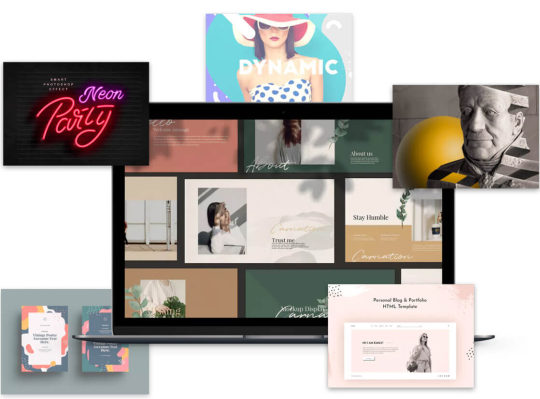
In the fast-paced world of digital content creation, having access to a vast array of high-quality resources can make all the difference. This is where Envato Elements comes into play. Envato Elements is a subscription-based service that offers a treasure trove of digital assets, providing designers, developers, and content creators with an abundance of tools to enhance their projects. Let's explore the benefits that make Envato Elements a valuable resource for creative endeavors.
Benefits
- Unlimited Downloads: With an Envato Elements subscription, you gain unlimited access to a vast and diverse library of digital assets. From stunning stock photos and eye-catching graphics to website themes, fonts, audio files, and video templates, the possibilities are virtually endless. Whether you're working on a single project or multiple endeavors, you can download as many items as you need without any restrictions. - Commercial Use: One of the most significant advantages of Envato Elements is the ability to use the downloaded assets for commercial purposes. This means you can confidently incorporate the resources into your client projects, marketing materials, or any other endeavor that involves generating revenue. Envato Elements saves you the hassle of navigating complex licensing agreements, granting you the freedom to focus on unleashing your creativity. - Easy to Use: Envato Elements is designed with user-friendliness in mind. Its intuitive interface allows you to browse and search for the resources you need effortlessly. The assets are well-organized into categories and subcategories, making it easy to discover relevant items for your projects. Additionally, Envato Elements provides clear licensing information and comprehensive documentation, ensuring a smooth and hassle-free experience for users. - Regular Updates: Envato Elements is continually expanding its library, regularly adding fresh and exciting content to keep up with the ever-evolving creative landscape. This ensures that you have access to the latest trends, styles, and designs, enabling you to stay ahead of the curve and create visually captivating and engaging content.
Do you wanna be creative using Envato Elements?
Ready to supercharge your creative projects? Join the vibrant community of designers, developers, and content creators who benefit from Envato Elements. Sign up today through our affiliate link and unlock a world of unlimited downloads, commercial-use resources, and user-friendly features. With Envato Elements, you'll have the tools you need to bring your vision to life and captivate your audience. In conclusion, Envato Elements offers an exceptional value proposition for creative professionals seeking convenience, flexibility, and quality in their work. By providing unlimited downloads, commercial-use rights, ease of use, and regular content updates, Envato Elements empowers users to elevate their projects to new heights. Don't miss out on the benefits that Envato Elements has to offer—start your subscription today through our affiliate link here and unlock a world of creative possibilities. With Envato Elements by your side, your creative journey will be enriched, inspiring you to reach new levels of success. Read the full article
#audiofiles#commercialuse#creativeprojects#creativeprojects.#designresources#digitalassets#EnvatoElements#fonts#graphics#stockphotos#subscription-basedservice#templates#unlimiteddownloads#user-friendly#videotemplates#videotemplates.#websitethemes
0 notes
Text
Inusti - Industrial & Factory Business Elementor Template Kit
LIVE PREVIEWBUY FOR $29 Version 1.0.0 – WordPress 5.x tested How to Use Template Kits: Install and Activate the “Envato Elements” plugin from Plugins > Add New in WordPress Download your kit file and Do not unzip Go to Elements > Installed Kits and click the Upload Template Kit button. You may also import automatically by clicking Connect Account to link your Elements subscription, then import…

View On WordPress
0 notes
Text







A travel magazine can express the feeling of adventure in a variety of ways. One approach could be through the use of vivid descriptions, such as detailing the sights, sounds, smells, and textures that a traveler might encounter in a particular location. The use of compelling storytelling can also help to bring the reader along on the adventure, sharing moments of excitement, awe, and even fear that the traveler experienced.
28 pages, A4 28 pages, Letter Files are print ready. high resolution. 300 dpi. CMYK. Professional and clean design Quick and easy-to-customize templates. Quick changes ( INDESIGN Files). Model images and photographs are not included in the main file
#nature #travel #magazine #designer #envatoelements #envato
Get this template on-
#template#graphic design#indesign#magazine#envato#envato elements#graphicriver#designer#print#print template#photography#adventure#travelling#travel#nautre
1 note
·
View note
Text
0 notes
Text
website with all the features for you and to build your future.
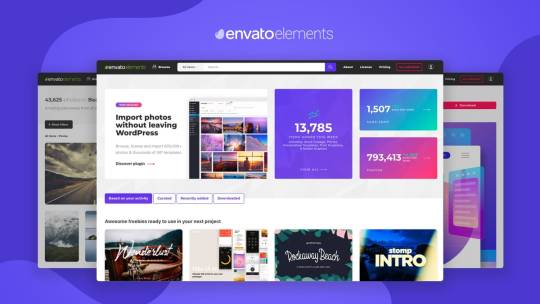
Envato ElementsIt is an online library that boasts over a million digital assets including video clips, audio clips, images, and graphic design templates. For a monthly fee of just $16.50, members have access to the entire library and can download an unlimited number of assets.Why you should choose Envato ElementsWhy you have to choose Envato Elements Whether you are a visual content creator, web developer, or independent,or YouTube content creator, designer, digital marketer, there are many reasons why you think about becoming an Envato Elements member.The Envato Elements library contains a wide range of high-quality assets with new files being added constantly. What makes it stand out among other digital stock services is that there are no download limits, you can get as many files as you need. And with us another It gives you access to unlimited downloads of over 54 million digital assets at the lowest cost. With Envato Elements, you'll be able to access millions of digital assets including graphic templates, video templates, fonts, stored images, web templates, music and more.These assets can be downloaded.As long as you have an active subscription, you can download any Envato items.
If you want to know more about this site visit my site: https://medium.com/@mohamedsaai87/enavto-elemnts-d899671f9802
9 notes
·
View notes
Text
Audio Visualizer Crack Fcpx
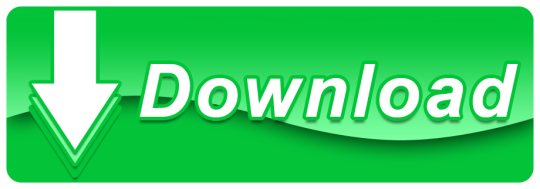
Fcpx Audio Visualizer Crack
Audio Visualizer For Mac
3d Audio Visualizer
Audio Visualizer Premiere Pro
Download All 62 “spectrum” video templates unlimited times with a single Envato Elements subscription. All from independent designers. Download over 1411 free Audio visualizer templates! Browse over thousands of templates that are compatible with After Effects, Premiere Pro, Photoshop, Sony Vegas, Cinema 4D, Blender, Final Cut Pro, Filmora, Panzoid, Avee Player, Kinemaster, No software. The best audio visualizer for Corsair RGB devices. GETTING STARTED Tutorial Video. GALLERY App Screenshots. HELP & SUPPORT Tech Support. Live-Chat Support. For quickest response times, we have a Discord server where you can receive live-chat based support. Join Discord Server. Audio Visualizer Templates for Final Cut Pro. 3 Free Final Cut Pro Templates for Audio Visualizer.It's never been easier to make your podcast stand out. Using one of our Final Cut Pro Audio Visualizer templates you can pair your podcast to video effects with ease.
If you own an Apple computer, Final Cut Pro is one of the best solutions for editing and creating videos. The software has powerful tools that allow you to remove unwanted parts of your video, combine several videos into one, and adjust color, sound, and other properties of the final video or movie.
You can use Final Cut Pro for movie production as well as for business purposes, whether you’re creating videos for your Youtube channel or for an online course.
As powerful as Final Cut Pro is, there is no denying it that editing a video is a long process. But with the right preset, you can save a lot of time and cut your video editing time significantly.
We’ve rounded up the best free presets and templates for Final Cut Pro that you can download and use in your projects. Check them out below and add them to your resource library today.
Quick Jump:Animated Elements, Title Templates, Transitions, Special Effects, Sound Effects, Gradient, Color & Light Effects, Lower Thirds & Openers Templates.
How To Install Final Cut Pro Presets
Before we dive into the presets, here are the steps to follow to install these presets once you’ve downloaded them.
Start by unzipping the downloaded preset folder. Simply double-click it and the folder will be unzipped.
Now you need to select all the presets in the folder and then copy them by pressing Command+ C.
Open up your Finder and hold down the Option key. Then, go to Go > Library. Once inside the Library folder, go to Application Support > ProApps > Effects Presets.
You can now paste the preset files into the Effects Presets folder by clicking Command+V.
The last step is to restart Final Cut Pro so you can see and access your newly installed presets.
You might also like our collections of free presets for After Effects, free Premiere Pro templates, or free Apple Motion templates.
Free Final Cut Pro Animated Elements
50 Animated Gradient Backgrounds for Final Cut Pro
This preset pack boasts 50 wonderfully created color gradients that you can use for any of your Final Cut Pro video editing software. They will be perfect for use as backgrounds, layouts, film burns, or even light leaks.
Brightly Animations Explainer Toolkit for Final Cut Pro X on Envato Elements
Save yourself a lot of time and energy on your next animated project with this tool kit for Final Cut Pro X and Apple Motion. Easily put together, customize, and animate characters to create explainer videos, educational videos, or enhance any video you use them in.
50 Animated Icons for Final Cut Pro X
This kit of 50 awesome and animated icons is perfect for any of your Final Cut Pro and Final Cut Pro X videos. Each icon is fully customizable and super easy to use, ensuring your projects have a high quality professional look and feel to them.
Timecode for Final Cut Pro X
This plugin gives you a timecode that is fully customizable and can be moved beyond just the borders of your Final Cut Pro. This allows you to show everyone involved where on the timeline the video is, from anyone watching a second screen to the video being edited.
Splash Animated Elements for Final Cut Pro X on Envato Elements
Save yourself time, money and energy by using these hand drawn, animated splashes in your next video. Quickly customize their colors, add a glowing effect, decide on pixelating them, or even do both for your next Final Cut Pro video.
Instagram Stories Template for FCPX
With this plugin, you will be able to quickly and easily edit your Instagram Stories. You can change the duration, color, position, and adjust fonts and font sizes. This plugin also has a built in in-out animation and is available in all the popular resolutions.
YouTube Channel Bar Branding Template
Prompt your YouTube viewers to like, comment and subscribe with an easy to customize YouTube channel bar template. Download for free and add to your next YouTube video with no attribution required from mixkit.co.
Text Message Template for FCPX
Quickly and easily add some flavor to your next Final Cut Pro or Final Cut Pro X video with this plugin. Built to emulate popular social media platforms, this will make your videos come to life showcasing text messages, comments, notifications and more.
Free Final Cut Pro Titles
Wedding Titles for Final Cut Pro X
This resource gives you four beautifully crafted wedding themed title panels that you can use for any of your Final Cut Pro or Final Cut Pro X videos. They are fully customizable and are available in all the popular resolutions.
Minimal Titles for Final Cut Pro X
With this resource you will be able to choose from several title cards that are completely customizable for use in your next Final Cut Pro and Final Cut Pro X projects.
Modern Big Titles on Envato Elements
Save yourself time and money by using this resource full of 30 different title screens to use with your Final Cut Pro or Apple Motion 5 editing software. Quickly use, customize, and produce your videos with any resolution.
Watch in HD FCPX Template
Thanks to this template, you can easily tell your viewers that they are watching videos that are in high definition. These pops are designed to invite viewers to watch in HD, state that the videos are in HD, and even denotes that your videos are in 4K resolution.
7 Final Cut Pro X Titles
Quickly get through titles and lower with this resource pack for your Final Cut Pro X video editing software. With 7 different animated titles to choose from, you will be able to find the perfect version for you next video project.
Creative Titles for FCPX on Envato Elements
Save time and money with this resource pack of title cards. Fully customizable and great for your video campaigns on social media or inhouse use. No plugins required and these titles are great for upto 4K resolution viewing.
Template Pop FCPX Title Templates
This resource is perfect for any of your Final Cut Pro X video projects. With 24 high quality title cards to choose from, you will find them easy to customize and even better to watch in action!
Manifesto Titles for Final Cut Pro
This resource makes adding and customizing text a breeze. Quickly add high quality text scrolling for your endings and stills as lower thirds or block text to your next Final Cut Pro or Adobe Premiere Pro project.
Manifesto Titles free final cut pro fcpx preset template” height=”450″ width=”850″/>
Lyric Titles for FCPX on Envato Elements
Thanks to these titles, you will be able to easily create a lyric-style title for your videos. This is perfect for any music videos or if you want to spice up the look of your logo opener. These titles are available as part of your Envato Elements subscription.
Movie Pop Titles for Final Cut Pro X
Easily generate titles that look like your cinematic favorites like from the Star Wars series, Harry Potter’s Fantastic Beasts, or even from the Assassin’s Creed series. This plugin makes it so easy to make impactful titles that will captivate your audience!
Free Final Cut Pro Transitions
Ink Transitions
Create your own special transition with this resource. Learn a valuable technique and then be able to add this and other transitions to any of your Final Cut Pro video projects.
Horizontal & Vertical Close Transition
This resource a horizontal and vertical blur effect transition to put in between your clips. Using these transitions adds a professional touch to every Final Cut Pro video project. Get yours today.
Toolkit and Transitions on Envato Elements
Save time and money on your next Final Cut Pro or Final Cut Pro X with this resource that gives you all the power you need to create wonderful videos with ease.
8 FCPX Transitions
This resource has 8 wonderfully crafted transitions for Final Cut Pro. Add a touch of panache and pizzazz to your next Final Cut Pro video project with these transitions.
Vertical Reveal Transition
This resource gives you complete control over your vertical moving transitions. With the ability to customize the speed, control the blur speed, and flip it for up and down movements; this is a powerful resource for Final Cut Pro.
FCPX Zoom Transitions on Envato Elements

Save yourself a lot of time and money by using this resource with 50 fully customizable transitions for Final Cut Pro X. It’s easy to use with its drag and drop method, is ready for all resolutions, and combines well with your titles.
Flashback Transition
Use this resource to easily incorporate a flashback effect like you see in the old Scooby Doo cartoons. Using this creative touch in your Final Cut Pro video projects will give it a nice dash of flair.
Diagonal Slide Transition
This resource gives you 4 ways to have a diagonal transition in any of your Final Cut Pro videos. These transitions are easy to use and add a professional touch to your final video version.
Glitch Transitions on Envato Elements
Using a glitch transition in your video editing has never been easier. The pack includes 50 glitch transitions in 4k resolution. These glitches are easy to use, customizable, and available with your Envato Elements subscription.
Channel Switch Transition
Need to give a video an analog feel? Then this is the perfect resource for you. You will be able to give your videos the feel of flipping through your old analog television set.
10 Clean FCPX Transitions
This resource gives you 10 clean, powerful, and easy to use transitions for your Final Cut Pro video projects. These transitions are customizable and available in all major resolutions.
RGB Blur Zoom Transition
This resource gives you control over all your zoom styled transitions. Adjust the colors to fit your needs, adjust durations, and render videos in all available resolutions quickly and easily.
10 Flat Transitions
This resource pack of transitions will add a colorful and modern look to your Final Cut Pro videos. The transitions are smooth, vibrant, and trendy; with the ability to change durations and are available in all major resolutions.
Warp Roll Transition
This resource gives you a fully customizable warping effect for your transitions. The transition is a combined warp zoom and a roll effect to give you a high quality and professional look.
13 Final Cut Pro Transitions
Here’s 13 different transitions that you can use with your Final Cut Pro video projects. Each transition is customizable and can be used in both personal and commercial video projects.
Free Final Cut Pro Special Effects
Final Cut Pro Censor Effect
The built in standard censor effect is not very user friendly in Final Cut Pro. This resource aims to change that by giving you complete control over it. It also expands the ability of the standard censor effect.
Pan and Zoom Effect
This resource gives you a powerful way to execute pan and zooms in your Final Cut Pro and Adobe Premiere Pro. Key features include support for all popular formats, and animation syncing.
Slice Transitions on Envato Elements
This resource is perfect when you need to save time, money, and energy with your Final Cut Pro transitions. This resource gives you professional looking sliced transitions, sound effects and a specialized slice animation for your logos!
Ghosting Effect Plugin
This plugin is great when you want to add some special effects to your Final Cut Pro video projects. Easily give your text a ghostlike effect and add a sense of thrill to your videos.
Feature Overlay Effects
This plugin adds an overlay to your Final Cut Pro projects that works best in collaboration for feature length films. This plugin adds a header, label, and two different kinds of timers for ease of use.
Space Wipes Final Cut Pro Effect
This wonderful resource is perfect for every fan of Star Wars. You will have complete control of these transitions. Use the circular or side transition and make your videos one with the force.
Dolly Zoom Final Cut Pro Effect
This resource will polish up your dull footage in a snap. Quickly add a zoom and rotation to your Final Cut Pro or Final Cut Pro X project and bring your footage to life!
mVertigo Dolly Zoom Effect
This resource for Final Cut Pro X gives you the power to give a forced vertigo perception. With four customizable ways to induce this perception, you will find it easy to give your projects a polished look and feel.
Binocular & Scope Final Cut Pro Effect
This resource gives you look and feel of looking through various binoculars and firearm scopes. From getting close ups to nightvision, this resource will give your Final Cut Pro videos a feature film feel.
Fade In & Fade Out Final Cut Pro Effect
Fcpx Audio Visualizer Crack
This plugin changes how the normal fade in and fade out transitions are applied. Instead of bulky blocks denoting transitions, this streamlines and customizes the transition as a dropped in effect.
Timecode Effects
This plugin helps those who are working in a collaborative fashion. This gives you the perfect way to mark videos as a time stamp, and as a foot and frame counter. Customise the frame rates, start and stop frames, and the color and size of the counter.
Free Final Cut Pro Sound Effects
10 Pro Audio Final Cut Pro Presets
This resource gives you 10 powerful audio effects for Final Cut Pro X. Give your video project exactly the right kind of audio effect right when it’s needed to create powerful features.
Sound Effects Pack for Final Cut Pro
This simple resource gives you ten high quality sound effects like camera shutter, electric strike, and wind chimes for Final Cut Pro. Add any of these high quality and crystal clear sounds to any of your projects today.
Free Final Cut Pro Gradient, Color & Light Effects
Andy’s Gradient Filter for Final Cut Pro
Ditch the expensive on camera filters to get the color look you need with this resource. The filter works with Final Cut Pro x, Apple Motion 5, and Adobe Premiere Pro, and makes it easy to get a high quality look on all your projects.
Light Leak Transitions for Final Cut Pro X
Light leaks are caused by inferior cameras but they add a lovely quality to all their photos. Use a similar effect by integrating this resource in your Final Cut Pro X projects.
mLooks Grade Presets for Final Cut Pro X
Get the most out of your Final Cut Pro X project with this simple color correction preset. Just drag and drop the effect onto your timeline and adjust the parameters to fit your vision in moments.
Free Final Cut Pro Lower Thirds & Openers
Clean Lower Third Final Cut Pro X Template
Try this template if you want easy to use and customizable lower thirds in 1080p for Final Cut Pro X. You can set the animations, and change the durations for each lower thirds as you need them.
Cinematic Opener for Final Cut on Envato Elements
With the help of this template, you will be able to have the most modern and colorful way to open all of your transitions. Perfect for the opening title sequences in your feature films, this resource is quick and easy to use.
Rhythmic Final Cut Pro X Opener Template
The rhythmic opener is a wonderful addition to all your Final Cut Pro X templates. Quickly and easily change text, color, position , and font for your images and videos. Compatible in either 720p or 1080p resolutions.
FCPX Minimal Lower Thirds Pack on Envato Elements
If you’re looking for minimalist, lower thirds, don’t miss this collection of 25 of the best minimalist lower thirds from Envato Elements. The best part is that they are completely customizable for every one of your Final Cut Pro X video projects.
Painter Style Lower Third Template
Add a simple brushstroke of color with handwritten style text to your next video. Customize the colors and text to suit your project or brand. Download for free with no attribution required from mixkit.co.
Simple Lower Thirds Template for FCPX
This template gives you a simple lower third that is quick and easy to use and customize. Adjust the durations, give it an animation, and use with upto 4k resolution projects for Final Cut Pro X.
Final Cut Pro makes it easy to create and edit your videos as well as add special effects and transitions to all your video projects. Check out the presets in this collection and be sure to add them to your video editing library so you can use them in all your future projects.
Related Posts
FEATURES
FULL HD Resolution
4 Resolutions Included
13 Different Scenes Included
60 Audio Services platform labels included
You can customize slide to your faver
You can Use Photos & Videos
100% AE project. Don’t need any therdparty plugins
Works with After Effect CS6 and above
Easy to use even for a begginer
AUDIO
Audio Not included
But you can Download
V.3 UPDATE
>Audio Vizualizer Pack 3.0 – 2020-03-26
+ Add 05 New Scenes
Audio Visualizer For Mac
+ Add 30 New Lable set (Mobile Friendly )
+ Fixed some minor bugs
V.2 UPDATE
>Audio Vizualizer Pack 2.0 – 2019-10-26
+ Add 3 New Scenes.
+ Add new 03 Audio badges(Anchor,beatport,deezer)
3d Audio Visualizer
+ Add new 02 end screen
Audio Visualizer Premiere Pro
+ Fixed some minor bugs
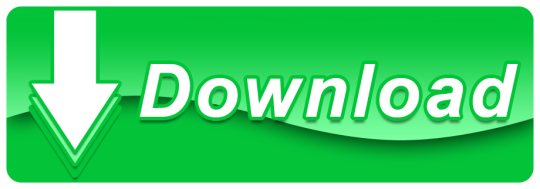
1 note
·
View note
Text
How to Manage Your Website's Technical Debt – Speckyboy
New Post has been published on https://thedigitalinsider.com/how-to-manage-your-websites-technical-debt-speckyboy/
How to Manage Your Website's Technical Debt – Speckyboy
The web seems to move at the speed of light. The tools and best practices we use today will soon be outdated. It’s a vicious cycle we repeat again and again.
That often leaves us with some form of technical debt. It could be a WordPress theme that isn’t compatible with the latest version of PHP. Or a hacked-together layout that won’t adapt to future needs. The worst case is software that is no longer supported.
It will impact every website sooner or later. There are ways to manage or even prevent it, though.
So, how do you keep technical debt from becoming a nightmare? Let’s review a few tips for minimizing the impact.
Unlimited Downloads for Web Designers
Starting at just $16.50 per month, download 1,000s of HTML, Bootstrap, and Tailwind CSS, as well as WordPress themes and plugins with Envato Elements. You will also get unlimited access to millions of design assets, photos, video files, fonts, presets, addons, and much more.
Build with Sustainability in Mind
The first step is to reduce the chances for technical debt to take hold. In practice, it’s about building with sustainability in mind.
There are several things you can do. For one, use tools that are popular and well-maintained. It’s not a guarantee of smooth sailing. It does increase the chances of future viability, though.
Let’s use WordPress as an example. The content management system (CMS) has existed for over 20 years. It is continually updated. A large ecosystem of themes and plugins is also thriving.
Perhaps there’s another CMS that catches your eye. It hit the market only recently – there aren’t many users yet.
There’s nothing wrong with this new CMS. But is it sustainable? Only time will tell. Therefore, it may not be the best long-term solution. Using it comes with some level of risk.
Best practices also guard against technical debt. Use the latest standards when writing code. Don’t rely on CSS hacks to build layouts. Comment your code and take detailed notes.
The idea is to think about the present and future. That could save you some headaches down the road.
Perform Regular Audits of Your Website
The status of your stack can change in an instant. Thus, it’s a good idea to perform regular audits.
A website audit should cover both hardware and software. On the hardware side, make sure your web hosting is still viable. Check your site’s performance and resource usage. The results should tell you if you need to upgrade.
You’ll also want to look closely at the software you’re using. Start with the server’s OS. Move on to versions of PHP, MySQL, or whatever you have in place. These items are crucial to your site’s well-being.
From there, it’s time to look at your CMS, themes, and plugins. Also, review any software dependencies – JavaScript libraries are a good example.
Look for outdated items. Are updates available? Is it still actively maintained?
This process will help you identify potential problems. From there, you can take action.
So, how often should you audit your site? A yearly review is fine for small websites. Large and mission-critical sites would benefit from biannual or quarterly inspections.
Use Change as an Opportunity
Perhaps you found an item or two that needs addressing. That’s OK – change is inevitable!
The good news is that change also presents an opportunity. You can reassess how your website is working. There is a chance to build a more stable foundation for the future.
In some cases, you may have to swap one item for another. For example, maybe a WordPress plugin you use has been abandoned.
Now is the time to find a replacement that will offer better longevity. It’s also possible that you no longer need what the old plugin offers. That’s one way to reduce technical debt.
You might also need to modernize your code. We often do this when dealing with PHP compatibility issues.
It’s not only a chance to use the latest version of PHP. You can also look for ways to improve functionality and security. After all, reviewing the code you wrote years ago can show how far you’ve come. There’s a chance to build it better and stronger.
You can do more than bring your website up to date. You can also make forward-thinking changes. The hope is that you can lessen the technical debt you have today – and for the future.
Take Control of Your Site’s Technical Debt
Every website will deal with technical debt. That’s part of its lifecycle.
The difference is in how much debt you’ll face. Critical thinking early in the site-building process can reduce your burden. To that end, always search for the most stable and functional solution.
Changes will come eventually. That’s an opportunity to recalibrate your approach. You can review what works and what doesn’t. The lessons you learn will come in handy as your site evolves.
The key is to think about each step you take. Consider how it will impact your site today, tomorrow, and a year from now.
You probably won’t eliminate the need for change. However, you can learn how to make change more manageable.
Related Topics
Top
#approach#assets#audit#Bootstrap#Building#change#CMS#code#content#CSS#deal#Design#designers#eye#fonts#form#Foundation#Future#Hardware#Hosting#how#how to#HTML#impact#issues#it#JavaScript#layout#Learn#Learn Web Design
0 notes