#Cricut Maker
Explore tagged Tumblr posts
Text

I got a Cricut :•)
#you will ignore the empty spaces where the vinyl didnt stick!!!#ultrakill#v1#v1 ultrakill#bookmark#cricut#cricut maker#(yes the base is literally just cardboard)
27 notes
·
View notes
Text
I’ve started an Instagram account to share my Cricut / craft projects if anyone is interested in checking it out it’s Typescript_Trinkets 😊

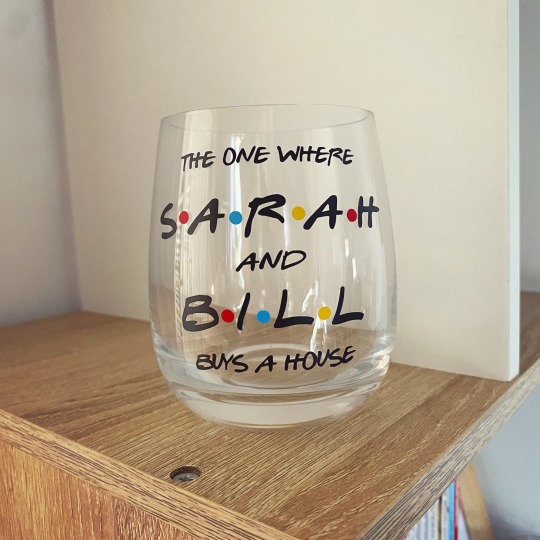



#Cricut#acrylic light#night light#Peter pan#disney#second star to the right#straight on till morning#Cricut project#instagram#Cricut maker#craft#bookish#bibliophile#friends#vinyl#HTV#bookworm in training#Mason jar#the one where they buy a house#heat transfer vinyl#Rebecca yarros#the last letter#solitude#Disney craft#Disney Cricut#booklr
13 notes
·
View notes
Photo

Do your crafting wishes always come true? 😂
#cricut#crafting#stickers#decals#cricut made#cricut maker#cricut joy#svgfiles#svg design#SVG#SVGed#craft moms
9 notes
·
View notes
Text
How Do I Set Up My Cricut Maker? [Ultimate Guide]
Buying a new Cricut Maker can be overwhelming for all of us. Initially, setup can be daunting, but once you do it, you will love the overall process. However, you can easily set up any Cricut machine without needing much assistance.
The post is all about how do I set up my Cricut Maker. Through this write-up, we will see the items while unboxing the new Cricut Maker. Further, you will explore the Cricut Maker and its types. Afterward, we will explain the complete process of setting up your Cricut Maker machine.
What Do You Get in the Cricut Maker Box?
Unboxing a new product is always an exciting task. While unboxing the Cricut Maker machine, we got several items that we will be discussing here. However, you always have the option to select the bundles when you buy the machine from Cricut's official website.
Following are the items that you get in the box of the new Cricut Maker:
Apart from these, you will get the following:
The best thing is that we get the blades and tools along with the new Cricut machine. These blades allow us to try various products before buying more blades.
How Do I Set Up My Cricut Maker on a Computer?
When we talk about setting up Cricut Maker machine, it means we want to connect it to our devices like computers or mobile phones. However, there are certain ways to connect these machines to our devices. For example, we can connect our Cricut Maker to our computer or phone via Bluetooth or USB cable. So, it is the users’ choice to choose which way is the most suitable for them.
Below, we explain how to set up Cricut Maker. This method is only applicable for Windows or Mac users only:
How Do I Set Up My Cricut Maker on a Mobile?
Here's how to set up your Cricut Maker on Mobile devices with iOS or Android operating systems:
Cricut Maker is the most advanced and versatile in Cricut's lineup. However, the box contains various items that you can use to make several projects uninterruptedly. In this write-up, we explained the Maker and its features in detail. It helps the users to get an overview of machines so that they can use them without any hassle. After exploring the Maker cutting machine, the blog found out how do I set up my Cricut Maker.
FAQs
Question 1: Can I set up the Cricut Maker easily?
Answer: People think the setup is daunting, but this is not the case. Cricut machines are just like printers. The only difference is that Cricut has blades to cut. However, when you go through the notice period, you will find the setup is too easy and complete in less time. While setting up, you will need to download and install the Design Space app. This app will guide you through the further setup process, making it easy for beginners to set up the machine in one go.
Question 2: How do I connect my mobile phone to my Cricut?
Answer: Here, we are going to show you the method to connect your mobile device to the Cricut machine. Here, we are using iPhone or iOS devices. So, ensure you have an iOS device.
Question 3: Can I use the Cricut without its software?
Answer: No, you must use the Cricut Design Space app to send your design to your Cricut device. The machine is the companion for your Cricut cutting machine. Without this machine, you can't cut anything. However, the Design Space is essential for creating intricate designs and then sending them to the machine. Also, the app is the only way to maintain communication between your computer and Cricut.
Visit: cricut.com/setup
cricut.com/setup
Source: https://cricutmakersetup.wordpress.com/2023/10/21/how-do-i-set-up-my-cricut-maker-ultimate-guide/
#cricut explore air 2#design space setup#cricut maker#cricut.com/setup#cricut.com design space#cricut.com/create#cricut.com sign in#design cricut.com download#digital design
2 notes
·
View notes
Text

Magical Pink Butterfly Vinyl Sticker 💖💖💖
#pink butterflies#butterfly#insects#british wildlife#magical art#handmade stickers#stickers#vinyl stickers#waterproof sticker#handmade#shopsmallbusiness#shopsmall#butterflies#art#etsyuk#new#handmadeuk#cricut#cricut maker#artist#planner stickers
3 notes
·
View notes
Text

The Cricut Maker is a versatile cutting machine designed for serious crafters and DIY enthusiasts. With its powerful capabilities, the Cricut Maker can cut over 300 materials, from delicate fabrics and paper to tough materials like leather and balsa wood. The machine’s adaptive tool system allows you to switch between tools for cutting, scoring, writing, and more, giving you endless creative possibilities. To get started, download the Cricut Design Space software, compatible with both desktop and mobile devices, from cricut.com/setup. This software allows you to design and customize your projects with ease, bringing your creative ideas to life.
0 notes
Text
How to Pair Cricut Maker: Easy Steps for Connection
Cricut Maker is one of the best crafting machines available for creating stunning projects. In order to use this machine, it is essential to know how to pair Cricut Maker with any device you prefer—whether Windows, iOS, Mac, or Android. In this blog, I will explain how to connect your Cricut machine to each of these devices easily.
You can pair the Cricut Maker with your device using Bluetooth or USB. USB offers a wired connection, which some professional crafters prefer for its reliability. However, Bluetooth is more popular among individual users due to its wireless flexibility. With Bluetooth, you can move around freely without being limited to one place while using the machine.
How to Connect Cricut Maker to Windows?
If you have a Windows computer and want to work with your Cricut cutting machine, you should pair it with your Cricut Maker machine. Here is how you can pair them using Bluetooth:
To start the process, first, plug the Cricut machine into a power source and turn it on.
After that, place your computer within 10-15 feet of the machine.
Then, go to the computer’s home screen and click on the Start menu.
From the Start menu, navigate to Settings and choose the Devices option.
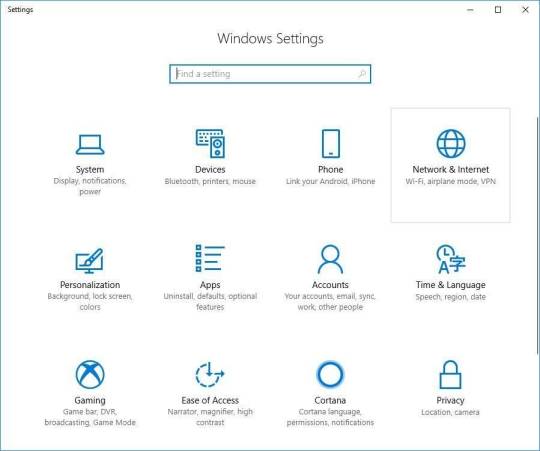
There, you will see Bluetooth; turn it on.
Now, click on Add Bluetooth or other device and select the Bluetooth option.

Your Windows computer will begin detecting available Bluetooth devices.
When you see the Cricut model listed, click on it to connect, and that’s it. Your pairing process is done.
How to Pair Cricut Maker With Mac?
In case you have a MacBook instead of a Windows PC, you can add it to your Cricut cutting machine using the same method. Here is how to pair your MacBook to your Cricut Maker via wireless Bluetooth.
Initially, connect the Cricut product to a power socket and press the power button.
Next, maintain a distance of 10-15 feet between the MacBook and the machine.
After that, you have to open the MacBook and go to the Apple menu.
In the Apple menu, open System Preferences and then go to Bluetooth settings.
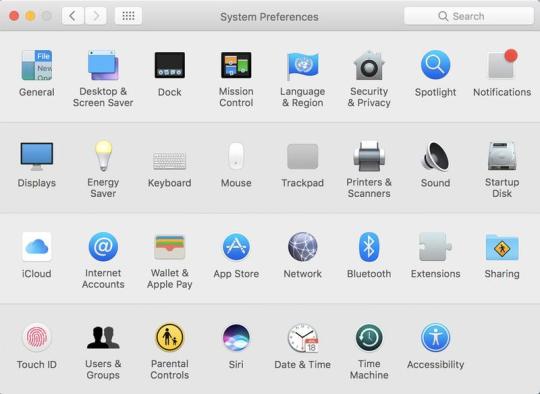
Now, turn Bluetooth on and wait for the MacBook to detect the machine.
When you see the machine listed, click on it to connect.
You can ensure the connection by returning to the Cricut Design Space app.
If you go to New Product Setup, you will see the connection there.
How to Pair Cricut Maker With iOS?
In case you do not have a computer, you can use a Cricut machine with your smartphone. To connect your iPad or iPhone to Cricut using Bluetooth, follow this procedure.
To start, turn on the Cricut product by plugging it in and pressing the power button.
Then, keep the device within 10-15 feet of the machine.
Next, go to your phone’s Settings and navigate to Bluetooth.
Moreover, you also have to make sure Bluetooth is on.

After that, search for your Cricut model machine.
When it appears on the list, tap on it to connect.
The connection will be completed. You can verify the wireless Bluetooth connection by opening the Cricut Design Space app on your device.
How to Pair Cricut Maker With Android?
In case you have an Android device, you can pair it to your Cricut cutting machine as well. Here is how to connect your Cricut to your Android device using Bluetooth:
First of all, connect the Cricut machine to a power source using a power adapter and press the power button to turn it on.
In addition, ensure the machine and your device are within 10-15 feet of each other.
Next, open the Settings on your phone and navigate to Bluetooth.
After that, you will need to turn Bluetooth on and search for your Cricut model.
When it appears on the list, select it to connect.
You can confirm the Bluetooth connection by checking in the Cricut Design app.
Apart from Bluetooth, you can also use a USB cord to add a Cricut product to your mobile device. To do this, pair one end of the cable to your phone or computer and the other end to the machine. Then, make sure the cable is in good condition; it is better to use a new or less-used cable for a stable connection.
Conclusion
In the blog, you learned how to pair Cricut Maker to your device. Pairing your operating system with the Cricut machine is simple, and once you know how to do it with any of your devices. This connection is important because it allows you to use the Cricut cutting machine with the Cricut Design Space app. Cricut offers two connection options: Bluetooth and USB. Most users prefer Bluetooth for its wireless flexibility.
FAQs
What Should I Do if My Cricut Maker Bluetooth Is Not Connecting?
There are a few things you can do to prevent Bluetooth connection errors. First of all, check if your Cricut machine is on or not. Also, make sure Bluetooth on your device is turned on. Keep the distance between the machine and your device within 10-15 feet. If the issue is still not resolved, try resetting Bluetooth, and the problem should be fixed.
What Is My Cricut Bluetooth PIN?
When connecting your Cricut product, you may need to enter a Bluetooth PIN code. In case prompted, you can input 0000, the default PIN for wireless Bluetooth connection. This is usually required only during the initial setup. Later, the device will remember it, but you may need to re-enter the PIN code if you reset Bluetooth.
Can I Pair My Cricut Maker With a Wired Connection?
Yes, you can use wired and wireless connections with Cricut machines. A wireless Bluetooth connection is more common among Cricut users for its convenience. However, if you want, you can also use a wired USB connection. USB is often preferred by professional crafters who need a more stable connection.
#Cricut Maker Setup#Cricut Maker#cricut maker 3#Easy Steps#Connect Cricut Maker#How to Pair Cricut Maker
0 notes
Text
How to Make a Puzzle With Cricut: An Ultimate Guide
Want to learn how to make a puzzle with Cricut? Then, I am going to be your guide on this beautiful journey. Greetings to all of you; I am a businesswoman and well-known crafter. Since childhood, I have been into crafting and have decided to take it up as a profession. When Cricut launched their crafting machine models, I bought them and started making projects without wasting much time.
Beyond a doubt, it was hard for me to learn everything about the process, but soon, time passed, and I became a pro at doing various custom-made projects. However, it is ideal to have everything in place before starting the process. If you are a crazy learner like me, join me on this journey. You will get complete details about making this craft within a few minutes.
Step 1: Design Your Puzzle
By referring to the below steps, you will get to know the steps needed to be taken while learning how to make a puzzle with Cricut:
First, create your account on Cricut Design Space by going to its sign-in page.
Second, click the New Project option, and your canvas will get open.
Third, tick the Images and type the puzzle inside the search bar.
Afterward, you will notice thousands of puzzle templates on your screen.
Now, choose any one of them from the list and press the Add to Canvas option.
Next, drag the template and place it on one side of the canvas.
Following this, tick the Upload option and choose the image from the library.
After selecting the image, press Complex and Print Then Cut Image option.

Further, click Add to Canvas, and your template will be directly moved to your Design Space canvas.
Equally important, press the Ungroup button, resize it, and create your puzzle.

Now, select your image and drop it on the puzzle so it appears on its backside.
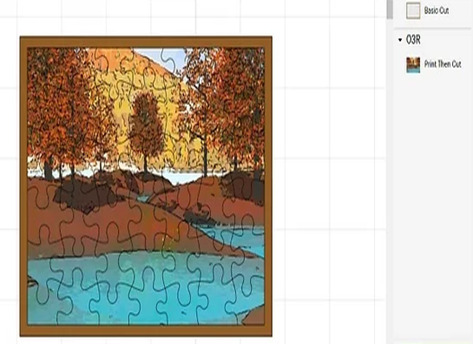
At this point of how to make a puzzle with Cricut step, select your puzzle template and image and select right-click.
Following this, choose the Attach, which will lock the image with the template.

Step 2: Print Your Puzzle Image
In this step, press the Make It button and a mat preview page will open on your screen.
Afterward, choose Print Then Cut, and click the Send to Printer option.
Now, switch your printer, load the material, and let it do the rest of the job.
Once your design is complete, buy the Heavy Chipboard and place the design on it.

Step 3: Cut Your Cricut Puzzle
Now, put the cardstock on your Cricut cutting mat and ensure the image faces up.
Next, tape the sides of the material so it doesn’t slip during the cutting process.
Further adding to the how to make a puzzle with Cricut process, unlock your cut-die machine, insert the knife inside the clamp, and load the material.
After doing that, tap the flashing Go button, and your machine will start cutting the pieces.

However, be aware that the pieces are cut in the correct size without any mistakes.
Once the cutting process comes to an end, carefully lift up the material and slowly remove the puzzle pieces with your hands.
At the end of the process, you can also use a spatula tool to slide a single piece of the puzzle, and it’s all done.

Did you fall in love with this fantastic DIY project? If yes! Then, don’t stop yourself and start making more by following the same steps. You can also try new designs, images, or electronic cutting machines while making new puzzles.
Conclusion
Take a bow as you’ve learned how to make a puzzle with Cricut with simple steps. You can give them as a gift on any occasion or play with your children for mental growth. Before starting the process, you must choose the correct materials and complete the project properly. Some famous ideas you can try are wooden puzzles, glass puzzles, acrylic puzzles, and so on.
Frequently Asked Questions
Question: What Supplies Do I Need to Make a Custom Puzzle?
Answer: There are certain supplies that you should buy to make the puzzle as per your choice:
Cricut cutting machine
Design Space
Cricut material
Printer
Cricut cut mat
Tape
Question: How Can I Make Puzzles With My Cricut Machine?
Answer: Have a look at the below steps and learn about making puzzles with a craft plotter:
First, create your Cricut Design Space account and create your puzzle design on the canvas.
Second, take out the printout of the design and place it on top of the Cricut material.
Third, securely put the material on the cutting mat with tape.
After that, put the blade on the machine and start your craft plotter.
Finally, gently remove the pieces from the mat with the scraper tool.
Question: Can I Sell My Custom Puzzles?
Answer: You can sell customized puzzles and start your own business. But before starting the business, you need to learn everything about how the crafting machine works and what supplies are required to make the best puzzle. Other than that, you should also consider what types of puzzles are trending in the market. After learning everything, you can sell them to your neighbors, friends, and family members.
Question: Can Cricut Make Customized Puzzles?
Answer: Yes, Cricut can easily make personalized puzzles in just a few minutes with its designing software, materials, cutting mat, blades, and tools. However, it’s important to ensure that you are using the correct method while doing this project. Plus, you can also use those puzzles by selling them or giving them to your children or family members.
Source Url :- how to make a puzzle with Cricut process
Visit here for more Information :-
cricut accessories
Cricut sign in
Cricut Design Space
#cricut accessories#Cricut sign in#Cricut Design Space#Cricut Maker#cricut design space#cricut.com#cricut design space download
0 notes
Text

9 Best Laptop To Use With Cricut Maker in 2024 [Expert Recommended]
Elevate your Cricut crafting experience with the perfect technological companion.
As a laptop connoisseur deeply immersed in the world of crafting, I've curated a guide to unveil the "Best Laptop to Use with Cricut Maker."
In this comprehensive exploration, we'll delve into the laptops that not only meet but exceed the expectations of Cricut enthusiasts, ensuring your creative journey remains smooth and enjoyable.
Why settle for a generic laptop when your crafting deserves excellence? Join me as we navigate through the tech landscape to discover laptops designed to enhance your Cricut crafting adventure.
These devices are not just tools; they are the bridge between your imagination and the vibrant reality of Cricut projects.
Envision a laptop seamlessly aligned with the precision of Cricut Maker. We'll scrutinize key features, including processing capabilities, storage options, and display quality.
These carefully selected laptops are more than companions; they are your creative allies, allowing you to craft with precision and efficiency.
Bid farewell to technological hindrances in your crafting sanctuary. Whether you're a seasoned Cricut enthusiast or just stepping into the world of crafting, the laptops in this guide are tailored to cater to the unique demands of Cricut Maker.
Let's ensure your crafting endeavors flourish with a laptop that understands and supports the intricacies of your creative process.
Join me on this journey to discover the perfect crafting partner. Together, let's uncover the intricacies of the "Best Laptop to Use with Cricut Maker."
Craft smarter, create freely, and watch your imaginative designs come to life with a laptop that aligns seamlessly with the precision and artistry of Cricut crafting.
#cricut maker#laptop for cricut maker#cricut#cricut maker 3#cricut maker laptop under $500#cricut maker laptop#best laptop for cricut maker#best cricut maker laptop
0 notes
Text
How to Use a Cricut Maker? [A Beginner’s Guide]
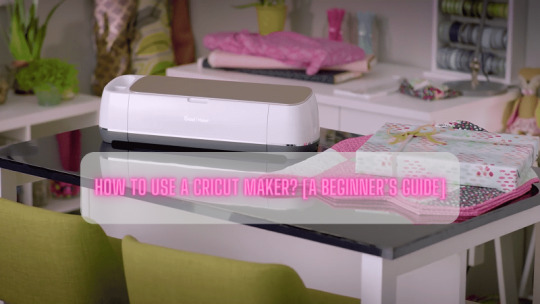
Crafters and DIYers widely use Cricut’s products to showcase their creativity. The reason why users like Cricut machines is because they offer cutting-edge machines that cut with high precision. Even though there are various Cricut models available in the market, Cricut Maker is the latest version of the Cricut models. It offers a wide range of adaptive tools and faster performance that complete the crafting tasks quickly. Also, the machine is so simple that a newbie can easily use it without someone’s help. Since Cricut Maker can offer more than you expect, it is the first choice for every crafter.
Most beginners require an easy tutorial so that they can get started with the machine quickly. Thus, the blog is dedicated to teaching you the proper use of Cricut Maker with a step-by-step guide. Let us start with the features of the machine.
Key Features of Cricut Maker
Coming to the feature of Maker, crafters can cut soft materials or hard materials easily with precision. However, the materials that you can cut on Maker are fabric, paper, chipboard, leather, vinyl, and balsa wood.
Here are the significant features of Maker you must know:
Compared to its predecessor, it is faster and more powerful.
It can cut more than 300 materials at 10x speed.
For charging the tablet, you will get an additional USB port in Maker.
Materials You Can Cut With Cricut Maker
There are a massive number of materials available that you can use with Maker cutting machines. The Maker can easily cut both software and more rigid materials in one go.
Here are the materials that you can cut with Cricut Maker:
Iron-On Vinyl
Removable Vinyl
Aluminium Foil
Glitter Cardstock
Cardstock
Washi Tape
Faux Leather
Craft Foam
Butcher Paper
Chalkboard Vinyl
Magnetic Sheet
How to Use a Cricut Maker?
Before using a Maker device, you first need to set it up with your computer or phone. However, the setup process is quite simple, making it easy for beginners to setup quickly. For this, you will need to download the Cricut app, i.e., Design Space, to your system. Let us start with the first method to setup Maker.
Step 1: Setting up Cricut Maker
To setup the device, go to cricut.com/setup. Then, download and install Cricut Design Space on your PC. The app is compatible with Windows, Mac, Android, and iOS, so you can easily install it on computers as well as mobile devices.
Step 2: Updating the Firmware
When you unbox the new Cricut Maker machine, the first thing you should do is update the firmware. The process is exactly the same as the above Cricut setup.
To update the firmware, you must connect your device via USB or Bluetooth:
Now, visit the official website of Cricut.
From there, you need to download the Design Space app.
After downloading the app, you need to create a Cricut ID.
Afterward, you can complete the Cricut setup.
Further, the Cricut app will detect the Cricut Maker and ensure the firmware update.
On-screen, you will also find the list of firmware versions.
Next, hit the Update button.
After this, the firmware will be updated.
Step 3: Choosing Compatible Tools
Cricut Maker uses a special type of blade for cutting, engraving, and embossing the materials. In addition, the cutting blades compatible with other Cricut machines may not be compatible with Maker. Therefore, as a user, you must select apt tools for making a Cricut project.
Step 4: Cutting Your First Designs
Once you have selected the suitable tool for your Cricut Maker, then you must proceed with loading the materials into the machine. Then, take off the cutting mat and place it into the Maker machine. After this, you have to locate the materials on the mat and stick them together so that the material will not slip during cuts.
Further, load the mat and materials into the Maker machine. Finally, the machine will make cuts according to the instructions you have given. Ensure you have attached the correct tools.
Step 5: Weeding the Extra Materials
This step is essential when you have finished the cutting. After cutting the designs, there is a lot of debris and leftovers stuck to the mat that need to be removed. Plus, you must remove the extra materials from your design using a weeding tool. Users also prefer using Cricut BrightPad to get clear visibility of fine cuts.
Conclusion
Now, it’s easy to bring your creativity to reality with this complete guide. This blog explored the features and materials that are compatible with the Cricut Maker. Also, we discussed things like how to use a Cricut Maker for beginners. Aside from usage, the Cricut setup process is a necessary step to get started. On top of that, we also talked about compatible tools and weeding methods for designs. So start making your new designs today and move forward in your crafting career!
FAQs
Can I engrave glasses with Cricut Maker?
Unfortunately, Cricut has not developed any such tool that can engrave the glasses. Since it is not designed to engrave the glass, engraving is not possible on the glass materials. Besides, users can use the Maker to create the stencil and etch the glass. However, you can use the etching tool to etch the glasses.
Is the Cricut Maker machine for beginners?
The Maker machine is a user-friendly device that is simple to use for every beginner. Even though the mechanism looks complex, its overall design will help you operate it easily on your first go. Besides, the machine uses the Design Space app, which has a straightforward interface, allowing you to design anything effortlessly.
Should I buy Cricut Maker?
For avid crafters, the Maker series is the best device for getting faster speed and precise cuts. Whether it is custom quilts or card making, the Maker can handle them effortlessly. Plus, the cutting materials capability is also high, which makes it a versatile machine among all Cricut machines.
For more information visit: Cricut.com setup mac Cricut Machine Setup install cricut design space app cricut explore air 2 setup
#how to use a cricut maker#Cricut Maker#cricut maker setup#Cricut.com/setup#Cricut.com setup mac#install cricut design space app#install Cricut Explore Air 2#Cricut.com setup
1 note
·
View note
Text
#youtube#youtube channel#youtube shorts#shorts#subscribe#hilarious#funny#cricut#cricut machine set up#cricut maker setup#cricut maker#crafts#projects#birthday present
0 notes
Photo

1 note
·
View note
Text
Just How Hobbies Can Enhance Your Mental Wellness and also Overall Well-Being
Hobbies are a fantastic means to take a break after a long day at job or school. Participating in tasks that you delight in can help in reducing stress degrees and also enhance your total mood. Furthermore, hobbies can offer a sense of success and also satisfaction, which can increase your self-worth and also self-confidence. Whether it's painting, playing sports, or reading, finding a pastime that you like can have a positive effect on your mental health.In enhancement to the psychological wellness benefits, leisure activities can likewise boost your physical health. Numerous pastimes include physical activity, such as hiking or dancing, which can aid improve cardiovascular health and wellness and also reduce the threat of chronic illness. Additionally, pastimes that involve the use of your hands, such as knitting or woodworking, can boost hand-eye sychronisation and fine motor abilities. Overall, pastimes can supply an enjoyable as well as engaging way to boost your mental and physical wellness, and also can lead to a better and more meeting life.
Read more here Read more

0 notes
Text

https://www.svged.com/blog/free-svg-designs/free-funny-svg-lets-get-ready-to-stumble-beer-design/
#crafts#svg#crafting#svgfiles#silhouette#svged#svgfile#funny#craft ideas#free svg#cricut maker#cricut ideas
1 note
·
View note
Text
How to Setup Cricut Joy: A Stepwise Guide for Beginners
Cricut Joy is a very cute and handy cutting machine. It is the latest tool in the Cricut family and is great for small projects. If you want to use this little machine, you need to learn how to set up Cricut Joy. Here in the blog, I will explain the procedure for setting up the Cricut machine.
To set up the Cricut Joy, you have to connect Cricut to your device. The device is Bluetooth-enabled, so you can connect it to your computer or phone wirelessly. However, you can also use a USB cable to connect. To finish the setup, you should download the Cricut Design Space app on your device. So, let’s start with the unpacking machine.
Unboxing the Cricut Joy Machine
Before you learn how to set up Cricut Joy, it is very important to know what comes in the box. Unbox your Cricut cutting machine and check for the following materials:
This will help you ensure that you have everything you need to get started with the Cricut setup process.
How to Set up Cricut Joy: 6 Basic Instructions
Once you unbox the Cricut cutting machine, you should prepare it for the setup procedure. Begin by connecting the machine to your operating system and downloading the Cricut Design Space app. Here is the complete process for the machine setup:
Finally, you have successfully set up the Cricut cutting machine. Now, it is time to continue with the connection process. Let’s jump into the next steps.
Connecting Cricut Joy to Your Computer
Once you have learned how to set up Cricut Joy, you should proceed with the connection. Here is how you can connect the machine and your desktop computer with Bluetooth:
That’s it. You have finally connected your Cricut to your computer with the help of Bluetooth. Now, move on to the downloading process.
How to Download Cricut Design Space?
Now that you have set up the Cricut cutting machine and connected it to your computer, it is time to download and install the Cricut software. Perform these easy steps to download the app:
Conclusion
If you have read the blog till the end, then you now know how to set up Cricut Joy. This small but smart machine is the latest in the Cricut family. To use the Cricut machine, prepare it for setup and connect it to your computer or mobile. Download the Cricut Design Space app on your device to start any Cricut project. Once you log in with your account, your Cricut machine setup is complete.
FAQs
Do I Need a Computer for My Cricut Joy?
No, it doesn’t! Your Cricut Joy or any other machine does not require a specific type of device to work on DIY projects. You can use an Android or iPhone to download the Cricut Design Space app or work on any Cricut project. However, if you have a computer, you can also use it with Cricut machines.
Does Cricut Joy Have Its Own App?
Yes, it does! Cricut Joy has its own app that you can download to your device and start making your projects. You can sign into the app with your Cricut account. Or you can also use the Cricut Design app for your Cricut cutting machine. Cricut has actually discontinued the separate Cricut Joy app, so you will need to use older versions if you prefer it.
Can I Use Cricut Joy for Free?
Yes, you can! The Cricut Joy machine requires Cricut software to start making projects. Cricut offers two software options. Cricut Design Space is free software available for download on your device that offers over 50,000 free designs to choose from for your projects on the machine. Alternatively, you can subscribe to the premium Cricut Access for enhanced Cricut services.
Visit: www.cricut.com/setup login
Source: https://cricricutdesigncut.wordpress.com/2024/08/07/how-to-setup-cricut-joy-a-stepwise-guide-for-beginners/
#design space setup#digital design#cricut.com setup windows#cricut.com/setup#cricut.com/create#cricut.com sign in#cricut.com/register#cricut.com design space#cricut.com setup download#cricut.com/setup windows#cricut.com setup#cricut setup#cricut design space login#cricut design space software#cricut design space app#design space cricut#cricut maker#cricut crafts#cricut design space#cricut new machine setup#cricut explore air 2#cricutprojects#cutfilesforcricut#cricut venture#cricut#www.cricut.com/setup login#cricut setup explore air 2 setup#cricut setup for pc
0 notes
Text

Moon Gazing Hare Die Cut Stickers 💙💙💙
#moongazing#march hare#wildlife#nature#nature art#planner stickers#handmade stickers#stickers#cricut#cricut maker#full moon#moon#moon and stars#stars#nightsky#nighttime#forest#woodland#british wildlife#etsyshopuk#etsyuk#handmadeuk#handmade#shopsmall#smallbusiness#smallbuisnesslove#smallbusinessuk
4 notes
·
View notes