#Chromecast functionality
Explore tagged Tumblr posts
Text
Homatics Stick HD
The most alluring feature of the Stick HD is its portability. Installing and uninstalling the dongle is a simple affair and there is very little faffing to be done. Literally plug and play! @homatics #crazydiscostu
Where entertainment and technology converge, the Homatics Stick HD emerges as a powerful yet compact contender in the realm of Android TV streaming devices. Netflix certified, it offers the ability to deliver high-definition 1080p content and Google Assistant control at the touch of a button. This unassuming device packs a punch that goes beyond its size. Let’s take a look. Product supplied for…

View On WordPress
#1080p HD streaming#1GB RAM#8GB storage#Amlogic S805X2#Android 11 operating system#Android TV OS#Android TV remote#Android TV streaming#Android TV streaming device#Chromecast functionality#compact streaming device#compact TV stick#entertainment at your fingertips#entertainment options#entertainment streaming#Google Assistant integration#HD resolution#high-definition streaming#homatics#Homatics Stick HD#Home entertainment#Mali-G31 GPU#multimedia streaming#multimedia streaming hub#Netflix certification#portable streaming device#review#smart TV accessories#streaming apps#streaming capabilities
0 notes
Text

大人の発達障害アスペルガー/自閉スペクトラム症A型作業所研修見学雨の中移動。幼い頃1人遊びの裏山の雨の日の森や叢timeslip自閉症スペクトラム過緊張高不安も雲散霧消。水好きASD水たまりに煌めく雲母。雨雲の下は水の中の様な梅雨も明けYouTubeをTVにキャスト自動再生onでHACHIのハチウタ夏の歌祭り
0 notes
Text
My brother brought me an old Chromecast about a week ago because my apartment can't receive tv signals. However, I also didn't have working WiFi until today, so I was finally able to install the Chromecast.
It works fairly okay, though I can't sign in and it's completely convinced it's located in Denmark. Every single time I change the location to the Netherlands, it switches back to Denmark the moment I do anything else.
Which doesn't really affect its functioning, other than me getting only Danish YouTube ads.
I decided to ask my brother when he'd bought it.
"I don't know, it kind of materialized in my attic at some point."
So I guess I'm being haunted by a Danish ghost then.
11 notes
·
View notes
Text
Do any of my followers who are AEW fans share this very specific problem I’m having with FiteTV/TrillerTV?
I’m on the iOS app, latest version, trying to cast to a chromecast so I can watch on my tv.
In some update or other since I last watched, they got rid of that handy cast icon that all streaming services worth their salt have on their videos, know the one?
Anyway, the only way I can now find to cast to a different device is hidden deep in the settings, and asks me for a code from the device I’m casting to. Which I guess in chromecast’s case, is the Guest Mode PIN…there’s nothing else it could be, because other than that, chromecast connects automatically over the local network.
Thing is, I had to spend ages getting my chromecast to even show me that PIN…because Guest Mode was discontinued…quite a long time ago…because now chromecast is done entirely over local networks.
So unsurprisingly, that doesn’t work? Did Fite/Triller bring out a new version of the iOS app that removed a (somewhat) functioning casting system and replace it with one that relies on technology that the most common casting devices no longer support (and haven’t for some time?).
Their support site is incredibly unhelpful and often refers to older features and settings that just don’t exist anymore. Meanwhile their email response to my report has been “have you tried uninstalling and reinstalling everything” three times in a row. (Yes, and it made no difference at all) They seem a bit clueless but they don’t seem to be aware of any intent to make Chromecast non-functional with the update.
My chromecast works with everything else, and my network is fine too. I really, really believe it’s a problem with their app, not Google, and not my setup. But I don’t know anyone who uses it on iPhone and Chromecast and I’m going insane. I just wanna watch Sting retire 😭
7 notes
·
View notes
Text

Simplifying IPTV Channel Navigation with XMLTV Viewer
Indeed, owning the newest mobile devices like smart TV, can entirely transform how you enjoy TV programs and keep up to date with your favorite shows. With the progress in technology, it's now exceedingly simple to obtain a precise and comprehensive TV program guide straight from your own hands.
Choose a Compatible XMLTV Service Provider
To begin with, if you own a smart TV or Android TV, you're already at a benefit. These devices frequently come with incorporated program guides that allow you to surf channels and see what’s currently being aired and what's up next. This function alone can spare you the annoyance of having to single out through numerous channels to find something you want to watch.
However, if you seek something even more progressive and thorough, you could explore using the best xmltv channel list on your mobile devices explicitly constructed to boost your TV-watching experience.
For instance, there are mobile applications available for both iOS and Android that deliver elaborate TV program guides with attributes such as customized suggestions, alerts for upcoming shows, and even the option to set recordings from a distance.
Accurate and up-to-date TV program information
A prevalent choice is to employ streaming apparatuses like Roku, Amazon Fire Stick, or Google Chromecast. These gadgets frequently come with their own unique mobile applications that not only enable you to govern your TV viewing experience but also dispense detailed program guides and recommendations tailored to your viewing preferences.
Easy Navigation and Search Options for Finding your Favorite Shows
Beyond this, if you're a person who prefers taking an active role and desires total control over your TV program guide, you might seek new resources through online blogging platforms and streaming website providing sources in the latest technological advancements in movie and entertainment industry. These resources are beneficial to those movie lovers who owns smart TV and other tech gadgets available in the market today, so they can access to xmltv program guides, TV program schedules, and even the capability to hunt for specific shows or genres without moving a muscle.
In conclusion, there are several ways to make sure you have an accurate information at your fingertips, whether it be through integrated program guides, the newest mobile apps, or voice-activated digital assistants.
Our relationship with TV programs has been truly altered by the combination of mobile TV, Web TV, and other movie streaming platforms. You may improve the experience of watching TV and ensure that you never miss your favorite episodes by utilizing these technologies.
youtube
7 notes
·
View notes
Text
for the last two weeks maybe three my dad has been trying to make one of those smart tv things that run android and let you use the apps on the tv, like the Chromecast or a Firestick, and well, we have a real one, that works perfectly i might add, but he keeps trying to make it work on this old computer we had laying around, and he keeps saying it will work this time with variant bad results. At first, it had no sound, then it had some issues with the image rendering, now it started creating problems apps, at first it was youtube, now it's star+ and prime, which are the apps we use the most because we're a very sport-oriented family and those two are the ones with all the games, and he keeps saying it's fine, but the tv won't play them, and I'm like???????? what's the reason here???? it won't work. And he tries to play it off as if it's just this one thing as if it isn't a major thing for the functionality of a television or the app we use the most. And he refuses to accept the problem is the build he's using, he keeps blaming the app, and I'm over here like "dad if it was one app then sure it's the app's fault but if you have multiple similar apps creating the same issue the issue is not the app" but he won't listen to me and I'm just 🧍♀️🧍♀️🧍♀️🧍♀️
#its not like i have a degree in this or anything 😒#but he keeps insisting on the computer but we keep having to switch to the other one#and im like whats the reason then??????#thoughts thoughts thoughts
2 notes
·
View notes
Text
How to stream the 2023 Australian Grand Prix on F1 TV Pro
The F1 drivers will be back in action this weekend as the sport moves on from the Middle East to Australia and Melbourne’s Albert Park Circuit. Here’s how you can catch all the action on F1 TV. Red Bull arrive Down Under with the lead of both championships thanks to their back-to-back one-two finishes in Bahrain and Saudi Arabia, but only one point separates Max Verstappen and Sergio Perez in an intriguing intra-team battle. IT’S RACE WEEK: 5 storylines we’re excited about ahead of the Australian Grand Prix Meanwhile, Fernando Alonso and Aston Martin have emerged as podium regulars after a fruitful winter of development, with the Spaniard’s green machine getting the better of the Ferrari and Mercedes machines at the two races so far. But what will happen when cars take to the track in Melbourne? You can enjoy the coverage from every session live on F1 TV Pro (territory dependent), where we bring you closer to the action via exclusive features like onboard cameras on all 20 of the drivers’ cars, and access to both our Pre-Race and Post-Race Shows. This feature is currently not available because you need to provide consent to functional cookies. Please update your cookie preferences Race Highlights: Australian Grand Prix Furthermore, F1 TV will also have coverage of the Formula 2 and Formula 3 action, with both championships continuing this weekend in Australia. F1 TV Pro can also be streamed easily via Apple TV, Chromecast Generation 2 and above, Android TV, Google TV, Amazon Fire TV, and Roku. F1 TV Pro is free of ad breaks and available with commentary in six languages. F1 NATION: Aston on the march and rivalry at Red Bull – It’s our Australian GP preview For more information on subscribing to F1 TV Pro you can click here, and for details of broadcasters in your areas, click here. To find out what time you can watch all the action from Australia, click here. via Formula 1 News https://www.formula1.com
2 notes
·
View notes
Text
Best IPTV Android Apps / Media Players
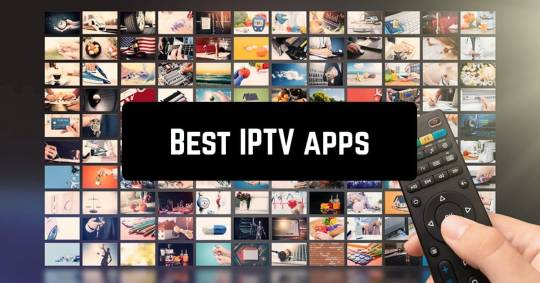
IPTV is the best and easy way to watch all world TV channels on any device like Smart TVs, smartphones, mag boxes, computers, and other android devices. To watch IPTV you need to use an app or media player. - GSE Smart IPTV - IPTV Smarters pro - Smart IPTV - Perfect Player IPTV - XC IPTV - VLC Media player Watching TV in your bedroom, patio, couch, the subway, or anywhere! Now it's possible with smart devices. Where best IPTV Android Apps and Media Players are shining. You don't need to subscribe to expensive IPTV service plans. You can use our IPTV source on any free IPTV app. Here we write down some top-rated IPTV apps that will make your online IPTV streaming great and stable. For stable and fast IPTV you should download any app out of these today.
GSE Smart IPTV

GSE Smart IPTV is the Best IPTV application in the Google Play Store. GSE Smart IPTV is available for more platforms than other apps. It's available for Android, iOS, Android TV, & Apple TV. You can install the Android app on Amazon Fire TV devices. The GSE Smart IPTV app supports API logins, M3U8, HSL, HTTP, RTMP, RTSP, and MMS sources. The GSE Smart IPTV app is also Chromecast-compatible. Its best-designed IPTV apps for Android. GSE Smart IPTV is a very friendly layout for users. Its have an EPG setup, a live streaming option, other advanced features. It's suitable for all Android devices, mobile, Android TV. Anyone can use and set up on the device easily it's a very simple layout and freely available. Just you need an IPTV source to buy. Download : GSE Smart IPTV (premium, free version)
IPTV Smarters pro
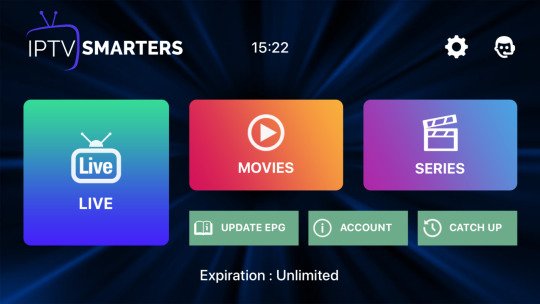
IPTV Smarters pro is also one of the best IPTV apps for android and IOS. You can easily manage your IPTV subscriptions with IPTV Smarters pro. Its have fully loaded options. The app support TV shows and on-demand movies. You can install EPG and Catch-up as well. It's open to iOS, Android smartphone, firestick, fire TV users. It's similar to other IPTV apps where you’re able to sign in to multiple IPTV users whether they’re from a different or the same provider. Watch all channel by category (login with xtream code API). It has its own video player making it easy to view right away. It's a great app for mobile devices and also really shines on a TV. To get run IPTV Smarters, simply sign in through the M3U link or log in with Xtream Codes API. Download : IPTV Smarters (premium, free version)
Smart IPTV
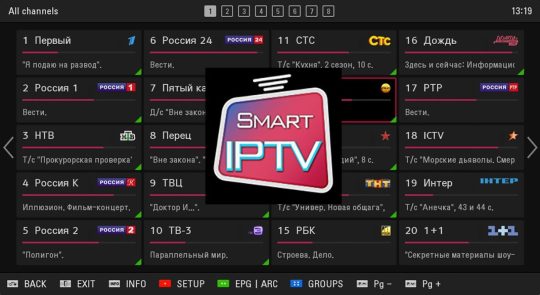
Smart IPTV app is known as SIPTV. Best IPTV app for LG and Samsung smart tv. It gives access to watch IPTV channels with EPG. It is not an android app but available for some android devices on their website. Smart IPTV app does not have its own channels. You need an M3U link (M3U URL) to watch channels and movies. IPTV subscription providers provide the M3U link. Smart IPTV app is not fully free app after installing the SIPTV it's free for 07 days. After 07 days go on their website https://siptv.app/activation/ and buy this app for €5.49 for a lifetime.
Perfect Player IPTV

Perfect Player IPTV is the best IPTV player. It's popular for windows, android, and Linux operating systems. It supports M3U, XSPF, EPG, and XMLTV files. It is the most popular IPTV player because its setup is very easy & user-friendly. Its display shows everything you need to see. You can connect Perfect Player with a traditional TV remote and the mobile app even control by a keyboard and PC mouse. Perfect iptv available free version available. just you buy the best iptv subscription and get the M3U link from your IPTV service provider and watch all world channels on your device. Download : Perfect Player IPTV (premium, free version)
XC IPTV

The XCIPTV app or the Xtream Codes Player is compatible with Android TV, Android mobiles, Android Tabs & even fire TV. This is a very advanced and best IPTV Android app with a favorites function, auto-update channels, multi portal support, simple and fast. Its EPG preview very nice. It looks very professional app and it will give you the best IPTV experience without buffering and freezing. Same like other apps it does not have its own channels. Buy iptv subscription from 3rd party and put logins and enjoy your favorite tv channels, sports game, or movie in your bedroom, patio, couch, the subway, or anywhere! Download : XCIPTV Player (premium, free version)
VLC Media player

VLC is a free & open-source cross platform multimedia player & framework. It's compatible with Windows, Android, iOS, Linux, Unix, and Mac OS X. VLC mostly use for windows. It offers the easiest and simplest solution to start watching your favorite tv channel. With VLC Media player you can watch IPTV channels and VOD without adds. VLC Media player have the ability to watch your favorite TV channels in 4K resolution.

Best iptv service 2020-2022
Do you want your own iptv app or brand app?
if you want to create your own iptv app or you want to make your own iptv brand.
For iptv application Click Here
Download any listed IPTV Android App / Media Player on your device and for access to channels and movies buy the best IPTV subscription from us. Get access to: - Over 13k tv channels. - Over 5K VOD. - EPG Guide. - Catch-up. - 24/7 customer support. - 99.99% uptime service. - High-quality video streaming. - Get a free trial for 24 hours. After it, you'll love our IPTV quality service.
Buy Smart IPTV Subscriptions. Click Here
Where To Buy IPTV Subscription With All World TV Channels? Read the full article
#Bestiptvapps#bestiptvservice#Bestiptvsubscriptions#Cheapiptvsubscriptions#GSESmartiptv#IPTVSmarters#prefectplayer#Smartiptv#VlcIPTV#XCIPTV
3 notes
·
View notes
Text
I have a smart TV and it sucks. I use a Chromecast Google sent me for free (I've had a Gmail account for literally 20 years, they just send me shit sometimes, it's weird. I also have a Google Nest, but I don't use it). It's loads better.
I like flat-screen, LCD and LED TVs. I do not want to return to the days of low-res, heavy-ass tube or CRT TVs.
But I don't need a smart TV. I have a Chromecast and it works just fine. I can take it with me places to watch things on other people's TVs, or I can put it in the computer monitor at the end of my bed that I use as a gaming TV/screen.
I legitimately will not buy appliances that have smart functions unless it will benefit me in a huge way. I will shop secondhand.
I want my fridge to be a fridge. I don't want it to be a smart list or a smart noteboard or a smart calendar or a photo board. I want it to be a fridge. I want to be able to put magnets on the front.
My washer, my dryer, my stand mixer, my toilet, my stove, my shower, my sink, none of these things needs to be smart. I'll even keep my vacuum dumb - I like roombas but if I need internet or a network to connect to an appliance to make it work, I won't use it.
Maybe it's just because I learned IT from my dad in the wild west of the Internet days, when AOL discs were actually Spyware before we had a word for that, and before wifi existed, but I'm paranoid. I keep a lot of stuff digital but you know what? My fridge doesn't need access to it.
THANKS.
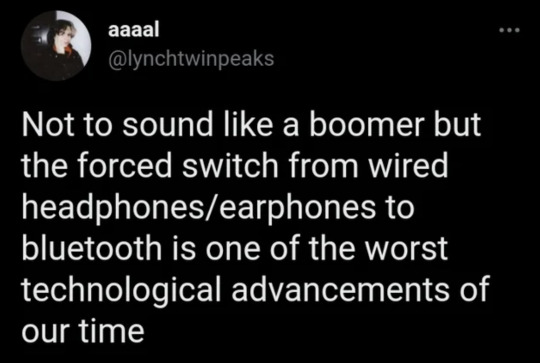
123K notes
·
View notes
Text
How to Share Your iPhone Photos and Videos During Family Gatherings
Sharing moments with loved ones has never been easier, thanks to modern technology. With just a few taps, you can bring your most cherished photos and videos from your iPhone to a big screen for everyone to enjoy. Whether it's a family reunion, holiday gathering, or casual weekend get-together, showcasing your memories can bring the entire group closer. But how exactly do you make this process seamless? In this article, we’ll explore the best ways to share iPhone photos and videos, ensuring your memories shine in front of your family and friends.

## 1. Choosing the Right Setup for Your Family Viewing Experience
When it comes to family gatherings, the goal is to keep things simple while ensuring everyone can easily view and enjoy the photos. The first thing to consider is the setup you have available. While some setups may involve complex wiring, others take advantage of the wireless options that are becoming more prevalent today.
Wired Options: HDMI Cables and Adapters If you prefer a wired connection, using an HDMI cable with a suitable adapter is an easy way to display your iPhone content on a TV. Apple’s Lightning Digital AV Adapter is a great option for iPhones. Simply plug the adapter into your iPhone, connect the HDMI cable to your TV, and you're set. This method is highly reliable, especially if your Wi-Fi connection might not be stable.
Wireless Options: AirPlay and Smart TVs On the other hand, wireless options allow for a more seamless experience. AirPlay, for example, is an excellent option for iPhones to Apple TVs, offering a smooth and high-quality display of photos and videos without the need for additional cables. Many modern smart TVs also come with built-in support for iPhones, which can make sharing even easier.
For those who want a wireless solution that's not restricted to Apple devices, there are apps that let you cast your iPhone photos and videos to a variety of smart TVs. app to cast photos from iPhone to TV can be a great tool to effortlessly share your media with friends and family, regardless of your device.
## 2. The Best Wireless Solutions for Sharing iPhone Content
If you don’t want to deal with the hassle of wires, wireless solutions are the way to go. Here are some of the best options:
AirPlay (For Apple Devices) AirPlay is one of the easiest ways to share photos and videos from an iPhone to an Apple TV or other AirPlay-compatible devices. With just a few taps on your iPhone, you can mirror your screen, send a slideshow of your photos, or play a video directly to your TV. The setup process is straightforward, and once it’s done, your family can enjoy your media on the big screen with minimal delay.
Chromecast (For Non-Apple Devices) If you're not using an Apple TV, Chromecast is another great option. With Chromecast, you can cast your iPhone photos and videos to a compatible smart TV. Many iPhone apps have integrated Chromecast functionality, making it easy to share content without requiring any special setup. The beauty of Chromecast is that it works with a wide range of devices and doesn't limit you to Apple products.
For Chromecast, there are dedicated apps that help bridge the gap between your iPhone and TV. app to cast photos from iPhone to TV provides a simple solution, allowing you to cast photos directly from your iPhone to your TV with just a few taps.
## 3. Wired vs Wireless: Which Option Works Best for You?
While wireless options are convenient and modern, wired connections may still be the best solution for certain circumstances. Both methods come with their own set of pros and cons.
Wired Setup Advantages
Stability: You don’t need to worry about Wi-Fi connectivity or buffering issues.
Ease of Use: Simply plug in your iPhone, and you’re good to go.
No Battery Drain: Unlike wireless casting, a wired connection won’t drain your phone’s battery.
Wired Setup Disadvantages
Limited Range: You’ll need to be physically close to the TV.
Messy Setup: Cables can be unsightly and restrict movement.
Wireless Setup Advantages
No Cables Needed: Enjoy a cleaner setup without the mess of wires.
More Flexible: You can move around while casting your content.
Multi-Device Support: Works with a variety of devices beyond just your TV.
Wireless Setup Disadvantages
Wi-Fi Dependency: Your experience is dependent on the strength and reliability of your Wi-Fi connection.
Possible Delays: Depending on the device and app, there may be slight delays in the photo or video display.
Ultimately, your choice will depend on your preference for convenience or stability. If you're looking for a quick and flexible solution, wireless is the way to go. If you’re in a location with poor Wi-Fi or want the most reliable connection, opt for a wired setup.
## 4. Enhancing Your Photo Viewing Experience
Once you’ve decided on the method of sharing, it’s time to ensure that your photos and videos look their best on the big screen. Here are a few tips to enhance your viewing experience:
Adjust Display Settings Most TVs allow you to adjust the display settings. Make sure the resolution is set to the highest quality available to avoid any pixelation, especially when showing high-definition videos. Some TVs also have settings for color calibration, which can help improve the vibrancy of your photos.
Create a Slideshow If you’re sharing multiple photos, consider creating a slideshow. iPhones allow you to easily create slideshows in the Photos app. This can be a great way to display a group of pictures, letting the viewer enjoy each one for a few seconds before transitioning to the next.
Use a Remote or App for Control If you’re using a wireless method, make sure you have a remote control or an app to manage your photo or video sharing. This allows you to pause, skip, or change the media at your convenience, giving you better control over what’s being displayed.
## 5. Making the Most of Your Family Gathering with Tech
Family gatherings are about enjoying each other’s company, and technology can make these moments even more enjoyable. With a few simple tools and tips, you can turn your photo-sharing session into an interactive and memorable experience.
Interactive Photo Games Turn your photo viewing into a game! You can create a trivia or "guess the memory" game where everyone takes turns identifying details in the photos or videos being shared. This adds a fun, interactive element to your family time.
Collaborative Albums Why not let everyone contribute? You can create a shared album on iCloud or Google Photos where each family member uploads their own memories. This collaborative effort not only makes the gathering more interactive but also gives you a complete set of family memories to look back on.
Create a Memory Video For an even more personalized touch, you can compile your photos and videos into a short, heartwarming video that highlights the best moments. You can add music and captions to make it even more special. Share it with everyone at the end of the gathering for a sentimental conclusion.
Conclusion: Making Every Moment Count
Sharing your iPhone photos and videos during a family gathering doesn’t have to be complicated. Whether you choose to go with a wired setup or opt for a wireless solution, there are plenty of tools available to make your experience enjoyable for everyone involved. By choosing the right method, optimizing your display settings, and incorporating some fun activities, you can create a truly memorable time with your loved ones. So, next time you’re gathering with family, don’t forget to showcase those photos and relive the moments together!
0 notes
Text
Xiaomi LED Smart TV X Series 2024 4K Ultra HD
Ultra-Crisp 4K UHD Resolution with Vivid Color Accuracy
The Xiaomi LED Smart TV X Series 2024 features a 4K Ultra HD resolution (3840 x 2160) that delivers incredibly sharp and clear visuals, making every frame look lifelike. With HDR10+ support, this TV ensures vibrant colors, improved contrast, and balanced brightness levels that bring out details in both dark and bright scenes. Xiaomi’s advanced image processing technology, Vivid Picture Engine 2, further enhances colors and sharpness, making every scene come alive with precision and realism.

AI-Enhanced Visuals for Adaptive Performance
Equipped with Xiaomi’s AI Visual Enhancement technology, the X Series TV dynamically adjusts picture settings based on the type of content you’re watching. Whether it’s an action-packed movie, a high-speed sports game, or an atmospheric drama, the TV’s AI engine optimizes colors, contrast, and sharpness to deliver the best possible visuals. This intelligent adaptation ensures a consistently high-quality experience without the need for manual adjustments, making your viewing smoother and more immersive.
Immersive Audio with Dolby Audio and DTS-HD
The Xiaomi X Series 2024 doesn’t compromise on sound quality. It’s powered by Dolby Audio and DTS-HD, creating an immersive, multi-dimensional audio experience that fills the room with rich, clear sound. With 30W speakers, this TV delivers deep bass, clear dialogues, and an enveloping soundscape, allowing you to enjoy your favorite movies, games, and music with theater-like audio quality. Dolby Audio provides high-fidelity sound, while DTS-HD delivers surround sound for a truly captivating experience.
Smart Features with Google TV and Built-In Chromecast
Running on Google TV, the Xiaomi X Series 2024 provides access to a world of entertainment apps like Netflix, Amazon Prime Video, YouTube, and more, all organized in an easy-to-navigate interface. The Google Assistant integration allows for convenient voice control, letting you search, adjust settings, and control smart home devices hands-free. With built-in Chromecast, you can easily cast content from your smartphone, tablet, or laptop to the TV, making it convenient to share videos, photos, and apps on the big screen.
Smooth Performance with a Powerful Processor
The quad-core processor and 2GB RAM enable smooth performance and quick responsiveness for all your TV functions. From switching between apps to streaming in 4K, the Xiaomi LED Smart TV X Series 2024 handles it all with ease. Its 16GB internal storage allows ample space for apps, games, and media, ensuring a smooth and clutter-free experience even with multiple apps installed. Whether you’re streaming, gaming, or browsing, the powerful internals keep everything running seamlessly.
Seamless Connectivity and Multi-Device Support
With multiple connectivity options, including HDMI 2.1, USB ports, AV, and Bluetooth 5.0, the Xiaomi X Series 2024 can connect to a wide array of devices. HDMI 2.1 support ensures smooth video and audio transmission, making it ideal for gaming consoles and other high-definition devices. Bluetooth 5.0 allows for wireless audio connections, so you can pair it with wireless headphones or speakers without lag. WiFi 6 compatibility provides faster and more stable internet connectivity, allowing for uninterrupted streaming and browsing.
Adaptive Refresh Rate and Low Latency Mode for Gaming
For gaming enthusiasts, the Xiaomi X Series 2024 features Auto Low Latency Mode (ALLM) and Variable Refresh Rate (VRR), providing a smoother and more responsive gaming experience. The TV automatically adjusts to a low latency mode when it detects a gaming console, ensuring minimal input lag and smooth visuals. VRR synchronizes the TV’s refresh rate with the frame rate of your console or gaming PC, reducing screen tearing and delivering fluid gameplay.
Sleek and Minimalistic Design to Enhance Any Space
The Xiaomi LED Smart TV X Series 2024 combines functionality with style. Its ultra-slim bezels and metallic frame give it a modern and minimalistic look that fits seamlessly into any room décor. With a 178-degree wide viewing angle, everyone in the room can enjoy the immersive visuals, no matter where they’re seated. Wall-mount or place it on a stand—the X Series TV adds a touch of elegance to any setup.
Key Features of the Xiaomi LED Smart TV X Series 2024
4K Ultra HD Resolution: Crisp visuals with 3840 x 2160 resolution and HDR10+ support
AI Visual Enhancement: Optimized picture settings for various content types
Dolby Audio & DTS-HD: Immersive, high-quality sound with 30W speakers
Google TV with Google Assistant: Access to a vast range of streaming apps and smart home control
Built-in Chromecast: Easy content sharing from your mobile devices
HDMI 2.1 and Bluetooth 5.0: Seamless connectivity with multiple devices and wireless options
Auto Low Latency Mode and Variable Refresh Rate: Smooth gaming performance with reduced input lag
Minimalistic Design: Slim bezels and metal frame for a stylish, modern look
Conclusion: A Complete Entertainment Solution
The Xiaomi LED Smart TV X Series 2024 4K Ultra HD redefines the home entertainment experience with stunning visuals, immersive audio, smart features, and a sleek design. This TV is a well-rounded solution for families, movie lovers, and gamers alike, delivering top-notch performance in every aspect. With its 4K display, smart functionalities, and easy connectivity options, the Xiaomi X Series 2024 is built to elevate your viewing experience, making it an ideal choice for those seeking quality, convenience, and style in a single package.
0 notes
Text

A Smart TV is an advanced television that connects to the internet and integrates various online features, making it more versatile than traditional TVs. With built-in Wi-Fi or Ethernet connectivity, Smart TVs allow users to access streaming services, apps, and web browsing directly from their TV screens, without needing additional devices like streaming boxes or consoles.
Key Features of a Smart TV:
Internet Connectivity: Smart TVs connect to the internet via Wi-Fi or a wired Ethernet connection. This enables access to online content, letting users stream movies, shows, and videos without needing external devices.
Streaming Services and Apps: Smart TVs come pre-loaded with popular streaming apps like Netflix, Amazon Prime Video, Hulu, Disney+, YouTube, and more. They also support app downloads from their specific app stores, allowing users to add more apps based on their preferences.
Voice Control and Smart Assistants: Many Smart TVs are equipped with voice recognition features and support virtual assistants such as Google Assistant, Amazon Alexa, and Apple Siri. With these, users can control their TVs, search for content, and even manage other smart home devices through simple voice commands.
Screen Mirroring and Casting: Smart TVs often support screen mirroring and casting, which allows users to display content from their smartphones, tablets, or computers directly onto the TV screen. Features like Apple AirPlay and Google Chromecast are commonly integrated for a seamless casting experience.
High-Resolution Display Options: Smart TVs are available in various resolutions, including Full HD, 4K Ultra HD, and 8K. This ensures users enjoy a crisp and clear viewing experience with lifelike detail and vibrant colors. Many Smart TVs also come with HDR (High Dynamic Range) support for better contrast and color accuracy.
Operating Systems and User Interfaces: Each brand typically uses its own operating system or partners with established ones, such as Android TV, Roku TV, Tizen OS (Samsung), or webOS (LG). These operating systems provide an intuitive interface, making it easy for users to navigate apps, settings, and content recommendations.
Gaming Features: Some Smart TVs come equipped with features specifically for gaming, such as low input lag and high refresh rates. With the rise of cloud gaming services like Xbox Cloud Gaming and Google Stadia, Smart TVs are increasingly becoming viable options for gaming without the need for a dedicated console.
Smart Home Integration: Many Smart TVs integrate with other smart home devices, allowing users to control things like lights, thermostats, and security cameras directly from their TV screen. This functionality is especially useful in a smart home setup, where a single interface can manage multiple devices.
Software Updates: Smart TVs receive regular firmware and software updates from manufacturers. These updates improve performance, add new features, and enhance compatibility with the latest apps and streaming platforms, ensuring that the TV remains up-to-date over time.
Benefits of a Smart TV:
Convenience: With all streaming services and online content accessible directly on the TV, there’s no need to switch between devices or connect additional hardware.
Enhanced Entertainment Options: From movies and series to live TV and online videos, Smart TVs provide a wide range of viewing choices beyond traditional cable.
Improved Control and Interaction: Voice control, smart home integration, and remote access make Smart TVs more interactive and user-friendly.
High-Quality Viewing Experience: With high-definition and HDR capabilities, Smart TVs offer superior visuals that enhance the overall entertainment experience.
0 notes
Text



大人の発達障害アスペルガー/自閉スペクトラム症のA型作業所通所前,聴いて音楽検索Shazamアプリ優待のApple Musicの1ヶ月無料に加入。Google Chromecastでテレビに映しMicrosoft Rewardsポイント引き換えギフトカードで2ヶ月延長も視野。自閉症ASDすき焼き焼肉も家族と別で同じの食べるし自分1人買い物
#pixlr#autism spectrum disorder#snapseed#high functioning autism#apple music#free promotion#shazam#google chromecast 1st generation
0 notes
Text
Top 5 Apps for Wireless Screen Mirroring in 2024
As technology rapidly evolves, wireless screen mirroring has become an essential feature for smartphones, laptops, and smart TVs. This technology allows users to seamlessly connect their devices to larger displays without the need for cables, providing a much more enjoyable and convenient experience for entertainment, productivity, or presentations.
In this blog, we will explore five of the best wireless screen mirroring apps available in 2024. These apps not only support seamless connectivity but also offer unique features that cater to different user needs. From Screen Mirroring Pro to Google Home, we will compare their performance, ease of use, compatibility, and additional functionalities.
1. Screen Mirroring Pro
Overview:
Screen Mirroring Pro has gained popularity for its user-friendly interface and powerful functionality. This app allows users to mirror their Android devices wirelessly to Smart TVs, laptops, or other large displays. Whether you’re streaming movies, showing off photos, or playing games, the app promises smooth HD video mirroring.
Key Features:
HD Video Mirroring: Provides high-definition mirroring for sharp and clear video output on large screens.
Wireless Connectivity: No need for cables, simply connect via Wi-Fi for smooth mirroring.
Multi-Device Support: Supports Android smartphones, tablets, Smart TVs, and other devices.
Premium Version: Includes features such as no ads, faster connection speeds, and additional display customization options in the paid version.
Performance:
The app performs exceptionally well in most scenarios, especially in environments with strong Wi-Fi connections. It is perfect for personal entertainment, business presentations, or even mobile gaming. However, some users may experience a slight delay during intensive actions, like gaming or fast-forwarding through video content.
User Experience:
One of the standout features of Screen Mirroring Pro is its intuitive user interface, making it easy for even non-tech-savvy users to operate. It has a minimalistic design and straightforward setup process, making it accessible to anyone.
Pros:
High-quality video and audio streaming
Easy setup and pairing process
Works well with a variety of Smart TVs and devices
Premium features in the paid version
Cons:
Some delay when mirroring high-performance games
Free version contains ads
2. Google Home
Overview:
Google Home is widely recognized for its smart home integration capabilities, and it also functions as an excellent wireless screen mirroring tool. Although it’s primarily designed for Google Chromecast devices, it works perfectly with other devices as well, making it an all-in-one solution for smart home management and mirroring.
Key Features:
Wide Compatibility: Works with Google Chromecast, smart TVs, and various streaming devices.
Google Ecosystem Integration: Seamlessly integrates with other Google services such as Google Assistant, YouTube, and Google Photos.
Easy Device Management: You can manage multiple smart devices (speakers, lights, etc.) from the app.
Performance:
Google Home’s mirroring performance is exceptional, particularly with Chromecast devices. The connection is highly stable, and there’s little to no lag when streaming video, music, or other media. While it works best with Google devices, it can mirror a broader range of devices, although with varying performance.
User Experience:
The app is very polished and streamlined, fitting perfectly within the Google ecosystem. Its simple design makes device management and screen mirroring a hassle-free experience.
Pros:
Stable and fast screen mirroring
Integrates with Google’s smart home devices
High compatibility with various streaming platforms
No ads in the free version
Cons:
Best performance limited to Google devices like Chromecast
Lacks advanced customization features for screen mirroring
3. AirServer Connect
Overview:
AirServer Connect is a professional-grade screen mirroring app often used in classrooms, business environments, and for personal use. What sets AirServer Connect apart is its cross-platform support. Whether you’re using an Android, iOS, or Windows device, AirServer can mirror it with ease.
Key Features:
Cross-Platform Support: Works with Android, iOS, Windows, macOS, and Linux.
No Device Limit: AirServer allows multiple devices to mirror simultaneously.
Encryption: Supports AES encryption for secure screen mirroring, ideal for business environments.
High-Quality Streaming: Offers ultra-high definition streaming at 60fps.
Performance:
AirServer Connect delivers an incredibly smooth and lag-free mirroring experience, even when multiple devices are connected. Its support for up to 4K resolution at 60 frames per second (fps) ensures sharp images and clear audio output. However, its performance can vary depending on the Wi-Fi network strength.
User Experience:
The app is highly professional, and its wide array of settings and features may feel slightly overwhelming for casual users. Nonetheless, its cross-platform compatibility makes it a top choice for those who need robust, versatile mirroring software.
Pros:
Excellent for professional use
Supports high-resolution video streaming
Secure encryption for sensitive environments
Multi-device support
Cons:
Learning curve for first-time users
Requires strong Wi-Fi for best performance
4. ApowerMirror
Overview:
ApowerMirror is a versatile screen mirroring app designed to cater to a wide range of devices. From mirroring your Android or iOS device to a PC or Mac, ApowerMirror offers a variety of features, including remote control functionality, video recording, and annotation tools, making it popular for gaming, online meetings, and teaching.
Key Features:
Cross-Platform Compatibility: Works on Android, iOS, Windows, and macOS.
Remote Control: Allows users to control their smartphone from a PC.
Screen Recording: Built-in recording feature for capturing screen activities.
Annotation Tools: Users can draw, highlight, or mark on the mirrored screen, ideal for presentations or teaching.
Performance:
ApowerMirror performs well across different platforms, with minimal lag and stutter. Its remote control feature adds a new dimension of interactivity, making it a useful tool for business professionals and gamers alike.
User Experience:
With a clean interface and a wealth of features, ApowerMirror strikes a balance between being feature-packed and user-friendly. It provides detailed instructions for beginners, ensuring that even first-time users can set it up with ease.
Pros:
Supports multiple platforms
Built-in screen recording and annotation tools
Remote control function is highly useful
Great for presentations and gaming
Cons:
Free version has watermarks
Occasional performance issues on lower-end devices
5. LetsView
Overview:
LetsView is a free screen mirroring app that has gained traction due to its user-friendly design and rich feature set. While it is available for free, it offers many of the same features you’d find in paid apps, including screen recording, annotation, and the ability to mirror multiple devices simultaneously.
Key Features:
Completely Free: Offers all features without requiring payment.
Multi-Device Support: Works on Android, iOS, Windows, and macOS.
Screen Recording & Annotation: Includes tools for recording and drawing on the screen.
Wireless & USB Connection: Allows mirroring through both wireless networks and USB cables.
Performance:
For a free app, LetsView offers impressive performance. It supports high-definition mirroring and performs reliably with minimal lag. It’s an excellent option for users who don’t want to pay for screen mirroring but still need robust functionality.
User Experience:
LetsView’s strength lies in its simplicity. Setting it up takes a matter of minutes, and its minimalistic design ensures that even beginners can navigate it with ease. Despite being free, it doesn’t bombard users with ads or prompts to upgrade.
Pros:
Completely free to use with no hidden fees
Smooth performance with high-quality mirroring
Screen recording and annotation tools included
Easy setup and navigation
Cons:
Limited advanced features compared to paid apps
Lacks premium-level tech support
Conclusion
In 2024, wireless screen mirroring technology continues to improve, offering better connectivity, faster streaming, and more robust features. From professional-grade tools like AirServer Connect to the highly accessible Screen Mirroring Pro and LetsView, there are apps for every need and skill level. Whether you’re a gamer, teacher, business professional, or just someone looking to enjoy content on a bigger screen, these five apps offer excellent solutions for seamless screen mirroring.
0 notes
Text
Top 5 Apps Similar to Series9 You Should Try Today

Peacock TV 1.18.3
Peacock TV, NBCUniversal's premier streaming service, offers a diverse selection of entertainment, including movies, TV shows, live sports, and exclusive originals. With Peacock, you can access hundreds of movies from major studios like Universal and DreamWorks Animation, as well as full seasons of popular TV series and binge-worthy classics. The app also features Peacock Channels, delivering non-stop entertainment from NBC Sports, WWE, Hallmark Channel, and more.
For sports enthusiasts, Peacock is the go-to platform for streaming live events like the 2024 Paris Olympics, Premier League matches, WWE events, and PGA Tour competitions. With Peacock Premium, unlock the full library of content, including exclusive series like "Yellowstone" and Peacock Originals such as "Bel-Air" and "Dr. Death." The Premium Plus option offers an ad-free experience, access to your local NBC channel, and the ability to download content for offline viewing. Available on all Android devices, Peacock TV brings endless entertainment to your fingertips.
JioTV 7.1.5
JioTV offers an unparalleled entertainment experience, allowing you to stream over 1,000 live TV channels in 16 languages, including more than 300 HD channels. Whether you're into movies, TV shows, sports, or news, JioTV has something for everyone. The app features a vast library of over 15,000 on-demand movies and numerous live sports channels, all available for free with no ads or interruptions.
JioTV’s user-friendly interface includes a 7-day catch-up service, so you never miss your favorite shows, and you can pause or jump through content as needed. With multiple video quality options and the ability to swipe easily between channels, JioTV ensures a smooth and customizable viewing experience. You can also set notifications for updates, add favorites to your playlist, and watch highlights with just one click. Available on Android devices, JioTV is your go-to app for nonstop entertainment, anytime and anywhere.
Series9 2.2.0
Discover Series9 APK is your go-to app for secure and free video streaming on Android devices. This app offers a diverse selection of series, movies, and reality TV shows, all available with multilingual subtitles to cater to various language preferences. Series9 APK stands out for its user-friendly interface, which makes browsing through its extensive library a breeze. The app is regularly updated with new content, ensuring you always have access to the latest releases and popular favorites.
With its commitment to providing a seamless streaming experience, Series9 APK allows you to enjoy your favorite entertainment without the need for subscriptions or complicated setups. Whether you're looking to catch up on the latest TV series or watch blockbuster films, Series9 APK offers a comprehensive and enjoyable viewing experience. Download the latest version now to start exploring a world of entertainment tailored to your preferences.
Odido online TV 2.5.0
Odido Online TV brings the convenience of watching your favorite TV programs, series, and movies anywhere within the EU. With Odido Online TV, you can stream live TV on up to three screens simultaneously, ensuring that you never miss a moment, whether at home or on the go. The app offers a 7-day catch-up feature, allowing you to watch missed programs, and with the pause and rewind options, you have complete control over your viewing experience.
Odido Online TV also includes a recording feature, enabling you to record and manage your favorite shows effortlessly. The built-in search function makes it easy to find specific content, while the Chromecast compatibility allows you to cast shows directly to your big screen. Activate the service with your TV customer number and PIN code, and enjoy seamless entertainment with just WiFi, 3G, 4G, or 5G. Available for Android devices, Odido Online TV offers flexibility, convenience, and top-quality viewing wherever you are.
HBO Max 53.5
HBO Max is a premium streaming service that offers a vast collection of entertainment, combining all of HBO with an extensive library of TV series, blockbuster movies, and exclusive Max Originals. With HBO Max, you can explore curated hubs from beloved brands like DC, Cartoon Network, Looney Tunes, and more. The app features content for everyone, from binge-worthy dramas to family-friendly shows, all hand-picked by editorial experts.
Key features include the ability to download episodes and movies for offline viewing, customizable profiles for up to five users, and a one-of-a-kind kids’ experience with flexible parental controls. Whether you're in the mood for classic favorites or the latest releases, HBO Max delivers thousands of hours of top-tier entertainment right at your fingertips.
0 notes
Text
Top Video Players Compatible with Chromecast for Android TV

Since technology has been advancing, multiple-tasking has become a trend. A device or software is smart only if it can multi-task and perform every function efficiently. We look for applications that can multi-task and are simple. Like a social media app, you don’t only chat with your friends and family but can also share your memories in video, audio or picture format. A lot happens in one single application. In search of the best video player, we tend to look for the one that gives us a rich video-watching experience and can multi-task or help us in multitasking.
We want more from our phone's video storage than just a simple player to access and play videos. Occasionally, we would like to stream content online, search for our preferred TV show or film, or attach it wirelessly or via a cable to an external device. There are many features for a single app, but we've compiled a list of the best Android video players according to how well they work with Chromecast for Android TV.
Understanding Chromecast for Android TV
Google is the creator of the Chromecast line of digital media players. These devices use the Google Cast Technology. With this technology, you can cast or mirror your phone’s screen to a larger screen. This technology is not limited to Chromecast devices, there are also some smart TVs and speakers that have built-in Chromecast. It is compatible with Android, macOS, iOS and Windows.
Now, we know what Chromecast is. For further discussion, multiple devices support Chromecast but are there many Chromecast video players ? Yes, we have multiple Android video players with Chromecast features. The feature that makes it the best Android video player is Chromecast support. But for the video player to enable Chromecast, your device should also have the Chromecast feature. Let us check out the list of Chromecast video players.
Video Players with Chromecast Feature
We have waited a long time to get here. Let us explore the list of best Chromecast video players for Android devices.
1. LocalCast
LocalCast’s functions include using your device to stream media to an Apple TV, Roku, Fire Stick, Xbox 360/One, or Chromecast. In addition to these functions, it should operate on the majority of DLNA-compliant devices and support streaming from cloud storage (such as Dropbox and Google Drive). It is limited to the codecs supported by Chromecast. It's still one of the best Chromecast video players for Android as well as iOS devices.
LocalCast for Chromecast gives users more control over features like zooming, rotating, and adding subtitles to their videos than the standard Chromecast app does. A variety of video formats are also supported, including MP4, M4A, and MKV.
2. KM Player
KM Player is also a well-recognized Chromecast video player. Additionally, it offers a user-friendly interface with a simple design and no adverts, making it easier for you to organize and play videos. It supports multiple codecs and casting. This covers direct streaming from cloud storage programs like Dropbox and Google Drive. With Chromecast, you can stream movies and music to your TV, and you can even play videos straight from iTunes.
Additionally, KMPlex offers gamification features that let users earn in-app currency by completing tasks that call for watching videos. Additional features of a KMPlayer VIP upgrade include GIF generation, video and audio editing, and VIP themes for changing the appearance of the app. What else would one need from the best video player for Android?
3. ASD Rocks Video Player
Rocks Video Player is your hub for non-stop entertainment. It is a multi-media player with a wide range of capabilities. You will love the HD video experience it offers, supporting both offline and online content. HD Video Player supports all file types, including MP3, MP4, MOV, 3GP, MKW, TS, FLV, and others. Any video format can be watched without any problems.
You can cast any video or movie from your phone to a TV or tablet, enjoying double the fun and better quality. This media player has additional features that enhance and add value to your media experience. This app has a ton of features that you should check out, like equalizer, casting videos, closed captions, support for multiple languages, and much more. These are the reasons that this video player is the best Android video player.
4. AllCast
The interface of AllCast is easy to use and intuitive. You can quickly access your music library, images and videos, Dropbox or Google Drive galleries, and even more (your accounts must be synchronized). It's simple to send sound, images, or videos to the screen on your Android device by simply selecting them on the screen. Furthermore, the display quality is excellent.
The AllCast app supports casting or mirroring. You can view images and videos on any of the following devices: Roku, WDTV, Amazon Fire TV, Apple TV, Samsung, Sony, or Panasonic Smart TVs; Chromecast; Xbox 360, Xbox One; and so on. AllCast is one of the best Chromecast video players which is a lot similar to LocalCast.
5. PlayerXtreme Media Player
PlayerXtreme Media Player is one of the most popular platforms for video, movie, audio, and online streaming. You can watch videos and movies, listen to music, and more with this free media player from anywhere at any time, in any format, and enjoy captivating audio and visual effects. You can also transfer and view your preferred films with flawless HD video playback that doesn't require conversion.
However, users can stream from a variety of devices, including PCs and websites, and cast using Chromecast. Then there are the savvy features, like frame-by-frame playback, which makes it simpler to identify the beginning of a video when viewing it on a mobile device. The features are captivating. Hence, the app hits our list of the best Chromecast video players.
0 notes