#Also I set a timer and did the essay test and even typing I only hit 236 words.
Explore tagged Tumblr posts
Text
Brennan: this is a non-ferrous metal
Me, working on a PhD in materials science: huh, interesting, no iron. Presumably he’s trying to imply it’s non magnetic, oh yep bronze, non magnetic for sure. Is magnetism a type of damage in dnd…? I don’t think magnetism has ever come up in Dimension 20 before…
Emily: oh so it’s fey-
Me: You fool, FErrous doesn’t mean FEy, it means - oh…Right. Fairy rules
#fantasy high junior year#fhjy#Also I set a timer and did the essay test and even typing I only hit 236 words.#I focused on not having robot principals and mitigating the impact of evil faculty#The math one can be done in 2 min. But I panicked and didn’t use algebra the 1st time.
63 notes
·
View notes
Text
Top 10 Google Chrome Extensions for Studentss - Pros and Cons
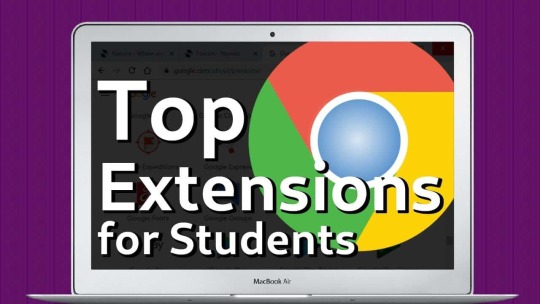
Top 10 Google Chrome Extensions for Students - Google Chrome has many extensions designed to help students study more effectively. However, among the hundreds available, which ones are the best? No longer will you have to sit at a desk with hundreds of books spread out on multiple pages around you and have to keep track of all the parts of the books so that you can refer to them when needed. Most of the study these days is done in the browser. You can use the browser to gather more information on the topics you are studying, researching projects, and much more. If you are using the Chrome browser, you may be in luck, as many Chrome extensions for students were designed to make studying easier. From learning extensions to applications that help you memorize content and write good essays and projects correctly. There are many Chrome student apps available for you to choose from. However, I understand that as a busy high school or college student, you may not have time to peruse various apps and try them out until you find the best ones. So I did the work for you and compiled a list of the best Google Chrome extensions for students. Chrome extensions recommended for students As mentioned, there are many Google apps for students. To identify which ones are the best, I looked at what features they offered and how they impact my study. I also had to evaluate how well the extension runs within the browser and the pros and cons of each. This is our list of the best Chrome apps for students to try. List of top 10 Chrome extensions for students Now, let's look at each of these extensions individually so you can decide if they will work for you. Grammatically Grammarly Summary of Key Features and Specifications - Rating: 4/5 - Browser compatibility: Chrome and Firefox - Pricing: Free and premium versions - Feature: Can be set to US or UK English Grammatical pros and cons Pros - Good grammar and spelling knowledge base online - The extension can work wherever you are - Corrects spelling and grammar mistakes and mistakes in real time - Provides explanations before accepting a change so that you can learn from your mistakes - There is a plagiarism checker with the premium version. Cons - The Premium version can be a bit expensive for college students - Sometimes it detects errors that are not relevant Grammarly is one of the leading Google Chrome extensions and can be used by high school and college students , professional writers, bloggers, teachers, professors, and anyone who writes online. This handy extension scans your written work , be it an email, document, essay or other form of writing, and will catch any errors. He will explain the error to you and give you a solution to fix the problem. It also gives you a very good grade to see how well your writing is doing so you know that you are submitting or submitting your best possible work. This rating also considers how clear the context of your essay is if you cluttered the text with unnecessary adverbs and adjectives and even used the passive voice too much. However, I found that not all the suggestions were relevant, which means that you cannot just accept all the recommended changes . You will have to review each one and check that it will improve your sentences. You can read our review on Grammarly Pro to see if it is worth your money. You can download the Grammarly extension for Chrome here. Store tool Summary of Main Features and Specifications of the Memorize Tool - Rating: 4/5 - Browser compatibility: Chrome - Prices: Free - Feature: Lightweight app to help you memorize work. Memorize the pros and cons of the tool Pros - Totally free - Customizable display and notification mode - Easy to use - Test mode available Cons - This extension is still in development so there are some bugs The Memorize Chrome extension tool is a great way to help you memorize large amounts of content while doing simple things like browsing the web. As you browse, you can highlight relevant phrases and terms that you need to remember. Then, throughout your navigation, reminders will appear on the screen to explore the phrase or term you need to memorize. By being exposed to these terms and phrases regularly, you will begin to remember them without repeating them yourself as you study. You can also activate a test mode that will allow you to set questions and answers that will appear at regular intervals to evaluate the requested information. You can also customize quite a few settings regarding the display and notifications. You can set the notification interval to the length that suits you best. You can also set notifications to show just the term, the definition, or both, depending on where you are in your memorization process. This is still a relatively new extension that is quickly gaining popularity because it is so easy to use. I have to agree that it is easy to use , and I like being able to adjust the interval timer to fit my schedule. However, since it is still new, some errors may appear from time to time. However, I did not experience any problems during my tests. You can download the Memorize extension for Chrome here . Impulse Summary of Momentum Key Features and Specifications - Rating: 4.5 / 5 - Browser compatibility: Chrome - Pricing: Free and premium versions - Feature: This extension replaces the new tabs in your browser Pros and cons of momentum Pros - Receive reminders, inspirational quotes and images - Stay up-to-date with your goals - Widgets include to-do lists, weather forecasts, and more Cons - No integration with Google Calendar in the free version Momentum is a Chrome extension that replaces new tab pages with a customizable screen . This screen contains an inspirational picture and quote, and you can add your to-do list so the new tab will remind you of what to focus on. The extension is beautifully designed and is a tremendous push to keep you focused on the tasks that need your attention. You can also include a weather forecast , bookmarks, and links to specific websites. I found Momentum useful little new tab extension that helped me stay focused on my daily tasks and goals. It is also a beautiful app that only uses the best quality images for inspiration. I was a bit disappointed to find out that the free version did not include the Google Calendar integration and that if I wanted to, I would have to pay for the premium version. You can download the Momentum extension for Chrome here. Cite this for me: Web Citer Quote this for me: Summary of Web Citer Key Features and Specifications - Rating: 4/5 - Browser compatibility: Chrome - Pricing: Free, but you pay for ad removal - Feature: Allows you to automatically create website citations in various styles. Cite this for me: Pros and Cons of Web Citer Pros - Supports the most popular reference formats - Light and easy to use - The appointment can be saved Cons Quote this for me: Web Citer is one of the best auto reference tools . With this study extension for Chrome, you can automatically create website citations in APA, MLA, Chicago and Harvard styles. The extension is easy to use and saves you valuable time on reference tasks when you are busy with important reports , essays, and theses. All you do is once you are on the web page you need to refer to, click on the extension icon on your toolbar, and it will automatically create the appointment. Now you can simply copy and paste the font into your document. I found the Cite This For Me extension very useful, especially when referencing multiple sources online . It saved me a lot of time that I could dedicate to other tasks. I found the ads in the app annoying; however, you can pay to remove them if they bother you. You can download Cite This For Me: Web Citer for Chrome here. Power thesaurus Summary of Power Thesaurus Key Features and Specifications - Rating: 4/5 - Browser compatibility: Chrome - Pricing: Free and Pro versions - Feature: A powerful thesaurus that improves your writing Pros and cons of Power Thesaurus Pros - Minimalist interface - Easy to use - Compatible with Google dictionary Cons - Pop-up window sometimes doesn't work A thesaurus is a convenient tool during essay, report, and thesis writing. Having one available in their browsers makes this extension especially useful for high school and college students. This thesaurus tool can be used in two different ways . You can highlight certain words and then right-click and select the thesaurus. Once you've done this, a list of synonyms and antonyms will appear and you can choose the words that best suit your context. Alternatively, you can also click the extension icon on your browser toolbar and type the word directly into the thesaurus app. You will then receive suggestions for synonyms and antonyms that you can use. Power Thesaurus is one of the best Chrome Apps for education . It is even more useful to combine it with Google Dictionary, which is one of the best Google extensions for students. I found Power Thesaurus to be useful and lightweight application . It is quite easy to use and does not complicate the screen. It was a bit irritating that the suggestions don't always appear when requested. To try Power Thesaurus for yourself, you can download it here. StayFocusd StayFocusd Summary of Key Features and Specifications - Rating: 4/5 - Browser compatibility: Chrome - Prices: Free - Feature: A useful productivity tool that blocks specific websites during study time. Pros and cons of StayFocusd Pros - Completely restrict access to specific websites - The restriction time can be adjusted as required - You can customize restrictions for entire websites, specific pages, games, or images. - The developers are responsive and have a sense of humor. Cons - May be difficult to use at first - Cannot be set multiple times StayFocusd is a productivity extension that allows you to set blocks for specific websites that you visit frequently but are not related to your study. This includes social networking sites like YouTube, Facebook, and others. You can add all the websites or pages in the extension and set for how long you want to restrict access to these sites. The extension will do the rest. During the time you selected, you will not be able to access these sites and you will not be so easily distracted. I liked using this extension and it worked exactly as it should. It made him block all the sites he had asked to stop me. I also enjoyed the fact that you can block entire websites or only certain pages. However, I wish there was the option to add multiple lockout times rather than just setting one timer at a time. If you want to try StayFocusd, you can download the Chrome extension here. Session partner Summary of Session Buddy Key Features and Specifications - Rating: 3/5 - Browser compatibility: Chrome - Prices: Free - Feature: Session Buddy is a great tool to help you manage your tabs Pros and cons of Session Buddy Pros - Easy to use - For free - A lightweight application that is low on memory Cons - There is no option to organize tabs and bookmarks. - No cloud storage option Session Buddy is a useful Chrome studio extension that allows you to bookmark your tabs so that you can easily access them when you need to. By doing this, you will no longer have 40 tabs open for multiple projects. Instead, you can open the tabs that have been marked for a particular project. Using a tool to manage your tabs can improve your productivity while studying. No longer will you waste time searching through all your open tabs to find the information you need. You also won't waste valuable system resources to have all these tabs open, slowing down your computer. I liked bookmarking my tabs and found it a useful feature to keep me focused on the current task . I was a bit disappointed that there was no cloud storage option and that the only copy remained on my device. Also, I found the settings for organizing my bookmarks and tabs to be very limited. If you want to try Session Buddy, you can download it for Chrome browsers. here. Automatic highlighting Summary of Key Features and Specifications of Auto Highlight - Rating: 4/5 - Browser compatibility: Chrome - Prices: Free - Feature: Automatically highlight important information on a web page Pros and cons of automatic highlighting Pros - Automatically highlight critical content on a web page - Very easy to use - Very precise - You can set the color of the highlighter Cons - Still in development, so some web pages have a hard time highlighting Automatic highlighting is an excellent time saver while studying or researching. The automatic highlighter will highlight essential sections of a web page with the click of a button. Now you can simply scan the important content instead of reading the entire page. The highlighter also has a limited number of uses per web page. By clicking on the highlight icon , you will highlight the most important parts of the text; however, with each new section, the highlighter will start to run out of ink. This is to make sure you only highlight the important parts and not the entire article, which is beside the point. I found the highlighter to be very easy to use, and the results were accurate . The extension is still being developed and improved, so there are some sites where the results were a little less accurate. If you want to try the Auto Highlight Chrome extension for yourself, you can download it here. SwiftRead SwiftRead Key Features and Specifications Summary - Rating: 4.5 / 5 - Browser compatibility: Chrome - Pricing: Free and Pro versions available - Feature: Helps you speed up text reading directly in your browser. Pros and cons of SwiftRead Pros - Teaches you to read fast - Helpful analytics page that stores your progress - You can find out what your average reading speed is Cons - The free version only works by copying and pasting text from web pages - Pro version can be expensive for college students SwiftRead is one of the best Chrome apps for education because it teaches you to read faster . The extension uses the RSVP (Rapid Serial Visual Presentation) principle used by most professional speed readers so that you can read faster in no time. Reading often takes a lot of your time researching essays, projects, and even studying . By training yourself to read faster, you can reduce this time substantially. All you have to do is copy the text in the extension and the extension will guide you through the reading. I enjoyed this Chrome extension and felt that it increased my reading speed even in the short time I was testing it. I appreciated how simple the extension was to use and the analysis section provided a lot of useful information. I would have loved to be able to read PDF files and other documents as well. However, that is only available to Pro users. If you want to download the SwiftRead extension for Chrome, you can get it here. Voice in Voice In summary of main features and specifications - Rating: 4/5 - Browser compatibility: Chrome - Pricing: Free and Pro versions - Feature: Supports multiple dictation languages, including Deutch, Italian, Portuguese, and others Voice in pros and cons Pros - Free basic plan contains all dictation features - Easy to use - Many supported applications such as Gmail, Outlook, Salesforce, Hubspot, Slack, and any application that includes a text box. - Supports up to 40 different languages Cons - The career plan can be expensive for students - Some users experienced problems because it did not work in all text boxes. Voice In is one of the most useful Chrome extensions for education. Used the Chrome browser. speech recognition to record your voice and transform it into text in the text box or program of your choice. You can use Voice In to record study notes, emails, and other forms of communication quickly by using your voice to write notes or emails. The extension is compatible with Google Docs, Google Classroom, Gmail, Outlook, Salesforce, Hubspot, Slack, and other sites that use text boxes. I found the app to be very accurate when using it to write notes in Google Docs. He even included the correct punctuation , which was impressive. I noticed that many user reviews mentioned that the extension did not work in any textbox as stated. However, I did not encounter this problem during my tests in Docs and Gmail. If you want to try Voice In, you can download it for Chrome. here. Frequently asked questions about Google extensions for students Do I have to pay to use these extensions? No, most of the Google Chrome extensions are completely free and all the add-ons included in this list are completely free. Can students add extensions to Chrome? If you are working on your own computer, you can download and install extensions in your Chrome browser. What are the best Chrome extensions for students? The best Google extensions for teachers are Grammarly, Google Keep, Smallpdf, Screencastify, Mote, Pocket, Dualless, and Edpuzzle. How do I add Facebook extensions to Chrome? Head over to the Chrome Web Store and select Extensions in the left column. You can search or browse the extension you are looking for. Once you find a plugin you want, click on it and Add to Chrome. The extension may ask you for permissions. Please review and accept them. How do I install Chrome extensions for education? It's easy to install Chrome extensions. - Abre Chrome Store - In the left column, find the extension you need - Once you have the extension you want, click the 'Add to Chrome' button to install the extension What are the best Chromebook apps for students? Some of the best Chromebook apps for students include Save to Drive, LastPass, Blocksi Web Filter, Google Calendar, Wolfram Alpha, The Great Suspender, and others. Bottom line Studying is quite difficult without distractions. In this review, I looked at some of the best Chrome extensions for students to help make learning easier. Deciding which ones to use will depend on what you want to achieve and what it costs you the most when you study. If you need an extension to stay motivated and focused on your goals, then Momentum and StayFocusd could work for you. Grammarly and Cite This For Me will benefit you if you need to create flawless essays and struggle with spelling and grammar. Alternatively, you may need an extension to help classify information and memorize new content. In this case, Save and Highlight will automatically help you. What is your favorite Chrome extension to study? Let us know in the comments. advertising Read the full article
0 notes
Text
how to not procrastinate 101
alright listen up you unproductive procrastinating sacks of flesh out there (i’m including myself ofc), i’m sure there’s something you’re putting off right now. maybe it’s homework. maybe it’s spring cleaning (idk why this would help with that). only you know really. here you are, reading this, and not getting down to business
i get that
we’ve all been there
but you’re reading this cause you wanna fix it
in this mighty quest you have decided to take up i shall help you, even though i still have no idea what i’m doing (this is more for students but whatever)
1. excercise is key
what? did you think i wouldn’t give you a cliche? well i wouldn’t say it if it didn’t work. by sweating out all your stress and worries you can start working with a clean(er) slate. it helps to focus. a lot. plus good health and all that jazz
2. ya gotta soap up
showers amirite. gotta love em. but honest to god taking a shower before you start doing anything feels so nice. like being wrapped in a blanket of clean. also nice and soothing, gets all of your daydreaming out of the way.
3. block those pesky time sucking electronics
you’re reading this somehow, and that somehow is probably why you’re not doing what you’re supposed to. i’m sure you’ve heard many people endlessly praising the almighty forest app and they’re not wrong. by rewarding you with new trees and noises and what not, blocking your phone doesn’t seem like a chore that you’re just waiting for to end. either way, social media isn’t going to help with that math test you’ve got (i learned that the hard way)
4. h a b i t s
this one is more of a long term thing, but hey you’re on your way to becoming a kickass productive meat sack so this fits in anyway. forming habits and routines, like meditating and making your bed in the morning, help you to get your mind going. i go through the same back-from-school routine to get me into a state where i know i need to do my homework. whatever it is, whether it’s making tea and turning on a candle, or always reading before bed, cementing good habits can help you with other things, like procrastination. college info geek has a great post on it right here: https://collegeinfogeek.com/conditional-habits/ (i love college info geek they have a lot of awesome videos and posts)
5. don’t be too hard on yourself
this probably isn’t the best thing to listen to if you’re currently procrastinating, this isn’t a get out of jail free card. you can’t just go and say “well i already wrote one sentence of this essay that’s due tomorrow guess i’ll take a break and do the rest tomorrow morning.” no. you have to work to be truly rewarded. but you shouldn’t burn yourself out. take one day of the week where you just lounge around all day eating chips and watch The Office. that’s ok. if you’ve put in the work, you should get to do what you want, and more importantly, get the break you need.
now, for those of you in-the-moment procrastinators, here are some useful things:
https://fizzle.co/sparkline/motivation
https://www.goconqr.com/en/examtime/blog/study-motivation-tips/
https://www.youtube.com/watch?v=nKFkzCbJf2A
some apps too (i’m not gonna put the link tho cause i’m too lazy):
-forest : nice lil phone blocker
-30/30 : nifty app to set up time blocks for working and what not
-mubert : a minimalistic app that plays nice, focusing music
-pops (yes that’s what it’s called) : a pomodoro timer type app, but unique nontheless (honestly check it out it’s an experience to say the least)
-tide : plays soothing music for both studying and sleeping
go out there and make me proud alright
#procrastination#i'm procrastinating#procrastinating#student#students#studyblr#study#studying#bujo#study tips#study advice#procrastinator#studyspo#study inspiration#studyspiration#bujospo#i'm writing this at 1 am and if that doesn't show what kind of person i am then idk what will#a hypocrite that's what
7 notes
·
View notes
Text
Exam Survival Guide
As September is coming to an end, I realized that a lot of you MB kids out there are probably stressing out about midterm exams. I did too as a college freshman. In fact, I almost failed my very first midterm. But I’ve learned to work harder and smarter and eventually graduated cum laude. I’ve put everything that works well for exam prep into a step by step attack plan that you can follow (yes, massive nerd=me). I really hope y’all find this helpful. I just want you kids to do well, ya know? ;) Let’s get into it!
Step 1: Categorize Your Exams.
This means determining what kind of skill your upcoming exam is testing you on. I’ve found that the vast majority of exams fall into the following three categories:
- Category I: memorization test. These are your survey classes of an entire field such as intro psychology or intro astronomy, your social sciences such as American politics, and your second language requirement courses on the intro level--beginner French/Spanish, etc., even some upper level science classes such as neuroscience. If your course introduces a vast amount of information and don’t delve too deep into it, or is very heavily reliant on teaching you vocabulary and concepts of the field, your exam is very likely memorization-focused. You will be asked to do IDs--look at a concept and define them from memory, talk about important people or discoveries in this field, fill in the blank with the correct conjugation, listen to a segment of music and write down who composed it, etc. You will be pulling things from memory and putting them on paper.
- Category II: skill application test. These are those classes where you are taught formulas and algorithms and expected to know how to use them in new situations. These are your calculus and statistics and other maths classes, your hard sciences, your engineering. This is the type of classes where your assignments are problem sets instead of readings. Your exam will come as a set of problems where you need to use principles and formulas, show you work, and reach the correctly calculated result.
- Category III: writing test. These classes are based in deep reading--reading large quantities of text and developing deeper understandings and perspectives on them. That would be your philosophy and literature classes, your film theory, your seminar classes. This is the type of classes where you need to express your perspective on the topics to show both understanding and originality. Your exam will come in a small number of essay questions where the professor will give you questions that ask you to talk smartly, e.g. how do the perspectives of Big Shot A interact with that of Big Shot B on this particular topic? What is your take on Big Shot C’s use of [insert archaic art theory] in the oh-so-famous-piece-of-work?
Granted, your will have exams that are a combination or two or more of these categories. Economics is a good example: you may be ask to both define what the federal reserve is and demonstrate how they calculate their rates. But overall, think of your exams in terms of what they want from you. Now that we’ve named the beasts you’re fighting, let’s look at the weapons.
Step 2: List Your Review Tasks for Each Exam by Category.
- Category I: your exam is testing memory, and what you need to do is--memorize!! You need to figure out what it is that works best for you to remember the important stuff. Your tasks here would be to 1) review your notes and skim or even re-read your assigned readings, 2) put your IDs and other things that will likely be tested into one document or list, 3) read them out loud, make flash cards, get into study groups with your friends and test each other, whatever you need to help you memorize (*cough* flash cards *cough*).
- Category II: now you got problems, and I do think you can solve them. You also start from your notes and 1) review what theories/principles you’ve learned, 2) review and possibly rework your assigned problem sets, 3) pay special attention to questions you got wrong--make sure you read the correct calculation process and perform it yourself. 4) This is also the type of exams where if you have something that you don’t understand, ask for help immediately. Go to office hours, email your TA, make sure you comb through the confusion because the course is likely to build week by week upon the previous knowledge you’ve acquired. If you don’t know how to calculate exponentials in writing, you’ll be in a big world of hurt when you are expected to graph them. Put asking the professor/TA into your task list to give yourself an extra push.
- Category III: for this category, your notes and your readings are the most important. 1) you gotta re-read your notes carefully--what topics of discussion did your professor specifically raise in class? Were there particular points made that she really liked? What kind of comments did she keep giving? This will help you gauge how the professor thinks about the subject and how they might test on them. 2) If you have time, and especially if you haven’t done this during the semester, read your assigned texts carefully and annotate them. Annotation can be as simple as summarizing what a paragraph is trying to say, pulling out a key concept that helps you sound really smart, or jotting down your personal thoughts inspired by the reading. All of these will help you write a smarter response. 3) Consider practicing writing a few paragraphs of reflection on your readings. This will help you work out the kinks in how to establish a position and elaborate upon it in a coherent flow. This is basically what you’re asked to do in a Category III exam. 4) If you have time, also talk to your professors and TAs on things you don’t understand and gauge their perspectives.
Step 3: Figure out How Much Time You Have.
This step is the easiest. Mark all of your exams on the calendar and look at how many days you have in between. Which days do you have classes? How many hours do you have in between classes and is that enough time to go to the library and make some flash cards? How many hours at the end of the day and during the weekend are you willing to devote to studying? I would mark the time intervals that you can use to study on your calendar as well.
Step 4: Figure out How Much Time You Need.
How many sessions have you had for the course? Sit down, put your timer on and do everything on your task list to review the material of one session, see how long it took you and multiply by the number of sessions you had. That’s your rough estimate. Now do this for all your courses.
Step 5: Make Your Day by Day Attack Plan.
This is the last step of your planning. Now you pull out your calendar, and fit your tasks into your available time slots. Do this with the following considerations:
1) Do you need to choose your battles or make more time? If you’ve figured out that you only have 30 hours in the next two weeks, you have three exams and they require 35 hours in total, for example, then you may need to cut a few tasks. Is there one class that you really don’t need to re-read every single thing and instead skim the important sections? Is you poli-sci midterm worth 30% of your grade while the film theory one is only 15%? Should you put off that movie you wanna see until after exams and get 2 extra hours in? It’s better to know whether you’re going to run out of time before you start. Trust me. This is also why you should start early. If you give yourself two weeks instead of one, you won’t feet pressured to rush through the review.
2) Alternate your subjects and review activities. Don’t plan to sit in the same spot and read art theory papers for four hours unless that’s just how you roll. Make some flash cards from 2-3pm, read your notes from a different class from 3-4, and look over questions you got wrong in your problem sets after dinner. You would have had a very productive study day without murderous impulsive thoughts.
3) Put it all in writing and stick to it. You want specific hours in each day and what to do during those hours, and put satisfying little check marks on what you’ve completed. You can do this in a planner book, in your E-calendar, or even print out a calendar on a piece of paper and write your tasks in the boxes. I’ll give you a fictional example:
9/28 Thurs
2-3 pm: read intro psych section 1 notes and make flash cards
6-7:30 pm: re-work wrong questions in statistics problem set 1
9/30 Sat
10-11:30: re-read poli-sci book chapter and assigned articles from session 2 and compile ID list document
2-4:30: re-read film theory Mulvey writing, annotate, and write a three-paragraph reflection on her theories
5 pm: grab coffee with #$^%&^% person and go through some poli-sci IDs.
As you can see, if you know exactly what your exams want from you, make to-do lists accordingly and fit them into specific time intervals of each day, your exam review is very manageable. You know exactly what to do and don’t need to feel like you need to chain yourself to your desk all day. You would also know exactly what you already achieved and feel wonderful about it. If you have any questions about this, feel free to ask me! Now go and crush your exams.
13 notes
·
View notes