#(you might have to download the youtube video first and then upload it there but it's got a lot of options for editing and it's free :))
Explore tagged Tumblr posts
Text

Sparks - National Crime Awareness Week
#ron mael#national crime awareness week#sparks#sparks band#music video#1993#90's#(gifs made on ezgif.com)#(you might have to download the youtube video first and then upload it there but it's got a lot of options for editing and it's free :))#gifs by yours truly
24 notes
·
View notes
Text
complete beginner's guide to [kpop] giffing, as explained by me!
keep in mind everyone has a different style and process, so there are some things in mine that may not feel intuitive or helpful - if so, don't include it! if you can make the gif, and have fun doing it, that's good enough. this post also assumes interest in specifically kpop giffing, but can for the most part apply to other content as well. i would just recommend different sharpening and coloring for those.
separated by headings (not images, since i need those... for examples) - if you are skipping to a specific section, look for the orange text of what you are looking for!
table of contents: - picking your programs - additional tools and programs (optional) - finding files - importing to photoshop (vapoursynth, screencaps, etc) - photoshop shortcuts and actions - sharpening - coloring - export settings - posting on tumblr
programs:
if you already have photoshop / your giffing program installed and set up, go ahead. if you don't, i would recommend looking here to get photoshop. please make sure you follow instructions carefully and safely! i do know photopea is an alternative people use, and i'm sure there are others. i unfortunately don't know any tutorials to link and probably won't be much help in regards to those programs, but i'm sure there are some floating around on tumblr!
my gif process uses photoshop, so this tutorial assumes that as well. if you use a different one, you might be able to transfer this to what you use, i'm not really sure :(
additional tools and programs: - handbrake: upscaler, found here. i make my own settings and generally only use this on lower quality sources to give vapoursynth a better chance with encoding in higher quality. - davinci resolve: a program i use to make clips appear 60fps when they are choppy or too few frames for the gif to look nice, and occasionally to do pre-photoshop coloring! i use the free version. i do not use this all the time and it is a big program, so definitely don't get it if you think you'd forget to / not want to use it. - yt-dlp: open source, downloads pretty much any file i could want quite well. i use this for most of my downloads and for subtitles as well. does require some knowledge of code, or, at the very least, willingness to troubleshoot set-up. find it here! i can share the command lines i run for: video, audio, vid + sub. - 4k+ downloader: what most people use for youtube-source sets, i believe. you have a limited number of downloads per day on the free version, thus the other downloading programs. - jdownloader2: no limit but sometimes a little slow or will refuse to download because of not being logged into an account, etc. a good download alternative if you plan on downloading a lot and yt-dlp is too much. - vlc: free program, standard on some devices, good for viewing files. - mpv: excellent file viewing, can also deinterlace and screencap (if you do not have / use vapoursynth) - vapoursynth: mac users beware, it's not optimized or set up and is a huge headache. windows users, once you get it set up, it's golden.
finding files, what to look for, and how to use them: how to use is explained here, with a focus on smooth and nice speeds! but finding the file is the first step, so let's head there.
stages: k24hrs (invite only, feel free to private dm or send an ask off anon for a file - i will do my best to get it to you); kpopbuzzhub; sharing korea torrent (requires a torrent app); twitter (shrghkqud (only has recent files) and a few other uploaders, requires much more active searching). there are a few other places you can look, but it is often more trouble than it is worth (or costs $). i am also always willing to help people find materials, so you can ask me to help you look for something or to link a source i used for whatever set.
music videos: also sometimes on k24hrs. i use vimeo a lot (color graders, directors, etc., will upload clearer versions). sharemania.us has some kpop mvs, typically bigger groups (i.e. blackpink). this is a place i check for ggs. and if none of these places or searching for torrents on btdigg, or on google in korean works, i just download the highest quality setting from youtube.
other types: like vlogs and fancams, normally directly downloaded from youtube, instagram, or twitter using yt-dlp or sites specifically for the app (i.e. twittervideodownloader).
what do i look for? 1080i for stages (or 1080p) are often super nice as they're a .ts. 2160p/4k is often ideal, but it also depends on your computer and what you are comfortable working with! generally - not always due to ai upscale - a bigger file size (in the gbs, high mbs like 800) is better and has more detail that will look clear when you work on it. older stages (2nd gen and before, some 3rd gen) and music videos often always are lower quality due to camera quality, and much harder to find. if you have to use the youtube upload for a stage, it is definitely doable, but it may be slightly disappointing in the quality you want to achieve. it depends on what you're comfortable posting and making!
how do i use them? if you use vapoursynth, scenedetect (encode/process whole video) or timestamp (just a small clip) your file - if upscaling, using davinci resolve, or any other pre-processing, do that first. it will pull up a resizer and a program and once you encode, it will give you an output file using the size and settings you put. this will import to photoshop. if using mpv or another screencapping method, take your screencaps (again, all pre-processing first) and prepare to import. there are two ways to do that for screencaps. you can also just watch whatever you downloaded, i'm guilty of downloading concert files just for fun 😅
in the next sections, i will be using four different files of varying quality and sources to explain my steps. hopefully that is helpful!
example file 1 (4k and 60fps, obtained using yt-dlp) example file 2 (1080i, obtained from k24hrs) example file 3 (1080p HD, obtained using yt-dlp) example file 4 (pulled from the gg archive i use, master)
importing to photoshop (vapoursynth and mpv explained): using example file 1, i am processing in vapoursynth - i always do one extra second before and after the clip i actually want so it doesn't cut off any frames i'd like. i adjust my sizes based on what works best for tumblr (540px for wide, 268px for 2 column, and 178 for 3 column). i always use finesharp 1.5 (this setting is up to you! i used to use .7, so totally ok if it changes over time, too!) when you export in vapoursynth, you need the y4m header. i use export to mov preset.
when importing to photoshop using a video (so vapoursynth, video files, not screencaps):


i recommend making your selected range a little bigger than the frames you want so they don't accidentally not get included. delete any extra frames while in the frame animation and then turn it into video timeline. i turn all my layers into a smart object (select them all by clicking the bottom layer and then shift-clicking the top one, or use (on windows) ctrl + alt + a to have it select faster). set timeline framerate (if you want to, i always use 60).



now your smart object is ready to sharpen and color!
using example file 2, i am processing mpv - i hit 'd' until deinterlace is on 'auto'. find the clip you'd like and hit your screencap shortcut (alt+s) for me - your screencaps should be super clear, it depends on how you set up your software (if mpv, what compression you told it). screencaps can take up a ton of storage so i recommend only screencapping what you need and deleting them after. when you hit your shortcut, play the file to the end of the clip you went and hit the screencap shortcut again to stop. your frames should be in the folder you designated as pngs now. delete extra frames now!
you now have two options: import as is, which can be a little slow, or turn them into dicom files. importing as is is done through stack. it will prompt you to select what is being loaded - change Use: to folder, and let it process. it will be slow. hit ok when the file list updates.

when it is done loading: create frame animation -> make frames from layers -> reverse frames. i would crop now using the crop tool for processing speed, and then proceed to do video timeline, smart object, and frame rate. when cropping: on the top, above your document names, the second image should show up on the crop tool - this can set your dimensions. i zoom and crop screencaps using this.


the other option is DICOM files, and what i use. when you have your pngs, do alt + d in the folder (windows), type cmd, and run this command: ren *.* *.dcm. press enter. it will update the files. on macOs, just rename the file type to .dcm.

then, import as so (it will prompt you to select the folder your .dcm are in, and will not work if the files are not actually DICOM). i find it much faster than the stack import. crop when it is done importing for processing time, like the other screencap import style.

create frame animation -> make frames from layers -> video timeline -> smart object from layers -> 60 fps.
photoshop shortcuts and actions: (windows) - ctrl + alt + a: select all layers - ctrl + shift + alt + w: export as image - ctrl + alt + shift + s: save for web (legacy) - this is the gif one!
actions are imported or created, i've shared my sharpening ones before. there are plenty you can find (or make) for a variety of things, such as aligning objects to a fixed position on all docs, doing the screencap reverse and import for you, etc. they are imported using load actions - select the [downloaded] .atn file and it'll pop up.

sharpening: explained here, and has my actions (feel free to use). very important to the quality and clarity of the gif. the better the file, the clearer a gif looks, sharpening can only do so much. play around during this step!
coloring: very much the most personal taste stage of giffing. i explain my process here. in kpop giffing, we tend to focus on unwhitewashing. other giffing tends to be more aesthetic tastes and fun since the source has better colors to work with.
export settings: these are what i use! you need the 256 colors. i do not recommend lossy or interlaced. i think bicubic sharper is the clearest i have tried.

posting on tumblr: use these dimensions FOR GIFS. edits can be different. height is up to you - i would not go over 800, but i think my quality looks weird past 600 range anyways.

example gifs: yeji, from example file #1, imported using vs. uses no. 1 sharpening (altered) from my pack. colored. zhanghao, from example file #2, imported using mpv and the load via stack. uses no. 4 sharpening (altered) from my pack. colored. taeyeon, from example file #3, imported using mpv and the load via dicom. uses no. 1 sharpening from my pack. colored. eunbi, from example file #4, imported using vs. uses no. 2 sharpening from my pack. colored.




if your gifs don't look how you want right away, that's okay! it takes time. my first ones were not great either. i am always improving on and working on my gifs. good luck and have fun hehe ♡
#i do not feel that qualified to answer this so caveat im not the best. and please also take ideas from my lovely moots and their resource#tags and tutorials / shared things. they are all so good#m:tutorial#resources#long post#flashing tw#userdoyeons#awekslook#ninitual#useroro tuserflora#useranusia#userchoi
86 notes
·
View notes
Text
A Vidding Primer
A guide written for @wren-of-the-woods who asked for advice about how to start vidding! This is far from comprehensive and I tried not to make it too dense because it's a big subject. I still wanted to share a variety of topics about getting into vidding because it's a hobby and art that is near and dear to my heart.
First Piece of Advice
watch a lot of vids and rewatch vids multiple times. Seek out vids on YouTube, AO3, Watch the TikTok and Twitter/X vids that show up on tumblr or wherever you’re browsing. They all have distinct styles and tools/techniques they use to make their vids and edits. Rewatch the vids and ask yourself what you like or dislike about them. The song, the editing, the source. That can give you a good starting point about how you might want to approach making your own fanvids. The TikTok style of 30 and 40 second edits are very different what you find on YouTube. YouTube editors tend to use a full song and a lot more effects and a lot more overlapping dialogue. Whereas the fanvids - Vids - from people who came into vidding in the mid 2000s/2010s have their own culture, different ways they approach song choice, clip choices and narrative. I also suggest watching vids for shows/films you’re not familiar with as well as your fandom favorites. You can learn a lot about how vidders try to tell a story even when you might not grasp the context behind certain scenes but you can still follow along with the emotional arc of the vid.
Second Piece of Advice
Have fun and enjoy yourself. Everyone starts a new hobby as a newbie. It can be a lot of effort to make 30 seconds or a 3 minute vid, but it’s such a unique type of fanwork that is fun to watch and fun to make. It can also be migraine inducing because of all the learning and technical issues along the way. But!! omg when you make a clip fall on the perfect beat with your blorbo crying that perfect tear or you find an idea and sources for the bestest perfect lyrics of the song, it’s a magnificent high. It can make you feel like a god. At least that’s how I feel a lot of times!
There are about 10 steps* to creating** a fanvid/edit:
• select your platform and software (phone/computer video editors) • gather your video and audio files • create a new project in your video editor • import audio into the editor • import the video into the software and mute audio tracks that contain your video’s audio • review, label and cut up the video into shorter clips - this step is known as ‘clipping’ in vidding parlance, but it’s also optional. Some people pull in movies and scrub through the whole film and just pull it directly onto the timeline • move the various video clips around on the timeline to match the audio track you’ve chosen for your project, add video effects and additional dialogue if you like • export the finished timeline • upload the video to a streaming platform and/or downloadable service • share your project!!! posting to ao3 and/or social media or share on discord, etc * there are a lot more steps involved with each of these steps. What what software to use, where to find video, how to deal with copyright blocks on Youtube, etc. Some of that will be covered in the links below but is not comprehensive. That would require separate posts and links and I don’t want to drop an encyclopedia on you right now! I’m happy to provide more resources that I can curate if you want more direction and pointers to resources and amazing vidders.
** like any hobby, there can and will be a learning curve and frustrations. Blank page for a writer, blank timeline for a vidder. Is anything you put down is any good, self esteem and confusion about what actually makes sense is part and parcel for any creative work. Once you're in the vidding process and committed, as long as you're enjoying yourself you gotta just keep going to get it done.
Getting Started Vidding
My knowledge and background and learning how to vid from people on livejournal and dreamwidth from 2007. I don’t have any experience in editing with a phone but if that’s something you’re interested in, YouTube will be a place for you to start finding tutorials for various apps and tools. Probably discord communities, too. Vidding Workshop - a great how-to/guide when you're starting out. This is on dreamwidth from the WisCon vidparty in 2014. Some of the tech discussions might be a little outdated but there’s a ton of relevant information. It covers technical subjects as well as developing vid ideas and actually getting started. If you have any questions about what you’re reading you can leave an anonymous comment and ask - some of these vidders responding inthe threads are still active. You can find them on AO3/YouTube, tumblr, discord and actually leave them questions about their vids. Many vidders are more than thrilled to talk about their vids and answer questions. Vexcercises - this is a dreamwidth community for short-form vid excercises. This is a very structured way of introducing vid concepts and constraints so that you can produce a vidlet. I highly recommend you check this out and participate! There’s even an AO3 collection so you can check out how people have done the different exercises, too.
The Process of Vidding
Watch Me Edit - @limblogs put together a fantastic playlist of YouTube editors who will show you beginning to end how they made their vid. A lot of these editors appear to be using Sony Vegas but the general process of vidding end-to-end will be similar with other nonlinear editors like DaVinci Resolve, Premiere, etc. It’s a great way to actually see the vid come together if you don’t know what that even looks like. Every vidder will develop their own workflow and approach (which might even change from vid to vid), but it’s useful to see in video how people actually DO the thing. @limblogs also created a handy YouTube playlist some vidders from Bradcpu’s Vidder Profiles (Fanlore page). These profiles are basically like a director’s DVD commentary on their vidding process, featuring the vidders talking over their own vids! So cool. Phenomnal insights from these vidders about how they choose song, use effects, think about their narratives.
Self Rec: I recently did a vidding textpost series called: do it for the process - a naked vid draft: What (Yennefer of Vengerberg). How I Edit by @vimesbootstheory is another textpost about their vidding process. Self rec: Here’s my text interview: Vidder Profile - Kuwdora 2011. I talk about my process with a lot of specific examples from my previous work and lots of screenshots. This profile is over a decade old but a lot of this still holds true for me today! videlicet - this is an incredible vidding zine that @limblogs put togegther with a lot of amazing contributors. These articles and discuss about specific vids and aspects of vidding. It’s really detailed and a fantastic piece of vidding culture. I highly reading recommend the Demystifying Vidding article by lim and the A History of Vidding by @meeedeee and…pretty much every article in the zine!
Doing the vidding!
I recommend joining exchanges and watching vids that come out of exchanges and checking out fannish cons that have vidshows and discords to get more exposure to vidders and vids. Many people have joined @festivids (AO3 collection here) and made their very first vid, it's a very fun and great way to get into vidding. It’s not quite festivids season right now but time flies and it will be time to nominate sources and do sign-ups in the blink of an eye. Follow @festivids and check out the AO3 collection and see what people are making. Join the Vexcercises community and make some short vids and share them on your tumblr or on discord or somewhere and bask in the thrill of making your first fanvids. Check out who reblogged the vidder ask game - go and read other vidders responses and ask some new-to-you vidders questions. Everyone has their own take on process and tech and everything. It's great to hear and see what a lot people are doing and making.
Final Advice - talking about vids and doing the vidding
• watch vids • rewatch vids • leave a comment and ask a question about something you saw in their vid! • Again: find someone’s AO3 page of fanvids and ask them something about their vid in a comment or send them asks on tumblr (people usually have the same alias or link to their tumblr or dreamwidth pages somewhere.) • YouTube can be a valuable resource for tutorials so if you don't know something, there is likely someone who has made a tutorial about how to use a cross dissolve transition or anything else you might want to replicate in a video that you've seen in a vid. • start making a vid, scream and cry, ask for help, and keep going until you get it done. Celebrate and bask in your completed vid and share it with everyone! • Follow vidders on tumblr that you find from the vidder ask game • Check out the vidding discord for community and questions and vid recs and news about vidding exchanges and cons. • Have fun!
Hope this helps you get started! Thank you so much for the ask! Let me know if you have more questions and I can help you out or send you to cool vidders who have great advice and suggestions. And please send me your vid if you make one!
#there's so much to cover about vidding so i know i'm missing things but i wanted to have a basic+ primer here to start with#i'll be throwing this guide up on ao3 soon as well and creating a series/collection of vidding meta#viddingdora#vidding#the vidding process#answerdora#askdora#textpost#vidding resource#fandom resource#cool resource#fan edit
317 notes
·
View notes
Text
I think most of us should take the whole ai scraping situation as a sign that we should maybe stop giving google/facebook/big corps all our data and look into alternatives that actually value your privacy.
i know this is easier said than done because everybody under the sun seems to use these services, but I promise you it’s not impossible. In fact, I made a list of a few alternatives to popular apps and services, alternatives that are privacy first, open source and don’t sell your data.
right off the bat I suggest you stop using gmail. it’s trash and not secure at all. google can read your emails. in fact, google has acces to all the data on your account and while what they do with it is already shady, I don’t even want to know what the whole ai situation is going to bring. a good alternative to a few google services is skiff. they provide a secure, e3ee mail service along with a workspace that can easily import google documents, a calendar and 10 gb free storage. i’ve been using it for a while and it’s great.
a good alternative to google drive is either koofr or filen. I use filen because everything you upload on there is end to end encrypted with zero knowledge. they offer 10 gb of free storage and really affordable lifetime plans.
google docs? i don’t know her. instead, try cryptpad. I don’t have the spoons to list all the great features of this service, you just have to believe me. nothing you write there will be used to train ai and you can share it just as easily. if skiff is too limited for you and you also need stuff like sheets or forms, cryptpad is here for you. the only downside i could think of is that they don’t have a mobile app, but the site works great in a browser too.
since there is no real alternative to youtube I recommend watching your little slime videos through a streaming frontend like freetube or new pipe. besides the fact that they remove ads, they also stop google from tracking what you watch. there is a bit of functionality loss with these services, but if you just want to watch videos privately they’re great.
if you’re looking for an alternative to google photos that is secure and end to end encrypted you might want to look into stingle, although in my experience filen’s photos tab works pretty well too.
oh, also, for the love of god, stop using whatsapp, facebook messenger or instagram for messaging. just stop. signal and telegram are literally here and they’re free. spread the word, educate your friends, ask them if they really want anyone to snoop around their private conversations.
regarding browser, you know the drill. throw google chrome/edge in the trash (they really basically spyware disguised as browsers) and download either librewolf or brave. mozilla can be a great secure option too, with a bit of tinkering.
if you wanna get a vpn (and I recommend you do) be wary that some of them are scammy. do your research, read their terms and conditions, familiarise yourself with their model. if you don’t wanna do that and are willing to trust my word, go with mullvad. they don’t keep any logs. it’s 5 euros a month with no different pricing plans or other bullshit.
lastly, whatever alternative you decide on, what matters most is that you don’t keep all your data in one place. don’t trust a service to take care of your emails, documents, photos and messages. store all these things in different, trustworthy (preferably open source) places. there is absolutely no reason google has to know everything about you.
do your own research as well, don’t just trust the first vpn service your favourite youtube gets sponsored by. don’t trust random tech blogs to tell you what the best cloud storage service is — they get good money for advertising one or the other. compare shit on your own or ask a tech savvy friend to help you. you’ve got this.
#internet privacy#privacy#vpn#google docs#ai scraping#psa#ai#archive of our own#ao3 writer#mine#textpost
1K notes
·
View notes
Text

TOPAZ AI TUTORIAL
i was asked to do a tutorial for Topaz AI (a software that enhances screencaps), so here it is! :)
[tutorial under the cut]
i’m going to gif a 720p YouTube video from 12 years ago as an example. it’s the bottom of the barrel when it comes to image quality, but in the end, you won’t believe it was once so shitty. here’s the gif, without any editing:

THE APPLICATION
Topaz AI is a paid software for image enhancement. you can download it for free, but your images will have watermarks. here's a random link that has nothing to do with this tutorial.
you can use Topaz AI as a Photoshop plugin or use the software separately. i will explain both methods in this tutorial.
USING SEPARATELY
it’s the way i do it because it’s more computer-friendly, the plugin can take a toll on your PC, especially when you’re dealing with a lot of screencaps.
you first take screencaps as you normally would (if you don’t, here’s a tutorial on how to do it). open Topaz AI and select all the images. wait a while for the software to do its thing.

on the left, there is your screencap untouched. on the right, is your edited version. if you click the edited screencap and hold, Topaz will show you the original, that way you can compare the versions even better than just looking at them side by side.
Topaz AI will automatically recognize faces, if any, and enhance them. this can be toggled off, by disabling the “recovering faces” option in the right panel. it’s always on for me, though. you can tweak this feature by clicking on its name, the same thing for the others.
Topaz AI will also automatically upscale your screencaps if they’re too small (less than 4k). it will upscale them to achieve said 4k (in this gif’s case, the original 1280x720 screencaps became 4621x2599). i suggest that you let the app upscale those images, giving you more gif size flexibility. you can change into whatever size you want if you want something less heavy to store. don’t worry though, even these “4k screencaps” are very light megabytes-wise, so you won’t need a supercomputer. it might take a while to render all your screencaps, though, if you’re on a lower-end computer. (the folder with the edited screencaps ended up being 1GB, but that’s because it contains 123 screencaps, which is a lot of screencaps for 4k giffing).
two options won’t be automatically selected, Remove Noise and Sharpening, you will need to enable them to use them. rarely i don’t use Remove Noise, as is the best tool to remove pixelization. the Sharpening option depends on the gif, sometimes your gif will end up too over-sharpened (because of Topaz’s sharpening and later your own). that said, i used the Sharpening option on this gif.

next, select all images by clicking the “select all” button. you will notice that one of the screencaps’s thumbnails (in my case, the first one) will have small icons the others don’t have. this is the screencap you enhanced. you will need to click the dots menu, select “apply”, and then click “apply current settings to selected images”. this way, every screencap will have the same settings. if you don’t do this step, you will end up with one edited screencap and the rest will remain untouched!

all things done, click “save X images”. in the next panel, you can select where to save your new screencaps and how you want to name them. i always choose to add a topaz- prefix so i know what files i’m dealing with while giffing.
just a note: if your way of uploading screencaps to Photoshop is through image sequence, you will need to change the names of your new screencaps so PS can perceive that as a sequence (screencap1, screencap2, etc). you can do that by selecting all the screencaps in your folder, then selecting to rename just one of them and the rest will receive numbers at the end, from first to last. you don’t need to rename them one by one.
here’s the first gif again, without any editing:

without Topaz enhancement but with sharpening:

without sharpening, only the Topaz enhancement:

with Topaz enhancement and sharpening:
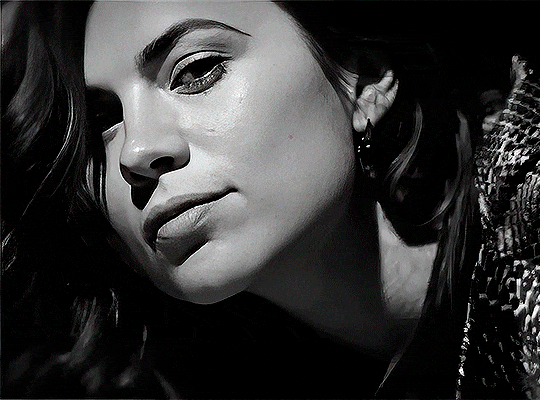
her skin is so smooth that it is a bit unrealistic. i could have edited that while tweaking the “Recovering Faces” option and/or the “Remove Noise” option, but i prefer to add noise (filter > noise > add noise) when necessary. this way, i don’t risk not enhancing the quality of the screencaps enough.

i added +3 of noise, making the gif look more natural. it’s a subtle difference, but i thought it necessary one in this case. you can continue to edit your gif as your heart desires.


VOILA! 🥳
AS A PHOTOSHOP PLUGIN
if you have Topaz AI installed on your computer, Photoshop will recognize it. you will find it in filter > Topaz Labs > Topaz AI. while in timeline mode, select the filter. the same Topaz AI window will pop up and you can tweak things the same way you do when you use the software separately. by using the plugin, you don’t need to upload your edited screencaps or use screencaps at all, a video clip (turned into a Smart Layer, that is) will suffice. the downside is that for every little thing you do, Topaz AI will recalculate stuff, so you practically can’t do anything without facing a waiting screen. a solution for that is to edit your gif in shitty quality as you would edit an HD one and at the very end, you enable Topaz AI. or just separately edit the screencaps following the first method.
this is it! it's a very simple software to use. the only downside is that it can take a while to render all screencaps, even with a stronger computer, but nothing too ridiculous.
any questions, feel free to contact me! :)
#*#alielook#usershreyu#userlaro#userchibi#tusernath#usersanshou#userbunneis#userzil#tuserlou#jokerous#usersnat#userdavid#userbuckleys#userbarrow#gif tutorial#completeresources#ps help#resources#*tutorials
268 notes
·
View notes
Note
hey crushedsweets!!! i've been thinking about making my own vn in google slides like you did, do you have any tips/advice?? (like how you added different routes and how you put music in the bg)
hello hello!!!
okay so it's kind of hard to explain it all over text. if i get Enough requests i MIGHT do a tiktok video but as of right now, ill try it here. ALSO EVERYTHING IS PROBABLY ALREADY A TUTORIAL ON YOUTUBE BUT IM HELLA ANNOYING AND REFUSE TO WATCH TUTORIALS T_T I JUST STRUGGLE N FIGURE IT OUT
honestly this is such a shitty explanation so i might do the tiktok tutorial if i have free time next week (cuz im on spring break now LOL)...
also, if you guys want, i might make a copy of the slideshow and give yall full access to it so you can poke around to try and understand it cuz my "tutorial" is ASS
DIFFERENT ROUTES
okay so. i don't really do different routes, i just give 3 decisions that funnel into the same route so the game FEELS like a game...but its not rlly one.
i'll try to take it step by step:
make options. make sure you already have the following slides/routes created
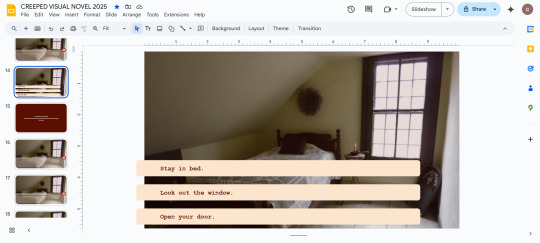
make the blue textbox cover the entire beige box. if you don't, then when players click, it'll direct them to the NEXT slide, not the route you want
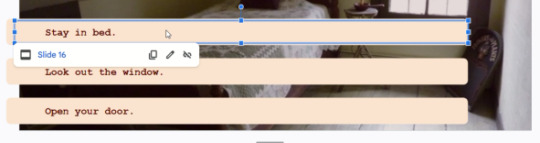
Click on the blue lines of the textbox and click CTRL+K. You should already have the route slide created, in which you just input the slide number. IF YOU WANT PLAYERS TO RETURN TO CERTAIN SLIDES W/O GIVING THEM THE OPTION SLIDE, HERES AN EXAMPLE..(?):
>the "stay in bed" option is on slide 14. >this options directs you to slide 16. >slide 16 is a joke option. because of this, i want the player to go BACK to slide 14 to make a serious decision. >to do this, i turned EVERY asset into a CTRL+K link that sends you back to slide 14. this includes the background, text box, beige text holder, the apple png >this way, no matter where the player clicks, it sends them back to slide 14 (so they can make a real decision) >this gives you full control of where the player goes, even if its going backwards
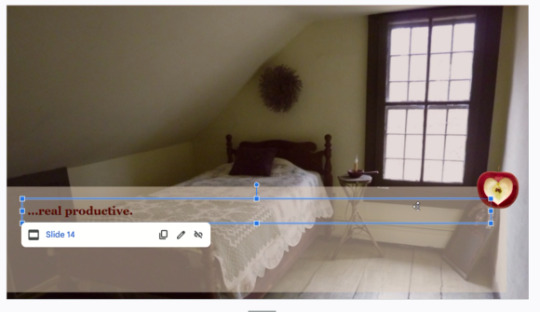
EXTRA TIPS:
after every choice-slide, i created this warning slide. this makes sure that even if the player doesnt click correctly(i.e clicks the background, uses spacebar), they'll know there was a mistake and it'll send them back
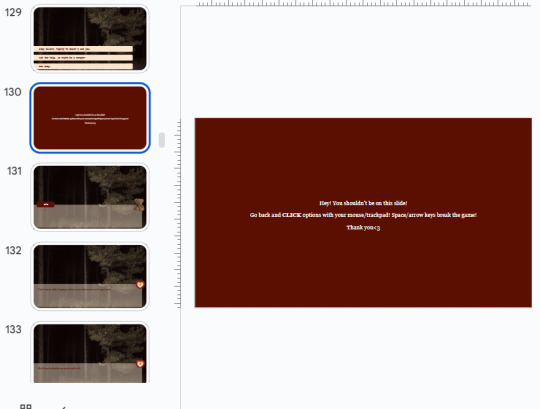
I ALSO PUT THIS RED SLIDE BETWEEN EVERY "ROUTE CHUNK". what i mean by that is..
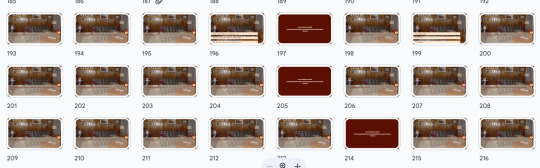
>as you can see, there is the decision on slide 196. >the first decision on slide 196 sends you to slide 198. >so slide 198-204 is a "route chunk". >when players finish that route chunk, i link(CTRL+F) ALL ASSETS on slide 204 to slide 215 >i do this because slide 215 is the end of the "route chunks" and leads you to the direct story. slide 204 AND 213 both link to 215 >this allows readers to progress smoothly regardless of what decision they made, since all decisions are meaningless in my VN (sorry)
>HOWEVER, this means you have to try and make sure all decisions leave no tangible impact on the story - i try to make them impact the player, not the MC (i.e leaving canine teeth in the drawers so the PLAYER will feel uneasy, but the MC never mentions it again)
i use these red slides to separate the slide chunks for two reasons:
makes it easier for me to keep track of route chunks when editing
if there is a mistake, players know to go back one slide so they can fix it. this way, they wont be progressing through random, unclear routes
okay. that was the best i got for the routes.
NOW FOR MUSIC
honestly? i dont even remember what website i used, but...
FIRST, you need to download a youtube video with whatever music you want. i think this website should work
SECOND, you now have an MP3 youtube video. GO ONTO GOOGLE DRIVE, click NEW, click UPLOAD FILE, then upload the MP3 file
THIRD, go into your slideshow. click INSERT, click AUDIO. now you should have the audio on your slideshow.
FOURTH, now its all up to preference. you should have a little audio icon pop up. click AUDIO ICON, click FORMAT OPTIONS, click LOOP AUDIO.
YOUR AUDIO SHOULD PLAY THROUGHOUT THE ENTIRE SLIDESHOW NOW!!! :3
extra:
i havent done it cuz i was getting busy and just wanted to finish it, but honestly, you could probably change the audio throughout your slideshow - upbeat music to scary music when the scenes change, etc. maybe even layer them? i dunno. thats for you to play around with, cuz I DUNNO cuz i didnt do it. but yahh
ok... thats all... im so ass at explaining but i might make that tiktok. but my laptop screen is cracked so im embarrassed recording pics of it HAHAHAHA
#asks#crped vn#omfg. this is so stupid im so bad at explaining#i hope this made evn an ounce of sense
39 notes
·
View notes
Text
Weekend links, March 2, 2025
Silent Hill 2 update: If you sneak over to my Patreon, you can watch the first commentary video already (I'll be replacing it with an updated version). I’m still working on the timestamp writeup (links, sources, etc.) and, uh, that updated version with some corrections at the end. I’ve also been formatting the writeup for Tumblr and, uhhh.... it’s like four posts. It’s honestly just embarrassing. But I know what the carving on the church door you might not even notice says, I know why all the oscillating fans are turquoise blue, I’ve found a thematically relevant Goya painting hidden in a shop you don’t even have to enter, and now we all have to suffer for it.
The second video’s been recorded but isn’t uploaded anywhere, and I’ve finished taking notes for the writeup. I’m taking so long that I might honestly just clip out a few excerpts and put them on my YouTube channel (I have a YouTube channel) (in theory).
(Yes, watching other people play video games IS a valid way to enjoy them, and it’s how I got into playing in the first place.)
Meanwhile: I just wanted to address the idea that medication obscures your real personality, and I ended up writing a memoir.
Reblogs of interest
It was a bad week for celebrity deaths: Roberta Flack ("Killing Me Softly"), after two years diagnosed with ALS; Michelle Trachtenberg (Buffy, Gossip Girl), after a prior liver transplant; and then, under circumstances that still haven’t been explained, Gene Hackman and his wife Betsy Arakawa.
Now, it’s important to know about the political protests happening in the U.S. (and I hope people run HARD with “Impeach President Musk” for maximum in-fighting), but it was “Vermont insults” that gave me the most joy.
"NASA released the clearest pictures yet of our neighbours in the solar system"
What Queen Nefertiti may have looked like in real life, improved
Microsoft is shutting down Skype
Joann Fabrics is going out of business (+ online alternatives)
“YOU FREAKS CRASHED THE DASHCON SITE AND THEN SOLD OUT THE TICKETS IN UNDER 30 MINUTES” (“I need you all to understand this is a post from February 22, 2025”)
“Help your local library; get books out even if you know you can’t read them all!”
Ursula K. LeGuin: “As you read a book word by word and page by page, you participate in its creation”
This full-series retrospective of Animorphs, however brief, is so unhinged that I went and legally downloaded the entire set of books.
“Good night to only the team names at the Seattle women’s hockey club” (personal favorite: Rink Pony Club)
Sometimes I wonder what the Victorians would think of “naked” dresses. Anyway, I really like Elie Saab
All they know is charleston, shake cocktail, eat hot chip & lie
“stop what you’re doing right now and look at archaic period terracotta fox scratching its head”
“The bath house duck spirits from Spirited Away, taking a dip in this lava lamp”
Tumblr: Where “Pelican Childcare” is inherently funny
Crow Time: Business bird
Gorgeous Dominique Ramsey art with a Langston Hughes quote
Grocery cats (“but then you scroll down and it’s like oh, there’s a team of cats ringing up that lady’s tea and jam”)
Look this bunny in the eyes and you will understand why I tagged this “become ungovernable”
“where is that cat with the kind and reassuring face”
Paint me like one of your French bears
Hi. 1 quastion
Video
LOTR film fandom has been going strong for 20+ years and we’re not gonna stop now (re: Pippin’s song in Return of the King)
Zelenogorsk is sand bathing
The sacred texts
Periodic reblog: this massive catalogue of parody lyric tweets
“The neurodivergent urge to do this,” or: the origin of a very popular reaction pic
Personal tags of the week
Wet Beast Wednesday is worth a look, plus the newest Beneficent Chain Post (happiness will come to you. “When You Least Expect It. Probably Late March”).
28 notes
·
View notes
Text
Kalafina 「sprinter」 (Yuki Kajiura LIVE Vol.#2) - Unreleased and Unedited
Update 24/09/07: The original YouTube "video" was made private so I can no longer link to it. Instead, I am including the audio which I downloaded last night from the video. Please note that even though I keep calling the original upload a "video", it is just an audio track with a picture.
Update 24/09/08: The video on YouTube is back up again. I don't notice any obvious changes so I'm not sure why it was put on private in the first place. Check it out HERE.
Update 24/09/09: Check out my UPDATE POST here. New information has been revealed that in my opinion proves that the track on YouTube is fake.
youtube
Thanks to @gslin (@gslin on Twitter) for the heads-up! A mysterious account on YouTube (@FJS_Official => which is definitely not "official" but pretends to be judging by their name and handle; The account has since changed their handle to "@FJS_Channel") has uploaded an interesting audio a couple of days ago. It is presumably from Kalafina's front act performance for "Yuki Kajiura LIVE Vol.#2" held at Shibuya O-EAST on July 31, 2008. Wakana, Keiko, Hikaru and Maya (who was still a member back then) sang 4 songs in total:
oblivious
Kizuato
ARIA
sprinter
Official footage exists of their "ARIA" and "Kizuato" performance (included as bonus content on the "Seventh Heaven" album) but up until recently, I think everyone believed that there were no live recordings of "oblivious" or "sprinter" featuring Maya (please correct me if I'm wrong in that regard).
When I initially saw the video on YouTube, I thought that this whole thing was fake. I feel like these days, any tech-savvy person can layer different audio tracks and make it sound like a brand-new live recording with a few tweaks here and there (especially if you factor in the growing popularity of AI). I mean, all you'd have to do is mix the original studio recording with Maya's vocals (or Maya's unofficial karaoke performance of the song) with one of the many existing live recordings of "sprinter" and voilà, you'd have created something like the above audio.
However, after listening to the audio a few times, I'm having a hard time recognising any specifics of the live performance. I'll admit, I'm not 100% familiar with every single "sprinter" performance since it's not exactly among my favourite songs but from what I can tell, Hikaru sounds a lot shakier than in any of the "official" live recordings that are out there. So yeah, this might indeed be "unreleased" and it appears to be as raw/unedited as it gets. I did a quick research but couldn't find anything on this topic so I don't think this has been posted before...
As @gslin has mentioned on Twitter, the sound quality is exceptionally well, too good for a bootleg (possibly recorded in an official manner close to the PA system?)
The video description says that it is a sound source preserved at Sony Music but I have my doubts about that. I wonder how the person who runs the account would just get access to it and be allowed to post it on a random YouTube channel. Sounds a bit fishy to me. If there are actually people out there who can get their hands on unreleased Kalafina audios, there would be more of them floating around (someone give me all those Christmas live sound sources!!!!).
But who knows, anything is possible. Maybe the venue had some of these sound sources stored (no idea if this is a common practice)? Shibuya O-EAST could have gotten rid of them (made them publicly available) after they rebranded the venue in 2021.
58 notes
·
View notes
Text
GIF Tutorial
This is going to be a long post, so I'm going to place the majority of it under the cut.
Disclaimer - There are many ways to make gifs, and this is just one way to make them - it's the process that I have figured out works best for me. I am in no way claiming that this is the "definitive" or "best" way to make gifs. There are probably other, better ways to do things, but because people have asked how I do it, I am sharing my process.
Introduction I use a Mac. I am assuming most of this will also be applicable to those of you using Windows as well. This tutorial is divided into three parts. Here is a video of the following process as well: https://www.youtube.com/watch?v=lBRbWC-iMOM
Actions I use three Actions, that you can download here through my Google drive, if you want. A tutorial for how to install Actions in Photoshop can be found here.
Photoshop Layout I use Photoshop CC, but I used Photoshop CS5 for years, got used to it, so when I upgraded to CC, I arranged it to resemble what I was used to.
I have the following windows open:
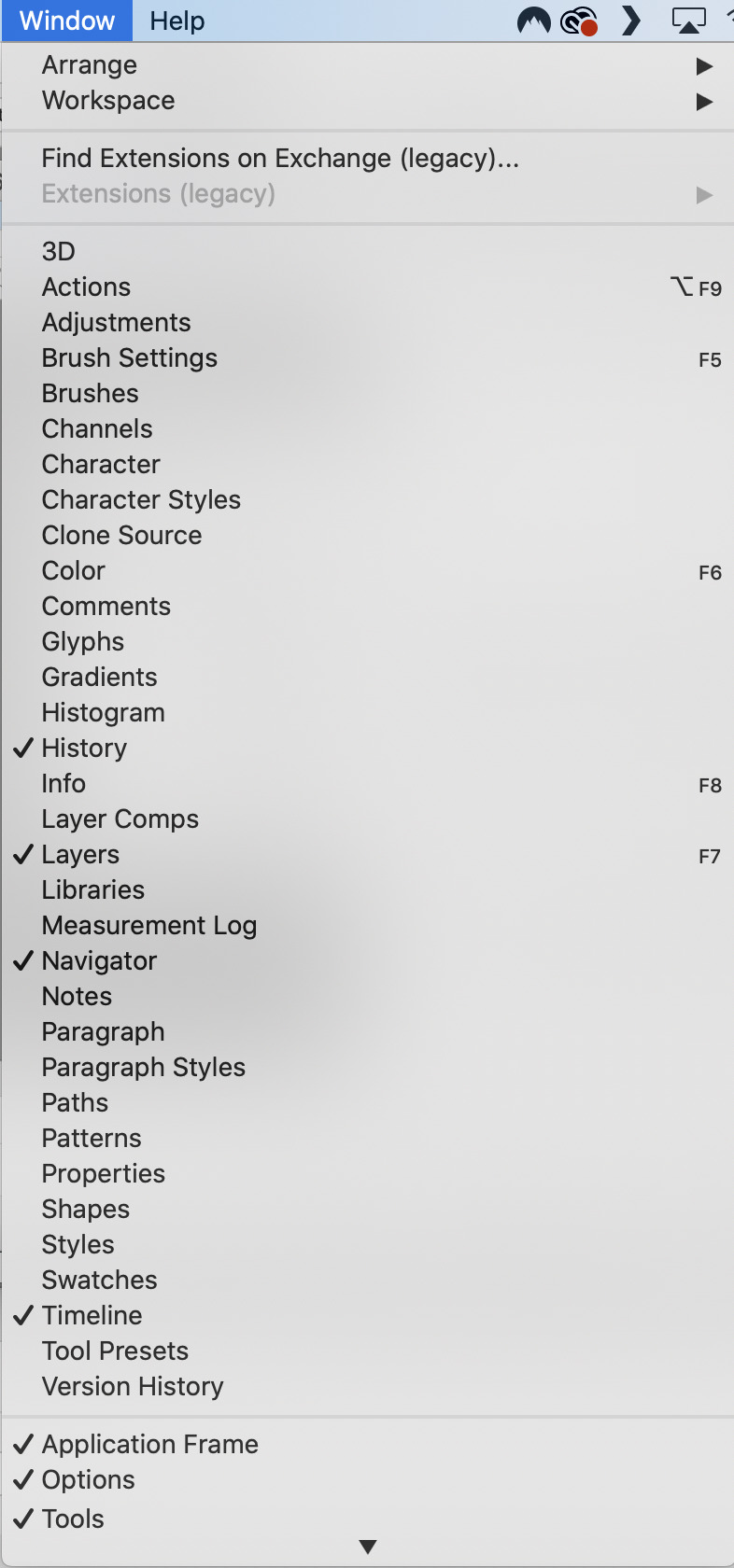
And they are arranged like this:
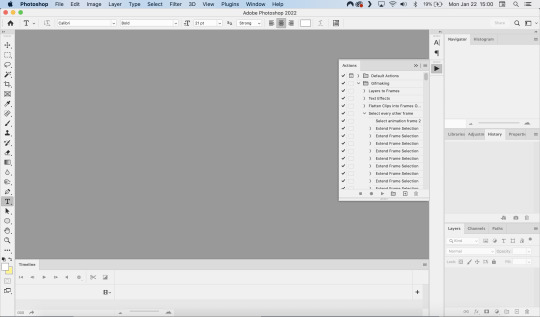
PART ONE - CLIPPING Part 1 consists of using a screen recorder (i.e., Quicktime) to make short clips of scenes or parts of a scene that you want to make gifs of. I have a Mac, so Quicktime is what I use. For Windows users, I’m sure there are equivalent alternatives that are just as good. Years ago, when I was first starting to make gifs, I frequently heard people refer to KMPlayer as what they used, so that might still be a good option for you if you are a Windows user. The most important part is that it takes high-quality recordings, with as little detail and quality loss as possible.
With this screen recording method, you can make screen recordings of video files that are stored locally on your computer (I use VLC to play videos), or streaming on sites like YouTube, Amazon Prime, Hulu, Disney+, HBO, etc. No downloading of the video is necessary. For some of those websites, if you have trouble with getting it to work, you may have to disable your browser’s hardware acceleration. This process is described here (https://www.theverge.com/23715928/netflix-amazon-prime-screenshot-mac-windows-how-to).
I record the clips with sound, to make it easier to transcribe/write out the dialogue in Photoshop later. When I have recorded all the clips I want, I put the clips into my folder where I store all my clips, and into another folder that is labelled with the episode number so I can remember where each clip came from in order to properly label them later when the time comes to upload them to Tumblr.
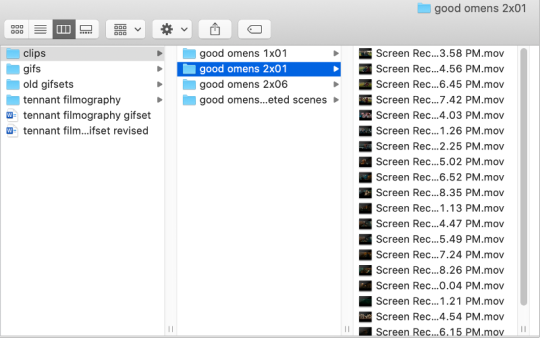
Example: A folder containing clips from Good Omens 2x01
PART TWO: EXTRACTING/MAKING GIFS FROM THE CLIPS
Open video file in Photoshop To do this, click on File > Import > Video Frames to Layers
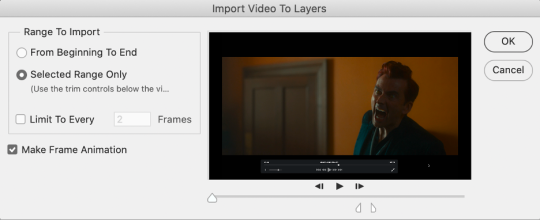
Use the markers to select roughly where you want the gif to begin and end.
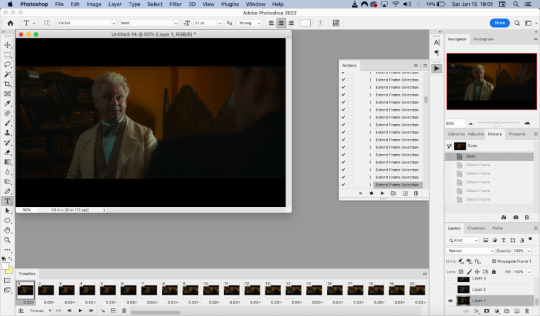
With videos that have been clipped with Quicktime (not sure about other programs), the vast majority of the time there are twice as many frames as needed – every other frame is a duplicate. For a smaller gif size and smoother playback, I delete every other frame in the timeline box at the bottom of the screen. I used to do this manually (very time consuming), but now do it with the use of an action that I created that will automatically select every other frame. Downloads and installation instructions for all the actions I use are available above.
To use an action, click on the title of the action, then click the play button at the bottom of the window.
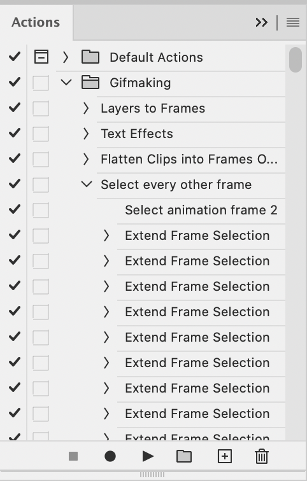
I often get an error message that says “The command ‘Extend Frame Selection’ is not currently available”, but it still works. Just click “stop” and every other frame will be selected.

Click the trash can icon in the timeline window to delete the selected frames.
At this point, you will have half as many frames in your timeline as you did before. You will also likely have extra frames at both the beginning and end of the timeline that you don’t want to be part of the gif – from the previous shot, for example. You can delete those now.
This next step is optional: There will still be some duplicate frames in the timeline that were not deleted earlier. It is not strictly necessary to delete these, and I see many gifmakers who don’t get rid of them. It’s usually not all that noticeable. However, because I’m a bit of a perfectionist, I always go through the timeline frame-by-frame and delete each duplicate. This ultimately will reduce the gif’s file size and make the movement in the gif appear much smoother. I usually find that every fourth or fifth frame is a duplicate. Unfortunately, it’s not always consistent, so using an automated action would not work to make this process go faster.
Cropping Once this part is complete, I select the crop tool. I usually make my gifs 540px wide by 350px high. You can change the height to whatever you want, but Tumblr’s max width is 540px. I find the aspect ratio of 540x350px usually allows gifs to feel large, while at the same time not cutting off too much of the sides. Depending on the type of gif I’m making I may adjust this, but generally, if I’m giffing a scene from a TV show or movie, I stick with my standard 540x350px dimensions.
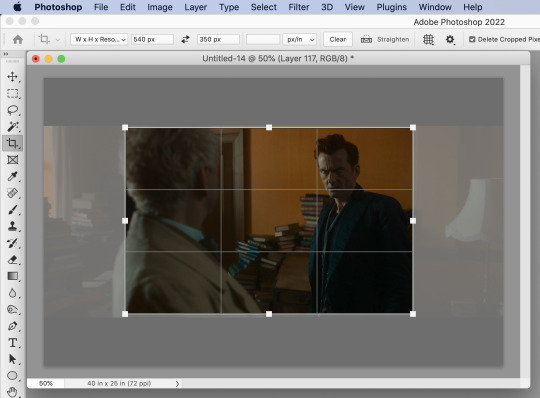
Adding Text Next, I add text. Select the text icon. In the layers window, make sure the top layer is selected, otherwise the text will not show up when you start typing.
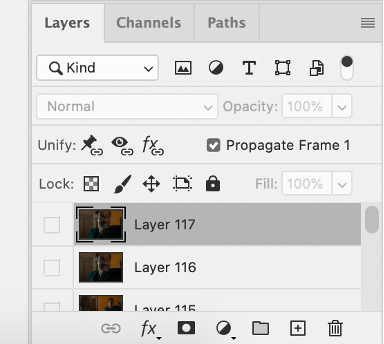
The top layer is selected
These are the font settings I currently use:
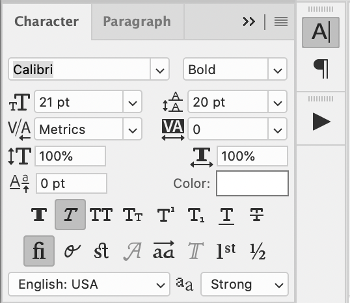
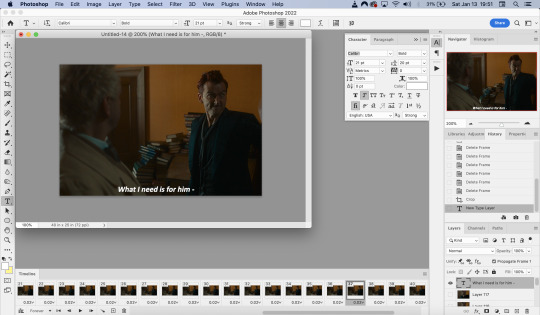
If I am just making one gifset, or one or two gifs, I’ll go straight on to the next steps. However, if I’m making a large amount of gifs, I save the gif right now, close out of it, and repeat the steps in this section for the next gifs, so I eventually have an entire folder of “raw” unedited photoshop files that have been cropped and captioned, and just need to be colored, have text effects added, and be sharpened. For me personally, I find I make gifs more efficiently by doing it in this “batch” style process.
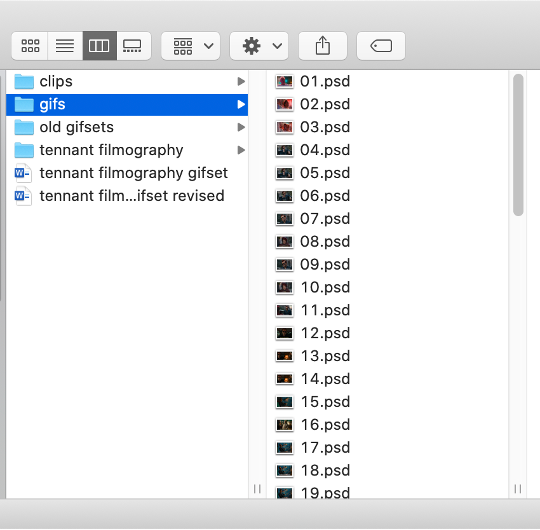
All cropped and unedited gifs (psd files)
PART 3: COLORING, EFFECTS, & SHARPENING
Coloring I do plan on making a separate tutorial on this at some point, but will include a brief summary here. When it comes to coloring, I generally tend to go by a “less is more” attitude. I am not by any means great at coloring, but nonetheless I’ll explain the types of adjustment layers I typically use.
Note: Before making any adjustments, make sure you have the layer directly underneath the text layer selected, as shown in the screencap below, otherwise it will also apply those adjustments to the text, which makes it look weird.
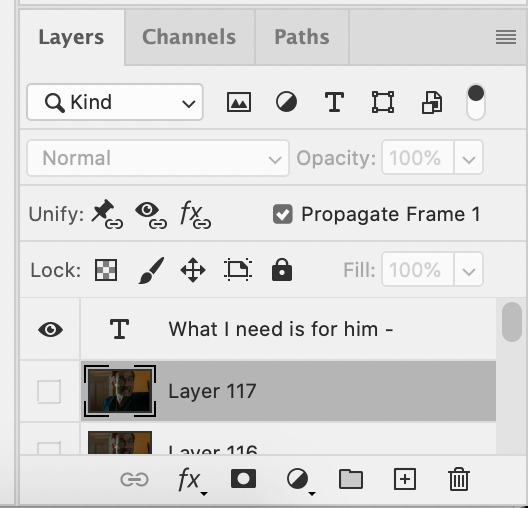
I start with a Curves layer to change the overall brightness/contrast, then a Levels layer to adjust the shadows and highlights, and then a Brightness/Contrast layer to do some final minor tweaks. The only time I ever reuse gif coloring is when they are from the same scene with the same colors, lighting, backgrounds, etc. Every other time, I tailor the adjustment layers to the specific gif.
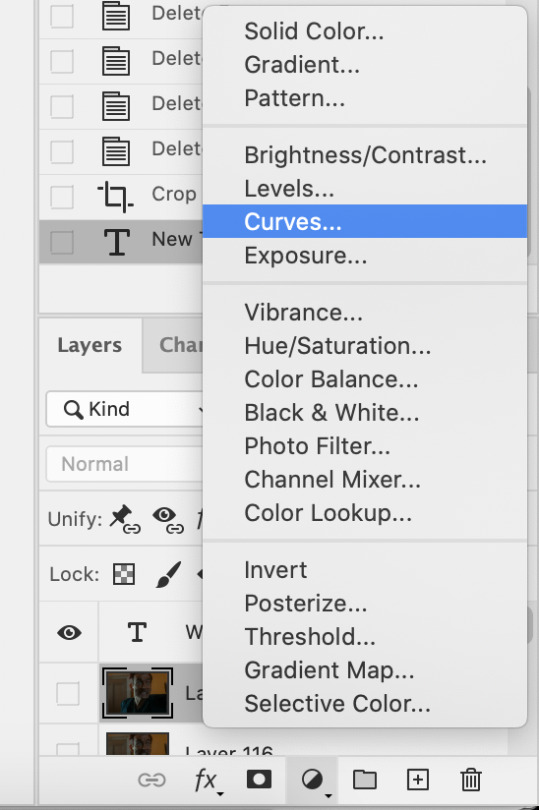
You can add adjustment layers by clicking the half light/dark circle on the bottom of the Layers window.
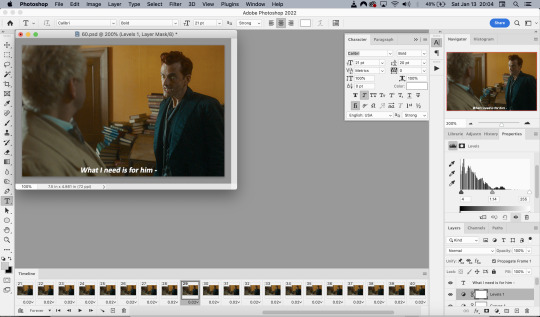
How the gif looks with both a Curves layer and Levels layer
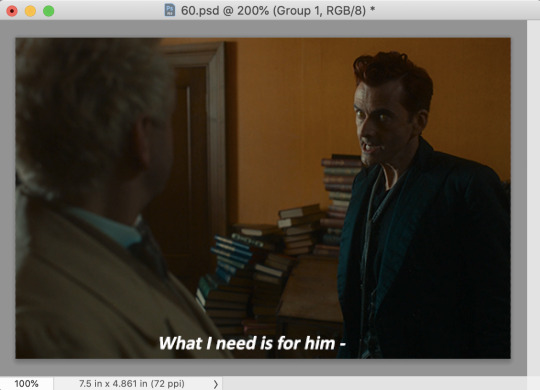
Before adding the adjustment layers
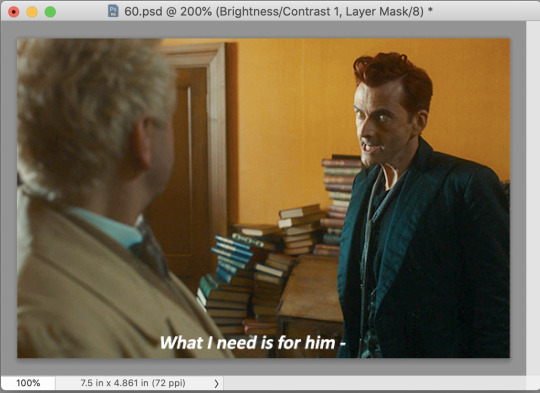
After adding the adjustment layers
A lot of the time, I'll just stick to adjusting the lighting. However, if the colors look gross, or if they are over/undersaturated, I’ll add a Color Balance layer and play around with the settings on that, or use a Hue/Saturation layer and increase/decrease the saturation of specific color channels. It really depends on what you’re going for, and what you think looks good. There is no one “right” way to color a gif.
Text Effects If you are using the Actions I included in the download, you can just run the "Text Effects" action with the text layer selected, and it will do the following automatically. If not, you can do it manually by doing the following.
Right click on the text layer in the Layers window and click on Blending Options.
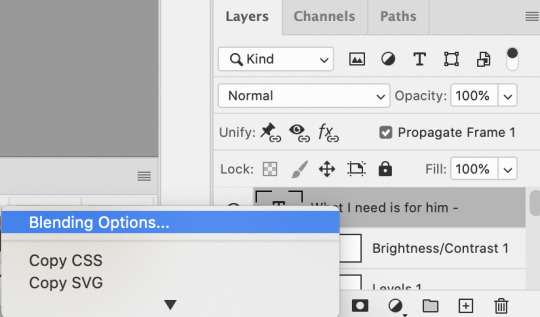
I use a stroke and drop-shadow on my gifs. Here are the settings I use.
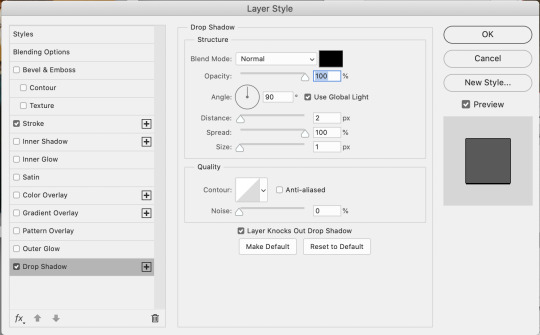
Drop Shadow settings
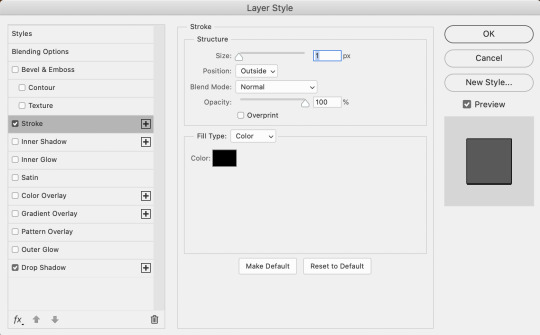
Stroke settings
Next, to center the text, click on the text layer. With the text layer selected on the Layers window, Select All by clicking ctrl+a (Windows) or command+a (Mac). Then click on the "Align horizontal centers" icon in the “Move tool” option menu.
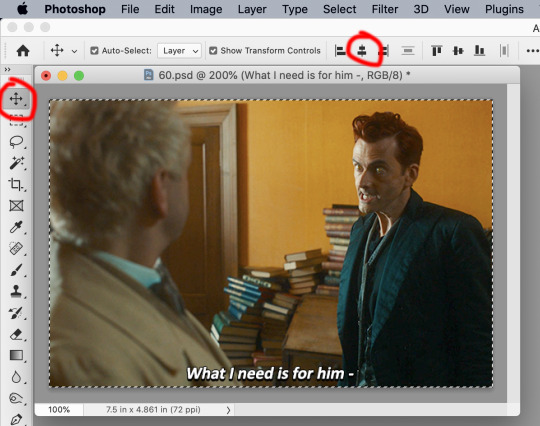
Important – in the Layers menu, make sure the buttons “Unify layer position” and “unify layer effects” are clicked an enabled for the text layer.
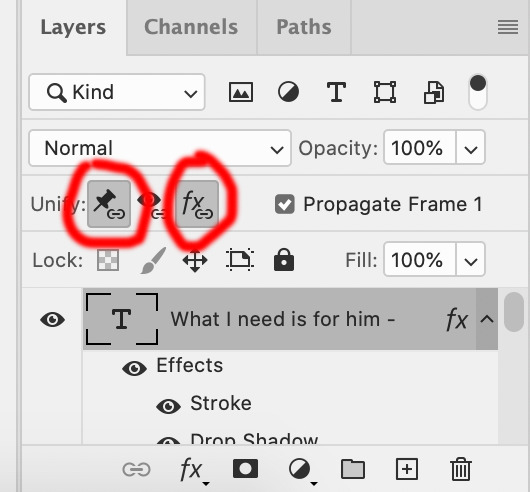
Sharpening Select all the frames in the Timeline window. Then in the lower left-hand corner click “convert to video timeline.”

In the Layers window, select all of the frame layers (do not include the text layer or adjustment/coloring layers in the selection) and right click on it. Select “Convert to smart object.”
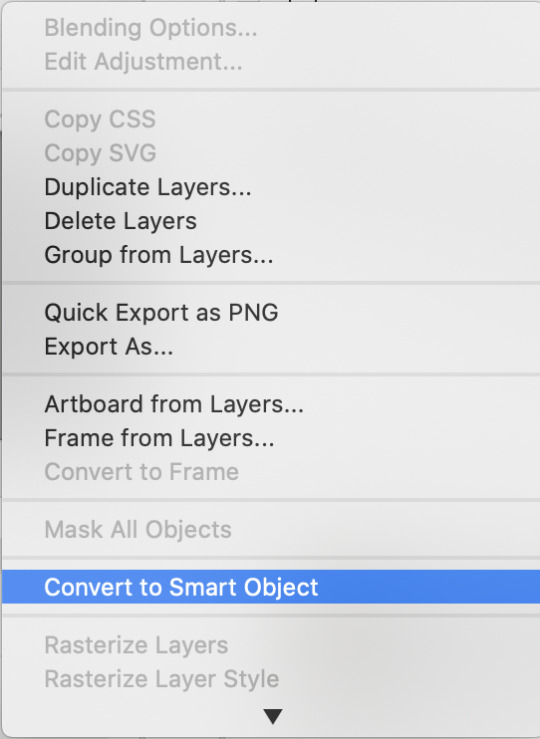
Select Filter > Sharpen > Smart Sharpen. In the same way that coloring can differ depending on the gif, the ideal settings for sharpening can also differ from gif-to-gif. It can really depend on the quality of the source of the gif, like whether it’s HD or not. These are the settings I’m using for the current gif:
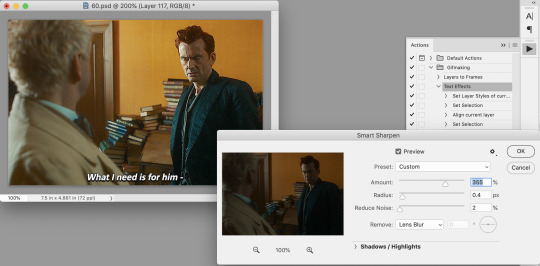
If you are using Actions, you can run the "Layers to Frames" Action. If not, do the following:
Click on the button circled in red
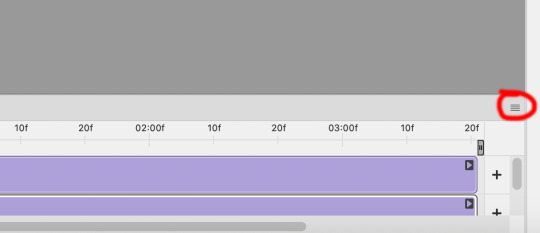
It will open up this menu. Click on "Flatten frames into clips"
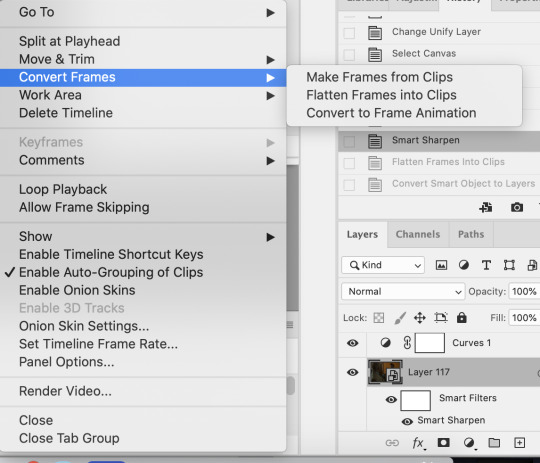
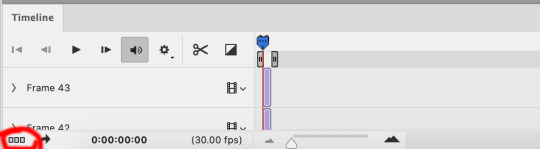
Click the button circled in red, then click "Make frames from layers"
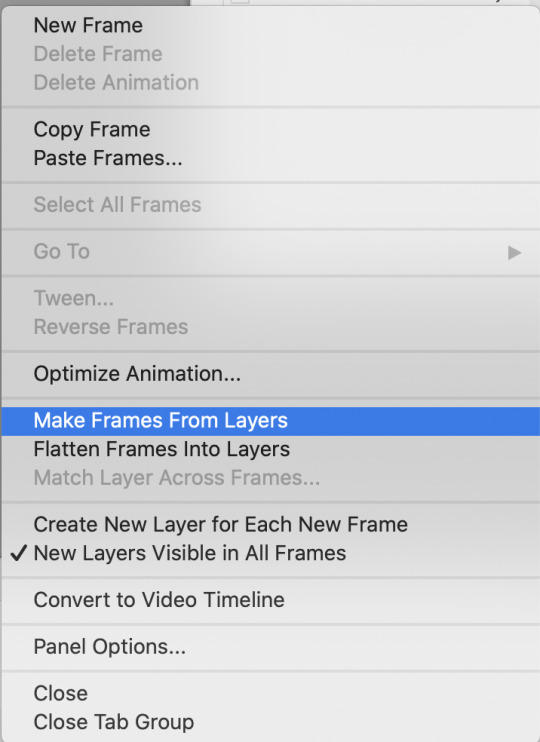
Delete the first couple of "junk" frames
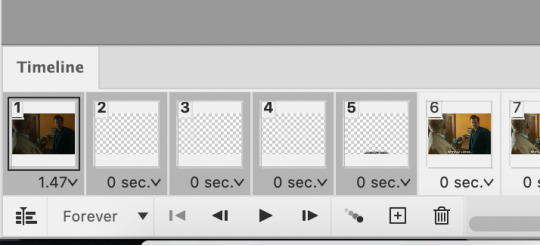
Select all of the frames. Right click on the "0 sec." to change the frame rate. I usually use 0.05, but it might depend on the gif itself.
Exporting Click on File > Export > Save for Web (Legacy)
I cannot add another screencap because I've reached Tumblr's max for this post, but here are the settings I use: Selective Diffusion 256 Colors Dither 100%
You may find that when you try to export your gif, the file size is too big. Tumblr’s gif file size limit is 10mb – try to make it under that – even anywhere in the 9.9mb range. As long as it’s under 10mb, it should work.
To get gifs that are too large to fit under the limit, I usually end up deleting frames from the beginning or end of the gif. If you’re using the 540x350px dimensions, I typically find that the average number of frames I can fit into one gif is between 80-90. Depending on the colors in the gif, it’s sometimes more, sometimes less.
72 notes
·
View notes
Note
Hii!! I found out about trading an hour ago and am a bit confused. Like, how do you even find the bootlegs if not on youtube? Also, why trade instead of posting publicly?
I have a YouTube page where I post slime tutorials and the like of shows I have watched or proshots I have downloaded. Why gatekeep? I'm literally just curious, I don't mean to offend.
So, the thing that I really, really want to emphasize, because I feel like it'll make everything make more sense, is that bootlegging is illegal. It is against the law, people can and do get arrested for it, and there have been many recorders (mostly filmers) in the past who have been caught and simply disappeared, taking with them any unreleased boots and all potential boots they could have filmed in the future.
And I say that because I REALLY want to emphasize that when people, especially filmers, say, "Hey, can you not post these on YouTube or anywhere else publicly?" it's NOT because they are trying to "gatekeep". Many of them are making their bootlegs as accessible as possible by making it available for purchase and/or trade down the line. They are doing it for their own safety. They are risking legal repercussions getting these bootlegs to you and are asking you not to get them into trouble by blatantly posting their stuff on the most accessible video-sharing site out there. THEY ARE TRYING NOT TO GET FINED, ARRESTED, OR WORSE.
Okay, got all that? Great! Now I can answer your questions.
First - many traders, myself included, have trading sites where we post everything we have available to trade. That is a great place to find bootlegs, and even better, people who have those bootlegs and might be willing to trade or (if you're polite) gift them to you! Here's mine. How do you find these sites? Honestly, a lot of times I just stumble on them by Googling something like "[name of show] bootleg trade". What I also personally do is start bookmarking sites of traders that have large collections of shows I'm interested in (like Phantom) or the sites of people who record bootlegs, so that I can easily check up on them every week or so.
There are also many areas where traders congregate! Musical Exchange on LiveJournal is one of the easiest to find. There was a Yahoo board back in the day that has now turned into a Groups io thing. There's Encora Reprise (I don't use it and I feel like it keeps going down but some swear by it). There are also several Discord servers devoted to trading or set up by filmers. Those are also great places to find other traders and newly released boots.
Second, I partially answered your question about posting publicly with the safety issue, but the other answer is, simply, that trading is decentralized because it's illegal. I don't think there's any one person who has every bootleg ever recorded, it's all spread out amongst us, and it's going to be extremely difficult to get everyone to pool it all together because, well, this is also a hobby, not a job, and we just don't have time for that. And even if we did, there probably is no person with enough space and money and time to upload every bootleg in the world and maintain it, because they will not get enough benefit out of it because musicals are a relatively niche interest.
Here's another way of thinking about it. I'm at the point of trading almost exclusively Phantom. I don't have every bootleg in the world, but my collection of Phantom boots alone is 2.7 TB. That is Phantom alone, I haven't even considered every other musical in the world and all their bootlegs. If you want me to have all these available publicly, I would basically need to get my own server. If I want my own server, I'm probably going to pay money. Hundreds of dollars of money. And I will have to maintain this, which will also cost money, with possibly the only way I get money back being to use, I don't know, ads or making users pay money for accounts, and unless I finagle things legally I could also be responsible if the site gets found and taken down, and you want me to do this, constantly, for bootlegs that 99% of people won't download? (You really think some people are raring to get the blurry 1992 video of Jun Sawaki, for example?) Yeah, that looks like a lot of work and trouble for me to do something that probably won't save others a lot of trouble either.
Anyway, I know you don't mean to be rude and I hope the above didn't come off as aggressive, it's just that, well, I've seen these arguments time and again and it never really seems to cross people's minds that, at the end of the day, this is a hobby that is technically illegal, that just about all the rules and limitations around are done for the safety of the bootlegger and not because they enjoy waving the boot out of your reach, and that trading is done because it's the safest, most anonymous way of, well, getting theatre bootlegs, that people have come up with. At any rate, I hope that answers your questions!
42 notes
·
View notes
Text
How to add music to an IPod

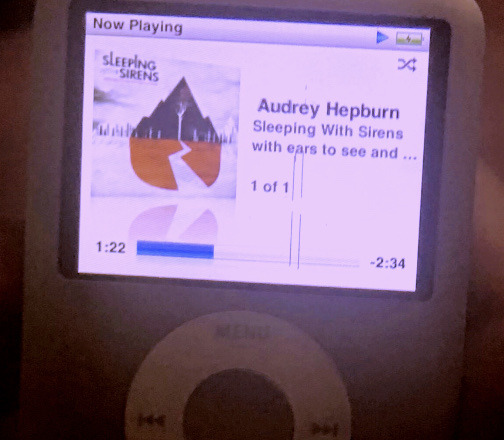
IMPORTANT NOTE!!: This is just a tutorial for Windows. I believe this is no longer able to be done on Mac since apple has gotten rid of itunes. I might be wrong though!
Adding music to an iPod might seem a bit confusing, if you found your old iPod or just bought a used one, it’s really a piece of cake!
Step 1: The first step is picking out the song you want to add to your ipod. I find my songs on youtube! Copy the link to whatever song you picked out. (Hit share and copy link in the video description)
Step 2: Now, you want to grab the link and place it into a link-> Mp3 converter. This is a crucial step because if you don’t do this you won’t be able to upload anything to itunes. Sites such as Okmusi and Cobalt work great.
Step 3: This step isn’t entirely necessary but I recommend creating a folder to store these mp3 files in your files app just to make later steps easier. I named my folder music so I know where to find the files.
Step 4: Now that you have this mp3 file for whatever song you have chosen. You need to download itunes. This is a easy step, just go on your browser and go to the itunes website and follow the steps to download. You will need to set up an account but this takes two seconds to do so don’t worry.
Step 5: Now that you have downloaded itunes, you need to add your ipod to the devices tab. This step is also quite easy. All you have to do is plug in your ipod to your computer or laptop. To do this you have to use the cable your ipod came with (the same one you use to charge it). Then if you go to the devices tab under “file” your ipod should show right up! This is because of the sync you have made with the cable. As long as you have the ipod plugged in and the itunes app opened, you will see a large section named “ipod” on the left side of your screen.
Step 6: Alrighty! Now you are ready to add your music, finally I know. So what you have to do now is go back to the file tab but this time hit “add to folder” and it will prompt you to choose out of your files, this is where you’re gonna pick the folder you made from the earlier steps. This will add these music files into your unties library.
* you may notice that these new songs in your library have no cover or artist name, this is completely normal. you will need to complete this yourself, though it’s not nescarry for the music to work, it does make it look better on the iPod. You can download the album art online and upload it on the song. you can also type in the artist, song name, and album name manually.
Step 7: Don’t worry we’re almost there! Now what you are going to do is take these new songs in your library and drag them into your iPod(the section on the left side of the screen I mentioned before).
Step 8: MUSIC! To check that you properly uploaded your music to the iPod is by ejecting (remember ejecting your iPod is very important, please don’t just rip the cable out when you’re done. that will cause major damage to your iPod.) You should have your new music on your iPod available.
HAPPY LISTENING.
Disclaimer: This is an overview of the steps to do this. I definitely reccomend reading other information and watching videos on how to do this task. I reccomend youtube videos and tiktoks to help you with this journey!
Dividers by Dollywons

7 notes
·
View notes
Note
HELLO, I am here to ask how in THE WORLD do you get a trailer to look so good in gifs? every time I go to do something from a yt video....it always turns up, for lack of a better word, shitty. WHAT ARE YOUR SECRETS besides sheer talent?
aww thank you! but i agree, giffing from youtube videos is THE WORST i try to avoid it, but when WOT trailer season comes around, we have no other choice! in my explanation, i'll only talk about the tools i use, and if you don't have those tools and instead use other tools then i unfortunately won't be able to offer any insight because this is the way i've been making gifs since 2012 haha i am very set in my ways at this point!
my guess is that it might be more to do with the manner of capturing the video than any photoshop settings, because i've found that the quality of the source material is the biggest factor in the quality of a gif. when giffing from youtube (and from all other places), my method is to simply screenrecord the video as it plays in its original player, rather than download a copy of it. this may not be the H-est Q way to do it, but it's good enough for my taste!
i use the free xbox windows app, which has a screenrecording function in it:
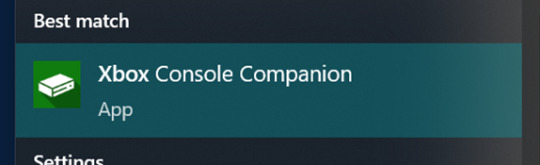
then on youtube, i make sure the video is on the highest possible quality setting (so actually clicking on that setting rather than leaving it on the auto-quality default). i right click to loop the video, fullscreen it, start recording my screen, and start playing the video towards the end so that the youtube player will fade away after a few seconds and the video will loop back to the beginning and i can then have a clear screen throughout the whole thing (rather than starting my recording right at the beginning of the video and having the youtube player visible for the first few seconds).
i also suspect that youtube videos miiiiight take a bit of time after uploading to fully process the HD version - for example, i recorded the WOT trailer immediately after it was uploaded, but when i was giffing the next day, i went "wow this shot of nynaeve looks so bad" and went to try to re-record that shot, and sure enough it was noticeably better quality that time. (and i probably should have done the same for the entire trailer, but by that point i'd made a bunch of the other gifs and they were Fine Enough so i couldn't be bothered to redo all of them.) so it might be worth waiting some time after the upload to get your recording, or perhaps letting the whole video play through once to fully buffer as the HD version and then recording the second play? i'm totally just guessing here, who Really knows what caused a quality difference in my two recordings! but if you're screenrecording and notice a low quality shot, it never hurts to at least try to re-record it again and see if it's better that time; internet video players can be finicky in how good the quality is at a given moment.
next i go into photoshop. i've always used the "import video frames to layers" method for giffing, wherein you select that option in photoshop, pull up the video you're using, and highlight the portion of the video you want to turn into a gif, and then photoshop converts it into individual frames for you (i get the sense that the screencapping method is more popular, but it seems so confusing to me, so i've never tried it!)
finally, these are my sharpening settings (using photoshop's "smart sharpen" filter). the one on the left is my usual setting for gifs, which is a more dramatic sharpening, and the one on the right is my milder sharpening settings, which i tend to use for screencaps/still images - i also used these milder settings on my youtube trailer gifset because i found that with the lesser video quality (compared to a gif from an actual episode recorded out of the prime video player), the more dramatic sharpening settings made it look kinda grainy and harsh, so the subtler sharpening ended up being better for those particular gifs.
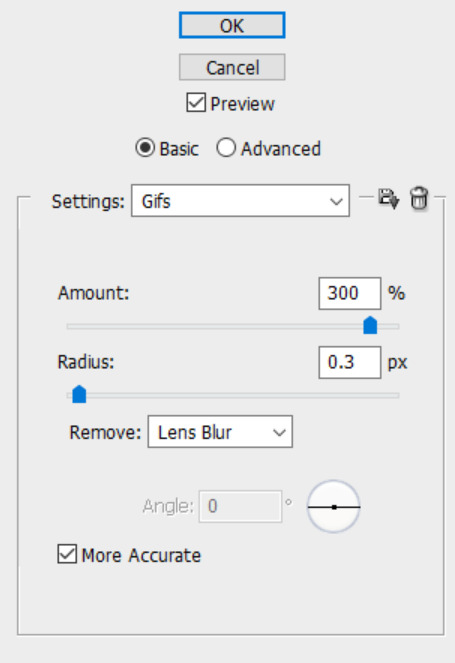
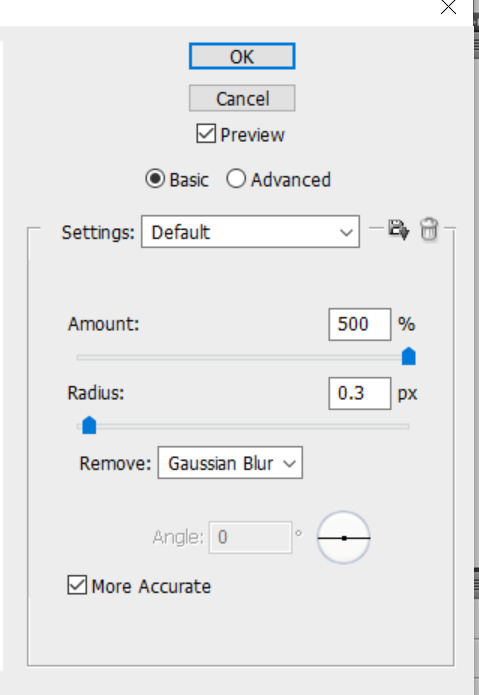
so, that's the basics of my process! like i said, i think the quality of the giffing source is by far the most important factor, and i've found that for youtube videos, screenrecording the HD version straight out of the youtube player works pretty well in maintaining as much of the original quality as possible. you can see here my 2 different recordings of the nynaeve shot. they have the exact same sharpening settings and coloring, but #1 is noticeably blurrier/more pixelated and it's solely because youtube was apparently in a better mood the second time and gave me a better-quality version of that shot for my recording.


17 notes
·
View notes
Text
downloading youtube subtitles/captions en masse (or videos, with diff options) & searching them
i wanted to take a playlist and download all of the autogenerated captions so i could then search them. here's the solution i've come up with. tried to cover even the basics here and not assuming you have any particular experience with installing/using stuff in command line
all these instructions will be for windows (11), the wiki has instructions for other OSes
install yt-dlp this can be used to download youtube and thousands of other sites' videos with a high level of customization, and fortunately for me also allows the option of downloading the subtitles without the video. i didn't really want to download 600+ videos for my project!
https://github.com/yt-dlp/yt-dlp -> download the yt-dlp.exe (see for other OSes)
put it in an executable path, i just added a new one to make things easier, see under the cut for detailed instructions
install ffmpeg this is needed for a variety of things, but specifically for my case, i need it to convert the .vtt file that youtube gives us (which is very cluttered to read because it has formatting info in it too) to .srt which is text and timing only
https://www.ffmpeg.org/ -> same deal as yt-dlp, ditto the executable path - i downloaded this one: https://www.gyan.dev/ffmpeg/builds -> ffmpeg-release-essentials.zip
install srt_fix (for cleaning up autogenerated captions) to fix the doubling of text caused by how youtube creates the autogenerated captions:

before fix -> after
https://github.com/bindestriche/srt_fix -> create a folder in your path with the .exe's called 'yt-dlp-plugins' and copy the folder with srt_fix in it there (so the final path of the srt_fix.py for me is: C:\Users\ns\bin\yt-dlp-plugins\srt_fix-1.0.1\yt_dlp_plugins\postprocessor)
there are other methods of installation on that page as well as a link to the general yt-dlp plugin installation documentation
install grepWin if you want to search the text of the files quickly (which was the whole point of this project for me 🤪) grepWin is a good option, made by the person who did tortoisesvn. at some point i might look into putting these on The Internet somewhere that would be searchable and link to the original videos/timestamps, but right now, i just wanted a quick way to search them.
https://github.com/stefankueng/grepWin - click on the release on the right
documentation with direct link to current release: https://tools.stefankueng.com/grepWin.html
now we're ready to go!
open powershell (start->windows powershell) and navigate to where you want the files to be placed, for example: (ps: press tab after writing a couple letters and it'll fill out the dir name automatically)

paste your command (using one of the panel videos for example):

yt-dlp -t sleep --write-auto-sub --convert-subs "srt" --skip-download --use-postprocessor srt_fix:when=before_dl https://youtu.be/tjqkei7nLhw?si=EfaEnVnf-oCv1kxt
replace with the video or playlist you're interested in. recommend starting with a video first :) if it seems to be bombing out repeatedly, stop with ctrl+c
the flags are needed as follows:
-t sleep - if you don't use this, youtube will stop the download after 300 videos and make you wait an hour, this adds some delays to get around that
--write-auto-sub - this is to grab the autogenerated captions as opposed to the uploaded/created versions
--convert-subs "srt" - to use ffmepg to convert the vtt subs into an srt file
--skip-download - to not download the actual video, we only want the subtitles
--use-postprocessor srt_fix:when=before_dl - this is calling the srt_fix specifically when using the skip-download flag

when it's working correctly, it'll look something like this and the folder will contain two files per video, the original srt and the -fixed srt with the non-duplicated text

the file it creates is named (by default, this can be changed, see the docs) video title [youtube video id] - aka plop that string on the end of this url and it'll pull up the source video https://www.youtube.com/watch?v=
and lastly, searching! obviously this is where things kind of break down, because common words are more likely to be understood and captioned correctly; but proper names, sketchy audio quality, mumbling, etc is going to miss a lot. just for kicks, i thought i'd see if it ever got mark of cain:

detailed instructions on adding a new entry to the path environment variable below - just be careful with this

open system properties - search for that in the start menu or enter environmental - it'll pull it up
in the system properties window -> click environment variables

double-click the user variable Path

click New and put the path. i made a new folder at my profile folder level (ns) called 'bin' for this:

so the path i entered was %USERPROFILE%\bin

#tutorial#yt-dlp#youtube#captions#powershell#downloading videos#panel transcript project#i have no idea what to tag this lol#this is beyond niche content but maybe someone somewhere out there also has a project this might be handy for
4 notes
·
View notes
Note
Hi Jen! I hope you're doing well! I know this is a complete longshot, seeing as how they're so old and came out back in 2014, but is there any chance you still have the three save files by SimGuruZera called "Bachelor," "Mad Science," and "Power Couple"? I noticed them in an old YouTube video and have been looking everywhere online for them but can't find them anywhere. I even used Wayback Machine lol. Your post was one of the few to even mention them so I thought I'd ask.
Hi Anon!
I looked through my old Saves and couldn't find them, so I did a little searching on the web and found them on what looks to be a French Sims 4 forum (posted by SimModo_Olive). I downloaded the zip file in the post and loaded the save files up to make sure they were the same ones. They looked right to me!

I made sure I could load all three. I didn't play them, just loaded and saved. I renamed them with "777" in the number so they shouldn't overwrite any saves you already have, zipped them up, and uploaded them to Sim File Share:
Download SimGuruZera Save Files (SFS)
I haven't uploaded anything in ages so I hope Sim File Share is still acceptable! Let me know if you have any trouble downloading or opening the files. You'll want to just pop them into your Saves folder but if you're worried about them overwriting something, I would back up your Saves folder first just in case. If you don't have any saves starting with "777" in the file name then you should be okay. :)
Edited to add - here's the text from the post on the French Sims forum translated to English, for anyone who wants to know what these files are!
For your greatest pleasure, we offer you 3 unique pre-recorded games. Each provides a different look at some of the possibilities the game offers and allows you to discover ways of playing that you might not encounter in the beginning of a gaming session.
Bachelor : Play the life of the rich and influential Rico Bachelor, who knows almost everyone in town. You start at a party in Rattlesnake's Juice Bar, where Rico will have a suggestive conversation with Katrina Caliente. Take advantage of Rico's Flirting emotion, with a Charisma level of 10, and the Romantic character trait to help him achieve his current aspiration of successfully engaging 10 Kisses!
Mad Science: Enter a world of crazy science with the Malakai brothers. Being twins, these two Rocket Scientists are physically identical - but they couldn't be spaced much further apart based on their personalities. One aspiring to be a Friend to the World, and the other a Public Enemy, explore how these Sims, with very different personality traits and opposing goals, can have significantly different long-term stories.
Power Couple: Wondering what it's like to have all that? Jump into the life of wealth and power with Ethan and Allyson Poole. Both at the peak of their careers, they have honed most of their skills, earned some great awards, and are even working on their next aspiration. See what it's like to have everything and be good at everything.
24 notes
·
View notes
Text
The Human Voices Project
So I have a very very dear friend who has been blind since birth. They're actually pretty good at being blind-- they have a Masters in Eyeball Science, live independently, and make amazing art (by pressing their face so hard against the drawing surface to see it that they used to get sores on their cheeks!). They have also gone through a lot of shit-- some of it, but not all, due to being a disabled trans person-- and though they have been trying their hardest to keep a smile on their face, they live in a place where they have few in-person friends, accessible social spaces are hard to get to (or don't exist, or cost too much), and sometimes they don't have the energy to go out at all. They use a screen reader to hang out on tumblr and on discord etc, but one time, after a DnD session over voice chat, they told me that it was always so quiet in their apartment after the session was over, and that it was nice to hear real people talking. That stuck with me. Last week I started asking friends and family to record themselves talking-- about anything. My older brother and his wife told funny stories about crazy things they'd done. My friend who loves the circus arts described a particular act that they loved. Dad told a story of his own, and Seb and I recorded ourselves trading banter while he played Mario Kart. People read stories, read poems, described what they saw while on a jog through their neighborhood. A whole bunch of people, just talking, so that my blind friend could listen to a real human voice whenever they wanted-- not a polished podcast, not a sponsored youtube video, but a regular person.
I uploaded this first batch of audio files to a google drive folder and sent it over to my buddy. They loved it! They downloaded all the files to their phone so they could listen whenever they wanted. And I thought, there must be more people who want to tell stories about their lives, or talk about their favorite subject, or read poems that mean something to them.
If you have a way to record a digital audio file (most smartphones and tablets have a native recording app) and would like to participate in the Human Voices Project, you can send an audio file to thehumanvoicesproject (at) gmail [dot] com.
Guidelines: mp3 is the *preferred* format because it'll play on most devices without having to have a special app. If you send me something other than an mp3 I can convert it, but I would appreciate it if you converted it on your own.
most subjects are okay; the only thing that's absolutely a no is talking about or describing guts, innards, or viscera. Try to *avoid* explicitly describing abuse (of anyone, including animals), and if you're reading a story or poem, let me know if it's in the public domain or not so I can make sure to put those in a different folder.
you can introduce yourself if you want but you don't have to.
the recordings I've gotten are usually between 3 and 5 minutes long, but I also recorded myself reading a short story at 20 mins, and a friend talked about not knowing how to swim for 90 seconds, so any length is fine.
Right now the google drive folder containing the audio files is private. I might make it a public thing someday, but as for right now it's still a thing for my friend, to fill up the silence and brighten their day. Thank you so much to the people who've already contributed, and thanks also to all those who'll contribute in the future!
42 notes
·
View notes
Text
A Eulogy for my Playstation 4 Pro

So since I was a brain genius who decided to transfer all my fundraiser money to my bank account on a weekend, let's have a little eulogy for my poor Playstation 4 Pro.
I bought it in 2017 after a hellish move from Colorado to Nevada. We'd lived in Colorado for 26 years, and rented the same house for 24 of those years. I literally grew up in that house. Then our landlords got greedy (as all landlords eventually do), almost tripled our rent, and we had to move.
One of the last things I did before I packed up my computer was release The Definitive Way to Play Sonic Adventure on Youtube. That video was a modest success, but it had a secondary effect where a no-commentary gameplay video I'd uploaded for the fangame Sonic Utopia got picked up by the algorithm as a result, and that video suddenly took off like wildfire. I found myself sitting on a pair of videos that were about to pull in close to a combined 3 million views. It was the most I'd had a video blow up in a very long time.
I was now flush with a few thousand dollars of cash that I could do whatever I wanted with. That was great, as I got to help cover some moving expenses. I gave my Mom some money, I paid one of the deposits on our new apartment, paid to fix some stuff that got broken in the move, I bought myself a new desk, new computer chair, some storage shelves, a new bed frame, and still had about $700 left to spare. So I bought a PS4 Pro and a small handful of games (The Nathan Drake Collection, Yakuza Kiwami, The Last of Us Remastered, and Parappa the Rapper Remastered, I think). It was the first true next-generation console I'd bought in 11 years -- I'd had a Wii U, but that doesn't count.
Within that first year, I'd already run into my first problem with that Playstation 4. Back in the Xbox 360 era, I had a moment in my life where I was a psychopath that was running a media server off my PC. Every morning I'd wake up, download everything my Youtube subs had posted the day before, along with whatever GiantBomb had uploaded that day, and threw it up on the media server. The 360 could see the server, and those downloads would basically become my background noise for the day. I watched the entire GiantBomb Persona 4 Endurance Run that way: on the 360, through my media server. For context, these were the days before there was any way to watch Youtube on a television. There was no app. Youtube was just a website. So the Media Server was what I had to do to see Youtube on another screen.
In the move out to Nevada, I'd bought a cheap 32GB USB thumbdrive from the back-to-school section at Wal-mart and filled it full of movies and videos and stuff. With the PS4 set up, I plugged that thumbdrive in and tried out the PS4's media player capabilities, hoping it worked like the Xbox 360.
It did... for about 45 minutes. In the middle of watching Teenage Mutant Ninja Turtles: The Movie the media player suddenly crashed and refused to see the USB thumbdrive anymore. I reached down to pull it out only to find it was almost too hot to touch. I might have actually dropped the thumbdrive because it shocked me just how hot it was. I have never felt a piece of electronics be that hot before.
For the rest of that day, that USB port was dead. Nothing you plugged into it would be recognized. Eventually, it finally started working with controllers, but it never accepted any other thumbdrives, ever.
After about three years, I started to notice recordings were starting to get a little weird. Clips I'd record of my Fortnite matches would have huge 2-3 second chunks go missing, or the encoding would corrupt and smear. But then it went away, so I figured maybe it was just a problem with the game and not the console. It'd come back every now and then, maybe once a year, but it only ever happened with Fortnite, and only occasionally.
About a year and a half ago, I started to notice something else weird. Unless there was a specific game I needed to play for work stuff (like Sonic Frontiers or whatever), my PS4 was mostly just a Fortnite machine, and mainly because the PC version of Fortnite is a disaster.
But for months I'd left a disc in my PS4's disc drive. I think it was probably Balan Wonderworld or something, and as I booted up Fortnite for my daily founder's mission rewards, I noticed a sound. I'd been hearing it on and off for a while, but now I was finally paying attention to it. I realized: the console was sitting there scanning the disc, over and over and over, like it couldn't read it. I'd hear the disc motor spin up, the soft click-click-click as the read head scanned for data. It'd spin down, spin up, click-click-click, whirrrrrr, click-click, spin down, spin up, etc. Over and over. It'd do this for a good 30-45 seconds, then finally settle down and identify the disc.
The first time I noticed this, I ejected the Balan disc and put in something else; I think it was Dreams. PS4 read the disc instantly. I shrugged, figured maybe the Balan disc was just cursed and didn't think anything of it.
About a week later, I caught it doing it with the disc for Dreams. And then Sonic Frontiers. Then Sonic Superstars. Pretty much any disc I'd put in there. As the months wore on, it started taking multiple minutes for it to identify the disc.
A few weeks before it died, I ended up taking the disc out and basically resigning myself to only putting a disc in if I was going to play it, and removing that disc the moment I was done, because that scanning process seemed like it was making the problem worse.
A few months before it died, I got a full hardware crash on the console. The error code it gave me pointed to a hardware failure, but a google revealed that it was a generic error code that could mean literally anything. Right around this time, the video corruption in my Fortnite recordings came back around. I had a feeling it was the HDD.
Thus began the saga of trying to replace my PS4's HDD. I knew it could take SSDs, so I did some research, saved up $100, and bought a 2TB SSD that was compatible with the console. Followed Sony's official instructions on replacing the HDD, and...
It didn't work.
I vowed to get my money back and order a different HDD, but prices went up and realizing the other mounting problems with this machine (including the fried USB port), and my general mood overall, I just kept the money and figured I'd ride or die until the machine breathed its last.
8 months later... it refused to boot up at all.
Rest in piece, king. The only other console I've ever had straight up die on me like this was my Xbox 360, and if I'm being honest, I kind of smothered that poor boy a little bit hoping to get a sturdier console back from the repair center.
(I did not, but that's a story for another day.)
14 notes
·
View notes