#“WSUS Post-deployment Configuration Failed
Explore tagged Tumblr posts
Text
How to install WSUS on Windows Server 2022
Windows Server Update Services (WSUS) centralises the management and distribution of Windows updates. Instead of relying on GPO or individual computers to fetch updates from the internet, administrators can control and distribute updates within the network using WSUS. In this article, we shall discuss how to install WSUS on Windows Server 2022. Please see how to fix “Windows 2016 Servers do not…
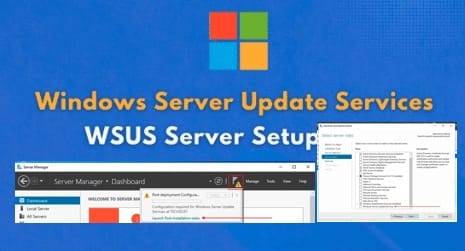
View On WordPress
#Add WSUS Role on Windows Server#Automate WSUS updates#“WSUS Post-deployment Configuration Failed#Microsoft Windows#Windows#Windows 10#Windows 11#Windows Server#Windows Server 2012#Windows Server 2016#Windows Server 2019#Windows Server 2022#Windows Server 2025#WSUS#WSUS Updates#WSUS Updates (Windows Server Update Services
0 notes
Text
How to Upgrade SCCM Current Branch v1806
How to Upgrade SCCM Current Branch v1806
1. Introduction
This document is a step by step SCCM 1806 upgrade guide. SCCM 1806 is released and available for general public. The SCCM 1806 upgrade guide contains the steps to upgrade configuration manager current branch to SCCM 1806. This is probably the 9th release of current branch.
There have been lot of features introduced with every release of configuration manager current branch. SCCM 1806 update also comes with some great features and fixes.
1.1. SCCM 1806 – Installation Info
As it’s a known fact that updates and hotfixes are always available right in the console. SCCM 1806 update is available as an in-console update. To install SCCM 1806 update, it must be running one of these versions of SCCM 1706, 1710, or 1802.
1.2. 1806 – Installation Info
As mentioned earlier SCCM 1806 comes with new features. While it’s not only new features but it also includes enhancements or fixes reported in previous releases of current branch versions. I will list down some of the best SCCM 1806 features and we will then proceed with installation steps.
Site server high availability feature
Uninstall application on approval revocation
New Custom tab for webpage in Software Center
CMPivot
Deploy PXE-enabled distribution point without Windows Deployment Services
CMTrace is now installed along with client agent
Configuration Manager Toolkit is now included
View Currently logged-on user
Feedback can be submitted from console
Network congestion control for distribution points
Partial download support in client peer cache
Feature to configure remote content library for the site server
Improvements to phased deployments
Improved WSUS maintenance
Deploy software updates without content
New software updates compliance report
Deploy third-party software updates
Improvements to co-management
New product life-cycle dashboard
1.3. SCCM 1806 SQL Supported Versions
1806 supports only Windows 2012+ and SQL 2012 SP3+ versions.
SCCM version Supported SQL Server Versions Role CB v1806 SQL Server 2017: Standard, Enterprise SQL Server 2016 SP2: Standard, Enterprise SQL Server 2016 SP1: Standard, Enterprise SQL Server 2016: Standard, Enterprise SQL Server 2014 SP3: Standard, Enterprise SQL Server 2014 SP3: Standard, EnterpriseSQL Server 2012 SP3: Standard, Enterprise
SQL Server 2012 SP4: Standard, Enterprise
A central administration site A primary site A secondary site
1.4. Support for SCCM current branch versions
Support for SCCM Current branch.
2. SCCM 1806 Upgrade Plan
2.1. Pre-checklist
2.1.1. Review Microsoft .NET versions
When a site installs this update, Configuration Manager automatically installs .NET Framework 4.5.2. When this prerequisite isn’t already installed, the site installs it on each server that hosts one of the following site system roles:
Management point
Service connection point
This installation can put the site system server into a reboot pending state and report errors to the Configuration Manager component status viewer. Additionally, .NET applications on the server might experience random failures until the server is restarted.
2.1.2. Review the version of the Windows ADK for Windows 10.
The version of the Windows 10 Assessment and Deployment Kit (ADK) should be supported for Configuration Manager version 1806.
2.1.3. Review the site and hierarchy status for unresolved issues
Before starting an update on a site, resolve all operational issues for the site server, the site database server, and site system roles that are installed on remote computers. A site update can fail due to existing operational problems.
2.1.4. Install all applicable critical Windows updates.
Before installing an update for Configuration Manager, install any critical OS updates for each applicable site system. These servers include the site server, site database server, and remote site system roles. If an update install requires a restart, restart the applicable servers before starting the upgrade.
2.1.5. Disable database replicas for management points at primary sites.
Configuration Manager can’t successfully update a primary site that has a database replica for management points enabled. Before installing an update for Configuration Manager, disable database replication.
2.1.6. Disable site maintenance tasks at each site
Before installing the update, disable any site maintenance task that might run during the time the update process is active. For example, but not limited to:
Backup Site Server
Delete Aged Client Operations
Delete Aged Discovery Data
When a site database maintenance task runs during the update installation, the update installation can fail. Before disable a task, record the schedule of the task so that it can restore its configuration after the update has been installed.
2.1.7. Temporarily stop any antivirus software
Before updating a site, stop antivirus software on the Configuration Manager servers.
2.1.8. Create a backup of the site database
Before installing an update on a site, back up the site database at the Primary site. This backup ensures a successful backup to use for disaster recovery.
2.2. SCCM 1806 Upgrade
2.2.1. Step 1 – SCCM 1806 Prerequisite Check.
Open the SCCM console and go to Administration > Updates and Servicing. If you don’t find the update 1806, click Check for updates button. Once the update is available, download the update.
If the update is not downloading, click on the button Download on the upper node. The update state will change to Downloading
You can follow the download in log or by going to Monitoring / Updates and Servicing Status, right-click your Update Name and selectShow Status
The process will first download .CAB file and will extract the file in the EasyPayloadfolder in your SCCM installation directory.
GUID: 5b823327-92d9-4908-a24c-8d8c6625f407
It can take up to 15 minutes to extract all files.
Before launching the update, we recommend launching the prerequisite check first.
Open the SCCM console
Go to Administration \ Updates and Servicing
Right-click the Configuration Manager 1806 update and select Run prerequisite check
Nothing will happen, the prerequisite check runs in the background and all menu are unavailable during the check
One way to see progress is by viewing C:\ConfigMgrPrereq.log
You can also monitor prerequisite check by going to Monitoring / Update and Servicing Status, right-click your Update Name and select Show Status
When completed the State column will show Prerequisite check passed
2.2.2. Step 2 – SCCM 1806 – Installing Updates.
We are now ready to launch the SCCM 1806 update. At this point, plan about 45 minutes to install the update.
Right-click the Configuration Manager 1806 update and select Install Update Pack
On the General tab, click Next
On the Featurestab, checkboxes on the features you want to enable during the update
Don’t worry, if you don’t select one of the features now and want to enable it later, you’ll be able to so by using the console Administration \ Updates and Servicing \ Features
In the Client Update Options, select the desired option for your client update
This option allows updating only client’s member of a specific collection.
On the License Termstab, accept the license terms and click Next
On the Summarytab, review your choices, click Next and close the wizard on the Completion tab
The whole process can take up to a minute, but the installation begins on the back end.
We suggest you monitor the progress, by navigating to Monitoring / Updates and Servicing Status, right-click your Update Nameand select Show Status
The status is not updated in real time. Use the Refresh button to update.
Open the SCCM log SCCM Installation Directory\Logs\CMUpdate.log with CMtrace.
When completed, you’ll notice the message There are no pending update package to be processed in the log file
Monitoring / Updates and Servicing Status, right-click your Update Nameand select Show Status, the last step will be Installation Succeeded
Refresh theUpdates and Servicing node in Administration, the State column will be Installed
2.2.3. Step 3 – SCCM 1806 – Console Update.
As a previous Cumulative update, the console has an auto-update feature. At console opening, if the console is not running the latest version, we will receive a warning and the update will start automatically.
Since all update’s operations were initiated from the console, we didn’t close it during the process. We received a warning message when clicking certain objects. You will have the same message when opening a new console
Click OK, console restart and update will start automatically
Wait for the process to complete. The process can be followed here inC:\ConfigMgrAdminUISetup.log and C:\ConfigMgrAdminUISetupVerbose.log. Once completed, the console will open, and you’ll be running the latest version.
2.3. Component Server’s
Once successful installation of current Branch 1806 on the Primary server, Management Points and IBCM servers should get updated on their own as per the process.
2.4. Upgrade Post-checklist.
2.4.1. SCCM 1806 – Console Version verification.
After setup is completed, verify the build number of the console. If the console upgrade was successful, the build number will be X and the version is now Version 1806.
Beginning with 1802, this is a new version nomenclature for the console. The console will no longer include the main build number (8634). The last 2 numbers refer to the admin console build number. For example, in Configuration Manager version 1806 the initial site version is 5.0.8692.1000, and the initial console version is 5.1806.1074.1200. The build (1074) and revision (1200) numbers may change with future hotfixes to the 1806 release.
2.4.2. Server’s
Go to Administration \ Site Configuration \ Sites
Right-click your site and select Properties
Verify the Versionand Build number
2.4.3. Clients
The client version will be updated to 5.00.8692.1003.
There will be 2 client packages would be updated:
Navigate to Software Library \ Application Management \ Packages
Check if the update is successful, otherwise, select both packages and initiate a Distribute Contentto your distribution points
2.4.4. Boot Images
Boot images will automatically update during setup.
Go to Software Library / Operating Systems / Boot Images
Select your boot image and check the lastContent Status date. It should match your setup date.
2.4.5. Reconfigure database replicas for management points
Once site has completed update a primary site, reconfigure the database replica for management points that you uninstalled before you updated the site.
2.4.6. Reconfigure any disabled maintenance tasks
If there are any disabled database maintenance tasks at a site before installing the update, reconfigure those tasks. Use the same settings that were in place before the update.
2.4.7. Third-party extensions
If there was any in use third party extensions like Right Click Tool, to Configuration Manager, update them to the latest version to support Configuration Manager version 1806.
2.4.8. Update custom boot images and media
Use the Update Distribution Points action for any boot image that you use, whether its a default or custom boot image. This action makes sure that clients can use the latest version. Even if there isn’t a new version of the Windows ADK, the Configuration Manager client components may change with an update. If you don’t update boot images and media, task sequence deployments may fail on devices.
2.5. SCCM Client upgrade.
2.5.1. Plan for client Piloting
Plan to test a new Configuration Manager client version in a pre-production collection before upgrading the rest of the site with it. Once this is done, only devices that are part of the test collection are upgraded. Once the upgrade is successful, we can promote the client, which makes the new version of the client software available to the rest of the site.
There are 3 basic steps to testing clients in pre-production.
Configure automatic client upgrades to use a pre-production collection.
Install a Configuration Manager update that includes a new version of the client.
Promote the new client to production.
To configure automatic client upgrades to use a pre-production collection.
Set up a collectionthat contains the computers you want to deploy the pre-production client to.
In the Configuration Manager console open Administration> Site Configuration > Sites and choose Hierarchy Settings.
On the Client Upgrade tab of the Hierarchy Settings Properties:
Select Upgrade all clients in the pre-production collection automatically using pre-production client
Enter the name of a collection to use as a pre-production collection
Once upgrade is successful, the installation of SCCM agents on all Endpoints can be started.
3. Appendix.
3.1. Issues That have been fixed in the 1806 and Known issues
This space describes the issues that are fixed and additional hotfixes that are included in the current update rollup for Microsoft System Center Configuration Manager current branch, version 1806.
https://support.microsoft.com/en-us/help/4482169/summary-of-changes-in-system-center-configuration-manager-1810
3.2. SCCM 1806 Fast Ring Hotfix – KB 4346645
An update is available to administrators who opted in through a PowerShell script to the first wave (early update ring) deployment for SCCM current branch, version 1806. You can access the update in the Updates and Servicing node of the SCCM console. There are separate SCCM 1806 Hotfixes available for slow and fast rings.
This update KB 4346645 does not apply to sites that downloaded version 1806 on August 10, 2018, or a later date.
https://support.microsoft.com/en-gb/help/4346645/update-for-system-center-configuration-manager-version-1806-first-wave
3.3. SCCM 1806 Slow Ring Hotfix – KB 4459354
An update is available to address important upgrade-related issues for SCCM current branch, version 1806. The issues that are described in this article apply only to sites that upgraded to version 1806 before August 24, 2018.
https://support.microsoft.com/en-us/help/4459354/interoperability-update-for-system-center-configuration-manager
By:
Prabhakar Mishra
Solution Architect
from WordPress https://ift.tt/2uFYFnZ via IFTTT
0 notes
Text
Update rollup KB4019926 for System Center Configuration Manager current branch


Update rollup KB4019926 for System Center Configuration Manager current branch, version 1702.
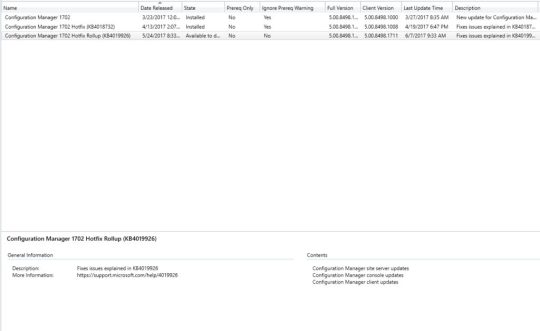
Operating system deployment Starting with System Center Configuration Manager, version 1702, unknown computers that are started from media or PXE may not find task sequences targeted to them. This issue may occur if the Previous button on the "Select a task sequence to run" page is selected on the unknown computer. The ImportMachineEntry method in the Configuration Manager Software Development Kit (SDK) fails when a computer record already exists, even if the OverwriteExistingRecord property is set to True. The Data Source page of the Operating System Upgrade Package properties does not load in the Configuration Manager console, and you receive an error message that resembles the following: Notice: System.ArgumentOutOfRangeException Index was out of range. Must be non-negative and less than the size of the collection. Parameter name: startIndex Multiple improvements were made to the client and the task sequence engine to ensure a more consistent transition into and out of provisioning mode. Windows 10 mobile Enterprise devices are not upgraded by a Windows 10 edition upgrade policy. The Create Task Sequence Media operation may fail if the Configuration Manager version 1702 client is installed on the computer being captured. If the final restart step does not complete, the computer can be manually restarted to complete the operation. The Install Applications task sequence step fails for HTTPS-only workgroup clients after you upgrade to Configuration Manager, version 1702. Additionally, errors that resemble the following are recorded in the smsts.log file on the client: Software distribution and content management After a secondary site is recovered, all packages are redistributed to the secondary site if any of the package contents contained invalid metadata. The distmgr.log file contains excessive entries for skipped drives on distribution points with many volumes when the NO_SMS_ON_DRIVE.SMS file is present. This could lead to problems in troubleshooting issues, as important information can roll out of the logs more quickly. Messages that resemble the following are logged in the distmgr.log file: Ignoring drive E:\. File E:\NO_SMS_ON_DRIVE.SMS exists. Ignoring drive F:\. File F:\NO_SMS_ON_DRIVE.SMS exists. Ignoring drive L:\. File L:\NO_SMS_ON_DRIVE.SMS exists. Ignoring drive C:\. File C:\NO_SMS_ON_DRIVE.SMS exists. Device-targeted Volume Purchasing Program (VPP) applications that require an associated mobile application management (MAM) policy are not installed. The status of the deployment is listed as "Remediation failed" in the Configuration Manager console. Site systems Internet-based clients may not scan for software updates when they connect to a Software Update Point through the Cloud Management Gateway (CMG). This issue occurs when the CMG encounters an internal server error during communication with Windows Server Update Services (WSUS). Errors that resemble the following are recorded in the scanagent.log on the client: ScanJob({job_guid}): CScanJob::OnScanComplete -Scan Failed with Error=0x8024401f The Delete Orphaned Client Deployment State Records task is not removed at the Central Administration Site (CAS) following an upgrade from Configuration Manager version 1602 to a later version. Clients do not register with Management Point replicas. Errors resembling the following are recorded in the MP_ClientIDManager.log file: Parse a client ID request CMPDBConnection::ExecuteSQL(): ICommandText::Execute() failed with 0x80040E14 ======================================= MP_ClientIDManager MPDB ERROR - CONNECTION PARAMETERS SQL Server Name : Server.Domain.Label SQL Database Name : CM_P01_REPLICA Integrated Auth : True MPDB ERROR - EXTENDED INFORMATION MPDB Method : ExecuteSP() MPDB Method HRESULT : 0x80040E14 Error Description : Could not find stored procedure 'spGetLockState'. OLEDB IID : {guid} ProgID : Microsoft SQL Server Native Client 11.0 MPDB ERROR - INFORMATION FROM DRIVER SQL Server Name : {sql_server} Native Error no. : 2812 Error State : 62 Class (Severity) : 16 Line number in SP : 1 Mobile device management and Microsoft Intune Warning Serious problems might occur if you modify the registry incorrectly by using Registry Editor or by using another method. These problems might require that you reinstall the operating system. Microsoft cannot guarantee that these problems can be solved. Modify the registry at your own risk. International station mobile equipment identity (IMEI) data for existing devices is not updated in Microsoft Intune-connected environments when their discovery data records are processed. Deleting an obsolete or decommissioned device that is superseded during re-enrollment removes the capacity to manage the new device. Additionally, the Exchange allow/block state cannot be changed. This issue occurs because the Exchange Active Sync (EAS) device ID is the same for both the removed and superseding device. An Exchange Connector full resync will restore management of the new device. If a managed device is not compliant with conditional access policies, a notification is sent to the user. If the user takes no action to make the device compliant (such as by enrolling in Microsoft Intune), the device is blocked from Microsoft Exchange access after 10 minutes. This 10-minute period is now configurable by creating the following registry value on the site server: Registry location: HKEY_LOCAL_MACHINE\Software\Microsoft\SMS\COMPONENTS\SMS_EXCHANGE_CONNECTOR DWORD name: CAGracePeriodInMinutes DWORD value: number_of_minutes Configuration Manager console The username font driver host\umfd-# is listed as a potential primary user when you edit the user device affinity for Windows 10 Creators Update computers. The summary data that is displayed in the Distribution Point Configuration Status window is inconsistent between a CAS and Primary site. However, the details of the data are correct. To recover the Distribution Point that has this problem, run the following script: exec spRebuildContentDistribution 1 Device Health Attestation information is not updated for clients when double-byte character set languages are used. Update information for System Center Configuration Manager, version 1702 This update is available for installation in the Updates and Servicing node of the Configuration Manager console. If the service connection point is in offline mode, you must reimport the update so that it is listed in the Configuration Manager console. See Install in-console Updates for System Center Configuration Manager for detailed information. After you install this update on a primary site, pre-existing secondary sites must be manually updated. To update a secondary site in the Configuration Manager console, click Administration, click Site Configuration, click Sites, click Recover Secondary Site, and then select the secondary site. The primary site then reinstalls that secondary site by using the updated files. Configurations and settings for the secondary site are not affected by this reinstallation. The new, upgraded, and reinstalled secondary sites under that primary site automatically receive this update. Run the following SQL Server command on the site database to check whether the update version of a secondary site matches that of its parent primary site: select dbo.fnGetSecondarySiteCMUpdateStatus ('SiteCode_of_secondary_site') Note If a value of 1 is returned, the site is up to date, with all the hotfixes applied on its parent primary site. If a value of 0 is returned, the site has not installed all the fixes that were applied to the primary site, and you should use the Recover Secondary Site option to update the secondary site. Click to Post
0 notes
Link
Position Title - Lead Windows Administrator
Job Code - AP-WA01 Company - US MNC into Manufacturing of Automotive Components Qualification - BE/ BSC/ BCA / Any post graduate Experience - Min 10 years Job Location - Pune, MH, India
CTC - Best package in the industry
How to apply - To Apply for this position, please Email us your Updated CV on- [email protected] With the position Title & Job Code mentioned above.
Overview
The Lead Windows System Administrator is responsible for overseeing the daily operations and administration of the IT server infrastructure. The Lead Windows Administrator performs a wide variety of duties which include, but are not limited to, analysis, installation, modification, documentation, maintenance, problem diagnosis, and repair of all server technology hardware and software. The incumbent also provides hardware and software technical guidance to core IT administrators and remote sites.
Essential Functions
Lead IT Teams (Operational Support).
Lead Major Projects and Responsible for Resources, Budget and Deliverables.
Willing to Periodically Work Evenings/Weekends to Support Upgrades/Patch Mgmt
Assist in the Preparation of Training Manuals.
Windows 7/8.1/10 – Ability with Deploying New Packages (Be Able to Troubleshoot the Install if there are Issues).
Support Windows Server 2008/2010 R2 in a highly Virtualized VMware & MS Hyper-V Environment Focused on: Microsoft SCCM including WSUS, Microsoft Deployment Tool Kit (MDTK), VB Scripting, Powershell.
Support Windows Server 2008/2010 R2 in a highly Virtualized VMware & MS Hyper-V Environment Focused on: Microsoft Exchange, Microsoft Lync/S4B (Skype for Business).
Install new server hardware and software according to standard operating procedures.
Provision and support servers for the development and QA of applications created by other teams and divisions.
Maintain and understand systems, regulatory requirements, and security interdependencies of hosting systems.
Actively participate in hardware and software configuration and change management processes.
Provide statistics of systems usage, systems outages, end user requests, etc. at meetings, planning sessions, and other interactions as needed.
Participate in system disaster recovery tests, in accordance with company policy, to ensure data integrity and availability.
Keep abreast of current developments in server technology to assist management in assessing the future direction of server technology.
Document system designs and architectures using tools such as Microsoft Visio.
Contribute to and maintain security posture of the system in accordance with policies.
Research and recommend innovative, and where possible, automated approaches for server and system administration tasks.
Monitor and maintain firmware levels on server and storage components across the enterprise.
Monitor systems and provide information and statistics and/or take action on system performance and capacity alerts for items such as CPU, RAM, storage, etc.
Perform daily system monitoring, verifying the integrity and availability of all hardware, server resources, systems and key processes, reviewing system and application logs, and verifying completion of scheduled jobs such as backups.
Perform regular security monitoring to identify any possible intrusions.
Troubleshoot issues with server hardware and software; provides problem determination, including interfacing with other IT teams and customers to determine root cause.
Provide support for escalated issues from support technicians.
Perform regular file archival and purge as necessary.
Create, change, and delete user accounts per request as necessary.
Open support cases with external Vendors when required.
Participate in a rotating on call schedule which supports the critical services IT provides to our internal and external customers.
Perform scheduled server maintenance activities, including server activities such as patching, replacing failed hardware, and expanding file systems (many activities occur after normal business hours).
Plan and coordinate firmware upgrades on server components with vendors.
Update hardware, operating systems, and software as needed to provide required functionality and security.
Maintain server operational, configuration, or other procedures and documentation.
Perform ongoing server performance tuning, hardware upgrades, and resource optimization as required. Configure CPU, memory, and disk partitions as required.
Coordinate activities of vendors responsible for maintenance of systems.
All other duties as assigned.
Key Attributes (Competencies):
· Self-Motivated, Systematic & Disciplined
· Strong sense of achievement and ownership
· Planning, organization and a strong follow up capability
Key Requirements: (Qualification, Experience, Skills)
· BE/ BSC/ BCA / Any post graduate
· Experience in Automobile industry (preferably Tier 1 Company)
· Total Experience – Min 10 years
0 notes
Text
The schema version of the database is from a newer version of wsus
The WSUS installation from Server Manager fails with a fatal error stating, “The schema version of the database is from a newer version of WSUS than currently installed.” This error requires either patching the WSUS server to at least that version or dropping the database. Windows update indicates that the system is up to date. Please see how to delete ADFS Windows Internal Database without…
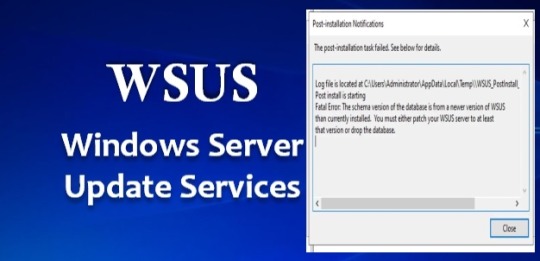
View On WordPress
#“WSUS Post-deployment Configuration Failed#Microsoft Windows#Remove Roles and Remove features#The schema version of the database#When prompted with the "Remove Roles and features Wizard"#Windows Internal Database (WID)#Windows Server 2012#Windows Server 2016#Windows Server 2019#Windows Server 2022#Windows Server 2025#WSUS#WSUS Database#WSUS Updates (Windows Server Update Services
0 notes