#@finalcutpro
Explore tagged Tumblr posts
Text

🔵 𝙚 𝙫 𝙞 𝙙 𝙚 𝙣 𝙘 𝙚 🔵
𝚂𝚝𝚊𝚛𝚒𝚗𝚐 𝚘’𝚎𝚛 𝚝𝚑𝚎 𝚏𝚎𝚗𝚌𝚎,
𝚒𝚗𝚝𝚘 𝚝𝚑𝚎 𝚏𝚒𝚎𝚕𝚍 𝚘𝚏 𝚊𝚕𝚕 𝚖𝚢 𝚙𝚊𝚜𝚝 𝚍𝚎𝚜𝚒𝚛𝚎𝚜
𝙸 𝚏𝚎𝚎𝚕 𝚝𝚑𝚎𝚒𝚛 𝚠𝚊𝚛𝚖𝚝𝚑, 𝚊 𝚍𝚒𝚜𝚝𝚊𝚗𝚝 𝚑𝚎𝚊𝚝,
𝚜𝚝𝚒𝚕𝚕 𝚋𝚎𝚊𝚞𝚝𝚒𝚏𝚞𝚕 𝚕𝚒𝚔𝚎 𝚋𝚊𝚕𝚎𝚜 𝚘𝚗 𝚏𝚒𝚛𝚎
#filmmaking#music video#synthwave#liminal#lyrics#macbook#finalcutpro#opacity#overlay#woods#woodland#dreamy#dreamcore#editing#night#workingatnight#work in progress#spooky#folktronica#duet#our dark duet#office#night office#dark aesthetic#dark
2 notes
·
View notes
Video
youtube
Ponce Inlet Lighthouse
#youtube#canonphotography#canonr6photography#videography#lightroom#finalcutpro#sunrise#sunrise photography#florida#lighthouse#ponceinlet
2 notes
·
View notes
Text
動画編集でスキルを磨いて副収入ゲット!初心者OK、ハイ報酬動画編集者募集中!
動画編集の力でお金を稼ぎたい方、必見! 現役編集者が魅力的な動画を作成するコツを余すことなく伝授! ビジネス系YouTubeチャンネルの編集者募集!初心者でもOK!スキルを磨いて報酬をアップしよう! 案件概要 ビジネス系YouTubeチャンネルの動画編集者さん募集! のお仕事(YouTube動画作成・編集) 案件概要 * 案件タイトル: ビジネス系YouTubeチャンネルの動画編集者募集 * 仕事内容: * YouTube動画の編集 * 採用素材を使用した基本的な編集の実績提示 * 応募条件: * 動画編集経験者 * Adobe Premiere Pro、Final Cut Proなどの編集ソフト使用可能 * 納期遵守 * コミュニケーション能力 * 報酬: * トライアル: 110円 * 本契約: 1本あたり5,000円以上(経験やスキルに応じて相談) * 募集人数: 10名 *…
#AdobePremierePro#FinalCutPro#YouTube#スキルアップ#ビジネス系YouTube#フリーランス#初心者歓迎#副収入#副業#動画編集#動画編集者#在宅ワーク#案件募集#編集スキル#高収入
0 notes
Text
Final Cut Pro 11 Starts A New Mac Video Editing Chapter

Apple released Final Cut Pro 11 today, which is packed with strong improvements for Final Cut Pro for iPad, Final Cut Camera, and Logic Pro, as well as clever new features. Final Cut Pro 11 for Mac allows spatial video projects to be imported, edited, and delivered straight to Apple Vision Pro, along with new features like Magnetic Mask and the much awaited Transcribe to Captions.
Enhance Light and Color support, new Live Drawing inks, haptic feedback, even more built-in material, such as color-grading presets and dynamic soundtracks, and other significant workflow enhancements are just a few of the ways that Final Cut Pro for iPad 2.1 enhances the touch-first editing experience. The user-friendly professional recording program for iPhone, Final Cut Camera 1.1, now supports 4K 120 fps recording on the iPhone 16 Pro, allows you to use a preview lookup table (LUT) while recording, and allows you to capture log-encoded HEVC video for lesser file sizes. Additionally, Logic Pro for Mac 11.1 and Logic Pro for iPad 2.1 integrate a new Quantec Room Simulator plug-in to enhance songwriting, beat-making, producing, and mixing.
The App Store now offers the latest versions of Final Cut Pro 11 for Mac and iPad, Final Cut Camera, and Logic Pro for Mac and iPad.
Final Cut Pro 11 and Logic Pro are quicker and smarter than ever with the power of Apple silicon and cutting-edge machine learning capabilities. With improved color grading masking, incredible sound processing, and more workflow agility and efficiency, these new improvements provide creative pros with additional stylistic interpretations to experiment with.
Final Cut Pro 11
With features like spatial video editing, the much-anticipated Transcribe to Captions feature that offers quick and precise closed captions, the robust and user-friendly Magnetic Mask, and a number of time-saving tools and workflow enhancements, Final Cut Pro 11 makes the most of Apple’s M-series chips.
AI-Powered Features
Magnetic Mask and Transcribe to Captions are two brand-new AI-powered features available to editors in Final Cut Pro 11. Without a green screen or more laborious rotoscoping, editors may quickly separate individuals and objects in a video clip with Magnetic Mask. More customization options for backdrops and surroundings are made possible by this strong and accurate algorithmic analysis. In order to properly manage and style every project, editors may now combine Magnetic Mask with color correction and video effects. Additionally, Transcribe to Captions uses a big language model developed by Apple to transcribe spoken audio, allowing closed captions to be automatically created in the timeline.
Together with other AI-powered capabilities made available by Apple’s Neural Engine, Magnetic Mask and Transcribe to Captions include:
Smart Conform makes it simple to create square or vertical project versions that are social media-friendly.
To automatically enhance a video or still image’s color, color balance, contrast, and brightness, choose Enhance Light and Color.
For the best movement, use Smooth Slo-Mo to create and combine video frames, including 4K120 fps video from an iPhone 16 Pro.
Voice Isolation reduces background noise from field-captured audio while improving speech and sound levels.
Spatial Video Editing for Apple Vision Pro
With Apple Vision Pro, customers may record and replay life’s priceless moments using spatial video. With the addition of spatial video editing capabilities in Final Cut Pro 11, editors may now import their footage, apply effects, adjust color, and add titles to their projects. During the editing process, titles and recorded video may also have their depth positions changed. Direct recording of spatial video clips is possible with Vision Pro, the iPhone 15 Pro, iPhone 16, and Canon’s new RF-S7.8mm F4 STM DUAL lens in conjunction with the Canon R7.
Users may examine the left- and right-eye angles on their Mac display by selecting from a variety of viewing modes. Additionally, they may import their edit into Apple Vision Pro using Mac Virtual Display, which enables them to create a massive, private, and portable display that is perfect for intricate processes. Users will be able to enlarge Mac Virtual Display to a new panoramic scale later this year, resulting in a huge 32:9 ultra-wide curved display that is comparable to two 5K displays placed side by side. Users may watch spatial films instantly on Vision Pro, export them straight to their Photos collection, or share them with others by uploading them to the native Vimeo app for visionOS.
Timesaving Features, Blazing Speeds, and Pro Creative Tools
Advanced editing capabilities in Final Cut Pro assist further optimize creative operations and save time:
A trackless method of editing video, Magnetic Timeline provides a smooth way to cut and edit a production. Editors may easily add and rearrange clips, making changes while maintaining perfect synchronization between audio and video.
Users may move between shots while a project is playing back and rapidly sync several views using multicam editing. Additionally, users may move clips and change the timeline’s display using additional keyboard shortcut options.
Editors can add playback effects, share their work with others at lightning speed, and play back additional streams of 4K and 8K ProRes video at full quality with optimizations for Apple hardware.
With improved proxy tools, editors may produce a lightweight version of their library, reducing file sizes to further reduce transfer times.
Compressor allows editors to import previously stereoscopic film to reformat and connect with spatial video footage for an integrated editing experience, as well as establish custom export settings to publish file types for their job.
Motion can create gorgeous 2D and 3D titles, generators, and advanced visual effects in Final Cut Pro.
Final Cut Pro for iPad 2.1
Favorite features are added to the touch-first editing experience in Final Cut Pro for iPad 2.1. Enhance Light and Color, powered by Apple silicon, is a clever method that optimizes SDR, HDR, RAW, and log-encoded data and allows you to easily increase color, color balance, contrast, and brightness in still photographs or videos. Users will experience a gentle pulse as they move media, trim clips, explore the timeline, and resize viewer clips to snapping points with haptic feedback for the Apple Pencil Pro and Magic Keyboard.
The ability to dynamically change the viewer’s size and position in Picture in Picture mode, a new vertical pinch gesture that can increase or decrease clip height in the timeline, and timeline support for recordings at 90, 100, and 120 frames per second on the iPhone 16 Pro are additional significant workflow enhancements.
With expressive new watercolor, crayon, fountain pen, and monoline pen choices, users can add even more animations to films using new inks for the iPad’s Live Drawing function. Additionally, new modular transitions, color-grading presets, dynamic soundtracks, and the capability to effortlessly highlight and overlay images using Picture in Picture and Callout effects are added to the content collection.
Final Cut Camera
For both novice and experienced filmmakers, Final Cut Camera 1.1 offers user-friendly pro controls. The upgrade allows users to record Log-encoded HEVC video in standalone or Live Multicam sessions, allowing them to benefit from smaller file sizes and even longer recording times while using Log’s incredible dynamic range. Additionally, users may activate a LUT preview in Log when recording with Final Cut Camera, displaying the original scene’s vibrancy in SDR or HDR using the Apple Log LUT. For even more fluid cinematic slow motion, users may capture stunning and clear 4K 120 fps video with the iPhone 16 Pro, upload it into Final Cut Pro for iPad, and start editing.
Roll and tilt indications in a new advanced level assist users in accurately composing pictures, while Final Cut Camera adds a crosshairs indicator for top-down views.
Logic Pro for Mac 11.1 and Logic Pro for iPad 2.1
Songwriting, beat-making, production, and mixing are all enhanced by Logic Pro for Mac and iPad, which also works well with Final Cut Pro editors. The new Quantec Room Simulator plug-in, which was developed using the original schematics, algorithms, and code of Quantec founder and inventor Wolfgang Buchleitner, enhances that experience even further. It lets users access the renowned sound of the most acoustically accurate reverb ever produced. Customers may choose between the current Quantic Yardstick for enhanced clarity and detail or the classic Quantec QRS to offer organic acoustic space to music while maintaining sound character. For video editors who want to include realistic-sounding locations into dialogue, foley, and music, the Quantec QRS technology is an excellent tool.
Users may move channel strips about using Reorder Mixer Channels, and they can even choose several channel strips to reorder them all at once. Users of Logic Pro for Mac may now search by category, business name, or even a portion of a plug-in name to make it simpler to locate and add any plug-in directly using a keyboard command. Additionally, Logic Pro for iPad adds Sample Folders, which allow users to access their own sample collection via iCloud Drive, external storage, and the built-in Sound Browser on the iPad.
Read more on Govindhtech.com
#AppleTV#apple#FinalCutPro11#appleMac#AppleVisionPro#logicpro#iPad#govindhetch#FinalCutPro#NEWS#technews#TechnologyNews#technologies#technology#technologytrends#govindhtech
1 note
·
View note
Video
youtube
Beste Storytelling und Filmplugins für Final Cut Pro: motionvfx.sjv.io/Or3gbA
Du möchtest deine Filmproduktion auf das nächste Level heben und deine Botschaft noch professioneller und innovativer vermitteln? Dann bist du hier genau richtig. In diesem Video stelle ich dir die besten Final Cut Pro Plugins für Storytelling und Film vor. Falls dir die vorgestellten Plugins gefallen, kannst du sie über die folgenden Links erwerben:
Hier kannst du die Plugins erwerben: mDocumentary: motionvfx.sjv.io/k0me10 mStorytelling: motionvfx.sjv.io/an0q9N mQuotes: motionvfx.sjv.io/4P1bx0 mSeries Classified: motionvfx.sjv.io/VmGEv6 mScience: motionvfx.sjv.io/ZQZOvK mNews: motionvfx.sjv.io/eK9nRz mFreezeFrame Blockbuster: motionvfx.sjv.io/oq71go mFreezeFrame Action: motionvfx.sjv.io/nL7GZV mStyle Broken Glass: motionvfx.sjv.io/OrjgvZ mPrism: motionvfx.sjv.io/R5kBNX
Mit dem Rabattcode DANIELA10 erhältst du 10% Rabatt auf die Plugins.
#plugins #fcpxplugins #fcpplugins #finalcutplugins #finalcutproplugins #finalcutproxplugins #motionvfxplugins #motionvfx #videoediting #videobearbeitung #finalcutpro #finalcut #finalcutprox #finalcutpro10 #fcp #fcpx #mDocumentary #mStorytelling #mQuotes #mSeriesClassified #mScience #mNews #mFreezeFrameBlockbuster #mFreezeFrameAction #mStyleBrokenGlass #mPrism
⏰ Timestamps | 📑 Inhaltsverzeichnis
00:00 Einleitung 00:11 mDocumentary 01:24 mStorytelling 02:12 mQuotes 03:43 mClassified 04:49 mScience 05:48 mNews 06:51 mFreezeFrame Blockbuster 07:43 mFreezeFrame Action 08:28 mStyle Broken Glass 09:02 mPrism 10:10 Links & Rabattcode
🏆 Empfehlungen
Onlinekurse von mir: danielalovric.ch Beste Plugins für Final Cut Pro X, Adobe Premiere, After Effects und DaVinci Resolve: motionvfx.sjv.io/Or3gbA* Adobe Produkte: adobe.ly/4bBAnOY* Musik & Soundeffekte: Artlist: artlist.io/referral/6295964/Daniela* | Epidemic Sound: share.epidemicsound.com/ygrfio* SSD Festplatten: Samsung: amzn.to/3TGo6Rm* | Sundisk: amzn.to/43CgEuU* Domain & Hosting bei Siteground: bit.ly/3vUwDIa* Elementor Pro: bit.ly/3vUknYh* Envato Elements: elements.envato.com
Mehr über mich: onspire.ch YouTube Masterclass: danielalovric.ch/youtube-onlinekurs Onlinekurs Masterclass: danielalovric.ch/onlinekurs-masterclass Storytelling Masterclass: danielalovric.ch/storytelling-masterclass
📒 Hinweis: *Affiliate Links: Wenn du über diesen Link etwas kaufst, bekomme ich eine kleine Provision. Für dich bleibt der Preis gleich. Wenn dir meine Videos gefallen und du dir mehr Tutorials und Tipps wünschst, kannst du meine Arbeit so unterstützen. Vielen Dank :)
Abonniere diesen Kanal für mehr Tipps und wertvolle Informationen.
Du möchtest als Content Creator durchstarten? Dann lass dich von uns ausbilden. Mehr über die Content Creator Ausbildung der Content Creator Akademie findest du hier ►► content-creator-akademie.ch
Bilde dich mit unseren Ausbildungen online oder in der Masterclass weiter:
✅ Online Ausbildung Ernährungscoach ►► fernstudiumfitness.ch/ernaehrungscoach-ausbildung-masterclass ✅ Online Ausbildung Personal Trainer ►► fernstudiumfitness.ch/personal-trainer-ausbildung-masterclass
🎓 Als Fernstudium möglich 💻 365 Tage Online Zugriff 📲 Mobiles Lernen (iPhone, iPad, usw.)
Mehr Infos: fernstudiumfitness.ch
Folge mir auf Social Media:
INSTAGRAM 👉 instagram.com/danijela_lovric
Mehr über mich, meine Dienstleistungen und meine Kunst 👉 onspire.ch 👉 danielalovric.art 👉 danielalovric.ch
Mehr über Birol Isik 👉 birolisik.ch 👉 content-creator-akademie.ch
YOUTUBE 👉 youtube.com/@birolisik1877
#youtube#plugins#fcpxplugins#fcpplugins#finalcutplugins#finalcutproplugins#finalcutproxplugins#motionvfxplugins#motionvfx#videoediting#videobearbeitung#finalcutpro#finalcut#finalcutprox#finalcutpro10#fcp#fcpx#mDocumentary#mStorytelling#mQuotes#mSeriesClassified#content creator#content creator werden#contentcreation#contencreatorwerden#youtuberwerden#youtubemarketing#danielalovric#daniela lovric#birolisik
0 notes
Text
Getting started with popular video editing software like Adobe Premiere Pro, Final Cut Pro, or DaVinci Resolve can be an exciting journey. Here’s a step-by-step guide for each software to help you begin:
1. Adobe Premiere Pro
Installation:
Download and Install: Visit the https://exe.io/bDTJDm and download Premiere Pro. It requires a subscription, but you can start with a free trial.
Getting Started:
Create a New Project: Open Premiere Pro and select "New Project." Name your project and choose a location to save it.
Import Media: Go to File > Import or drag and drop your media files (video, audio, images) into the project panel.
Understanding the Workspace: Familiarize yourself with the interface, including:
Timeline: Where you assemble your clips.
Program Monitor: Where you preview your edits.
Source Monitor: For previewing clips before adding them to the timeline.
Basic Editing Steps:
Cutting Clips: Use the Razor Tool (C) to cut clips on the timeline.
Trimming Clips: Select a clip and drag the edges to trim it.
Adding Transitions: Go to the Effects panel and drag a transition (like Cross Dissolve) between two clips.
Exporting Your Video: When you're done editing, go to File > Export > Media, select the format, and click "Export."
Resources:
Adobe Tutorials: Check out https://exe.io/5RmK8ztx for in-depth learning.
2. Final Cut Pro
Installation:
Download and Install: Visit the https://exe.io/CwMVha to download Final Cut Pro. A free trial is also available.
Getting Started:
Create a New Library: When you first open Final Cut Pro, create a new library (File > New > Library) to store your projects.
Import Media: Click on the Import Media button or drag and drop files directly into the media library.
Understanding the Interface:
Timeline: Where you arrange your clips.
Viewer: For previewing your edits.
Inspector: For modifying clip properties.
Basic Editing Steps:
Cutting Clips: Use the Blade Tool (B) to cut clips on the timeline.
Trimming Clips: Click and drag the edges of a clip to trim it.
Adding Effects and Transitions: Go to the Effects Browser (Command + 5) to find effects and transitions, then drag them onto clips in the timeline.
Exporting Your Video: Go to File > Share to export your finished project.
Resources:
Apple's User Guide: Check out the https://exe.io/25qzd for comprehensive tutorials.
3. DaVinci Resolve
Installation:
Download and Install: Go to the https://exe.io/wtDBT5 and download DaVinci Resolve, which is free with an option to upgrade to a paid version.
Getting Started:
Create a New Project: Open DaVinci Resolve and create a new project in the Project Manager.
Import Media: Use the Media tab to import your video and audio files.
Understanding the Interface:
Cut Page: For quick editing and assembling clips.
Edit Page: For more detailed editing tasks.
Color Page: For color correction and grading.
Fairlight Page: For audio editing.
Deliver Page: For exporting your project.
Basic Editing Steps:
Cutting Clips: Use the blade tool (B) on the Cut or Edit page to cut clips.
Trimming Clips: Select a clip and drag its edges to trim.
Adding Transitions: Go to the Effects Library and drag transitions between clips on the timeline.
Exporting Your Video: Go to the Deliver page, select your export settings, and click "Add to Render Queue" to export.
Resources:
Blackmagic Design Training: Explore https://exe.io/T8iEpr for in-depth tutorials.
General Tips for All Software
Practice: The best way to learn is through hands-on experience. Start with simple projects and gradually take on more complex edits.
Tutorials: Utilize YouTube and other platforms for tutorial videos that guide you through specific techniques or effects.
Community: Join forums or social media groups related to video editing where you can ask questions and share your work.
With these steps, you should be well on your way to getting started with video editing in your chosen software. Do you have a specific software in mind, or would you like more detailed information about any of these tools?
For more vidéo:MONTAGE Vidéo / Premiere Pro - Tuto COMPLET pour DEBUTANTS (2024) https://exe.io/RBf7S6j
LES MEILLEURS RÉGLAGES D’EXPORTS sur Adobe Premiere Pro 2024 [TUTO]
https://exe.io/XLNsR

#VideoEditing#VideoEditingTutorial#VideoEditingTips#HowToEditVideos#BeginnerVideoEditing#AdobePremierePro#FinalCutPro#DaVinciResolve#EditingSoftware#PremiereProTutorial#CinematicEditing#ColorGrading#EditingTechniques#CreativeEditing#FilmEditing#YouTubeTutorial#LearnVideoEditing#EditingForBeginners#VideoProduction#ContentCreation#YouTubeGrowth#VideoMarketing#EditingSkills#VideoContent
0 notes
Text

Here are some tips to help you create polished and engaging videos:
1. **Plan Your Story**: Before you start editing, outline your video's structure. This helps in maintaining a clear narrative and ensures you don't miss any important shots.
2. **Keep It Simple**: Avoid overloading your video with too many effects or transitions. Stick to a few that enhance your story.
3. **Use High-Quality Footage**: Start with the best quality footage you can get. This makes a huge difference in the final product.
4. **Cut on Action**: When transitioning between shots, cut during an action to make the transition smoother and less jarring.
5. **Add Music and Sound Effects**: Background music and sound effects can add a lot to your video. Make sure they complement the visuals and don't overpower them.
6. **Color Correction**: Adjust the colors to make your video look more professional. This can help in setting the mood and making your footage look consistent.
7. **Use Text Wisely**: If you need to add text, make sure it's readable and doesn't cover important parts of the video. Use it to highlight key points.
8. **Export Settings**: Choose the right export settings for your platform. For example, YouTube has specific recommendations for resolution, bitrate, and format.
9. **Practice**: The more you edit, the better you'll get. Experiment with different techniques and find your style.
10. **Watch Tutorials**: There are countless tutorials available online for every video editing software. These can provide you with new techniques and shortcuts.
Do you have a specific project you're working on or any particular challenges you're facing with video editing?
,
,
,#VideoEditing
#VideoEditor
#Editing
#VideoProduction
#Filmmaking
#Videography
#CreativeEditing
#EditLife
#PostProduction
#FilmEditor
#AdobePremiere
#FinalCutPro
#AfterEffects
#VideoEdits
#contentcreator
#bitrate#and format.#9. **Practice**: The more you edit#VideoEditing#VideoEditor#Editing#VideoProduction#Filmmaking#Videography#CreativeEditing#EditLife#PostProduction#FilmEditor#AdobePremiere#FinalCutPro#AfterEffects#VideoEdits#contentcreator
0 notes
Text
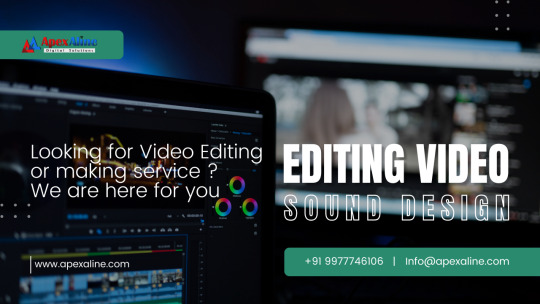
Video Editing and Making Services by Apex Aline Digital Solutions
In today’s digital landscape, video content is king. Whether you're looking to captivate your audience, drive engagement, or enhance your brand's story, Apex Aline Digital Solutions offers top-notch video editing and making services designed to elevate your visual storytelling.
Why Choose Apex Aline for Video Editing?
At Apex Aline, we understand that every frame matters. Our video editing team combines creativity with technical expertise to transform your raw footage into a polished masterpiece. We focus on:
- Professional Editing: Our editors are skilled in the latest software and techniques, ensuring seamless transitions, crisp visuals, and compelling narratives.
- Customization: We tailor every project to meet your unique needs, whether it’s a corporate video, product demo, or promotional content.
- Fast Turnaround: Time is of the essence, and our team is dedicated to delivering high-quality results on schedule.
Comprehensive Video Making Solutions
From concept to completion, Apex Aline is your partner in video creation. We offer end-to-end solutions that include:
- Concept Development: Collaborate with our creative team to brainstorm and storyboard your vision.
- Filming: Our professional videographers capture stunning footage with high-definition cameras, ensuring every shot is perfect.
- Post-Production: Beyond editing, we enhance your video with color grading, sound design, and special effects that align with your brand’s identity.
- Final Delivery: Receive your final video in the format of your choice, optimized for any platform, including websites, social media, and presentations.
Elevate Your Brand with Apex Aline Video Editing and Making
In an era where visual content drives consumer decisions, Apex Aline Digital Solutions is here to ensure your videos not only meet but exceed industry standards. Whether you need to create a dynamic advertisement, an engaging social media clip, or a detailed tutorial, our video editing and making services are crafted to deliver exceptional results that resonate with your audience. Let’s create something extraordinary together. Contact Apex Aline Digital Solutions today to start your video project.
#VideoEditing#VideoMaker#EditingTips#FilmEditing#VideoProduction#EditingLife#CreativeEditing#PostProduction#Cinematic#FinalCutPro#PremierePro#AfterEffects#DaVinciResolve#iMovie#VideoEditor#AdobePremiere#VFX#MotionGraphics#VideoContent#ContentCreation#SocialMediaVideo#ViralVideo#Videography#ShortFilm#YouTubeEditing#VideoMarketing
0 notes
Link
Apple's "Let Loose" event sent ripples through the tech world, unveiling a wave of innovative products. Among these exciting announcements was a significant update to Final Cut Pro, Apple's industry-standard video editing software. This update, particularly for the iPad version, empowers creators with groundbreaking capabilities: Live Multicam and the dedicated Final Cut Camera app. Apple Unleashes Cinematic Power Live Multicam: Capturing Multi-Angle Magic on iPad Live Multicam revolutionizes the video production workflow on iPad. This powerful feature allows creators to capture footage from up to four different iPhones or iPads simultaneously. Imagine filming a band performance, a dynamic interview, or a bustling street scene – all from diverse angles, seamlessly synchronized in real-time. This opens doors for unparalleled creative expression and storytelling. Here's a closer look at the magic of Live Multicam: Effortless Synchronization: Gone are the days of tedious post-production syncing. Live Multicam automatically synchronizes footage from connected devices using their built-in timecode. This eliminates time-consuming syncing efforts, allowing you to focus on capturing the perfect shots. Intuitive Director View: Get a bird's-eye view of your entire production with Final Cut Pro on iPad. The Director View provides a clear visual representation of all connected cameras, their live feeds, and audio levels. You can easily switch between cameras, adjust settings, and record footage on the fly, all from a single, centralized interface. Remote Control for Seamless Workflow: Live Multicam empowers you to take complete control over your multi-camera setup, even while you're on the move. Using the Final Cut Camera app on iPhone or iPad, you can remotely adjust settings like white balance, manual focus, and exposure for each connected device. This ensures consistent image quality across all angles, enhancing the overall production value. Final Cut Camera App: Your Pocket-Sized Pro Camera Companion The introduction of the Final Cut Camera app complements the Live Multicam feature perfectly. This standalone app transforms your iPhone or iPad into a professional video capture tool, offering a plethora of features designed to elevate your filmmaking experience: ProRes Recording: Capture stunning high-quality video in the industry-standard ProRes format. This format ensures exceptional image quality and editing flexibility, allowing for seamless integration into your Final Cut Pro workflow. Precise Manual Controls: Unleash your inner cinematographer with manual controls for white balance, focus, ISO, and shutter speed. These controls provide granular control over the look and feel of your videos, enabling you to achieve the desired visual aesthetic. Real-Time Monitoring with Zebras and Audio Meters: Maintain complete control over your recordings with real-time monitoring tools. Zebras provide visual feedback on exposure levels, while audio meters ensure optimal audio recording levels. This allows you to make adjustments on the fly and avoid capturing unusable footage. But Final Cut Camera isn't just for Live Multicam setups. It also functions as a powerful standalone video capture app, ideal for mobile filmmakers and content creators. You can record professional-looking videos on your iPhone or iPad, perfect for everything from capturing interviews and vlogs to creating social media content. Compatibility and Availability: Unleashing Creativity Across Devices Final Cut Pro for iPad 2 and the Final Cut Camera app boasts broad compatibility: Final Cut Pro for iPad 2: This software update requires iPadOS 17.4 or later and is compatible with iPad models powered by the M1 chip or later. Existing Final Cut Pro users will receive the update for free later this spring. New users can access it through a monthly subscription of $29.99 or a yearly subscription of $299.99 (prices may vary depending on region). Final Cut Camera App: This app is free to download and use on iPhone XS or later running iOS 17.4 or later, and iPad models running iPadOS 17.4 or later. This makes professional-quality video capture accessible to a wider range of creators, empowering them to leverage the power of their iPhones or iPads. Apple Revolutionizes Mobile Filmmaking: A New Era of Content Creation By introducing Live Multicam and the Final Cut Camera app, Apple has ushered in a transformative era for mobile filmmaking. These innovations empower creators to capture professional-grade multi-camera footage on the go, directly on their iPads and iPhones. This opens up a world of possibilities for anyone passionate about creating compelling video content, from hobbyists to professional filmmakers. FAQs: Q: How much does Final Cut Pro for iPad cost? A: Existing Final Cut Pro users will receive the Live Multicam update for free. New users can access Final Cut Pro for iPad through a monthly subscription of $29.99 or a yearly subscription of $299.99 (prices may vary depending on region). Q: Is the Final Cut Camera app free? A: Yes, the Final Cut Camera app is free to download and use on compatible iPhone and iPad models. Q: Can I use the Final Cut Camera app as a standalone video capture tool? A: Absolutely! The Final Cut Camera app functions independently of Live Multicam. You can use it to capture professional-looking videos on your iPhone or iPad, even if you don't use Final Cut Pro.
#AppleiPad#AppleUnleashesCinematicPower#FinalCutCameraApp#FinalCutPro#FinalCutProforiPad#LiveMulticam#ManualCameraControls#MobileFilmmaking#MultiCameraVideoProduction#ProResRecording#VideoEditingSoftware#VideoMonitoringTools
0 notes
Text
Effect mask and explosion Finalcut pro
My little cat Penny
0 notes
Video
Why Most Mac Editors Must Switch to Final Cut Pro 💻📈🚀 https://applevideos.co.uk/mac-studio/why-most-mac-editors-must-switch-to-final-cut-pro
0 notes
Video
youtube
Matanzas Sunrise with my Rescue Pit
2 notes
·
View notes
Text
プロ編集者がYouTube shorts動画を作成してあなたのチャンネルを輝かせる
プロの編集者の力量が光るYouTube shortsの動画が、あなたのチャンネルに輝きをもたらします。 動画編集のプロが、あなたのアイデアを魅力的な映像へと変身させ、視聴者に忘れられない印象を残します。想像力豊かなカット、目を引くテキスト、心に響く音楽で、あなたのチャンネルが際立つこと間違いなし! 案件概要 YouTube shortsの動画編集者さん募集!のお仕事(YouTube動画作成・編集) 案件概要 * 求人名: YouTube shorts動画編集者 * 業務内容: YouTube動画の編集(カット、テロップ、BGM挿入など) * 報酬: * トライアル: 110円(税込) * 本契約: 1本あたり3000円以上(税込) * 条件: * 動画編集経験者 * Premiere Pro、Final Cut Proなどの編集ソフト使用可能 * 納期遵守可 * 募集人数:…
#FinalCutPro#PremierePro#Shorts#YouTube#youtubeshorts編集#クリエイター#フリーランス#プロ編集#副収入#副業#動画制作#動画編集#動画編集者募集#募集#在宅ワーク#案件#求人#編集ソフト#高単価
0 notes
Text
New Final cut pro for iPad and Mac versions available now

Final cut pro for iPad tutorial
Apple announced Final Cut Pro for iPad 2, making iPad a more powerful production studio, and Final Cut Pro for Mac 10.8, improving processes with artificial intelligence-driven organisational improvements.
Final Cut Pro for iPad 2 unleashes the new iPad Pro incredible potential with the insanely fast Apple M4 chip, delivering 2x quicker rendering and 4x more ProRes RAW streams than M1. The new Live Multicam feature lets users wirelessly connect and preview four cameras at once. The new pro app Final Cut Camera gives users a director’s view of each camera and manual control of their preferences utilising iPhone and iPad devices. Final Cut Camera drives Live Multicam and may be used as a standalone iPhone and iPad recording app to modify manual focus, shutter speed, ISO, and more.
Final Cut Pro for iPad 2 now enables external projects, a popular request for storage flexibility with huge files. New and old projects can be created or opened without using internal storage. Final Cut Pro for iPad 2 supports the new Apple Pencil Pro, using barrel roll to operate Live Drawing tools more precisely and squeeze to rapidly pull up brushes and settings.
Apple Final Cut Pro for Mac
Users can improve their professional workflow with Final Cut Pro for Mac 10.8. Apple silicon’s Neural Engine powers new AI features in Final Cut Pro: Increase light and colour, smooth Slo-Mo. Smooth Slo-Mo intelligently mixes video frames for the best movement, while Enhance Light and Colour automatically corrects video colour. Custom names for colour corrections and video effects in the inspector, the ability to search for and navigate to clips with missing media or effects in the timeline index, and text-based timeline search with reel, scene, camera angle, and more improve post-production workflows.
Final Cut Pro price
Users may now download free updates for Final cut pro for iPad 2 and Mac 10.8. New users can buy Final Cut Pro for iPad 2 for $4.99 per month or $49 per year on the App Store, and for Mac 10.8 for $299.99.
Apple has announced updated versions of Final Cut Pro for the iPad and Mac, which represents a major advancement. With the introduction of numerous tools, the video editing experience will now be more robust and user-friendly. Let’s examine these revolutionary upgrades in more depth.
Innovative Features on the iPad
An Interface Designed for Touch
The touch-optimized interface of Final Cut Pro’s latest iPad edition ensures smooth user interaction. This UI makes use of the iPad’s touch screen to provide a more user-friendly editing environment. With never-before-seen ease, users can now pinch, zoom, and swipe their way through challenging editing tasks.
Improved Video Editing
On the iPad, multicam editing has much enhanced. With a single swipe, editors can now quickly transition between several camera viewpoints. For projects combining several video sources, such live events and interviews, this functionality is especially helpful.
Complex Colour Grading Instruments
More sophisticated colour grading capabilities that were previously exclusive to the Mac are now included in the iPad edition. With the help of these tools, editors can produce results that are on par with professionals by having more control over colour correction.
Integration of Cloud
iCloud connectivity is now smooth with Final Cut Pro for iPad. This eliminates the need for customers to switch between starting a project on their iPad and finishing it out on their Mac. Collaboration among team members is also made easier by the interface with the cloud.
Enhanced Capabilities
The updated version has been optimised by Apple to work better with the hardware of the iPad. The app offers faster rendering times and better playback by fully utilising the capabilities of the most recent iPad Pro models.
Mac Version: Performance Powerhouse
Redesigned User Interface
The updated user interface of Final Cut Pro for Mac increases the effectiveness of workflow. The redesigned arrangement is more user-friendly, facilitating editors’ access to the necessary tools.
Improvements in Machine Learning
With the Mac version, Apple has included machine learning, which automates a lot of time-consuming editing jobs. For instance, the software can now recognise and separate subjects in a video automatically, making the process of adding effects and transitions easier.
ProRes RAW support
ProRes RAW is now supported by Final Cut Pro for Mac, giving editors greater freedom and better-quality video. Professional videographers that demand the best quality for their productions will especially benefit from this.
Improved Audio Editing
A number of sophisticated audio editing capabilities are included in the latest edition. Thanks to capabilities like multi-channel audio support, equalisation, and noise reduction, editors can now precisely adjust their audio tracks.
Cooperation Instruments
New collaborative features have been added to Final Cut Pro for Mac. With features like shared libraries and real-time feedback, these tools facilitate team collaboration on projects.
Inter-Platform Cooperation
The harmony between the iPad and Mac versions is one of the update’s most important features. Apple created these versions with flawless interoperability in mind, offering a cohesive editing experience. Editors’ workflows won’t be interrupted when they switch between devices thanks to this cross-platform interoperability.
First, Universal Projects
Macs and iPads can now open Final Cut Pro projects. Due to universal project compatibility, users can work on their projects from any device, anytime.
Collaborative Libraries
Teams can work together more easily when they have shared libraries. Editors can collaborate with others on the same project at once by sharing their libraries with other team members. Big projects with short deadlines benefit greatly from this feature.
Extraordinary Functionalities for Expert Editors
Integration of Motion Graphics
Apple’s motion graphics programme Motion works flawlessly with the latest iterations of Final Cut Pro. This enables editors to make gorgeous animations and visual effects right in Final Cut Pro.
All-inclusive Media Administration
The media management features of Final Cut Pro have been improved, which makes it simpler for editors to arrange their materials. Users may now keep track of their media files with the app’s powerful tagging and metadata tools.
Adaptable Processes
Editors can now tailor their workflows to meet their individual requirements. To improve editing, the latest version enables users to customise interface layouts and keyboard shortcuts.
Enhanced Export Features
Final Cut Pro now offers a wider range of export choices, giving users more versatility. To ensure compatibility with a range of systems and devices, editors can now export their work in a variety of formats and resolutions.
Support for Third-Party Plugins
A large selection of third-party plugins are supported by the latest iterations of Final Cut Pro. With the help of these plugins, editors can add distinctive effects and transitions to their work, expanding the app’s usefulness.
In summary
The most recent iterations of Final Cut Pro for Mac and iPad mark a substantial development in the field of video editing technology. These enhancements will revolutionise editing with touch-optimised interfaces, multicam editing, advanced colour grading tools, and cross-platform interoperability. Professional or amateur videographers, the new Final Cut Pro provides all the features and tools you need to fulfil your artistic aspirations.
Read more on govindhtech.com
#finalcutpro#ipad#mac#macvision#ipad2#applepencil#aifeatures#applestore#news#technews#technology#technologynews#technologytrends#govindhtech
0 notes
Video
youtube
Beste LUT-Plugins für Final Cut Pro: motionvfx.sjv.io/Or3gbA
In diesem Video stelle ich dir die besten LUT Plugins für Final Cut Pro vor, um die Farb-, Licht- und Kontrastbearbeitung deiner Videos auf Hollywood-Niveau zu bringen. Falls dir die vorgestellten Plugins gefallen, kannst du sie über die folgenden Links erwerben:
Hier kannst du die Plugins erwerben: mLUT Movie 2: motionvfx.sjv.io/Vm13nM mLUT Film 3: motionvfx.sjv.io/EK4vnQ mLUT Restyle: motionvfx.sjv.io/KjD1v7 mLUT Classy: motionvfx.sjv.io/OrP3Xr mLUT Film Wedding: motionvfx.sjv.io/anqNWR mFilmLook: motionvfx.sjv.io/9gXRj4 mLUT Insta Pack: motionvfx.sjv.io/k0mev0
Mit dem Rabattcode DANIELA10 erhältst du 10% Rabatt auf die Plugins.
#plugins #fcpxplugins #fcpplugins #finalcutplugins #finalcutproplugins #finalcutproxplugins #motionvfxplugins #motionvfx #videoediting #videobearbeitung #finalcutpro #finalcut #finalcutprox #finalcutpro10 #fcp #fcpx #mLUTMovie2 #mLutFilm3 #mLutRestyle #mLUTClassy #mlutfilmwedding #mFilmLook #mLUTInstaPack #LUT #lutplugin #fcpxluts
⏰ Timestamps | 📑 Inhaltsverzeichnis
00:00 Einleitung 00:19 Final Cut Pro LUT Plugin für Movies | mLUT Movie 2 von motionvfx.com 01:30 Final Cut Pro LUT Plugin für Filme | mLUT Film 3 von motionvfx.com 02:36 Final Cut Pro LUT Plugin für abstrakte Farben | mLUT Restyle von motionvfx.com 03:10 Final Cut Pro LUT Plugin für klassischen Look | mLUT Classy von motionvfx.com 04:06 Final Cut Pro LUT Plugin für Hochzeitsfilme | mLUT Film Wedding von motionvfx.com 04:45 Final Cut Pro Film Plugin | mFilmLook von motionvfx.com 06:08 Final Cut Pro LUT Plugin für Instagram Look | mLUT Insta Pack von motionvfx.com 06:46 Rabattcode für Final Cut Pro Plugins von motionvfx.com
🏆 Empfehlungen
Onlinekurse von mir: danielalovric.ch Beste Plugins für Final Cut Pro X, Adobe Premiere, After Effects und DaVinci Resolve: motionvfx.sjv.io/Or3gbA* Adobe Produkte: adobe.ly/4bBAnOY* Musik & Soundeffekte: Artlist: artlist.io/referral/6295964/Daniela* | Epidemic Sound: share.epidemicsound.com/ygrfio* SSD Festplatten: Samsung: amzn.to/3TGo6Rm* | Sundisk: amzn.to/43CgEuU* Domain & Hosting bei Siteground: bit.ly/3vUwDIa* Elementor Pro: bit.ly/3vUknYh* Envato Elements: elements.envato.com
Mehr über mich: onspire.ch YouTube Masterclass: danielalovric.ch/youtube-onlinekurs Onlinekurs Masterclass: danielalovric.ch/onlinekurs-masterclass Storytelling Masterclass: danielalovric.ch/storytelling-masterclass
📒 Hinweis: *Affiliate Links: wenn du über diesen Link etwas kaufst, bekomme ich eine kleine Provision. Für dich bleibt der Preis gleich. Wenn dir meine Videos gefallen und du dir mehr Tutorials und Tipps wünschst, kannst du meine Arbeit so unterstützen. Vielen Dank :)
Abonniere diesen Kanal für mehr Tipps und wertvolle Informationen.
Du möchtest als Content Creator durchstarten? Dann lass dich von uns ausbilden. Mehr über die Content Creator Ausbildung der Content Creator Akademie findest du hier ►► content-creator-akademie.ch
Bilde dich mit unseren Ausbildungen online oder in der Masterclass weiter:
✅ Online Ausbildung Ernährungscoach ►► fernstudiumfitness.ch/ernaehrungscoach-ausbildung-masterclass ✅ Online Ausbildung Personal Trainer ►► fernstudiumfitness.ch/personal-trainer-ausbildung-masterclass
🎓 Als Fernstudium möglich 💻 365 Tage Online Zugriff 📲 Mobiles Lernen (iPhone, iPad, usw.)
Mehr Infos: fernstudiumfitness.ch
Folge mir auf Social Media:
INSTAGRAM 👉 instagram.com/danijela_lovric
Mehr über mich, meine Dienstleistungen und meine Kunst 👉 onspire.ch 👉 danielalovric.art 👉 danielalovric.ch
Mehr über Birol Isik 👉 birolisik.ch 👉 content-creator-akademie.ch
YOUTUBE 👉 youtube.com/@birolisik1877
#youtube#plugins#fcpxplugins#fcpplugins#finalcutplugins#finalcutproplugins#finalcutproxplugins#motionvfxplugins#motionvfx#videoediting#videobearbeitung#finalcutpro#finalcut#finalcutprox#finalcutpro10#fcp#fcpx#mLUTMovie2#mLutFilm3#mLutRestyle#mLUTClassy#mlutfilmwedding#mFilmLook#mLUTInstaPack#LUT#lutplugin#fcpxluts
0 notes
Video
youtube
Bari Mcknight - Faded (Official Audio)
0 notes