#EditingForBeginners
Explore tagged Tumblr posts
Text
How to Edit Videos for YouTube: A Beginner's Guide with Omega Film Institute
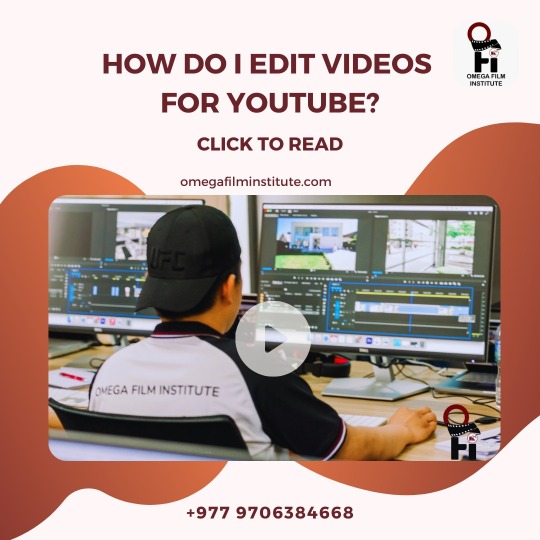
Ready to start your journey as a YouTube video editor? Check out this step-by-step blog post for beginners! Learn the essentials of video editing and elevate your YouTube game with expert insights from Omega Film Institute. Link: Click
0 notes
Text
Getting started with popular video editing software like Adobe Premiere Pro, Final Cut Pro, or DaVinci Resolve can be an exciting journey. Here’s a step-by-step guide for each software to help you begin:
1. Adobe Premiere Pro
Installation:
Download and Install: Visit the https://exe.io/bDTJDm and download Premiere Pro. It requires a subscription, but you can start with a free trial.
Getting Started:
Create a New Project: Open Premiere Pro and select "New Project." Name your project and choose a location to save it.
Import Media: Go to File > Import or drag and drop your media files (video, audio, images) into the project panel.
Understanding the Workspace: Familiarize yourself with the interface, including:
Timeline: Where you assemble your clips.
Program Monitor: Where you preview your edits.
Source Monitor: For previewing clips before adding them to the timeline.
Basic Editing Steps:
Cutting Clips: Use the Razor Tool (C) to cut clips on the timeline.
Trimming Clips: Select a clip and drag the edges to trim it.
Adding Transitions: Go to the Effects panel and drag a transition (like Cross Dissolve) between two clips.
Exporting Your Video: When you're done editing, go to File > Export > Media, select the format, and click "Export."
Resources:
Adobe Tutorials: Check out https://exe.io/5RmK8ztx for in-depth learning.
2. Final Cut Pro
Installation:
Download and Install: Visit the https://exe.io/CwMVha to download Final Cut Pro. A free trial is also available.
Getting Started:
Create a New Library: When you first open Final Cut Pro, create a new library (File > New > Library) to store your projects.
Import Media: Click on the Import Media button or drag and drop files directly into the media library.
Understanding the Interface:
Timeline: Where you arrange your clips.
Viewer: For previewing your edits.
Inspector: For modifying clip properties.
Basic Editing Steps:
Cutting Clips: Use the Blade Tool (B) to cut clips on the timeline.
Trimming Clips: Click and drag the edges of a clip to trim it.
Adding Effects and Transitions: Go to the Effects Browser (Command + 5) to find effects and transitions, then drag them onto clips in the timeline.
Exporting Your Video: Go to File > Share to export your finished project.
Resources:
Apple's User Guide: Check out the https://exe.io/25qzd for comprehensive tutorials.
3. DaVinci Resolve
Installation:
Download and Install: Go to the https://exe.io/wtDBT5 and download DaVinci Resolve, which is free with an option to upgrade to a paid version.
Getting Started:
Create a New Project: Open DaVinci Resolve and create a new project in the Project Manager.
Import Media: Use the Media tab to import your video and audio files.
Understanding the Interface:
Cut Page: For quick editing and assembling clips.
Edit Page: For more detailed editing tasks.
Color Page: For color correction and grading.
Fairlight Page: For audio editing.
Deliver Page: For exporting your project.
Basic Editing Steps:
Cutting Clips: Use the blade tool (B) on the Cut or Edit page to cut clips.
Trimming Clips: Select a clip and drag its edges to trim.
Adding Transitions: Go to the Effects Library and drag transitions between clips on the timeline.
Exporting Your Video: Go to the Deliver page, select your export settings, and click "Add to Render Queue" to export.
Resources:
Blackmagic Design Training: Explore https://exe.io/T8iEpr for in-depth tutorials.
General Tips for All Software
Practice: The best way to learn is through hands-on experience. Start with simple projects and gradually take on more complex edits.
Tutorials: Utilize YouTube and other platforms for tutorial videos that guide you through specific techniques or effects.
Community: Join forums or social media groups related to video editing where you can ask questions and share your work.
With these steps, you should be well on your way to getting started with video editing in your chosen software. Do you have a specific software in mind, or would you like more detailed information about any of these tools?
For more vidéo:MONTAGE Vidéo / Premiere Pro - Tuto COMPLET pour DEBUTANTS (2024) https://exe.io/RBf7S6j
LES MEILLEURS RÉGLAGES D’EXPORTS sur Adobe Premiere Pro 2024 [TUTO]
https://exe.io/XLNsR

#VideoEditing#VideoEditingTutorial#VideoEditingTips#HowToEditVideos#BeginnerVideoEditing#AdobePremierePro#FinalCutPro#DaVinciResolve#EditingSoftware#PremiereProTutorial#CinematicEditing#ColorGrading#EditingTechniques#CreativeEditing#FilmEditing#YouTubeTutorial#LearnVideoEditing#EditingForBeginners#VideoProduction#ContentCreation#YouTubeGrowth#VideoMarketing#EditingSkills#VideoContent
0 notes
Photo
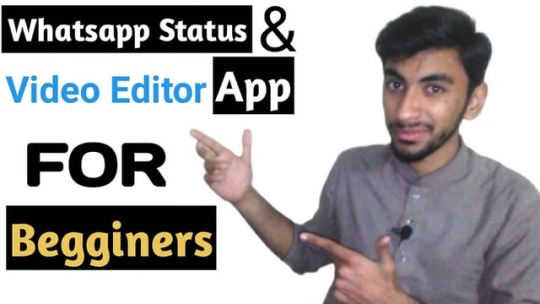
Click here to watch this video==> https://youtu.be/EzQBUuK57D4 OR visit to my channel DAILY TECH #whatsappnews #status #videoediting #editor #app #begginers #editingforbeginners https://www.instagram.com/p/BvZQ7eyn71J/?utm_source=ig_tumblr_share&igshid=e349knx20z3w
0 notes