Don't wanna be here? Send us removal request.
Text
5 Ways to Fix Chat GPT is at Capacity Right Now Error

ChatGPT is a chatbot that was launched on November 30, 2022, and has quickly become a revolutionary tool. It uses machine learning to provide automatic answers to user questions and requests. While many users are impressed with its advanced and conversational capabilities and eager to try it out, some users encounter the "ChatGPT is at capacity right now" error when attempting to use it. This post offers five easy solutions to resolve the frustrating error, which users can refer to for assistance.
What does the "ChatGPT is at capacity right now" error mean?
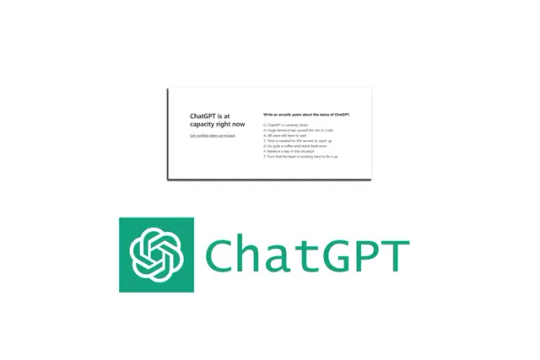
The "ChatGPT is at capacity right now" error is an error message that appears when trying to access the AI chat service, ChatGPT. This error message indicates that the language model is unable to process incoming requests due to a high volume of traffic. This issue usually occurs during times of peak usage when numerous users are trying to access the service simultaneously.
How to fix ChatGPT is at capacity issue?
Let's look at the five popular methods to fix ChatGPT is at capacity issue. 1. Wait for a while One easy way to resolve the "ChatGPT is at capacity right now" error is to wait for some time before trying again. This solution is effective when there is no urgency for an immediate response. Since high traffic is the primary cause of this error, it is recommended to wait for around fifteen to thirty minutes before trying again. Alternatively, you can opt to receive an email notification by clicking on the "Get notified when we're back" link, so you do not have to keep checking manually. 2. Use a VPN One potential solution for bypassing the "at capacity" error message is to use a virtual private network (VPN). This technique involves connecting to a different server location through the VPN, which may have less traffic and fewer users. By doing so, you may be able to access the ChatGPT service without encountering the "at capacity" error message. 3. Try a Different ChatGPT account If you have access to multiple ChatGPT accounts, a possible solution is to switch to a different account to see if it resolves the issue. By trying different accounts, you may be able to access the ChatGPT service without encountering the "at capacity" error message. 4. Try these trick These tricks include refreshing the page, using ChatGPT in incognito mode, clearing your browser's cache, and restarting your computer. Refreshing the page will prompt the browser to send a new request for the page from the server, while using ChatGPT in incognito mode can help bypass any browser-related issues. Clearing your browser's cache can also help solve the error message, and restarting your computer or device may also be a helpful trick to fix the problem. 5. Use SpillWord Spillword.comis an AI-powered copywriting tool that uses machine learning to generate high-quality and engaging content for businesses and individuals. With SpillWord, users can create various types of content, such as social media posts, product descriptions, landing pages, and ad copy, among others. The tool provides users with a user-friendly interface and a wide range of features, including language support for multiple languages, customizable tone and style, and the ability to generate content in various formats. SpillWord aims to save time and effort for those who need to generate large volumes of content regularly, making it a valuable tool for content creators and marketers alike. Copyright © 2023 SpillWord, Inc. All rights reserved. Read the full article
0 notes
Link
0 notes
Link
#AIlanguagemodel#aiwriter#characterlimit#chatgpt#communication#complexideas#conciseresponse#messagingapps#socialmedia#visualaids
0 notes
Link
0 notes