Pao | She/Her | XXV | MXN | Biromantic Ace | A multifandom mess | Emetophobic | My gifs | Tags Page | About Me | Blog Roll Tracking #userpao
Last active 60 minutes ago
Don't wanna be here? Send us removal request.
Text








Well, I-I don't feel anywhere near recovered. EVAN BUCKLEY + his tommy addiction
198 notes
·
View notes
Text





kingdon + height difference
286 notes
·
View notes
Text
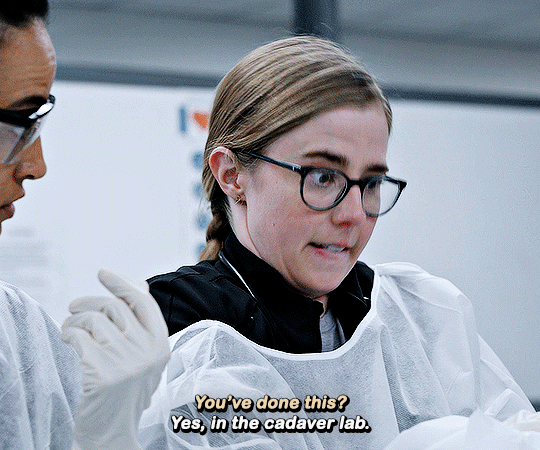


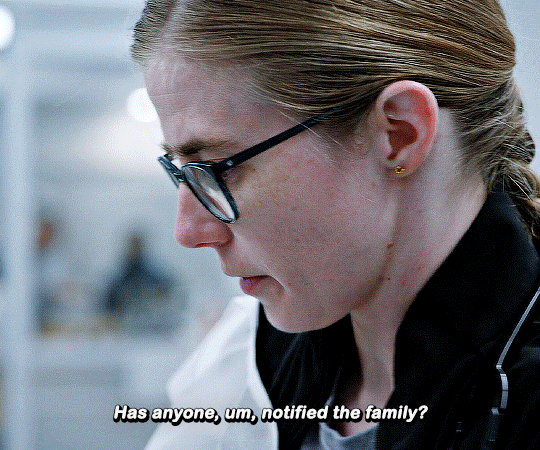
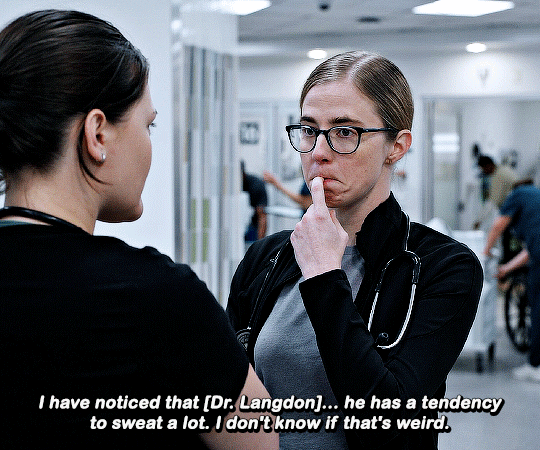



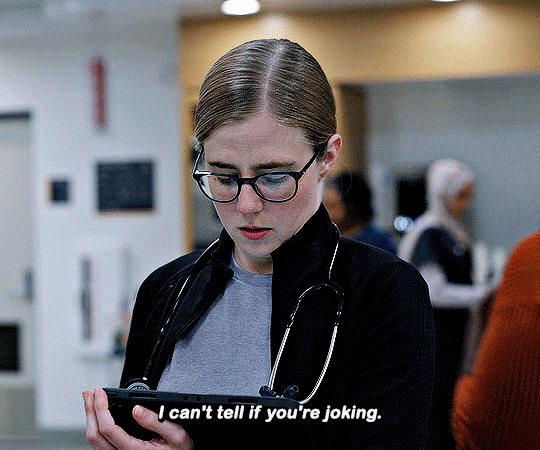
Everyone calls me Mel. I'm so happy to be here.
Taylor Dearden as DR. MELISSA KING THE PITT (2025—)
588 notes
·
View notes
Note
Did your parents forbid you from watching certain cartoons? 
5K notes
·
View notes
Text


Mirror
22K notes
·
View notes
Text

In Marinette's eyes, the two cats might appear to overlap.
It's been 5 years since the release of Chat Blanc.
11K notes
·
View notes
Text
Take 2, please reblog for spread
#misc: poll#264#edit: I do routinely go through my history and reread fics and if they're deleted or missing ill remove them
3K notes
·
View notes
Text







kayascodelorio's 3.5k celebration 💌 for @adrianlyles (insp.)
143 notes
·
View notes
Text
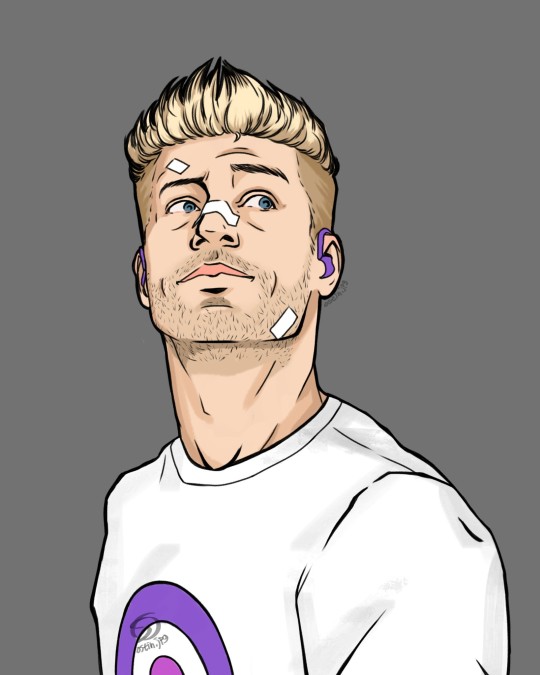
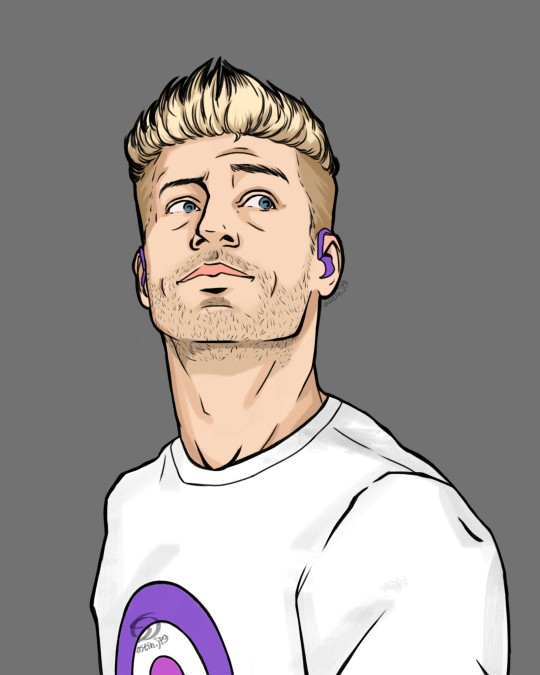
separate post bcs im an indecisive hoe 😶🌫️
(deeply inspired by David Aja's Hawkeye and 90s BTVS David Boreanaz heh)
30 notes
·
View notes
Text
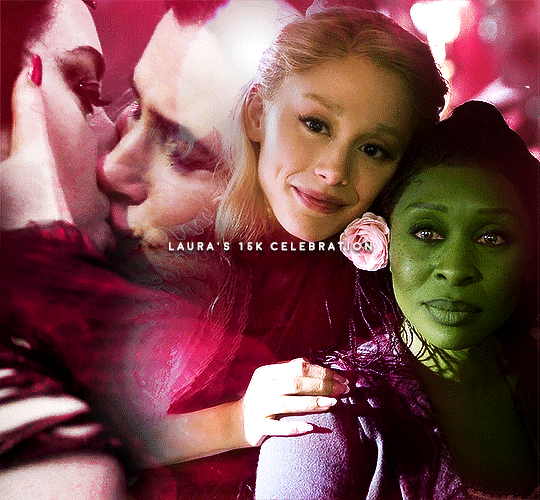
I have somehow hit hit 15k followers which is insane. This also happens to be my 15th year on tumblr so it's 15 in 15! Therefore, I'd like to give something back to my followers and mutuals to say thank you <33
❤️ - Send me a character or ship/dynamic and a colour (three colours max) and I'll make a colourful gifset similar to this style.
📚 Send me a fandom, character or ship and a one word prompt and i will make a gifset around it (i.e. 'bucky barnes + babygirl' or 'blackbonnet + hands' etc..)
✨ MUTUALS ONLY: Free range - request whatever you want!
(This is for my followers so you must be following me to request something).
Please find fandoms I am willing to create for have created content for here - you can check my gif tags to see what sort of content I usually create.
If you're unsure if I like a character/ship please ask :) Or search my blog with the name (some ships I may have tagged 'name x name').
Tagging some of my favourite blogs (I'm sure I've missed someone so I'm sorry) ❤️
a-d
@aenslem, @ayo-edebiri, @anyataylorjoys @alivedean, @aemondtargaryenn, @andremichaux, @andrew-garfielld, @anyatudor, @abigaillazaar, @agathaharknes, @bo-kryzze, @bunnykaye, @bellamysgriffin, @bakerolivia, @bettycooper, @buffysummers, @bladesrunner, @clarkgriffon, @clairesbeauchamp, @charliexspring, @crowleybrekkers, @crowlixcx, @cilly-murphy, @cherylblossom, @chrrispine, @catabasis, @clarke-griffin, @drtbrennan, @damn-salvatore, @davinaclare, @brooksdavis, @disenchanteds, @capinejghafa, @djarin, @crowleyholmes, @astaerion, @blakbonnet, @cobbbvanth, @cressidascowper, @cheugyphobe, @art-donaldson, @benoitblanc, @anyataylorjoy, @audreys-hepburn, @buckysbarnes
e-g
@forbescaroline, @gwenpendragns, @fawad-khan, @evan-buck, @elinordash, @eddiediaaz
h-k
@jeonqkooks-main, @jakeyp, @kelseas-ballerini, @ivashkovadrian, @izzy-hands, @jackswolfe, @jynerso, @jackytaylor, @jacobglaser, @heartbellamy, @hexcoreviktor, @jesperfahxey, @indestinatus, @kiekiecarrera
l-o
@laurabenanti, @leojfitz, @laurens-german @nessa, @mcbride, @mauraeyk, @nataliescatorccio, @pensbridgerton, @muldery, @oliviairodrigo, @narliee, @ohtendril, @ngatwa, @mikewheeler, @nothuggingyou, @miwtual, @milkovichy, @mcgregor, @niccolofares, @nicola-coughlan, @miss-carter
p-s
@pedrorascal, @poguelands, @richardgrimes, @rosamundpkes, @sheryl-lee, @rainbowcrowley, @seeleybooth, @shaunashipman, @samwwise, @stars-bean, @saryasy, @rosettyller, @scullysconstant, @padme-amidala. @shlofolina, @star-kovs
t-z
@the-borgias, @trueloveistreacherous, @ughmerlin, @underthebluerain, @userlaylivia, @useryoumna, @violet-bridgerton, @wandamaxiomff, @whichcouldmeanothing, @wearecrowley, @zoya-nazyalenskys, @userlizziesaltzman
121 notes
·
View notes
Text





Leo & Adam + similar outfits
201 notes
·
View notes
Text
Fandom Trumps Hate 2025 is here!
FTH is a large multifandom auction raising money for nonprofits. Learn more about the auction here!
Bidding runs from Tuesday February 25 – Saturday March 1, but you can check out the available listings now!
🚀Doctor Who Offerings 🚀
ART
🌟 Kimikaami [@kimikaamiart]
Subtype(s): Banner, Drawing/painting/etc., Icon(s) Highest rating: M Minimum Bid: $5 Check out their auction post!
🌟Always Tuesday [@alwaystuesday]
Subtype(s): Drawing/painting/etc. Highest rating: M Minimum Bid: $5 Check out their auction post!
🌟Rjcee.art [Insta]
Subtype(s): Banner, Comic, Drawing/painting/etc., Icon(s) Highest rating: T Minimum Bid: $5 Check out their auction post!
🌟Pao [@niccolofares] IT'S ME :)
Subtype(s): Gifset, Icon(s), complete tumblr layout including icon, sidebar image, and header Highest rating: M Minimum Bid: $5 Check out my auction post!
FIC
🌟Daystar Searcher [AO3]
Subtype(s): fan fiction (new) Highest rating: E Minimum Bid: $10 Check out their auction post!
🌟capybaraonabicycle [AO3]
Subtype(s): fan fiction (new) Highest rating: M Minimum Bid: $15 Check out their auction post!
🌟 Pikabot [AO3]
Subtype(s): fan fiction (new), meta/analysis Highest rating: E Minimum Bid: $5 Check out their auction post!
🌟 DogsAreTheBest312 [AO3]
Subtype(s): fan fiction (new), fan fiction (remix of an existing fic), meta/analysis Highest rating: M Minimum Bid: $5 Check out their auction post!
🌟IZZYTRANSS [AO3]
Subtype(s): fan fiction (new) Highest rating: E Minimum Bid: $5 Check out their auction post!
🌟Jambie_Cafe [AO3]
Subtype(s): fan fiction (new) Highest rating: T Minimum Bid: $5 Check out their auction post!
🌟sexmcsex - frank [AO3]
Subtype(s): fan fiction (new), fan fiction (remix of an existing fic), fan poetry, meta/analysis Highest rating: M Minimum Bid: $5 Check out their auction post!
🌟Snowfilly1 [AO3]
Subtype(s): fan fiction (new) Highest rating: E Minimum Bid: $5 Check out their auction post!
🌟AJ [AO3]
Subtype(s): fan fiction (new) Highest rating: T Minimum Bid: $5 Check out their auction post!
🌟Caedmon [AO3]
Subtype(s): fan fiction (new) Highest rating: E Minimum Bid: $5 Check out their auction post!
🌟anstaar [AO3]
Subtype(s): fan fiction (new), fan fiction (remix of an existing fic) Highest rating: M Minimum Bid: $5 Check out their auction post!
🌟mltrefry [A03]
Subtype(s): fan fiction (new), fan fiction (remix of an existing fic) Highest rating: M Minimum Bid: $5 Check out their auction post!
🌟TimelessBlue [A03]
Subtype(s): fan fiction (new) Highest rating: M Minimum Bid: $5 Check out their auction post!
🌟Viki Flint [AO3]
Subtype(s): fan fiction (new) Highest rating: M Minimum Bid: $15 Check out their auction post!
🌟fatalcookies [AO3]
Subtype(s): fan fiction (new), fan fiction (remix of an existing fic), meta/analysis Highest rating: M Minimum Bid: $5 Check out their auction post!
🌟Resi [AO3]
Subtype(s): fan fiction (new) Highest rating: E Minimum Bid: $5 Check out their auction post!
OTHER
🌟CatInTheVoid
Type of fanwork: Fan labor Subtype(s): Betaing, Sensitivity reading, Translation Highest rating: M Minimum Bid: $5 Check out their auction post!
🌟 allfinehere [AO3]
Type of fanwork: Podfic Highest rating: M Minimum Bid: $5 Check out their auction post!
🌟 Vavoommy [SoundCloud] [AO3]
Type of fanwork: Other Digital Fanwork Highest rating: E Minimum Bid: $5 Check out their auction post here!
#self reblog#long post#BIDDING SHOULD BE OPEN NOW#go check out all the offerings#so many different fandoms#and talented people
17 notes
·
View notes
Text




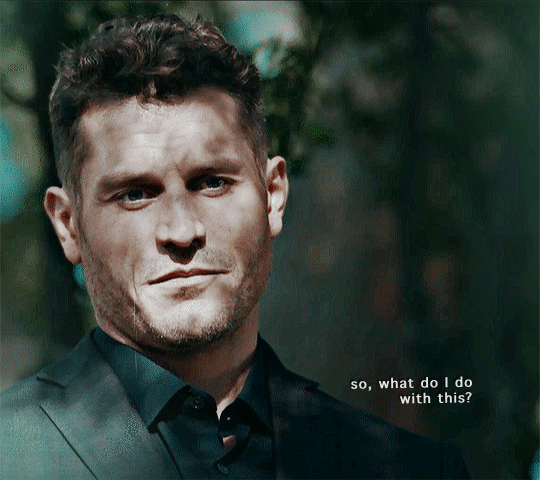
Tommy Kinard + "Stray Italian Greyhound" by Vienna Teng for @yourlavendermenace
🚑 💉❤️🩹 health fundraiser commissions
211 notes
·
View notes
Text
Fandom Trumps Hate 2025 is here!
FTH is a large multifandom auction raising money for nonprofits. Learn more about the auction here!
Bidding runs from Tuesday February 25 – Saturday March 1, but you can check out the available listings now!
🚀Doctor Who Offerings 🚀
ART
🌟 Kimikaami [@kimikaamiart]
Subtype(s): Banner, Drawing/painting/etc., Icon(s) Highest rating: M Minimum Bid: $5 Check out their auction post!
🌟Always Tuesday [@alwaystuesday]
Subtype(s): Drawing/painting/etc. Highest rating: M Minimum Bid: $5 Check out their auction post!
🌟Rjcee.art [Insta]
Subtype(s): Banner, Comic, Drawing/painting/etc., Icon(s) Highest rating: T Minimum Bid: $5 Check out their auction post!
🌟Pao [@niccolofares] IT'S ME :)
Subtype(s): Gifset, Icon(s), complete tumblr layout including icon, sidebar image, and header Highest rating: M Minimum Bid: $5 Check out my auction post!
FIC
🌟Daystar Searcher [AO3]
Subtype(s): fan fiction (new) Highest rating: E Minimum Bid: $10 Check out their auction post!
🌟capybaraonabicycle [AO3]
Subtype(s): fan fiction (new) Highest rating: M Minimum Bid: $15 Check out their auction post!
🌟 Pikabot [AO3]
Subtype(s): fan fiction (new), meta/analysis Highest rating: E Minimum Bid: $5 Check out their auction post!
🌟 DogsAreTheBest312 [AO3]
Subtype(s): fan fiction (new), fan fiction (remix of an existing fic), meta/analysis Highest rating: M Minimum Bid: $5 Check out their auction post!
🌟IZZYTRANSS [AO3]
Subtype(s): fan fiction (new) Highest rating: E Minimum Bid: $5 Check out their auction post!
🌟Jambie_Cafe [AO3]
Subtype(s): fan fiction (new) Highest rating: T Minimum Bid: $5 Check out their auction post!
🌟sexmcsex - frank [AO3]
Subtype(s): fan fiction (new), fan fiction (remix of an existing fic), fan poetry, meta/analysis Highest rating: M Minimum Bid: $5 Check out their auction post!
🌟Snowfilly1 [AO3]
Subtype(s): fan fiction (new) Highest rating: E Minimum Bid: $5 Check out their auction post!
🌟AJ [AO3]
Subtype(s): fan fiction (new) Highest rating: T Minimum Bid: $5 Check out their auction post!
🌟Caedmon [AO3]
Subtype(s): fan fiction (new) Highest rating: E Minimum Bid: $5 Check out their auction post!
🌟anstaar [AO3]
Subtype(s): fan fiction (new), fan fiction (remix of an existing fic) Highest rating: M Minimum Bid: $5 Check out their auction post!
🌟mltrefry [A03]
Subtype(s): fan fiction (new), fan fiction (remix of an existing fic) Highest rating: M Minimum Bid: $5 Check out their auction post!
🌟TimelessBlue [A03]
Subtype(s): fan fiction (new) Highest rating: M Minimum Bid: $5 Check out their auction post!
🌟Viki Flint [AO3]
Subtype(s): fan fiction (new) Highest rating: M Minimum Bid: $15 Check out their auction post!
🌟fatalcookies [AO3]
Subtype(s): fan fiction (new), fan fiction (remix of an existing fic), meta/analysis Highest rating: M Minimum Bid: $5 Check out their auction post!
🌟Resi [AO3]
Subtype(s): fan fiction (new) Highest rating: E Minimum Bid: $5 Check out their auction post!
OTHER
🌟CatInTheVoid
Type of fanwork: Fan labor Subtype(s): Betaing, Sensitivity reading, Translation Highest rating: M Minimum Bid: $5 Check out their auction post!
🌟 allfinehere [AO3]
Type of fanwork: Podfic Highest rating: M Minimum Bid: $5 Check out their auction post!
🌟 Vavoommy [SoundCloud] [AO3]
Type of fanwork: Other Digital Fanwork Highest rating: E Minimum Bid: $5 Check out their auction post here!
#fandom events#fandom trumps hate#fth#doctor who#pls consider reblogging this actually took a lot of work#also consider checking out other offerings for different fandoms#and feel free to check out my offering#would've made a banner but had this idea last min after seeing all the different fandoms make a post#also catinthevoid feel free to send me a link so I can add it next to your name to show people examples
17 notes
·
View notes
Text





9-1-1 BUCKTOMMY | Happy Valentine's Day!
255 notes
·
View notes
Text
not following enough people? dashboard is dead? seeing the same posts over and over again? try tumblr’s for you tab. tumblr’s for you tab: a place to see posts from the farthest reaches of your algorithmic interests. encounter posts you never would have expected another human person to make! you certainly will not regret scrolling tumblr’s for you tab.
#misc: text#went to my for you just because of this post#and honestly its not that bad#actually has some good posts
1K notes
·
View notes
Text
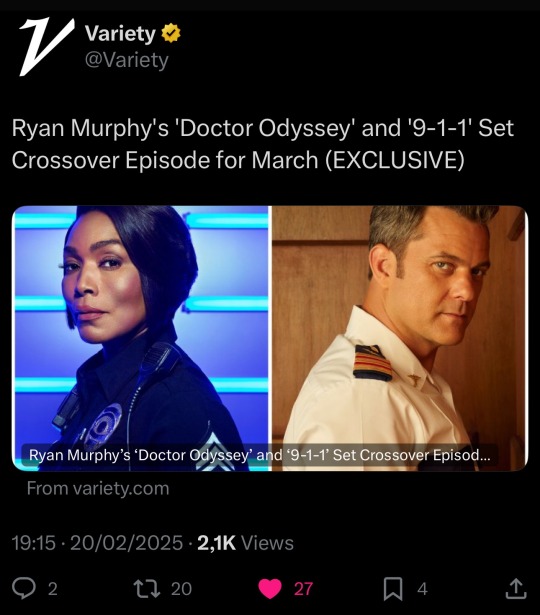
Buck is gonna teach the wonder of bisexuality to Max
333 notes
·
View notes