#you probably have access to a button maker and just don't know it
Explore tagged Tumblr posts
Text

help I can't stop making Intrepid Heroes button badges designs
#fhjy#d20 fhjy#fantasy high#d20 fantasy high#fantasy high junior year#I resisted making a 'it's always happy hour with appebees' one bc there's official merch now#but I'm not gonna sell these ever#(I don't feel comfortable)#I might give some away at the live show in Glasgow tbh#but I might export these in a printable format for folks if there's interest#you probably have access to a button maker and just don't know it#the other ones are already linked on my page#fantasy high pin designs
288 notes
·
View notes
Note
I want to point out a detail about your sprites so bad. But I can’t do it easily in character. So this isn’t Farmer Juice, this is A Very Human. But I’d like to point out that whenever you use the sad or pouty sprite, it looks like a sad cat. And his eyes get slightly blue. I just really like this detail about them. He looks like the sad cat meme, and I mean this as a compliment. -the out of character of farmer juice

it's intentional, hehe.
thanks to some expert advice from THE portrait editor kebby himself, i learned that when you're sad (especially crying) your eyes tend to get a reflective sheen.
it's important to express this with the portraits!
that's why they look sort of blueish!
i don't know how well i pulled that off, but i certainly tried my best.
kebby is like.. really good at this sort of thing, so any advice it gives, i will deeply consider.
ALSO! i noticed your portraits are sort of on the smaller side, and this is probably a sizing thing - especially if you get them directly from the jazzybee maker .
typically, the portraits are 128x128 or 256x256, but yours may be 64x64 - that's why they look so small. (the 64x64 also makes it super hard to see all the cool details of juice's design!)
a super easy fix. if you have access to medibang pant, that is! (or you can always download the 256x256 versions from the maker if you don't want to resize them personally!)
just pop it in and then hit "edit image" and then hit the 200x button and it should resize it to 128x128 !
also. star himself is a very cat-coded person, so if you see something about him or his behavior that are catlike - it's probably on purpose (-_^)
ANYWYA sorry for yapping.
but, yes. this is basically him.


#ask star ⭐#sdv#sdv oc#sdv ask blog#stardew asks#sdv oc askblog#;; ooc post#;; pip when he gets any chance to hype up his friends#;; love u kebbster /p#pip ponders
8 notes
·
View notes
Text
Four More Alarm Clock Combos
I'm going to keep this brief (he says, knowing full well he'll fail at that like he always does). Earlier on this blog, I did a post on alarm clocks that are also other stuff, because they're just fun! We talked about alarm clocks that are also voice recorders, diffusers, telephones, and more.
I've since found so many more examples of alarm clock combos that we need another post to capture them all! I'm delighted to say that I've found some truly weird ones. So let's see 'em!




Alarm clock + UV sanitizer




Which alarm clocks have this? At least three!
iHome made two, the PowerUVC Pro (iUVBT1, top left), which also has a Bluetooth speaker, and the PowerUVC II Ultra (iUVW3, bottom left and bottom right), which also has a wireless charger for your phone.
There's also one (top right) from a brand called ionUV, in turn made by a company called Tzumi. This one also has an aromatherapy diffuser, seemingly to add a fresh scent to whatever you sanitize.
How does this work? UV sanitizers are relatively common. They shine ultraviolet light (which can blind us or damage our skin if we're exposed to it) in an enclosed chamber, to kill bacteria on whatever we put in there. I think these became popular during the pandemic, so people could be sure that their phone, keys, etc. were COVID-free!
This article and this article suggest that UV sanitizers are effective. (The latter article cites safety risks, but it seems to be referring to non-enclosed sanitizers that can actually shine UV light on you, which is bad.)
Is this useful? Kind of! I suspect you don't need a UV sanitizer to avoid infections. (I'm fairly germaphobic, and even I've never owned one!) But if you like the peace of mind, that's fair.
There's no particular reason to combine a UV sanitizer with an alarm clock, except that it saves space and makes the sanitizer accessible right on your bedside. And it makes for a quirky alarm clock...which is a very valid reason, in my book!
Alarm clock + power bank




Which alarm clocks have this? At least three!
iHome and Timex (which are made by the same company, SDI Technologies) sold identical alarm clocks with this feature. One is the iHome iH402, top left, and the other is the Timex T402, top right. They don't have many features besides the power bank and an extra USB port built-in for phone charging.
Then iHome released a series of clocks and speakers with built-in power banks, called Kineta. The Kineta K2 (iKN105, bottom left) and Kineta K4 (iKT50, bottom right) are the alarm clocks in the series. These also have Bluetooth speaker/speakerphone functionality, plus built-in FM radios with digital tuning.
How does this work? Most of us are probably familiar with power banks. They are little rechargeable batteries with a port that you connect your phone's charging cable to. If you're out and about and your phone dies, you can plug your phone into the power bank and charge your phone, even if there's no outlet nearby.
With these clocks, the power bank lives in the clock when it's not in use, and charges via some kind of connection at the bottom. Then you press a button to eject the power bank from the clock, and you can take it with you in case you need it!
Is this useful? Sure! It gives your power bank a nice resting place and keeps it charged so you don't have to remember. That's pretty handy!
Alarm clock + tea maker




Which alarm clocks have this? More than I can count, going back to the 1930s, according to Wikipedia!
How does this work? This is a British thing, and it is the most delightfully British thing I've ever seen in my whole entire life. It's called a "teasmade," and it's an alarm clock that treats you to a cup of tea in the morning, via a built-in water heater that then dispenses the water onto your tea leaves!
This excellent blog post has the kind of nerdy detail about teasmades I'm too tired to write. This one discusses a newer teasmade model (I apologize for linking to the Daily Mail), and this is an entire website solely about teasmades.
(Update: That website solely about teasmades is AMAZING. It has a database of every teasmade ever made, and is run by people who have collected teasmades for DECADES. Go check it out!)
Is this useful? Yes! That first post I link to makes the same argument I've made on this blog before about how inherently aggravating alarm clocks are, and it argues that an alarm clock that greets you with a warm cup of tea is so much friendlier. And I agree! Sure, modern-day programmable coffeemakers can do a pretty similar thing...but not right next to your head, so you don't even have to get up. I'm kind of delighted this exists, and I'm even more delighted that it's not a one-off thing, but literally a decades-old British product with countless iterations!
Alarm clock + carbon monoxide detector





Which alarm clocks have this? Only one that I've seen: the GE 7-4888, which also features an AM/FM radio with analog tuning.
How does it work? Not much to explain! It's an alarm clock, and a carbon monoxide (CO) detector. I'm sure there's plenty to be said about how CO detectors actually work, but I don't know it, so you'll have to seek it out somewhere else!
Is it useful? Yes and no! As delightfully random as this machine seems, advice I'm seeing online suggests that you should indeed have a CO detector near sleeping areas, and it can be located above the floor.
And as the packaging of this clock reminds us below, "You owe it to yourself to help protect your family from the silent killer!" (Guilt-tripping much...)
I do think this is a clever way to get people to have a CO detector in their home! I can imagine folks shopping for an alarm clock, seeing this one, and thinking, "Why not be a little safer?"
The one caveat is that the same advice I'm seeing online suggests that CO detectors should be outside sleeping areas, presumably so that they can give you advance warning before the CO is already in your bedroom. This clock can warn you...but only once the CO is literally inches away from your head. You probably don't want to get to that point!
One nice thing is that this clock has a battery backup that seemingly powers both the CO detector and the clock. So that's one less battery, at least!


That's all!
There truly is an alarm clock for everyone, y'all, and I'm glad I was able to show these to you today. See you soon!
Image credits:
iHome iUVBT1: Amazon
iHome iUVW3: Best Buy
ionUV clock: eBay
iHome iH402: Google
Timex T402: eBay
iHome Kineta K2: Amazon
iHome Kineta K4: Amazon
Teasmades: Wikimedia Commons, Etsy, Swan, How to Spot a Psychopath
GE 7-4888: eBay, eBay, eBay
0 notes
Note
how did you manage to use the typewriter font in your Merlin As Visual Novels gifsets?? i've tried and failed so many times, it's driving me crazy, tumblr WILL NOT cooperate with me 😭 pls help
Ah lol sorry, I didn't actually make those gifsets. In fact I don't even make gifsets at all! (although I've been considering doing so)
And I do know what post/s you're talking about, but unfortunately I wasn't able to find them. If anyone else can find the gifsets being referred to here, then feel free to rb with some links so the actual OP can get proper credit!
That being said, I do know a thing or two about computers and this sort of thing in general so I can do my best to share what I know!
If this is a matter of changing the text of your Tumblr post to be more typewriter-y, then that's a pretty easy fix. If you're on PC then you gotta highlight the text, click on the text editor drop-down tab, and select "Chat". If you're on a mobile device, then this text editor tab should already be pre-loaded onto the posting interface and all you have to do is click around a few times until the text changes accordingly. That...isn't the most descriptive way of putting it. Idk if you've noticed but I'm not very good with words.
In regards to fonts in general (not just Tumblr-specific), there are a few typewriter-esque fonts that exist. My usual go-to is Courier, because not only does it have the typewriter vibe but if I'm not mistaken I believe it's also monospaced (which is useful for reasons I won't rant about here). There's also Source Code Pro, but that's only on Google Docs.
And if you don't have access to either of these fonts on your PC, then what you're gonna wanna do is go to a font library online and download one from there. I personally trust Google Fonts best, and as far as I know all the ones there are free.
Now if you're familiar with downloading fonts or are generally pretty tech-savvy, you can skip this next bit. When you download a font, it's likely going to come in the form of a .zip folder. Inside this folder is a series of files, most of which are labeled with a file extension reading '.ttf', which stands for 'true type font'. Once you've opened the .ttf file, you'll be presented with an install button. By clicking that, you're installing that font type. And that's how you can get a typewriter font - or any new/custom font - onto your computer.
In regards to the getting your text to move and animate as though it's being typed out in real time (often called a typewriter animation)...well, I usually just use pre-set text animations. A lot of video editors have text animations available, and the easiest way to go about it is probably to just use one of those. I'm afraid I can't be any help beyond that, since I'm not really much of an animator.
But of course, everything I just talked about might be completely different in the context of gifs. And my gif-making experience begins and ends with a few hours spent goofing off on Photoshop (yes, you can make gifs with Photoshop).
Sorry I couldn't be more helpful, and hopefully we can get you in touch with the proper gif-maker who actually made the content you're referring to!
Thanks for the ask <3
#i am very flattered that ive been mistaken for someone so competent#but alas. i am. not creative or talented enough to have made those visual novel posts#heck i dont really know how to make a gif even#so like. im probably not the best person to ask about this#i barely even know my way around a computer! as far as tech-savviness goes this is probably the furthest extent i can go#that and my STEM schooling has given me the habit of saying 'can i pilot your device?' whenever i need to use someones phone#you have no idea how many customers have laughed at me over that :/#anyway enough rambling. best of luck to you friend! i hope you can figure things out!#ask#fish post
11 notes
·
View notes
Text
Fight Club 5th Edition
Fight Club 5 is probably the most useful tool a DM could ask for. Tall claim. Let me shed some light.
When I first started DMing I was utterly lost.
Heck, when I first start playing D&D I was utterly lost. I couldn't afford the books, I had one set of dice (that I had purchased for MTG purposes), and a few friends with wildly different ideas about what they were okay with in a game. (A few didn't actually know that D&D was an actual game and not just a genre if games you played in a certain way.)
Since my beginnings in tabletop gaming I have gone through a few phases of resource material. I found PDF's of the official content, I went through a DanD wiki phase, orcpub, dnd beyond (which is still pretty useful and I lke), I found this site (which I still use occasionally) because it had such wonderful lists of things, and there were a few app here or there that kind of worked (just not how I wanted), and then I figured out how to use Fight Club 5.
I found first on my own and had no idea how to use it, uninstalled it, and forgot all about it. Then while I was watching Critical Role season 1 (at the demand of a player) I heard Matt Mercer mention it, and if it works for Mercer it's worth looking at. Or at least, that was my reasoning at the time. Matt's a dedicated DM and I liked how he did things, but what actually caught my attention was something he mentioned while talking about the app. I don't know exactly how he phrased it, but it was something like "it's a great app, or well, once you add all of your stuff to it, which can be really annoying." So I tried it, read some tutorials, and tried to put some stuff on it.
Putting stuff on it changed everything.
It might have been that I just knew more about what I was doing, or that my needs had changed, but being able to add extra compendium information was a huge boon. I could finally see the stats for things I'd wanted an exact readout on, I had access to a legitimate DM screen (if you didn't know, there's really valuable resources on those), and most importantly I could add customized information and fix things as I needed.
I'm no barking dog, however, I won't just hype the app that I use almost daily as a reference to build and plan my sessions. I'm gonna do a quick tutorial on how to try it for yourself. (Also I plan on sharing some fun files for the app, so it helps if I can just link to here).
Step one: Download the app.
Basic. Go to your app store and download the thing. The developer is Lion's Den, the icon is a red icosohydron, and it takes roughly 63 MB of space (last I checked, but that might just be mine).
Step two: Futz with it.
I stand behind the value of futzing with stuff. I have fixed so many things on accident just by taking them apart and putting them back together again. But I'm just going to focus all that futzing energy. There are three big points you should skim apart from each other.
1. The character sheet maker.

If you've tried out DnD Beyond's character maker you can probably figure this out. This feature of the app pulls put options from your compendium and let's you add them via checkbox and fill in the blank fields. Not that complicated, but it can be confusing.
Also, without paying for the app, you van only have one character built at a time for this feature. Sad, but fair. However, you can export these character files and loaf them back on later if you need to. That feature is also great for showing your DM your stats if they have the app too.
2. The DM screen.
A pretty basic list of the rules. You can add information here, but it isn't that useful. It's a solid page so it can get a little tedious to scroll through.
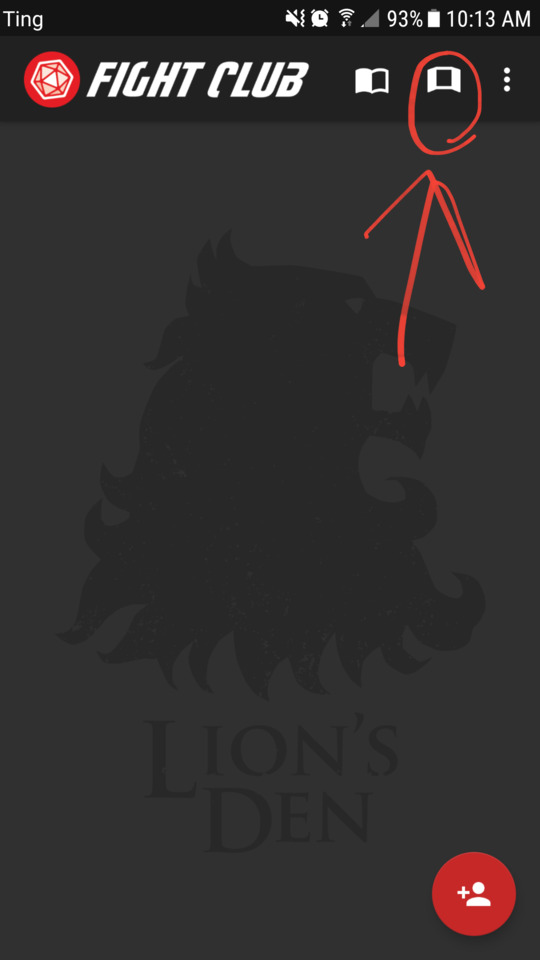
3. The compendium

This is where the magic happens.
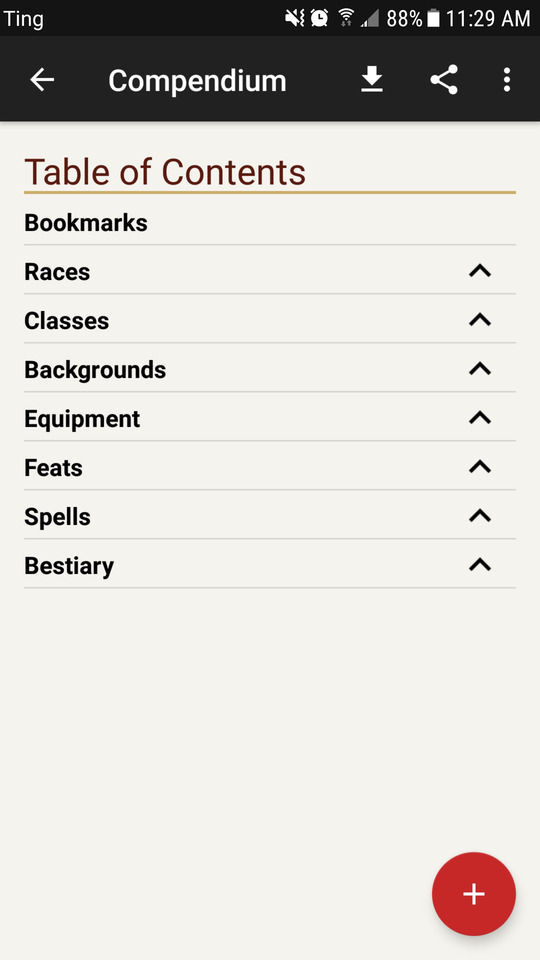
All the resources you need to see, the building blocks of everything else on the app. It's all here and you can bookmark anything you want you find easily (which is amazing when you load up your app).
Step three: Load it up, customize it.
There's a bunch of options for add-on files. Or, well, there are a lot of files you could add. There's really only one vendor at the moment. This guy.
And all you really need to add are the "core" files. Those core files contain every major release up to... well now (for now). That means Xanathar's Guide, Mordenkainen's Tome of Foes, Volo's Guide, and more.
Just download a core.xml file (there are a few of them to choose from, some with more niche content than others), and import that bad boy.
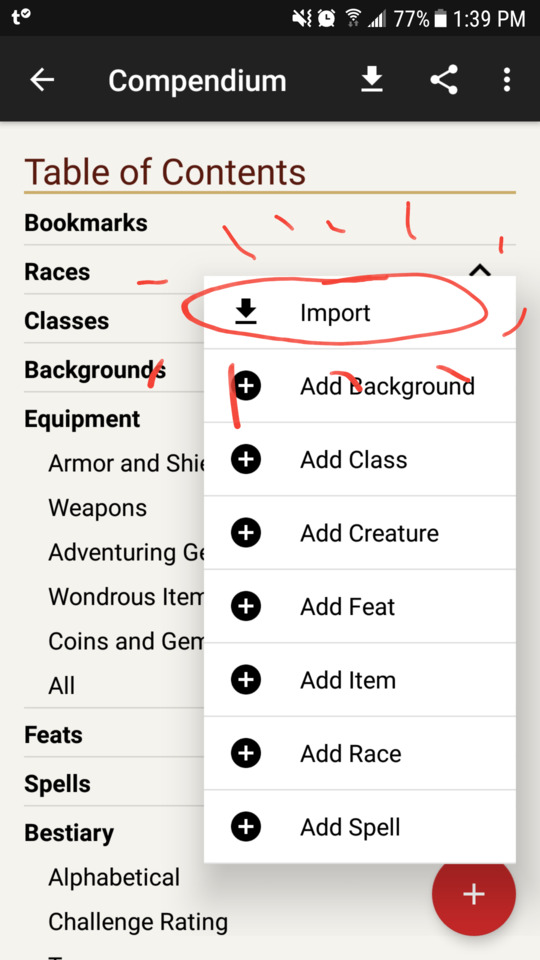
One of the best parts of all this, is that you literally can't screw up your app too much. There is a "reset content" button that puts it back to the way you downloaded it. It can be dangerous if you have a lot of customized content, but you can export those particular files too.
#d&d 5e#d&d#dm tools#character building#world building#homebrew#dungeons and dragons#critical role#dnd 5e#tabletop gaming#fight club 5#fight club dnd#5th edition
17 notes
·
View notes