#wordpress to hubspot
Explore tagged Tumblr posts
Text

SEO Best Practices for a Smooth Transition from WordPress to HubSpot
In the world of website management, transitioning from WordPress to HubSpot is a strategic move. This article delves into the best practices for a seamless transition while safeguarding your SEO rankings.
Introduction
Understanding the Importance of a Smooth Transition
Moving your website to HubSpot offers various advantages, such as improved marketing automation and lead nurturing capabilities. However, ensuring a seamless transition is crucial to preserve your site's search engine rankings, organic traffic, and user experience.
The Role of SEO in the Migration Process
For your move to be successful, SEO is essential. It entails a sequence of calculated actions, such as evaluating your present WordPress website, setting up your HubSpot environment, and putting SEO best practices into action.
Assessing Your Current WordPress Site
Conducting a Thorough Website Audit
Begin by conducting a comprehensive audit of your WordPress website. Identify key SEO strengths and weaknesses that need to be addressed during the migration.
Identifying SEO Strengths and Weaknesses
Determine which aspects of your current SEO strategy are working well and what areas require improvement. This information will guide your SEO strategy in HubSpot.
Preparing Your HubSpot Environment
Setting up Your HubSpot Account
Create and set up your HubSpot account first. Make sure the features and plan you select meet your marketing and SEO objectives.
Configuring SEO Settings in HubSpot
Setting Up SEO Tools and Preferences in HubSpot HubSpot provides a number of SEO tools and options. Learn how to use these choices and set them up to maximize your SEO efforts.
Content Migration Strategy
Creating a Content Migration Plan
Develop a comprehensive plan for migrating your content from WordPress to HubSpot. This plan should include content mapping and categorization.
Best Practices for Content Transfer
Ensure that your content migration process maintains the integrity of your existing content and metadata. This will help preserve your SEO rankings.
Mobile Optimization and Page Speed
Ensuring Mobile-Friendliness
Make sure your HubSpot website is mobile-friendly to comply with Google's mobile-first indexing mandate.
Optimizing Page Speed for SEO Benefits
In addition to enhancing user experience, a quicker website helps you rank higher in search results. Put speed optimization strategies into practice.
301 Redirects and Link Management
Implementing 301 Redirects Effectively
Make sure search engines and users are redirected to the appropriate pages on your newly launched website by correctly implementing 301 redirects.
Managing Internal and External Links
To make sure the links are relevant and operational in your new HubSpot environment, review and update both internal and external links.
SEO-Friendly URL Structure
Crafting SEO-Friendly URLs in HubSpot
In HubSpot, create clear and informative URLs. Adapt any modifications to the URL structure and configure appropriate redirects.
Handling URL Redirects and Structure Changes
When altering URL architecture, use redirects to prevent broken links and preserve SEO authority.
Image and Multimedia SEO
Image Optimization in HubSpot
Optimize images for SEO by compressing them, using descriptive alt tags, and reducing file sizes.
SEO for Multimedia Content
Ensure multimedia content is appropriately labeled and optimized for search engines.
Ensuring a Smooth User Experience
User-Friendly Navigation and Design
Design your HubSpot website with user-friendly navigation and layout to enhance the overall user experience.
Content Organization and Site Structure
Organize your content logically to help users find information easily. A well-structured site benefits SEO.
Conclusion
In conclusion, transitioning from WordPress to HubSpot can bring significant benefits to your digital marketing efforts. By following these SEO best practices, you can ensure a smooth migration process while preserving your website's search engine rankings and user experience.
#website migration#wordpress to hubspot#wordpress to hubspot mnigration#web migration#SEO#web design#web development
2 notes
·
View notes
Text
Effortless content migration with minimal downtime and data integrity ensured by The HubOps
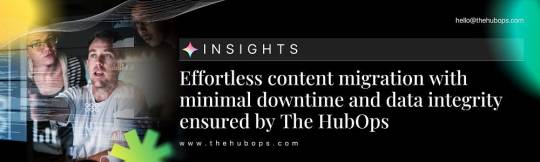
Content migration can be a daunting task, but with The HubOps, it becomes an effortless process with minimal downtime and data integrity guaranteed. This blog will explore the intricacies of content migration and provide a comprehensive cms migration checklist and content migration plan to ensure a smooth transition. Using the best website migration tools and cms solutions, we will delve into how The HubOps simplifies cms migration and website content migration while maintaining the highest standards of data integrity.
Understanding CMS Migration
CMS migration involves transferring content from one content management system to another. This process is often necessary when upgrading to a more advanced CMS, rebranding, or improving website performance. However, it comes with challenges such as potential data loss, extended downtime, and compatibility issues. To mitigate these risks, a well-structured content migration plan is essential.
The Importance of a CMS Migration Checklist
A thorough cms migration checklist is crucial for ensuring a successful migration. This checklist should include:
Assessment and Planning: Evaluate the current CMS and identify the goals of the migration. Determine the scope, timeline, and resources required.
Content Inventory: Conduct a comprehensive audit of existing content to decide what should be migrated, archived, or discarded.
Data Mapping: Define how content from the old CMS will map to the new one. This step ensures that all data fields have corresponding destinations.
Backup and Recovery Plan: Create backups of all content and establish a recovery plan to prevent data loss during the migration.
SEO Considerations: Ensure that SEO settings, such as metadata and URLs, are preserved to maintain search engine rankings.
Testing and Validation: Perform thorough testing to identify and resolve any issues before the final migration.
Training and Documentation: Train staff on the new CMS and provide comprehensive documentation to facilitate the transition.
Crafting an Effective Content Migration Plan
An effective content migration plan should be detailed and organized to minimize disruption. Here are the key components:
Pre-Migration Phase:
Content Inventory: As mentioned earlier, a complete content audit is performed.
Stakeholder Alignment: Ensure all stakeholders are on the same page regarding goals and timelines.
Technical Assessment: Evaluate the technical requirements and compatibility of the new CMS.
Resource Allocation: Assign roles and responsibilities to team members.
2. Migration Execution:
Content Export: Export content from the old CMS.
Data Transformation: Convert content to the appropriate format for the new CMS.
Content Import: Import content into the new CMS using reliable website migration tools.
SEO Migration: Transfer SEO settings and ensure URLs are redirected correctly.
3. Post-Migration Phase:
Validation and Testing: Conduct extensive testing to ensure all content is correctly migrated and functional.
Go-Live Plan: Execute the final switch to the new CMS with minimal downtime.
Monitoring and Optimization: Monitor the website for any issues and optimize performance as needed.

The HubOps: Simplifying CMS Migration
The HubOps stands out as a leading provider of cms solutions that streamline the cms migration process. With a focus on minimal downtime and data integrity, The HubOps offers a comprehensive suite of tools and services designed to make website content migration seamless.
Key Features of The Hub Ops
Automated Migration Tools: The HubOps utilizes advanced website migration tools that automate the migration process, reducing manual effort and errors.
Custom Data Mapping: Customizable data mapping features ensure that all content fields are accurately transferred to the new CMS.
Robust Backup Systems: Multiple backup options guarantee that all data is securely stored and can be recovered if necessary.
SEO Preservation: The platform includes tools to preserve SEO settings, ensuring that search engine rankings are maintained post-migration.
Detailed Reporting: Comprehensive reports provide insights into the migration process, highlighting any issues that need to be addressed.
Expert Support: The HubOps offers expert support to assist with any challenges encountered during the migration process.
Ensuring Data Integrity and Minimal Downtime
Data integrity and minimal downtime are critical concerns during website content migration. The HubOps addresses these concerns through:
Pre-Migration Validation: Before migration, content is validated to ensure that all data is complete and correctly formatted.
Real-Time Monitoring: During migration, real-time monitoring tools track the process and alert to any potential issues.
Incremental Migration: Content is migrated incrementally, allowing for continuous operation of the website and reducing downtime.
Post-Migration Checks: After migration, extensive checks are performed to verify data integrity and website functionality.
Problem-Solving Solutions for Common Migration Issues
Even with meticulous planning, issues can arise during cms migration. Here are some common problems and how The HubOps addresses them:
Data Loss: Through robust backup and recovery systems, The HubOps ensures that no data is lost during migration.
Downtime: Incremental migration and real-time monitoring help minimize downtime, keeping the website operational throughout the process.
Compatibility Issues: Custom data mapping and pre-migration validation help identify and resolve compatibility issues before they impact the migration.
SEO Disruption: By preserving SEO settings and implementing proper URL redirects, The HubOps ensures that search engine rankings are not affected.
Best Practices for a Smooth CMS Migration
To achieve a smooth cms migration with The HubOps, consider the following best practices:
Early Planning: Start planning the migration well in advance to address any potential challenges.
Comprehensive Testing: Conduct thorough testing at every stage of the migration to identify and resolve issues promptly.
Clear Communication: Maintain clear communication with all stakeholders to ensure alignment and address concerns.
Training and Support: Provide training and support to staff to facilitate a smooth transition to the new CMS.
Continuous Monitoring: Monitor the website post-migration to quickly identify and resolve any issues that arise.
Conclusion
Content migration can be complex, but with The HubOps, it becomes an effortless process. By following a detailed cms migration checklist and crafting a comprehensive content migration plan, businesses can achieve a seamless transition with minimal downtime and guaranteed data integrity. Utilizing advanced website migration tools and robust cms solutions, The HubOps ensures that cms migration and website content migration are executed flawlessly. Whether upgrading your CMS or rebranding your website, The HubOps provides the expertise and tools needed for a successful migration, ensuring your website remains operational and your data intact.
With The HubOps, businesses can confidently undertake content migration, knowing that every aspect of the process is meticulously managed to ensure success. Embrace the future of effortless content migration and let The HubOps lead the way.
#content migration#data migration#website migration#wordpress to hubspot#hubspot to wordpress#HubOps#The HubOps#CMS#Custom CMS Solutions
0 notes
Text
Unveil your digital potential with our comprehensive Website Development services, a one-stop solution for your online presence. From meticulous design, proficient HTML development, seamless CMS integration, to reliable hosting and maintenance support, we envelop every aspect to manifest your brand identity online, focusing on creating websites that are visually impactful, functionally extensive, and user-friendly.
1 note
·
View note
Text
HubSpot vs. WordPress: Which CMS is Best for B2B Businesses?
Choosing the right CMS for your B2B business is crucial for success. This in-depth comparison between HubSpot and WordPress explores features, scalability, SEO, and marketing capabilities. Find out which platform suits your business needs best! Read now: HubSpot vs. WordPress: B2B CMS Comparison
0 notes
Text
WordPress vs HubSpot: Which is the Better CMS
Are you deciding between WordPress vs. HubSpot? This comparison examines both platforms, evaluating their user-friendliness, scalability, and essential business features. Whether you need a flexible content management system or an all-in-one marketing hub, discover which CMS offers the best solutions.
#ArissaInternational#WordPress vs HubSpot#WordPress#HubSpot#ContentManagement#DigitalMarketing#SEOOptimization#TechComparison
0 notes
Text
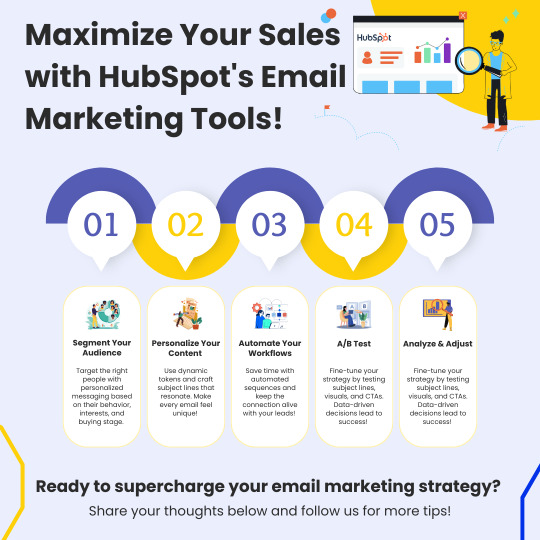
Boost your sales with HubSpot's powerful email marketing tools! Segment your audience, personalize content, automate workflows, and optimize with A/B testing for maximum results.
Inboundsys
0 notes
Text
Now What??! Blogging Emergency
WordPress limited the number of pics/snips I could have and my blog as I knew it was dead in the water. After a LOT of research into many blogging and web platforms I found HubSpot for free. I liked a lot about it: FREE (the biggest constraint) I could customize the main page and colors and stuff. There was a word doc editor right on the post. Allowance of all the pics I would need. Really a…
#blog#blogging#customization#domain#editing#free#HubSpot#images#limit#money#pictures#platform#series#space#webpage#website#wordpress#writing
0 notes
Text
Best Shopify Development Company in Mohali Expert Solutions
Use our Shopify Development Services in Mohali to grow your online store. Expert solutions designed to boost your online store. Get in touch with us right now!
#hubspot development company#Website Development Company in Mohali#WordPress Development Company in Mohali#Digital Marketing Services in Mohali#Web Design Company in Mohali#Mobile App Development Company in Mohali
1 note
·
View note
Text
HubSpot and WordPress Both platforms have their own unique features and benefits, and which one is right for you will depend on your specific needs and goals. In this article, we'll compare HubSpot vs WordPress in depth to help you make an informed decision.
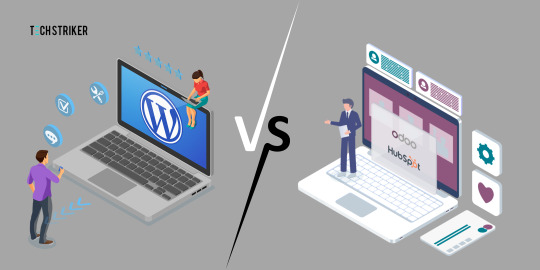
#HubSpot and WordPress#HubSpot development services#HubSpot Website Design and Development#HubSpot website design services#WordPress developers in India#WordPress development company in India#WordPress Website Development services
0 notes
Text
7 Best Digital Marketing Tools For Marketers
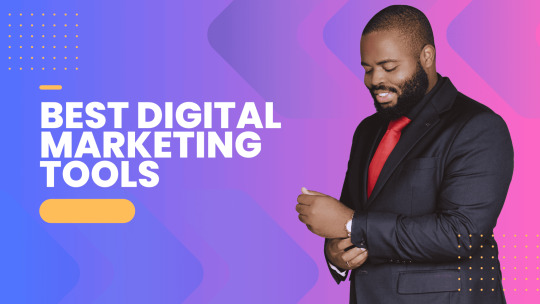
Digital marketing is extremely important to build your online presence and reach more audiences. Several agencies offer digital marketing services but today, innumerable best digital marketing tools are available to get the work done without paying to any agent. Though you can also opt for some of the best digital marketing services if you have a big budget.
List of the 7 best Digital Marketing tools for growth.
HubSpot
HubSpot has many tools that you can use at any stage to grow your business.
Under its free plan, it offers various features. You can set up popup forms, web forms, and live chat software for capturing leads. You can also send email marketing campaigns, analyse site visitors’ behaviour, and pipe all of your data into the free CRM.
The paid plans are amazing as things get sophisticated in them with advanced marketing automation. It is like an all-in-one solution starting from managing your social media and content to connecting with your leads and tracking emails.
HubSpot tool has several benefits such as growing your traffic, converting leads, providing ROI for inbound marketing campaigns, shortening deal cycles, and increasing close rates. You can do almost every digital marketing task with the help of this tool.
Google Analytics
Google Analytics is like the gold standard for website analytics. These days it is hard to perform as a digital marketer if you do not possess any level of Google Analytics expertise.
Firstly, Google Analytics can show you several useful pieces of information related to your website like who is visiting your website, from where are they arriving, and on which pages they stay the most. Moreover, you can set up many goals to track conversions, track events to learn about user engagement, and build an improved e-commerce setup.
If you’re thinking of investing in online advertisements and marketing, you will need to know how it is performing so that you can improve over time. Google Analytics is the best place to get that information without costing you anything. Yes, you heard that right, it is totally free!!
You can easily add Google Analytics to your website as well as integrate it with other systems. It allows you to see the status and performance of both paid and organic marketing efforts.
Ahrefs
Ahrefs, a comprehensive SEO tool that can help you boost your website traffic. They have around 150 million keyword data in the U.S.
Ahrefs is a great tool for competitive analysis through which you can easily see who is connecting to your competitors, their top pages, and much more. You can see their content rankings and, by using the Content Gap tool, you can identify key weaknesses of your content too.
Its Top Pages tool allows you to see which pages receive the most traffic, and also the amount of traffic that goes to your competitors’ sites.
Hootsuite
Hootsuite is one of the most popular SEO and digital marketing tools that help you simplify your strategy and gain the most benefits. If you are trying very hard to reach customers on social media and are still unsuccessful, Hootsuite can be your perfect partner. You can schedule posts, track engagements, and build a following through this tool.
The main reason behind its immense popularity is its ability to support several social platforms in one place. It can help you create, upload, and track posts, and monitor performance metrics while keeping an eye on relevant trending topics too.
It offers a 30-day free trial and after that monthly plans ranging from $30 to $600 based on the connected social networks and number of users.
Yoast
Yoast is an extremely SEO and digital marketing tool. It is a plugin that works with Gutenberg and Classic editor in WordPress. It helps you optimize your content to increase its visibility over search engines.
Yost plugin is free for WordPress but it also offers paid plans that depend on the number of sites you need to monitor. It gets updated constantly every two weeks to reflect Google’s algorithm, thus keeping you updated on your SEO. It helps you choose focus keywords, cornerstone content, individual content URLs, internal links, and backlinks. It also evaluates the page’s readability and provides it with a Flesch Reading Ease score.
Slack
Slack is one of the most favored communication services available in business nowadays. It functions in channels labeled for certain information so that business conversations do not get distracted or disconnected by tangents. It facilitates conversation and focuses on collaboration between teams and employees.
It is an excellent tool for digital networking and meeting others in the same space, along with giving you the freedom to enter or leave channels as required.
Proof
Proof connects to your CRM “Customer Relationship Management” or website and uses social proofs to boost conversions on your website. They implement social proof messaging (for example “Right now, 25 people are viewing this post”), reviews, and videos directed towards targeted customers after they visit your site. It is super easy to install as you just need to copy their pixels and paste them to your site.
Proof has two notification features- Live Visitor Count and Hot Streak that enhance customers’ perceptions of your brand and allows prospects to take a look at others’ feedback too. Additionally,
You can easily identify your visitors and analyze their journey throughout your site. This will help in optimizing your site design to gain more conversions.
Conclusion
Digital marketing is a necessity for businesses and there is not a single reason to ignore it in this modern world of digitization. All 7 digital marketing tools are extremely popular and can help your business grow without any hassle.
2 notes
·
View notes
Text
Navigating the Transition: Best Practices for WordPress to HubSpot URL Migration

In the ever-evolving landscape of digital marketing, businesses often find themselves seeking more robust solutions to enhance their online presence. Migrating from WordPress to HubSpot is a strategic move that can offer a plethora of benefits, from streamlined marketing automation to comprehensive analytics. However, the success of such a migration hinges on effectively handling redirects to ensure a smooth transition without losing valuable SEO rankings.
Redirects play a crucial role in maintaining the integrity of your website's structure and preserving the SEO equity you've built over time. Here are some best practices to guide you through the process:
1. Comprehensive URL Mapping:
Before initiating the migration, conduct a thorough analysis of your existing WordPress URLs and create a comprehensive mapping document. This document should outline the old URLs and their corresponding new HubSpot URLs. This meticulous planning will serve as a roadmap during the redirection process.
2. 301 Redirects for Permanence:
Utilize 301 redirects, as they signal to search engines that the move is permanent. This type of redirect ensures that the SEO value of the old URLs is transferred to the new ones. HubSpot makes it relatively straightforward to implement 301 redirects, allowing you to maintain your search engine rankings.
3. Implement Redirects Immediately:
Upon launching your HubSpot site, implement redirects promptly. This minimizes the time search engines spend indexing the old URLs and helps expedite the recognition of the new URLs. The quicker the redirects are in place, the sooner your website will adapt to its new structure in search engine results.
4. Monitor 404 Errors:
Keep a close eye on your website's performance by monitoring 404 errors through tools like Google Search Console. This allows you to identify any URLs that may have been overlooked during the mapping process. Swiftly address and redirect these instances to maintain a seamless user experience.
5. Update Internal Links:
Review and update internal links across your website to reflect the new HubSpot URLs. This includes links within your content, navigation menus, and any other internal linking structures. Consistency in internal linking aids in reinforcing the redirection signals to search engines.
6. Communicate Changes to Stakeholders:
Inform your audience, customers, and stakeholders about the migration to HubSpot. Use various communication channels, such as email newsletters and social media, to provide them with the updated URLs. This ensures a smooth experience for users who may have bookmarked or shared your content.
In conclusion, a WordPress to HubSpot migration can be a transformative step for your business, but it's crucial to handle redirects with precision. By following these best practices, you can mitigate the impact on SEO and user experience, setting the stage for a successful transition to a more robust marketing platform.
#wordpress to hubspot#wordpress migration#wordpress to hubspot migration#hubspot mkgration#website migration#wordpress#hubspot
0 notes
Text
Don't Go Live Half-Baked! The Ultimate Small Business Website Checklist for a Flawless Pre-Launch
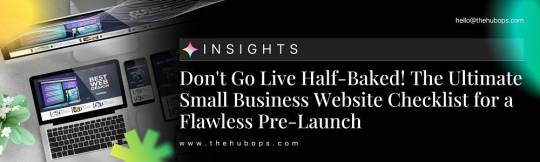
Launching a website is a significant milestone for any small business. However, going live without a comprehensive plan can lead to issues that could harm your brand’s reputation. To ensure your website is fully prepared, a small business website checklist is essential. This guide will provide an exhaustive website review checklist to help you navigate the pre-launch phase with confidence.
Understanding the Importance of a Website Checklist
A website checklist is crucial for several reasons. It ensures that every aspect of the website has been considered and tested, minimizing the chances of issues post-launch. From design to functionality, usability to credibility, a well-thought-out checklist covers it all.
The Comprehensive Small Business Website Checklist
1. Website Requirements Template
Before diving into the design and development, it is vital to outline your website requirements template. This template will guide the entire process, ensuring that all necessary features and functions are included.
Key Components:
Business Goals: Clearly define what you want your website to achieve.
Target Audience: Identify who will be using your website.
Core Features: List essential features such as contact forms, e-commerce capabilities, and blog sections.
2. Website Credibility Checklist
Building trust with your visitors is paramount. A website credibility checklist ensures that your site appears professional and trustworthy.
Key Components:
Secure URLs: Ensure your site uses HTTPS.
Contact Information: Provide clear and accessible contact details.
Testimonials and Reviews: Include customer feedback and reviews.
Privacy Policy and Terms of Service: Clearly outline your policies.
3. Website Evaluation Checklist
A thorough website evaluation checklist will help you assess the overall quality and performance of your site.
Key Components:
Page Load Speed: Test your site’s speed using tools like Google PageSpeed Insights.
SEO Optimization: Ensure all pages are optimized for search engines.
Mobile Compatibility: Test your site on various devices to ensure responsiveness.
4. Website Functionality Checklist
Functionality is the backbone of your website. The website functionality checklist ensures all features work seamlessly.
Key Components:
Form Functionality: Test all forms for proper submission and responses.
Links: Verify that all internal and external links are working.
Navigation: Ensure the navigation is intuitive and user-friendly.

5. Website Features Checklist
Your website features checklist will ensure that all necessary features are present and functioning.
Key Components:
Search Function: Implement a search bar for easy content discovery.
Social Media Integration: Ensure your social media profiles are linked.
Analytics: Set up Google Analytics to track visitor behavior.
6. Website Usability Checklist
User experience is crucial for retaining visitors. A website usability checklist ensures that your site is easy to use and navigate.
Key Components:
Clear Call-to-Actions: Make sure CTAs are visible and compelling.
Consistent Design: Maintain a consistent design throughout the site.
Accessibility: Ensure your site is accessible to all users, including those with disabilities.
7. Choosing the Right Development and Design Partner
Partnering with a professional responsive website development company or an ecommerce website design agency can make a significant difference. These experts can provide affordable website design service and custom website design packages tailored to your needs.
Recommendations:
HubOps: A reliable partner for customer-centric website design and user centric design.
Web Development Cincinnati: Known for their expertise in creative design website and marketing website design.
8. Avoiding Poor Website Design
A poor website design can deter visitors and harm your credibility. Focus on customer-centric website design to ensure your site meets user expectations.
Key Considerations:
Simplicity: Avoid cluttered layouts and excessive elements.
Professional Aesthetics: Ensure your design looks professional and polished.
User Experience: Prioritize usability and intuitive navigation.
Problem-Solving Solutions
Addressing Common Issues
Slow Page Load Times: Optimize images, leverage browser caching, and minimize HTTP requests to improve load times.
Broken Links: Regularly check and update links to prevent 404 errors.
Poor Mobile Experience: Use responsive design practices to ensure your site looks good on all devices.
Security Vulnerabilities: Regularly update software and plugins to protect against security threats.
Utilizing Tools and Resources
Google PageSpeed Insights: Analyze and improve your page speed.
Screaming Frog: Crawl your site to find broken links and other issues
Google Analytics: Track and analyze visitor behavior.
Post-Launch Monitoring
Regular Audits: Conduct regular audits using your website evaluation checklist to ensure ongoing performance.
User Feedback: Gather and act on user feedback to continuously improve the site.
SEO Monitoring: Use tools like Google Search Console to monitor and improve your SEO performance.
Conclusion
A successful website launch requires meticulous planning and attention to detail. By following this ultimate small business website checklist, you can ensure that your site is ready to impress visitors and achieve your business goals. Partner with experts like HubOps for responsive website development and custom website design packages to make your website launch a seamless experience.
Remember, a well-prepared website is a powerful tool for your small business. Don’t go live half-baked — use this checklist to achieve a flawless pre-launch.
#Small Business Website Checklist#webdesign#webdevelopment#itservices#websitedesign#website maintenance#website development#web development#wordpress website#hubspot website#custom website development#web development agency in cincinnati#web development agency in ohio#web development agency in akron#web development agency in cleveland#web development agency in columbus
0 notes
Text
How to Block AI Bots from Scraping Your Website
The Silmarillion Writers' Guild just recently opened its draft AI policy for comment, and one thing people wanted was for us, if possible, to block AI bots from scraping the SWG website. Twelve hours ago, I had no idea if it was possible! But I spent a few hours today researching the subject, and the SWG site is now much more locked down against AI bots than it was this time yesterday.
I know I am not the only person with a website or blog or portfolio online that doesn't want their content being used to train AI. So I thought I'd put together what I learned today in hopes that it might help others.
First, two important points:
I am not an IT professional. I am a middle-school humanities teacher with degrees in psychology, teaching, and humanities. I'm self-taught where building and maintaining websites is concerned. In other words, I'm not an expert but simply passing on what I learned during my research today.
On that note, I can't help with troubleshooting on your own site or project. I wouldn't even have been able to do everything here on my own for the SWG, but thankfully my co-admin Russandol has much more tech knowledge than me and picked up where I got lost.
Step 1: Block AI Bots Using Robots.txt
If you don't even know what this is, start here:
About /robots.txt
How to write and submit a robots.txt file
If you know how to find (or create) the robots.txt file for your website, you're going to add the following lines of code to the file. (Source: DataDome, How ChatGPT & OpenAI Might Use Your Content, Now & in the Future)
User-agent: CCBot Disallow: /
AND
User-agent: ChatGPT-User Disallow: /
Step Two: Add HTTPS Headers/Meta Tags
Unfortunately, not all bots respond to robots.txt. Img2dataset is one that recently gained some notoriety when a site owner posted in its issue queue after the bot brought his site down, asking that the bot be opt-in or at least respect robots.txt. He received a rather rude reply from the img2dataset developer. It's covered in Vice's An AI Scraping Tool Is Overwhelming Websites with Traffic.
Img2dataset requires a header tag to keep it away. (Not surprisingly, this is often a more complicated task than updating a robots.txt file. I don't think that's accidental. This is where I got stuck today in working on my Drupal site.) The header tags are "noai" and "noimageai." These function like the more familiar "noindex" and "nofollow" meta tags. When Russa and I were researching this today, we did not find a lot of information on "noai" or "noimageai," so I suspect they are very new. We used the procedure for adding "noindex" or "nofollow" and swapped in "noai" and "noimageai," and it worked for us.
Header meta tags are the same strategy DeviantArt is using to allow artists to opt out of AI scraping; artist Aimee Cozza has more in What Is DeviantArt's New "noai" and "noimageai" Meta Tag and How to Install It. Aimee's blog also has directions for how to use this strategy on WordPress, SquareSpace, Weebly, and Wix sites.
In my research today, I discovered that some webhosts provide tools for adding this code to your header through a form on the site. Check your host's knowledge base to see if you have that option.
You can also use .htaccess or add the tag directly into the HTML in the <head> section. .htaccess makes sense if you want to use the "noai" and "noimageai" tag across your entire site. The HTML solution makes sense if you want to exclude AI crawlers from specific pages.
Here are some resources on how to do this for "noindex" and "nofollow"; just swap in "noai" and "noimageai":
HubSpot, Using Noindex, Nofollow HTML Metatags: How to Tell Google Not to Index a Page in Search (very comprehensive and covers both the .htaccess and HTML solutions)
Google Search Documentation, Block Search Indexing with noindex (both .htaccess and HTML)
AngryStudio, Add noindex and nofollow to Whole Website Using htaccess
Perficient, How to Implement a NoIndex Tag (HTML)
Finally, all of this is contingent on web scrapers following the rules and etiquette of the web. As we know, many do not. Sprinkled amid the many articles I read today on blocking AI scrapers were articles on how to override blocks when scraping the web.
This will also, I suspect, be something of a game of whack-a-mole. As the img2dataset case illustrates, the previous etiquette around robots.txt was ignored in favor of a more complicated opt-out, one that many site owners either won't be aware of or won't have time/skill to implement. I would not be surprised, as the "noai" and "noimageai" tags gain traction, to see bots demanding that site owners jump through a new, different, higher, and possibly fiery hoop in order to protect the content on their sites from AI scraping. These folks serve to make a lot of money off this, which doesn't inspire me with confidence that withholding our work from their grubby hands will be an endeavor that they make easy for us.
69 notes
·
View notes
Text

Download premium WordPress themes, plugins, and CMS templates from wpfreefile.net with our affordable membership plan.
Get Started: Access 1000+ themes, plugins, and CMS templates for free with a membership plan. Buy any single theme, plugin, or template for just $1.5. Popular Themes: Divi Avada Enfold X Theme Flatsome Porto Soledad Newspaper Kalium Uncode Bridge Astra Pro Eduma Academy Pro Jannah Zeen Charity WP GiveWP Theme Real Homes Houzez BuddyBoss Kleo Popular Plugins: Rank Math PRO WP Rocket Sucuri Security iThemes Security Pro WooCommerce Subscriptions CartFlows PRO Elementor PRO Beaver Builder UpdraftPlus Premium Duplicator Pro MemberPress LearnDash Gravity Forms WPForms PRO OptinMonster HubSpot for WordPress Get access to all premium tools and templates today at unbeatable prices!
2 notes
·
View notes
Text

Inboundsys - HubSpot Platinum Solution Partner Agency.
We are the HubSpot Platinum Solution Partner Agency with experience in building responsive and SEO-friendly websites. Since 2012 we are a HubSpot Partner and specializing in Hubspot CMS web, web development, and Hubspot integrations and migrations. Inboundsys is a Web Development & Inbound Marketing Agency based in Bangalore, India.
Website URL: https://inboundsys.com/ Location: India
#websitedesign#websitedevelopment#websitecreation#websiteservices#cms#wordpress#shopify#woocommerce#hubspot#hubspotpartner#hubspotcms
1 note
·
View note
Text
The retired good girl's guide to writing
Little Pigeon Stubby Steps
I remember my casual interview with the Ideas Foundation like it was yesterday. My hair was still long, and I chose to wear a smart sky-blue collared shirt for the zoom call. I hadn’t been able to eat because I was so nervous. I wasn’t nervous for the interview itself, normally I’m quite confident going into them, I was nervous because I didn’t want to let Heather down.
Heather, my friend, mentor, landlady and now interviewer had recommended I apply for the role. She’d spotted me drinking wine and smoking cigarettes in the corner of her garden, like some washed up dejected moron. I’d told her I’d been applying to jobs, but I wasn’t very successful. Truth be told, the constant rejection took its toll and probably looked quite sad from outside myself. The number of times I’d check my emails when I parked in the driveway and ended up crying was… embarrassingly high. I was bummed out and I think my vibes were bumming Heather out so much that she offered to look at my CV and give me some pointers. CV spruced up, I applied for a Marketing and Events Executive role with the Ideas Foundation.
I was interviewed by Heather, Helen, and Joe. Three people was a little nerve wrecking, I’m not too arrogant to admit, but I answered all their questions well and felt confident. I’ve always been good at thinking fast on my feet and my general knowledge isn’t too bad. I think it’s stupid to be judged on those merits though, there are a whole host of brilliant people out there that might not be too ‘sharp’ initially or be nervous or whatever. I remember trailing off at the end of the interview in a depressed sort of fashion and hoped they hadn’t noticed. I was quite tired, and I’d sweated through my shirt. I don’t think I’d even showered. I was glad that it was over zoom. I was giving depressed. They hadn’t got back to me with an offer before I handed in my notice at the nursery. My limbs had been feeling like lead for a while now, and I was sleeping on bean bags or in my car on lunch breaks. I could barely move around with the same energy. I felt bad for the kids that I was trying to educate. I don’t think they noticed but their parents certainly did.
I was always open with the parents, professionally of course, but I told the truth. Maybe my unwillingness to turn a blind eye to the total extortion that was going on made me feel depressed. I hadn’t signed an NDA, so I had no obligation to the company whatsoever. The company that allowed their employees to take work home to complete… unpaid. It has probably changed now. I hope it has. The colleagues I had didn’t deserve all that. Maybe that makes me a dick to cast pity over them, or maybe its a residual depressive perspective, but my god was it a sorry state of affairs.
My new job came through and I was to be paid about three grand more to do something, in my eyes, that was far less physically and mentally demanding than childcare. The job description was varied, and I had a lot to learn. John taught me how to use WordPress, which has proved to be very handy, and the basics of SEO management; Joe taught me how to coordinate and execute and event – this was very nerve wrecking for me and not something that I enjoyed; Marie taught me the academic backing for PR and article writing; I had to use my own initiative to figure stuff out, which I enjoy. Helen and her sister, Charlotte, taught me a lot about comms, although I’m not entirely sure that I know what comms is still. Throw in some decent knowledge about HubSpot, email marketing, social media management, scheduling tools, blah blah blah and I learnt quite a lot. But mostly I enjoyed writing the articles. Helen had to reign me in a few times as I’d get a too political for a nonpolitical organisation. I am political.
I’d also started watching Sex in the City after work, having recently come out of a viewing slump that meant I was rewatching the same three shows constantly (Russian Doll, Bojack Horseman, The Queen’s Gambit). I love Sex in the City. I find it funny. I think for the current societal climate and post #metoo movement, it’s aged kind of badly. But, take it with a pinch of salt, read it as a satire, understand what it did for women in the 90s, and it’s a damn decent show. The characters are real and flawed, never able to pass the Bechdel test, and honestly, a great laugh. It took me a while to realise that I really liked Sarah Jessica-Parker’s character, Carrie Bradshaw. Carrie is insensitive to her friends, most of the time, obsessed with Mr Big, and writes a sex column. Oh, how I admire her.
Turns out, a lot of women hate her character. I mean, she is kind of annoying, but I think Carrie’s behaviour is quite synonymous with what misogyny looks like in women, and women do not like to think that they might be perpetrators of misogyny because, then they would be no better than a misogynistic man. I hold my hands up, I’ve got plenty of internalised misogyny swirling around my brain, I’m not ashamed of it, I’m actively trying to deconstruct it. But like homophobia and racism, if you can’t accept you might be afflicted by these structurally oppressive thoughts and behaviours, then you’ll never be a part of fixing them. A slight tangent but an important one.
Anyway, I admire Carrie, her career, and her fashion. I allow myself now to browse Vinted and buy some cute clothes, to experiment with my style a little more. It was something that I forced my partner to watch, and I think he did secretly enjoy it too, even if the script is unbearable. Mostly, the show allowed me to feel okay with where I am at in life. I’m 24 years old, living independently, in a healthy relationship, employed and learning to love myself. I think that constitutes as doing more than okay.
Then, before I knew it, my tenure at the Ideas Foundation finished abruptly. Well, I kind of knew it was coming because the charity wasn’t so hotly funded, and with looming elections literally everywhere, all the big corporations and brands were clinging onto their cash. Very generous of them!
This was my first redundancy. I felt pretty okay with it. I actually felt sort of relieved. I’d been daydreaming about finding a job in a magazine for a while, so I felt bad only because I thought I’d manifested the early end to my contract. With hindsight, I probably should have communicated this to my work, but rejection is redirection whether it is intended to sting, or not.
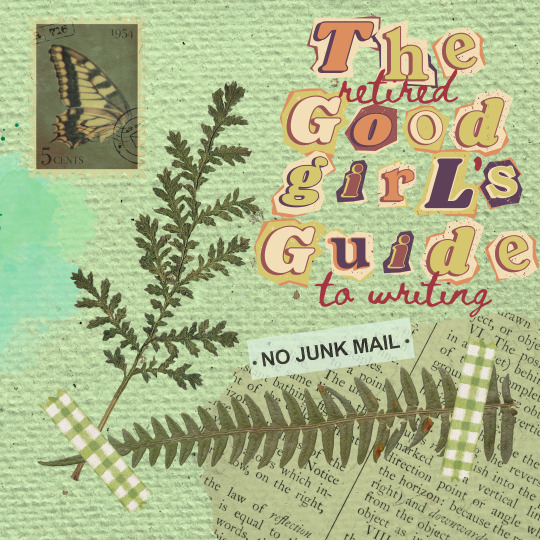
#female writers#creative writing#writerscommunity#writers on tumblr#writeblr#writer community#writing#writers and poets#young writer#amwriting#artists on tumblr
5 notes
·
View notes