#ts4 cas hider
Explore tagged Tumblr posts
Text
Werewolves GP CAS Hiders
After utilizing CAS hiders from Starbeary Sims and PlumbobsAndCowplants, I realized neither of them had done the Werewolves pack. Since I wanted most of the CAS items hidden, I did it myself! Enjoy
Find PlumbobsAndCowplants Hiders here Find Starbeary Sims Hiders here
@alwaysfreecc
Download
Mediafire
Patreon
15 notes
·
View notes
Text


he's so pretty boy here
#river dipping#theodore doe#echthroi#ts4#ts4 cas#i was testing new cc but waaaaaaaaaaaaaaaaaah i love this hair on him#also the ui hider broke for me after i updated to dx11 😔#i downloaded the dx11 version of it but no dice </3 so just pretend you don’t see the ui
79 notes
·
View notes
Text





| meet updated Benjamin Saint and China Mckinght <3
#sailor and chance parents#twins update soon#Benjamin is an underground music producer!#China is about to be everyones fav internet chef!#*saints legacy#*saints family#also couldn't get the ui hider shader thing to work#sims 4#sims content#sims family#sims 4 screenshots#sims 4 cc#sims community#my sims#sims 4 custom content#simblr#new simblr#ts4#ts4 edit#ts4 custom content#ts4 simblr#ts4 screenshots#ts4 cas#the sims 4#sims 4 cas#ts4cc#ts4 legacy#sims 4 simblr#sims 4 legacy
26 notes
·
View notes
Text

CAS Hiders - All-in-one
These hiders will remove all chosen Pack items from sight, making it easier to find your own CC or other Pack items!
================================================
The hiders for each pack has been merged into an all-in-one file for convenience's sake!
💎You can find them --here--
#ts4cc#ts4 cas#s4cc#sims 4 cc#ts4#cas hiders#unfortunately i don't own all the packs so i can't make hiders for everything just yet lol
5 notes
·
View notes
Text

WE'RE SO BACK
4 notes
·
View notes
Text
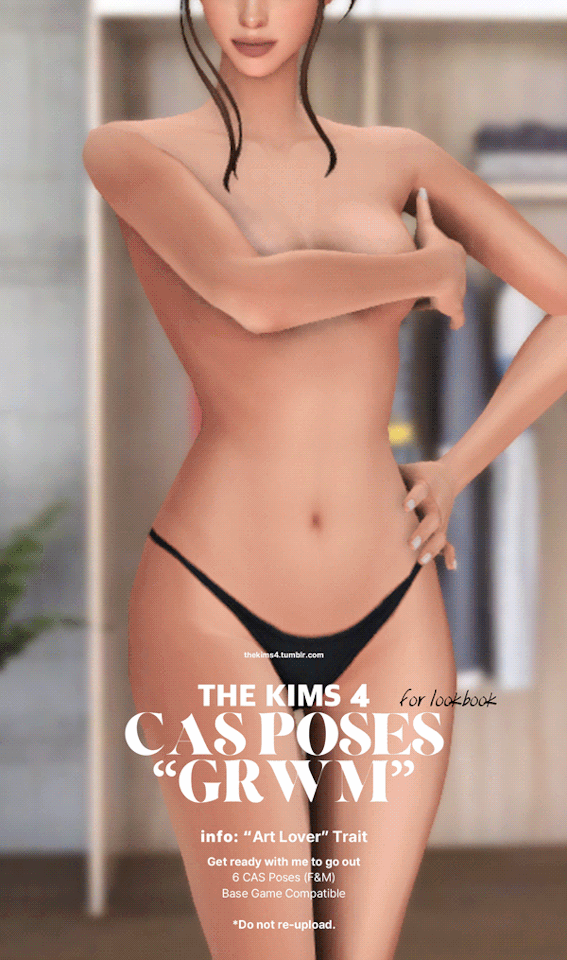
CAS Poses #3
TS4 Pose / CAS only
"Art Lover" Trait
Get ready with me to go out ꢂ
6 CAS Poses
YA-Adult-Elder (F&M)
Base Game Compatible
CC : Body / Skin / Hair 1, 2, 3 / Hider
Clothing 1, 2, 3, 4 / Acc 1, 2, 3, 4, 5, 6
[DOWNLOAD] Updated 14 Jan
*DO NOT re-upload.

#thekims4cc#ts4 poses#sims 4 poses#ts4#ts4cc#the sims 4#simblr#sims 4#sims 4 cc#sims4#maxis match#sims 4 cas#ts4 maxis match#the sims 4 cc#the sims cc#sims 4 maxis cc#maxis match cc#sims4cc#sims 4 download#sims 4 custom content
2K notes
·
View notes
Text
✨TS2 Default Masterlist (wip) ✨ by prixiepae
high res logo by @greatcheesecakepersona and background image is from ts2 default database (linked below!)
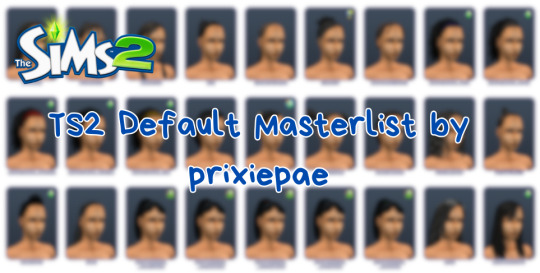
THIS IS A WORK IN PROGRESS! SO FAR ONLY THE FEMALE HAIRS ARE DONE! (most of them at least i need hiders for the rest)
i’m posting this here for new ts2 players who are particularly used to playing with lots of cc in the sims 4 (i have over 80 gb+ in my sims 4 mods folder). i am not a sims 2 expert i just have a cc addiction.
the sims 2 is my favorite game and since the rerelease last week, i am inspired to play again (aka i will be redownloading the starter pack and seeing how it runs). to help my computer not explode my goal for cas is to ONLY download default replacements for the in-game items. ts2 is charming and lovely but i need it to be personalized so i can get back into playing again.
BEFORE YOU READ MY RAMBLES:
this entire spreadsheet would not be possible without ts2 default database! you NEED this to follow my spreadsheet and it is a useful tool for tracking your own defaults.
if you like the look of ts4 clay hair, platinumaspiration has literally replaced every single hair in the game.
if you like the look of realistic hair, malvernsims has replaced probably every single hair AND clothing item in the game.
only download ONE default replacement per item!
some things to consider:
here are the common abbreviations used when talking about defaults:
af/am = adult female/male
yf/ym = young adult female/male (young adults are only available in uni)
ef/em = elder female/male
tf/tm = teen female/male
cf/cm = child female/male
pf/pm = toddler female/male
u = unisex
uu = unisex for life stage and gender
this is my list so obviously i picked defaults that i like. feel free to make a copy and edit the links.
the hairs i picked are in the poppet v2 hair system. in the ts2 there are many hair systems from different creators (here's a comparison chart that's helpful in picking which system you like) and essentially they make edits to the maxis colors/textures for others to use. i recommend sticking with one system so that the hair colors will match (or don’t, it’s your game!)
many hairs have different color variants. since the ts2 does not have a swatch system like in ts4, different variations of the same hair count as separate hairs. so for example, the adult female “dreadsband” hair has 5 color variants: blue, dark, maroon, tan, and myrtle. since i am relying on only default hairs i have 5 different hairs that replace all the variants. if you don’t want to do that, i would recommend downloading hiders for all or some of the variants depending on what you prefer!
if something is left out i either: couldn’t find a replacement and will download a hider, i didn’t want to replace it (this will be in the case for a select few clothing items i like), i haven’t gotten to it yet, or more often then not, i forgot!
i hope this is helpful for anyone :)
111 notes
·
View notes
Text

Pose Pack - Merkid Poses 🧜♂️🌊
I make a lot of poses for personal use, and I always find myself wanting more good poses for kids! And since it's Mermay, and since I currently have a shitty lil merkid in my Legacy Story, I put together this pack for y'all!
There are 21 Poses total with a couple different emotion sets, as well as an easy All in One Animation.
-*-*-*-*-*-*-*-*-*-*-*-*-*-*-*-*-*-*-*-*-*-*-*-*-*-*-*
SOME NOTES:
⭐ The poses require SpinningPlumbob's Basking Rock which is actually functional if you have his Expanded Mermaids Mod! ⭐ These poses were made using SpinningPlumbob's child mermaid tail conversion from his Expanded Mermaid Mod, and may look different or clip oddly with other tails. ⭐ Since there's no easy cheat to force child sims to use their mermaid tail, SpinningPlumbobs has kindly given me the go ahead to include an edit of his converted Mermaid Tails for Kids that can be applied as an outfit in CAS, along with his feet hider.
Have fun! Tag me if you use them! 💗
TERMS OF USE
SIMBLR | TWITCH | TWITTER
MORE INFO AND DOWNLOAD FREE ON PATREON
Extra Previews below the cut!

@ts4-poses
272 notes
·
View notes
Photo


🧛♀️🖤
#ts4#the sims 4#sims 4#ts4 cas#ts4 edit#my sims#ts4 mina mace#ts4 vampire#cas body hider by buglaur#🖤
829 notes
·
View notes
Text


LA DIABLA ♥️
#♥️#ts4#sims 4#the sims 4#black simblr#black simmer#ts4 edit#ts4 cas#🪐#simblreen#nylah rivers#im really enjoying the cas body hider so much
37 notes
·
View notes
Text

Now I only want to make sims heads thanks to @buglaur cas body hider 🙈
#buglaur#buglaur cas body hider mod#sims4#thesims 4#ts4cc#ts4 cas#ts4 edit#sims 4 cas#cas#sims 4#sims 4 edit#sims cas
2 notes
·
View notes
Text






{ 𝚐𝚒𝚗𝚐𝚎𝚛𝚜𝚒𝚖𝚖𝚎𝚛 } 𝙹𝚊𝚌𝚔 𝚘' 𝙻𝚊𝚗𝚝𝚎𝚛𝚗

Includes
4 couple poses for YA sims
You will NEED
Poseplayer mod
Teleport Any Sim
CAS body hider by @buglaur (don't use the pose without this, trust me✨)
This pumpkin head by @natalia-auditore or this by @bellassims
Download [ SIMFILESHARE ]
@ts4-poses @maxismatchccworld
#sims4#ts4#thesims4poses#sims4poses#ts4poses#the sims 4 pose pack#the sims 4 poses#the sims 4 download#thesims4download#ts4 simblr#sims 4 pose pack#the sims 4 pose download#ts4 maxis match#ts4 custom content#ts4 cc#ts4 maxis cc#ts4 mm cc#poses sims 4#ts4 simblreen#simblreen#create a sims#Sims4 download#ts4download
150 notes
·
View notes
Note
FYI! Also: anyone know if there are more up to date CAS hiders?
Hi, so I recently installed your hider earlier today, and I love it already, but i've noticed that it does not hide EA hairs, and eyebrows? I've checked for any broken or outdated mods, they're all up to date, these items keep showing up. Could you please help me to solve this issue? Thanks!
Hello! I've received a lot of asks about this so I hope this can answer everyone's questions in one post without spamming everyone. ♥
Issue №1: Random items are popping up in CAS despite having the hiders installed
The Sims 4 team likes to give everyone free CAS items every now and again, which will pop up in CAS for everyone who owns the base game and has their version up to date. Unfortunately, my already-created hiders will not affect these files, as each CAS item needs to be manually overwritten and hidden. Any free gifts from EA up to version 1.63.133 (Patch 95) are hidden; anything past that point will not be. For reference, as of this post, the current version is 1.82.99.1030 (Patch 122)
From a cursory glance at the Sims Wiki, here are the CAS items which have been added since then:
Patch 102: Mister Cartoon CAS collaboration tops & tattoos
Patch 103: toddler slippers
Patch 105: cfHair_BraidedPonyTailPlain
Patch 108: 21st Celebration (Birthday) Sims Community collaboration CAS items
Patch 109: yfHair_EF29AfroPuffs, pfHair_EF29AfroPuff, cHair_ShortFro, pmHair_EF29ShortFro
Patch 110: (EF30) two toddler hairs, two child hairs
Patch 112: potentially two toddler hairs and two child hairs?
Patch 114: potentially Sims Sessions merch?
Patch 115: two new hairs, potentially for all ages?
Patch 118: fingernail and toenail customizations
Issue №2: Hair, eyebrows, makeup, etc. are no longer hidden
In Patch 105, the Sims 4 team introduced a brand new set of features in regards to skintones and makeup. With regards to makeup, they were completely replaced with a new slider system. This means that my hiders, which were to replace the original makeup files, no longer work. In Patch 113, six new hair colors were added to the game. Since my hiders were made at a time when those hair colors did not exist, the replacement files do not apply to them.
Okay, so what now?
I've long since stopped playing Sims 4 and returned to Sims 3. I ended up uninstalling S4 from my computer entirely as it was taking up a lot of space. Unfortunately, you need to have the game plus the expansion pack you're working on installed in order to create hiders. It would also require me to enter CAS again and mess around with the files to see how the new makeup files work and how to hide them. I really enjoy providing useful mods for everyone, and I'm always so happy to see people enjoying them. However, I don't know if I can justify spending the time to make CC for a game I no longer play. (ಥ﹏ಥ) That being said, I have a few unfinished files in my projects folder (mainly, a small collection of Build & Buy hiders) that I will be posting soon.
Aside from that, please let me know if you or anyone else has created hiders (CAS or otherwise)! I would be more than happy to reblog / share your work for everyone who follows me so people can continue making their game menus more manageable. (´。• ᵕ •。`)♥
#cas hiders#ts4cc#ts4 maxis hiders#ts4 hiders#idk what else to tag this lol#ts4 updates#starbearysims#i'm still alive
6 notes
·
View notes
Photo


- Vampire Witch - 🧛♀️🔮
#ts4#the sims 4#sims 4#ts4 cas#ts4 edit#my sims#ts4 mina mace#ts4 vampire#cas body hider by buglaur#🦇🖤#did another one .. it's too much fun#😅
286 notes
·
View notes
Photo



Eco Lifestyle CAS ♥ Hide & Disable for Random
View the rest in the series for other packs here!
Note: While the thumbnail displays options for Adult Female, this mod includes CAS items for all ages, genders, species, occult, etc.
This is a default replacement / override to hide all CAS parts included in the Eco Lifestyle pack. All are organized into folders so you can easily mix and match what things you want to keep, and what you want to hide! No more scrolling through huge lists of hair, makeup, clothing, etc. that you don’t use, waiting for it all to load, or seeing it around on other sims!
Download { mediafire } ♥ no adfly
But before you download, here’s how to use these files ~
A few things to note ...
While all of these files should be disabled for random (unless I’ve sleepily misclicked somewhere while I went through each file), sims will sometimes still appear wearing them. I’ve noticed that while testing the mod, if you have all clothing hidden and disabled, and not enough CC clothing to make up the difference, sims will start wearing random stuff just to avoid being naked.
However, I doubt this will be a problem for anyone, as I doubt people want to play a Sims game with zero clothing options!
While I’ve tested this mod as much as I can, nothing is ever 100% certain. If you run into any issues or bugs, please let me know without hesitation!
What this mod doesn’t do ...
Affect any CC that uses Eco Lifestyle meshes or files. They will appear as normal.
Change premade sims like Bob Pancakes, Bella Goth, etc.
Change premade sims that appear when you enter Create-a-Sim
Change NPCs like the Tragic Clown, Grim Reaper, etc.
Stop sims from wearing premade career outfits
Stop sims from wearing special event outfits like Bear Night, etc.
Delete any files from your game or computer. It just hides them!
What this mod will conflict with ...
Anything that replaces or overrides Sims 4 Eco Lifestyle accessories, clothing, or hair.
An easy way to tell if you have conflicting mods is to run the Package Conflict Detector program which will easily tell you if there’s a problem.
How do I unhide something?
Open the .package file in Sims4Studio to double-check it’s the item you want to keep. (optional)
Delete the .package file.
The item will now be displayed in CAS again and can appear on random sims.
How do I unhide only certain swatches of something?
Method 1:
Open the .package file in Sims4Studio.
Click on the swatch you want to unhide and click “Remove Swatch” in the upper right hand corner.
The swatches will now be displayed in CAS again and can appear on random sims.
Method 2:
This method is slightly more complex, but this is normally what I use as it allows me to change the categories, flags, color tags, etc. on the item as if it were CC. It will also appear in your game with the CC mark on it.
It also means if you would like to return to hiding the file, you can just delete the cloned file instead of redownloading this mod to get the full hider to use again.
Open TS4 CAS Tools
Set the filters for the item you are looking for (gender, age, game pack, etc.) on the dropdown menus.
Check “Clone Game CAS Parts” on the upper left-hand side.
Search for the item with the same file name as the .package
Click the item name, then on the right-hand side of the screen, select the swatches you want to keep.
Beside “Select Options” at the bottom of the screen, select “New custom content”.
Name the file however you wish and click “Clone!”
The original item has been cloned, but with only your chosen swatches.The swatches will now be displayed in CAS again and can appear on random sims.
How do I keep the items hidden, but still enable them for random?
Move the .package files you’d like to enable for random to their own folder.
Open Sims4Studio.
Go to Content Management > Batch Fixes > CAS > Allow CC for Random.
Set the “Mods Folder” to the folder of files you have set aside.
Click “Run”.
To enable them for different occults, you will do the same process, but click “Allow CC for (Occult Name)” instead of “Random”.
73 notes
·
View notes
Photo



Star Wars: Journey to Batuu CAS ♥ Hide & Disable for Random
View the rest in the series for other packs here!
Note: While the thumbnail displays options for Adult Female, this mod includes CAS items for all ages, genders, species, occult, etc.
This is a default replacement / override to hide all CAS parts included in the Star Wars: Journey to Batuu pack. All are organized into folders so you can easily mix and match what things you want to keep, and what you want to hide! No more scrolling through huge lists of hair, makeup, clothing, etc. that you don’t use, waiting for it all to load, or seeing it around on other sims!
Special note: This hider is slightly different from my other hiders. Usually, my hiders disable random sims from wearing the hidden CAS items. However, since I presume those who have downloaded Journey to Batuu would like to... well, journey to Batuu, I have still enabled these items to spawn on sims only in Batuu. This means that outside of Batuu, you will still not see these items. They will only appear on sims that are generated within Batuu and nowhere else. As always, these mods do not affect premades, so your Kylo Rens and whomever else are completely safe regardless.
Download { mediafire } ♥ no adfly
But before you download, here’s how to use these files ~
A few things to note ...
While all of these files should be disabled for random (unless I’ve sleepily misclicked somewhere while I went through each file), sims will sometimes still appear wearing them. I’ve noticed that while testing the mod, if you have all clothing hidden and disabled, and not enough CC clothing to make up the difference, sims will start wearing random stuff just to avoid being naked.
However, I doubt this will be a problem for anyone, as I doubt people want to play a Sims game with zero clothing options!
While I’ve tested this mod as much as I can, nothing is ever 100% certain. If you run into any issues or bugs, please let me know without hesitation!
What this mod doesn’t do ...
Affect any CC that uses Star Wars: Journey to Batuu meshes or files. They will appear as normal.
Change premade sims like Bob Pancakes, Bella Goth, etc.
Change premade sims that appear when you enter Create-a-Sim
Change NPCs like the Tragic Clown, Grim Reaper, etc.
Stop sims from wearing premade career outfits
Stop sims from wearing special event outfits like Bear Night, etc.
Delete any files from your game or computer. It just hides them!
What this mod will conflict with ...
Anything that replaces or overrides Sims 4 Star Wars: Journey to Batuu accessories, clothing, or hair.
An easy way to tell if you have conflicting mods is to run the Package Conflict Detector program which will easily tell you if there’s a problem.
How do I unhide something?
Open the .package file in Sims4Studio to double-check it’s the item you want to keep. (optional)
Delete the .package file.
The item will now be displayed in CAS again and can appear on random sims.
How do I unhide only certain swatches of something?
Method 1:
Open the .package file in Sims4Studio.
Click on the swatch you want to unhide and click “Remove Swatch” in the upper right hand corner.
The swatches will now be displayed in CAS again and can appear on random sims.
Method 2:
This method is slightly more complex, but this is normally what I use as it allows me to change the categories, flags, color tags, etc. on the item as if it were CC. It will also appear in your game with the CC mark on it.
It also means if you would like to return to hiding the file, you can just delete the cloned file instead of redownloading this mod to get the full hider to use again.
Open TS4 CAS Tools
Set the filters for the item you are looking for (gender, age, game pack, etc.) on the dropdown menus.
Check “Clone Game CAS Parts” on the upper left-hand side.
Search for the item with the same file name as the .package
Click the item name, then on the right-hand side of the screen, select the swatches you want to keep.
Beside “Select Options” at the bottom of the screen, select “New custom content”.
Name the file however you wish and click “Clone!”
The original item has been cloned, but with only your chosen swatches. The swatches will now be displayed in CAS again and can appear on random sims.
How do I keep the items hidden, but still enable them for random?
Move the .package files you’d like to enable for random to their own folder.
Open Sims4Studio.
Go to Content Management > Batch Fixes > CAS > Allow CC for Random.
Set the “Mods Folder” to the folder of files you have set aside.
Click “Run”.
To enable them for different occults, you will do the same process, but click “Allow CC for (Occult Name)” instead of “Random”.
67 notes
·
View notes