#the colors look so different on my actual laptop than my tablet and ipad
Explore tagged Tumblr posts
Text

aaaaa todays a day i can actually draw on my laptop for more than 5 minutes yippiiieieieie
#my art#my wips#Ninjago/Persona AU#bringing the crit portraits back#bc i rlly wanna render those#who knows when ill be able to finish this :'D#I havnt used a basic pen tool for lineart in YEEARS#and i forgot how i shade things wahhoooooo#the colors look so different on my actual laptop than my tablet and ipad#ewww its so much more dull ;-;
2 notes
·
View notes
Note
Hey, I need some help and I hope you can help me with my (actual) despair..
I adore your art and I got inspired to try out drawing digitally. If I‘m not mistaken you use a tablet for digital drawing, right?
Anyways, I want to buy one and I have no clue what to search for. I tried looking up online what to watch out for, but I guess I thought it‘d be good to get some advice from another person on this. So: What do you think is important about such a tablet ? What works for you? (I know -of course- that what works for you might not work for others, however getting an opinion by someone experienced regarding this sounded like a good idea)
Thank you in advance, maybe you can help me :) and I’m so sorry if this sounds like I’m all over the place, which I think I am (as usually).. {:
This ask is very dramatic, haha! But digital drawing supplies is expensive as hell so I understand ^_^ ! I've actually tried quite a few of the tablets out there over the years so yeah, there's definitely differences to them.
Currently I use a Wacom 2017 Mobilestudio Pro with the highest specs money could buy at the time. I also have an ipad and an ipad pencil. Here’s a convenient photo of all of them from my print shop posts that i used to compare the colors:
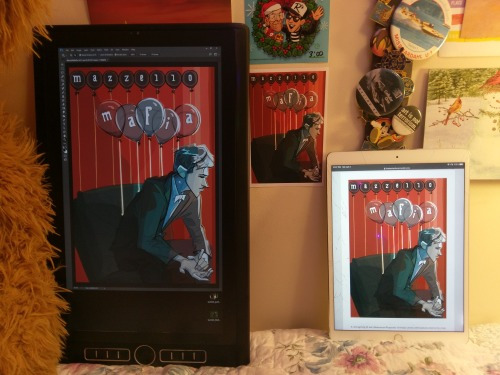
Previously I have used a 2014 Wacom Cintiq and a 2011 Wacom Intuous Tablet and a 2007 Wacom Intuous Tablet. My favorite is absolutely my mobile studio. You can see in the photo how small it is. It’s heavy (but hey, free weight lifting!) but holding it feels like a sketchbook. I adore it! It runs some huge photoshop files. And it has 3D capability. I did the entirety of my 2018 portfolio piece INCLUDING RENDER all on this beast. And yes it runs slow if you are taxing its processing power and yes there are some things it just cant do, but for its small size its pretty mind blowing. Basically the Mobilestudio is a laptop replacement for artists, and I low key worship it.

(thats a full 3D scene with 160k poly character, lighting, AND fog all rendered real time on this baby)(in marmoset which sure it got to the point where marmoset was at 99.8% and i had to juggle the lights like crazy but i kept it running!)
I used to use my ipad more because jumping into digital color on that was easier than understanding photoshop. I’m much more comfortable with photoshop now, so I prefer that. But for quick color studies that feel like actually painting the Ipad and procreate definitely wins! The nice thing about the apple pencil thing is that all the functions are completely hidden. Unlike Wacom which is very customizable and particular, the apple pencil is just connect and go. It feels as natural as it can, and I think it would be the best option for a beginner or someone who doesn’t want to invest in something like the mobile studio. @ramilicious was trying out procreate so gonna tag her to see if she has any insight.
The cintiq is the most intense option lol! I loved my cintiq but the only reason we had one was because we were an educational research group at a university and got a discount haha. The small cintiqs are not worth it in my opinion. It’s just annoying having such a small screen and it means you almost have to have a second screen set up for reference. It’s also basically just a smart monitor so you will still have to have a good tower PC (actually wait are PC’s still towers? I haven’t been PC shopping in a minute) to hook it up to that can run all the programs you want to use. I’m biased here but I prefer the mobile studio. The screen is bigger on the largest cintiqs - so more room to draw, which is nice, but it also means you usually need two people to lift the darn thing. (my mobile studio on the other hand fits neatly into my fancy hipster backpack and travels with me everywhere - I used to work in museums and libraries and cafes and boba tea shops. it also serves as a conversation starter. and a way to wow curious kids bc im sitting here casually sculpting an entire 3D person on a screen! wow!)
The cheapest options are obviously the tablets. These are great! You can’t go wrong with wacom - and the Intuous med/large size is the ideal size in my opinion. Depending on your age hand/wrist pain can be a thing. And if you get the tiny tablets and have a big monitor connected to it, the tiny movements in your wrist can cause problems later on. However, my bff in college had a tiny wacom tablet and used it all four years! The only thing to know about the Intuous and other types of tablets with no screen is that the disconnect between hand/eye is something you are going to have to learn. It does not come naturally! I wish someone had told me that when I got my first one in high school. I was so discouraged by how hard it was to draw with my hand on the the table and looking at a cursor on the screen that I didn’t use it a lot. Now of course, decades later (ouch, old age), it’s as easy as breathing haha. It just takes practice. The other nice thing about the tablet is that if you already have like a laptop and a backpack, its really easy just to slip the tablet into the backpack with everything else. My 2007 Intuous got me through all of college, and is still in such good condition that I was able to give it to a friend’s daughter last year who just started high school and wanted something to get started in digital art on. Prior to getting the cintiq in 2014 I used the 2011 Intuous at my education research job - so basically I spent all day sculpting on it for 3 years, and honestly those were the years that really drilled in that hand/eye coordination for me.
I’m actually planning on buying a new mobileStudio pro sometime this year to replace my current one. There are a few drawbacks on this option: the technology is still new, so expect troubleshooting. Sometimes updates to the OS screw with my tablet settings and I have to fight with windows to get it to work at full functionality. It also overheats a LOT - I’m hoping the newest models don’t run as hot. Legit this computer would love me to remain in a 60 degree room at all times. :/ Tragically, I live in Southern California so this is impossible. (The heat was less of an issue in Pittsburgh and Seattle). Over the years my mobilestudio has overheated so many times that the screen actually has color damage in spots. I still find it perfectly usable though, and the computer’s benefits far outweigh the heating issue. But I am also someone who hates the idea of being “tied down” to a place, and the thought of investing in a full computer/cintiq/monitor setup scares the crap out of me when I want to be able to pack up and move wherever my job takes me. \o/
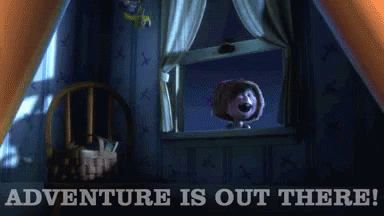
This was probably more information than you wanted, but I wish someone had helped me out with all this stuff when I was starting out <3 ^_^ Feel free to ask any other questions you might think of! Though if you have computer spec questions ironically I am not the person for that LOL I have my go to guy who tells me what’s what in the graphics card / monitor world and I just buy what Han suggests bc he’s obsessed with always knowing the new thing.
Also my dream PC set up is....


UNF. that is a thing of beauty. logo and lights and all. so extra. and so so unnecessary.
TLDR; If you already have an ipad, get yourself a pencil and procreate and try it out to start. If you want to use an existing laptop or computer to draw, get a nice Intuous tablet and draw draw draw till that hand-table to screen feels natural. OR if you want to go crazy like me get that expensive mobilestudio, take it out in public and bask in the oogling stares of everyone around you like you’re Shuri or Tony Stark and using some Unknowable Magic Technology. (one time my car’s tire popped during the days I was working on my hyper real Gas Pump for my portfolio and I had a whole room full of car guys looking over my shoulder in awe as I sat in the waiting room with my studio pro on my lap and poly modeled the base mesh while my baby fire demon was being fixed haha)
13 notes
·
View notes
Text

There is no better way to get to know someone than through a good question tag. In this case we have decided to make an Indie game dev question tag with the responses of our four developers. We hope that it will reveal many unknowns, but if you are left with any questions, do not hesitate to use our ask.
What part of game development are you responsible for?
Athe: I write and write, I melt in my seat, I correct, I cry and then I program. It’s an endless cycle. Occasionally I laugh like crazy while I eat Pringles.
Sam: I draw and color without leaving the lines (almost always) the sprites, the illustrations and the ravings that usually occur to us past 3 in the morning.
Illy: English translations.
Sher: I draw BGs
What tools do you use (hardware / software)?
Athe: Recently my desktop PC has passed away, so I’ve had to rescue my old PC from the garage. I also have a laptop that saves my life more times than I would like to admit. As for the software, I need, above all, drive documents, video editing programs, image etc (I have an Adobe package) and of course Renpy and Atom.
Sam: My main friend and companion is my tablet, a wacom intuos S (pistachio color, so cute). As programs I mainly use the Paint Tool Sai, because there is nothing in this life like its stabilizer. And less frequently than I would like (for details, texture brushes, effects ...) I also use Clip Studio Paint, which I only know how to use at about 2% of its capacity ... If someday I have time I would love to stop and learn seriously what can be done with it.
Illy: During the school year I live in a residence, so I use an old laptop, and when I return home I use a desktop computer that never has memory space. I translate the chapters in the same Atom where the complete script is and I keep them in google drive files where I share them with our beta reader. I also use editing programs like photoshop when I have to translate comics or procreate for when my artistic skills are required.
Sher: ipad+procreate+some final tweak in photoshop, I don't need much more
What is your favorite part of the job?
Athe: Would it be wrong if I say that is when we released the episode? During the whole production time everything is very stressful, there are times when it’s really uphill, but when we release a new chapter it feels soooo good. It's like saying to yourself, yeah, dammit, I can do it. Look at everything you've climbed by yourself. You're doing it right.
Sam: In general, my favorite parts are when the first scenes start to be programmed, and I can see the sprites with the backgrounds, the texts, and how the illustrations look. Everything always looks so much better when viewed in-game… I also really like being able to check out the script as it is written. And from the artistic part that concerns me, when I see that my hands capture the idea that I had in my head ... Especially in character designs.
Illy: Having to find a way to translate very spanish expressions into English, research vocabulary that I have never had to use and commenting on some translations with our beta reader (which we adore) to make it understandable without losing the original meaning.
Sher: I like to do the lineart when the sketch is complete, if I no longer have to think about anything else and it's just going through it, I find it very fun and relaxing
What is the most difficult part for you?
Athe: Offf, yes, I admit it, sometimes writing is the WORST. Other times I love it, especially when I can expand on the descriptions or stop at a part that is intimate or that I find interesting (for example, Hasiel's conversation from 6.3, small spoiler: P). But, I HATE having to paste scenes, often the protagonist moves between scenes and you always have to add lines to those transitions that really do not interest anyone, but that otherwise the text would be confusing. Anyway... It is a very wide world, with a lot of history, I have to deal with what I need readers to know to understand the facts, although sometimes it gets a bit boring.
Sam: What part does not... Rather who e.e Zihel and Ariel are a thorn in my side. Especially Zihel. I know it has to do with the fact that it has never been my strength to draw boys, and much less if they are more masculine in appearance... That's why I also suffer a lot from drawing muscles. Another thing that brings me a headache is the perspective of the illustrations. Every time I try to get out of the typical shot or poses a little... It doesn't work out.
Illy: Doughy’s stuttering ¬.¬
Sher: chairs, sofas, tables... anything with four legs is my enemy
Anything to help or encourage you while you are working?
Athe: I need music, no, seriously, I NEED IT. I’m unable to focus without it. If, on top of that, I can get what I hear to act as a sounding board for what I write, the text is a thousand times better... But the muse is a pretty bad person.
Sam: Having a show/movie in the background that entertains me. The longer the better, so I don't have to stop to think what I want to put on next.
Illy: Eating sunflower seeds to trick my brain and not be tempted to do something else that distracts me.
Sher: I try to see other artists to motivate and inspire me before I start drawing, what I find most difficult is that initial push and that is where I need the motivation, then I usually have something in the background but it is not necessary
Something that’s a pet peeve or discouraging?
Athe: Some narrative climax moments. Generally, they are not important plot moments (that is almost entirely decided), they are often small decisions to go from scene A to scene B, but I can spend a LOT of time deciding which is the fastest and best way to tie those two ends. I'm the worst.
Sam: Many times when starting, I can't get the poses to fit the way I want, for example.
Illy: Finding many parts in a row that I find especially difficult to solve and that make me believe that I have forgotten how to English properly. And looking at how many lines I still have left.
Sher: When I don't know how to fill in some area, if I see something very empty but I don't know how to solve it, I can spend days looking at the screen without being able to advance, even if I have other areas that I could do in the meantime
What is required on your table or work surface?
Athe: Notebooks, sticky notes, pens… I’m a person who writes everything down, especially the tasks, but I also order the story by color schemes. The stack of sticky notes have 9 different colors, each one represents a character and I play a lot with them for a lot of nonsense. Besides, even though I have been writing on the computer for many more years than I wrote by hand, I still have a preference for the analogical.
Sam: Coffee, sweets, chocolate, cereals... And cats.
Illy: My phone, the sunflower seeds, a Capital America: Civil War 1L water cup, sticky notes that remind me of tasks.
Sher: I have nothing really lol all my things are for decoration
Your most productive hours?
Athe: Owl. Totally nocturnal. Although I have several crises a month to force myself to work at other times that always end... Wrong.
Sam: Also at night for the most part, although I can no longer stay awake as long as I endured before having a job (the good old days...) However, in the middle of the afternoon, when the zoo that I have at home is still taking a nap, I also manage to go a long way.
Illy: From when I finish eating until 7 or 8 in the afternoon, when I don't have to cook, clean, run errands...
Sher: I take over for Illy apparently, from 7 or 8 is when I start to get into the mood until bedtime
Do working hours make you forget to eat or make you eat twice as much?
Athe: It depends, in the past I ate a lot, now if I have stress I don't eat anything. If I'm in a normal productive phase and I'm not on my nerves, I'm probably eating by inertia.
Sam: They make me eat more, but especially junk food e.e And they make me forget healthy meals, especially dinner at night.
Illy: It depends on my mood, but I usually eat twice as much.
Sher: I'm generally a VERY distracted person so I don't usually get to focus on a task to get to either of those two modes but I guess when I am sooooooo much on the task, I forget. But that happens like a couple of times a year and "forgetting" is "I delay an hour."
What part of your set up would you improve / change (in aesthetics or functionality) if you had no money limit?
Athe: I'm trying to match some of my peripherals with the rest. They are all a damn different color, apparently I'm cursed... Now seriously, I wish I had a better graphic card that would allow me to make video captures, some speakers and a quality printer.
Sam: Actually, I don't think I need anything more complex than what I already have… But if I had to improve something, I'm curious about the most professional tablets, the big ones with the included screen and all that stuff.
Illy: A new laptop that lets me open 4 chrome tabs, Atom and photoshop at the same time without dying.
Sher: A pc screen that will not change the colors I use on the iPad would be nice, really
Which character are you most like? And why?
Athe: Phew I think the easy answer would be to say Akane ... But, Akane is a better person. : P
Sam: This is very difficult... They are all very different, but still I do not think I look much like any of them. If I have to say something, I could identify with Maske's tendency to avoid problems, and his more homey and calm side. And well… Since Akane has been an OC of mine for many years, surely I have something of her too.
Illy: I think I partly have Maske's instinct to stay out of trouble, and on the other hand Joe's shallowness, although tbh I wish I really did look like any of our awesome babies.
Sher: surprised because (unpopular opinion around here) is one of those who I "least care" about really but I would say that Pin because he is a little dumb, happy and probably has a Satanic room and proud of it
Favorite CG/art.
Athe: AT THE MOMENT. Maske chapter 1. It couldn't be more predictable. I know.
Sam: I quite agree with Maske in chapter 1. But I would also put Pin in chapter 5 and Akane in chapter 6.2 on the top.
Illy: Kyeran in Coco's tank ?? Is he even real? Being basic is my brand.
Sher: surprised again and disappointed but I would say that of angel Hasiel because I like pretty dresses, pretty hairs and pretty wings
Favorite BG/scene.
Athe: The Red Light District amazes me. I already liked the life of that place, its history, but the way of expressing it... Uggg Sher took it to another level. The dirt on the street, the night, the constricted buildings...
Sam: I think I’ll say Raziel’s square, I like it a lot from the first day.
Illy: I don't know if I can choose just one T__T but I would say that the Red Light District and Valefar's pub are at the top.
Sher: for not repeating the red light district that I also like very much, I really like the areas of Coco's laboratory, including the “main” area although the perspective is horrible and makes the characters look tiny, but I like how it looks :(
Your favorite chapter to date?
Athe: Ufff... The first and second one I assure you no, hahaha. I will say that the third one, but also for things that are not necessarily from the chapter, but of the production. It was a good moment. I felt that everything was flowing with ease. We all assumed a clear role, they were times that made us feel comfortable and capable of assuming what came next, I think it was a qualitative leap also, both in texts and in art.
Sam: Oh. Well let's see... Chapter 5 is amazing for me, for everything that happens but also because there are many personalized interactions and choices. I can't say I have a definitive favorite, but it could come close… Also from the last ones I really like the 6.2.
Illy: Chapter 5 has so many details, so many things happen, it's hard not to be my favorite. But the last ones with the specific routes are so great that if I stay with the 5 it’s with the pain of my heart to have to choose one.
Sher: I would say 5 also because in the end when a lot of things happen is when you remember the most
Twitter | Instagram | Itch
🚧🚧🚧🚧🚧🚧🚧🚧🚧🚧🚧🚧🚧🚧🚧🚧
No hay mejor forma de conocer a alguien que a través de un buen tag de preguntas. En este caso hemos decidido hacer un Indie game dev question tag con las respuestas de las cuatro desarrolladoras. Esperamos que os aclare muchas incógnitas, pero si os quedáis con alguna no dudéis en usar nuestro ask.
¿Qué parte del desarrollo del juego llevas a cabo?
Athe: Escribo, escribo, me derrito sobre mi asiento, corrijo, lloro y después programo. Es un ciclo sin fin. Ocasionalmente me río como una demente mientras como Pringles.
Sam: Dibujo y coloreo sin salirme de las líneas (casi siempre) los sprites, las ilustraciones y los desvaríos que suelen surgir a partir de las 3 de la mañana.
Illy: Las traducciones a inglés.
Sher: Hago fonditos
¿Qué herramientas utilizas (hardware/software)?
Athe: Recientemente mi PC de sobremesa ha fallecido, así que he tenido que rescatar mi viejo PC del trastero, también tengo un portatil que me salva la vida más veces de las que me gustaría admitir. En cuanto al software, necesito, sobre todo, documentos de drive, programas de edición de video, imagen etc (tengo un paquete de Adobe) y por supuesto Renpy y Atom.
Sam: Mi principal amiga y compañera es mi tableta, una wacom intuos S (color pistacho, muy cuqui.) Como programas uso sobretodo el Paint Tool Sai, porque no hay nada en esta vida como su estabilizador. Y con menos frecuencia de lo que querría (para detalles, pinceles de texturas, efectos…) también utilizo el Clip Studio Paint, el cual sólo se usar como a un 2% de su capacidad… Si algún día tengo tiempo me encantaría pararme a aprender seriamente todo lo que se puede hacer con él.
Illy: Durante el curso vivo en una residencia, así que uso un portatil del año que reinó carolo, y cuando vuelvo a mi casa un ordenador de sobremesa que nunca tiene espacio en la memoria. Los capítulos los traduzco en el mismo Atom en el que está el guión completo y los guardo en drive donde los comparto con nuestra beta reader. También uso programas de edición como photoshop cuando tengo que traducir viñetas o procreate para cuando mis habilidades artísticas son requeridas.
Sher: ipad+procreate+algún retoquito final en photoshop no necesito mucho más
¿Cuál es tu parte de favorita del trabajo?
Athe: ¿Estaría mal si digo que es cuando sacamos el episodio? Durante toda la producción todo es muy estresante, hay veces, que se hace realmente cuesta arriba, pero cuando liberamos un nuevo capítulo sienta taaaan bien. Es como decirte a ti misma, sí, joder, puedo hacerlo. Mira todo lo que has escalado tú solita. Lo estás haciendo bien.
Sam: En general, mis partes favoritas son cuando se empiezan a programar las primeras escenas, y puedo ver los sprites con los fondos, los textos, y cómo se ven las ilustraciones. Todo queda siempre mucho mejor cuando se ve dentro del juego… También me gusta mucho poder cotillear el guión conforme se va escribiendo. Y de la parte artística que me toca, cuando veo que mis manos plasman la idea que tenía en mi cabeza… Sobretodo en diseños de personajes.
Illy: Tener que buscar la forma de traducir a inglés expresiones muy nuestras, investigar vocabulario que no he tenido que usar jamás y comentar algunas traducciones con nuestra beta reader (a la que adoramos) para conseguir que se entienda sin perder el significado original.
Sher: me gusta hacer el lineart cuando el sketch está completo, si ya no tengo que pensar nada más y es solo ir repasando me parece muy divertido y relajante
¿Cuál es la parte que más te cuesta?
Athe: Ufff, sí, lo admito, escribir a veces es lo PEOR. Otras me encanta, sobre todo, cuando puedo explayarme con las descripciones o detenerme en una parte íntima o que a mí me parece interesante (por ejemplo, la conversación de Hasiel del 6.3, pequeño spoiler :P). Pero, ODIO tener que empastar escenas, a menudo el protagonista se mueve de escenarios y hay que agregar siempre líneas a esas transiciones que realmente no interesan a nadie, pero que de lo contrario el texto quedaría mal montado. En fin… Es un mundo muy amplio, con mucha historia, tengo que lidiar con lo que necesito que los lectores sepan para entender los hechos, aunque a veces se haga un pelín peñazo.
Sam: Qué parte no… Quiénes, más bien e.e Zihel y Ariel son mi espinita. Especialmente Zihel. Sé que tiene que ver con el hecho de que nunca ha sido mi punto fuerte dibujar chicos, y menos si son de aspecto más masculino… Por eso también sufro mucho dibujando músculos. Otra cosa que me trae de cabeza es la perspectiva de las ilustraciones. Cada vez que intento salirme un poco del típico plano o poses… No sale bien.
Illy: El tartamudeo de Doughy ¬.¬
Sher: sillas, sofás, mesas… cualquier cosa con cuatro patas son mis enemigos
¿Algo que te ayude o anime mientras estás trabajando?
Athe: Necesito música, no, en serio, LA NECESITO. Soy incapaz de concentrarme sin ella. Si ya consigo que lo que escucho haga de caja de resonancia de lo que escribo, el texto es mil veces mejor… Pero la musa es bastante mala gente.
Sam: Tener alguna serie/peli de fondo que me entretenga. Cuanto más larga mejor, así no me toca pararme a ver qué es lo que quiero poner después.
Illy: Comer pipas para engañar a mi cerebro y no tener la tentación de ponerme a hacer otra cosa que me distraiga.
Sher: intento ver otros artistas para motivarme e inspirarme antes de empezar a dibujar, lo que más me cuesta es ese empujón inicial y es donde necesito la motivación, luego ya suelo tener algo de fondo pero no es necesario
¿Algo que te corte el rollo o te desmotive?
Athe: Los nudos narrativos. Generalmente, no son nudos gordos de la trama (eso está decidido casi en su totalidad), a menudo son decisiones pequeñas para pasar de la escena A a la escena B, pero puedo tirarme MUCHO tiempo decidiendo cuál es la forma más rápida y mejor planteada para atar esos dos cabos. Soy lo peor.
Sam: Muchas veces a la hora de empezar, no conseguir encajar las poses como quiero, por ejemplo.
Illy: Encontrar muchas partes seguidas que me cueste especialmente resolver y que me hacen creer que no tengo ni idea de hablar inglés. Y mirar cuantas líneas me quedan todavía.
Sher: cuando no se como rellenar alguna zona, si veo algo muy vacío pero no se como solucionarlo puedo tirarme días mirando la pantalla sin ser capaz de avanzar, incluso aunque tenga otras zonas que pudiera ir haciendo mientras
¿Qué no puede faltar en tu mesa o superficie de trabajo?
Athe: Libretas, post-its, bolígrafos… Soy una persona que lo anota todo, sobre todo, las tareas, pero también ordeno la historia por esquemas de colores. La pila de post-its tienen 9 colores diferentes, cada uno representa un personaje y juego mucho con ellos para miles de idioteces. A parte, a pesar de que llevo muchos más años escribiendo a ordenador de los que escribí a mano, sigo teniendo querencia a lo físico.
Sam: Café, chucherías, chocolate, cereales… Y gatos.
Illy: El móvil, las pipas, un vaso de 1L de agua de Capital America: Civil War, post-its que me recuerdan las tareas.
Sher: no tengo nada realmente lol todas mis cosas son de adorno
¿Tus horas más productivas?
Athe: Búho. Nocturna totalmente. A pesar de que tengo varias crisis al mes para forzarme a trabajar a otras horas que acaban siempre… Mal.
Sam: También por la noche en su mayoría, aunque ya no aguanto trasnochando tanto como antes de trabajar (qué tiempos aquellos…) Aunque a media tarde cuando el zoo que tengo en casa aún está echando la siesta también consigo dar un buen empujón.
Illy: Desde que acabo de comer hasta las 7 o las 8 de la tarde, cuando no tengo que cocinar, limpiar, hacer recados...
Sher: le tomo el testigo a Illy aparentemente, a partir de las 7 u 8 es cuando empiezo a entrar en el mood hasta que llega la hora de dormir
¿Las horas de trabajo hacen que te olvides de comer o te hacen comer el doble?
Athe: Depende, antes comía mucho, ahora, si tengo estrés no como nada. Si me encuentro en un rango productivo normal y no estoy de los nervios, probablemente, esté comiendo por inercia.
Sam: Me hacen comer más, pero sobretodo porquerías e.e Y hacen que me olvide de las comidas sanas, sobretodo de cenar por la noche.
Illy: Depende de mi estado de ánimo, pero normalmente comer el doble.
Sher: en general soy una persona MUY distraída así que no suelo conseguir centrarme en una tarea para llegar a ninguno de esos dos modos pero supongo que cuando estoy muuuuuuy dentro de la tarea, me olvido. Pero eso pasa como un par de veces al año y “olvido” es “lo retraso una hora”.
¿Qué parte de tu set up mejorarías/cambiarías (en estética o funcionalidad) si no tuvieses límite de dinero?
Athe: Estoy tratando de que alguno de mis periféricos peguen con el resto. Todos son de un maldito color diferente, al parecer estoy maldita… Ahora en serio, desearía tener una mejor gráfica que me permitiese hacer videocapturas, unos altavoces y una impresora de calidad.
Sam: En realidad, no creo que necesitara nada más complejo de lo que ya tengo… Pero por mejorar, me llaman la atención las tabletas más profesionales, las grandes con la pantalla incluida y eso.
Illy: Un portátil nuevo que me deje abrir 4 pestañas de chrome, el Atom y photoshop al mismo tiempo sin quedarse tieso.
Sher: Una pantalla de pc que no me cambiara los colores que uso en el ipad seria bonito la verdad
¿A qué personaje te pareces más? ¿Y por qué?
Athe: Ufff Creo que la respuesta fácil sería decir Akane… Pero, Akane es mejor persona. :P
Sam: Esto es muy complicado… Son todos muy distintos, pero aún así no creo que me parezca mucho a ninguno. Por decir algo, me podría identificar con la tendencia a evitar problemas de Maske, y su lado más casero y tranquilo. Y bueno… Dado que Akane es OC mío de hace muchos años, seguramente tenga algo de ella también.
Illy: Creo que en parte tengo el instinto de alejarme de las movidas de Maske, y por otro la superficialidad de Joe, aunque tbh ojalá parecerme realmente a nuestros bebés geniales.
Sher: sorprendida porque (unpopular opinión por aquí) es de los que “menos me importan” realmente pero diría que Pin porque es tontito, feliz y probablemente tenga una habitación satánica y orgulloso de ello
Tu CG/arte favorito.
Athe: DE MOMENTO. Maske capítulo 1. No podría ser más predecible. Lo sé.
Sam: Coincido bastante en la de Maske del capítulo 1. Pero también metería en el top la de Pin del capítulo 5 y la de Akane del capítulo 6.2.
Illy: ¿¿Kyeran en el tanque de Coco?? ¿Es siquiera real? Ser básica es mi marca.
Sher: sorprendida de nuevo y decepcionada pero diría que la de Hasiel de ángel porque me gustan los vestidos bonitos, los pelos bonitos y las alas bonitas
Tu BG/escenario favorito.
Athe: Me flipa el Barrio Rojo. Me gusta la vida de ese sitio, su historia, pero la forma de plasmarlo… Uggg Sher lo llevó a otro nivel. La suciedad de la calle, la nocturnidad, los edificios constreñidos...
Sam: Creo que me quedo con el de la plaza de Raziel, me gusta mucho desde el primer día.
Illy: No sé si puedo elegir solo uno T__T pero diría que el Barrio Rojo y el bar de Valefar están en el top.
Sher: por no repetir el barrio rojo que también me gusta mucho, me gustan mucho las zonas del laboratorio de Coco, incluida la zona “principal” aunque la perspectiva sea horrible y haga a los pj parecer diminutos, pero me gusto como quedo :(
¿Tu capítulo favorito hasta las fecha?
Athe: Ufff… El uno y el dos os aseguro que no, jajaja. Diré que el tres, pero también por cosas que no son necesariamente del capítulo, sino de la producción. Fue un buen momento. Sentí que todo estaba fluyendo con facilidad. Todas asumimos un rol claro, unos tiempos que nos hacían sentir cómodas y capaces de asumir lo que venía después, creo que fue un salto cualitativo también, tanto en los textos, como en el arte.
Sam: Ay. Pues a ver… El capítulo 5 es una pasada para mi, por todo lo que pasa pero también porque hay muchas interacciones personalizadas y elecciones. No puedo decir que tenga un favorito definitivo, pero podría acercarse… También me gusta mucho de los últimos el 6.2.
Illy: El capítulo 5 tiene tantos detalles, pasan tantas cosas, que es difícil que no sea mi favorito, pero los ultimos de rutas específicas son tan geniales que si me quedo con el 5 es con un poco de dolor de tener que elegir uno.
Sher: Diría el 5 también porque al final cuando pasan muchas cosas es cuando mas se te queda grabado
Twitter | Instagram | Itch
#chr 4012#Chronicles from 4012#otome#otome game#visual novel#vndev#vn#indie dev#indie game#gamedev#tumblronday
6 notes
·
View notes
Text
Okay so I’ve had my iPad Pro for a couple days now so I wanna share some initial thoughts on what it’s been like
Okay first up, I’m still getting used to the gestures and where everything on the keyboard is. Also not having a home button is WEIRD. But being able to split the screen is fun, I’m gonna enjoy being able to look up references, chat with friends, or watch shows while I draw!
I went with the smaller 11 inch since I wanted a drawing tool that’s more portable and easily handheld, and I’m glad that I did! It’s roughly the same size as my old iPad Air but with more screen space, so it feels natural to hold. It’s nice to be able to draw digitally anywhere, not just at my desk or the dining room table. I think the 12.9 inch would be nice as well but also more difficult for me to hold onto while drawing, since my right arm gets tired quickly from holding large/heavy objects due to my mobility problems.
Drawing with the Apple Pencil feels really nice and only took a few minutes for me to get the hang of, but I might consider looking into getting one of those screen protectors that feels more like paper. I like that it clips magnetically to the iPad to charge, but as a lefty I don’t love that it only charges on the right side. I could always hold it upside down, though!
Procreate is amazing so far! Based on my experiences with drawing apps on other devices, I was worried that it would be too simplified and not come with enough features, but in fact it has more functionality and customizability than what I use on a laptop (like including text? I don’t have to open an entirely different program just to type something on my drawing like I’ve been doing with SAI? Incredible!) It feels more intuitive already, so that’s great! In a way, the level of customization is somewhat overwhelming and it’s definitely gonna be a while before I figure out how to draw in my usual digital style, but that’s all gonna be part of the fun and may lead to some new stylistic experiments!
I think the one downside I’ve noticed so far is that since this is serving as a drawing tool AND a personal tablet, there’s a lot of room for procrastination. But then again, my laptop is also used for drawing and entertainment, so this might not even be an issue. In fact, I think having an iPad Pro is gonna make me more willing to draw! One of the biggest motivational hurdles I’ve had with drawing over the past few months is the feeling of “ugh, I have to leave my comfy spot on the couch, set up my laptop, plug in my tablet, wait for it to load and possibly reset the drivers... I guess I’ll just stay here and watch youtube videos on my iPad...” But now I can just pick up the pencil and BAM! Art time! And like I said before, I can do this anywhere I bring it, not just wherever there’s a table. I can draw on my bed!!
Oh wait I forgot one more thing: it feels so GOOD to have a device that displays colors correctly! The color balance on my laptop has been absolutely fucked ever since I got it and I’ve never been able to fix it! It’s been a real pain in the ass to draw for the past 4 years because I’ve had to constantly counterbalance the issues but now if I wanna make something blue I can just use blue instead of “blue but slightly less blue than I actually want it to be”
So yeah, I’m very happy with the iPad Pro so far and I’m looking forward to learning the ins and outs of drawing on it. Thank you to everyone who shared their wisdom with me while I was shopping around!
14 notes
·
View notes
Text
June 13th-June 19th, 2020 Creator Babble Archive
The archive for the Creator Babble chat that occurred from June 13th, 2020 to June 19th, 2020. The chat focused on the following question:
What is your physical and digital workspace like when you’re working on your story?
🌈ERROR404 🌈
LOL it really depends on what stage I'm in of the process - My storyboarding space is at home, as comfortable as I can be, a beer and some food at the ready and pure silence. The cats have to be freshly fed, otherwise I'll be harassed and lose my headspace entirely LOL. I usually work on my story boards digitally, just at a very small scale, with my script/outline on my computer and working on my ipad! The double screen helps a LOT, although i would just print out the script if I had access to a printer, haha. When I'm working on the actual page itself, it's a very different story. I usually just try and work on it in tiny little batches during the day when I'm stuck at home, and usually work around the animals as best i can, lmao. Truthfully, I really prefer to be in a coffee shop when I'm working on finishing pages, it makes me so much more productive than i am in this house with so many things to take care of right in front of me, but, obviously, that's a bit difficult to do these days. ;; I usually reserve food and drink until after I pass a milestone in inking/sketching to help motivate me to keep going for as much as I can before taking a break, and I need some kind of music or video playing in the background to keep myself from being absolutely bored out of my mind. My shading process, since it's in black and white, is very easy and i can finish it in one setting, easy, no matter what I'm working with. I also work digitally for my pages, of course, although I don't need more than my ipad and clip studio for it!
DaeofthePast
freshly fed cats
🌈ERROR404 🌈
They are BEASTS when hungry, the little bastards (love them)
I may only work in peace when they're post-food napping lmao
DaeofthePast
we only have one, but same
LadyLazuli (Phantomarine)
I work almost entirely in the corner of my IKEA couch at home I used to work at a proper desk with a Cintiq, but when I switched to Procreate on an iPad, I migrated to the couch and surrounded myself with a nest of clothes and blankets and books and... here I am, bein' cozy. With terrible posture But when I was between jobs last year, I did rent a little coworking space down the street so I could get out of my pajamas and go get comic stuff done there. It was a godsend. I like drawing at my favorite coffee shop every so often too, but I tend to hide my work while I draw, and there, everyone can look over my shoulder The coworking space had a tall artist desk that was rarely used, so I often grabbed that one. Not cheap, but to stave off cabin fever, heck yes, worth it.
🌈ERROR404 🌈
Ahhh I've been really thinking about getting a studio space one of these days I really shouldn't rn, with my finances as they are, but I could REALLY make use of one recently
LadyLazuli (Phantomarine)
I loved the space I used last year. They recently had to close for... current-event reasons... and are going to reopen with all sorts of plexiglass barriers between the desks I feel so bad for them. Good studio spaces are wonderful, I would support them again if I ever was out of a job!
🌈ERROR404 🌈
it's good they've found ways to make it safer, though!
carcarchu
My old workspace was in the basement of my home in canada and it was always perpetually freezing even in the summer and i was frequently visited by spiders so my current workspace is a huge improvement in that regard. I do miss my old ergonomic desk chair though. I'm definitely not the kind of person who can draw in bed or on the couch. I need to be in workmode and having a designated space just for that is necessary for me to get in the right headspace for that.
DaeofthePast
my workspace rn is just my desk with my laptop and my drawing tablet. my laptop is stacked on top of a pile of books so i can see the screen (otherwise my tablet blocks my line of sight). it's kinda simple
chalcara [Nyx+Nyssa]
Depends. I have a Cintiq Mobile Studio, so I can draw pretty much every where and sometimes in the oddest position, but most of the time I am on my desk with the cintiq hooked up to a second monitor so I don't have to look down so much.(edited)
Holmeaa - working on WAYFINDERS
For Wayfinders: Thumbnails are somewhere cozy and the only physical work. Me and Q sit and plan them out together. The rest of wayfinders are made on Photoshop, and flat colors in clip paint studio. In the world I would love a nice studio place in an office with others. During corentine I have been working from home, and I am not that good at it, being quite the extrovert. Before corentine I was in a artist residency where I worked on Wayfinders which had a workstation and all the programs we could need. It is so nice and me and Q are going to return there when it opens up again!
Miranda
I have an iPad so usually on the couch, cozied up with coffee and pillows and blankets. But sometimes at the table. But usually on the couch like the gremlin I am
FeatherNotes(Krispy)
I have a large drafting table, a mini drafting table, and a lapdesk in my papasan when we ink/draw! Toning and letters are all done on the desktop in its own space
Miranda
I need to get a good lap desk. But that sounds like a grand setup!
Eightfish (Puppeteer)
My first time hearing about a lapdesk
Omg I need one
FeatherNotes(Krispy)
They are the best things ever Mine has just the pencil holder !(some come with cup holders and its a waste of space imo)
Joichi [Hybrid Dolls]
Wow I like your setup of the drafting tables
FeatherNotes(Krispy)
I wanna show pics of them....if im allowed in this chat?
Joichi [Hybrid Dolls]
I hope so, I'm not sure which channel we can post studio photos at? I did see some did before?
FeatherNotes(Krispy)
Ill post in shop talk since creator babble gets archived
Tuyetnhi (Only In Your Dreams!)
my current space is uh.... a bit better than my last one. I used to work on an old writers desk for a decade and I did most of my comic work sitting there cramped up with my desktop taking most of the space. Now I have an L shaped desk where I have my desktop on the shorter end. The longer end it's my pen, pencils, and watercolor stuff. my display tablet occupy the space at times so switching from digital and traditional without worrying about setup hassle is a lot better than what I dealt with before lol.
I'm glad the days I had to curl up and draw with no privacy are long gone now
kayotics
I’ve got a little drafting table where I draw all my comic pages. I’m messy with my pens so they’re kind of strewn about until I start to lose them. Then I put them back. I’m not particularly neat. I spend most of the comic process off the computer, so most of my digital work is just on an iPad where I can sit anywhere. I try to keep good lighting around my drafting table and there’s always loose eraser shavings all over.
Natasha Berlin (Pot of Gold)
I got myself a lil corner desk by the dining table. Not as well-lit as I'd like, but it's decently ergonomic and I started putting posters on my wall Plus I can leave work mindset easily by turning off my computer and forgetting about the dark corner in the dining room XD(edited)
sssfrs (JOE IS DEAD)
My desk is really sloppy and covered in all kinds of junk. I have a harmonica, a ball of yarn, a bunch of ink bottles, etc on my desk. I have my sketchbook under my tablet and usually a notebook somewhere for writing. My tablet sits to the right of my laptop (on top of sketchbook) while I'm not using it and when I'm using it it goes over my computer keyboard. I sometimes have a glass of water or some food sitting to the lefthand side
Eightfish (Puppeteer)
The only thing I wanna share about my workspace is this
once i spent over three hours looking for that damned pen
never again
🌈ERROR404 🌈
Ajkdhfkjs the models for hte magazine im crying
Cronaj (Whispers of the Past)
Oh my God
shadowhood (SunnyxRain)
mad giggling
Deo101 [Millennium]
youre gonna manage to lose the string
Tuyetnhi (Only In Your Dreams!)
omg
Eightfish (Puppeteer)
i know in my heart deo is right but still i hope
Cronaj (Whispers of the Past)
You should weld a metal chain to it
Eightfish (Puppeteer)
Watch me lose the whole tablet
Cronaj (Whispers of the Past)
Oh nooo
I believe in you!
TaliePlume
My workspace is a black table with a white, yellow, blue and green tablecloth with 3 black chairs. It's next to the kitchen. On it, is my laptop and the left side is my clipboard, 3 blue folders full of writing. Then above it, is 3 sketchbooks and another blue folder from a class that I took in community college.
June 16, 2020
sagaholmgaard
I have one long desk at almost three meters. On the left side is all my coffee and tea supplies, in the middle is my work space and on the right is my dining table xD I get everything done from there, despite having a mobilestudio so I COULD sit anywhere and work, lol. It's a blessing during holiday seasons to be able to bring it everywhere, but at some I like my designated working space. Although I am moving in a few weeks, so who knows what my new workspace will be
Moral_Gutpunch
My workspace is anywhere I can draw or write. It's more of a "Will I be interrupted over something petty or stupid" issue than space. Not that I don't want more space.
Mitzi (Trophallaxis)
My workspace is a big, broken corner desk I managed to lug out of an old apartment when it was gonna be trashed. Before then, I'd just draw in bed. I don't remember, but I'm pretty sure the folding chair I sit at is a similar affair. It's got a Dollar General throw pillow on it so I can at least say I'm trying to save my back. The top of the desk is a mess of mostly old bottles and cans, pencils, incense ash, and my old tarot deck. I love this setup dearly. This is the first time I've ever had my own desk space, much less a space I can decorate or leave as messy as I want. Got my own art up on the walls with sticky tack and all! Also the cat's scratching post is directly behind me, because we've learned the cat won't use it unless it's as in the way as possible. What can ya do, lol.
Cronaj (Whispers of the Past)
Oh cats...
Desnik
I got spoiled with an adjustable desk. It is six feet long, and has a whiteboard top for noodling with dry erase markers
my main computer is set up on an adjustable stand so it floats over the desk, and then I have my cintiq, which we tried to mount on a similar stand but then it was just too heavy
I keep my dice collection nearby because fidgeting helps think things through sometimes
and rolling to make odd decisions never hurts
lately during the quarantine I've been sharing the office with my spouse so we've had to establish rules over when it's okay to bug each other(edited)
oh yeah and we also have a whiteboard installed in the office, and it rules!(edited)
Shizamura 🌟 O Sarilho
Mine is pretty simple: I have a laptop that's long stopped being portable and is now mostly just sitting at my desk at all times and a 19 inch Ugee as my display. I usually keep a lot of stuff on top of my desk, but it's mostly just a mess because I have been using it for work too for a while now
Cronaj (Whispers of the Past)
I suppose I'll talk about my setup too :) My main setup is where I do digital art. I share an office with my SO, so we both have workspaces on opposite walls from each other. I work on a corner desk that holds my beefy computer, two monitors, and a Huion Kamvas GT-191. That's where I draw my comic and pretty much everything else done digitally. Ngl, it's a mess right now. I have comic notes and location floor plans in sketchbooks and DnD character sheets spread out all over the surface, and random pens and sticky notes. In the corner of the room, we have a nice large-format printer where I produce prints for conventions. I actually sketch my pages on an iPad pro in Procreate, so during the sketch phase, sometimes I'll just bundle up on my couch and do it, or before quarantine, sometimes I'd sketch on the go. My other workspace (which hasn't gotten much love as of late tbh) is a drafting table in the corner of our living room. I keep a tabletop easel on it and my Copic markers, as well as whatever I'm working on at the moment. (RN it's some ink washes.) The drawers hold all my ink, pencils, erasers, etc. Next to the drafting table is where I keep all my large charcoal, graphite, and oil pastel drawings (mostly school projects), and my large paintings. Other than that, I have a nifty little cart where I keep painting supplies :) I will say, this setup is by far an enormous improvement from my previous setups.
#ctparchive#comics#webcomics#indie comics#comic chat#comic discussion#comic tea party#ctp#creator interview#comic creator interview#creator babble
1 note
·
View note
Text
Cintiq VS iPad (9.7 inch)
So it’s been almost a week since I bought myself an iPad and I figured, why not make a post comparing both my Cintiq and new iPad? I always get asked about what tablets I work with and which is better etc etc etc. Now, these aren’t the only options in terms of buying a drawing tablet. In fact, I’ve bought and used tablets under $100 when I first started digital art (in ye old middle school days). The real goal is to find what works for you and for me these two tablets are what suit my tastes and needs. And more importantly, having expensive tools doesn’t necessarily mean it’ll make you draw better. You need to draw more and experiment a lot in order for your drawing to improve.
With that, let’s get into it.
Cintiq 13HD (No-Touch) Price: $900
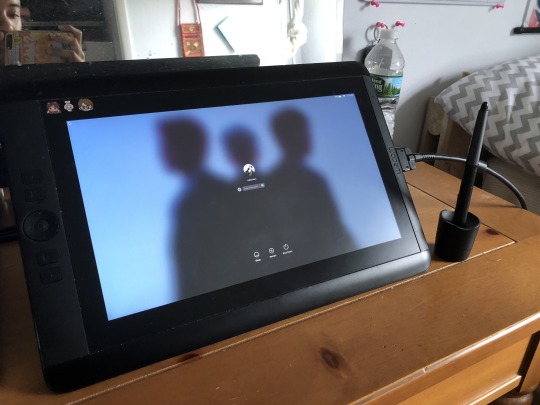
So, I’ve actually had my Cintiq for almost 2 years now (received in 2016) and it was Christmas present that took 2 years prior to that to happen (part of it was constantly bombarding my parents with how much I need it and saving up the money). There are 2 versions of this tablet: No-Touch and Touch. Personally, I like to place my hand on whatever surface I’m drawing or writing on. I couldn’t tell you why, I just do it. I know some people can write without doing that and it feels weird for me to try and do that. I need to have my hand on the surface to feel out the motions I guess. So, I opted to buy the No-Touch version, which only responds to my stylus pen and nothing else.
If you’re an artist that loves drawing on surface and feels like they can execute better with drawing on-screen, then this tablet is for you. I’ve used tablets that aren’t on-screen drawing types and let me tell you, it’s a hassle to draw like that. Now, there are plenty of great digital artists who use these types of tablets and can make beautiful art, you go and props to you. But personally, again, I need to be able to draw on the surface to really feel what I’m making.
Pros:
Great for stationery studio work that requires more hours for completion
Pen pressure sensitivity is great
Little to no lagging while drawing
Can use as a second screen display (wanna watch Hulu while drawing? Now you can! )
Stylus pen has little button that’s really helpful for changing colors without having to the color wheel to eye dropper tool, just click and go
Compatible with both Macs and PCs
Comes with driver updates once installed so you don’t have to go the website and all that
Don’t have to charge any battery of sorts, it’s simply a second monitor screen
Comes with extra pen nibs, pen case and tablet stand
Cons:
Not portable and needs to be connected to a desktop of laptop in order to draw
May need an adapter for the port since some computers don’t all have HMDI ports yet (mine doesn’t and I needed an adapter)
Cables can get wonky if you continuously unplug and re-plug from moving to different locations, hence why it’s best for you to have a stationery studio to leave the Cintiq to preserve the cables better
Monitor screen slightly washes out colors, so make sure to look at the illustration on your main screen to check if your colors are okay.
Mini Express-Key pad is difficult to use (it’s customizable but you’re better off just using your hotkeys in my opinion)
Tablet stand isn’t the best, too much pressure can make it fall (but for the most part it does the job)
NEEDS TO BE UPDATED OR ELSE YOUR PEN WON’T WORK JUST TRUST ME
Expensive (current listing now is $800 after 2 years)
iPad (9.7 inch) & Apple Pencil Price: $530

Let me start off saying that I actually bought the iPad and Apple Pencil together on sale. This price doesn’t include any accessories like a tablet case and pen case. I’m saving up to buy those things later, but for right now I only paid for the tablet and pen. In addition, the Apple Pencil I bought was also refurbished so it was $10 less that original price ($99).
My iPad Specs
9.7 inch
128GB
Wi-Fi
No cellular
Rose Gold version
1 year warantee
I already own an iPhone so I don’t have a need to call or text people on my iPad. The reason I bought this was so that I’m able to draw on the go more or less. I don’t need cellular to draw on the go. Also, the 9.7 inch iPad has 2 versions: 32GB or 128GB. If you want more space, then you have to pay an extra $100 (which I did cause I’m gonna be drawing and CLIP files can get pretty big).
In reality, had I bought this tablet and Apple Pencil together when it initially came out, I would have paid $700-$800 dollars. That’s like buying a Cintiq but for a smaller screen. So, I waited until prices dropped over time and tried out my friends’ iPads just to get comfortable before I bought mine. I suggest doing this if you want an iPad but not sure if you want to make that jump yet. It took me 3-4 months to save up for this purchase (cause I had a job in my school and started doing commissions, so I was able to save money faster than I did 2 years ago)
Pros:
Portable and easy to store in your bookbag as long as you have a case
Practically no lagging when it comes to drawing
Pen pressure sensitivity is great (like too great, it can go so light that it beats out Cintiq pen pressure sensitivity)
Just like an iPhone, can switch between horizontal and vertical views so you can choose which is comfortable
Extremely lightweight
Colors are great and not washed out
AIRDROP IS GODSENT (wanna finish that sketch you made earlier? AirDrop it to your Mac and finish it on your Cintiq)
Long battery life (I’ve only charged it once so far)
Apple Pencil also has long battery life
Apple Pencil is bluetooth so it connects once you set it up the first time
Rose gold is a cute color
More affordable
Cons:
Apple Pencil needs to be charged and doesn’t have a way of showing when it’s at 100% (gotta hope for the best honestly, but on your iPad it’ll tell you when your Pencil is at 5%)
When needed, it takes almost a day to fully charge iPad
Not suited for work that requires a lot of time, so it’s more of a sketchbook if anything else
If you choose to not have cellular, you can’t really use any apps that require Wi-Fi
Don’t have hotkeys for my drawing program, it’s pretty much manual
Touch sensitive to both Apple Pencil and hands, so yeah it’s a bit of hassle when drawing and my resting palm makes unnecessary marks
So that’s pretty much all I have to say about both tablets in regards to pros and cons. Of course, these aren’t only tablets you can use if you want to do digital drawing. I’m just simply sharing my experiences and thoughts on these particular tablets since I use them. Now, Cintiqs are studio standard equipment (if you wanna work in animation that is) so that’s really the reason why I own one (since I am an animator). I bought the iPad cause I dislike not being able to digitally draw anywhere outside of my room (which is my studio). Or when I go for meetings with my clients for freelance projects and having to use a napkin for drawing. It’s more or less a sketchbook for me. But I do highly recommend the iPad for it’s price since it’s almost $300 less than the smallest Cintiq (which is the 13HD). Also, you can still use your favorite drawing programs (except for SAI I think) and it doesn’t feel any different.
Hope this post was helpful to someone!
#digital art#digital illustration#digital animation#ipad#apple pencil#cintiq#review#digital drawing tablet#tablets#txt
35 notes
·
View notes
Text
Coloring in grey scale
So, hey, this is somewhat of a tutorial for those curious about some of my coloring and blending. I made this especially for anyone younger than me and is exploring digital art, but this is also for others who are curious about what I do. I love reading other artist’s comments and looking at their WIPs, so why not.
Another reminder: if you’re looking for my artwork, please follow @rainbow-illness and not this blog. All of my finished stuff goes there; usually, my works in progress (WIPs) or Angry Doodle Corner go here. Sometimes I use this blog to repost my art, but that is my official art blog, no this one. Not unless you like nonsensical posting and metal, then have at it. If you have any questions, don’t be afraid to hit me up, I love talking about art.
So I can’t always sit down and talk about my processes and how I go about doing them, but I was able to sit down and take some screencaps while I was working on my iPad Pro. Using the iPad is actually my first choice to draw on because of the convenience of carrying it around like a sketchbook, whereas my laptop isn’t always easy to carry around--it’s a big laptop. While I use my iPad, I also like to go back and correct things, recolor, re-proportion, or spend more time privately working on a drawing. I have my iPad with me, all the time, so I’m out in places usually like Starbucks doing this. I also struggle with pretty bad PTSD and agoraphobia, so having my iPad out with my headphones on gives me an excuse to put my mind elsewhere to calm down. My family just usually looks at me and goes “oh, she’s working on her art again”; I did this as a kid, too, only with sketchbooks.
I do not have a Cintiq either, though I would absolutely love one. This laptop is capable of using a stylus, but I think I need a better one to do it with. All I’m using is a cheap Wacom Bamboo tablet that I’ve had for five years, that’s it. Everything I’ve done on this blog has been on a small surface. So if you’re just dabbling into art, don’t beat yourself up for having the small stuff, I’ve worked with small stuff and still do. The only thing I have that’s not small is, well, the space and processor on my laptop are much faster than any other laptop I’ve owned, bought especially for graphic design classes and my artwork.
So, that being said lemme just forewarn some of you guys. My artwork is all done in two to three layers! Yes, you read that right! Why? When I was 16, I didn’t have a Wacom tablet to mess with, so I had to use a mouse and learned from there. When I turned 18, I got my first Wacom tablet while working my first official job and the family computer didn’t have a good processor. So when I got my first official laptop, it was basic and not made to run anything beyond the web browser and such, it could barely handle Photoshop. It did, however, run Paint Tool SAI with no issue (which is why I still prefer it over anything I use), it just couldn’t handle more than five layers. After losing my drawings constantly and not being able to do anything in the prized software I’ve been eyeing since my Sophmore year of high school, I found a workaround with it.
And that’s what I’m going to write about here. With that in mind, no, you do not have to limit your layers! I’ve taken traditional art classes so my first instinct is to literally paint over my stuff like I would on a canvas. If you don’t want to do that, you don’t have to! Yes, I am nuts.
That being said, let's do this.
If you haven’t taken traditional art classes, that’s cool! I’m going to be using some art terms you haven’t heard of, but you definitely will when you take your first ever drawing class. These terms are foreground, value, negative space, contour, and weighted line (I’ve seen it called line weight too). For the more experienced art students who are likely groaning over that stupid contour practice from that book “Drawing on the Right Side of the Brain”, I’m sorry, guys. Newbies, you are going to know this.
And you are going to hate it. While I still hate it and, yeah, my eyes are rolling into my skull right now just even talking about it, there are some useful practices in here that I... actually use. Who would have thought? At least we’re not talking about still lives.
Anyway, here’s what I’M going to say that some art teachers will not tell you but I want anyone to read this to know:
- Do not obsess over your drawing to look exactly like your reference. Just don’t. Forget this completely, worry about it later or don’t even worry about it at all. This is your style, your interpretation.
- Digital art is hard. Art is hard! Practice makes perfect and you learn over time just by studying (looking at) other pieces of art. It took me like well over 10 years to find my own little niche and I’m still playing around with coloring styles. I have a lot.
- If you’re just starting to draw with a tablet of any kind, play around with it. My first official program was a cheaper version of Paint Shop Pro and when I first got it when I was 14, I sat around and experimented on layers to see what it would look like. Explore!
- When you start drawing figures or faces, try not to think of it as, well, face or a figure. Reduce it to basic shapes, like squares, triangles, and circles.
Greyscale can establish light source, value, scale, and negative space.
I don’t always use greyscale for my art, but when I do, I appreciate it because it makes my life easier. For example, Alphonse Mucha’s pieces here from his “Slav Epic”.
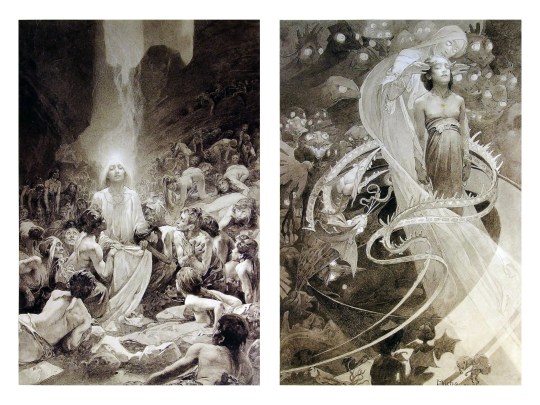
Chances are, you’ve seen Mucha’s art nouveau on prints, fanart, fabrics, and all of that. But Mucha did so much more and he is a huge influence on me for a reason. By the greyscale we see here, we can see foreground/subject with each illustration. Mucha is using value (that’s shadow) to emphasize this, in addition to negative space (background) to draw you in, just by using black and white. Notice how the other subjects don’t have such a powerful contrast and light source versus the other, especially the woman on the left. Mucha made his art pop by his understanding of contrast.
For this first part of this entry, I’m going to be using Papa Emeritus II from “Ghost”... who is a good example of how to draw faces, too. Huh. Regardless of what drawing program you’re using, keep your opacity low, at 50%.
Simplicity at its finest
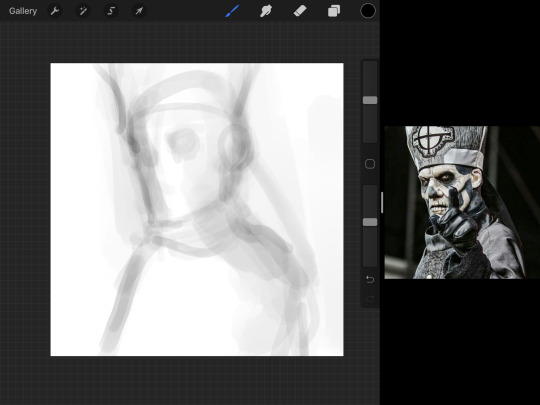
Instead of focusing a lot on Emeritus’ face, I’m going to focus on the negative space behind him. I’m using this to define his figure. This is a good picture because of the stark contrast, though, it’s a little tricky because it is really contrasted and you can’t see where the light source really is. But that is okay! I am going in and just using this negative space, the contour of his head and torso. Before I even think of a face, I want to softly go in and use black (or grey) to fill up that negative space. Keep it simple and work your way up.
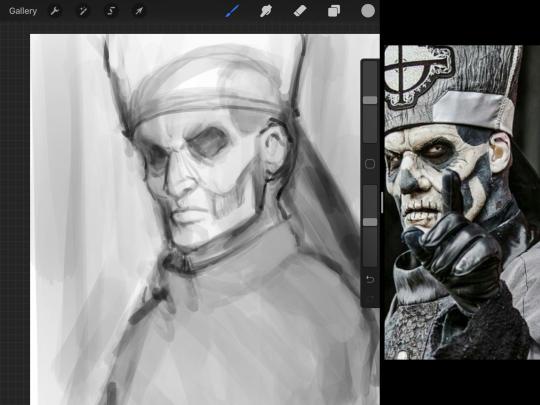
After I lightly fill in the negative space around him, I can start lightly going in and establish his face by blocks of shadow. And this is why Emeritus II is such a good example for this kind of work. I don’t usually start going in and drawing eyes, I rely on the shadows of the face to see where their eyes, ears, lips, and such lie.
Here’s another example (though, it’s old):

This is in my maroon style underpaint, which is what I post most of the time. For their faces, I just used basically eye sockets to start working on their faces, like Papa Emeritus II down below. Again, this dude is a great example.
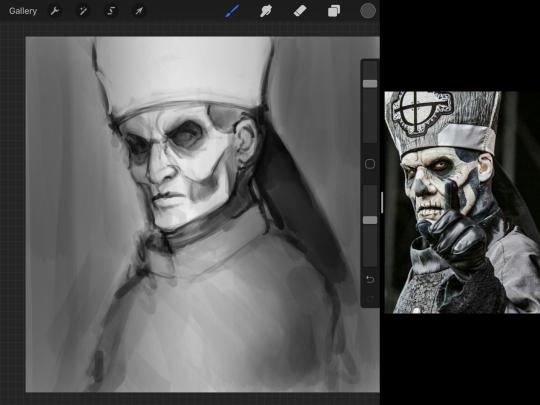
Here is where it may get a little funky. I created a new layer and set that layer to Multiply, still keeping that opacity low. Since I have no light source and I just want to create a really dramatic lighting, I made a vignette with a simple airbrush tool.
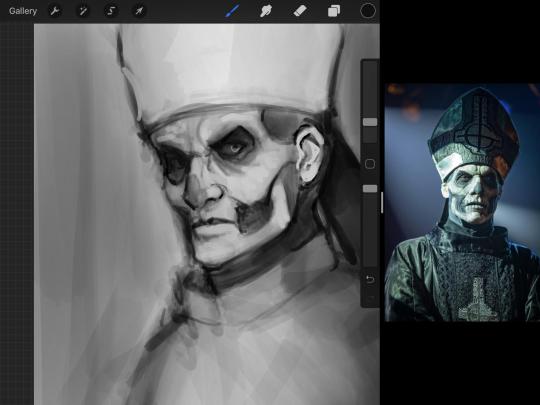
With that little vignette, you can create a new layer (unless you’re me, I just merge it down because of that constant fear of nonexistent software crashing) and I’m using the color pick tool to go back and forth to start using greys to really get into Emeritus’ face, especially his wrinkles. I’m painting over it constantly, switching back and forth between a paintbrush tool and color pick tool to blend. Again, keep your opacity low... unless you’re me and you’re feeling adventurous. You’ll also notice here that I have more than one photo reference. I use several for a lot of my art, so I encourage you to do the same. I had no idea what his jaw looked like, so I grabbed a second photo. Now that I have a better idea of where his hat ends on his forehead and how his nose looks, I start doing a weighted line.
Weighted line and Contour
Now is the dreaded talk. Of contour.

Welcome to Drawing I hell. This cursed image is from the book “How to Draw on the Right Side of the Brain” and if your teacher does not talk about this in your first drawing class, I am going to eat my hat... I have a hat lying around here somewhere. ANYWAY, the contour line exercise is basically you just using a neverending line for a drawing. I don’t know who drew this (and tbh, thanks a lot for every single boring assignment I’ve done in drawing classes), but this guy used contour lines for his drawing. I’m having war flashbacks over here, but I managed to find an art teacher’s page talking about different types of contour. My god, they are evolving.
Going back to our dear friend Papa Emeritus II, I used weighted line to start adding in little shadows to his face. Weighted line goes hand in hand with contour; it is a great technique to not only add details, but add little bits of shadows.

This is a simple example; the thicker line is adding to the shadow of the apple, giving it value!
Papa Emeritus II is such a good reference... I used him as inspiration for King Melwas here.
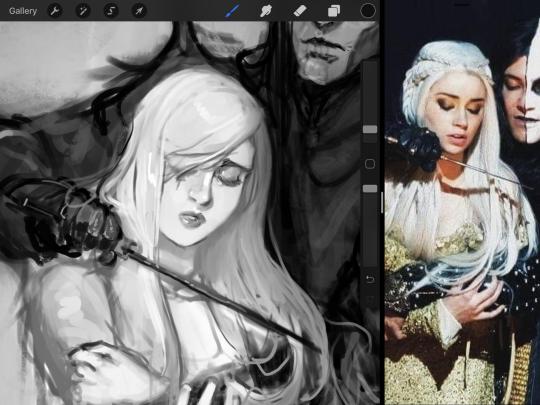
Gwenhwyfar is also a good example of weighted line. Gwen is essentially a very, very pale character. In contrast to Melwas, who is in darker clothing, Gwen is soft, she is the focal point in this drawing. For the little pieces of her hair, the corner of her lips, eyelashes, and her fingertips, I used a weighted line to establish these things, otherwise, Gwen is so pale, she’ll easily be washed out completely.
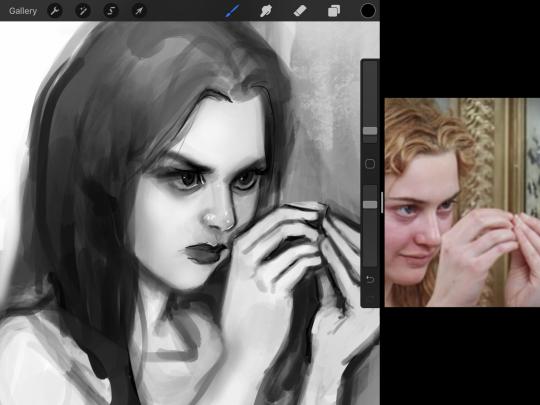
This drawing of Alice, which I’m still messing around with, is another example of how effective a weighted line can be with depth. The lines I added into her face, eyelashes, creases, hair, and fingers add those little details since everything I’ve done before like Papa Emeritus II was so soft with a low opacity on the brush settings.
Layer masks and curves
There are two ways you can color greyscale images.
You can do this by going into Layer > Adjustment Layer > Curves (this is how it looks like in Procreate).
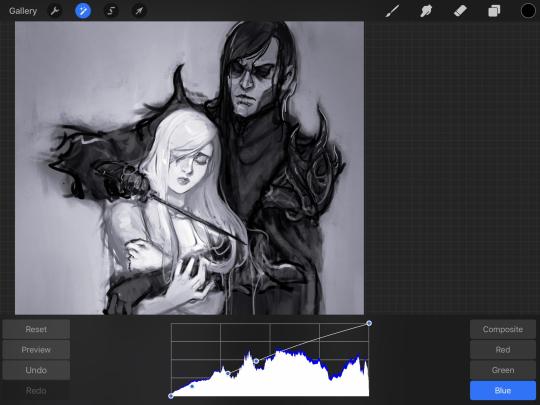
This gives you a neat ol’ base color! I am playing around in the blues, adding soft hues of blue in their figures and the white in this picture can either turn blue, cream, or even green. You don’t have to use Blue, you can use any of the other colors. For me, I’m always drawn to blues. Another cool thing to play around with is Color Balance, which is underneath the same function as Curves.
But if you don’t have any of these, you can add a new layer, and do Multiply.
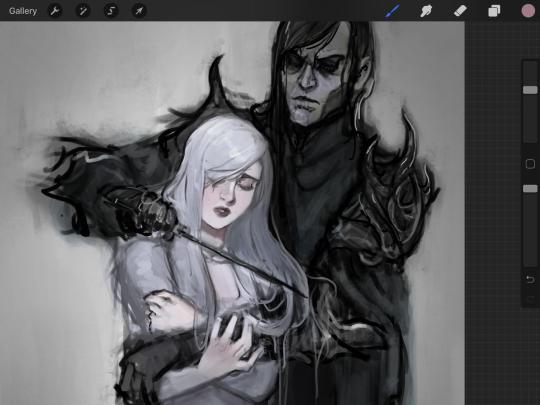
The only drawback to this, of course, is how destaturated (the lack of color) it looks. And yes, that’s an issue you will have and I did run into this while doing this. How I combat this is using additional layer masks. Believe it or not, Alice here was once at a grey scale, looking even more desaturated than Gwen.

For Alice’s face, I went in and use:
- Soft Light because she needed more peach and roses in her skin. Omri’s original drawing gave her a light rose blush so I wanted to do the same.
- Overlay to mask out the black lines from the greyscale I had.
- Lighten which I used to make her lips pinker, her apron’s shadows lighter, and parts of her hair brown.
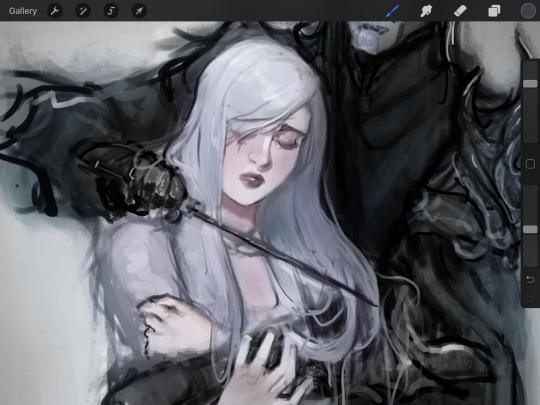
The same went for Gwen, who is, again, very pale. But while she’s supposed to be pale, I didn’t wash her out completely. To add more saturation, I used a combination of Soft Light over my Multiply layer and Overlay to start working at the highlights on her hair, nose, and shoulder.
This little walkthrough isn’t as visual as I like, but with limited software like Fire Alpaca, GIMP, or Paint Tool SAI that don’t have the abilities of Photoshop in terms of color correction and playing around with colors, I really encourage you, readers, to play around with these tools. Using the color picker back and forth, especially after using layer masks, gives you an ability to mix and blend colors. The reason why I work with greyscale or a maroon under paint is that you can create brilliant colors and make a new palette; the trick is to constantly mess around with them. I never go in and flat out color anything, with the exception of things like “angry doodle corner” which is basically what I call my lazy drawings, drawings where I’m just honestly goofing off with.
So in summation...! Or me trying to summarize this.
Experiment and explore with layer masks and adjustments. Whoever says that using these tools isn’t real art, they’re wrong. And please don’t ever be afraid of using references of any sort! Alphonse Mucha is saved ten times over on this computer.
#my art#tutorial#i think#an attempt was made#digital art#procreate#ipad drawing#ipad pro#Alice madness returns#alice liddell#american mcgee's alice#alice asylum
8 notes
·
View notes
Text
Apple iPad 6th-generation review: The tablet to buy
yahoo
Last month, Apple (AAPL) CEO Tim Cook took the stage at the Lane Tech College Prep High School to lay out his company’s plans to take over the education technology market. And the key to Apple-powered classrooms, Cook explained, was the iPad.
Not just any iPad would do, though. Which is why Cook and company debuted a new slate that packs a more powerful processor and Apple Pencil stylus compatibility, but costs the same $329 as the 5th-generation iPad.
But the 6th-generation iPad isn’t only meant for students and teachers. It’s also the company’s new mainstream consumer slate. In other words, the best tablet you can buy just got a lot better.
More of the same … in a good way
The 6th-generation iPad looks and feels exactly the same as the 5th-generation model. The slate is still 1-pound, still 0.29 inches thick and still easily fits in your bag. The company basically replaced the iPad’s guts and called it a day. And that’s fine by me.
Even the 9.7-inch Retina display is the same as last year’s offering, which is actually a bit of a bummer, as the iPad mini 4’s screen is fully laminated and has an anti-reflective coating. Both of those features are missing from the 6th-generation iPad.

The 6th-generation iPad doesn’t get the iPad Pro’s upgraded display, but it still looks great.
The tablet’s 8-megapixel rear camera is also a carryover from the 5th-generation iPad, which isn’t quite as sharp as the iPad Pro’s 12-megapixel rear camera, but matches up with the iPad mini 4’s.
If Apple raised the price of this iPad, I’d be questioning its decision to keep so many aspects of the tablet the same. But since the company is still charging $329, which is a solid price, it’s not really an issue.
Different where it matters
What makes Apple’s decision to maintain the size and weight of the iPad especially interesting is the fact that this slate packs the same A10 Fusion processor found in both the iPhone 7 and iPhone 7 Plus. In order to do that, Apple told me, the company had to build a completely new logic board.
The A10 chip allows for the use of augmented reality apps. One such app Apple offered up was Froggipedia. The app allows users to set a virtual frog down on a flat surface and interact with it using the iPad. A dissection tab even lets you dissect a digital frog without having to deal with the awful smell of the real thing.

The base iPad now gets Apple Pencil support.
It’s not that the 5th-generation iPad was underpowered. The tablet had more than enough oomph to tackle any task you threw at it. But if Apple wants to ensure its 6th-gen tablet can keep up with new apps and updates, it needed to bring along the faster chip.
The 6th-generation iPad is also the first non-Pro iPad to offer support for the Apple Pencil stylus, and packs all of its features including its impressive pressure sensitivity and tilt functionality. Using the Pencil on the 6th-generation iPad is every bit as flawless as it is on the iPad Pro. The stylus’ tip glides across the tablet’s display with ease. It’s not quite a pen and paper, but then, nothing else is.
The vast majority of consumers are unlikely to purchase the $99 Apple Pencil. I’m sure it’ll be great for graphic artists and their ilk, but for the average person it’s an expensive add-on that they won’t use much.
The Pencil’s real value is in the classroom, where students and teachers can write directly on the slate to take notes, annotate articles and grade quizzes. Still, even with the $89 student pricing option (the iPad is also reduced to $299 for students and teachers), the Pencil might be a tad bit expensive for classrooms with younger pupils who are bound to misplace the stylus.
To alleviate those concerns, Apple teamed up with Logitech to create the Logitech Crayon, a $49 Apple Pencil alternative. The Crayon offers many of the Apple Pencil’s features including its tilt functionality but sacrifices pressure sensitivity.
Compared to the iPad Pro
So, if the 6th-generation iPad offers Apple Pencil capabilities, what’s the difference between it and the iPad Pro? A lot, actually. First off, the 12.9-inch and 10.5-inch iPad Pros cost significantly more than the 6th-generation. The base 10.5-inch carries a $329 premium over the iPad tablet, and for good reason.

The 6th-generation is physically identical to the 5th-generation model.
Not only are the Pros’ screens larger than the 6th-generation iPad’s panel, they are also fully laminated, have anti-reflective coatings, use Apple’s ProMotion and True Tone technologies and feature wide color capabilities. Put the 6th-generation iPad next to the Pro and you’ll immediately notice the difference. The Pro simply looks cleaner and more colorful. The 6th-generation is certainly no slouch, but the Pro offers a better picture.
The Pros also have more powerful A10X Fusion processors, which means you’ll get slightly better performance from the Pros versus the standard iPad. That said, I haven’t had any issue with the 6th-generation iPad. Games and apps all ran smoothly including titles like “Flower” and “Inside” “Player Unkown’s Battlegrounds Mobile” and “Fortnite.”
The iPad Pros also have one major difference compared with the iPad, which is that they have Smart Connectors that allow you to physically connect a keyboard to the tablet. The 6th-generation iPad, on the other hand, uses Bluetooth to connect to a keyboard. That’s because the Pros are meant to serve as laptop replacement devices, while the standard iPad is largely meant to be used as a tablet.
In terms of battery life, Apple claims up to 10 hours of use on a single charge across the iPad line. I’ve used my review unit on and off for a day or two and still had plenty of juice left.
Naturally, both the 6th-generation iPad and its more expensive brethren can run the millions of iOS apps available through Apple’s App Store.
Should you get it?
The iPad is the go-to tablet for consumers for a good reason: it’s the best there is. No Android or Amazon Fire tablet can compare, especially when it comes to app availability and overall capabilities.
For the average consumer looking to update their old iPad or simply wants to purchase their first slate, the 6th-generation iPad is the gold standard.
If you want something that can replace your laptop, then you might want to opt for the iPad Pro with its larger screen and more powerful processor, or something like Microsoft’s Surface Pro, which is a full-on Windows 10 machine.
But for everyone else who just wants a fantastic slate with plenty of functionality, the 6th-generation iPad is easily the tablet to buy.
More from Dan:
Losing Apple won’t kill Intel
These companies and celebrities are done with Facebook
How Apple aims to win its share of the $17.7 billion education market
New Apple iPad hands-on: The same, but different
Why your iPhone isn’t ringing and how to fix it
Email Daniel Howley at [email protected]; follow him on Twitter at @DanielHowley.
Follow Yahoo Finance on Facebook, Twitter, Instagram, and LinkedIn
#tech#_revsp:yahoofinance.com#_uuid:00656515-4402-398b-b265-d12d2abd5d02#video#iOS#6th-generation iPad#Android#iPad Pro#_lmsid:a077000000BAh3wAAD#reviews#$GOOGL#review#Apple iPad#$GOOG#$AAPL#iPad#_author:Daniel Howley#tablets#Apple iPad Pro
2 notes
·
View notes
Text
Lenovo ThinkPad X1 Fold Review
It's somewhat surprising that the world's first foldable-screen PC is a ThinkPad. When foldable screens debuted on phones last year, they were expensive gimmicks with questionable durability. ThinkPads are mostly expensive laptops, to be sure, but they're legendary for being the opposite of gimmicky and flimsy. Fortunately, the Lenovo ThinkPad X1 Fold (starts at $2,499; $2,749 as tested) has the benefit of years of testing and research, and, at least as far as physical design is concerned, this Windows tablet mostly lives up to its ThinkPad name.
That said, it compares poorly with established Windows tablets such as the Microsoft Surface Pro 7 on price, battery life, and computing performance, making it a tough sell for the general public. Still, this revolutionary tablet PC is rugged, futuristic, and unlike any Windows device you've ever seen. Like the controversial original Samsung Galaxy Fold, the ThinkPad X1 Fold has an undeniable cool factor that will appeal to early adopters. Everyone else should wait a year or two in the hopes that a more reasonably priced and more powerful sequel comes along, and that Windows integrates foldability better.
The First Foldable Windows Tablet
The X1 Fold is a twin-faceted computing revolution. The most groundbreaking innovation, of course, is the physical design of the tablet. From the Apple iPad to the Microsoft Surface Go, most tablets have screens with diagonal measurements of around 12 inches or less. The X1 Fold's 13.3-inch display is slightly larger, a more fitting size when you're viewing feature-rich websites or editing a spreadsheet. While the tablet isn't heavy (it weighs 2.2 pounds) I've found that the best way to make use of the screen's full expanse is by propping it up on a desk with its built-in kickstand, much the same as you would with the Surface Pro 7.
But the ThinkPad X1 Fold has a trick up its sleeve that neither the Surface Pro 7 nor any other large tablet can match. The screen bends in the middle, turning the device into something resembling a hardcover book and rendering it immensely more flexible. With the screen folded, you could use the X1 Fold to catch up on the morning news in your magazine app, or use it as an ebook reader. You can also bend the two halves slightly together and set one of them on an airplane tray table or other tight space to use the X1 Fold as a mini conventional clamshell laptop. Set up like this, the bottom half of the display can show the virtual touch keyboard built into Windows, while the upper half that's tilted toward you displays content. Voila: You're now using a 7-inch laptop.
Finally, when it's time to finish up whatever you're working on, you can fold the screen completely in half like you're closing a book. Not only is the screen protected in transit this way, but the integrated leather exterior of the tablet also folds with the screen, negating the need for a case to protect the X1 Fold's outer chassis.
Folded, the tablet measures 1.1 by 9.3 by 6.2 inches (HWD), making it compact enough to fit nearly anywhere. Unfolded, the X1 Fold is 0.45 by 11.8 by 9.3 inches, slightly larger than the Surface Pro 7 with its 12.3-inch display.
Intel's 'Lakefield' Experiment Inside
The X1 Fold's second revolutionary aspect is its use of an Intel "Lakefield" processor. Intel designed Lakefield specifically for tablets and other extremely compact PCs. Introduced earlier this year, Lakefield more closely resembles the processors that power phones and Android tablets than those for traditional laptops and desktops.
Instead of having four powerful processing cores, like most late-model Intel Core i5 and Core i7 laptop chips do, Lakefield comes with five single-threaded cores of varying abilities. A single 10-nanometer (nm) "Sunny Cove" core on the Lakefield chip can handle the heavy-lifting applications, while four 10nm "Tremont" cores can be leveraged for less-intensive computing tasks.
Intel was able to minimize Lakefield's footprint by ditching the traditional method of laying the PC's components across a circuit board. Instead, a 3D-packaging technology called Foveros stacks components, including the DRAM, on top of each other, saving on space.
Intel markets the Lakefield variant in the X1 Fold as a Core i5-L16G7. Similar to other Core i5 chips, it has a 1.4GHz base clock speed. While the four Tremont cores can only be boosted up to 1.8GHz, the Sunny Cove core can run as high as 3GHz.
Theoretically, Lakefield promises benefits similar to those of competing low-power processors like the Apple M1 and the Qualcomm Snapdragon 8cx, including long battery life without sacrificing computing performance when you need it. Unfortunately, as you'll see in the performance discussion below, the X1 Fold falls far short on these promises. It behaves more like a processor intended for inexpensive devices like Chromebooks, offering neither impressive battery life nor adequate performance for anything beyond light tasks.
Accessories Cost Extra
You could use the X1 Tablet exclusively as a tablet, tapping on the screen with your fingers as the sole means of input. It's actually a satisfying experience for casual web browsing, thanks to the robust touch support built into Windows 10, and I spent much of my time testing the X1 Fold using it like this.
But you could do the same tasks with a conventional tablet that costs far less, so part of the X1 Fold's uniqueness lies in its optional accessories that are designed to complement the foldable screen—especially the nifty keyboard. Lenovo could have offered the X1 Fold with a more traditional folio-style keyboard like the Microsoft Surface Type Cover, but that would be impossible to store with the X1 Fold when it's folded like a book. Instead, the company is offering the new Lenovo Fold Mini Keyboard, an adaptation of its legendary ThinkPad keyboard in laptops.
For desktops and tablets, a ThinkPad TrackPoint Keyboard is available in a standalone wireless version, and that product shares some basic principles with the new Fold Mini Keyboard. You sync the Fold Mini board to the X1 Fold wirelessly, and you can set it on the tabletop in front of the tablet for longer typing sessions. But there are several key differences between the standalone ThinkPad keyboard and the Fold Mini. For starters, the Mini really is tiny. Its keys are a bit cramped, especially for my large fingers, and it has a minuscule touchpad beneath the space bar that is really only useful in situations where a cursor is absolutely necessary. Most of the time, you'll want to just tap the screen.
Still, in keeping with ThinkPad tradition, I find the keys remarkably sturdy and the overall experience better than I would expect from such a tiny keyboard. The Fold Mini keyboard can also magnetically attach to one half of the X1 Fold's screen. Attach it and fold the screen partway, and the physical keyboard replaces the virtual Windows one. Attach the keyboard and fold the X1 Fold completely flat, and you can transport both of them together.
The Fold Mini keyboard also charges wirelessly (via induction) when it's magnetically attached, keeping clutter to a minimum and eliminating one more charging cable to carry or lose. Alas, you'll pay handsomely for this accessory. Lenovo's more expensive X1 Fold configurations include it, or you can get it separately for $229.
The Fold Mini keyboard comes with a simple elastic loop to store the X1 Fold's other main optional accessory, the Lenovo Mod Pen. This digital stylus is more premium than the pens typically offered with Lenovo touch-screen Windows PCs, especially the ones that have small built-in pen holders, like the one on the Yoga C940.
The Mod Pen has a built-in battery and a USB Type-C charging port, and it uses the Wacom pen protocol for precise pressure and tilt sensitivity. It's generously sized, comfortable to grasp, and a fine tool for taking notes on the X1 Fold's display. It may even satisfy some amateur digital artists.
Kind of Blue...No Longer
The displays on the early prototypes of the X1 Fold we saw were plagued by a distracting bluish tint when viewed from extreme angles. (See the video below, shot at CES 2020, for an example.) That problem is thankfully reduced on the production version. Its OLED display, with a 2K resolution of 2,048 by 1,536 pixels, offers reasonably faithful color reproduction at most viewing angles. It's rated to display 95 percent of the DCI-P3 color gamut.
Viewing-angle consistency is more important on the X1 Fold than on a tablet or a PC, since when the screen is folded, you're always going to be looking at all or half of it from a considerable angle. I do notice a bit of distortion in the lower portion of the screen when I have the device set up like a laptop on my desk, with the upper portion facing me and the lower portion facing the ceiling. But it's far from distracting, and it doesn't affect basic colors.
The most noteworthy aspect of the X1 Fold's display is the fact that you hardly notice the crease in the center when it's folded. When it's flat, two shallow divots about an inch apart are evident near the center, but I could see them only when the device was turned off. There's no way of completely hiding the folding part of the display, something that's also true on other foldable-screen devices like the Samsung Galaxy Z Fold 2. If you find yourself distracted by it, you can easily convince yourself that it's a badge of honor—this is the X1 Fold, after all, not a conventional tablet.
Around the display is a soft-touch black bezel interrupted by two hinges in the middle. The bezel is a bit stodgy-looking, with noticeable gaps where it meets the chassis. The hinge design is a bit underwhelming, as well. A flimsy, stretchable material covers the hinges, and you can easily peel it back with your fingernails. (Note to prospective buyers: Don't do that.) Lenovo invented convertible laptops with the Yoga brand, and has come up with some truly innovative past hinge designs, including one that resembles the wristband of a luxury watch. So the X1 Fold's hinge is a bit disappointing by comparison. This is in contrast with the exceptionally sturdy-feeling outer shell, made of carbon fiber and magnesium alloy, and covered with a luxurious, soft black leather that itself folds in the middle.
Lenovo says that the X1 Fold meets the usual durability and reliability standards for ThinkPads, including MIL-STD-810H testing. The company also tested the screen to ensure that it can handle the stresses of being opened and closed "thousands of times." The company offers a standard one-year mail-in warranty, which can be extended up to five years and supplemented with accidental damage protection for an additional charge.
The X1 Fold's single camera is located in the display bezel next to the hinge. With many of the best Windows tablets offering both front- and rear-facing cameras with 1080p sensors, it's a bit disappointing that the X1 Fold includes only a single 720p shooter. Image quality is what you'd expect from a laptop camera. Video is occasionally noisy, even in well-lit indoor environments.
The X1 Fold's speakers, meanwhile, leave a lot to be desired. They're loud enough, but there's virtually no bass response, which is also disappointing next to thinner tablets that offer better audio quality, including the Apple iPad.
Connectivity options are run-of-the-mill for a premium tablet. In addition to the standard Wi-Fi 6 (802.11ax) and Blutetooth 5.1, you can configure an X1 Tablet with an optional cellular modem, which requires a physical SIM card and supports both 4G LTE and "sub-6" 5G. (Millimeter-wave 5G is not available.) The physical port options include two USB 3.2 Gen 2 Type-C ports, one of which is used to charge the tablet.
One of the long edges has a volume rocker, but there's no 3.5mm headphone jack. You'll have to use Bluetooth headphones or a USB wired pair.
X1 Fold Software Shortcomings
As innovative as the X1 Fold is, prospective owners need to be aware of two major downsides. They do affect the usability, and they aren't befitting such an expensive piece of technology.
The first is the limited range of software that can take full advantage of the unique foldable display. Because the X1 Fold is the first device of its kind, virtually no major third-party apps are expressly designed for its unique screen layout.
As a result, X1 Fold owners will be limited to using a rudimentary Lenovo app for assigning apps and other screen elements to one half of the display or the other when it's folded. This Lenovo Mode Switcher app lives in the Windows taskbar, and it automatically detects when you start to fold the screen. It then offers three options...
The first two are split-screen views, with one app on the upper portion of the screen (or left-hand portion, if you're using the device like a book), and the other app on the lower (or right-hand) portion. There's also a single full-screen view, which keeps the screen layout the same as it was before you began to fold it.
The Mode Switcher works as intended, but I find its features inadequate. For instance, if you open a new app after the X1 Fold is already folded, the Mode Switcher app doesn't detect it, and the app opens in full-screen mode even if another mode is selected.
Also sorely missing is a shortcut to assign the virtual Windows keyboard to the entirety of one half of the display when it's folded. Instead, the on-screen keyboard behaves as it does on any other Windows device. You can either have it float, or snap it to the bottom of the screen.
Many of these software difficulties could be ironed out once Microsoft incorporates native support for foldable-screen devices into the Windows 10 operating system. This project, dubbed Windows 10X, was originally scheduled to be finished this year, but it has been delayed. In the interim, Lenovo's software solution feels like a stopgap measure unbefitting the X1 Fold's high price.
Testing the X1 Fold: Lakefield Makes Small Ripples
Separate from the software shortcomings, the X1 Fold's other significant drawback is the lackluster computing performance mentioned earlier. Customers are stuck with the Lakefield Core i5; there's no option for a full-strength "Ice Lake" or "Tiger Lake" Core i5 or Core i7 that you'll find in other tablets like the Surface Pro 7. The X1 Fold is also fixed at 8GB of memory. The only configurable computing component is the SSD, which ranges from 256GB to 1TB of capacity.
In several days of light use, I found the X1 Fold to be adequate for basic web browsing and word processing. It's free of hangs and lags, and the Mode Switcher is obligingly quick at rearranging the screen without sluggish animations. However, similar performance can be expected of an iPad or a Microsoft Surface Go 2 that costs less than a third of the X1 Fold's starting price. (See how we test Windows tablets.)
To see how the X1 Fold stacks up against competing tablets, I compared its results on our benchmark tests with those of a few other tablets and convertible PCs. They include the Dell Latitude 7200 2-in-1, a business-focused tablet with an older but still plenty capable 8th Generation Intel CPU. I've also added the ThinkPad X1 Yoga, a 2-in-1 convertible laptop that is likely the X1 Fold's closest in-house alternative now that Lenovo has discontinued its ThinkPad X1 Tablet. Finally, I've included the Surface Go 2 and Surface Pro 7, our top choices for budget and premium Windows tablets, respectively.
It's important to note that none of these systems approaches the X1 Fold's $2,749 price as tested, and there really aren't many Windows tablets that cost more than $2,000, period. One notable exception is the Microsoft Surface Book 3, an expensive detachable tablet aimed at creative professionals. (It comes standard with its keyboard/docking base, however, and is much more laptop-like than most tablets when docked.) We haven't tested the 13-inch version of the Surface Book 3, and the 15-inch version is too large to serve as a reasonable alternative to the X1 Fold.
Right off the bat, the X1 Fold's performance shortfalls are laid bare in our first test. The PCMark productivity and storage benchmarks simulate a variety of common PC tasks, from videoconferencing to web browsing and light photo editing. Scores of 4,000 and above are considered excellent on the PCMark 10 test, and the X1 Fold only manages a bit more than half that...
It does better on the PCMark 8 Storage test, though all SSD-based systems tend to exhibit similarly excellent performance here.
The Lakefield chip also demonstrates deficiencies in resource-intensive tasks like multimedia content creation. No compact tablet should be expected to excel with these types of workloads, but the X1 Fold is still far behind even the Surface Pro 7 when it comes to rendering a 3D image using Maxon's CPU-centric Cinebench app. The X1 Fold performs about the same on this test as the $730 Surface Go 2 does.
Also worth noting: The Surface Go 2 manages this task in silence, since it lacks an active cooling fan. The X1 Fold does have a fan that can become clearly audible under intensive workloads.
The X1 Fold's video-encoding capabilities aren't much more muscular than its 3D rendering. It took 36 minutes to transcode a 4K video to 1080p using the CPU-centric Handbrake app. It's worth noting that the Surface Pro 7 performed abnormally poorly on this test, though it still manages to beat the X1 Fold. Even the 8th Generation CPU in the Latitude 7200 2-in-1 managed to top the X1 Fold's result here.
Our final multimedia test involves measuring how long it takes to apply a series of 10 filters and effects to an image in Adobe Photoshop. The X1 Fold finished last here, slower than even the Surface Go 2.
In addition to falling short when compared with Windows competitors, the X1 Fold's scores on the Geekbench 5 CPU test suggest that it's no match for an iPad, either. The X1 Fold measures 592 on the Geekbench 5 single-core test, and 1,765 on the multi-core trial. The latest iPad Air, with Apple's A14 processor, scores 1,572 on the single-core test and 3,931 on the multi-core.
Decent Graphics Performance (for a Tablet)
In contrast to its mediocre performance on multimedia and general computing tasks, the X1 Fold holds its own when it comes to 3D graphics performance. We use two gaming-style benchmarks to approximate graphics capabilities, 3DMark and Superposition. While none of the test systems here is capable of the 30 frames per second (fps) mark that we typically regard as the minimum for smooth gameplay, the X1 Fold was in the ballpark of the Latitude and the X1 Yoga, especially on the 3DMark test.
Battery life is another disappointment for the X1 Fold. It lasted for just 8 hours on our video-playback battery rundown test, which is performed at 50 percent screen brightness and with Wi-Fi and Bluetooth switched off...
We expect more from a premium Windows tablet, as even the Surface Pro 7 lasted for nearly 12 hours. The X1 Fold's high-resolution screen is partly to blame here (more pixels consume more power), but it's not an excuse. For instance, the Surface Pro 7 has a much-higher-resolution display, measuring 2,736 by 1,824 pixels.
(Still) Waiting for the Foldable Revolution
The X1 Fold mostly nails its hardware. This is a ThinkPad, after all, and it lives up to the name. Nearly everything about the X1 Fold is meticulously engineered and feels sturdy, from the nifty external keyboard to the foldable display itself. There are a few minor drawbacks, such as a missing second camera and those stodgy black hinges, but overall, the physical design is excellent.
As well-engineered as the X1 Fold is, it nevertheless falls considerably short when it comes to computing performance, battery life, and the software required to take full advantage of its revolutionary screen. Because of that, it's hard to recommend to anyone but the most enthusiastic of deep-pocketed early adopters. Everyone else would be far better served by choosing a more capable and less-expensive tablet like the Surface Pro 7 instead. Or, if you simply must have a foldable screen on your person, the excellent Galaxy Z Fold 2 is an attractive option if you're also in the market for a new phone.
While the X1 Fold is ultimately falls flat as a first try for foldable Windows tablets, it doesn't rule out tantalizing future developments. If Microsoft is able to build support for foldable screens into the Windows operating system in an elegant way, it could spur innovation that gives rise to a new class of devices that use more capable components and are therefore more powerful (and, ideally, less expensive) than the X1 Fold. That's the future that fans of foldables should get excited about.
0 notes
Text
Adonit Note+ Review
If you guys listen to my podcast, Oh My Allergies! (subscribe to the podcast if you haven’t done so already), then you know how I’ve been wanting to get more into graphic design, drawing, and digital illustrations. This led me to wanting an iPad and then actually going through with it and purchasing the iPad.
Here’s a little back story on why I purchased one: I had been wanting to get a new iPad for a while now. I’ve had my first and only iPad for 8+ years now and it was honestly time for an upgrade. My first iPad is the iPad Mini and at the time I had gotten it, I really loved the size of it. As the years passed, the little guy was getting slower. Once it stopped getting software updates and app updates, I knew it was time for a new one. Since I wanted to get more into all things creative with the digital illustrations, drawing, graphic design, etc., it made sense to get one with a much bigger screen. Therefore, I ended up not going with the iPad Mini size. PLUS, I got all A’s this past semester in college, so I wanted to treat myself for all of my hard work this past semester and school year overall. I’m actually really proud of myself since I rocked both semesters of college this past school year. With that being said, all of those things combined gave me that extra push to just get a new one.
Once I got an iPad, I knew that I wanted to get a stylus to use not only for its creative and artistic abilities, but also for note taking. I use it to take notes for the podcast, to-do lists, and other business and personal things. I know there’s a stylus that a lot of people recommend to get for the iPad (cough cough *Apple Pencil* cough cough), however I wanted to try a more economical option that did what I wanted the stylus to do but at a more affordable price point. Here’s where the Adonit Note+ enters the chat.
So for the past 4 or so weeks, I’ve been playing around with and testing the Adonit Note+ stylus and today, I’m going to be doing a product review on the Adonit Note+.
If you’re not familiar with the company Adonit, they are known for offering stylus products for all devices such as iPad, iPhone, Surface devices and Android and On-The-Go mobile technology products that fit every lifestyle. I’ve become a fan of their products as I have the Adonit Ink Pro for my Surface device and I actually talked about my thoughts on this stylus on the blog, so you can click here to check out my review of it.
ABOUT THE NOTE+
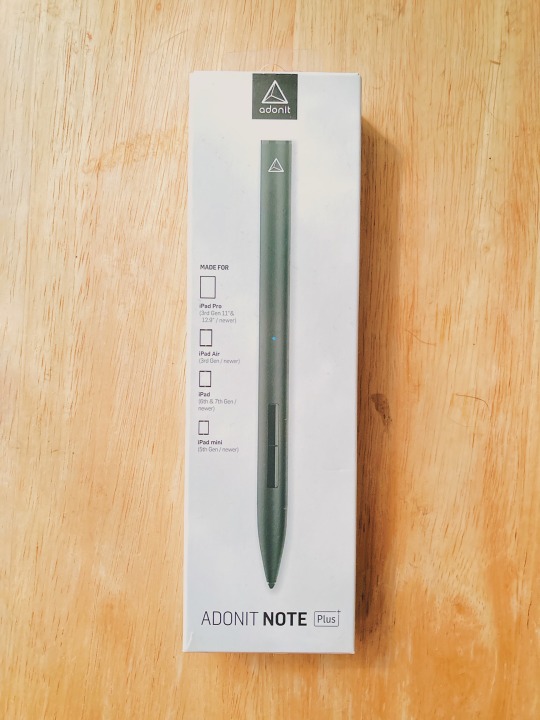
The Adonit Note+ is an advanced, pressure sensitive stylus that is compatible with the following iPad models:
iPad Pro (11 inch or 3rd generation 12.9 inch)
iPad Air (3rd generation)
iPad (6th generation and 7th generation)
iPad Mini (5th generation)
I really like how the Note+ is compatible with a lot more devices than the native Apple stylus, the Apple Pencil. I know when it comes to the Apple Pencil you have to get a certain one depending on the iPad model you have, which can be confusing. I’ve heard so many stories of people purchasing the wrong pencil for their device, so I really like how Adonit wants to keep things as simple as possible and cut the confusion out by making the Note+ compatible with multiple devices. This can be helpful if you have an iPad Mini and a regular sized iPad because you can use this stylus on both devices. Neat right?
WHAT’S IN THE BOX?
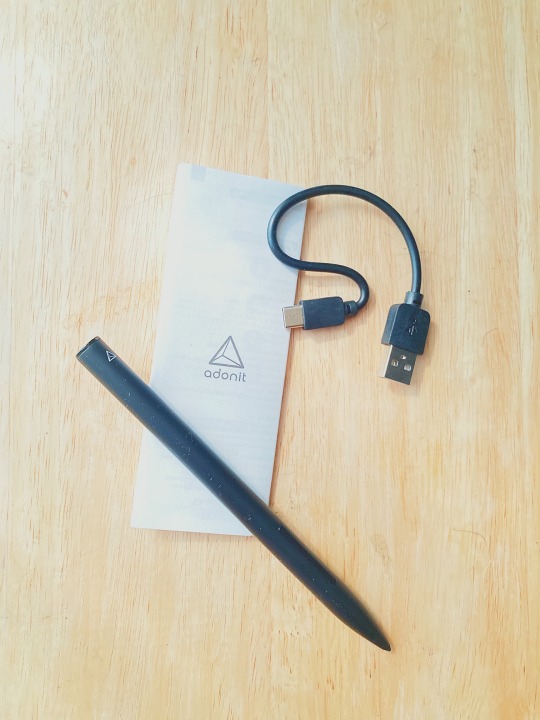
When you get inside of the box, you’ll see the stylus, the quick start guide, and a USB-C charging cable.
LOOK AND FEEL
The Adonit Note+ only comes in black and weighs 15 grams, which is less than the *cough cough* Apple Pencil *cough cough*.
On the end of the Adonit Note+, there is a USB-C port to recharge the pen. The stylus comes with a USB-C charging cable which is great but I rarely use it. This is because the majority of Apple’s latest products like their iPad Pro models and their MacBooks charge via USB-C, so I already have USB-C chargers laying around the house from my other devices.
PERFORMANCE
When I first turned on the stylus, there weren’t any issues with connecting it to my tablet and I was able to use it immediately. I didn’t have to hassle with connecting the Note+ via Bluetooth or anything like that. All I did was just push button A to turn it on and then once the LED light turned blue on the Note+, it was active and ready for all of my note taking and drawing needs.
One of my favorite things about the Note+ is that it doesn’t feel like I have a stylus in my hand. It feels like I have an actual pen in my hand and it doesn’t lag when taking notes. When looking at my handwriting on paper versus my handwriting electronically, I feel like the Note+ does a pretty good job at matching my handwriting. The stylus did a pretty good job at the natural hand/palm rejection.
If you’re not sure what natural hand/palm rejection is, it basically means you can rest your hand on the screen of your iPad without accidentally making a mark with your palm. This feature always saves me because I guarantee my notes and drawings would look a HOT MESS if this feature wasn’t on this stylus. Haha.
I use the pen a lot to jot down ideas for future podcast episodes, talking points for the different segments of the podcast, journaling, church notes, notes for personal reasons, etc. When it comes to drawing and illustrations, I use the app Affinity Designer and so far I really love this app. I have been just drawing and creating away with that app and I’ve been using this quarantine time to do just that.
I’m still getting acquainted with the app, but so far so good. I also have used the Note+ with coloring book apps on the iPad, which have been quite the stress reliever when quarantining. Haha.
When it comes to taking notes, I like to use OneNote because I can access my notes on multiple devices. I can access them on my phone, my laptop, etc. The Note+ works really well in this app. I also use the Notes app that comes on the iPad with the stylus and it works well in this app too.
Here is a sample screenshot of what it looks like to take notes using the Note+ in my favorite app, OneNote:

I know that this stylus has it where you can program shortcuts into the buttons on the side of the pen. For an example, you can program one of the buttons to act as an eraser, but this only works with certain apps. This is a little annoying, I will say. Not only do the program shortcuts work with certain apps, but advanced features of the Adonit Note+ like tilt support (tilting the stylus to create a shading effect when sketching, drawing, etc.) and pressure sensitivity only work in certain applications as well. The Adonit website states that the following apps support the Adonit Note+:
Concepts
Zen Brush 2
KDAN Noteledge
ArtStudio Pro
Procreate
Adobe Draw
Adobe Sketch
GoodNotes 5
Notability
...and much more! Click here to see what apps support the Adonit Note+.
BATTERY LIFE
I don’t find myself charging this stylus that often. Since I’ve had it, I’ve only had to charge it only once. The battery life on the Note+ is 10 hours of continuous use, which isn’t too bad. This will come in handy if you are going to be using this stylus a lot during the day for school, work, personal matters, etc. The battery can easily be charged using the USB-C charging cable that came in the box and it will take 1 hour for the Note+ to charge. I like how it doesn’t take too long to charge. You can charge it while you’re getting ready for bed, while watching a TV show, while cooking dinner, or something along those lines. Whenever you wake up, it’ll definitely be ready for use in the morning (*sings in Kylie voice* rise and shine). I just couldn’t help myself there. Haha.
OVERALL THOUGHTS
Overall, I really like the Note+ and I find myself using it a lot for day to day tasks such as making to-do lists and planning out podcast episodes to coloring in coloring book apps and doing digital illustrations. I highly recommend the Adonit Note+ if you are looking for a great stylus to draw, take notes, mark up PDF files, etc., on your iPad. It’s very easy to use, it’s comfortable in the hand, it’s light, sturdy, and most importantly it’s affordable.
The price of the Adonit Note+ is $69.99, which is a lot less than the native Apple stylus. I am a big fan of how flexible the Adonit Note+ is in terms of how many devices it’s compatible with when compared to the Apple stylus. You can just get the Note+ and it can work with 7 models. It works the 11 inch iPad Pro models, the 3rd generation iPad Pro, the 6th generation and the 7th generation iPad, the 3rd generation iPad Air, and the 5th generation iPad Mini. However, the Note+ can be limiting in terms of what apps support it.
Third party app developers have to add support for the Note+ to their apps in order to fully take advantage of the advanced features of the stylus. Therefore, this fact makes the Apple stylus more broadly supported when comparing it to the Note+. It’s just something to think about. For an example, I’ve been looking into maybe getting the apps GoodNotes 5 and Procreate, so I’m very excited these apps support the Adonit Note+.
Honestly, it really just comes down to if you are looking for a stylus that is much more affordable than the native Apple stylus and if the apps you want to use support the Note+. This is so you can take advantage of its pressure sensitivity, natural tilt support, and the natural hand/palm rejection features. If you use any of these apps listed above or the apps that the Adonit website says support the Note+, the Adonit Note+ may be the perfect match for you. If you prefer using other apps that aren’t listed, you may want to look into other stylus options as they may be a safer choice.
Overall, you get such a good stylus experience with the Note+ and it’s perfect for students, for work, and even just for day to day tasks. The Adonit Note+ has your back!
Disclaimer: I worked with Adonit on this product review. However, all opinions are my own and are straight from my own noggin’. Find out more about Life of a Vegaholic’s blog policies here.
#myproductreviews#adonit#adonit note +#stylus#tablet#ipad#ipad mini#ipad pro#ipad air#back to school#college#college life
0 notes
Photo

3 Things You Actually Need to Take Good Notes in College
One of the ways to succeed in college is to take good notes. By good notes, I mean not pretty and perfect note, but the notes that help you study and understand the material you learned in class. To achieve this goal, you don’t need to spend hundreds of dollars on cute stationery. In this post, I want to talk about the essentials that a freshman needs to take effective notes.
1. Something to write on and with
The tricky part here is to determine how you like to take your notes. You might or might not learn it from high school. If you already know what you prefer that’s great! Just bring it with you to college. If you’re not sure what you really like, here’re some ideas
A Notebook
The most convenient notebooks have college-ruled, good quality paper, they’re pretty large in size, and they have pockets for handouts.
a) A Five Subject Notebook
My personal favorite is notebooks with 5 sections inside. It makes your life easier because you don’t need to memorize your schedule from the first day and think what notebooks you need to put in your backpack every morning, and it definitely saves you an extra trip back to your dorm room in case you forgot one. It also has nice pockets that you can put your syllables and handouts.
b) A Normal Notebook
If you don’t want to get a five-classes-in-one notebook you can definitely get a separate one for every class.
A binder
It’s customizable. You can just bring papers to school and then put them together into the binder at home. You can also insert the handouts and printed PowerPoints inside. You can choose how many sections you what if any at all.
A pen or A pencil?
It’s up to you. I always used the cheapest pencils ever at it’s never affected my notes.
A Laptop
More and more students use laptops to take their notes. Even though your notes will look perfect and you can change anything you want at any given time, laptops have a quite big disadvantage.
Multiple studies showed that students who type their note perform worse than students who write their notes by hand. The reason is that when students type the lecture, they automatically try to type it word by word without thinking about what they’re writing. Students who take notes with a pen are forced to paraphrase and simplify the lecture because they don’t have enough time to do it verbatim. The difference between these two is that the process of writing down the notes makes the brain analyze the information that the student is writing.
So if you choose the laptop as your way of taking notes in class, please, rewrite them at home!
iPad Pro with Apple Pencil or Windows Tablet with a Stylus
We’re the first generation that can use this brilliant piece of technology. It’s a hybrid of paper notes and typing. Amazing!
In my opinion, it’s the best option for students and I do have and love an iPad Pro with Apple pencil. However, it’s very pricey and you don’t need it in order to succeed in college. You can use options above and perform your best.
2. Highlighters
Highlighters are so important. They help to organize and color code the notes. They also help to study for the exams and incorporate active learning.
The only advice I can give here is to choose the colors that you like and that are not too dark to cover up the writing. The rest is your preference.
3. Sticky Notes
They’re helpful to mark pages and to add some info in the notes.
I like to mark every chapter with sticky bookmarks and add some illustrations and side notes using square ones.
And that’s it! You don’t need to spend tons of money on adorable stationary to succeed in college. Shocking, right? That’s all I used during first two years in college (before I switched to iPad Pro), and I got and get into President’s List pretty regularly. Don’t overthink this. Just get the essentials, and you’ll be college ready in no time.
157 notes
·
View notes
Text
Internet and Law Class #11

The tears are beginning to hit on and off because I know the end is coming to the close for now in my academic journey. I want to pursue a PhD, but not sure where I can go, but for now I will be taking one year off, since I’ve been in school now for almost eight years without a solid break.
Now on to the month at hand, this month was class number 11, called Internet and the Law. When I saw I had this class a few months ago I will be honest I dreaded it, but then when it came up, I smiled and thought to myself, it is time to learn what is legal and what is not.
Part of that thought process changed because back in March, I posted an opinion and people jumped on me saying nasty remarks and judging me, and of course when doing my research and providing the proof (thank goodness for the proper research skills I’ve learned to do this) to the local authorities it was considered cyber bullying.
So when this class came up I rubbed my hands and said, “oh goodie” and it was great to learn the following:
Jurisdiction: basically learning who has the power to make the decision over a case, and how the process works, what is looked at, and is the claim in the same state or does it cross state or country lines and if so what laws take precedence.
Copyright: This one I was already familiar with due to being a graphic designer as well as some knowledge in the recording arts area, it is interesting how many people think that when they take a graphic off of google that they can change the color and claim that they ‘own it’. WRONG! Just because you change the color or add details or morph it into something different that copyright still belongs to the photographer, and that if you don’t have a 2257 or a 2258 that releases that gives you the right that legal action can be taken against you. The same argument I get into with others when they think they can add music to a website and nothing can happen, wrong unless you have permission or have paid for the right to use that song you can also have legal action taken against you.
Cybercrime - I enjoyed this very much, because of the class discussion and the opinion and views of others in the class. Some class mates think that laws are too strict, where I find them not strict enough, and of course if someone is phishing for information to gain unauthorized access to information. In all honesty, you cannot tell me they are not aware they are committing a crime, because they are phishing for info to be given to them, they are aware of what they are doing and should do the time for the crime.
SPAM- No we are not talking about the over processed canned meat that comes in a variety of flavors, but emails you get in your email that some call spam. It is interesting how many people think its unsolicited, when in fact they did sign up for it realizing that they forgot to uncheck a box to not be added to any deals, or special promotions or additional marketing materials. It was good to learn that there was a way to unsubscribe and know that a company has 10 days to comply with the opt-out request that they MUST have marked clearly on the emails and of course the fines when it is not done in the 10 day period.
Privacy - Just like with cybercrime this was another one where the response of classmates were interesting, some thought that companies don’t have the right to spy, and if one uses company equipment to check personal information like email, or banking if the company has the right to monitor that? First of all there are always limits to what is considered ‘private’, but if you are going to use company equipment to do personal and private things, then that is your own fault, because again YOU are aware that the equipment is monitored. If you have your own personal device (cell phone, laptop, tablet, iPad) then the company has no right to monitor your usage during your authorized break times and areas where electronic devices can be used for the privacy of information that employees have to avoid it being recorded or screenshot.
Defamation - Is a form of communication of a false statement that harms the reputation of the law, an individual, business, product, group, government, religion, or nation. It is one thing to be upset at a company for a product you ordered and did not receive it.
On the other hand if you did receive it and you go on any social media platform to say that you did not and begin saying how XYZ is a theirs, and a liar and begin to say you contacted them (and didn’t) and the representative was rude and make a big stink.
If you continue to make untrue statements XYZ can and will come after you and pursue legal action against you, especially if they can prove that your statements have caused damage to their business, losing clients and money due to your untrue remarks.
So overall lesson is remember people are entitled to their opinions and can call you an idiot, but they cannot go on a dating site stealing a photo of you and say that you have herpes or AIDS to slander or cause you problems. Always remember that once you post it, it’s now ‘live” and it will never go away as it is now cached forever.
As for my overall three objectives for this month:
1. Get through the month without stressing myself
2. Understand the differences in defamation, slander and freedom of speech
3. Improve my research skills a bit more from week 1, I did better each week!
This class did meet these objectives as I got more in depth with learning about CAN-SPAM Act and had fun with being creative in my presentations and overall I learned that even sometimes social media posts can lead to being sued if not careful and can damage individuals and then people can be sued.
By taking this knowledge it has helped me learn that when websites have TOS and Member Agreements that they need to be read, rather than just clicking I agree to by-pass the reading, because you never know what you have subjected yourself to. For some reason that those rules or guidelines are violated, using the “I did not know” will not fly, because you were presented with them, if you did not read them then it is your fault, and will still be held accountable for your actions.
So when I start my own company Southern Belle Solutions, I will actually make sure anyone who does business with me understands this policy before they sign any contracts.
Onward & Upward
30 Days to go until graduation
0 notes
Text
5 Cities 4 train rides 3 hotels 2 Airbnb’s 2 DMB concerts Countless pizzas, sandwiches, bowls of pasta, and glasses of prosecco and aperol spritz
…And 142,911 steps! Guess that kind of makes up for the food and drink indulgences.

Rialto Bridge, Venice Italy
My husband and I both agree that this was one of our favorite trips yet, and we are already talking about going back. There is just so much to see, do, and taste in Italy that 10 days wasn’t enough. We did, however, manage to cram a lot into those days and experienced as much as we could.
I’ve broken down my Italy Travel Blog into 6 sections: Introduction & Travel Tips, Venice, Padova, Bologna, Florence, and Rome. Hopefully you will enjoy the stories and pictures, and if you are planning a vacation to this wonderful country, the tips I’ve included are based on both what I read during my research prior to leaving as well as our actual experiences while there.
Top Tips
Do your research and plan ahead. Sure, being spontaneous is part of the fun as well, but mapping out your days will maximize your time there. Additionally, many of the sites require tickets (that do sell out), so don’t waste your time waiting in long lines. Plan ahead, and buy tickets in advance when you can.
Be prepared to walk! I hate to say this, but if you are mobility-challenged, you may find yourself frustrated in Italy. The age of the cities and buildings does not make them friendly to folks with wheelchairs or strollers (although I was stunned at how many families we saw with strollers). I can’t say this enough: Comfortable shoes are a must!
Visit more than one city. Italy has a fabulous train system so I highly recommend visiting multiple cities traveling by train. The trains are clean and comfortable, the system is easy to navigate and relatively inexpensive. And, they get you there fast!
Pack smart. I go into more detail below, but remember that the old, narrow walkways of Italy can be difficult to traverse with lots of big, heavy luggage. Take no more than a good backpack, and a quality rolling suitcase that can withstand cobblestones and bricks and make sure it is a 360 spinner so you can easily get through the crowded streets.
Learn some key Italian words and phrases.You’ll be surprised at how appreciative the locals are when you can greet them and thank them in their language. Learn numbers for shopping, ordering food, and getting to specific addresses as well as the common greetings used in the day, evening, and when leaving. And of course, please and thank you are a must!
Open your mind and explore. Eat things you’ve never eaten before. Learn about local culture and customs. Try an Airbnb instead of a hotel. Don’t just rely on cabs, try the bus or subway (unfortunately, there was no Uber or Lyft when we visited). Strike up conversations with folks who speak English, ask for recommendations, and show interest in what they have to say.
Have a plan for souvenirs. You don’t want to forget anyone, so make a quick list of people you want to buy for, and get something of local flavor (not just cheap trinkets from a vendor or I LOVE ITALY t-shirts). Think about bringing back items actually made in Italy like wine, limoncello, leather goods, pasta, and other items. Make sure you understand customs laws when it comes to re-entering the U.S. (or your local country). We did not attempt to bring any meats or cheeses, but we did bring back plenty of wine and pasta! Also, think about how to get it home. I shipped a box from a Mailboxes Etc. store (they’re all over Italy) for $100. We also purchased a cheap rolling suitcase from a vendor for $20 and checked it as an extra bag (which also cost $100 with United Airlines). So we spent over $200 just getting the souvenirs home.
Speaking of money, get your currency (Euros) from an ATM once you get there. There is really no need to order currency from your bank ahead of time, and the exchange places at the airport are a rip-off. Use your bankcard at an ATM and most likely you’ll just have to pay the out of network ATM fee charged by your bank and/or the ATM fee. You can use a credit card at most places, including in most taxis, but you’ll need cash as well. And, make sure you always have a few 1 Euro coins in your pocket because some bathrooms require payment.
Get an international data plan. Contact your wireless provider and choose a plan that is right for you. Mine was a flat rate of $10 per day, plus what I normally pay. I warned my husband about the cost of international roaming, and sure enough, during our first day in Venice he received an alert that he had already spent over $100 roaming.

Botanical Gardens, Padova Italy
Italy Vacation: Packing Smart
I have a very hard time travelling light. I always over pack and end up lugging around large, heavy suitcases. I was determined not to do that this time, especially since I knew we’d be hopping on and off trains while visiting multiple cities. All I wanted to take was a good backpack, a small crossbody purse, and a 20” rolling suitcase.
The Gear
My mom bought me this awesome SwissGear backpack for my birthday. It was perfect for this trip. The straps are super comfortable and there are lots of pockets and compartments. It has a special section for a laptop and a pocket for your tablet (I did not bring my laptop but I did bring my iPad). I kept my camera, all of my charging cables, plugs, and European power converters (bring more than 1!), my iPad, travel pillow, medications, snacks, glasses & sunglasses, and a small cosmetics bag in my backpack.

I normally carry large handbags, but for this trip I wanted a small crossbody that was more useful than stylish, but still looked good. I chose this Travelon Anti-Theft Heritage Small Crossbody and it was perfect. I fit my passport, credit cards and money, sunglasses, tissues, lip balm, Tylenol, and even a small umbrella in it. It is slash-proof and has an RFID blocking pocket as well as a tiny little LED light so you can see what’s inside in the dark! This is definitely the perfect travel purse.

I have a few different suitcases, but chose my London Fog 21” hardside expandable spinner since it’s smaller, but sturdy and the wheels on it glide smoothly. Let me tell you, that baby rolled along cobblestones like a champ! I also like that it has a TSA approved lock on it, so I always felt like the contents were secure.

Now, I’ve always considered myself an ace at rolling up clothes – I can get a lot of clothes into a suitcase. The problem is finding what I’m looking for and having to unpack half of it to find that one top, and then re-roll and re-pack everything. When I’m travelling to just one destination for a week, I unpack and hang stuff up, so it’s not a huge deal but knowing we were going to be on the move, I realized I had to have another option. I decided to try using packing cubes, and I am now a packing cube lover! Why didn’t I use these bad boys sooner? They really don’t add any weight to your suitcase and are great at helping keep everything organized. I bought this set on Amazon for under $20. It was awesome to have all my tops in one cube, bottoms in another, and underwear and sox in another. They really helped me to not only stay organized, but also to maximize the space in my suitcase. And, as I got towards the end of my trip I was able to use them to separate my dirty clothes from my clean.

The Clothes
I had been watching the weather and reading about the climate and new it would be in the high 50’s to low 70’s during the day and cooling down to the 40’s in the evening while we were there in late March/early April, which is similar to spring here in GA. Layers were going to be essential, so in planning my outfits, I made sure I had a combination of long and short sleeve tops as well as cardigans for layering. Because I wanted to pack as little as possible, I decided to choose pieces that I could mix and match and that were in a similar color scheme (mostly black). This also helped me to limit shoes.
Shoes�� this is where I usually go wrong. I often end up bringing 6 or 7 different pairs to go with different outfits. That was going to be impossible for this trip so I decided to take just 3 pairs (wearing 1, packing 2). Knowing it was going to be cool in the evenings and that we’d be walking a lot, I chose to skip out on anything open-toed and anything with a heel. Yep. I did not pack a single pair of heels! I have never travelled without heels, because I wear them at least 5-6 days a week. Instead, I chose to bring a cute pair of black flats that worked with both skinny jeans and skirts, and a pair of stylish Steve Madden leopard print sneakers (to break up the monotony of all the black!). I also purchased a pair of Rockport waterproof ankle booties specifically for the trip (which I wore on the plane so they didn’t take up space in my suitcase). I did a lot of research and purchased what I thought were the most comfortable walking shoes I could get that were waterproof and didn’t sacrifice style. They looked good with skinny jeans and leggings. My feet never hurt and I never got any blisters from any of my shoes.
Outfits– I brought the following items, which I was able to mix and match for my outfits each day. I wore most pieces twice each. The only things I did not wear at all were the skirt and the short sleeve black sweater. It was just too cool in the evenings for skirts, and we really didn’t dine anywhere super fancy. I only wore the dress once – the rest of our evenings out were in jeans.
Bottoms: 2 pairs denim skinny jeans, 1 black leggings, 1 black skinny jeans, 1 denim jeggings
Tops: 2 long sleeve t’s (one black, one white), 2 cardigans (one black, one gray), denim button down, black blouse, olive green blouse, black/white stripe top, 2 graphic t’s, floral tunic length blouse, and 4 camis (2 white, 2 black).
Other: 2 scarfs (one leopard, one floral to add color and mix things up), 1 black dress, 1 black floral skirt, and a short sleeve black sweater. Also, socks, underwear, bras, and 1 pair of pajama pants.
Outerwear: I brought a black jean jacket and a black raincoat with a hood. I wore the black jean jacket nearly every day, and the raincoat came in handy for the 2 days that it rained!
Miscellaneous Items
Don’t forget the following when packing for a trip:
Raincoat and umbrella (purse size)
Small Ziploc with Band-Aids, Tylenol, Dramamine, antacids, wet wipes or hand sanitizer
Prescription medicines
Tissues
All of your charging cables and adapters/power converters for the country you are visiting (bring more than one, otherwise you can only charge one device at a time)
Earplugs and a sleep mask
Photocopy of your passport (in case yours is lost or stolen)
Hard copies of all of your reservations and pre-paid tickets (in case you can’t access them from your phone it’s good to have paper back-ups!)
Things I brought but didn’t use:
Selfie stick – I found all the tourists with selfie sticks in hand to be obnoxious and couldn’t bring myself to use ours. I kind of wish we did take at least a couple pictures together with one, but it never came out of my backpack
My good camera -I brought it out one day in Venice and found it much easier to just use my phone. I have the latest iPhone and it takes great pictures. I do like using my good camera, but it was big and bulky and just seemed cumbersome to carry around all day
Travel Hair Dryer – the hotels and Airbnb’s all had dryers, and honestly I only washed my hair twice the entire trip! Dry shampoo is the greatest invention ever!!!
Overall, I’m happy with my packing choices – I feel like I didn’t overpack, but I still had plenty to wear with some variety.
Itinerary for a 10 Day Italian Vacation
Day 1: Travel Day Days 2-3: Venice (Venezia) Day 4: Padua (Padova) Days 5-6: Bologna Day 7: Florence (Firenze) Days 8-9: Roma (Roma) Day 10: Travel Day
Click here for Italy Vacation Part 1: Venice
Italy Vacation: Introduction & Travel Tips 5 Cities 4 train rides 3 hotels 2 Airbnb’s 2 DMB concerts Countless pizzas, sandwiches, bowls of pasta, and glasses of prosecco and aperol spritz…
0 notes
Text
Best Laptop For A Real Estate Agent: Lightweight, With A Long Lasting Battery
In the present day world, there's hardly ever any paintings this is carried out without a computer. From a student to a software program expert, from a domestic dressmaker to a realtor, a computer has come to be an inevitable a part of all of us's existence. A realtor agent has to head a further mile doing numerous administrative work, consumer visit, attending a whole lot of training to continuously sharpen his talent. The satisfactory computer for a real estate agent may be of first-rate use to automate the work process.
Your new device will act as a virtual assistant through reminding you approximately the conferences, assist you in creating a presentation of your employer's upcoming task, or saving essential data about your prospective customers.
This article is a whole buying guide that has every element of the pleasant computer for real property marketers!
What Is The Best Laptop For Real Estate Agents
If you have a laptop, you could lug it around each time you go for discipline tours, you could be aware down the probably questions the clients would ask approximately the building, consult with the documents you have squeezed inside the computer as you show them the house.
This would help the real estate dealers, as an instance, to provide the information of the building digitally to better impress customers. You can stuff up all the feasible questions your ability clients might ask in the shape of a presentation and send it on line.
There are so many laptops that offer a realtor with professional tools to help them of their daily lifestyles. A light weighted one could be rather recommended for marketers to go for area paintings, possibly duck into the close by cafe to test their meeting agenda! A precise computer could be one with the following functions:
High-decision display.
Lighweight.
Long lasting battery.
Best Laptop For A Realtor - Buying Guide
1. HP Spectre 2-in-1 Tablet Convertible Laptop PC
This remarkable Tablet convertible pc offers a extensive variety of operations in a single simple device. These hybrid laptops have a display screen length of 13.3 inches, a most screen resolution of 3200X1800 pixels and a minimum decision of 2560X1440 pixel.
It comes in two different smooth coloration end like natural silver and dark ash silver end that supply an fashionable look.
This revolutionary 2 in 1 pc can be without problems related to a Digital Pen App and can be used to
Take notes
Polish your presentation
Draw graphs and charts.
The pc is lightweight as it weighs handiest 3.17 pounds and sits quietly to your backpack with a three mobile 60 watt lithium-ion battery that could assist your pc run continuously for 16 hours!
It additionally has a McAfee protection software to guard your laptop from virus, theft and supplying you with a safe internet experience.
You can use your fingerprint to free up the pc as it has a biometric fingerprint reading device which gives elevated protection to the customers. It additionally has a integrated camera that gives users the ability to snap pics and file videos.
2. Dell XPS-Premium 2-in-1 Laptop PC
Dell XPS-Premium is some other laptop that mixes the capability of a traditional pc with the current pill to present maximum consumer pleasure to the customers.
The 2 in 1 tool have all the Apps that a computer has, with the ease of portability. The show hinge on both the perimeters facilitates you manage them quite simply as it may be turned around in all of the directions.
It has a exquisite 4K resolution screen and a comfy touchpad, keyboard, and its elegant modern look is, indeed, a satisfaction to one that owns it.
It has a battery that lasts longer and would not will let you down when you are making an critical presentation.
If you hook up your Dell XPS-Premium 2 in 1 laptop PC on your printer, keyboard or optical drive it's going to work perfectly for you as a consequence it may be an excellent computer for actual property agent!
3. Apple MacBook Pro 15" Space Gray
The speed at which those computer works is extremely good as it's miles faster than i7 processor laptops that were introduced over the past yr. The display screen of this pc works flawlessly in a brighter surroundings in addition to a dimmer surroundings similarly. It has a 32GB RAM and 4TB flash storage. You do not want to restore the wedged key from time to time because the keys are easy and secure.
The show length is 15.4 inches and the battery remains for extra than 10 hours. It has a Hey Siri- virtual assistant to find files, play songs and seek pix. It has a retina display and a integrated digital camera.
4. Lenovo Thinkpad Yoga Touchscreen 2-in-1 Laptop/Tablet
It has an Intel Core i7 processor with a speed of two.8 GHz. It has a touchscreen keyboard that enables smooth enter of records and an attention grabbing HDR display that makes it smooth for a realtor to do his commercial enterprise.
It has a 512 GB reminiscence way higher than its nearest competitor Microsoft Surface Book 2 13.5" laptops. This characteristic facilitates a realtor agent to store nearly every records he desires in his everyday business, make shows and share along with his ability customers.
It is lightweight compared to all its competitors and performs past imagination. The simplest poor point approximately this laptop is that the webcam satisfactory isn't always on top of things.
5. Microsoft thirteen.Five" Surface Book 2 Laptop
This wonderful computer can be moved in any course even as you're doing a presentation. You can also take out the pixel sense show to transform the laptop into a conventional tablet.
It has an Intel Core i5 processor and 256 GB memory with a thirteen.5-inch touchscreen, USD-C port for charging the laptop.
Top Laptop Brands:
Microsoft: Microsoft is known for its Surface collection like Surface Book2, Surface Pro, Surface Go. All won accolades for powerful overall performance, Windows choice awards and satisfactory critiques. They are clearly a well worth the funding.
HP: HP laptops are known for its reliability, finances-pleasant, clearly excessive-performance hardware makes them pinnacle selections for the actual estate marketers. Just like Microsoft laptops, HP Specter Laptops have gained Windows choice awards for its unique capabilities
DELL: The brilliant choice it gives the clients along with the bottom rate at which it's miles available makes it an awesome choice for realtors.
Lenovo: The Lenovo's assume Pad series is in popular demand a number of the clients. The eye-popping designs and the convertibility of pc to a pill are the attractive capabilities of this brand.
Apple: This Company offers laptops at a totally low fee and the new MAC Book AIr is the most inexpensive of all the laptops to be had inside the market.
Things Users Have To Know Before Buying A Laptop
Is there some thing that the real estate sellers want to realize before buying a laptop for their enterprise?
Yes, there are various of things they need to recognise. Everyone is aware of that the high-quality computer for a realtor is a light-weight one with a protracted lasting battery as he has to go on calls to show the residence to potential customers.
Is there something more they should don't forget to make it a fee purchase?
Yes, there are a few other aspects too:
Portability. When you constantly tour from one area to any other a hefty laptop could be of little need. If it's miles a device that may in shape into your backpack or handbag, nothing like that! A computer fairly smaller in size, having a smooth finish would be favored through property sellers all of the time.
Battery life. An average pc with a decent battery will paintings for five hours to a most of 6 hours. An common computer with WIFI switched on will work simplest for five hours. But, an HP 2 in 1 pill or Dell XPS premium works for extra than 10 hours. Go for one which has a longer battery lifestyles.
Weight. Realtors who are usually at the move can move for lighter and smaller ones! An eleven to a thirteen.Three-inch laptop might do the trick. A computer which has 17" weighs four kg whereas an eleven-inch laptop weighs most effective 1.Five kg most effective.
High-best show. Check for screen brightness and comparison ratio to pick out the pleasant one for you! A great show laptop with an intrusion prevention machine could be a remarkable choice.
Keyboard. The one with an excellent layout and cozy keyboards will make your job less complicated. There are many laptops which have keys that make typing a demanding paintings.
Operating system. Windows and MAC OS are the running systems in almost each pc or laptops. A laptop with those Operating Systems with a excellent pace works exceptional for estate dealers.
FAQ
I am finding out to desert my iPad mini and iPhone and planning to get a convertible computer for my actual property commercial enterprise. Which one is higher?
If you're planning to shop for a new one in your actual estate commercial enterprise, you can go for products like MacBook Air or iMac. They have appealing appearance and are light-weight to hold all the time and anywhere you cross.
Which coloration does HP 2-in-1 Tablet Convertible Laptop PC come? This incredible computer comes in two distinctive colours like silver and ash-silver and a backlit keyboard that illuminates as you contact F5 key.
Does Apple MacBook Pro 15" Space Gray include USB ports or cable to price the laptop? It comes with a charging cable, of route, but no longer with the USB ports that should be offered separately.
Do we want to buy pen one at a time or it comes with Microsoft Surface Book 2 thirteen.5"? Yes, you have to purchase it one at a time.
Does the Microsoft Surface Book 2 thirteen.Five" have 3 D Resolution? Yes. You can revel in the pleasant 3 D resolution on this pc. In addition to that, it's miles light-weight and has upgraded software making it appropriate for any specialists or for college kids.
Conclusion
Whether you run a big actual estate organisation or a small realtor, you want to put in masses of efforts to grow or live inside the commercial enterprise. Staying in touch with clients and locating out new customers are the two hints that assist you live in enterprise.
A actual property agent has to do a myriad of capabilities to discover the genuine and prospective customers to transform them into capability shoppers.
The realtors want a multi-practical laptop that facilitates you store all the documents in one location. Sometimes they want to send a preceding presentation to impress customers. A lightweight convertible computer which acts as a digital secretary to do all of the features for him would be highly desired.
In addition to that, the one which has a respectable battery capability, high-decision display screen, and a generous pc with very good memory would assist a realtor grow his business.
Choosing the best laptop with all functionality is a tiresome task. One can cross for HP 2 in 1 pill convertible pc or Dell XPS-Premium 2-in-1 Laptop PC or Apple's MacBook Pro 15" Space Gray to preserve in pace with the competitors.
If you are at the seek of the satisfactory laptops for actual estate marketers those 5 high-quality devices will assist to locate a document, or type customers' information and share a presentation and assist your commercial enterprise develop!
0 notes
Text
iPad Screen Repair Fast In Leeds
Repairing Your Broken Apple iPad and iPhone If you own an Apple product such as the iPad or iPod and need ipad screen repair, you already know why these much-loved devices always run the risk of becoming broken, cracked or damage in small or serious accidents.A� Luckily, there are several affordable options for iPad repair that will allow you to replace your damaged equipment without paying expensive fees to completely change it. In actual fact the Xbox repair fee can certainly measure to a significant considerable expense. Also, you have to wait just a little for pretty much 3 to 4 weeks to get it returning. Selected retailers or maybe the manufacturer itself, Microsoft has been accused of giving back older consoles which were totally different from what you shipped them for restoration. If you'd like to avoid such complications, you can find certainly always pre-emptive guidelines to consider to aid you to prevent the "red ring of death." Google holds such an advantage inside mapping world because multi faceted interface that pools together new Google locations from their Google places and Google plus networks, giving maps almost real-time updates on new locations and destinations. While the outward appearance from the new Apple maps appears to be preferred, when it comes to accuracy of traffic and directions, most users still tout Google Maps because the winner within this category. We are not great with technology, we don't love technology. We don't run to it, but and we don't run from that, either. We are 57 yrs . old. When the iPad arrived on the scene, we thought it will flop. It gave the look of a laptop that has been missing some major items, as being a keyboard. Truth be told, it can be similar to that. However, electronics equipment ? NOT a laptop, has given my lady a lot more than a fresh part of tech. My wife has an affair to remember. Water Damage Just like other gadgets, iPad repair also doesn't suit water. A lot of iPads that were damaged because of water were repaired by examining and cleaning their internal connectors where needed, although the LCD's needed to be replaced. Not all iPhones damaged as a result of water require LCD replacement. However, it really is commonly replaced generally in most devices. How Much Does It Cost? If glass breaks, that's ok. Instead of buying a new iphone when your screen breaks, just look for a repair shop and you will save a lot of money in the long run. The repairs or replacements that are needed will be analysed after a thorough check up of the device and the technician will decide the works needed. We carry out a range of Apple iPad repair services including accidental damage and liquid spill repairs. The defective parts that are removed and replaced by original and dependable equipment, is a real delicate job and expert manpower is the only way to get repairs done. Some of them are well worth considering when you decide which e-book reader is the one for you … or the two, or even three for you. The sophisticated and smart iPad is one of the universally loved electronic personal terminals for many people, but you need to remember that it is a machine that can malfunction with overuse or mishandling. Step 1. Please cover the shattered iPad mini 3 screen with transparent adhesive tape, which will protect your fingers from the tiny glass during the repair work. And if you were running away from crashes and slow iPhone, then you will now be having an even bigger problem. Compare now and find the best price for the required service for your Apple iPad Pro 9.7 and go directly to the store. All you have to do is now loosen the bottom left corner and pull the touchscreen away as if you are opening a book. If there are more complicated problems, then you should hard reset your iPad. Nonetheless, your spending plan might take a considerable hit or more than likely the problems are unworthy the cost of purchasing a new system. There are a few different versions of iPads this screen repair service will help fix. So how do we fix iPhone or iPad under the circumstance? The only kind of iPad we can’t repair is the original iPad 1 (Model numbers A1219 and A1337). This software will automatically show you the device model and the last firmware version. Here, the model of your iPhone has been detetced and is shown to you. Step 2. Use a USB cable to connect your iPhone iPad or iPod to the computer. Choose the contacts you want to transfer to the computer. Connect your iOS devices to your computer using the USB cable. Free download the iOS Data Manager. Your data will be deleted forever during the process, so you have to take the backup before doing the hard reset. To what extent will it Take? Take a look at the many e-book readers available. With this iPad Pro repair we use an original-quality assembly as a replacement to ensure quality and an expert fit. We received an iPad 4, the faulty described is that the iPad LCD screen is half right and half black after iPad screen replacement, after repair the iPad motherboard by the iPad owner, the iPad won't turn on. Fortunately, there are already several online companies that are trained and licensed to offer iPad repair. Pad Error Code Solutions: Are you irritated with the error codes that are frequently appearing on your iPad? We are your complete automotive service dealership in Camrose. If the service you opt for fixing your cracked iPhone, not returning your iPhone on time then it is a disappointment. On the off chance that the fixing gauge comes over 60% of the expense of the upgraded one, like to purchase the new iPAD Screen. If the display of your iPad tablet is broken after the screen is broken and there is no break (for example, color changes) on the internal screen, only touchscreen windshield replacement is sufficient. Out of the plethora of laptops available in the market, an iPad is a popular and favorite electronic gadget that is a boon for the hardworking executives. Others aren't ready to stretch out that to you. These problems do occur when a user tries to touch at certain over and over again. However, you can start with restarting the device and then go for the restoration or update through recovery mode. However, today people work on their phone which increases the potential if dropping the phone time and again. Hire iPhone Repair in albuquerque specialist for quality work.
youtube
0 notes
Text
ZAGG Slim Book Go for iPad (9.7-inch) Review: About as Versatile as an iPad Laptop Case Can Be
Cameron Summerson
If you’re looking for a way to get more out of your iPad by turning it into a makeshift laptop, look no further than the $99 ZAGG Slim Book Go. It’s a robust little accessory that adds a lot of versatility.
What It Is: A Laptop-like Accessory for Your iPad
iPads have come a long way since they were first introduced, with many users opting for their simplicity over a traditional laptop. The one thing that’s missing for most users is an easy way to bang out a bunch of text at one time—using the on-screen keyboard is fine for short, simple bits of text, but if you’re looking to do more than an external accessory is the way to go.
And while there’s no shortage of iPad-specific (or even compatible) models floating around out there, the ZAGG Slim Book Go has a few interesting tricks up its sleeve to make it a real contender for your iPad-turned-laptop keyboard needs.
Cameron Summerson
First, it has all the features you’d expect from a portable keyboard: it’s Bluetooth, so it connects quickly and wirelessly; it’s backlit for easy typing in dim environments, and it can sync with two different devices for easy switching. But all those are expected features—things that any manufacturer would be chastised for not including.
It’s the other stuff that makes the Slim Book Go an option worthy of your consideration.
For starters, the detachable laptop-style form factor is excellent. The Slim Book Go is two parts: the keyboard and a case. The case part goes on your iPad and serves not only to protect it, but also to physically connect to the keyboard by way of strong magnets in each of the two units. The case also has a handy, versatile, and intelligently-designed kickstand so using it with the keyboard—either connected or separately—is easy.
Cameron Summerson
But that’s not all. The case, which initially felt bulky to my hands that are otherwise only familiar with the iPad in its naked glory, also has another useful trick: a bay for your Apple Pencil. You can tuck the Pencil away here, close the lid like a laptop, and have it all neatly tucked away. Together. I don’t use the Pencil, but I can see how this would be a killer feature for anyone who does and likes to keep it close at hand.
Otherwise, the design is pretty straightforward. As I mentioned earlier, the keyboard and case connect easily via magnets, which gives the entire thing a unified look and feel—not unlike a laptop. But, you know, with your iPad.
I’d be lying if I said I was taken aback by its form factor or overall look out of the box—it’s honestly pretty dull looking. But hey, it doesn’t need to be because it does what it’s supposed to do so damn well.
In fact, let’s talk about that now.
Using the Slim Book Go: I Like You, Little Keyboard
When I first slapped my iPad into the case, as I noted above, I was a little surprised with the added bulk, but as I used it the sense that it was too bulky faded. The case itself undoubtedly works as a good protective cover for the tablet, though it doesn’t do a lot to protect the screen—it has a tiny lip around the edge, but I don’t think it would be enough to prevent the screen from cracking if you dropped it face-down. So, like, try not to drop it face-down.
Otherwise, it’s legit. It has openings for the Lightning port and the headphone jack (this iPad has a headphone jack). You know how some cases make buttons almost unpressable and annoying? Well, this one doesn’t do that. They’re still plenty clicky.
The kickstand is really cool because of its unique design. Instead of folding out from the middle of the device—like the Surface Pro’s kickstand, for example—the hinge is actually at the bottom, and it folds outward. It’s also very stiff, so it holds the tablet at whatever degree you want it—all the way up to dead-straight.
Cameron Summerson
Directly under the display (in landscape) is the Pencil holder. Under that (on the bottom) are the magnet attachments for the keyboard. That’s the star of the show here, so let’s talk about it.
First off, I was shocked at how easy the Slim Book Go is to type on, especially given its overall small form factor. But the keys feel excellent—decent travel and a great tactile feel. They’re a little undersized, but I didn’t find that to be a problem during my testing. I type a lot of words every single day, and I could easily switch between my regular keyboard, laptop keyboard, and the Slim Book Go with minimal effort.
It’s also backlit. But not just old fashioned “regular” backlighting where you get one color; oh no, the Slim Book Go has seven backlighting options. You can choose from white, blue, teal, green, yellow, red, and purple. And they all look outstanding. Even yellow, which is traditionally a terrible color (I kid, I kid). But really, I just kept my review unit on red all the time, because…I like red. Oh, all of those colors has three different brightness levels, too. Or you can just turn it off. Your call, man.
Cameron Summerson
It also includes all the function keys you’d want: home, lock, task switching, internet, media and volume controls, and even a button to bring up the software keyboard if you need it. You know, for emoji.
Speaking of using the keyboard, let’s talk “lap-ability”. The most common complaint with the Surface-style kickstand is that it just isn’t lap-able; the Slim Book Go is capable of being used in your lap, and it’s not a terrible experience. It’s just… finicky. If you position it right, it’s stable enough to type on, though it still suffers the same issue that most detachable products like this—with such a flimsy hinge (where the keyboard connects to the case, not the kickstand hinge), it just doesn’t have the structural rigidity needed to make for a great experience. But since the kickstand is a big ol’ slab of plastic that lies flat, it helps a lot.
Finally, let’s talk battery life. ZAGG claims the Slim Book Go gets a year of battery life with an hour of use each day, so that’s about 365 hours. Or three months if you use it for four hours a day. Or 45 days if you use it for 8 hours a day. But honestly, if you’re typing on your iPad for eight hours a day, seven days a week, we probably need to talk about your device usage habits and not really focus on your keyboard’s battery life. Also, just because I did the math, you could theoretically type on the Slim Book Go for over 15 days without stopping.
Speaking of battery, though, that’s my biggest gripe with the keyboard: the battery status indicator is sort of… not great. It doesn’t have much in the way of a real indicator, but instead just blinks a tiny light on the power button when you press the Fn and Ctrl keys at the same time. If it flashes green three times, the battery is more than half full. Two yellow blinks mean it’s somewhere between 25-49%, and one red blink means it’s below 25%. I guess you should probably charge it at that point.
The biggest issue with that system, which honestly isn’t horrible, is that it depends on you remembering to check it before it’s almost dead. The manual doesn’t indicate the light blinks to warn you when the battery is really low, but maybe I’ll be pleasantly surprised to find that feature in 6 months when my battery runs low.
Conclusion: A Versatile Product with a Lot to Like
There’s a lot to like about the Slim Book Go: it’s versatile, functional, and adds a lot of value to your tablet. If you find yourself banging out lots of words on your iPad every day, this is an excellent option to add a keyboard that works in both a laptop-esque form factor or as a separate accessory. And at only $99, it’s an easily justified purchase that will add a lot of functionality to your iPad. The kickstand on the case is just an added bonus.
Source link source https://xpressfocus.com/zagg-slim-book-go-for-ipad-9-7-inch-review-about-as-versatile-as-an-ipad-laptop-case-can-be/?utm_source=rss&utm_medium=rss&utm_campaign=zagg-slim-book-go-for-ipad-9-7-inch-review-about-as-versatile-as-an-ipad-laptop-case-can-be
0 notes