#the aviutl tutorial i wanted to make . . . . . .
Explore tagged Tumblr posts
Text
maybe my real issue is just that i am constantly bound by ten million self-obligations and i cannot escape them no matter how i try
#which is to say#as much joy as the thought of just making a belated anniversary gift brings me#it is immediately quashed by 'AAAAAAA WAIT YOU HAVE OTHER THINGS YOU NEED TO DO'#specifically the salvador quality of life update i've been putting off#and the rest of oto hell#and professional outfit shopping#and ID renewals#and the other plp2 cover#and finishing the front sign#and my dice#and so many other little odds and ends i started but need to finish or else they'll swallow me up ksjlfdhgj#the aviutl tutorial i wanted to make . . . . . .#i feel as though i am torn limb from limb#which i guess is a sign that i need to reevaluate which things are actually necessary . . . . . .#and begin culling everything else . . . . . . .
12 notes
·
View notes
Note
hi yusei! Hopefully this isn’t something you’ve mentioned before but what programs do you use to make your videos? to be honest, I was thinking of messing around with making some myself and wanted to know if you had any recommendations. your videos always turn out so cool and vivid , I love your imagery and I always watch them even for series I know nothing about haha
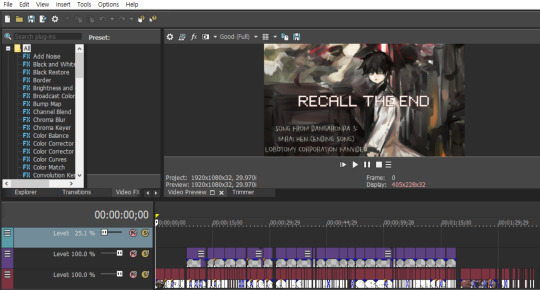
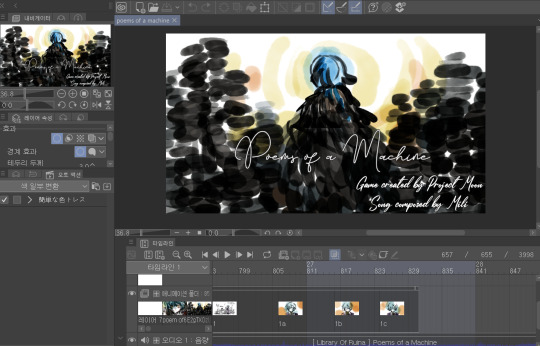
Hi cat!! It's been awhile, have you been well? Thanks for telling me you enjoyed my videos! ;v;)♥ I do put a lot of love into it and enjoy the process
I brought a screencap for visual aid! This is what looks like when I make a video.
For the video making program, I mostly use sony vegas 15 (I bought it off humble bundle back when it was on sale and it was a really good deal!!) and I tried out clip studio EX's animating feature once last time (but I used vegas to re-edit, so it's not much difference in the end) if you're looking for a free video making program, AviUtl was also a good-great program with a lot of cool effects. I hear it was what sidu used to create their earlier kagepro videos and it has a lot of pre-made assets, I remember having seen that soundwave thing you can see from a lot of videos. I still have no idea if vegas has that sort of thing.. The downside for that program was that it took forever for me to render a video and I got tired of waiting, so I settled with vegas. It's very easy and intuitive to get the basics and since I focus a lot with getting the beats on point, vegas allows you to do these minuscule edits on point and its automatic crossfade feature is great with making each cut overlap smoothly. I've been having a lot of fun with it and it's given me the results I want, very fast and simple to use, so I can certainly recommend it! I didn't even look up a lot of tutorials to begin using it, I only do when I occasionally need a few features.
I hear a lot of people use adobe after effects for their videos, the really good fanmvs seem to be using those but I don't have that ;v;) I've also heard Davinci resolve is great and there's a free version for it, so you can go with that too~ I'd like to try that one out someday as well! Tbh I'm not using vegas to its full potential either, the features I use are very basic and you will be able to incorporate those right away!!
For drawing programs I use SAI2 and clip studio! I've been using SAI for very long and I still find it very convenient to use in terms of how lightweight it is, and I use it for simple sketches and comics. If I want to use a variety of brushes, or feel like sitting down to color things with more detail, I use CSP more now that the brush strokes seem to be working fine for me after the constant updates(FINALLY! I love it a lot too~ the oily brushes they have is totally my thing!). I wholeheartedly recommend both programs if you don't have them yet!
I'm really happy to hear you watch my videos with care and regard them so highly!/// Making one is exciting but a lonely journey bc you have to sit down for a long time till the whole thing's complete (it takes longer than drawings too) but it feels satisfying when you see your things move, there's certainly a big charm! I'll keep practicing to do better, hope you have fun with yours too if you start creating your own videos!
#hope this helps!#and if you can pls play lobotomy corp/library of ruina~#projmoon's games are pretty philosophical and unique and promising it's on steam#and I really like one of the major ships for it (I'm sure you can tell too!)#have a nice rest of the week!
6 notes
·
View notes
Note
hey! just getting started using aviutl and i know you use it too, how did you do that like trembling effect on the art and text in your one of repetition pv?
that's my homemade line boiling effect ! ! ! it's a bit of work to set up, but once you make all the resources and get the hang of using the tools, it gets easier to use w
brief tutorial below the cut ! ! !
so the long and short of this effect is that you'll need a "noise" file at a low frame rate (ala 5 to 8 FPS) and aviutl's displacement map tool. before we can work in the project you actually plan on using the effect, though, we need to make a new project to make the noise file
CREATING the NOISE FILE
1. create a new project file in aivutl, but change the frame rate to 10 FPS or below. 5 to 8 usually works for me w. for folks reading who have never used aviutl before, you'll need to right click on the timeline and select Create a New Project from the context menu that pops up.

2. right click on the timeline again and select New media object > Graphic. over in the properties window that pops up, you're going to change the type of graphic from Circle to Background. set the Zoom% (scale) to 300 or so (i neglected to do that here before taking the screenshot whoops).

3. on the same window, right click and select Add a filter effect > Noise. it'll create a texture on the graphic that'll look something like this:

4. from there, you're also going to add Color compensation and Animation effect using the same right click method.
5. go ahead and change the settings to something along these lines (but you can play around with it for more or less drastic effects):

6. congrats!! you have your noise pretty much done ! ! ! just set the length of the graphic to be about 30 seconds to 1 minute, right click on the timeline and select Range setting > Make last object position as last frame, and then export it in your preferred format (i tend to use MP4 to save space).
USING a DISPLACEMENT MAP
1. return now to the project file you plan on using the line boil effect on. in the upper left-hand corner of the timeline, click on the button that says Root and select any scene you like (so long as you can remember which one). scenes essentially function as sub-projects or sub-timelines within your project and can allow you to pre-compose videos to be used elsewhere in your project.
2. in the new scene, import your noise file from the previous project. place it at the start of your timeline and check off the Loop playback box in the properties window. then, just grab the rightmost end of the video file and extend it for the full length of your project. if you find later that the FPS you used is too slow for your liking, you can also adjust the vPlay slider to speed up or slow down the video.

3. head back to the Root (or whichever scene you were composing your video on in the first place). you're going to go to the text or image file you want to apply the effect to and add the Displacement map effect using the same method as before. on the properties window, change the Kind of map from Circle to (Select from scene).

4. remember the scene you used before? click on the new selection button that appears in place of Kind of map and select that scene. also check the box at the bottom that says Match with original size.
5. now it's time to play with the settings ! ! ! Deform X and Deform Y are going to determine how drastic the effect is, and Blur will change how closely the distortion follows the original file. keep in mind that these first two parameters are very sensitive. for example:
if my original file looks like this:

this is what it looks like with DX and DY set to 5 and blur set to 0:

by contrast, when i set DX and DY to 5 but set the blur to 40:

... it creates a much more gentle waving effect w
play around with it ! ! ! in this case, setting the DX and DY to 1 and the blur to 10 got me a pretty nice line boil, but you can experiment to see what works for you and your project w

you can also overlay more than one noise in the same scene to increase the variety of noise ! ! ! just try things out and see what works for you ! ! !
you can also apply this effect to a frame buffer (under Add new media object) if you want to distort the whole screen and not just one or two objects w
and . . . . (leans in close) don't tell anyone i told you this, but you can use this exact same method and just swap out the noise file for any other kind of overlay to create other effects, like glitching computer graphics or old VCR tapes


did i figure all this out through trial and error purely because i was so mad about not having access to the line boil effect i used to use in after effects?? yes. am i sharing it with you now so you can create your own analog horror effects in aviutl?? yes ! ! ! !
have fun with it ! ! ! ! and let me know if you have any questions ! ! ! !
#mio answers things#anon#tutorial#i didn't know what image to use as an example so you guys get one of the ten billion salvador doodles i've made for the group chat HJSGFKJG#folding my hands in prayer please tumblr do not crunch up all these images i need them to work so bad#edit: added alt text to all of the images whoops
28 notes
·
View notes
Note
I have a question: I just downloaded AviUTL and was curious if you could give me a few pointers for starting off for the first time bc I've never used it before. I want to be able to start making Vocaloid PVs when I make covers and you're amazing at yours.
in terms of just getting started with basic usage, i’d definitely recommend checking out chorvaqueen’s tutorials over on youtube for a quick intro to the program and looking for some more general introductions online if you haven’t really used a video editor before w
but other than that, i’d really just recommend experimenting!! try out different effects and see what you have at your disposal!! a lot of how i make my PVs is just based on what tools AviUtl has ready to go and what i feel comfortable putting together w
like sure, AviUtl does have a built in camera control and basic 3D support, but those sort of things scare me, so at most i may turn on 3D for a few layers and use the camera shake effect for a nice bobbing motion (like you see in the monster PV w)
so yeah ! ! ! overall, just start off simple, get a feel for the program, and then try your hand at having fun with it w UNI was supposed to be a still PV until i found the “bounce” animation effect and then it just ended up being bouncy because it made my heart feel fun w
go wild ! ! ! ! and good luck ! ! ! !
15 notes
·
View notes
Photo

a a a a a a a i’m not the best with making tutorials but i’ll give it a shot??
i’m going to go a little in depth and mainly talk about my own set up which is honestly a lot more complex than the average rig! if you’re more just looking for an introduction, there’s a three part video series here that’ll get you up to speed and running real fast!! it’s what i used to learn!!
that aside a a a a a a i’ll try my best sdhgfksdfjhglhk HERE WE GO
a a a a first and foremost you’re going to want to start with the base?? which is going to be your transparent drawing sans most of the face (though keep the nose in there because you won’t be animating it). so for instance with my donut hole cover, that looked a little something like this:

(i mean sort of but a a a a a a i won’t get into too much detail about all the loops i went through to make the donut hole rig so i could move the face/head/and hair individually sdjghksdfjhg)
from there you have your basic facial groups: eyes, brows, and mouths, as you probably already know w. how they work is they’re drawn on a transparent layer that’s lined up exactly with the base (the canvas size has to be exactly the same! if you crop your facials and leave your base as is, your facials won’t line up with your drawing!!). the amount of facials you want to draw for each all depends on how expressive/versatile you want your rig to be or how much animation you’re willing to trudge through later on (more facials means more expressive animation, but it also means a longer facial list and more digging around to get at the frame you want w).
example:

the total facial list for a basic set up (in this case the default miku model)

and about 1/3rd of the face list i used for donut hole skjdghslfgkjsf
the most basic set up is a closed mouth, shapes for A, I, U, E, O, N, an open set of eyes, a closed set of eyes, and a transition between the two (or half closed, if you want to think of it that way). if you just want to get a functional rig, that’s all you need to make. from there, though, you can either build your rig for a specific song and only make the extra facials you know you’ll need (like i usually do) or you can draw a wider variety of facials and make a more generalized rig that can be used more than once (which is the typical norm).
in my case, my usual set up is :
MOUTH > closed mouth (default) > wider closed mouth > small versions of all the vowels (a i u e o) > basic versions of all the vowels (A I U E O) > wider versions of all the vowels (A I U E O) > yelling versions of the more dramatic vowels (A E O) > wider versions of the more dramatic yelling vowels (A E) if you want to be fancy w > basic consonants (n f sh ts m) > wider versions of some of the consonants (N SH M) EYES > open (default) > half (transition between open and closed) > closed (blinking) > wide (slightly more open) > relaxed (slightly more closed) > tired (in between open and half) BROW > default > up > down > furrowed > sad/worried > arched/happy > angry
which honestly adds up to a lot of drawings w
(donut hole in particular had a whole ton because i had to make full set of eyes for every direction i wanted the eyes to look. so for the eyes looking down, for instance, i had to have open, half, closed, wide, relaxed, and tired versions sjhgksjfdh)

(that’s not even half of them it was a lot of facials sfgdjlksdfgj)
as for the jaw, i typically make 4 or 5 jaw edits?? one for each of the vowel sets, so small/default/wide/yell/extra yell??? and for each one you want to try to visualize how the lower jaw moves downward in response to the movement of the mouth ? ? ? so for a small A, for example, the mouth’s only opening slightly, which means that the jaw’s only going to drop a little bit. it definitely helps if you draw out a rough of your teeth first and use the spacing between the bottom teeth and the chin as a guide (which is what i did for the gomen’ne pv ye).
as for the actual facial, how the jaw edit works is that you make a copy of your jaw line art (or redraw it if you want), move/stretch/warp it so the chin is slightly further down down, and then color underneath it with the same color as your base, so that way when you turn the facial on, it masks the base line art and replaces it with the edit.
how far down you want the jaw to go depends on how dramatic you want the finished effect to be, though it’s best not to move it too much otherwise it gets to be a little jarring w
i’m not ?? ? sure if i’m explaining it correctly??? it might just help if i show my A set kdhfgj

(though note that the skin color underneath the mouth isn’t actually necessary—all you need is enough to cover up the original jaw line art. i only put color under mine because i used a greenscreen to transfer my animation onto the base in AviUtl and i needed a buffer—though that plan didn’t actually work at all because i was silly and forgot to actually make sure the color surrounded each mouth so if you watch the pv you can see the greenscreen getting fussy with some of the wider mouths sjkghklfdjg)
a a a a other than that ANIMATION A A A
the main reason i make ten million variations on the same vowels is so i can do some makeshift interpolation/easing in LipSync (the other reason being so if i have two of the same vowel in a row i don’t have to suffer ww). the way i break it down so that i get a nice easing effect is:

[default vowel][wider vowel][default vowel][small vowel]
and then for the more dramatic vowels i’d do it as [yell vowel][wider yell vowel][yell vowel][default vowel][small vowel]
what all that means is that your mouth is going to transition from closed to open very quickly (between the closed and default vowel frames there’s a dramatic difference in size), but appear to “ease” into the rest of the expression (because there’s a much smaller difference between the default and wider frames). i ‘m not sure how to properly explain it further/put into words jdfskhgl but it’s one of the basics of animation?? about frame spacing and the differences between keyframes??? a a a a a a forgive me i have no idea how write it out fjghklsdjfglk
learning the fundamentals of animation definitely helps you work your way around the program better!! easing, squash-and-stretch, anticipation, so on and so forth!! i used to do a lot of animation in flash back in the day so i learned a lot of it through trial and error and picking apart my favorite animations, but that in turn means i don’t really know a lot of the technical terms sdfjghlkfd ; ; ;
a a a a A A A A i hope that answers some questions ! ! ! i’m not sure how well i explained everything but hopefully it helps ! ! ! !
i uh also just realized this is probably all even more overwhelming SFJFHKJHFKS FORGIVE ME ;
52 notes
·
View notes
Note
Hey! I'm amazed by your tuning and videos, especially the ones with Kyo. I actually wanted to make a Donut Hole video with Mayu (unpopular Vocaloid squad? haha), recreating the whole thing and putting in some LipSync. My problem is.. I have noooo clue how to use AviUtl or LipSync. And I read that importing LipSync in other programs can be a pain and yeah.. do you have a tutorial or anything you would recommend? That would be very helpful!
I can tell you at the very least that the way I port LipSync renders into AviUtl is that I render my files with a pure green background and then just use a chroma keying effect in AviUtl to make it transparent--it’s pretty quick and doesn’t take much effort at all unless you’ve got a weird model set up :00As for tutorials, aerendyll has a 3 part series on the basic use of LipSync which you can find here, and I made a halfway-sorta tutorial on how I use it here!And then on top of that, chorvaqueen has their own basic AviUtl usage tutorial and a couple others for specific things like moving and grouping art assets and exporting as .mp4.
Hope this helps!!
15 notes
·
View notes