#skedits
Explore tagged Tumblr posts
Text


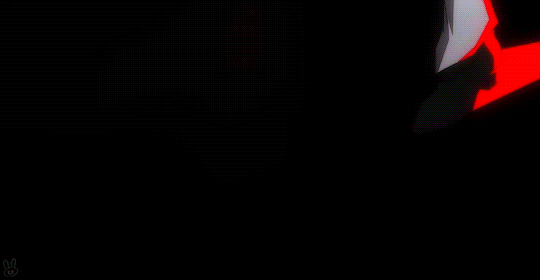


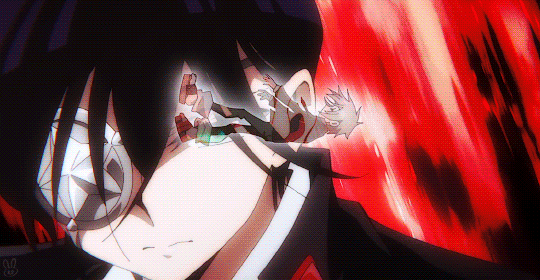

♫ TURN THE WORLD | Shaman King: FLOWERS OP
#HAO SAMAAA my dear king god its so nice to see you so fiery again the singing part was a pleasant surprise!!#shaman king#shaman king flowers#hana asakura#yohane asakura#alumi niumbirch#hao asakura#yoh asakura#tamao tamamura#anime gif#animeedit#shounenedit#skedit#anime#anime op/ed#*#animangaboys#animangahive#fyanimegifs#shaman king 2021
200 notes
·
View notes
Text
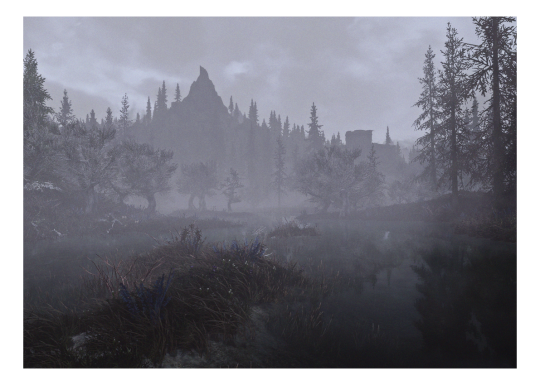

—
221 notes
·
View notes
Photo




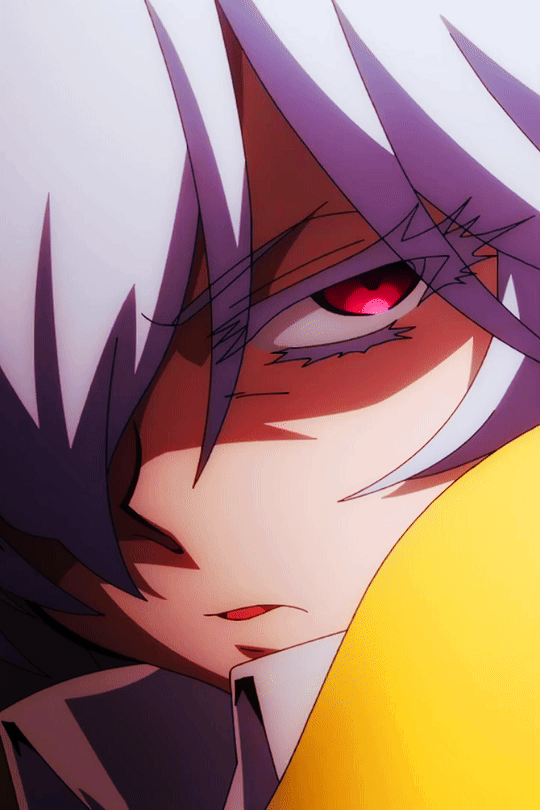
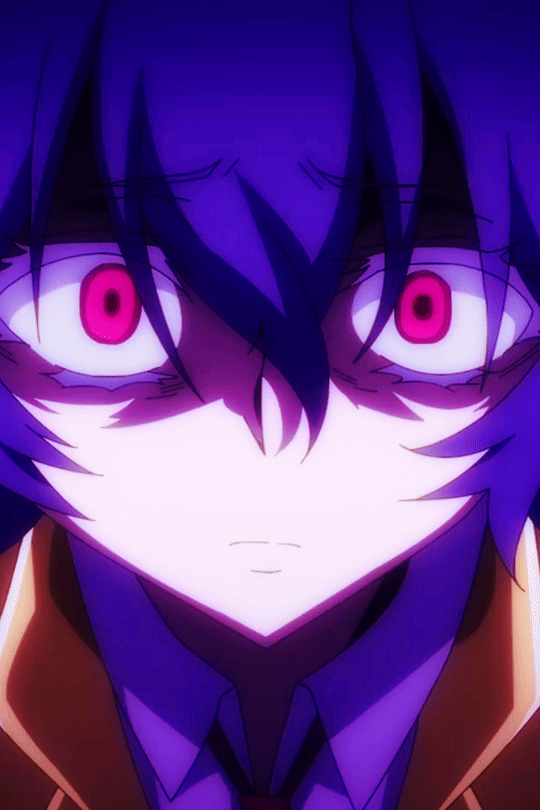
Men Tao (メンタオ) - Shaman King: Flowers - Episode 11
67 notes
·
View notes
Text




Shaman king post
Screenshot's of the anime ~~
enjoy!
18 notes
·
View notes
Text
#booktok books booklover romance kaisling skeditions instabook bookstagram bookaddict livreaddict#books & libraries#writing#amoureuxdeslivres lecteursdetiktok booktoker lecteursdetiktok
1 note
·
View note
Text
WhatsApp-Nachrichten zeitversetzt senden: So klappt’s

Manchmal möchte man eine WhatsApp-Nachricht nicht sofort verschicken. Vielleicht willst du jemandem pünktlich um Mitternacht zum Geburtstag gratulieren, eine wichtige Erinnerung zur passenden Zeit verschicken oder eine Nachricht schreiben, wenn du gerade daran denkst – aber erst später zustellen. Leider bietet WhatsApp selbst keine eingebaute Funktion dafür. Doch keine Sorge, mit ein paar Tricks und Tools kannst du deine Nachrichten trotzdem zeitversetzt planen. Hier erfährst du, wie du das machen kannst – egal, ob du Android oder iOS nutzt.
Möglichkeiten, WhatsApp-Nachrichten zu planen
Mit Drittanbieter-Apps für Android Wenn du ein Android-Gerät nutzt, hast du Glück. Es gibt spezielle Apps, die genau diese Funktion anbieten. Zwei besonders beliebte Optionen sind SKEDit und Wasavi. So funktioniert es mit SKEDit: - Lade dir SKEDit aus dem Google Play Store herunter und installiere die App. - Öffne die App, registriere dich und erteile die notwendigen Berechtigungen. Dazu gehört zum Beispiel der Zugriff auf die Bedienungshilfen deines Smartphones. Das mag auf den ersten Blick etwas ungewohnt wirken, ist aber erforderlich, damit die App später WhatsApp für dich steuern kann. - Wähle WhatsApp aus der Liste der unterstützten Dienste aus. - Schreibe die Nachricht, die du verschicken möchtest, und wähle den Empfänger aus. - Stelle Datum und Uhrzeit ein, zu denen die Nachricht verschickt werden soll. - Wenn du sicherstellen möchtest, dass die Nachricht nicht versehentlich zur falschen Zeit rausgeht, aktiviere die Funktion „Fragen vor dem Senden“. Dann bekommst du eine Benachrichtigung und kannst den Versand bestätigen. Alternativ: Wasavi Wasavi funktioniert ähnlich wie SKEDit und bietet ebenfalls die Möglichkeit, WhatsApp-Nachrichten zu planen. Außerdem kannst du Vorlagen erstellen, die du immer wieder verwenden kannst. Beide Apps sind kostenlos, bieten aber optionale In-App-Käufe oder Premium-Funktionen an. WhatsApp-Nachrichten planen mit dem iPhone Für iPhone-Nutzer ist die Sache ein wenig komplizierter. Apple erlaubt Drittanbieter-Apps keinen direkten Zugriff auf WhatsApp, daher funktioniert der automatische Versand nicht ohne weiteres. Du kannst dir jedoch mit der Kurzbefehle-App, die auf jedem iPhone vorinstalliert ist, behelfen. Schritt-für-Schritt-Anleitung mit der Kurzbefehle-App: - Öffne die Kurzbefehle-App und erstelle eine neue Automation. - Wähle „Persönliche Automation erstellen“ und dann „Uhrzeit“. - Stelle die gewünschte Uhrzeit ein, zu der die Nachricht verschickt werden soll. - Füge als Aktion „Nachricht senden“ hinzu und wähle WhatsApp aus. - Schreibe deine Nachricht und wähle den Empfänger aus. - Speichere den Kurzbefehl. Hier gibt es jedoch einen Haken: Der Versand erfolgt nicht automatisch. Stattdessen erhältst du eine Benachrichtigung zur eingestellten Zeit und musst den Versand manuell bestätigen. Ein echter Zeitversatz ist das also nicht, aber es hilft, wenn du dazu neigst, wichtige Nachrichten zu vergessen. Kalender- und Erinnerungs-Apps als Workaround Falls dir Drittanbieter-Apps oder die Kurzbefehle-App zu umständlich sind, kannst du auch eine einfache Erinnerung in deinem Kalender oder in einer To-Do-App erstellen. Notiere dir die Nachricht, die du verschicken möchtest, und stelle eine Benachrichtigung für den gewünschten Zeitpunkt ein. Dann kannst du WhatsApp einfach manuell öffnen und die Nachricht losschicken. Diese Methode ist nicht perfekt, funktioniert aber auf jedem Gerät – egal ob Android, iOS oder sogar WhatsApp Web.

Photo by Tracy Le Blanc
Gibt es eine eingebaute Lösung von WhatsApp?
Leider nein. Obwohl WhatsApp ständig neue Funktionen einführt, gibt es bislang keine Möglichkeit, Nachrichten direkt in der App zu planen. Es ist jedoch denkbar, dass eine solche Funktion irgendwann eingeführt wird, da sie von vielen Nutzern gewünscht wird. Falls du ein WhatsApp Business-Konto hast, kannst du jedoch Labels und Broadcast-Listen nutzen, um Nachrichten besser zu organisieren und später manuell zu verschicken.
Fazit
Das zeitversetzte Versenden von WhatsApp-Nachrichten ist möglich, erfordert aber ein wenig Aufwand. Für Android-Nutzer sind Apps wie SKEDit oder Wasavi eine praktische Lösung, die den Versand tatsächlich automatisieren. iPhone-Besitzer müssen sich mit der Kurzbefehle-App oder Erinnerungen behelfen, was weniger komfortabel ist. Vielleicht bringt WhatsApp in Zukunft eine eingebaute Lösung – bis dahin helfen dir diese Tricks, um Nachrichten genau dann zu verschicken, wann du es möchtest. Read the full article
0 notes
Text
Step-by-Step Guide to Schedule Message in WhatApp
Ready to take control of your messaging game? Let's dive into the step-by-step process of scheduling your messages like a champ.
It's easier than you might think!
Step 1
First, grab a handy scheduling app - we recommend "Scheduled" or "SKEDit." you must have the right tools!
Step 2
Next, install your app and grant permissions so it can work its magic. Follow those setup steps closely!
Step 3
Then, choose the lucky recipient and start crafting your message. Make it fun, thoughtful, or helpful - get creative! Here's the fun part - pick the perfect date and time you want your message sent. Birthday surprise? Meeting reminder? Plan away!
Step 4
Finally, triple-check your message before confirming. We don't want any silly typos or autocorrect fails to slip through.
0 notes
Text
How to Schedule WhatsApp Messages
While WhatsApp boasts a plethora of features, scheduling messages isn't officially supported within the app itself. This is where third-party apps come into play. These tools act as intermediaries, working seamlessly with WhatsApp to automate sending messages at a predetermined time. This blog delves into the world of WhatsApp Messages scheduling, exploring the methods available, their functionalities, and the best practices to leverage this powerful tool.
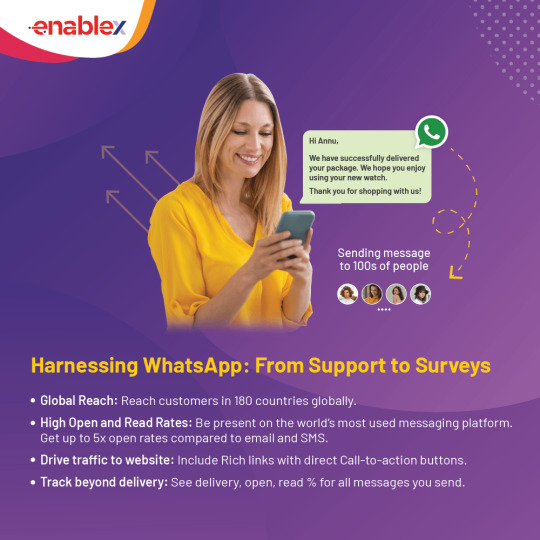
Understanding the Limitations: Why Can't We Schedule Messages Natively?
Unlike some email clients and project management tools, WhatsApp doesn't offer built-in message scheduling functionality. The exact reason behind this remains undisclosed by WhatsApp, but here are some possible explanations:
Focus on Real-Time Communication: WhatsApp prioritizes real-time interactions, fostering a sense of immediacy and presence. Scheduling messages might go against this core principle.
Simplicity and Security: Adding scheduling features could introduce complexity and potential security vulnerabilities.
Third-Party Integration Concerns: Integrating with third-party scheduling apps might raise privacy and security concerns for WhatsApp.
Why Schedule Your WhatsApp Messages?
The benefits of incorporating message scheduling into your WhatsApp routine are numerous:
Punctuality Personified: Never miss a birthday wish, congratulatory message, or important reminder again. Scheduling ensures your messages arrive precisely when intended, leaving a positive and thoughtful impression.
Effortless Time Management: Batch schedule your messages for the week ahead, freeing up mental space and ensuring you don't get caught scrambling at the last minute.
Global Coordination: Manage communication across time zones seamlessly. Schedule messages to arrive when the recipient is most likely to be active, fostering better engagement.
Business Efficiency: For businesses, scheduling allows for automated post-purchase messages, appointment confirmations, or special offer announcements, streamlining communication and enhancing customer experience.
Important Note: While scheduling offers advantages, it's crucial to use it strategically. Avoid bombarding recipients with messages or scheduling overly personal greetings.
Exploring WhatsApp Scheduling Methods
Here's the key takeaway – WhatsApp itself doesn't currently offer a built-in scheduling function. However, there are two effective methods to achieve scheduled messaging on both Android and iPhone devices.
Method 1: Third-Party Apps (Android Only)
While there are no official WhatsApp scheduling apps for iPhone, the Android ecosystem offers a variety of third-party options. Here's a breakdown of using a popular app, SKEDit:
Download and Install: Head to the Google Play Store and download "SKEDit - WhatsApp Scheduler."
Grant Accessibility: The app requires accessibility permission to function. Navigate to your phone's Settings > Accessibility and grant SKEDit the necessary permissions.
Crafting Your Scheduled Message: Open SKEDit and tap the "+" symbol. Choose the WhatsApp contact or group you want to send the message to.
Time & Date Selection: Select the date and time for your message delivery.
Compose Your Message: Craft your message within the designated space. You can even attach media if needed.
Scheduling Options (Optional): SKEDit allows you to schedule recurring messages or set a confirmation prompt before sending.
Hit Schedule! Tap the "Schedule" button to finalize your scheduled message.
Method 2: Siri Shortcuts (iPhone Only)
For iPhone users, Siri Shortcuts offers a creative way to achieve a pseudo-scheduling experience. Here's a general outline, keeping in mind that specific steps might vary depending on the desired functionality:
Open Shortcuts App: Locate the Shortcuts app pre-installed on your iPhone.
Create New Shortcut: Tap the "+" icon in the top right corner to initiate a new shortcut.
Building the Shortcut: Utilize various actions within the Shortcuts app to build a workflow that ultimately opens WhatsApp, selects the recipient, and allows you to compose a pre-written message. You can explore automation triggers based on time or location to achieve a scheduling-like effect.
Pro Tips for Effective WhatsApp Scheduling:
Clarity is Key: Keep your scheduled messages clear, concise, and contextually relevant.
Avoid Over-Scheduling: Don't bombard recipients with automated messages. Use scheduling strategically for important reminders or greetings.
Proofread Before You Schedule: Double-check your message for typos or grammatical errors before scheduling to avoid sending out inaccurate information.
Consider Manual Follow-Up: Scheduled messages can be a great tool, but don't rely solely on them. A personal follow-up message can strengthen communication.
By understanding the limitations, choosing reliable apps, and employing best practices, you can become a master of WhatsApp Business scheduling, ensuring your messages arrive precisely when they matter most. As technology evolves, perhaps one day we'll see official scheduling functionality from WhatsApp itself. But until then, these third-party tools empower you to take control of your WhatsApp communication and schedule your way to success.
FAQs
1. Can I schedule messages directly within the WhatsApp app?
Unfortunately, no. WhatsApp itself doesn't offer built-in message scheduling functionality.
2. How can I schedule WhatsApp messages?
You can schedule messages using third-party apps. These apps work alongside WhatsApp, allowing you to compose and schedule messages for future delivery.
3. What are some recommended scheduling apps for Android?
Popular options for Android include SKED it - WhatsApp Scheduler and What slater. Both offer user-friendly interfaces and features like recurring messages and attachment support.
4. Are there any scheduling apps available for iPhone?
Due to Apple's App Store restrictions, functionalities are limited. However, you can utilize the built-in Shortcuts app to create automated workflows that trigger Siri to send a WhatsApp message at a specific time. This method requires some technical knowledge.
5. What features should I look for in a WhatsApp scheduling app?
Key features to consider include:
Scheduling for specific dates and times
Recurring messages for regular reminders
Group scheduling to send messages to entire groups.
Message editing to ensure accuracy before sending.
Attachment support for including photos, videos, or documents.
Preview function to double-check message content and timing.
6. Are there any security concerns when using a scheduling app?
Yes, security and privacy are crucial. Choose a reputable app with good user reviews and that only requests access to WhatsApp's messaging functionality. Ideally, the app shouldn't store your message content on their servers.
7. How can I use WhatsApp scheduling effectively?
Here are some best practices:
Plan ahead for well-timed messages like greetings or reminders.
Avoid spamming contacts with excessive scheduled messages.
Proofread your message before scheduling to ensure clarity.
Be aware that scheduling apps rely on WhatsApp functionality, so delays might occur during WhatsApp outages.
0 notes
Text
Как да изпратите съобщение с бъдеща дата в WhatsApp?

Как да изпратите съобщение с бъдеща дата в WhatsApp?
Изпращането на съобщения с бъдеща дата в WhatsApp може да стане чрез инсталиране на приложения на трети страни. И така, как да изпращате WhatsApp съобщения с време? Функцията за изпращане на съобщения с бъдеща дата в WhatsApp е много любопитна за потребителите на iOS и Android устройства. В WhatsApp, едно от най-популярните приложения днес, потребителите могат да изпращат съобщения на по-късна дата, а не веднага. Въпреки това функцията за изпращане на съобщения на WhatsApp все още не е разработена за устройства с iOS и Android. Приложенията на трети страни могат да се използват за препращане на съобщения в WhatsApp. Чрез инсталиране на приложения на трети страни на устройства с Android и iOS могат да се изпращат съобщения с часове на WhatsApp. Съобщенията могат лесно да се изпращат от WhatsApp до бъдещи дати с методите, които ще споменем по-долу.
Как да изпратите времево съобщение в WhatsApp?
Можете да опитате следните начини за извършване на обработка на съобщения по график в WhatsApp:
Изпращане на WhatsApp Timed съобщения с приложения на трети страни
Изпращане на бъдещи съобщения WhatsApp На устройства с Android може да се изтегли и използва приложение на трета страна, наречено SKEDit. Приложението може да бъде изтеглено безплатно от Google Play Store. Приложението SKEDit може да се използва по следния начин; - След изтегляне на прилож��нието SKEDit на устройството с Android трябва да се отвори акаунт. - След като отворите акаунта, щракнете върху иконата + в долния ъгъл. - WhatsApp трябва да бъде избран от списъка в приложението SKEDit. - След това приложението получава разрешение за достъпност. - Контактът е избран за изпращане на съобщения с време на WhatsApp чрез приложението . - На екрана ще се появи кутия. Часът се задава чрез въвеждане на съобщение в полето. - Освен това може да се активира функцията „Попитай ме преди изпращане“. - По този начин потребителят се информира от приложението преди изпращането на съобщението. Изпращайте WhatsApp Timed съобщения със Siri Shortcuts на iPhone устройства Действията могат да се извършват автоматично с приложението за преки пътища на Apple. Съобщения с последваща дата могат да се изпращат в WhatsApp чрез приложението за бърз достъп на Apple. Временните съобщения на WhatsApp могат да се изпращат от iPhone устройства с преки пътища на Siri. За целта трябва да се следват следните стъпки; - Кликнете върху приложението за преки пътища от iPhone устройства. Ако приложението Shortcuts не е налично на устройството, Shortcuts могат да бъдат изтеглени и използвани. - Изберете раздела Автоматизация и натиснете иконата + в горния десен ъгъл. - След това докоснете раздела „Създаване на лична автоматизация“. - Щракнете върху опцията „Час на деня“ и изберете деня и часа за изпращане на съобщението. - Времето трябва да бъде избрано от опциите специално време, дни от седмицата, изгрев и залез. - Трябва да се избере времето и да се щракне върху бутона „Напред“. - След това изберете „Добавяне на действие“. - След горната стъпка щракнете върху „Изпращане на съобщение чрез WhatsApp“. Приложението WhatsApp също може да се търси и намира от лентата за търсене в долната част. - Натиснете иконата „+“ до „Изпращане на съобщение“. За да напишете съобщението от следващата страница, влезте в секцията "Съобщение". В раздела "Получатели" се избират хората, на които ще бъде изпратено съобщението. - Първо натиснете бутона "Напред" и след това изберете опцията "Готово". - След горните стъпки могат да се изпращат автоматични съобщения с време за WhatsApp. Потребителят може по-късно да редактира съобщението, което е задал в бъдеще. Изпращане на съобщения след дата в WhatsApp Business Съобщения с последваща дата могат да се изпращат чрез WhatsApp Business. Трябва да се следват следните стъпки за изпращане на бъдещи съобщения чрез WhatsApp Business; - Първо, приложението трябва да бъде инсталирано на телефона. - Приложението WhatsApp Business трябва да се регистрира с реален номер и да се създаде профил. - Влезте в менюто с три точки от приложението и натиснете раздела „Настройки“. - Изберете Бизнес инструменти в раздела Настройки. - Кликнете върху секцията „Планирано съобщение“ под „Съобщения“. „Изпращане на съобщение“ в горната част е активирано. - Има икона на молив до секцията „Планирано съобщение“. Кликнете върху него и напишете съобщение. - Чрез докосване на секцията График се избират опциите, които се появяват на екрана, или опцията „Персонализиран“. - Времето се настройва след щракване върху ��дна от горните опции. - От раздела "Получатели" се избират хората, на които ще бъде изпратено съобщението и се натиска бутона "Запиши", който се намира горе вдясно. - Така се реализира изпращане на съобщения с бъдеща дата в WhatsApp Business. Амбициозен ход от WhatsApp: Разработване на инструмент за бюлетин! Read the full article
0 notes
Text

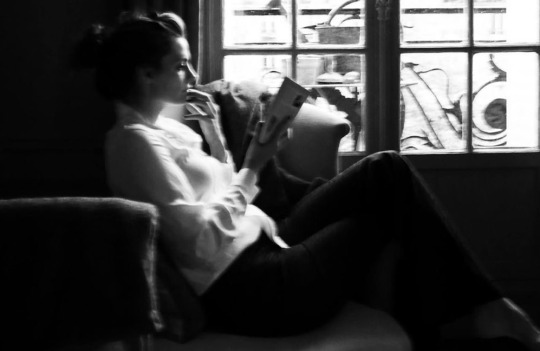






Stana Katic
#stana katic#black and white#*#sk#skedits#stanakaticedit#ig orginal#my favorite black & white#black & white#100#50
145 notes
·
View notes
Photo



→ FELIX - MY PACE
#skamembercontent#forskz#neweraboygroups#district9net#stray kids#스트레이 키즈#felix#lee felix#이필릭스#skedit#skedits#skgifs#sk edit#sk edits#sk gifs#stray kids edit#stray kids edits#stray kids gifs#newidolsedit#kpop#kpop edit#kpop edits#kpop gifs#mine#mine: gifs#*mine
523 notes
·
View notes
Text






SHAMAN KING FLOWERS ↝ January 2024
#idk if mankin fam is still around but have this anyway#shaman king#shaman king flowers#hana asakura#amidamaru#yohane asakura#men tao#anime gif#animangaboys#shounenedit#anisource#fyanimegifs#animangahive#dailyanimatedgifs#animeedit#eri gifs#anime#skedit#*
134 notes
·
View notes
Photo









stray kids ot9
#stray kids#skz#forskz#chan#felix#minho#hyunjin#changbin#jisung#jeongin#seungmin#woojin#ot9#skedits#linhedits#linh#the only thing i can do when having a full time job.....#hope that friendship will last long cuz i have seen so many break-ups
690 notes
·
View notes
Photo




Ren Tao “Len” (道 蓮) - Shaman King (2021) - Episode 52
285 notes
·
View notes
Photo
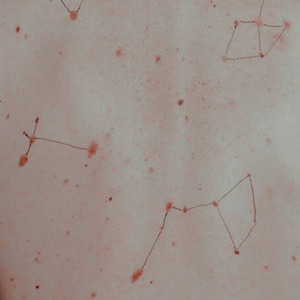

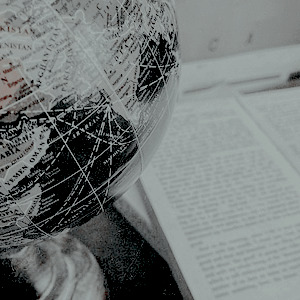

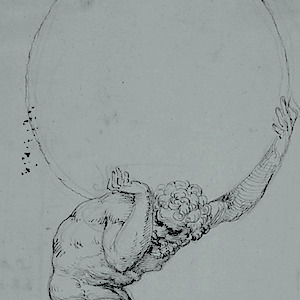


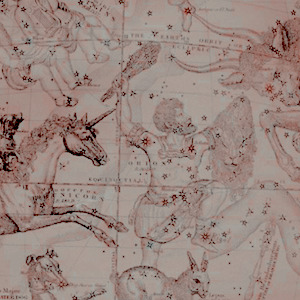

❖ stray kids as greek deities: christopher bang, atlas. “tell me, atlas, what is heavier: the world or it’s peoples hearts?
Atlas (/ˈætləs/; Greek: Ἄτλας, Átlas) was a Titan condemned to hold up the sky for eternity because he was the leader of the Titanomachy; later representations show him holding up the globe on his back or shoulders, instead of the skies. He was associated with both the heaven and the stars and was the Titan of Astronomy, he also taught it to humans. He was considered the personification of endurement and strenght. Atlas was the father of the Pleiades, nymphes that became stars and were always close to him.
bonus: zeus as jyp.
“zeus smirks, high and mighty and cutting, and asks, what would you give? and atlas - arms trembling and shoulders shaking - thinks: what haven’t i given already?
us @ chan.
“darling, you were never meant to be atlas; lay down the world for a moment. i promise you, it will not fall.
#stray kids#sk#bangchan#bang chan#cristopher bang#chris bang#chan#skgfx#skedits#stray kids gfx#*#moodboard#skz moodboard#atlas#greek myth#skz!greek#i will do this with each member <3#i wanted to post something before i leave for the short vacations#vacation*#also sorryyy for include the two more quotes under the read more but atlas it's my fav greek deity
254 notes
·
View notes


