#shopify tools installation
Explore tagged Tumblr posts
Text
How to configure Shopify CLI?
The CLI command-based setup in Shopify. How will configure with GitHub and Node When installing shopify CLI. Requirements: Node: 18.20+, 20.10 or higher. Git: 2.28.0 or higher
View On WordPress
#shopify cli#shopify cli setup and configuration#shopify fresh theme creation#shopify store front theme#shopify tools installation
0 notes
Text
I was only recently made aware of this Mozilla tool that came out last year and it's great. In a nutshell, Fakespot can analyze reviews from popular shopping sites (amazon, ebay, walmart, shopify sites, sephora, and best buy are featured as supported) and figure out the most likely "real" ratings by identifying bot ratings. It uses AI to do this but it's run on their servers, not your computer (a good use of AI for once).
You can install browser extensions or use the app. The iOS app is kinda lousy from my experience but the site works great.
192 notes
·
View notes
Text
How to Migrate a Store from Shopify to Magento?
Migration from Shopify to Magento is a huge leap for your business, offering it more flexibility, scalability, and advanced features. Though this might seem daunting, having a clear roadmap for making this transition will ease the process. The following is a step-by-step guide to help in successfully migrating:
1. Understand Why You’re Migrating
First of all, before one dives in, understand why Magento is a destination point. Yes, Shopify was perfect for simplicity and ease, but Magento means advanced personalization, better scalability, and robust features. If your current platform starts to limit growth, your Magento 2 Migration will be the cool thing to do.
2. Plan and Prepare Your Data
Start by auditing your Shopify store. After auditing is completed, the Shopify merchant may need to make a note of data to migrate, which would involve details related to a product, customers, orders, and the site's content. Clean up your data-remove all outdated and duplicate entries, to keep data from becoming a disaster later on. In that way, everything will go just smoothly when migrated, and the shop could be arranged more organizedly at Magento.
3. Set Up Your Magento Store
Install Magento on a decent hosting platform or take the help of a hosting service dedicated to Magento. After that, configure some basic settings such as tax rules, currencies, and store language. Choose a theme for Magento that will represent your brand identity and customize it for seamless user experience.
4. Export Data from Shopify
Shopify provides an export facility of data into CSV format. In your Shopify admin, go to the export section and download all the required files: products, orders, customer records, etc. Back up your Shopify store to ensure you will not lose any data while migrating.

5. Data Import via Migration Tools
Magento also allows for imports with some tools, which ease the migration of data. You can use extensions for such migrations, like Cart2Cart or LitExtension, which allow automated transfers. This is because the tools will map data fields between Shopify and Magento to reduce human-induced errors.
6. Test Your Magento Store
Perform a full test of your fresh Magento store before going to production. Verify that every piece of data has migrated correctly and all product descriptions, image captions, and customer details are correct. Ensure your payment gateways, shipping methods, and checkouts work flawlessly.
7. Optimize for Performance
Magento offers advanced caching, scalability, and mobile-friendly features. Set these up to enhance the speed of your site and the users' experience. Install SEO extensions to maintain or improve your search rankings post-migration.
8. Launch Your Store
When everything is tested and optimized, switch your domain to Magento. Keep your customers informed about the migration process, emphasizing the benefits of the new platform, whether it be a better shopping experience or exclusive features.
9. Monitor and Improve
After going live, monitor your store's performance and user feedback. Address any issues quickly and continue optimizing your Magento store to align with your business goals.
Migration to Magento can be rather labor-intensive and take a long time, but the payoff in terms of customization, performance, and scalability is there. If you plan properly, this transition will lay a foundation for your business's success in the long run.
For More information, please visit: https://mageleven.com/magento-migration-services
3 notes
·
View notes
Text
Migrating Product Data from PrestaShop to Shopify: Best Practices
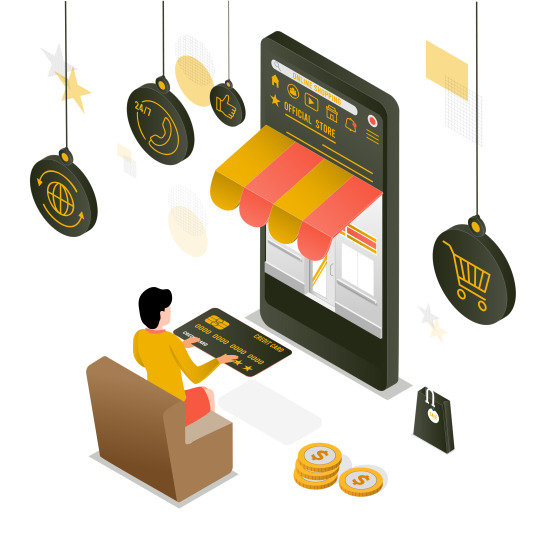
Moving your eCommerce store from PrestaShop to Shopify can be a game-changer, but the success of the migration depends heavily on how you handle your product data. Ensuring that your products, descriptions, and SEO data are migrated without loss is essential. This blog will walk you through the best practices for migrating product data from PrestaShop to Shopify.
1. Pre-Migration Checklist
Backup your entire PrestaShop store, including product data, customer information, and order history.
Analyze your data to remove outdated or irrelevant information.
Make a list of all product categories, attributes, and variants.
2. Choosing the Right Migration Tool
Use automated migration tools like LitExtension or Cart2Cart for seamless transfers.
Evaluate Shopify's native import tools for small to medium-sized catalogs.
Consider hiring a professional migration service for large or complex stores.
3. Preparing Your Product Data
Organize your data into a structured CSV file that matches Shopify’s import format.
Clean up product titles, descriptions, and SKUs for consistency.
Ensure all images are appropriately named and optimized for SEO.
4. Mapping Product Categories and Attributes
Shopify and PrestaShop may handle product categories and attributes differently.
Map PrestaShop’s product categories to Shopify’s collections to ensure consistency.
Double-check that product attributes (such as size, color, etc.) are transferred correctly.
5. Migrating SEO Data
Migrate SEO metadata like meta titles, descriptions, and URLs to avoid losing organic traffic.
Use a URL redirect app to manage old PrestaShop URLs that no longer work in Shopify.
Install SEO apps on Shopify to monitor and optimize your store’s SEO post-migration.
6. Testing Your Product Data Post-Migration
After migrating, thoroughly test your products on Shopify.
Verify that all product variants, descriptions, and images display correctly.
Ensure pricing, inventory levels, and SKU numbers are accurate.
7. Handling Advanced Product Options
Shopify’s product option system may differ from PrestaShop’s.
For products with complex configurations, use Shopify apps like Infinite Options.
Ensure that any product customization data is correctly migrated.
8. Optimizing Your Product Pages
After migration, take the opportunity to improve your product pages.
Use Shopify’s easy-to-customize product templates to enhance the layout.
Consider adding customer reviews or enhanced images for better conversion.
9. Maintaining Inventory Accuracy
Double-check inventory levels before and after migration to avoid stock issues.
Sync inventory with Shopify’s POS or third-party inventory management systems.
Monitor inventory closely post-migration to address any discrepancies quickly.
Conclusion
Migrating product data from PrestaShop to Shopify requires careful planning and execution. By following these best practices, you can ensure a smooth transition that retains the quality and integrity of your product data, setting your Shopify store up for success.
Click here to know prestashop-vs-shopify-feature-comparison-to-help!!
2 notes
·
View notes
Text
How to Turn Your Online Business Dreams into Reality

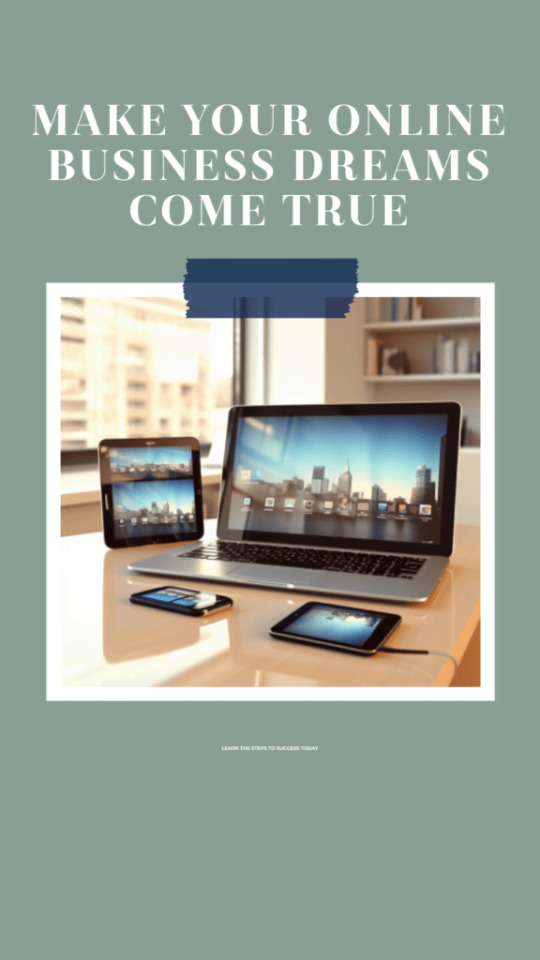
Introduction: The Digital Frontier of Entrepreneurship Selecting a Niche and Business Model: The Foundation of Success Building Your Online Platform and Brand: Your Digital Headquarters Creating High-Demand Products and Services: Delivering Value to Your Audience Implementing Effective Marketing Strategies: Attracting Targeted Traffic Diversifying Revenue Streams for Maximum Profits: Building Financial Stability Optimizing for Maximum Profitability Long-Term: Building a Sustainable Business Conclusion: Turning Dreams into Reality True successful story
Introduction: The Digital Frontier of Entrepreneurship
In today's digital age, the rise of the internet and technology has revolutionized the way we do business. It has opened a world of opportunities for entrepreneurs to start and run their own businesses online. Online businesses offer flexibility, scalability, and the potential for global reach. This comprehensive guide will provide you with a step-by-step framework for building a profitable online business from the ground up. Whether you want to start a side business or build a full-time online empire, follow this ultimate guide to turn your idea into a thriving, sustainable online business. With focus, grit, and commitment to continuous improvement, you can build the profitable online business of your dreams.
Selecting a Niche and Business Model: The Foundation of Success
The foundation of every successful online business is choosing a profitable, in-demand niche and a business model tailored to your goals. Select a niche you're passionate about; this will make creating content a breeze. Conduct thorough keyword research to assess search volume and demand. Join relevant online communities to connect with your audience and understand their needs. Evaluate direct competitors in the niche and aim for less saturated niches or unique angles. Consider affiliate marketing potential, as some niches offer higher commissions. Assess opportunities to create multiple products and monetize in diverse ways. Examples of popular online business niches include health, fitness, personal finance, pet care, tech, travel, content marketing, home design, spirituality, language learning, and more. Choose a business model that complements your niche and provides multiple income stream opportunities. Many successful online businesses incorporate 3-4 monetization models. Some of the best online business models to consider include: 1. Blogging: Make money with display ads, affiliates, and branded products. 2. Online Courses: Sell your knowledge and expertise as courses. 3. Dropshipping: Curate and sell products without inventory. 4. Affiliate Marketing: Earn commissions promoting other companies' products. 5. Information Products: Sell online books, templates, checklists, and more. 6. Virtual Services: Provide consulting, freelancing, coaching, or other services. 7. Subscription Membership Site: Offer exclusive content or tools for a monthly fee. 8. E-commerce Store: Sell physical products, merchandising, and more. Your choice should complement your niche and offer multiple income streams. Many successful online businesses incorporate 3-4 monetization models.
Building Your Online Platform and Brand: Your Digital Headquarters
Your website or blog will serve as the headquarters for your online business. Invest time upfront in creating an optimized, professional-looking platform. Purchase a domain name that matches your brand, ideally a .com if available. Select reliable web hosting with optimal speed and uptime. Install WordPress or ecommerce platforms like Shopify or WooCommerce. Design an on-brand, mobile-responsive theme that conveys your style. Include essential pages like Home, About, Contact, Services, Blog, and Shop. Set up email marketing and analytics to capture leads and track traffic data. Create visually branded assets such as logos, color palettes, fonts, and graphics. Ensure a cohesive user experience across all touchpoints. If you lack web development skills, consider hiring a freelance designer to bring your vision to life. Continually optimize your website for higher traffic, leads, and sales over time. This includes technical enhancements, user experience improvements, and page speed optimizations.
Creating High-Demand Products and Services: Delivering Value to Your Audience
The key to running a profitable online business is consistently creating products and services that deliver extreme value to your audience. Popular digital products you can create include online courses, eBooks, guides, checklists, software, premium memberships, virtual events, video tutorials, templates, and more. When brainstorming products, look for opportunities to simplify lives, save time, educate, entertain, or improve outcomes for your target customers. Leverage your expertise and tap into the skills of others to create premium offerings. High-value services like consulting, freelancing, coaching, and more can also be extremely lucrative. Promote your services through your website and social platforms. Structure your offerings to passively earn income over time, such as online courses that continually generate sales vs. 1-on-1 services that require ongoing effort. Deliver an excellent user experience across your products and relentlessly optimize based on feedback to foster raving fans who refer others.
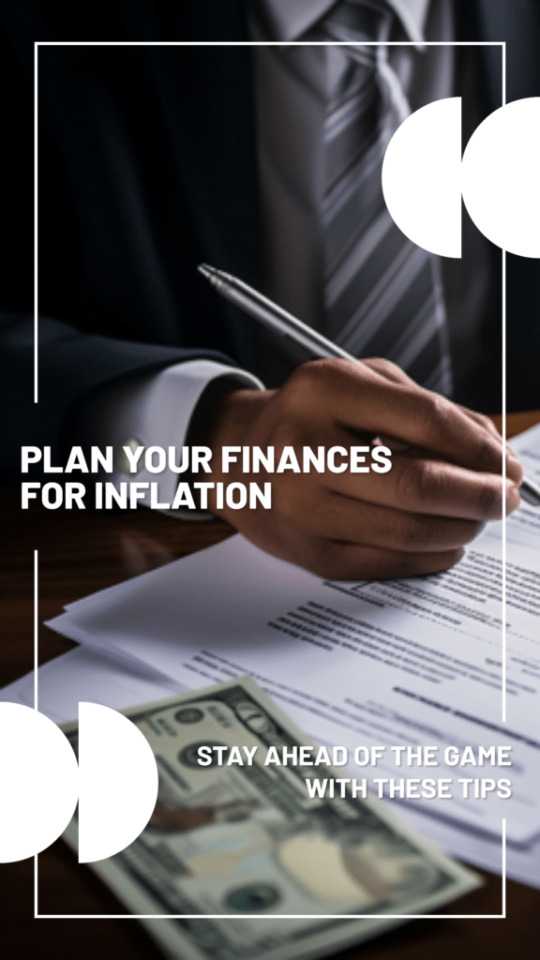
Implementing Effective Marketing Strategies: Attracting Targeted Traffic
Once your online platform and offerings are ready, it's time to start attracting targeted traffic using proven marketing tactics. A diverse marketing mix is key. Some of the top strategies include: 1. Content Marketing: Create engaging blog posts, videos, and visual content. 2. SEO: Optimize your website for search engines through on-page optimization and link-building. 3. PPC Ads: Utilize platforms like Google, Facebook, Instagram, and YouTube for pay-per-click advertising. 4. Email Marketing: Build your email list with lead magnets, newsletters, and automation. 5. Social Media Marketing: Employ organic and paid tactics to engage your audience. 6. Affiliate Marketing: Recruit others to promote your products and earn commissions. 7. Influencer Partnerships: Collaborate with relevant influencers in your niche. 8. Live Events: Host local meetups or virtual events to connect with your audience. 9. Podcast Guest Appearances: Grow your authority and reach new audiences. 10. Retargeting Ads: Remarket to previous site visitors across the web. Start by focusing on 1-3 core channels, then expand your efforts over time. Pay-per-click and social ads can help quickly scale an audience, while SEO and content creation tend to be most cost-effective in the long-term. Leverage tools like Google Analytics, Facebook Business Suite, and landing page builders to optimize results across all campaigns. Don't hesitate to enlist help from digital marketing agencies and specialists.
Diversifying Revenue Streams for Maximum Profits: Building Financial Stability
Generating multiple streams of revenue is key for building a highly profitable online business. Diversification reduces risk and provides stability as each income channel goes through ups and downs. Here are some of the most lucrative online business revenue models: 1. Product/Service Sales: Your core monetization stream. Ensure competitive yet profitable pricing. 2. Advertising: Display ads, sponsorships, native advertising, etc. Set up Google Ad Manager. 3. Affiliate Marketing: Promote other company's products for commissions. Join affiliate networks. 4. Memberships/Subscriptions: Offer exclusive benefits, content, or tools for a monthly fee. 5. Events: Sell tickets for online or in-person events and training programs. 6. Dropshipping: Curate and sell products without holding inventory. 7. Physical Merchandise: Sell branded products with print-on-demand services. 8. Consulting/Freelancing: Sell your skills and expertise through 1-on-1 services. 9. Tip Jars/Donations: Allow fans to tip or donate to show support. Aim to generate income from both active efforts like service packages and passive streams like online courses that earn as you sleep. Automate processes wherever possible to scale income without increasing workload proportionally. Reinvest profits back into growing your business and diversifying income channels to create an unstoppable snowball effect over time.

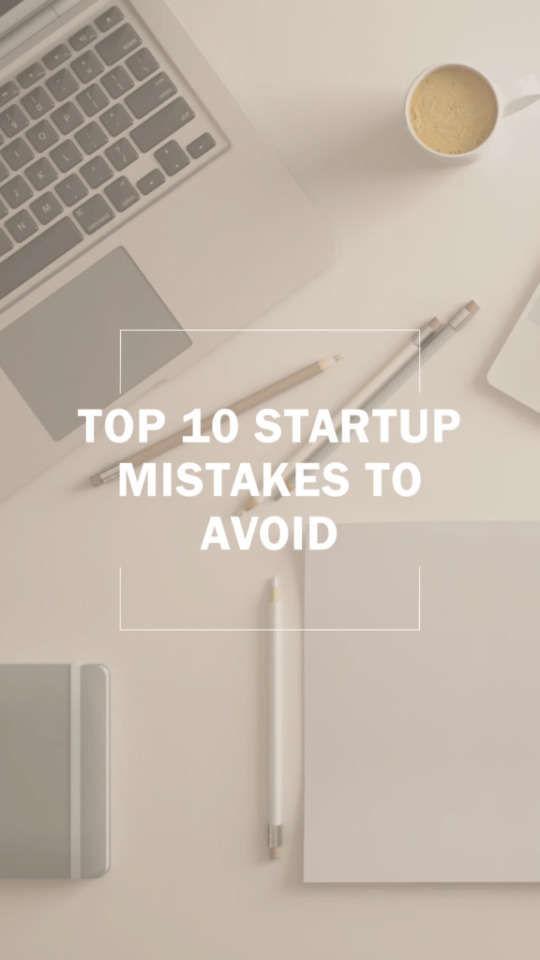
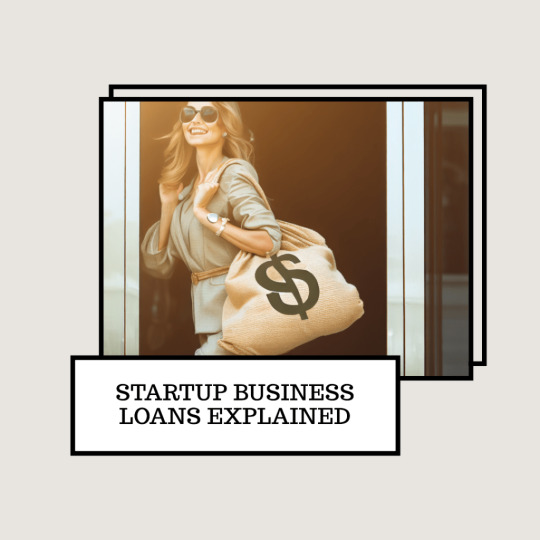
Optimizing for Maximum Profitability Long-Term: Building a Sustainable Business
Launching a profitable online business is an important first step. However, creating systems and processes that enable high profitability long-term is vital for sustaining growth. Here are some best practices for optimizing operations and profitability: - Obsessively track KPIs and metrics for all marketing channels and funnels. Analyze data to optimize underperforming areas. - Create excellent customer support systems. Provide prompt, personalized support to increase satisfaction and referrals. - Automate repetitive tasks wherever possible with tools like Zapier. Automate lead collection, customer onboarding, analytics, inventory management, etc. - Systematize your product creation process to quickly test and validate new product ideas, then scale those that resonate. - Document your systems and processes so future hires can replicate them. This includes SOPs for customer service, product fulfillment, etc. - Build a skilled team over time by hiring virtual assistants, freelancers, agencies, and eventually full-time employees. Focus on higher-level strategy. - Maintain work-life balance as a long-term entrepreneur. Make time for adequate rest, leisure, and self-care to avoid burnout. By staying agile, embracing innovation, and relentlessly providing value to your audience, you can build an online business that delivers meaningful income for decades to come.
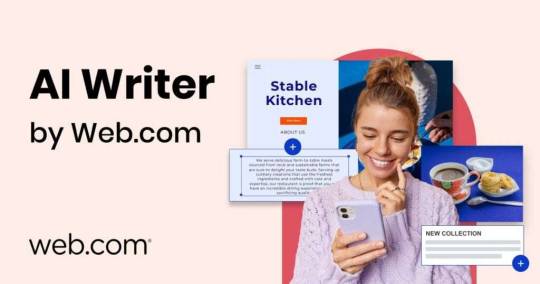
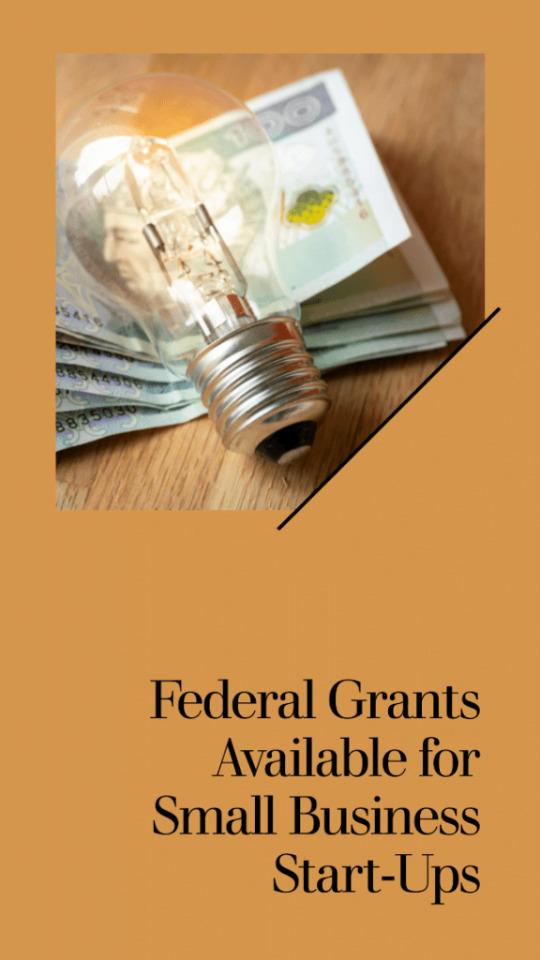
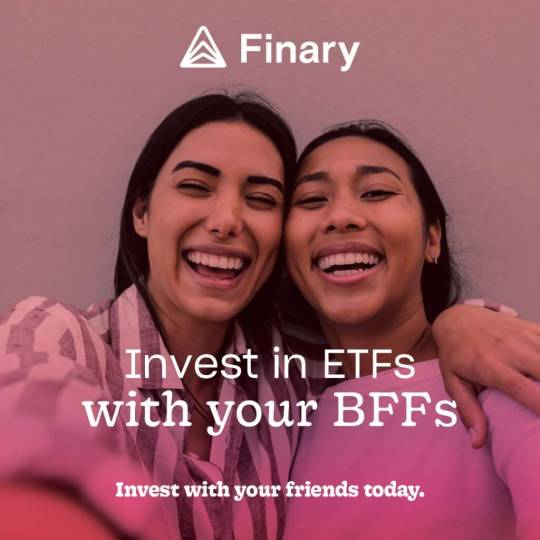
Conclusion: Turning Dreams into Reality
Starting and running a profitable online business takes consistent effort and persistence. However, by zeroing in on a niche, selecting the right model, crafting high-value offerings, implementing diverse marketing strategies, diversifying your revenue streams, and optimizing for maximum efficiency, you can build an online business that provides freedom and fulfillment for years to come. Remember to stay obsessively focused on understanding and serving your target audience. Combine your passion with grit, resilience, and creativity. With the right mindset and business foundations in place, you have immense potential to build a thriving online business that stands out and makes a lasting impact. The time to stop dreaming and start taking action is now. Follow this comprehensive guide to turn your online business idea into reality, step-by-step. You can build an online empire that allows you to live life on your terms. The possibilities are truly endless if you commit to continuous learning and improvement. Let this guide spark the fire within and set you on the path to online business success. Start pursuing your online entrepreneur dream today.
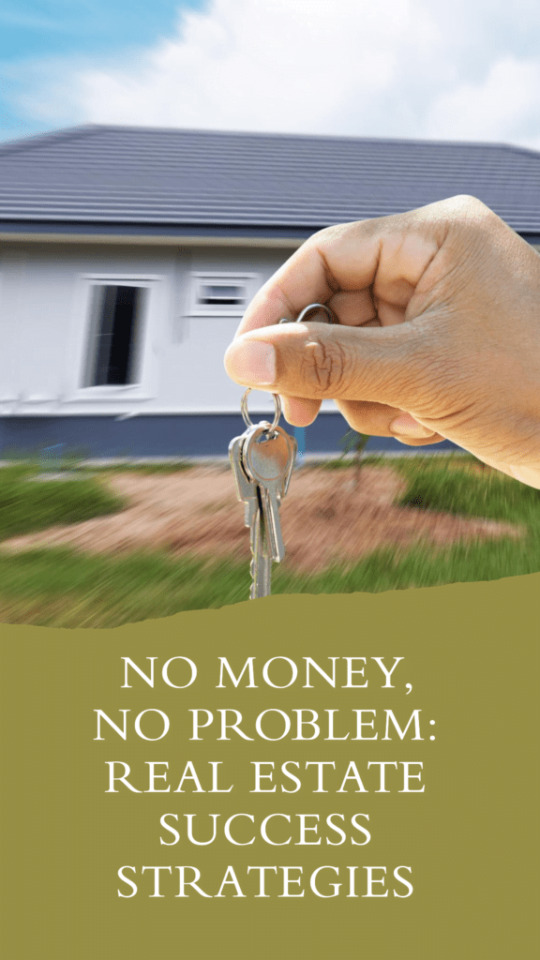
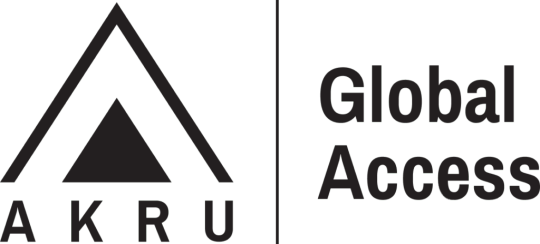
True successful story
To illustrate the principles and strategies discussed in this comprehensive guide, let's delve into the inspiring true story of Pat Flynn and his online business, Smart Passive Income. Smart Passive Income - About Pat Flynn Background: Pat Flynn was once an aspiring architect who unexpectedly found himself laid off during the economic downturn in 2008. Faced with uncertainty, he turned to the online world to seek alternative income sources. His journey began with a blog, which he aptly named Smart Passive Income (SPI). Selecting a Niche and Business Model: Pat recognized that there was a significant demand for information about creating online businesses and generating passive income. He was passionate about sharing his experiences, both successes and failures, and helping others navigate the world of online entrepreneurship. Pat's chosen niche was personal finance, but his business model extended beyond blogging. Building Your Online Platform and Brand: Pat invested in creating a professional-looking platform for SPI. He purchased a domain name, set up reliable web hosting, and designed an appealing website. His commitment to providing value was evident through the content he produced on his blog, podcast, and YouTube channel. His brand, Smart Passive Income, became synonymous with transparency, authenticity, and actionable advice. Creating High-Demand Products and Services: One of Pat's significant successes came from his creation of online courses and informational products. He developed courses on topics like email marketing, affiliate marketing, and podcasting, leveraging his expertise and audience trust. These products delivered immense value to his audience and contributed significantly to his income. Implementing Effective Marketing Strategies: Pat's marketing strategy was built on content marketing, podcasting, and email marketing. He consistently produced high-quality blog posts and podcasts, which not only attracted a dedicated audience but also positioned him as an industry expert. His email list grew as he offered valuable lead magnets and nurtured his subscribers. Diversifying Revenue Streams for Maximum Profits: Pat's income streams diversified over time. In addition to course sales, he earned from affiliate marketing, book sales, and speaking engagements. He also ventured into software development, creating tools like the Smart Podcast Player. This diversification provided stability and mitigated risk. Optimizing for Maximum Profitability Long-Term: Pat was relentless in optimizing his operations. He regularly analyzed data and user feedback to improve his products and content. His team expanded as the business grew, allowing him to focus on strategic decision-making. Pat prioritized work-life balance, emphasizing family and well-being. Conclusion: Pat Flynn's journey from unexpected job loss to the creation of a successful online business, Smart Passive Income, serves as an inspiring real-life example of the principles discussed in this guide. His dedication to providing value, commitment to continuous improvement, and willingness to diversify income streams are key takeaways for anyone aspiring to build a thriving online business. Pat's story reminds us that with the right mindset and a clear vision, online entrepreneurship can lead to a fulfilling and prosperous career.

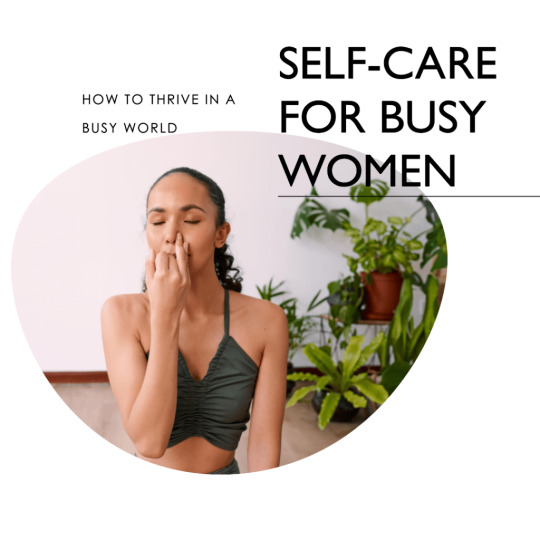
Read the full article
#business-model#guide#marketing#niche#online-business#products#profitability#revenue#services#Success
5 notes
·
View notes
Text
Bluehost Review 2023: Is it Still the Best Web Host for Your Website?
Are you looking for a reliable web hosting provider for your website?
Look no further than Bluehost, one of the most popular web hosting providers in the market. In this Bluehost review, we'll take a closer look at Bluehost and its features to help you decide if it's the right choice for your website.
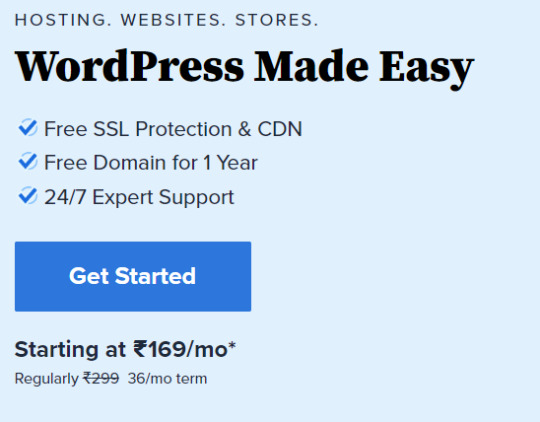
What is Bluehost?
Bluehost is a web hosting company that was founded in 2003. It's based in Utah, USA, and is owned by Endurance International Group, a company that also owns other popular web hosting providers such as HostGator and iPage. Bluehost offers a variety of hosting plans, including shared hosting, VPS hosting, dedicated hosting, and WordPress hosting.
Why choose Bluehost?
There are many reasons why Bluehost is a popular choice among website owners.
Here are some of the key benefits of using Bluehost: Reliability: Bluehost guarantees an uptime of 99.9%, which means your website will be available to your visitors almost all the time. Speed: Bluehost uses SSD drives and Cloudflare integration to ensure fast page loading times.
Security: Bluehost offers free SSL certificates and has various security measures in place to protect your website from malware and hackers.
Ease of use: Bluehost's control panel is user-friendly and easy to navigate, even for beginners. Customer support: Bluehost provides 24/7 customer support via live chat, phone, and email.
Bluehost Pricing
Bluehost's pricing is competitive and affordable, making it accessible to small business owners and individuals.
Here are the pricing plans for Bluehost shared hosting:
Basic: $2.95 per month (renews at $7.99 per month)
Plus: $5.45 per month (renews at $10.99 per month) Choice Plus: $5.45 per month (renews at $14.99 per month)
Pro: $13.95 per month (renews at $23.99 per month) All plans come with a free domain for the first year, unmetered bandwidth, and a free SSL certificate.
Bluehost Features
Bluehost offers a range of features to help you build and manage your website.
Here are some of the key features:
One-click WordPress installation: Bluehost makes it easy to install WordPress with just one click. Website builder: Bluehost has a drag-and-drop website builder that allows you to create a website without any coding knowledge.
Domain manager: Bluehost allows you to manage your domain settings and DNS records from one place. Email hosting: Bluehost provides email hosting services, allowing you to create custom email addresses using your domain name.
eCommerce tools: Bluehost offers integrations with eCommerce platforms such as WooCommerce and Shopify, making it easy to start an online store.
Bluehost Review Summary
Bluehost is a reliable and affordable web hosting provider that offers a range of features to help you build and manage your website. It's an excellent choice for small business owners and individuals who are looking for a user-friendly web hosting provider with excellent customer support.
If you are in need of a good hosting provider, Bluehost is definitely worth considering. It is a perfect choice for beginners as well as experienced users who require reliability, speed, and security.
Finally, if you want to learn more about web technology, web design, and gaming, check out WebTechTips.co.uk. They have an extensive collection of articles, guides, and tutorials on these topics.
Get started with Bluehost today and take the first step towards a fast and reliable website. Fill out the form above to sign up now!
#Web hosting#Website builder#Domain name#Shared hosting#WordPress hosting#VPS hosting#Dedicated hosting#Cloud hosting#Website management#Email hosting#E-commerce hosting#Website security#SSL certificates#Site backups#Customer support#Control panel#Domain registration#Website migration#Performance optimization#Server uptime#Marketing tools#Affiliate program#Pricing plans#Website templates
3 notes
·
View notes
Text
Are you a Shopify seller looking to conquer the Amazon marketplace?
The CedCommerce Amazon Channel app is your ultimate solution for seamless multichannel management!
Why Choose CedCommerce Amazon Channel App?
Effortlessly sync and manage multiple Amazon accounts with your Shopify store.
Optimize your product listings for maximum visibility and sales success.
Boost efficiency with intelligent tools and expert support at your fingertips.
Join Over 17,000 Satisfied Sellers!
The CedCommerce Amazon Channel app has empowered thousands of sellers to scale their businesses and elevate their eCommerce journey.
Seamlessly Bridge the Gap Between Shopify and Amazon!
Say goodbye to tedious manual processes and hello to a smoother, more streamlined selling experience!
Don't Miss Out! Install the App Today!
Take your Shopify Amazon business to new heights with the CedCommerce Amazon Channel app. Grab the opportunity now!
#cedcommerce#ecommercebusiness#ecommerce#ecommercestore#shopifyseller#woocommerce#shopify#amazonseller#amazon#amazon products#amazon marketplace#amazonprime
2 notes
·
View notes
Text
QuickBooks vs Sage: A Comprehensive Comparison for Small Businesses
Introduction
As a small business owner, choosing the right accounting software can be a daunting task. With so many options out there, it's hard to know which one is the best fit for your needs. Two of the most popular options on the market are QuickBooks and Sage. But how do they compare?
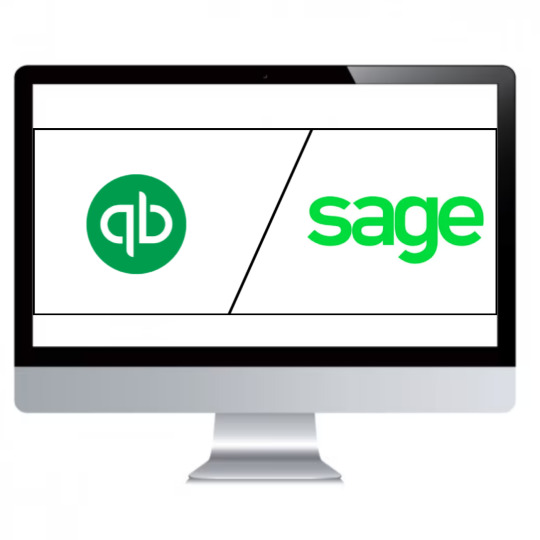
In this QuickBooks vs Sage comprehensive comparison, we'll take a look at both QuickBooks and Sage's features, pricing, pros and cons to help you make an informed decision about which software is right for your small business. So let's dive in!
QuickBooks Overview
QuickBooks is one of the most popular accounting software solutions for small businesses. It was developed and marketed by Intuit, a company that specializes in financial and tax preparation software. QuickBooks is known for its user-friendly interface and extensive features that cater to various business needs.
One of the key benefits of using QuickBooks is its ease of use. The software can be easily installed on your computer or accessed through the cloud-based version, making it accessible anytime, anywhere. Additionally, QuickBooks has a simple dashboard that allows users to track their expenses, income, and profits with just a few clicks.
Another great feature of QuickBooks is its ability to integrate with other applications such as PayPal and Square. This integration makes it easier for businesses to manage their finances without having to switch between multiple platforms.
Moreover, QuickBooks offers several versions tailored to suit different types of businesses including self-employed individuals, small business owners and accountants who work with multiple clients at once. These versions come with varying features such as invoicing capabilities, inventory management tools among others.
If you are looking for an accounting solution that offers easy accessibility combined with extensive functionality then QuickBooks could be the perfect fit for you.
Sage Overview
Sage is another popular accounting software that caters to small and medium-sized businesses. It offers a variety of features that help in managing finances, invoicing customers, and tracking expenses.
One of the key advantages of Sage is its flexibility. It provides users with various customization options to tailor the software's interface according to their needs and preferences. Additionally, it has an intuitive dashboard that displays all important financial information at a glance.
Apart from standard accounting functionalities like bookkeeping and bank reconciliation, Sage also offers advanced inventory management features such as order fulfillment tracking and automated reordering.
Another notable aspect of Sage is its integration capability with other business tools like Microsoft Office 365, Salesforce CRM, and Shopify eCommerce platform. This allows for seamless data exchange between different software applications used by businesses.
Sage is a robust accounting solution suitable for businesses looking for advanced features beyond basic bookkeeping. Its customizable interface and integration capabilities make it stand out among competitors in the market.
QuickBooks vs Sage Feature Comparison
When it comes to comparing QuickBooks vs Sage, one of the most important things to look at is their features. Both software solutions offer a range of tools and functions that can help small businesses manage their finances effectively.
QuickBooks has always been known for its strong focus on accounting features. It offers a comprehensive suite of tools designed to handle everything from invoicing and billing to expense tracking and payroll management. In addition, QuickBooks also provides robust reporting capabilities that enable business owners to get insight into the financial health of their company in real-time.
On the other hand, Sage boasts an impressive array of specialized features that cater specifically to certain industries such as construction, manufacturing, or distribution. These industry-specific functionalities allow businesses operating in these sectors to streamline operations by automating tasks like inventory tracking or job costing.
While both platforms have plenty of useful features for small businesses, it's important to consider which ones are more relevant based on your specific needs. Take some time to evaluate your business requirements before making a decision between QuickBooks vs Sage.
QuickBooks vs Sage Pricing Comparison
When it comes to pricing, both QuickBooks and Sage offer a range of plans that cater to different business needs and budgets. However, there are some notable differences between the two.
QuickBooks offers four main pricing plans: Simple Start, Essentials, Plus, and Advanced. Prices start at $25 per month for Simple Start and go up to $180 per month for Advanced. Each plan includes features like invoicing, expense tracking, and basic reporting tools.
On the other hand, Sage has three main pricing tiers: Accounting Start ($10/month), Accounting ($25/month), and Accounting Premium ($71.67/month). While these prices may seem lower than QuickBooks' offerings on the surface level, it's important to note that each tier is limited in terms of features compared to what QuickBooks offers.
Additionally, both QuickBooks and Sage offer add-ons such as payroll processing or inventory management for an additional cost. It's important for businesses to carefully consider their needs when deciding which plan is right for them.
Ultimately, while there are differences in price between the two platforms depending on your business size and needs; finding out which one works best will depend entirely upon your specific budgeting goals as well as overall objectives
Pros and Cons
When comparing QuickBooks and Sage, it's important to consider the pros and cons of each software. First, let's take a look at some of the advantages of using QuickBooks.
One of the major benefits of QuickBooks is its user-friendly interface. Even if you are not an accounting expert, you can easily navigate through this software. It has a simple dashboard that provides a clear overview of your financial records. Also, it offers robust features such as invoicing, expense tracking and payroll management.
On the other hand, Sage also has its own set of pros. One advantage is its customization capability which allows users to tailor-fit their accounting processes based on their business needs. Additionally, Sage enables multi-user access which supports collaboration among team members in real-time.
However, there are also some cons to consider for both software options. For example, QuickBooks may be too basic for larger businesses with more complex accounting requirements while Sage may have a steeper learning curve compared to other accounting platforms.
Ultimately, deciding between QuickBooks or Sage will depend on your business size and specific needs when it comes to bookkeeping and accounting processes.
Conclusion
After weighing the advantages and disadvantages of QuickBooks vs Sage, it is evident that both software programs have their unique features and benefits. Ultimately, the choice between them depends on a business's specific needs.
QuickBooks is an excellent choice for small businesses looking for easy-to-use bookkeeping software with robust accounting features, mobile accessibility, and affordable pricing options. On the other hand, Sage offers more extensive customization options and advanced reporting capabilities.
Before making any decision about which bookkeeping software to use in your business, you should conduct thorough research into each program's features. However, regardless of which option you choose; investing in either QuickBooks or Sage will give your small business a competitive edge when it comes to managing finances effectively.
3 notes
·
View notes
Text
Saas
What is SaaS? SaaS, or software-as-a-service, is application software hosted on the cloud and used over an internet connection via a web browser, mobile app or thin client. The SaaS provider is responsible for operating, managing and maintaining the software and the infrastructure on which it runs. The customer simply creates an account, pays a fee, and gets to work. How SaaS works SaaS takes advantage of cloud computing infrastructure and economies of scale to provide customers a more streamlined approach to adopting, using and paying for software. All SaaS applications share the following characteristics: - SaaS applications are built to be hosted on the clouds - SaaS applications are accessible to any customer with an internet connection and an internet-connected end-user device (e.g. a computer, mobile phone or tablet). - Perhaps most important, SaaS applications require little to no management and zero maintenance from the customer. Benefits of SaaS The benefits and advantages of SaaS are best understood in comparison to traditional software - software installed and managed on on-premises infrastructure: - SaaS provides faster—even instant—adoption and time-to-benefit. - SaaS provides access to new features and versions as soon as they’re available. - SaaS enables cost-effective, on-demand scalability. - SaaS offers predictable costs and dramatically lower overhead. - SAAS security and privacy a. encryption and key management; b. identity and access management (IAM); c. security monitoring; d. incident response; e. poor integration into broader, company-specific security environments; f. fulfillment of data residency requirements; g. data privacy; h. cost of investing in third-party tools to offset the SaaS security risk; i. lack of communication with technical and security experts during the sales process. SaaS products may be primarily marketed to B2B, B2C markets or both. Examples of popular SaaS products include: Salesforce Google Workspace apps Microsoft 365 HubSpot Trello Netflix Zoom Zendesk DocuSign Slack Adobe Creative Cloud Shopify Mailchimp.
1 note
·
View note
Text
How to Improve Shopify User Experience for Higher Sales
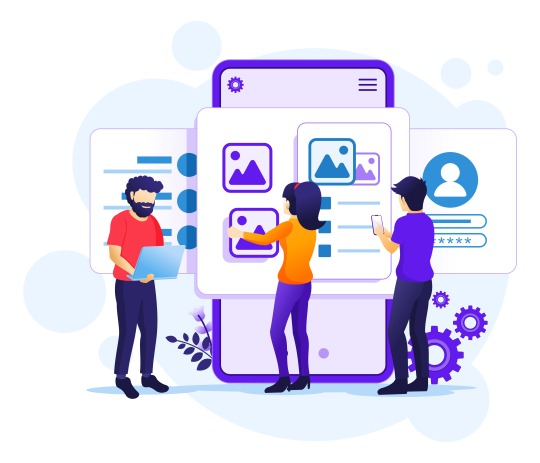
Providing a seamless Shopify user experience is essential for increasing conversions and retaining customers. A well-optimized store keeps visitors engaged, makes navigation intuitive, and ensures a hassle-free shopping journey. By enhancing the Shopify UX, you can reduce bounce rates, boost customer satisfaction, and ultimately drive higher sales.
In this blog, we’ll explore the best strategies to improve your Shopify user experience and make your store more user-friendly.
1. Optimize Your Shopify Store’s Navigation
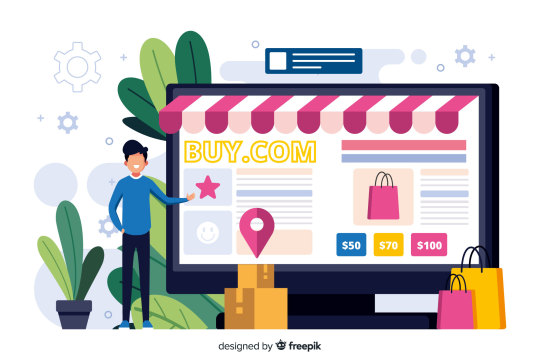
A confusing or cluttered store layout can discourage potential buyers. A clean and simple Shopify user interface helps visitors find products quickly and enhances their shopping experience.
Use a well-structured menu with clear product categories.
Implement breadcrumb navigation to guide customers.
Ensure that your search bar is easily accessible with auto-suggestions.
Pro Tip: Reduce friction in the checkout process by offering guest checkout and multiple payment options. This not only improves UX but also enhances the overall customer experience by making the process smoother and more enjoyable.
2. Utilize Shopify Heatmap for User Behavior Insights
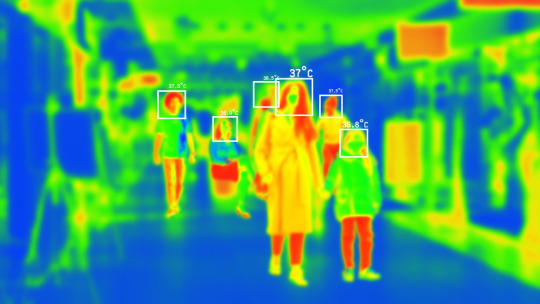
Understanding how customers interact with your store is crucial for making data-driven improvements. A Shopify Heatmap helps analyze user activity by visually displaying hot and cold areas on your website. This allows you to refine your design and optimize high-impact sections.
Identify areas where customers drop off and optimize those pages.
Improve CTA placements by analyzing user clicks.
Enhance the layout based on heatmap insights to boost conversions.
3. Improve Page Speed and Mobile Responsiveness
Slow-loading pages frustrate customers and lead to higher bounce rates. Since a significant portion of users shop on mobile devices, ensuring a fast, mobile-friendly experience is critical.
Optimize image sizes and use compressed formats like WebP.
Minimize third-party scripts that slow down performance.
Implement lazy loading to improve page speed.
A delay of just one second in page load time can reduce conversions by 7%.
4. Enhance Product Pages for Better Engagement
Your product pages play a crucial role in the Shopify customer journey. A compelling, well-structured product page with clear descriptions and engaging visuals helps improve sales.
Use high-quality images with zoom-in functionality.
Write detailed product descriptions with key benefits.
Include customer reviews and testimonials for social proof.
5. Personalize the Shopping Experience
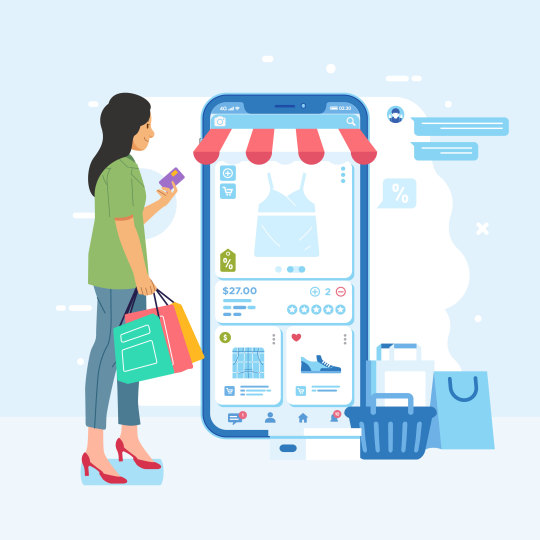
Personalization makes customers feel valued and increases engagement. A data-driven approach using AI-powered recommendations can create a tailored experience.
Display personalized product recommendations based on browsing history.
Send targeted email campaigns with exclusive offers.
Implement dynamic pricing for returning customers.
6. Simplify the Checkout Process
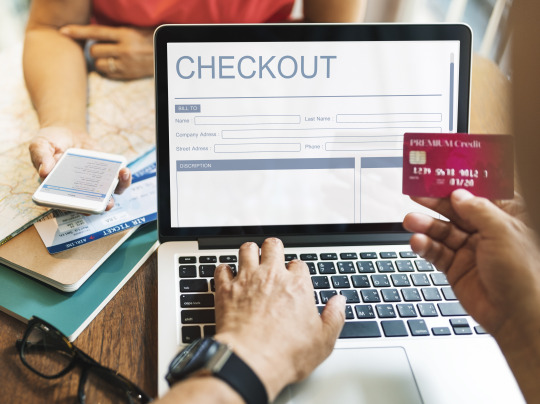
Cart abandonment is a major issue in e-commerce. Streamlining the checkout process can significantly improve the Shopify UX and increase conversions.
Enable one-click checkout for faster transactions.
Offer multiple payment methods, including digital wallets.
Show transparent shipping costs and estimated delivery dates.
7. Utilize Shopify Apps for Better Customer Interaction
Leveraging Shopify apps can help enhance customer engagement and improve the overall shopping experience.
Install live chat support to assist customers in real-time.
Use AI chatbots for automated customer service.
Offer loyalty programs to encourage repeat purchases.
Conclusion
Enhancing the Shopify user experience involves optimizing navigation, improving site speed, personalizing interactions, and streamlining checkout. Utilizing tools like Shopify Heatmap can provide deep insights into user behavior, helping you make data-driven improvements.
By implementing these strategies, you can create a seamless shopping journey that drives customer satisfaction and boosts sales.
Ready to take your Shopify store to the next level? Start optimizing today!
0 notes
Text
Best content management systems for small businesses
Best Small Business Content Management Systems With the current digital era, having an efficient online presence is imperative for small businesses. Content management systems (CMS) have emerged as necessary tools for companies to update and post content on websites without needing exceptional technical expertise. Selecting the appropriate CMS can make or break a company's potential to update and maintain its site, maximize search engine optimization, and enhance general user experience. Below are some of the best content management systems for small businesses, including how Config Infotecht can assist in choosing and implementing the right CMS for your business.
WordPress WordPress remains the most popular CMS worldwide, and for good reason. It's highly versatile, user-friendly, and ideal for small businesses of all types. WordPress offers thousands of themes and plugins, making it customizable to suit any niche. It's an excellent option for companies seeking a user-friendly platform with minimal technical know-how. WordPress is search engine optimization friendly and also provides adequate security features, making sure that your site will be well-positioned on search engines and your data will stay secure.
The advantages are:
Simple to install and maintain Massive library of themes and plugins SEO optimization features Mobile optimization Disadvantages:
Constant updates needed Can slow down with excessive plugins
Wix Wix is another great CMS for small businesses, especially those who would love a quick setup with little technical knowledge. Wix is a drag-and-drop website builder that doesn't require coding abilities to create websites. Wix provides pre-designed templates that you can utilize, and its drag-and-drop editor enables you to create professional-looking websites easily. Wix also comes with features such as built-in e-commerce capabilities, making it a great choice for businesses who would love to sell products online.
Pros:
Easy-to-use drag-and-drop interface Quick website building E-commerce functionality Excellent customer support Cons:
Limited flexibility with design options Pricing may be more for advanced features
Shopify If your small business deals with e-commerce, Shopify is among the finest CMS platforms. It is specially made for creating online stores and has various tools to assist businesses in selling goods, keeping stock, and handling payments. Shopify is user-friendly and enables small business owners to create their online store in an instant. Shopify also provides various themes, customer management, and integrations with other software.
Pros:
Ideal for e-commerce sites Simple to operate with a lot of customization options Secure payment transactions Great customer service Cons:
Monthly fees accumulate Transaction fees if not utilizing Shopify Payments
Squarespace Squarespace is an ideal choice for small businesses that need a visually stunning website with less effort. It provides beautifully crafted templates that are responsive and customizable. Squarespace is best suited for companies in sectors such as photography, design, and lifestyle, owing to its design-oriented features. It also features integrated e-commerce tools, which makes it a good option for companies that need to sell online.
Pros:
Beautiful templates Simple interface Integrated e-commerce tools Top-notch customer support Cons:
Less customization flexibility Fewer third-party app integrations
Joomla Joomla is an open-source CMS that provides a slight level of complexity compared to WordPress but is still within the reach of small business owners. It's a robust CMS with immense support for content-driven websites and web communities. Joomla is also highly customizable and scalable, and hence it's a better choice for small businesses that intend to develop over time. It supports multiple languages and comes with lots of extensions to extend its functionality.
Pros:
Very customizable and scalable Ideal for intricate content management Support for multiple languages Cons:
Steep learning curve Fewer extensions to choose from than WordPress
Drupal Drupal is a powerful CMS with great scalability and flexibility. Though it demands more technical expertise than WordPress or Wix, Drupal is a good option for small businesses with distinctive and intricate needs. It's particularly wonderful for companies in the education, government, and non-profit sectors. Drupal also has good security features and can support plenty of content with ease.
Pros:
Extremely scalable and flexible Good security features Wonderful for content-rich websites Cons:
Needs technical know-how to install and keep in place Less theme choices than WordPress How Config Infotecht Can Help Choosing the right CMS for your small business can be overwhelming, especially when there are so many options available. This is where Config Infotecht comes in. Config Infotecht is a technology services company that specializes in web development, IT solutions, and CMS integrations. Whether you’re looking to set up a new website, migrate your current website to a different CMS, or integrate advanced features, Config Infotecht can provide expert guidance and implementation support.
Their experts would be able to analyze your business requirements and suggest the ideal CMS that suits your objectives. If you require an e-commerce platform, a content-focused platform, or one with an emphasis on looks, Config Infotecht possesses the expertise to ensure that you achieve the best out of your CMS decision.
Why Choose Config Infotecht?
Expert Support: Having years of experience in CMS integration and web development, Config Infotecht is able to offer customized solutions for your business's specific needs. Custom Development: In case you require custom features or plugins for your CMS, Config Infotecht can develop them for you. Support and Maintenance: Once your CMS is installed, Config Infotecht provides support and maintenance services so that your website operates smoothly. SEO Optimization: Config Infotecht can also help optimize your website for search engines so that it is seen by the right people and brings traffic to your business. Conclusion Selecting the ideal CMS for your small business is an important decision that can determine your online success and presence. If you require a basic website or an advanced e-commerce site, there are numerous CMS solutions out there, ranging from WordPress and Wix to Shopify and Drupal. Hiring a professional company like Config Infotecht guarantees that your CMS is properly chosen, configured, and implemented, preparing you for long-term success.
0 notes
Text
Eight Best Shopify Apps for Catalogs
Finding the nice Shopify apps for catalogs is no more a hard project.
In this weblog publish, we've indexed down the eight satisfactory Shopify apps for catalogs that will help you layout and supply your keep catalog without difficulty and without any problem. Redefine your online store with our Shopify Development Service—expertly crafted to boost functionality and maximize sales.
From powerful customization alternatives to its flexibility in use, we've cautiously taken into consideration all of the elements.
So, allow’s dive proper in and discover the first-class Shopify apps for catalogs.
1. PDF Product Catalog
The PDF Product Catalog by Meetanshi is the number one Shopify app for reasons. Using the app, you could create professional equipped-to-distribute PDF catalogs in minutes.
It offers 15+ catalog layout alternatives to make show off your merchandise in a watch-attractive manner. You can customize the records to encompass, add barcodes, choose shades, upload cowl pages and lots more.
Key Features:
Quickly create geared up-to-distribute product catalogs in Shopify
Supports including product barcodes
Offers 15+ beautiful layouts to create catalog PDFs
Display a button on the collection web page for customers to down load/print PDFs
Pricing:
Free to install
Basic: $four.99/month
Premium: $8.Ninety nine/month
2. Wholesale/Retail Catalog Maker
Wholesale/Retail Catalog Maker Shopify App
Wholesale/Retail Catalog Maker is an easy and value-effective way to create printable and digital catalogs to sell your new collection for your interested possibilities.
The first-rate component right here is you don’t want designing talents to create virtual assets. With its prepared-made Shopify Catalog templates, you could get the important sources fast.
Key Features:
Create & print custom retail & wholesale catalogs
Automated order sheets from Shopify listings
Downloadable customer PDFs from product pages
Generate barcodes & inventory tags without problems
Easily percentage digital catalogs with clients
Pricing:
Free to Install
3. Zoko – WhatsApp API Catalog + ChatGPT
WhatsApp API Catalog with ChatGPT app for Shopify
WhatsApp API Catalog + ChatGPT app is one of the excellent Shopify Apps for catalogs.
The app is a code-loose builder that permits you to create lovely and dynamic catalogs that you may share quick and without problems. With its top class capabilities, you can additionally use a unmarried platform to manipulate consumer queries, send bulk WhatsApp messages, declares, and greater.
Key Features:
Automatically sync Shopify merchandise to WhatsApp
Automate order series the use of ChatGPT
COD and Prepaid go with the flow to growth sales
Broadcasts and Dynamic Segments for better reach
Chatbots, Notifications and Cart Recovery blanketed
Pricing:
Premium: $four.Ninety nine/month
4. All-In-One Wholesale Catalog
All-In-One Wholesale Catalog Shopify App
An All-In-One Wholesale catalog app to make your existence less difficult and speedy deliver amazing catalogs.
This Shopify product catalog app comes with an clean drag-and-drop for you to create your wished fabric without any coding or designing competencies. The app is a entire answer with 3 foremost additives: Catalog author, line sheet viewer, and wholesale order shape. A easy however a completely effective tool. Build, scale, and succeed with our white label shopify development—your partner in creating a powerful eCommerce experience.
Key Features:
Create expert catalogs robotically with templates.
Easily control product data and pictures.
Streamline ordering method with Linesheets.
Quickly generate order paperwork with product information.
Automate pricing guidelines for extraordinary buyers.
Pricing:
Essential: $25/month
Studio: $50/month
5. Easy Catalog: wholesale/retail
Easy Catalog app for Shopify
Easy Catalog is one of the smooth alternatives and one of the excellent catalog maker app.
This app is a one-prevent solution on your PDF catalogs and line sheets, which you could create painlessly. And the whole lot which you create receives stored in a cloud that will help you grow your sales. Additionally, it presents sufficient enhancing patterns with needed product info, pictures, versions tables, and extra.
Key Features:
Syncs information & fees in PDF within mins
Take draft orders with wholesale pricing
Show variants as separate product or desk
Cloud saved catalogs to proportion links
Generate QR/Barcodes, kind products, content material pages, flipbook
Pricing:
Free Forever: Free
Annual: $nine.Ninety nine/month
Basic: $19.99/month
Professional: $29.99/month
6. Hukify ‑ PDF Catalog Printer
PCP - PDF Catalog Print Shopify App
The Hukify PDF Catalog Printer may be your move-to tool for growing PDFs for any of the products for your store.
This Shopify catalog app is a very smooth-to-use device to fully or in part export merchandise of particular classes or any unique merchandise. And with this, you can also add cowl pics to make your PDF appealing—an ideal mix of right layout and positive functions.
Key Features:
Generate flash-velocity PDFs for save catalogs & collections.
Customize PDF designs with colorations, fonts, line heights & footers.
Create Flipbook from your keep’s listing & grid perspectives.
Add QR codes and dynamic product attributes in printouts.
Support HTML tags, RTL languages, product details & descriptions.
Pricing:
Basic: $nine.Ninety nine/month
Advanced: $19.99/month
Unlimited: $49.99/month
7. Catalog Machine
Catalog Machine app for Shopify
Catalog Machine is one of the exact-to-use Shopify apps for catalogs. You can design professional-looking catalogs quick.
Catalog Machine permits you to customize templates, automate procedures, and control product data fast and without difficulty. You can create first-rate catalogs with out spending a good deal time and growth your sales.
Key Features:
Create personalized, print-equipped catalogs quick
Automate catalogs with customizable product grids
Include Tiered Pricing Tables for effortlessly boosting sales
Include product photographs & description to dynamic line sheets
Share catalogs online & as PDFs together with your customers
Pricing:
Lite: $19/month
Pro: $forty nine/month
Premium: $199/month
eight. Optim Feed – Facebook Catalog
Optim Feed - Facebook Catalog Shopify App
Optim Feed is one of the high-quality Shopify apps for growing tremendous catalogs on the way to quickly help Facebook and TikTok catalogs.
The app simplifies the manner and allows you to create XML feed catalogs. With its tremendous potential, it could feed shops with up to a hundred,000 variations, so you don’t should wait round to get your catalogs stay.
Key Features:
Automatically sync products throughout FB accounts
Create effective product collections
Customize product titles & supplier names
Filter feed to include precise collections
Map custom labels to product data
Pricing:
Standard Plan: $29.99/month
Final Words
Why settle for a conventional product catalog app, while you could create a powerful one using these great Shopify apps for catalogs.
Also Read : 6 Best Shopify Apps For Order Limits How to Edit Shopify Theme Code – The Complete Guide
#hire shopify experts#shopify developers for hire#best wordpress development company in india#hire shopify expert#wordpress web development company india#best wordpress development company india
0 notes
Text
Why Pre-Built Shopify Apps Fall Short & How Custom Development Can Fix It
Have you ever installed a Shopify app expecting it to solve your problem, only to find it doesn’t fully meet your needs? Many store owners face this issue because pre-built Shopify apps are designed for general use rather than catering to specific business requirements. While they offer convenience, these apps often come with drawbacks such as limited customization, slower website performance, and compatibility issues.
This is where custom Shopify app development proves invaluable. Unlike generic solutions, custom apps are built specifically for your store, addressing unique challenges and enhancing overall efficiency. In this blog, we’ll explore why pre-built Shopify apps often fail and how custom development provides a long-term, scalable solution.
Common Problems with Pre-Built Shopify Apps
Although pre-built apps can be useful, they often create frustrations for Shopify store owners. Let’s examine the most common issues these apps present.
1. Lack of Customization
Pre-built apps are designed for a broad audience, meaning they include generic features that may not fully meet your business requirements. Some apps allow for minor adjustments, but they rarely offer the level of customization necessary for a seamless experience. Additionally, they may include unnecessary features, complicating store management instead of simplifying it.
2. Performance Issues
Too many pre-built apps can slow down your store, leading to a poor user experience and lower search engine rankings. This happens because:
Many apps add unnecessary code to your site, causing slower page loading times.
Some poorly coded apps introduce bugs and errors.
Slow site speed leads to higher bounce rates, meaning potential customers leave before making a purchase.
Since page speed is crucial for both customer satisfaction and SEO, performance issues can significantly impact sales.
3. Compatibility Problems
Shopify apps from different developers may not always work well together. Common issues include:
Incompatibility with your store’s theme, leading to layout disruptions.
Apps interfering with each other, causing malfunctions.
The need for constant developer assistance to fix compatibility issues, adding extra costs.
4. Hidden Costs
While pre-built apps often come with a low initial cost, they usually operate on a subscription model. Over time, these fees add up, making them more expensive than custom development. Additional charges for premium features can further increase costs. Moreover, stopping a subscription could mean losing essential functionalities overnight.
5. Limited Support & Updates
Since third-party developers maintain pre-built apps, support can be inconsistent. If an app is not regularly updated, it may become incompatible with new Shopify platform updates. Worse, if a developer abandons an app, store owners are left with a broken tool and no support.
How Custom Development Solves These Issues
If pre-built apps lead to slow speeds, compatibility problems, and increasing costs, custom app development offers a smarter alternative. A custom-built app aligns perfectly with your store’s needs, ensuring better performance and efficiency. Here’s how:
1. Tailored to Business Needs
Unlike generic apps, custom solutions are developed specifically for your workflow. This means:
Only necessary features are included, reducing unnecessary complexity.
Your app matches how your team operates, improving efficiency.
No need to compromise on must-have functions due to app limitations.
2. Enhanced Performance & Speed
A common drawback of pre-built apps is the extra code they add, slowing down your store. Custom apps eliminate this issue by:
Using optimized code to ensure fast loading speeds.
Avoiding unnecessary scripts that slow down the site.
Improving SEO rankings and enhancing customer experience.
3. Seamless Integration
Pre-built apps often have compatibility issues, but custom development ensures:
The app integrates smoothly with your existing theme and tools.
No conflicts with other store functionalities.
A more stable and reliable system without constant troubleshooting.
4. Cost-Effectiveness
While pre-built apps require ongoing subscription payments, a custom app is a one-time investment. It:
Eliminates recurring fees.
Gives full ownership and control to the business.
Can be modified as business needs change, avoiding the cost of switching to a new app.
5. Reliable Support & Scalability
With custom development, you receive:
Dedicated support for quick issue resolution.
Regular updates to stay compatible with Shopify’s evolving platform.
The ability to scale and expand features as your business grows.
Advantages of Custom Shopify App Development
Custom Shopify apps offer numerous benefits, including:
1. Unique Functionality
Since every business has different needs, custom apps provide:
Tailor-made solutions that fit your specific workflow.
Greater efficiency in managing inventory, checkout processes, or marketing automation.
A seamless shopping experience for customers.
2. API Utilization
Shopify’s APIs allow custom apps to:
Automate repetitive tasks like order processing and inventory updates.
Integrate seamlessly with payment gateways, shipping providers, and marketing platforms.
Reduce manual effort and enhance operational efficiency.
3. Modular Design
Custom apps are structured to:
Allow independent updates to different functionalities.
Minimize the risk of bugs by isolating issues in separate modules.
Simplify maintenance and future enhancements.
4. Full Customization & Control
Custom development ensures:
Complete control over design and layout to align with branding.
The ability to test different UI elements and optimize for conversions.
A fully personalized store experience for users.
5. Scalability for Growth
Custom apps are built to grow with your business, offering:
The ability to handle increased traffic and transactions.
Flexibility to expand into new markets or product lines.
Future-proofing against evolving business needs.
When Should You Consider Custom Development?
If you face any of these issues, it’s time to invest in custom Shopify development:
Multiple App Conflicts: Store functionalities break due to incompatible third-party apps.
Limited Features: No existing app fully meets your business requirements.
Slow Store Performance: Too many apps slow down your website.
High Subscription Costs: Monthly fees add up, making pre-built apps an expensive choice.
Get a Smarter Shopify Solution with Oyecommerz
At Oyecommerz, we specialize in creating custom Shopify apps that eliminate common limitations and optimize store performance. If you’re struggling with app conflicts, slow loading speeds, or costly subscriptions, let’s build a solution tailored to your business.
Contact Oyecommerz today for a free consultation and take the first step towards a seamless eCommerce experience!
0 notes
Text
Why Every Shopify Store Should Consider Adding a Subscription Option

In the world of e-commerce, finding innovative ways to keep customers coming back is key to long-term success. One effective strategy is offering a subscription option on your Shopify store. Subscriptions not only provide customers with convenience but also help you build consistent revenue. With the help of subscription manager app, setting up and managing subscriptions has never been easier. These tools simplify the process, ensuring automated payments and a seamless experience for both you and your customers. Let’s explore how subscriptions can elevate your store’s performance.
1. What is a Subscription Option for Shopify Stores?
A subscription option on Shopify allows customers to purchase products on a recurring basis. Instead of buying products only once, customers can choose a frequency - whether monthly, quarterly, or annually - and the store will automatically deliver the product to them according to that schedule. Payment is typically made upfront or in installments, making it easier for both the customer and the store to manage.
2. Customer Loyalty and Retention
One of the most significant advantages of adding a subscription option is the increase in customer loyalty. When customers sign up for a subscription, they are committing to your product for a longer period, which naturally leads to higher retention. Rather than returning to your store sporadically, they’re now regularly purchasing from you, which builds a stronger relationship over time. Loyalty often translates to repeat business, and over time, these subscribers become regular, dedicated customers who are more likely to recommend your brand to others.
By focusing on customer retention, you increase the chances of turning one-time buyers into lifelong patrons. Studies have shown that it’s far more cost-effective to retain existing customers than to constantly acquire new ones. The subscription model is a great way to build that loyalty.
3. Boost Annual Recurring Revenue (ARR)
Subscription models offer a predictable and steady stream of income. Unlike one-off purchases, which can be irregular, subscriptions provide annual recurring revenue (ARR), meaning that you know exactly how much money is coming in over the course of the year. This consistency allows for better financial planning and stability, giving you the opportunity to reinvest in your business or expand your offerings.
Additionally, the predictability of ARR can be especially appealing if you are seeking funding or investment. Investors and financial institutions love businesses with steady, recurring revenue streams because they reduce the risk of sudden financial dips.
4. The Power of Automated Payments
A subscription model also simplifies the payment process for both the store owner and the customer. Automated payments ensure that payments are made on time without requiring customers to remember to make a purchase every time. With the right subscription management tool, these payments are automatically processed according to the customer’s selected billing cycle - be it monthly, quarterly, or annually.
For store owners, automated payments reduce the administrative burden of processing individual payments manually. With a good subscription management tool, you can set up automated payment schedules, track customer subscriptions, and even handle issues like failed payments or cancellations without needing to intervene directly.
5. Convenience for Customers
Convenience is one of the biggest factors driving the success of subscriptions. For customers, a subscription means they don’t have to worry about running out of their favorite products or remembering to place an order each time. Once they’ve subscribed, they can sit back and relax as the product arrives automatically at their doorstep according to their chosen schedule. This ease of use increases customer satisfaction and encourages repeat purchases, further building a loyal customer base.
Conclusion
Adding a subscription option to your Shopify store isn’t just a way to increase revenue - it’s also an excellent strategy for improving customer loyalty and retention. By offering regular deliveries of products that customers love, you’re creating a long-term relationship that can drive sustainable growth. Moreover, with automated payments and subscription management tools, you can streamline your processes and focus on growing your business.
In short, a subscription model is a win-win for both Shopify store owners and their customers. It creates reliable income, enhances customer loyalty, and provides convenience, making it an essential addition to any modern online store. Ready to boost your sales and retain customers? Consider adding a subscription option to your Shopify store today!
0 notes
Text
The Ultimate Comparison of Zoho Books and QuickBooks for Small Business Owners
Introduction
Running a small business is no easy feat. From managing finances to handling client relationships, the responsibilities can be overwhelming. However, with the right tools in hand, you can streamline your operations and simplify your workload significantly. Two of the most popular accounting software options for small businesses are Zoho Books and QuickBooks. But which one should you choose?
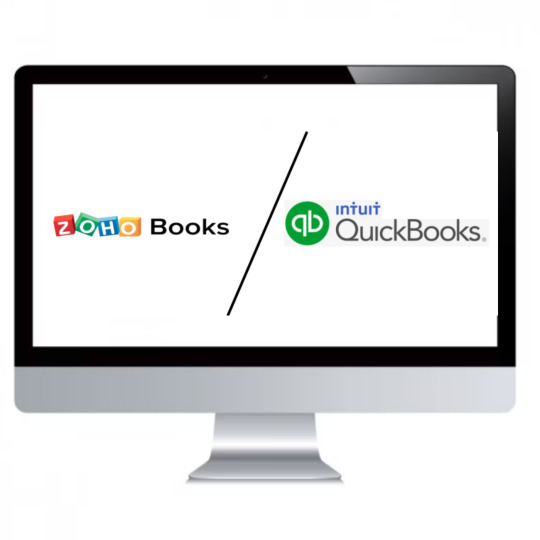
In this ultimate comparison guide of Zoho Books vs QuickBooks, we'll take a deep dive into both platforms' pros and cons so that you can make an informed decision on what's best for your business needs!
What is Zoho Books?
Zoho Books is an easy-to-use cloud-based accounting software designed specifically for small business owners. It offers a range of features to help manage finances, including invoicing, expense tracking, inventory management and time-tracking.
One of the best things about Zoho Books is its user-friendly interface. Even if you have no prior experience with accounting software, you can easily navigate through the platform and get started in no time.
Another noteworthy feature of Zoho Books is its automation capabilities. You can set up recurring invoices or automatic payment reminders to save yourself time on manual tasks. Additionally, Zoho Books integrates seamlessly with other apps within the Zoho suite and third-party applications like Stripe and PayPal.
Zoho Books provides a cost-effective solution for small businesses looking to streamline their financial operations without sacrificing functionality or ease-of-use.
What is QuickBooks?
QuickBooks is an accounting software that targets small and medium-sized businesses. It was developed by Intuit, a well-known financial software company based in Mountain View, California. QuickBooks offers a range of features such as bookkeeping, invoicing, payroll management, and inventory tracking.
One of the key features of QuickBooks is its user-friendly interface which makes it easy for non-accountants to use. The software also integrates with various third-party applications like PayPal and Shopify to provide users with more functionality.
Moreover, QuickBooks comes in both desktop and online versions meaning you can choose the one that suits your business needs. Desktop version requires installation on your computer while the online version allows you to access the app from anywhere provided you have internet connection.
QuickBooks is ideal for small business owners who need basic accounting tools without spending too much time learning complex financial jargon.
The Pros and Cons of Zoho Books
Zoho Books is a cloud-based accounting software designed for small businesses. It offers many features that can help business owners manage their finances effectively.
One of the pros of Zoho Books is its affordability. The pricing plans are reasonable and offer great value for money, especially when compared to other accounting software on the market.
Another advantage of Zoho Books is its user-friendly interface. Even if you're not an accounting expert, you can easily navigate through the software with ease.
Furthermore, Zoho Books also allows users to customize invoices and reports which can be helpful in branding your business identity as well as presenting financial data more professionally.
On the downside, some users have reported glitches with certain features like inventory management and bank reconciliation. Also, customer support may take longer than usual to respond sometimes leaving users waiting for hours or days before getting assistance.
Zoho books offer a wide range of benefits at an affordable price point but it’s important to consider the potential drawbacks too before making a final decision about whether this solution will meet your needs and expectations.
The Pros and Cons of QuickBooks
QuickBooks is a popular accounting software that has been around for decades. It offers a variety of features to help small business owners manage their finances effectively. Here are some pros and cons of using QuickBooks.
Pros:
One of the biggest advantages of QuickBooks is its user-friendly interface, which makes it easy to navigate and use even for non-accountants. The software also offers a wide range of features such as invoicing, expense tracking, inventory management, and payroll processing.
Another benefit of using QuickBooks is its integration with other applications like Microsoft Excel, TurboTax, and Salesforce. This allows you to import data from other sources into QuickBooks seamlessly.
Moreover, QuickBooks provides excellent customer support through phone or chat services and has an extensive knowledge base that can answer most common questions.
Cons:
One major drawback of using QuickBooks is its high cost compared to other accounting solutions in the market. Additionally, some users have reported glitches or difficulties when attempting to run certain functions within the software.
Furthermore, while it does offer many features that are helpful for small businesses operations; however this may be overwhelming for some users who only require basic functionalities but still need to pay the full price for all options provided by the software.
Which One is Right for You?
Choosing between Zoho Books and QuickBooks can be a tough decision, as both offer unique features to small business owners. To determine which one is right for you, there are a few factors to consider.
Firstly, the size of your business plays an important role in choosing between the two platforms. If you're running a smaller operation with fewer employees and transactions, then Zoho Books might be the way to go due to its affordability and ease of use. However, if your business has more complex accounting needs or multiple users that need access to financial information, QuickBooks may be better suited for you.
Another factor to consider is what type of industry your business operates in. QuickBooks offers more specialized versions geared towards specific industries such as construction or nonprofit organizations. On the other hand, Zoho Books caters more towards service-based businesses like consulting firms or marketing agencies.
It's worth considering whether integration with other software programs is important for your business operations. QuickBooks has been around longer and therefore may have stronger integrations with other common software systems like Microsoft Office Suite or Salesforce.
Ultimately, choosing between Zoho Books vs QuickBooks comes down to individual needs and preferences based on these various factors mentioned above - ensuring that you pick an accounting platform tailored specifically for your unique requirements will make all the difference in managing finances effectively!
Conclusion
After comparing Zoho Books vs QuickBooks, it's clear that both accounting software packages have their strengths and weaknesses. Ultimately, the decision on which one to use will depend on your specific business needs.
If you're a small business owner who is looking for an affordable solution with excellent invoicing capabilities, then Zoho Books may be the right choice for you. However, if you require more advanced accounting features or a system that integrates with other applications seamlessly, then QuickBooks may be the better option.
Regardless of which platform you choose, make sure to do your research thoroughly before committing to any particular accounting software. By taking the time to carefully evaluate each package's pros and cons in light of your company's unique requirements, you'll ensure that you end up with an ideal solution that helps streamline your operations while providing accurate financial data at all times.
3 notes
·
View notes
Text
WooCommerce is free and open-source, highly adaptable, and has strong analytics. Shopify gets slow when you start installing add-ons and harms conversion rates; shoppers can’t edit their orders. WooCommerce is WordPress’ native e-commerce plugin that transforms ordinary websites into retail platforms. As an open-source plugin, it’s available to download for free, and you have full control over your e-commerce site and its code. Thanks to its advanced extension functionality, it is dependable and versatile. The plugin has tens of free themes, including fashion, beauty, deli, furniture, mobile phones, watches, gardening, electronics, and other e-commerce stores in 2024. Capabilities for integration The tool is highly adaptable when it comes to linking any third-party tech platform with your online store. The integration with WordPress makes it possible to incorporate order fulfillment systems, a CRM system, tax calculation, third-party delivery companies, and other elements. Strong analytics capabilities WooCommerce’s inbuilt statistics provide helpful details about your e-commerce without any additional effort. You will receive information on customer shopping habits and behavior, monthly sales volume and totals, etc. A wide variety of reliable web hosting providers The number of WooCommerce web hosts you can choose from can be overwhelming. To narrow your selection down, look for a CDN, daily backups, and server-side caching. A CDN is a reliable site acceleration function that hosts static files, like JavaScript and CSS, on a third-party server. Your visitors can open your website quickly because it’s displayed from the server closest to them. The best web hosting for WooCommerce will have this feature. CDNs are essential for ecommerce platforms because the speed affects SEO and conversion rates. Higher loading speeds can help increase the total traffic to your pages, too. Disadvantages of Shopify for ecommerce The main disadvantage of Shopify is that it becomes slow when you start installing add-ons. It slows down significantly when the number of add-ons exceeds 20. Slow services convert worse More than 80% of B2B pages load in up to five seconds. If a site loads in five seconds, its conversion rate is three times lower than a site that loads in one second. This tendency isn’t limited to B2B. According to Cloudflare data, pages that load in 2.4 seconds display a conversion rate of 1.9%. The rate drops to 1.5% with load time of 3.3 seconds, below 1% at 4.2 seconds, and 0.6% at 5.7+. Companies like Walmart, Mobify, and COOK have done studies on conversion rates and load time with similar findings. Walmart found that conversion increases by 2% for every second in load time improvement. Mobify found that conversion increases by 1.11% for each 100ms in improvement, and COOK achieved 7% conversion growth by bringing page load time down by 0.85 seconds. Now, let’s see how these numbers translate to revenue. With a one-second improvement in load time, a corresponding 2% conversion increase, and $10 million in annual sales revenue, the revenue increase is $200,000 a year! There are no Shopify Payments Shopify charges a transaction fee for using an external payment gateway. You don’t pay this fee if the customer chooses to pay cash on delivery or bank transfer. You can’t edit orders It’s easiest to optimize conversion rates in the area closest to the transaction, which is the cart page. Attempting to optimize the homepage for conversion is a mistake because the customer doesn’t have to go through it to order. If they want to edit their order, Shopify doesn’t let them, and they might abandon their cart. Slow service is another disadvantage. Google downgrades the e-commerce website and it acquires less organic traffic. Final say With its open-source nature, WooCommerce allows you to adapt your online store without the constraints any platform would impose. Its integration
with the world’s leading CMS provides extensive plugin options and a lower total cost of ownership, allowing it to scale up with your business. WooCommerce is superior to Shopify if your focus is on control, conversion rates, adaptability, and cost-effectiveness.
0 notes