#securom
Explore tagged Tumblr posts
Text
So for a lot of Big Games, they do secondary piracy protection. The idea is that you know your main copy protection will be broken quickly, but you try to slow down the hackers so that you'll get some time when there isn't a cracked version out there, and you make people distrustful of possible partial cracks.
For example, Grand Theft Auto: Vice City for PC uses Securom (a reusable DRM system applied to a lot of games in the 2000s-2010s) as it's primary copy protection, but there's a second layer of protection that doesn't directly check if your copy is pirated, it checks that the first layer of protection is still active.
So if you've hacked out the Securom, the game will let you play it, but it intentionally introduces bugs. It glitches out the weather, it disables the spawning of nearly every NPC, it breaks some weapons, garages, radar, and save games.
The idea being that the hackers trying to make a cracked version of the game would have to spend a lot of time tracking down the dozens of places the code was booby-trapped before they could release a working crack, or risk releasing something broken and unplayable.
That'd delay the pirated version's availability by weeks or months, during which the legit version would be the only one available. That's when sales are most important, right after release, anyway!
So how long did all their work on these secondary anti-piracy measures delay the release of the fully-cracked, pirate version?
Well, the official PC release came out on May 12th, 2003, and the pirated version hit the internet on...
May 9th, 2003. Negative 4 days. The pirates managed to get a leaked copy (probably from a magazine reviewer) and hacked it completely before the game was even officially released.
(The secondary protection was never activated: the crack simply lied to the secondary protection and told it securom was still active)
This video goes into detail about the various anti-piracy methods the game uses:
youtube
3K notes
·
View notes
Text
The gang helping Anasui mellow tf out post-Stone Ocean by getting him to crack open Denuvo instead of human bodies.
I think he would find it fun :3
#ok technically he would be cracking secuROM#since it's 2012#Jolyne needs her pirated copy of spore Anasui#chop chop#shitposts
1 note
·
View note
Text
The Sims 1 Edith Leak
Hey!
Some of y'all probably seen this already, but recently a debug build of TS1 with Edith included was released:
Edith is a program that runs alongside the game, allows you to modify and create objects and behaviors during runtime. Any changes you make to interactions, scripts, etc. Will take effect and save in realtime.
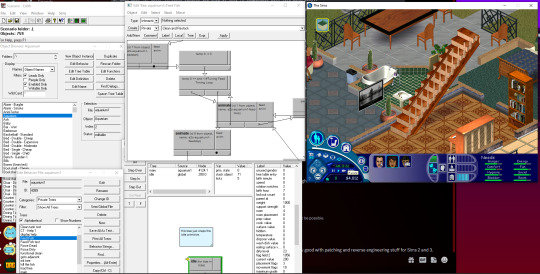
Tips under the cut.
Here are some tips, if you wish to check it out:
Set your PC registry to English (US) for Sims if you run into any issues like crashes. The game complains (crashes) sometimes with other languages due to the weirdness of the build. -Always run the game in windowed mode (-w) or Edith won’t work. Shortcuts are already included with command line arguments for window mode. -No CD patch required, this version of the game comes with no disc or SecuROM requirements. Only objects made for v1.0 will probably work (or at least anything that doesn't use newer SimAntics functions), so no EP items or mods made for later versions (unless you know if they’re compatible with v1.0 generally). You’ll need to load a lot to get started. Press “E” to launch Edith, press “M” for $1000 (hurray, no more rosebud!;!;!; required). You can try seeing what other keys work - "L" launches the lighting editor, for example. There's a lot of developer cheats which are enabled in this build that don't work (or don't exist) in the release version of the game. You can find a list of these cheats at https://tcrf.net/The_Sims_(Windows)/Developer_Tools or by using the help cheat. The most useful cheats are "debug_social on" (lets you decide whether an interaction is accepted or denied by another sim), "all_menus on" (lets you use all the interactions on an object, including debug options - similar to the console cheats), "money [amount]" (lets you set your household balance), and "visitor_control on" (lets you control visitor sims including NPCs using the spacebar to switch characters). Edith can be finicky and has lot of knobs/dials, so best not to fiddle too much with anything that seems mysterious or unintentional. Generally avoid the "default" menu options like New/Open/Save/Print/etc. Your best bets are the object browser and module inspector. All changes made to an object’s tree or properties are saved in real time (for the most part), there’s no undo button. Try to stick to running the regular Sims.exe, not the Sims_Debug.exe, since the latter throws C++ errors regularly and can crash.
380 notes
·
View notes
Text
The Sims 2 Disc Installation and fix guide for Windows 10/11 PCs
I’m writing this guide to hopefully instruct people on how to properly install, fix and run their disc based The Sims 2 game and also educate you on why the discs are not as bad as everyone makes them to be.
First things first, some clarifications about common misconceptions of both the Ultimate Collection and TS2 disc games I’ve been seeing being tossed around:
1. The Ultimate Collection has compatibility patches for modern hardware:
This one is actually kinda true? The UC did have some patches made to it compared to a fully patched disc game but no one has been able to tell what exactly it did.
A fully patched, fixed and correctly installed disc game should work the same as the Ultimate Collection, with no difference in compatibility or game performance.
2. SecuROM doesn’t work on modern OSes so you can’t run the game off the discs:
Totally untrue. People who says SecuROM doesn’t work on Windows 10/11 haven’t actually tried running a game that uses it at all. It 100% works even on Windows 11.
What doesn’t work on modern OSes is SafeDisc, which all packs released before Bon Voyage used. So if you install BV and any pack released after it, the game IS going to run normally as it’s using SecuROM instead.
3. But SecuROM makes the game lag:
True, for some machines it does happen. But as I will explain in the guide, you can uninstall SecuROM with the official removal tool and just use NoCD executables to have it not install itself again.
4. The discs requires Flash and it’s been deprecated:
No, the discs DO NOT require Flash. The only thing that uses it in the setup is a pop up that used to ask you if you wanted to register your game. Since of course you can’t register it anymore, you can just close it and it WILL NOT affect anything.
That out of the way, let’s get to the guide!
What you are going to need:
-All original TS2 patches released by EA back in the day:
They’re all hosted HERE on ModTheSims.
Please, be aware that there may be multiple variatons of a patch. You need to pick the right one for your game. If you have The Sims 2 Base Game DVD version, you will have to download the second option where it says “DVD Patch Notes”, for example.
For Pets and Seasons the “DD” patches mean Digital Download, so if you have them on either CD or DVD them both are going to use the “Disk Patch”
If you seem to be not able to download them, right click the download link and choose “Save Link As”.
If you have The Sims 2 Deluxe / Double Deluxe / Holiday Edition / Other compilations you’re not going to need the Base Game patch as those versions are already updated!!
You also don’t need the Nightlife patch if you have Deluxe or Double Deluxe!!
The same thing applies for the Collections: You don’t need to patch their EPs!!
-Grumpy Loader:
Get it HERE on ModTheSims.
-If you have Bon Voyage and/or packs released after it... SecuROM Removal Tool:
Get it HERE.
-If you have Mansion & Garden Stuff... Sims2RPC:
Get it HERE on ModTheSims by @lazyduchess!
If you DO NOT have this pack, you’re going to need to source a NoCD executable of the game based on your latest installed pack.
-If you DO NOT Have Mansion & Garden Stuff... 4GB Patch:
Get it HERE.
-Graphics Rules Maker:
Get it HERE.
Having downloaded everything, you can start inserting your Base Game disc one! Or your Base Game DVD!
Installing the Base Game:
There’s no mystery in this part, install your game normally as you would back in 2004 following the instructions of the setup.
Three of the biggest problems I’ve seen people have when installing the Base Game is:
1. I get a red pop up saying “This app has been blocked for your protection”
This happens usually on Double Deluxe games and later EPs such as Bon Voyage, FreeTime and Apartment Life.
There’s two ways you can circumvent this.
First one is the one that I personally prefer:
-Open the Task Manager
-On the top left, click “File”
-Click “Run new task”
-Click “Browse...”
-Now go to your disc drive in your PC and open it, select Autorun.exe
-The target box should be pointing to “D:\Autorun.exe”. The “D” letter changes depending on what letter your disc drive is set to in your PC
-Check the “Create this task with administrative privileges” box
-Now click OK.
The setup is going to run normally now.
When you are installing EPs that show you this error, you can do the same thing to every one.
The other way is just to change your PC’s date to somewhere before 2020.
This is going to work too, I can’t explain to you why though!
Something about licenses expiring!
2. I get a Flash pop up when I try to install!
As I explained earlier, you can just close it and the installation will continue normally.
3. The setup just hangs at a specific percentage and won’t progress anymore!
This is mosty probably the setup asking you to swap discs!
DVD users do not have this problem.
What happens sometimes is that the setup GUI is supposed to make a pop up window appear in front of the GUI asking you to swap to disc 2, but on modern OSes it doesn’t appear sometimes.
Actually, it does. It just is in the background, if you minimize every open window on your machine you’re going to see the little pop up!
Just swap to disc 2 and press “Ok” on the pop up and it should resume installing.
The same thing can happen when having to switch to Discs 3 and 4.
After installing the Base Game:
Now you are going to need to patch it.
Open GrumpyLoader, on the top left select “Load...” and on the window that opens, choose the Base Game patch’s executable you’ve downloaded and open it.
It’s going to automatically patch your game, if you are on the 4 CD version of the game you may have to swap discs.
Sometimes GrumpyLoader throws errors when updating, especially when it ends. But you can just ignore it.
After patching, your Base Game is FULLY installed and properly patched, congratulations!!!
But if you didn’t already try, you will see that you can’t run the game as it doesn’t open.
That’s because the Base Game uses SafeDisc that doesn’t work on modern OSes as I said earlier.
Installing Expansion and Stuff Packs:
It’s the same process of installing the Base Game. Follow the setup instructions.
After installing each one, PATCH them with GrumpyLoader.
For example: you just installed University!
Do NOT immediately install another pack right after.
Follow the same GrumpyLoader patching process you did on the Base Game but choose the University patch instead.
Do the same thing to ALL EPs and Family Fun Stuff.
Also, there has been some info online about installing packs out of release order can mess up your game.
I personally don’t think it’s true as I never had any problems but I prefer to be better safe than sorry.
If you want to, Install them in this order:
-University (or University Life Collection)
-Nightlife (skip if you have The Sims 2 Deluxe/Double Deluxe)
-Christmas Party Pack (I don’t recommend if you have Happy Holiday Stuff or The Sims 2 Holiday Edition)
-Open For Business (or Best of Business Collection)
-Family Fun Stuff (or Fun with Pets Collection)
-Glamour Life Stuff
-Pets (skip if you have Fun with Pets Collection)
-Happy Holiday Stuff (skip if you have The Sims 2 Holiday Edition)
-Seasons
-Celebration Stuff (skip if you have The Sims 2 Double Deluxe)
-H&M Stuff (skip if you have Best of Business Collection)
-Bon Voyage
-Teen Style Stuff (skip if you have University Life Collection)
-FreeTime
-Kitchen & Bath Interior Design Stuff (skip if you have Best of Business Collection)
-IKEA Home Stuff (skip if you have University Life Collection)
-Apartment Life
-Mansion & Garden Stuff (skip if you have Fun with Pets Collection)
If you’ve installed all packs, great! You can even launch your game from SP9′s (Mansion & Garden Stuff) disc and executable as it uses SecuROM which WORKS on modern OSes.
Getting your game to work properly:
Your game is fully installed, patched and even running if you have Bon Voyage and later released packs!
But you probably noticed very heavy lag, crashing, bad graphics and things not running as they should.
That’s because, just like the Ultimate Collection, the game is a PITA to get running properly on Modern OSes!
If you have Bon Voyage and/or later released packs: I HIGHLY recommend you to uninstall SecuROM from your machine.
This is going to help greatly with game performance.
Use the SecuROM Removal Tool I’ve linked earlier and remove it from your PC.
Do NOT open the game again as it’s going to install itself again if you do so.
If you have Mansion & Garden Stuff: After uninstalling SecuROM, you’re going to need to install Lazy Duchess’ Sims2RPC Launcher I’ve linked earlier. Follow their instructions on the download page and be sure to apply the 4gb patch in the launcher as it’s going to GREALTY help with the crashing.
Or... if you DO NOT have Mansion & Garden Stuff: Get an appropriate NoCD executable for the pack you are using to launch your game and apply the 4GB patch to it.
Open the 4GB patch executable and use it on your game’s exe.
After doing all that, all that remains is fixing your game performance, resolution and graphics!
Install Graphics Rules Maker and open it.
Firstly, you’re going to have to add your Graphics card to the game’s database. To do that, go the “Device Info” tab and add it there.
Back to the “Settings” tab, be sure your game is set to “The Sims 2″ and is properly recognizing where your game is installed, if for some reason it isn’t, click “Browse...” and point it to your latest installed pack’s folder.
For example: “C:\Program Files (x86)\EA Games\The Sims 2 Mansion & Garden Stuff”.
-Force Texture Memory: Use the auto-detect button and it should automatically calculate the best value for your graphics card.
Check “Disable texture memory estimate adjustment” and “Enable driver’s memory manager” boxes.
If you have an AMD Radeon HD 7000 series, also check the “Fix AMD Radeon HD 7000 series recognition”.
If you have Intel integrated graphics, check the last two boxes.
Now you can set your resolution! Choose your default (which one the game is going to start with) and maximum resolution your game is going to support.
After doing all that, you can click “Save Files...”
And... Done! You got your disc-based The Sims 2 game fully working, properly patched and fixed!!!
Any Feedback on how to improve this guide is very welcome!
Happy Simming, y’all!!! :)
253 notes
·
View notes
Text
For the people who struggle to find a computer to make The Sims 2 work and get the answer "It's from 2004, it can run on a toaster."
Once and for all well explained (by ChatGPT and checked if it's accurate. )
The idea that The Sims 2 from 2004 should work on any computer since 2009 is not entirely accurate. While The Sims 2 was released in 2004 and had modest hardware requirements by today's standards, several factors affect whether it runs smoothly on a newer computer:
1. **Compatibility**: Modern operating systems like Windows 10 and 11 often have issues with older games like The Sims 2, as these games were designed for much older versions of Windows.
2. **Hardware**: Although modern computers are generally powerful enough to run The Sims 2, there can be compatibility problems with modern graphics cards and drivers.
3. **Software Support**: The drivers and software required to run the game may no longer be supported or updated by manufacturers.
4. **Resolution and Display Issues**: The game was designed for lower resolution displays, and running it on high-resolution monitors can lead to graphical glitches or improper scaling.
5. **Digital Rights Management (DRM)**: Older versions of The Sims 2 use SecuROM DRM, which is incompatible with newer operating systems, creating additional hurdles for installation and play.
6. **Processor Performance**: Processors can lose performance as they age, which may cause older computers to struggle with running applications efficiently, including The Sims 2.
7. **RAM Requirements**: The Sims 2 was designed to run on systems with very low RAM compared to today's standards. However, modern operating systems require significantly more RAM just to function properly, which can leave less available memory for the game itself. This can result in the game running poorly or not at all unless adjustments are made.
While there are solutions available, such as using compatibility modes and community fixes to make the game playable on modern systems, it can be quite a hassle. So, while it's technically possible, getting The Sims 2 to work on a newer computer can be problematic and may require significant effort.
8 notes
·
View notes
Text
From now on if you add something stupid to my post I will require you to - from memory - tell me how you solved the problem of buying a physical disc of a game that had SecuRom and not being able to play it because the piece of shit believed that you were copying the game to another disc if you had 2 CD ROM drives.
4 notes
·
View notes
Text

TRON Evolution works fine on Windows 11 2023 Update (Version 23H2, Build 22631) despite the SecuROM situation. It's possible to bypass the DRM and still play the game.
Games for Windows Live works and you can play Multiplayer. (You play against bots until people join.)
-TronFAQ
#LDSO#tron#tron evolution#steam#pc#game#windows 11#tron identity#tron runr#tron 2.0#tron legacy#tron ares#tron uprising
8 notes
·
View notes
Text
I have got Sims 2 Origin version successfully running, with little drama, on a computer with the following spec: - Windows 11 - i5, Generation 11, clock speed 3.2 GHz - 1 GB platter (old-style) drive capable of running at 9600 rpm - 16 GB memory - Nvidia GTX 1070 (There are other specs involved but none are relevant here)
As far as I can see, the important questions for The Sims 2 are below. Note that most of the above is also useful to consider for other Windows 3D games dating between 1999 (when all Windows games worldwide assumed a 32-bit environment; American games from as early as 1996 may apply) and 2007 (when games started to consider hyperthreading):
What version of The Sims 2 do you have? It’s easier with the Origin version, as you do not have to worry about incompatible DRM; the Origin DRM’s still getting updated for Windows 11. With this version, I run The Sims 2 on Windows 11, almost as if it was the Windows 7 or Windows XP computers I used to use. I have the CD/DVD version of Sims 2 as well, but do not use it because I know that both Safedisc and Securom are out of commission for all Microsoft operating systems. I wouldn’t normally recommend this, but you may need to consider some sort of DRM removal technique to get disk-based Sims 2 running on either Windows 11 or a new version of Windows 10. (The original unpatched Windows 10 might not need that, but I would strongly advise not doing so, if only because Windows 10 mostly stops getting security patches in 2025). The more legal option would be getting a fast computer (one that meets both the specs I’ve given and , sticking a virtual machine on it, installing your current operating system on that. The 12th and 13th-gen i5s and i7s, with 32 GB/64GB of memory, can run Windows 7 and Sims 2 at an acceptable speed, if you give them enough space (try to allocate at least twice the space of your complete installation, including all mods, to the virtual machine). Windows XP is even easier to simulate, and Windows 98 will do. Virtual machines often require a fair bit of technical knowledge to set up (but are almost as easy to use as loading any other program), so your local computer expert should be consulted on the procedure. Expect to pay for 2-4 hours of that expert’s time if only Sims 2 and Windows are going on the virtual machine (including installation - exact speed depends on installation method and hard drive speed). The expert may also ask for proof you actually own a copy of the operating system you wish to install, but not necessarily. It goes without saying that if you have the disc version, you need to get a DVD drive. An internal DVD drive commits you to a Tower (Small Form Factor or Full) if you want a desktop and at least a 15.6″ for a laptop. Expect to pay less than £30 for a DVD drive, which can be fitted quickly by many computer experts. Most laptops don’t come with a DVD drive and some won’t let one be added at any price. You can get an external DVD drive instead, to plug into a USB port. This will not affect the gameplay but the cable is one more thing to fail and unless you plan to play Sims 2 on the move, an internal drive is likely to be more convenient. What is the clock speed of the processor? The guide above covers the type and generation of chip. However, Sims 2 can’t use multiple threads. The benefits of those elements chips will be felt more in browsing for new Sims 2 mods than in playing Sims 2 itself. However, Sims 2 benefits strongly from clock speed (that is, how fast each core can process). Downside: you’ll need to check each processor listed with each computer against a table that shows what each processor can do. Wikipedia has you covered if you put the processor’s company and type (e.g. “AMD Ryzen” or “Intel Core”). If an advert only shows company and type, without the exact processor name, put it aside; that might be precise enough for the average gamer, but not a power gamer like you! Check the clock speed is at least a match for your current computer to avoid disappointment. Upside: you can have The Sims 2 and other tasks like the internet open on your computer at the same time - The Sims 2 only ever uses one core, so you can use the other 3 (or 5, or 7) to browse the internet, download mods or any other multi-tasking you need your computer to do. Even running multiple Sims 2 sessions simultaneously. Does the computer have, or can it fit, a proper video card?
Some motherboards have a video card that can easily handle The Sims 2. I would advise not to gamble. Especially since not all the motherboard cooling issues with onboard chips of yesteryear are resolved for all current designs. Most if not all modern desktop motherboards for towers have a full PCI-E motherboard slot. Excellent. Now check no other cards will be in the way of either end (RAM slots are particularly likely to be a problem, due to some RAM cards now being aesthetic rather than just functional). Nvdia no longer sells a desktop video card that is incapable of running The Sims 2. However, new video cards are expensive and there are many, many second-hand video cards that fit in that motherboard slot that won’t run Sims 2 very well. In particular, don’t touch the Nvdia 8000 series with a 10-foot bargepole. Better a 6000 or 7000 series - or, if it fits, the card you already use - than an 8000-series. An ATI Radeon after 5500 will work as well. For mobile, your options are much more limited. It’s not just a question of what mobile video card you should get (but check if it can outperform the desktop cards quoted above), you must also consider the airflow of the laptop you will use. Get the laptop with the best airflow you can that meets the other criteria. Computer salespeople are likely to give you a strange look, but a laptop specialist will understand and know what to look for. Note: the very best video cards attached to Windows 7 machines may fit into PCI-E slots and thus allow you to avoid the uncertainty and expense. Ask a computer expert, and ideally let that expert see your card, before committing to that path. Also be aware that your card in this instance is likely to be a bit of a bottleneck if you play games designed to push computers built in the last 10 years. (If your browser and The Sims 2 are the toughest programs you will use, this will never be an issue). Check in particular if your video card has drivers for the operating system you want to use (if your card is out of support, it might not). If you get the chance to test drive the computer before committing, the best way to test the graphics is to get your Sims to set something on fire. Preferably a nice inferno with a dozen things on fire and several Sims on the lot to track (with some high-poly clothing or hair if possible), while time crosses an in-game hour boundary. Video systems that aren’t good enough for Sims 2 often slow down when trying to process fire in ways that can be hidden in standard gameplay. How fast is the hard drive? If the computer has an SSD or M.2 hard drive, and it’s at least 100 GB more than you would need for The Sims 2 plus your entire mod folder, you don’t need any other number; the SSD/M.2 will be fast enough. The slowest one’s about four times faster than the quickest consumer platter drive. Stick the operating system and The Sims 2 on it, put everything else on some other drive if needed to keep at least 50 GB clear on the SSD/M.2. If these include many other programs or frequently-accessed, get an(other) SSD, if you specifically need a backup/archive drive instead, a platter drive is OK. If the only drive in the computer is a platter drive, you have two options: 1) Find out the drive speed. The Sims 2 should not be played on any platter drive slower than 7200 rpm. Avoid anything faster than 9600 rpm because it’s apt to sound like a plane is taking off. 2) Get the computer anyway and get an M.2 or SSD drive to go with it. For the sake of your patience, install Windows onto that drive, then install The Sims 2 there as well. Continue to use the original drive for backup purposes. In the case of option 2, get a drive from a company you recognise. Samsung has an excellent reputation for its SSD drives Check SSD physical size and accessories before purchase. Most are 2.5″ (perfect for laptops). If you want it for a desktop, either check there’s a mounting kit with it, or buy one (they’re quite common and cheap). Get a computer expert to fit it and (if you want) clone the data you want onto the drive. Is there enough memory? Please, please, please do not attempt to run Windows 11 on less than 16 GB. I tried and it literally took 20 minutes to start the computer - even before installing anything on it. Get at least 16 GB. If all you plan to do is Sims 2 and internet, that’s all you’ll need. However, if you also like to play the latest games, get 32 GB or even 64 GB. You can’t get memory for these computers that’s too slow for The Sims 2. However, you can get memory too fast for the motherboard, so check with the manual or your local computer expert before purchase. Bonus after purchase: Have you installed the 3 GB patch? 8 GB isn’t enough to run Windows 11 at a decent pace, let alone anything on top of it. The leftover from 16 GB is more than The Sims 2 can use. By default, it can only use 2 GB. However, the 3 GB patch is stable enough that I would advise any Simmer running it on a Windows 10/11 machine with more than 8 GB of memory to install it. You put this on after you’ve installed the game and all its official expansion packs. Mods can be added and removed freely after this without impeding the function of the 3 GB patch. Bonus after purchase: Did you get a new monitor or video card?
There’s no obligation to get a new monitor with the new computer - converters are cheap if your current monitor needs one. However, if you did get a monitor and it’s a widescreen, get a widescreen patch for The Sims 2 and install it. This will help you get resolution options that make sense. The same is needed for a new video card - even if you kept your old monitor, it’s possible your video card may be able to drive it at a resolution The Sims 2 did not anticipate needing to use. I believe multiple patches of this type exist for The Sims 2; experiment and find out which works for you. Bonus after purchase: Check your video card settings After you install the video card, make sure you go into the video driver control panel and check the following (note that you can set this per application, and the Origin version of The Sims 2 may be controllable via the Origin entry if The Sims 2 itself does not show there): Ambient Occlusion - Turn off Antialiasing FXAA - Turn off Antialiasing - Application-controlled. This is because The Sims 2 has some antialiasing and Nvidia’s in particular clashes. Power management mode - Optimal power (if in any doubt about your system’s cooling, especially important on laptops that are used while travelling) V-sync - Application-controlled. Again, Sims 2 can handle this and the video card driver may be a hindrance. Check anything else your widescreen patch tells you to check as well.
Finally, I strongly recommend you launch the Origin version of Sims 2 from its executable, not any other method. This skips the program’s propensity to try sending stuff to the internet that it does not need to send. It’s not like there’ll be any new updates for the Sims 2 coming from EA!
So You Need To Buy A Computer But You Don't Know What Specs Are Good These Days
Hi.
This is literally my job.
Lots of people are buying computers for school right now or are replacing computers as their five-year-old college laptop craps out so here's the standard specs you should be looking for in a (windows) computer purchase in August 2023.
PROCESSOR
Intel i5 (no older than 10th Gen)
Ryzen 7
You can get away with a Ryzen 5 but an intel i3 should be an absolute last resort. You want at least an intel i5 or a Ryzen 7 processor. The current generation of intel processors is 13, but anything 10 or newer is perfectly fine. DO NOT get a higher performance line with an older generation; a 13th gen i5 is better than an 8th gen i7. (Unfortunately I don't know enough about ryzens to tell you which generation is the earliest you should get, but staying within 3 generations is a good rule of thumb)
RAM
8GB absolute minimum
If you don't have at least 8GB RAM on a modern computer it's going to be very, very slow. Ideally you want a computer with at least 16GB, and it's a good idea to get a computer that will let you add or swap RAM down the line (nearly all desktops will let you do this, for laptops you need to check the specs for Memory and see how many slots there are and how many slots are available; laptops with soldered RAM cannot have the memory upgraded - this is common in very slim laptops)
STORAGE
256GB SSD
Computers mostly come with SSDs these days; SSDs are faster than HDDs but typically have lower storage for the same price. That being said: SSDs are coming down in price and if you're installing your own drive you can easily upgrade the size for a low cost. Unfortunately that doesn't do anything for you for the initial purchase.
A lot of cheaper laptops will have a 128GB SSD and, because a lot of stuff is stored in the cloud these days, that can be functional. I still recommend getting a bit more storage than that because it's nice if you can store your music and documents and photos on your device instead of on the cloud. You want to be able to access your files even if you don't have internet access.
But don't get a computer with a big HDD instead of getting a computer with a small SSD. The difference in speed is noticeable.
SCREEN (laptop specific)
Personally I find that touchscreens have a negative impact on battery life and are easier to fuck up than standard screens. They are also harder to replace if they get broken. I do not recommend getting a touch screen unless you absolutely have to.
A lot of college students especially tend to look for the biggest laptop screen possible; don't do that. It's a pain in the ass to carry a 17" laptop around campus and with the way that everything is so thin these days it's easier to damage a 17" screen than a 14" screen.
On the other end of that: laptops with 13" screens tend to be very slim devices that are glued shut and impossible to work on or upgrade.
Your best bet (for both functionality and price) is either a 14" or a 15.6" screen. If you absolutely positively need to have a 10-key keyboard on your laptop, get the 15.6". If you need something portable more than you need 10-key, get a 14"
FORM FACTOR (desktop specific)
If you purchase an all-in-one desktop computer I will begin manifesting in your house physically. All-in-ones take away every advantage desktops have in terms of upgradeability and maintenance; they are expensive and difficult to repair and usually not worth the cost of disassembling to upgrade.
There are about four standard sizes of desktop PC: All-in-One (the size of a monitor with no other footprint), Tower (Big! probably at least two feet long in two directions), Small Form Factor Tower (Very moderate - about the size of a large shoebox), and Mini/Micro/Tiny (Small! about the size of a small hardcover book).
If you are concerned about space you are much better off getting a MicroPC and a bracket to put it on your monitor than you are getting an all-in-one. This will be about a million percent easier to work on than an all-in-one and this way if your monitor dies your computer is still functional.
Small form factor towers and towers are the easiest to work on and upgrade; if you need a burly graphics card you need to get a full size tower, but for everything else a small form factor tower will be fine. Most of our business sales are SFF towers and MicroPCs, the only time we get something larger is if we have to put a $700 graphics card in it. SFF towers will accept small graphics cards and can handle upgrades to the power supply; MicroPCs can only have the RAM and SSD upgraded and don't have room for any other components or their own internal power supply.
WARRANTY
Most desktops come with either a 1 or 3 year warranty; either of these is fine and if you want to upgrade a 1 year to a 3 year that is also fine. I've generally found that if something is going to do a warranty failure on desktop it's going to do it the first year, so you don't get a hell of a lot of added mileage out of an extended warranty but it doesn't hurt and sometimes pays off to do a 3-year.
Laptops are a different story. Laptops mostly come with a 1-year warranty and what I recommend everyone does for every laptop that will allow it is to upgrade that to the longest warranty you can get with added drop/damage protection. The most common question our customers have about laptops is if we can replace a screen and the answer is usually "yes, but it's going to be expensive." If you're purchasing a low-end laptop, the parts and labor for replacing a screen can easily cost more than half the price of a new laptop. HOWEVER, the way that most screens get broken is by getting dropped. So if you have a warranty with drop protection, you just send that sucker back to the factory and they fix it for you.
So, if it is at all possible, check if the manufacturer of a laptop you're looking at has a warranty option with drop protection. Then, within 30 days (though ideally on the first day you get it) of owning your laptop, go to the manufacturer site, register your serial number, and upgrade the warranty. If you can't afford a 3-year upgrade at once set a reminder for yourself to annually renew. But get that drop protection, especially if you are a college student or if you've got kids.
And never, ever put pens or pencils on your laptop keyboard. I've seen people ruin thousand dollar, brand-new laptops that they can't afford to fix because they closed the screen on a ten cent pencil. Keep liquids away from them too.
LIFESPAN
There's a reasonable chance that any computer you buy today will still be able to turn on and run a program or two in ten years. That does not mean that it is "functional."
At my office we estimate that the functional lifespan of desktops is 5-7 years and the functional lifespan of laptops is 3-5 years. Laptops get more wear and tear than desktops and desktops are easier to upgrade to keep them running. At 5 years for desktops and 3 years for laptops you should look at upgrading the RAM in the device and possibly consider replacing the SSD with a new (possibly larger) model, because SSDs and HDDs don't last forever.
COST
This means that you should think of your computers as an annual investment rather than as a one-time purchase. It is more worthwhile to pay $700 for a laptop that will work well for five years than it is to pay $300 for a laptop that will be outdated and slow in one year (which is what will happen if you get an 8th gen i3 with 8GB RAM). If you are going to get a $300 laptop try to get specs as close as possible to the minimums I've laid out here.
If you have to compromise on these specs, the one that is least fixable is the processor. If you get a laptop with an i3 processor you aren't going to be able to upgrade it even if you can add more RAM or a bigger SSD. If you have to get lower specs in order to afford the device put your money into the processor and make sure that the computer has available slots for upgrade and that neither the RAM nor the SSD is soldered to the motherboard. (one easy way to check this is to search "[computer model] RAM upgrade" on youtube and see if anyone has made a video showing what the inside of the laptop looks like and how much effort it takes to replace parts)
Computers are expensive right now. This is frustrating, because historically consumer computer prices have been on a downward trend but since 2020 that trend has been all over the place. Desktop computers are quite expensive at the moment (August 2023) and decent laptops are extremely variably priced.
If you are looking for a decent, upgradeable laptop that will last you a few years, here are a couple of options that you can purchase in August 2023 that have good prices for their specs:
14" Lenovo - $670 - 11th-gen i5, 16GB RAM, and 512GB SSD
15.6" HP - $540 - 11th-gen i5, 16GB RAM, and 256GB SSD
14" Dell - $710 - 12th-gen i5, 16GB RAM, and 256GB SSD
If you are looking for a decent, affordable desktop that will last you a few years, here are a couple of options that you can purchase in August 2023 that have good prices for their specs:
SFF HP - $620 - 10th-gen i5, 16GB RAM, 1TB SSD
SFF Lenovo - $560 - Ryzen 7 5000 series, 16GB RAM, 512GB SSD
Dell Tower - $800 - 10th-gen i7, 16GB RAM, 512GB SSD
If I were going to buy any of these I'd probably get the HP laptop or the Dell Tower. The HP Laptop is actually a really good price for what it is.
Anyway happy computering.
50K notes
·
View notes
Text
What's a stupid story that you remember from how higher ups at video games companies saying / doing?
What's a stupid story that you remember from how higher ups at video games companies saying / doing? One of the few that pop up in my mind is Capcom, since holy shit, does the japanese branch (or main one) of the company have a lot of arrogance if they work with someone else that isn't in JapanOne example (for me at least) was the shitshow that was Street Fighter X Tekken, in which the japanese division stated to the american division to chill out and saying 'But no one would pirate games at launch!, thats illegal!!' when the american branch told them to just remove the disc DLC since they had a lot more knowledge that pirates are proffesional pricks and that most games would get cracked sometimes days before the launch, and how much of a mess everyone would be in if the news spread around that they had already finished content behind a wall that could only be accessible with a update later down the roadSpeaking of pirating at launch, the one that pops out to me more is Rockstar going berzerk with anti piracy measures for Manhunt and GTA IV, since they learned first hand how it feels to get your game distributed illegaly with Vice City, and they basically chose to leave no prisioners if the pirates managed to disable SecuROM from the discs to then make them DRM-free games....in which Rockstar failed because pirates still managed to defeat their attempts at protecting their games from illegal downloads Submitted June 09, 2024 at 12:05PM by 4LanReddit https://ift.tt/YV2tskE via /r/gaming
0 notes
Text
Breaking SecuROM 7 – A Dissection
https://lostfilearchives.github.io/08/28/Dissection/
0 notes
Note
Any thoughts on the whole Doom Eternal/surprise Denuvo thing?
I get the feeling it’s Bethesda trying to patch things up with Denuvo.
Because if you didn’t know, Doom Eternal shipped in a weird state. The game’s always had Denuvo, but if you installed it through the Bethesda.net launcher, it included a folder called “original” that included a raw, drm-free executable for the game, from a time before they applied Denuvo.
Just like how Sonic Mania went from 200mb down to 7mb, the Denuvo-less Doom Eternal executable was less than a tenth of the DRM-stuffed version.
This also isn’t the first time this has happened. RAGE 2 also shipped with the exact same “original” folder that contained a no-denuvo executable. These incidents were probably accidents, though it’s a bit weird to make the same mistake twice.
But now Doom Eternal has updated to require the most recent version of Denuvo, the most aggressive version yet, which runs as a kernel-level driver. For those of you out there who don’t know what “kernel-level” means, there are many layers of security in Windows, and it all depends on which execution level the program is allowed to run. The less security, the more a program is allowed to do, and it can do it faster. But less security also means it’s easier to conceal nasty processes as a byproduct of the software having more freedom. More freedom means more chances to cause serious damage to a system by doing something that’s normally safeguarded.
“Kernel-level” execution is about as close to bare metal (read: zero security) as Windows will let you get. Kernel-level execution is usually reserved for, like, very important hardware drivers (your graphics card, etc.) and ultra-essential core Windows functions.
A video game is not meant to run at a “kernel-level.” There isn’t really a need for it. It would be like sneaking in to Area 51 to hook up a PS4 to one of their TVs. Absolutely, absurdly unnecessary.
The argument could be made that a lot of piracy and cheating software also executes at the kernel-level now, and that may be true. But that’s often a one-time process during installation. Denuvo is just on, all the time, while you play the game. It’s constantly checking, every few minutes, just to make sure you aren’t doing anything naughty, even though it’s already checked 200 times.
In even the best case past scenarios, Denuvo had a performance impact. It uses a very complex system of data decryption so the executable can’t just be hacked to remove DRM checks. Decryption isn’t “free” in terms of computation, and will drag system processing speed down. Going back to Sonic Mania as an example, that game is so simple a toaster could run it, but Denuvo running in the background would still cause my recordings to stutter.
Now that the new Denuvo is kernel-level, it is effectively going right to the heart of Windows and squeezing all of its blood out. In other terms, thanks to this new version of Denuvo, users are reporting significant losses to performance, because your computer is too busy dedicating all system resources to Denuvo’s “guilty until proven innocent” way of doing business.
But Bethesda probably “has” to do this, because including two DRM-free versions of their past games was probably a breach of whatever contract they have with Denuvo, so this is them trying to repent by doubling down with an even nastier version of the software. It sucks, but there’s parts of Bethesda that also seem to suck, so the shoe fits.
And none of this even touches on the fact that letting software like Denuvo root around in the Windows kernel is probably an outrageously bad idea in general and a huge security risk. It effectively means that the security in Windows is only as good as Denuvo’s. If Denuvo’s security isn’t absolutely 1000% air tight, it becomes way easier for other people to gain kernel access to Windows, and that would be very bad for Microsoft, Denuvo, and Bethesda. Kernel access for software like this is a big risk.
I should also point out that the inventors of Denuvo also invented SecuROM, another DRM scheme, and one that has actually broken hundreds of games on Windows 10. Essentially, whatever loophole SecuROM used to maintain its anti-piracy DRM was closed by Windows 10, and now, even if you have legitimate game discs, they cannot be installed because the SecuROM check will always, always, always fail.
Denuvo is a ticking timebomb waiting to explode, essentially.
The thing is, I feel like this is how the DRM song and dance also goes, though. All of the nastiest anti-piracy DRM always reaches a kind of boiling point and then falls out of favor. I mean, nobody remembers StarForce these days, do they? I feel like we’re on the road to Denuvo going away, though that only makes it suck even harder when things like this happen.
22 notes
·
View notes
Link
You wanna know why gamers hate DRM?
This is why. Fuck DRM.
122 notes
·
View notes
Text
youtube
So there’s this video, I’ve known about this for a while but it seems as it’s being picked up by the news, anything to get Tron back into the news but I wanted to talk about it a little, mainly the PC/Steam version.
This game has always been a kind of weird product, given that it works through Windows Live. As you may know, that no longer exists, I believe there is some way you can get it but it’s just annoying. I believe Disney has let the rights to Daft Punk’s music being used run out as well (don’t quote me on that, I saw a rumor about it) but also SecuROM, no game taken off of Steam is really covered in the news but I think it’s just the WAY this was taken off but not before some people bought it to launch an unplayable product.
I have this game downloaded on my computer and tried booting it up maybe a month ago and it wouldn’t do it because the Windows Live ID won’t work. Sure I can play the game (I literally just tested it again) but I can’t load any save file without that ID, I’ve searched it up and I have seen different problems as of recent, it being taken off the store included.
Now with that being said, it’s explained in the video but I’ll say it here. If you have it installed on your computer DON’T UNINSTALL IT!! It will NOT work again if you reinstall it.
Disney ARE talking about fixing it but take it with a grain of salt because it might not happen. Another thing is there was a rumor back in July that a NEW open world Tron game is coming which would be really surprising, we’ll see but this is all crazy.
End_Of_Line
3 notes
·
View notes
Link
255 notes
·
View notes
Text
would like to reblog since ea is ass.
still have pink flashing and other issues,
ea has stolen nopke's shadow fix,
multiple issues regarding directx 9 installation error, denuvo makes games run worse, game needs a constant internet to play (no more offline!), etc
now let me link you some stuff here that is better than what ea has to provide.
sims 2 starter pack: install the non legacy sims 2!
here's the version i use of sims 2 personally. it's an installer that installs all of the sims 2 in one go. it's like the cd versions not the ultimate collection. just no securom!
please share to help out our fellow new sims 2 players from wasting their money on ea trying to sell something we have for free in the community that works better than what you pay for!
they claimed to have fix the pink soup…

350 notes
·
View notes
Text
The Sims 2 Ultimate Collection Update + Securom
Today I decided to remove Securom from my computer because I found a post on here about Securom being harmful and making the game lag. I proceeded with all the steps to remove it, my PC was finally Securom free. I downloaded a NO CD crack (?), but my game refused to load. I deleted the NO CD .exe and used the original one which reinstalled Securom... Not just that but my game become corrupted. The pie menus weren't working when I clicked on More. And when I wanted to place a sim in 45 degree angle, it would snap back to its original position. So I deleted Securom again, opened up Origin and finally updated my game. But my game wouldn't load, not even trough Origin. I repaired the game trough Origin and ofc the Graphics Rules reverted to the defalut EA files. Please note that I have made a back up of all the files located in My Documents before proceeding with the update and the repair. I used the Graphics Rule Maker, and loaded my game without CC to test things. Go figure, everything works perfectly and there's no lag anymore, no lag while clicking the buy/build menus. I ran a test and Securom got deleted finally! So you don't have to uninstall and reinstall everything from scratch to have a good working game without Securom on your PC. I'm going to test everything later with CC and reblog this.
The reason I made this long post is to encourage everyone to follow these steps and delete Securom from your PC and update The Sims 2 Ultimate Collection.
How to delete permanently Securom: http://www.leefish.nl/mybb/showthread.php?tid=6688
* DO NOT FORGET TO BACKUP YOUR GAME IN CASE ANYTHING GOES WRONG.
13 notes
·
View notes