#sccm migration
Explore tagged Tumblr posts
Text
Always On VPN Disconnects in Windows 11
Always On VPN administrators migrating their endpoints to Windows 11 may encounter a scenario where Always On VPN randomly disconnects when the VPN profile is deployed using Microsoft Intune. The same configuration deployed to Windows 10 devices works reliably, however. In addition, Always On VPN profiles deployed using PowerShell (natively or with SCCM) or PowerON DPC do not experience this…
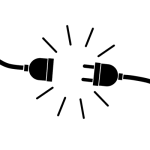
View On WordPress
#Always On VPN#Always On VPN DPC#AOVPN#Device Management#disconnect#DPC#endpoint#endpoint management#endpoint manager#InTune#management#MDM#Microsoft#Microsoft Intune#PowerShell#ProfileXML#update#VPN#Windows#Windows 11#XML
0 notes
Photo

#Microsoft has #free #migration #assistance for #Microsoft365 #Dynamics365 #SCCM and a 20-25% #discount on #licensing . Visit www.itgurusatl.com or call (888)511-0143 #Microsoftpartnership #ItGurusAtl
#microsoft#free#migration#assistance#microsoft 365#dynamics 365#SCCM#discount#licensing#microsoft partner#itgurusatl UnitedStates
1 note
·
View note
Text
SCCM to Intune Migration
HYNS Blog Provides least simple articles on SCCM to Intune Migration ,Azure Cloud. Articles accessible on Azure, Intune, PowerShell, Active Directory, Group Policy, SCCM and Windows Servers. It's a permanent spot for Technical Forums and YouTube instructional exercises.
0 notes
Link
https://tranxition.com/wp-content/uploads/2019/01/Tranxition-Migration-Manager-SCCM-Integration-Guide.pdf
Integration guide for Tranxition Migration Manager to “snap into” Microsoft System Center Configuration Manager (or SCCM).
0 notes
Link
IT Team members of #VeridicalITFolks have 20+ years of experience in the Technology and Business industry though “Veridical IT Folks” was established on April 15, 2015, we have become known for our Excellence in Managed IT service delivery. Our strengths are infrastructure and application hosting, deployment, monitoring, maintenance and optimization. Our #Mantra is “Give Legendary Customer Service”.
“Veridical IT Folks” is the Microsoft Action Pack Partner Company. We are serving many Information and communications technology (ICT) Companies, #MSPs (Managed Service Providers) of US.
At #Veridicalitfolks we can serve you for:
#ManagedITServices #CloudBasedNetworkMonitoring #Office365 #Azure #WindowsSystemAdministration #MicrosoftWindows10 #ActiveDirectory #ExchangeServers (2007, 2010,2013,2016) #WSUS (Windows Server Update Services) #SharePoint #IIS (Internet Information Service) #RemoteDesktopServices #ConnectWise #Linux #Ubuntu #RedHat #Fedora #LAMP #AWS Amazon EC2 #WordPress #Microsoft SQL Server Administration #VmwareVirtualization #VMWareESX #VMwarevSphere (Datacenter Virtualization) #VmwarevRa #Hyper-V #Migrations #DataCenter-Migration #SystemAdministration #DUO #SolutionArchitecure #MicrosoftExchangeServer #SCOM #SCCM #VMwareArchitect #PrivateCloud #PublicCloud #HybridCloud #CyberSecurity #MicrosoftAzureIaaSSolutions #VMwarevRealizeSuite #MicrosoftSystemCenterSuite #WatchGuard #SophosUTM #Symantec #TrendMicro #Kaspersky #Avast #Avira #AVG #Veeam #Datto #Altaro #CommVault #SymantecBackupExec We follow ITIL best practices and Industry Compliance to give: #On-Business Hours and Off-Business Hours Legendary Tech Support for your sub-customers and end-clients #On-Business Hours and Off-Business Hours Cloud based network monitoring of cloud services and infrastructure #Help with routine maintenance tasks and billing for cloud infrastructure #Peace of mind to help you to scale your business
EMAIL ADDRESS: Managed IT Services and Cloud Support: [email protected] PHONE NUMBERS: INDIA: +91-8968133221
1 note
·
View note
Link
Choosing to use our solutions is the first step to achieving measurable savings throughout your IT operations. Our Professional Services team will ensure 1E products and solutions – Nomad, Shopping, AppClarity and NightWatchman – are all implemented proficiently to enable you to gain maximum benefits from the outset. With Training from 1E, you and your operational teams will get a thorough understanding of your own implementation and discover how the value of 1E solutions can be maximized year after year, whether you are working with Software License Optimization, conducting a Windows Migration, an SCCM upgrade, establishing an enterprise app store or deploying PC power management.
0 notes
Text
Citrix Remote Pc Access
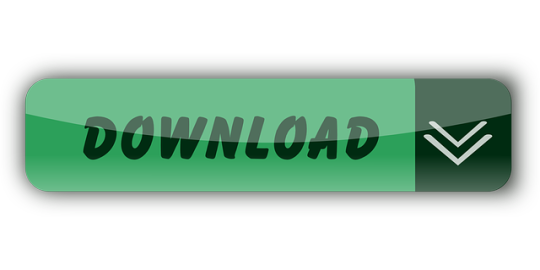
Citrix Remote Desktop
Citrix Remote Pc Access Black Screen
Citrix Remote Pc Access Step By Step
downloadWhy can't I download this file? Installation Failures Unable to Launch Remote PC Access VDA Local Monitors are not blanking after launching Remote PC Access VDA Grey Screens on Launch Remote PC Access Deployment Considerations - via SCCM, Scripts, etc.
Remote PC Access Unable to Register with Delivery Controller
How to troubleshoot Virtual Delivery Agent (VDA) registration issues.
Failure to create Remote PC Access Machine Catalogs
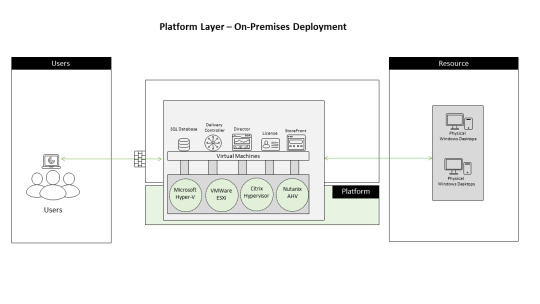
Unable to add Remote PC Access Catalog - Option is grayed out in Studio.
Remote PC Access Installation Failures
Unable to install Remote PC Access VDA.
Unable to launch Remote PC Access Desktop - Requires daily reboots
Unable to launch Remote PC Access VDA - Error: 'Cannot Start Desktop'.
Local monitors are not blanked after launching Remote PC Access VDA
Local monitors are not turning off after launching Remote PC Access VDA.
Grey screen / black screen problems connecting to Remote PC
Unable to launch Remote PC Access VDA due to grey screen.
Remote PC Access Deployment Considerations – via SCCM, scripts, etc.
Deploy Remote PC Access via SCCM, Scripts, or CLI.
Remote PC Access Design/Security considerations before deploying.
Why is Citrix Remote PC proving so popular with organisations during the COVID-19 outbreak.
Since my time at Citrix, which is 3 years I have had many customer conversations, but I can’t remember a single conversation around a specific Citrix Virtual Apps and Desktop Advanced and Premium feature called Remote PC. That was, until a few weeks ago when the COVID-19 situation started to get a little more serious, and organisations of all types and sizes started to realise that they may have to close the doors to their staff and customers.
So the big message from the Government (at the time of writing this blog post… situation changing almost daily) is anyone that can work from home should, my colleagues and I here at Citrix have been doing just that since March 16th 2020. Luckily for us, we work for an organisation that has the infrastructure in place to allow all employees to work from home, after all, that is what Citrix is all about at the end of the day. Unfortunately, as we have discovered, we are in the minority, with many organisations struggling to deal with the speed at which the COVID-19 outbreak is spreading with their existing Business Continuity Plans (BCP). One of the main issues is dealing with the requirement of dramatically increased strain on infrastructure capacity needed to allow employees to work from home.
Let’s go through some scenarios and highlight the Pro’s and Con’s of each.
Scenario 1.
This is the perfect scenario, the customer is already a Citrix customer and their environment is 100% virtualised. This customer is in the best position, as employees can already reach their resources from any location, using any device. So, working from home in this scenario doesn’t cause too many headaches for IT.
Pro’s:
Users work from home and continue to work as normal.
Very few, if any at all, infrastructure changes.
Rapid transition to a Work From Home (WFH) model.
Con’s:
Users have no excuse for not being productive while the organisation is in a WFH model.
Cabin Fever.
Scenario 2.
However, we have many organisations who, even though they may already be existing Citrix customers, have a mixed user environment, with some of the user population still desk bound, using FAT desktops. This can be for many reasons, but in this scenario IT have serious problems and a lot of questions to answer before they can transition to a WFH model for all users.
Scenario 3.
The final scenario is even more serious. If the organisation has no virtualisation in place with 100% of the user population desk bound, using FAT desktops.
What now? How do organisations that fall into either Scenario 2 and Scenario 3 ensure business can continue even after the doors have closed? How can they provide a WFH model for all or some of their essential user population.
Let’s take a look at the options.
In scenario 2, we have an organisation with a mixed user environment, some virtualised, some desk bound using FAT desktops.
Option 1. Increase existing Citrix license count to accommodate all users that are currently desk bound.
Pro:
Existing FAT desktop users will be able to connect to a virtual workspace.
This is assuming the following of-course:
Cons:
The organisation has the additional infrastructure capacity required to host the additional user count.
Organisations could purchase new infrastructure, if they have the datacentre space available and can actually get hold of the hardware with most hardware vendors struggling to keep up with demand. If they are lucky enough to get hold of hardware, this hardware takes time to procure, to design and implement – not ideal when under pressure and time constraints.
Then there is the public cloud option if they don’t have the datacentre space available.
Well, we all know what is happening in that space. Capacity is draining globally; more and more service restrictions are being imposed and, this approach can be expensive and take a great deal of time to design and implement.
Firewalls, Gateways and all other networking infrastructure has to cope with the new increased demand.
License increases, capacity increases, Bandwidth increases and even hardware appliance swap outs may be in order. Virtual appliances may be the way to go here considering the lack of hardware supply mentioned previously. However, this switch to virtual appliances negatively impacts infrastructure resources.
Users have an unfamiliar environment, a new desktop, a new way of working to deal with.
The chances are that this will be an extremely unproductive period of transition for users.
Any local applications on the FAT desktops will need to be virtualised, if they can be that is.
This is a time-consuming process and there is no guarantee that at the end of it, the application can be virtualised.
Any local data will need to be migrated.
Again, this is an extremely time-consuming process. They will need to also factor in the effect this additional data will have on existing central storage capacity.
Unused FAT Desktops scattered around the organisation potentially holding senstitve organisational data.
This is not looking like a straightforward exercise.
Shop Magnetic Digital Clock now and get amazing discounts! Save big on shipping and see more similar products available at great prices for amazing values. Lightinthebox is the best online shop for all products from home appliance to makeup. You can also choose from plastic, abs, and acrylic small magnetic digital clock, as well as from acoustic control sensing, snooze function, and projection small magnetic digital clock, and whether small magnetic digital clock is digital, alarm clocks, or desk clocks. Magnetic wall clock. US$10.99 US$14.99 27% Off Magnetic Design VST CL-002 Car Clock Luminous Mini Automobiles Internal Digital Watch Mechanics Quartz Clocks Gifts 2 reviews COD US$67.97 US$101.96 33% Off STARK-106 5V Digital Magnetic Levitation Glow Clock Remote Control Electronic Clock Ws2812 Circuit Board DIY Kit Time Display Decor 0 review COD. Our magnetic teaching clock features big, movable hands that are perfect for exploring time concepts with the whole classplus a handy write & wipe surface that lets students record digital times right on the clock, then wipe it clean to practice again! Best of all, the clock sticks right to any magnetic surface—for instant classroom setup! Clock measures 12' x 15'. Write & wipe markers.
In scenario 3, we have an organisation with no virtualisation in place whatsoever.
Option 1: Ask users to take their FAT desktops home with them. Buy davinci resolve studio 17.
Pros:
Users have access to a familiar desktop.
Citrix Remote Desktop
However……….
Cons:
In order to access any resources on network drives and shared locations, VPN connectivity is required.
License count increase, capacity increase and potential hardware swap outs. Again, virtual appliances may be the better option due to hardware shortages but these negatively impact existing infrastructure capacity.
Traditional client/Server applications do not have optimised bandwidth requirements for use over VPN connections.
This results in application performance degradation and eventually application unresponsiveness.
VPN’s are notoriously difficult to install and configure. They require installation of VPN software on the FAT desktops before they are taken home and require complex policies to prevent an untrusted device from having unrestricted access to the corporate network, resources, and data.
Time consuming roll out and configuration activity required.
It is difficult to keep security policies synchronized between VPN infrastructure and on-premises infrastructure.
VPN’s will be something a user is generally not familiar with; they are fiddly and can be unreliable at times (most of the time).
A skilling up activity is most likely required.
Potential issues with domain trust relationships if this COVID-19 and WFH situation lasts longer than 60 Days.
This will potentially result in users not being able to log on to their machines
Potential issues with Software using KMS if this situation lasts longer than 180 Days.
KMS activations are valid for 180 days (The activation validity interval). To remain activated, KMS client computers must renew their activation by connecting to the KMS host at least once every 180 days.
Many organisations use fixed IP addressing on FAT desktops.
Extensive re-configuration activity is required prior to users taking home their desktops.
Option 2: Implement a brand new virtualisation infrastructure and virtualise all users required to WFH.
Wow. I mean, where do we even start with this option. Besides all the Con’s mentioned in Scenario 2, Option 1. This is a mammoth task and quite honestly, with the timescales and urgency organisations are dealing with, it simply is not a short term option.
https://journeyhunter886.tumblr.com/post/653860573536223232/online-analog-clock-full-screen. Online Clock - exact time with seconds on the full screen. Night mode, analogue or digital view switch.
So what is the simplest, most effective way forward in the short term for organisations that fall into Scenario 2 and Scenario 3.
Remember that Citrix Virtual Apps and Desktops Advanced and Premium edition feature I mentioned at the very beginning of this blog post?
Citrix Remote PC!
Organisations are rolling this feature out in scale as we speak, and in most cases they are WFH capable in a matter hours or days at the most (depending on the size of the organisation). Minimal infrastructure requirements, minimal configuration, minimal disruption to the users.
So, what is Citrix Remote PC access?
Citrix Remote PC Access allows a user to log on remotely from virtually anywhere to the FAT desktop that is deskbound and physically innaccessible back in the office.
See this use case video here (excuse the acting): https://journeyhunter886.tumblr.com/post/653860497975918592/capello-digital-mantle-alarm-clock-lark-finish.
Let’s look at the pro’s and con’s of the Citrix Remote PC option for organisations that fall into Scenarios 2 and 3.
Pro’s
Minimal infrastructure requirements.
In Scenario 2, if you are an existing Citrix Cloud or Citrix on-premises customer, the infrastructure is already in place and if you are running Citrix Virtual Apps and Desktops (or Vitual Apps and Desktops Service) Advanced or Premium, you even have the Citrix Remote PC entitlement. No more additional infrastructure is required.
In Scenario 3, these oganisations can sign up to Citrix Cloud in a matter of minutes. Citrix Cloud Connectors will need to be deployed in pairs within the customers infrastructure (Resource Location) but these Cloud connectors have a very small footprint. 2 x Cloud Connectors @ 4vCPU and 8GB RAM each = 8vCPU and 16GB RAM in total and each allow a whopping 5000 Max user connections. Cloud Connectors are also extremely easy to set up, with only a very small software install required. All traffic is outbound on Port 443, so no akward discussions with the Firewall / Security teams either.
Rapid deployment with minimal configuration.
IT teams will have to create a Site for the Remote PC’s, Machine Catalogs and Delivery Groups.
IT Teams will then need to deploy the Virtual Delivery Agent (VDA) to the physical macines. This can be done manually, scripted, or through a management platform such as SCCM, Symantec Mangement Platform (Altiris) or th likes.
There are even GITHUB scripts to automate deployment:
Users will have full access to all of their apps and data to perform their job.
Everything on the user’s FAT desktop is accessible. Nothing to copy, nothing to migrate. Evrything in the exact same place.
User’s will be familiar with the environment. It is their machine they are connecting to after all. This ensures full productivity on day 1 of the new WFH model.
The ICA protocol connecting the user’s home device to the FAT desktop back in the office dynamically adjusts based on network conditions.
This ensures application response and usability.
Remote PC can rapidly scale to support unexpected need.
Once the VDA has been deployed to a FAT desktop, IT can simply enable the Remote PC Access capability within Studio.
Protect organisational resources from any untrusted endpoint devices.
Citrix Gateway creates a reverse proxy between the users home device and FAT desktop in the office.
With Citrix session policies, administrators can block users from transferring data to/from the work PC and corporate network.
Easily integrate with the current infrastructure.
Citrix Remote PC is simply a different type of virtual desktop within the Citrix Virtual Apps and Desktops solution.
Wake on LAN capable (on-premises only).
No need to keep the PC’s running all the time, reducing electricity consumption.
Maintain the same security profile during a business continuity event such as COVID-19.
Citrix Remote PC connects users to their FAT desktop that is physically located back in the office.
Users have the ability to access the same resources, the same way as if they were physically in the office.
Time Based One Time Passwords (TOTP). (Cirix Cloud only)
For added security, organisations can utilise TOTP for a second factor of authentication.
No VPN’s!!!!!
Con’s
For organisations that are new to Citrix, upskilling will be required to familiarise themselves with the Citrix Cloud and Citrix Remote PC.
Firewalls, Gateways and all other networking infrastructure has to cope with the new increased demand.
License increases, capacity increases, Bandwidth incrases and even hardware appliance swap outs may be in order. Virtual appliances may be the way to go here considering the lack of hardware supply mentioned previously. However, this switch to virtual appliances negatively impacts infrastructure resources.
Users will need an endpoint device at home and sufficiant connectivity.
and lastly…….
Users have no excuse for not being productive while the organisation is in a WFH model.
Cabin Fever.
As you can see, Citrix Remote PC is really making a huge impact to organisations that are feeling the impact of COVID-19 and bing forced to rapidly adjust to an often unfamilier WFH model. In the long term, organisations will HAVE to re-think their Business Continuity Planning in order to cater for such events in the future. Will this capability be an expectation of insurance companies going forward? Will there still be executive level resistance to change? Who knows? but in the short term this small, normally insignificant Citrix feature is making a huge impact on many oganisations ability to remain operational in these unprecedented times.
See more Citrix Remote PC information here:
RemotePC Reference architecture: https://docs.citrix.com/en-us/tech-zone/design/reference-architectures/remote-pc.html
RemotePC Requirements and Considerations: https://docs.citrix.com/en-us/citrix-virtual-apps-desktops/install-configure/remote-pc-access.html#technical-requirements-and-considerations
Citrix Remote Pc Access Black Screen
RemotePC Security Considerations: https://docs.citrix.com/en-us/citrix-virtual-apps-desktops/secure/best-practices.html#remote-pc-access-security-considerations
Citrix Remote Pc Access Step By Step
See Wendy Gay’s blog post here that discusses the mysteries of Citrix licensing options!
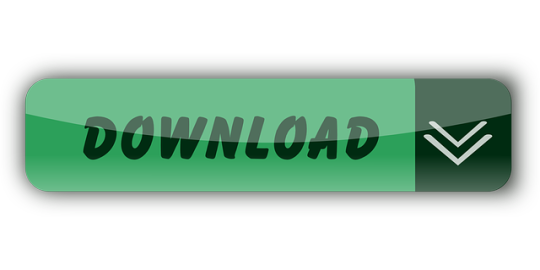
0 notes
Text
Winclone 4 Free Download

Winclone 4 Free Download 32-bit
Winclone 5
Winclone 4 Free Download Windows 7
Winclone allows you to clone your Boot Camp partition and now includes Windows 7, 8, and 8.1 cloning! New Machine Setup a breeze – If you are in charge of setting up a bunch of machines with both Mac OS X and Boot Camp, Winclone will make your job a breeze. Boot Runner 3.1 is a free update for Boot Runner 3 customers or customers with a current Boot Runner support contract. Download the current version at READ MORE.
Current Beta
No beta at this time. Current version is 9.0. Please check back.
Change Log:
Version 9.0 Build 48405
Released 2020-11-12
Winclone 4 Free Download 32-bit
Boot Camp driver injection for critical drivers including SSD, keyboard, trackpad, and others
Big Sur Compatibility for Boot Camp cloning, migrating, package deployment, MDT, and SCCM
Support for Windows 8 and later
Fresh Big Sur look
Version 8.2 Build 48121
Released 2020-05-27
Driver install option after restoring
Driver install tool option
New drivers supported
Resolved issue with Secure Boot
Version 8.1 Build 48104
Released 2020-03-18
Fixed issue with “Make EFI Bootable” in Tools menu.
Version 8.0.2 Build 46126
Released 2020-02-10
Enabled an imported WIM to be marked as WinPE Bootable.
Version 8.0.1 Build 46114
Released 2019-10-24
Fixed “Already have license” button not working
Improved error reporting in Winclone Menu
Fixed crash for some users when clicking Save Image…

Version 8.0 Build 46086
More Scheduling Options for Incremental Clones
Support for Catalina Privacy Controls
Security Enhancements
New Logging Window
Package Signing
Updated Icon and Refreshed Interface
Winclone_Build-42138_Version-7.3.4
Released 2019-05-20
Fixed implementation of deploying Winclone packages that create a Boot Camp partition as a percentage of disk space.
Winclone_Build-42136_Version-7.3.4
Released 2019-05-10
Fixed an issue with deploying Winclone packages that create a Boot Camp partition as a percentage of disk space.
Winclone_Build-42082_Version-7.3.3
Released 2019-04-24 Rolled back 2019-04-30 due to issue with post-install script
Updates postinstall script for package installs of Winclone images from the recovery partition (MDS support).
Winclone is now notarized and stapled.
Winclone_Build-42032_Version-7.3.2
Fixed issue with booting after restoring an image of Windows 7 on some older Macs.
Winclone_Build-42014_Version-7.3
Offline license validation
Fix for progress bar during Make Image from WIM
Volume to Volume cloning now verifies correct size prior to imaging and prompts when incorrect size
Package creation now verifies the size of the image against the size of partition that is being created, and warns if too small
Minor fix with Buy button
Minor progress bar fixes
Polish dark mode support
Resize main window buttons for 10.14
Update frameworks to latest
Winclone_Build-40728_Version-7.2.1
Support macOS Dark Mode.
Incremental Imaging now supports re-associating a windows volume.
Detect a boot camp partition with a package restore now works correctly for Fusion Macs where boot camp partition is on the second drive.
Resolve issue with incremental backups showing correctly when Winclone app is launched.
Better error handling of low disk space.
Keyboard shortcut and menu now work correctly for opening console.
In operations where an image file is specified, images can be dragged and dropped on interface.
Packages now have the current date and time.
Partition creation via package support added for 3TB Fusion drive macs on APFS (Mojave).
Minor bug fixes.
Winclone_Build-40654_Version-7.2
Incremental Imaging Scheduler: Automatically update a Winclone image on a set schedule.
Added the ability to re-associate a Windows volume with an incremental image file.
Made Winclone images self-extracting by default.
Fixed possible issue when Restore Image runs out of space.
Fixed issue with opening console log.
Fixed date shown when creating package files.
Added drag and drop for restoring images.
Miscellaneous bug fixes.
Winclone_Build-25961_Version-7.1.4
When creating a package, there is a new option to have the package create a Boot Camp partition if one does not exist.
When creating a package, two new variable substitutions for Windows naming were added: Computer Name and Serial Number.
When saving a package, Winclone will now give an error message when the disk is full.
Fixed an issue that caused package restore on some legacy machines to sometimes fail.
Fixed an issue where the macmini6,2 was incorrectly identified as a EFI bootable Mac. The macmini6,2 is now set to legacy bootable on restore.
Winclone_Build-25653_Version-7.1.3

Fixed issue with copying EFI files
Winclone_Build-25632_Version-7.1.2
Fixed issue with Create Package selecting boot mode
Fixed issue with Create Package showing correct image date
Fixed issue with package deployments copying files from Sysprep folder
Winclone_Build-25588_Version-7.1.1
Fixed issue with WinPE package booting
Improved cleanup of EFI partition on restore
Added better logging info
Fixed issue with Create Package caused by inability to find device
Miscellaneous bug fixes
Winclone_Build-25572_Version-7.1
Added NFR functionality
Winclone_Build-25479_Version-7.0.1
Fixed issue where drive UUID is absent
Winclone_Build-25478_Version-7.0.dmg
New and improved user interface
Incremental cloning
Customized packaged deployment
Import standard WIM images from Windows install media
Automatic Windows naming during package deployment
Automatic user creation during package deployment
Automatic configuration of first startup during package deployment
Automatic installation of Boot Camp drivers during first startup during package deployment
Detection of different editions in WIM-based images
Support for WindowsPE image booting for enterprise integration with Microsoft MDT and SCCM
Ability to set a Boot Camp partition as WinPE bootable using customized BCD
Better feedback during cloning operations
Automatic configuration and installation of unattend.xml during deployment for Sysprep configuration
Unified Logging
Customized package installer pane for better log viewing
Winclone 6_Build-20059_Version-6.2.2
Added in a fix for the progress bar not showing up for some users.
Updated progress bar with a tool tip that shows the current progress in percent.
Winclone 6_Build-20029_Version-6.2.1
Fixed issue with Winclone Backup constantly reporting issue with backup location is not found.
Added verify operation with WIM-based clone creation.
Updated opensource tools to resolve issue when creating WIM images from Windows that have large, uncompressible data.
Winclone 6_Build-18054_Version-6.2
rearranged prefs window a bit
applied sound pref to all success sounds and added in completed dialog
added in sleep for cli after unmounting
Winclone 6_Build-17572_Version-6.1.9
Fixed issue with Winclone Menu / Winclone Backup not recognizing pure Windows 10 install.
Winclone 6_Build-17565_Version-6.1.8
Fixed issue with Winclone Pro force efi / legacy option.
Winclone 6_Build-17510_Version-6.1.7
Boot Camp not detected if Windows folder was in uppercase
Added additional models for EFI boot detection
Fixed issue with partition type if partition was not in the first 4
Winclone 6_Build-17393_Version-6.1.6
Resolves issue of not being able to clone partition if partition number is outside the 4th partition.
Winclone 6_Build-16754_Version-6.1
Winclone 5
Fixes issue with legacy booting when boot folder does not exist
Winclone 6_Build-16369_Version-6.1
Fixed issue with setting EFI hang
More SIP fixes. You can now remove, create a partition in High Sierra and then restore an image, and have SIP on.
Better logging
fixed metadata file issue with WIM restores
Issue: currently compatible with 10.12 and 10.13 only. Working on 10.11 compatibility.
Winclone 6_Build-15441_Version-6.1
Compatibility with High Sierra Beta (beta 5)
New helper tool
Better compatibility with SIP
Winclone Pro 7.3.4 Build 42138
Winclone 7 is the most complete solution for protecting your Boot Camp Windows system against data loss. Winclone is the most reliable cloning solution when migrating Boot Camp to a new Mac. Winclone 7 Pro can create a package installer creates the Boot Camp partition and restores a Winclone image to the new partition. Winclone packages can be deployed using any client management system that can deploy macOS packages. If you can install a package, you can deploy a Boot Camp partition.


Winclone Packages can deploy fully setup and configured Windows images, base images that configure on first run, or a WinPE environment to image and configure using standard Microsoft tools.
Winclone 4 Free Download Windows 7
Features
Cloning and restoring Boot Camp
Supports macOS Sierra 10.12 and macOS High Sierra 10.13
Supports restoring images created with Winclone 3.x, 4.x and 5.x (Windows 7 and above)
Supports restoring images to DOS-FAT32, ExFAT and NTFS formatted volumes
Supports restoring images to attached volumes (bootable depending on hardware and Windows version)
Supports saving to external or network storage
Fast incremental imaging
Support for core storage volumes
Detection and reporting of inconsistent GPT and MBR boot records
Supports local disk-to-disk migration
Shrink/expand Boot Camp file system
Options for “make legacy bootable” and “make EFI bootable” (Windows 7 and above)
Progress bar estimate and percentage complete
Alert sound for success or fail operation
In-app links to related support resources
Updated user interface
What's New:
Version 7.3
Offline license validation
Fix for progress bar during Make Image from WIM
Volume to Volume cloning now verifies correct size prior to imaging and prompts when incorrect size
Package creation now verifies the size of the image against the size of partition that is being created, and warns if too small
Minor fix with Buy button
Minor progress bar fixes
Polish dark mode support
Resize main window buttons for 10.14
Update frameworks to latest
Screenshots:
Title: Winclone Pro 7.3.4 Build 42138
Developer: Twocanoes Software, Inc
Compatibility: macOS 10.12 or later, 64-bit processor
Language: English
Includes: K'ed by TNT
Size: 24.13 MB
visit official website
NitroFlare:

0 notes
Text
Windows 7 - 10 Migration using SCCM For NJHCO
Deploy Windows 10 using SCCM The company decided to purchase new equipment as most of there equipment was very old and outdated. They decided to go with Dell Inspiron i5 laptops. I then did a standard build on one of the laptop of a Windows 10 Image with printers installed and software updates done. I also contacted software vendors such us CCH and Sage and installed there software on the machine and made sure it was compatible with Windows 10. Once this was done i started creating an image on the SCCM server of the standard Windows 10 machine. Once this was done i built one of the laptops with the new image and got a user to do a pilot test to make sure the image and laptop worked. When we got sign of we told users to back up anything they have to there one drive personal drive. We then did a cutover where we image all the laptops and we approached user by user signing them in and making sure there profiles are configured and working. We informed the service desk to keep on stand by if they have any issues and escalate to us of any known issues. Known Issues There was an issue where the applications Sage and CCH did not work correctly after Windows 10 updates. To resolve this we worked with the software vendors that released patchs to fix these issues.
0 notes
Photo

#ItGurusAtl and #Microsoft have #partnered together to give #your #business #Microsoft365 #SCCM #Office365 #Dynamics365 #Azure . Visit www.itgurusatl.com or call (888)511-0143 to get 15 hours of #free #migration #assistance and 20-25% off of #licensing .
#itgurusatl#microsoft#partnered#your#business#microsoft 365#SCCM#Office 365#Dynamics 365#Azure#free#migration#assistance#licensing
1 note
·
View note
Text
1 note
·
View note
Text
Windows 10 20H2 update: New features for IT pros
Jesus Vigo reviews the newest additions to Windows 10 (20H2) as they pertain to IT pros. These updates can help you make the most of the latest release to Microsoft's flagship OS.
Released in October 2020, the most recent update to Microsoft's Windows 10 operating system has only just begun gaining steam in mass deployment worldwide. Whether it's come down to the global pandemic, compliance testing, or simply out of an abundance of caution, the slowness is finally picking up steam and more devices are starting to make the transition to update version 20H2.
Beginning with this release, Microsoft has opted to change the nomenclature from a version number based on the year and month pattern, to that of the year and half-year pattern. This results in a clear indication of the timing of the update at a glance. Support for updates will not change, as Microsoft indicates support for 30 months of servicing from release date for Enterprise and Education editions.
Deployment of this update will continue to be made available through Windows Update for all instances. Enterprise environments managing their devices via SCCM or MDT can continue to create packages to deploy the updates to devices in scripted fashion, in either automated or self-service models.
Here are some of the new features you can expect with Windows 10 20H2 update.
Autopilot
While initially introduced in update 2004, Autopilot has received a number of enhancements in managing and reporting for supported devices. Whether tasks are deployed with co-management in mind or not, Autopilot aids administrators in providing as standardized desktop environment from the device vendor to unboxing and setup by the end-user, utilizing tasks, policies, and reporting to ensure that each device is configured exactly as intended and that users are delivered the environment they need to get working faster.
Desktop Analytics
This feature is integrated with Configuration Manager to provide insight into the management statuses of devices within the organization. The cloud-connected service works to identify the state of a particular set of applications, providing administrators the ability to configure apps quickly and efficiently, in uniform fashion across the enterprise, and to remedy any that have not met the baseline criteria.
MDM policy enhancement
Admins with experience managing their infrastructure with Group Policy (GP) now have the Mobile Device Management (MDM)-enabled equivalent to leverage control over MDM-managed devices using the Local Users and Groups MDM policy. This policy, much like its GP counterpart, allows for baseline templates to be applied to groups of devices or granularly applied to specific devices, aiding in the security and compliance of managed endpoints.
Microsoft Defender Application Guard for Office
Microsoft's Defender Application Guard technology allows for devices with the optional service enabled to leverage the built-in Hypervisor to create a virtualized environment, or VM, to isolate data and apps and prevent their interaction from compromising the system or otherwise allowing malicious code to operate outside the confines of the container. Microsoft has taken this one step forward to include Office documents and data to run containerized as well, to prevent untrusted data, such as macros for example, to run unfettered on a system and inject any malicious code into the device.
Microsoft Edge based on Chromium
Microsoft has further modernized its Edge browser by rebuilding it on the open source Chromium code base. In addition to the switch, the new Edge browser works in tandem with other Microsoft products, such as Office 365 and Microsoft endpoint security standards to ensure that data remains secured and accessible across all Microsoft platforms and services. Additionally, the new Edge provides compatibility with Internet Explorer apps and sites, allowing a transitionary period between current use and end-of-life dates for both Internet Explorer 11 and Edge Legacy support.
Windows Hello
This is another technology that existed prior to the 20H2 update but has been further enhanced and made more secure, by adding support for virtualization-based security. This further protects biometric sensors used in authentication by adding another layer of security to isolate the security data.
Windows Sandbox
Sandbox technology is not new to Windows 10, but new features found in the most recent update allow even more flexibility and expanded capabilities for those who use Sandbox to test applications, software, or simply provide a secure, isolated environment with which to extend productivity while keeping data and resources containerized, shielding mission-critical and system-level processes.
Windows Shell
No change to the OS would be complete without some additions to the underlying shell. Thankfully, no major changes to the operating system have been made, but several thoughtful aesthetic ones have made their way onto 20H2. Notably, notifications have been modified to provide better readability and using the Alt + Tab keyboard shortcut to toggle between open windows has added support for toggling between open tabs in Edge for a user friendly change. Sadly, one not-so-friendly change for some IT pros is the removal of the Systems setting in the Control Panel. While the Systems panel has been migrated to the Settings > About page—and that is the only change thus far to the Control Panel—this change is a step forward is the belief that eventually more Control Panel settings will be migrated to the Settings app.
Windows Virtual Desktop
This service runs in conjunction with Microsoft Azure and allows users to securely connect to a full desktop environment in the cloud. By allowing management via Microsoft Endpoint Manager, admins can securely and effortlessly manage cloud-hosted VMs—including policies and app provisioning post-enrollment—providing users another way to stay productive.
0 notes
Text
OneDrive Roundup October 2019

OneDrive Roundup October 2019. The latest functionalities that landed in production in the past month. File sharing experience in Outlook Web appMarkup capabilities for Office on AndroidExternal Sharing ReportsCross volume moves with PC folder backupPer machine install of Sync Client- GA
File sharing experience in Outlook Web app
Common Office 365 file sharing experience in OWAWhen you copy/paste a link to a file stored in OneDrive, Outlook Web App (OWA) will reconcile the file name as a hyperlink instead of the pasting the full URL. You also have the control to then change the access permissions on the shared link.Roadmap ID: 51541 You can easily share a file or folder to your colleagues by sending them a link and make sure your data doesn’t land in the wrong hands by choosing who the link will work for: anyone with the link, only people in your organization with the link or only the people you specify. To make the sharing experience ubiquitous across Office apps, you can now share files by easily adjusting the sharing and access controls (view, edit, expire, block download, etc.) directly in the Outlook web app. Links shared will intelligently resolve to the name of the file.
Markup capabilities for Office (Android)
Ability to markup WXP files on OneDrive for AndroidWith this feature, end users will be able to easily convert a Word, Excel or PowerPoint file to a PDF file to leverage the mark up capabilities in OneDrive mobile app .Roadmap ID: 53912 Accomplishing tasks on your phone is simple and fast with OneDrive including annotating a PDF file to highlight items or add notes. Android users will now be able to easily convert a Word, PowerPoint or Excel file to PDFs and leverage our markup capabilities.
External sharing reports
External sharing reports- OneDriveEnd users will be able to access reports on all of their shared content.Roadmap ID: 56194 OneDrive users can now generate reports to understand how content is being shared, both inside and outside the organization. When you run the report, a CSV file is saved to a location of your choosing. You can create a CSV file of every unique file, user, permission and link on a given SharePoint site or OneDrive library. This can help you understand how sharing is being used and if any files or folders are being shared with guests. You must be a site collection administrator or a group owner (if the site is connected to an Office 365 group) in order to run the report. When you run the report, the CSV file is saved to a location of your choosing on the site. In SharePoint, if you don't want site members to see the report, consider creating a folder with different permissions where only site owners can access the report. To run the report (SharePoint) Open the site where you want to run the reportOn the Settings menu, click Site usage.In the Shared with external users section, click Run report.Choose a location to save the report, and then click Run report. To run the report (OneDrive) Open OneDrive.On the Settings menu, click OneDrive settings.Click More settings, and then click Run report.Choose a location to save the report, and then click Run report. The report may take some time to run depending on the size of the site. When the report is finished running you will receive an email with a link to the report.
Cross volume moves with PC folder backup
Cross-volume support when you enable backup of your important foldersOneDrive Known Folder Move support for migrations where the known folders are on a different volume than the OneDrive folder.Roadmap ID: 56383 OneDrive protects your content in your important Windows folders (Desktop, Pictures, Documents) alongside consistent productivity benefits by implementing PC folder backup (previously referred to as Known Folder Move). Employees can continue saving files to the folders they are familiar with as well as have access to their files in these important Windows folders from anywhere. We are happy to announce support of cross volume moves while backing up known Windows folders allowing people to back up their important folders even when they are on a different volume than the OneDrive folder.
Per machine install of sync client is now Generally Available
Per machine install of sync clientToday, the OneDrive sync client installs per-user, meaning OneDrive.exe is installed for every user account on the machine under %localappdata%. With the new per-machine install, admins will be able to install OneDrive under the Program Files (x86) directory. Other than where the sync client is installed, everything else stays the same. The per-machine client will be helpful especially for multi-user machines (kiosks, schools, VDI etc.) and in cases where admins do not want exe files running from the user profile. Over time, we plan to migrate more and more of our install base to per-machine.Roadmap ID: 49424 Per machine install of sync client helps installing OneDrive once on the Windows machine under Program Files. Migrating to the per-machine client is optional, but it can be helpful for multi-user machines and when you don’t want exe files running from the user profile. The new per-machine sync client provides: Automatic transitioning from the previous OneDrive sync client (Groove.exe)Automatic conversion from per-user to per-machineAutomatic updates when a new version is available The per-machine sync client supports syncing OneDrive and SharePoint files in Microsoft 365 and in SharePoint Server 2019.
Requirements
All Windows versions supported by the sync app.Sync app build 19.174.0902.0013 or later.To apply sync app updates, computers in your organization must be able to reach the following: "oneclient.sfx.ms" and "g.live.com." Make sure you don't block these URLs. They are also used to enable and disable features and apply bug fixes.
Deployment instructions
Download OneDriveSetup.exe.Run “OneDriveSetup.exe /allusers” from a command prompt window (will result in a UAC prompt) or by using SCCM. This will install the sync app under the “Program Files (x86)\Microsoft OneDrive” directory. When setup completes, OneDrive will start. If accounts were added on the computer, they'll be migrated automatically. Read the full article
0 notes
Link
1E’s enhanced SCCM solution is designed to be invisible, working seamlessly with your current CM, while improving your speed, efficiency and security.
0 notes
Text
New Model Of System Heart Updates Writer (SCUP) Is on the Market to Assist Home Windows 10 And Server 2016
New Model Of System Heart Updates Writer (SCUP) Is on the Market to Assist Home Windows 10 And Server 2016
Microsoft launched an up to date model of System Middle Updates Writer (SCUP) model 6.0.278.0 is now obtainable and could be downloaded here. System Middle Updates Writer (Updates Publisher) is a stand-alone instrument that permits unbiased software program distributors or line-of-business software builders to handle customized updates. Using Updates Writer, you can: Import updates from exterior…
View On WordPress
#3rd party patching tool#6.0.278.0#CM2012#configmgr#ConfigMgr (SCCM)#Configmgr 2012#metadata#migrate scup#patching catalog#SCCM#SCUP#support SCUP#System Center Updates Publisher#Update publisher
0 notes
Text
How to Install VAMT Activate Windows 7 ESU keys using VAMT | SCCM
[New Post by #Ankit] How to Install #VAMT Activate Windows 7 ESU keys using VAMT | #SCCM #ConfigMgr #MEMCM
Let’s learn how to install and activate VAMT (Volume Activation Management Tool). Also, understand how to automatically activate Windows 7 devices for extended security updates (ESU).
Little Background
Microsoft announced the end of support for Windows 7 from January 14, 2020,and provided us the option to either migrate to Windows 10 or buy, purchase and install Extend Security Update(ESU)…
View On WordPress
0 notes