#remind me to take videos during our next photo safari
Explore tagged Tumblr posts
Note
May I ask you a silly question? Are photoshoots with your dog a training activity? Like, is it behaviors you taught and give rewards and things? I am not a dog owner yet but I know I will want to take pretty photos of my future dog and I want it to be something fun for us both. Thanks for your time :)
YES!
Photoshoots require a lot of mental work and having to perform tricks we trained like sit, down (yes, those are tricks), waving, bowing, head down, jumping up on things, just putting her paws on something, etc.
Or sometimes she gets into position and has to stay as still as possible (her wait cue).
Generally it's a lot of staying, me moving away from her and her having to pay attention to me and listening to my directions.
If you sell all of that as a super fun activity and reward with treats or playtime (which can be a great mind reset to keep things fun and to loosen up a bit again if things don't work out like you want to).
It can definitely be frustrating at times when the surroundings are too interesting and you didn't bring the right arguments. In those moments your choice is either to not take photos that day and accept it as a pudding brain day. Or you can try to make things interesting with the things you have available and just exude a lot of positive energy and praise towards your dog.
If you have a mental block, they get a mental block and no one is gonna have fun.
Also - always pay your models!
If you have more questions I'd be more than happy to keep rambling on about dog photography :)
#and when you're good your dog becomes a camera fanatic#and you can use your camera as an invisible leash#bc your dog thinks it's too much fun to move away and do other things#bad side of that is that your dog wants to snog every photographer at dog sport events#remind me to take videos during our next photo safari#to show how i give her directions
15 notes
·
View notes
Text
Come Back to Me - The Plan (6/?)
The Plan is part 6 of “Come Back to Me” an AU series. This takes place right at the end of Book 3 Chapter 10, following the bombing of the palace. In this story Chapters 11+ never happen. This is going to be a slightly angsty, slightly fluffy story and is following the story line that is Riley and Liam are engaged and are supposed to be getting married. This will start mainly from Riley’s POV but i will say when it is from someone else’s. This was written on my iphone and fyi each chapter will be pretty long! Tagged long post! Hope you enjoy.
Disclaimer: I don’t own any of these characters, PB does. I’m just borrowing them.
Pairing: Liam x MC
Rating: PG. Just to be safe!
Summary: The friends hold a group meeting to determine a plan of action. Riley visits Liam in the hospital but finds him in the middle of a nightmare. Catch up HERE.
Word Count: 3,220 ish.
Tagged List: @blackcatkita @captain-kingliamsqueen @mrsdrakewalkerblog @umccall71 @hopefulmoonobject @speedyoperarascalparty @liam-rhys @melodiouskeys @theroyalweisme @alicars
Side Notes: If you would like to be added to the tagged list for this, I can make that happen ;)
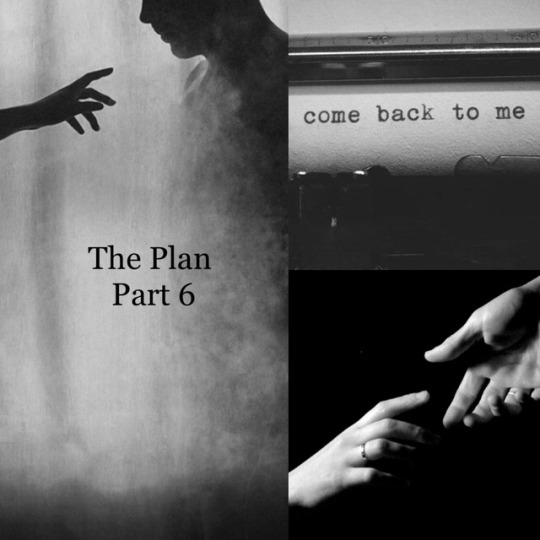
Rileys POV - Day 4 (Morning)
Riley woke up to the sound of her alarm going off, instantly realizing she was in Liams bedroom at the palace. She groaned and reached out to shut it off. Not yet....I only just passed out! How is it morning already!?! She pulled his pillow over her face wishing she could just stay there. Taking a deep breath she caught his scent that lingered on it from the last time he had been in his bed....they had been in it. She sighed.
She had only arrived back from the hospital a few hours before but decided to attempt to get a little more sleep before the ‘group meeting’. When she couldn’t get comfy in her own bed she had gone to Liams hoping that would help. It had. But now all she wanted to do was stay there and sleep more. Couldn’t they have planned the meeting for the afternoon?!....Why did it have to be an early morning meeting!.....Damn these early morning people!
She thought about ditching it. Surely they’d understand and fill her in on the important details later! She grabbed her phone to text Drake, when the door to Liams room flung open...
“GOOD MORNING LITTLE BLOSSOM!!” Maxwell screamed as he entered the room with his arms stretched out, followed closely by their entire group of friends. She was so startled that she went to jump out of bed, but her feet were caught in the blankets and she fell flat on her face. Ending up in a crumpled pile on the floor.
“Oh my! Riley!” Hana exclaimed “Are you alright?!?” She said as she ran over to check on her.
“Way to go, Maxwell. We told you not to yell!” Drake glared at him as he said it.
“I’m sorry! ....I just got so excited! I haven’t seen Riley in a whole day!” Maxwell said sadly before his eyes widened “That’s 24 hours, Drake. Twenty. Four. Hours. ” he exclaimed as he lifted his hands, holding up 2 fingers on his right hand and 4 on his left, before forcefully thrusting them towards Drakes face to punctuate his words. Drake narrowed his eyes at him in responce “You’d better get your hands out of my face, Maxwell, or so help me god..” Maxwell gasped and instantly dropped his hands before mumbling something inaudible as he took a step back. Rileys loud, heavy sigh pulled everyones attention back to her.
“It’s okay, Maxwell. I should be used to this by now...” She groaned from inside her cocoon of bedding on the floor. With Hanas help she untangled herself from the mess of sheets and blankets, and stood up to sit on the edge of the bed, leaning forward with her hands on her knees as she willed her heart rate to go back to normal. “How did you guys even find me?” She grumbled out.
“It really wasn’t that hard, when we found your bed empty, this was the next place on the list!” Maxwell said matter-of-factly.
“Riiiiight. Makes sense....” she said as she raked a hand down her face. It did make sense. I should have just stolen his bedding and taken it to a spare room. They wouldn’t have found me for hours! Next time! I must remember that for next time!
Leo cleared his throat “Well, since we are all here, let’s get started, shall we...?”
Everyone nodded.
“I’ll start by saying thank you to everyone for being here toda-“
“Leo, this isn’t a courtly function, you don’t need to thank us...” Drake scoffed, cutting Leo off.
“Speak for yourself, Walker” Olivia glared at him as she crossed her arms “Some of us actually have busy schedules, and just finding the time to be here was difficult, to say the least.....but you wouldn’t know anything about that, would you?” She said with a wicked smirk.
Drake glared back at Olivia “Ha ha” he said sarcastically “Why, Olivia? Because I’m a commoner? You nobles are all the same” he rolled his eyes “....and busy schedule my as-“
“Guys, guys! Come on! Lets just get on with it already” Riley said frustratedly. She glared at them both before turning to Leo, nodding for him to continue.
“As I was saying, Thank you all for being here. We are here to make sure everyone is on the same page when it comes to Liam..”
The group talked......well argued for the next 2 hours before finally agreeing on a plan. They wanted to make sure he was given equal parts good and bad memories. It would be done in steps, one step per day, with an extra day in between the harder topics to give him a chance to come to terms with all the information. They had wanted to draw it out over a longer period of time, but Riley reminded them that he would be out of the hospital soon and expected to make a statement. Meaning, he would need to know everything by that point in order to not draw unwanted attention from the press.
First. Riley would tell Liam all about the social season, his Father stepping down due to illness and that he was now the King.
Second. Riley, Olivia, Maxwell, Hana and Drake would tell him about the scandal, the engagement tour, the investigation and the outcome.
Third. Riley would tell him all about their moments during the engagement tour with Madeleine, ending with the night they got engaged.
Fourth. Riley, Leo and Drake would tell him about the attacks and the investigation.
Fifth. Riley would tell him about their moments from the Unity Tour and the plans for their wedding.
Then finally, Sixth. Leo would tell Liam about the final attack and Constantine’s death.
“It’s fool proof!” Maxwell exclaimed
“With you helping ....let’s hope it is” Olivia chuckled while rolling her eyes.
“Hey!” Maxwell whined through a pouted lip.
“Oh, Maxwell. Don’t listen to her” Hana said as she rubbed his back “No one will ruin the plan, don’t worry!”
Riley stood up from the bed “Okay, I’m going to go to the hospital now, but while I have you all here, as you know we are planning to keep Liams amnesia quiet. To prevent it from being leaked to the press, we have set up a list of who is allowed in his room. You will all be on it along with the few doctors and specialists that need to be apart of his recovery. I just wanted to give you all a heads up before the Press Release”
Everyone nodded in acceptance.
“What happens in Liams rooms, stays in Liams rooms! You have our word!” Maxwell said with a chuckle as he raised his left hand up in a mock oath.
And with that everyone went their separate ways. Riley ran to her room to change before heading off to the hospital.
————————————
Liams POV - Day 4 (Dawn)
He grabbed the IPad off the table and opened up Safari. He thought back to Lady Hana’s words earlier that day ‘Riley Laurence’ she had said. He typed her name in then hit search, the page instantly filled with links.
He read down them until one caught his eye ‘Flirtatious Photos or Midnight Mix-up?’. He clicked the link finding a video of Tariq embedded in the article. Tariq?! ...What does he have to do with Lady Riley?!
He watched the video from start to finish. Which only told him that this all had something to do with some photos....A misunderstanding to do with rooms....A breach of privacy for which Lady Riley held no responsibility.....And that the Court had clearly treated her unkindly during the whole thing.
But the court treating her unkindly wasn’t news to Liam, he had lived at court his whole life. He knew how quickly they attacked at any indiscretion, at any sliver of misconduct.
Now he needed to know more about this ‘Mix-up’. The word made him laugh. That was clearly the presses way of downplaying what they had done to her. Trying to save face by using a small, unthreatening word like ‘Mix-up’, as if they had accidentally used salt instead of sugar in their morning coffee.
Just before he backed out of the page, a sentence caught his eye ‘Neither King Liam nor his fiancée, Duchess Madeleine have made an official statement yet, stay tuned for more as this unfolds’
Wait....WHAT? K-King Liam?!? ....His fiancee....Madeleine? But...but... how?! I-I-I’m engaged to....Riley? ..Aren’t I?!
.....Dr. Young had originally used ‘Your Majesty’...and the face he made when I corrected him...it all makes sense now. But what about my father? Did he step down?! He hasn’t come to visit me once since I woke up....he wouldn’t have stepped down without a reason...either he was ill...or, or worse....?
This was all to much. His head was spinning, he felt like he was going to throw up due to the headache that had now set up shop in his skull. He had so many questions. So many concerns. Get it together, Liam. You’re a Prin—King?... he didn’t know but he knew he had to focus his energy on one topic at a time.
He willed himself to focus, he had set out originally to figure out what happened to Riley before New York. He would do that first, then move on to the topic of him being the King and why the hell Madeleine was his fiancee. Leaving the questions about his Father to when Leo visited next. Leo hadn’t said anything about their Father and he wanted to believe he would have if something bad had happened to him.
He shook his head. This is clearly nothing more then my imagination, Father obviously stepped down because he wanted to....and he clearly just hasn’t visited because he was thrusted back into duty given that the ......possible, current King was sitting in this damn hospital bed. Yes, that makes more sense. Sort of ..
He had to think logically, he forced himself to. He took a few deep calming breaths then backed out of the page and continued down till he saw the link he was looking for “Prince Humiliated by Unfaithful Suitor!” His heart was beating rapidly as he starred at the title for a moment before finally clicking the link.
When he first saw the photos of Tariq in Rileys room, a pang of jealousy overtook him. But as he began to read down the article about how she had ‘humiliated him’ that jealousy turned to anger.
After watching the video he knew nothing in this article was true, he should have stopped there, he should have put the IPad down, but he couldn’t. He kept reading the article and the comments at the bottom from his people.
They called her unspeakable names. She clearly went through so much ...for him. She had her privacy violated, photos of her in her underwear plastered the web. Her image ruined, her name tarnished. Her morals called into question because she was an ‘American’. It enraged him, all this because she came here to take a shot at being with him.
He slammed the IPad down on the table.
He didn’t want to look up anything else, the thought of what she had gone through, crushed him. He wished he could remember. All he wanted was to remember!
He laid there in frustration for a while before the exhaustion finally took over and he passed out.
———————————
Rileys POV - Day 4 (Mid-Day)
She arrived at the hospital shortly before lunch time. She had stopped at the bakery to pick up some cronuts on her way over. She wanted to use them as an icebreaker into the conversation about their ‘moments’ together.
As she walked up to Liams room she saw Bastien standing guard. “Oh! Bastien, Welcome back! Did Mara give you a copy of the list?” She said. He bowed to her “Thank you, Your Grace. It is great to be back. Yes, she filled me in and gave me the list” he said. “Perfect! If you happen to see Mara can you tell her I am here, please?” She said. He nodded “Of course, Your Grace”.
Mara had been at the hospital all morning informing all the guards of the strict new policies. Riley had been guarded by Mara’s right hand man, Thomas, all morning. He was basically a male version of Mara. Diligent, very highly trained, loyal and he had just a hint of humour, enough to make her feel comfortable in his presence. Like she could just be herself with him, she trusted him entirely.
After finding out everything was in order and Bastien was healthy and up to date on the plan, she turned her attention to Liams door. Taking a deep breath she knocked lightly, but when she didn’t get a response she opened the door quietly and peeked in.
Liam was asleep, she tiptoed in and shut the door quietly, as to not disturb him. She gingerly walked towards his bed placing the box of cronuts down on the table next to it. Wanting to take a moment just to stare at him, pretend the last few days hadn’t happened. That he was just sleeping and would wake up with a “Good Morning, my love.” But she knew he wouldn’t.
Upon approaching him she noticed a frown on his face, he was mumbling in his sleep and she figured he was having a bad dream. She fought with the idea to gently wake him up, but was worried how he would handle that.
Before she could think anymore about it, her body made the choice for her. Her hand reached out and cupped his jaw. Her thumb lightly caressing his cheek. His heart was racing, his breathing was quick. Too quick. Something was really upsetting him.
“Shhh, Liam. It’s okay” she softly said. Trying to gently ease him awake. “You’re safe. It’s okay..”
His eyes shot open and the look on his face was pure panic. He clenched his jaw and she quickly removed her hand “I’m so sorry......I didn’t mean to freak you out! I shouldn’t have....” She trailed off as she took a step back.
“Riley ...” he whispered through laboured breaths as his eyes settled on her.
———————————
Liams POV - Day 4 (Mid-Day)
He found himself once again in a ballroom, but this time there were no assassins. No guns. No fighting for his life.
He was standing next to his father and Regina in front of the whole court. It was his Coronation Ball, he was about to declare who his future Queen would be. He knew exactly who he was going to choose. She was his only choice. There was no other. There never would be.
When in the corner of his eye he sees a Royal Advisor approach Constantine and Regina to whisper something to them. “If you’ll excuse us one moment” Regina says before following the Advisor and Constatine to the back of the raised dais they were standing on.
He turns around to see what is going on when his Father waves him over. The Advisor informs them of an article that has just been released to the press, with photos showing Lady Riley in an intimate moment with Lord Tariq.
Lady Riley and Tariq?! No. That can’t be! At first Liam was caught off guard, he was outraged, jealousy coursed through him at the thought. But that went away quickly as he remembered his talk with Drake about the missing lock on Rileys door. And of the note she showed him earlier, the threat.
They turn back around to the sound of the crowds phones going off, one by one. The gasps and whispers start right after. He pulls his phone out to look, and sees a headline ‘Prince Humiliated by Unfaithful Suitor!’ He doesn’t even bother to open it. He knows now without a doubt that she has been set up.
“Where is Lady Riley?” He yells. He needs to speak to her. To find her. He starts searching the crowd for any sign of her.
Then he notices the commotion, three guards dragging her and the Beaumont brothers towards the doors, while a few other guards stop Drake and Hana from following. He can tell Drake is pissed, knowing the same information Liam does. “Riley!” He screams, shock evident in his voice.
He sees her yell something but can’t make out what she says over all the chaos and noise in the ballroom. He is panicking now. He needs to get to her, but before he can, Regina speaks “Given the circumstances, I’m sure Lady Riley has withdrawn from consideration” No! This is all a misunderstanding! She is NOT withdrawn from consideration! She is the ONLY one I’d ever pick! The only one I’d ever marry! He turns to Regina to say “But... I need to speak to her!” To which Regina quickly pulls him aside.
“You can’t speak to her now, Liam, you know that!” Regina whispers in a stern tone.
“But Regina, this is all a misunderstanding! She was set up! I need to speak to Lady Riley, now!” He commands.
“Liam, whether she was set up or not, there is nothing we can do at the moment. However, if she was set up, someone wanted her gone. She isn’t safe here, and you speaking to her could only put her further into harms way. You must get ahold of your emotions, not only for your sake but for hers as well.”
Liam says nothing as they both turn back to the crowd. He knows Regina is right. Lady Riley could be in FAR worse trouble if he were to chase after her.....to choose her. Right then he knows what he has to do. He had to protect her at all costs.
He tries to get his emotions in check. To steel himself. After a few calming breaths he nods to his Father to continue. “And now, Prince Liam must make his choice”
The words gut him. This isn’t ‘his choice’. She is ‘his choice’. No, this is very much someone else’s choice. Someone else has made this decision for him. He can feel the rage coming back, he can’t keep all his emotions together. His face tells one story but his clenched fists tell another as he says the words he never wanted to say “I choose... Lady Madeleine”
As Madeleine is walking up to the stage something touches his face. A hand? As a thumb caresses over his cheek he can feel himself being pulled from the ballroom.
He hears a calming voice “Shhh, Liam. It’s okay”. That’s Rileys voice. “You’re safe. It’s okay..” He quickly opens his eyes, he is breathing hard and fast. His heart is pounding in his chest. It was just a nightmare. Another nightmare....or was it?! Was this a memory?! Is that what really happened? It felt so real. Like I was actually there! He clenched his jaw. But his panicked thoughts were instantly cut off by her quickly removing her hand from his face.
“I’m so sorry......I didn’t mean to freak you out! I shouldn’t have....” She trailed off as she took a step back. He realized she thought she was the reason he was panicking. In a round about way she was, but it had nothing to do with her waking him up. Actually, he was thankful she woke him up when she did. He didn’t want to be in that nightmare any longer.
He had to make sure she knew it was okay. He had to find out if it was in fact a memory.... though he hoped it wasn’t. “Riley ...” he whispered through laboured breaths as his eyes settled on her. Trying to catch his breath “It’s okay, you didn’t freak me out...” he assured her “..but I need you to tell me what happened at my Coronation Ball...”
- - - - - - - - - - - - - - - - - - - - - - - - - - - - - -
Chapter 7 - HERE.
#choices#choices fanfiction#choices trr#fanfic#fanfiction#fluffy#king liam#liam x mc#long post#the royal romance#angst#angsty
75 notes
·
View notes
Photo

Planning a big fat Indian wedding is stressful but imaging planning one when the couple does not live in India! All of the details of this gorgeous ceremony were arranged on WhatsApp! Check out this marvelous wedding planned by Designer Events Inc.
Full names of bride and groom
Davaish and Katherine Jain
We met…
We met at a friends party and got talking. He was dressed as a Scooby-Doo and I was Alice in Wonderland. I took his number because I didn’t want to give mine! The next day I texted him and the rest is history as we know it. We met again and spent an entire night talking. It was like finding an old friend/lover from another time. We both knew this was it. It was a soul to soul connection. To this day, six years later, 20+ countries, a dog, a cat, and a home – we both are still madly in love. It’s a dream love story to experience first hand. The years together, the countless miles travelled, the laughter, the triumphs, the love, it only gets sweeter with each passing day. We are both believers of destiny. Our official anniversary is 26th October 2012, and 26th October is also Kaveri Vij’s (owner of Designer Events Inc.) birthday. Designer Events Inc had recently done an event at the Haveli and this seemed to be like a play of cards of Destiny to bring us together. On connecting these dots, I wanted no one except Designer Events for this wedding. And now when we look back it was the most memorable day of our lives. It was our Serendipity wedding!
Our wedding theme…
We wanted a non-traditional, smaller ceremony which had a lot of rituals in it. A large banquet hall didn’t appeal to us and we wanted the venue to have a story just like ours. We also wanted flowers to speak our story at every corner of the venue. Our goal was to plan the entire day in such a way that the guests would not be bored at any point and would always be involved in something or the other.
My dress and his suit
We didn’t have time to physically pick out our outfits, and given that we would land in India just one week before our event, we weren’t sure how to pick out our outfits. Luckily our wonderful brothers Sonu and Rinku went on our behalf and showed us options for our ceremony via WhatsApp while we were in South Africa.
Our ceremony…
We video chatted with Kaveri, who was our guide and savior through the whole process. We gave her an outline of how we envisioned the ceremony, including pre-ceremony snacks/drinks, the Baraat, ceremony, and reception. It started very much as a loose collection of ideas and desires. Not having visited the space, it was difficult to envision the optimal way to set everything up. Thanks to Kaveri’s knowledge of the space as well as the willingness to go back and evaluate the space on her own, we were able to create a timetable and setup that worked out perfectly!
When you think planning an international wedding in three months while traveling full-time, what might come to mind is: how did you do it? It was all thanks to a remarkable team of people, and the most hardworking, dedicated and flexible wedding planner imaginable! Kaveri went above and beyond for us: being available at odd times, making suggestions, giving us options, finding us a caterer when we could not taste test, finding and booking all of our entertainment, taking our ideas (that we had no clue how to translate into reality) and materializing them. There were many challenges while planning the wedding over WhatsApp, but luckily we had Kaveri and the Designer Events team working diligently to make our dreams come true. After giving them our initial vision, Katya shared pictures from her Instagram and we emailed photos to show various components we wanted through our event, including pots flowing with flowers, hanging strings of flowers throughout the house and on the trees, a mandap covered in flowers, and photos of us during our travels. After getting an initial design and setup with Kaveri and team, Kaveri actually visited the Haveli for us and ensured that all of our plans would work out as planned. She made everything come together, from finding a place to set up the dining area, to the location for the mandap and stage. Speaking of stages – we knew from the start that we wanted live performers for the event. We didn’t have time to see or meet the performers in person. Luckily, Kaveri was able to send us dozens of options – from singers to dancers! We narrowed down our options from there.
One of the biggest uncertainties we had was picking a caterer without actually tasting the food. We had our thoughts for how the dishes should look but had no time to taste the food nor see the actual setup. We put full faith in Kaveri’s recommendation for a caterer she knew and trusted. He and his team came through with flying colors – the food was some of the best Indian food we’ve ever had, the service was top-notch, and everyone left full and happy. In addition, the setup was perfect.
Our photographer
Mahima Bhatia. She is fantastic!
We chose our wedding coordinator because
We couldn’t have done this without Kaveri and the Designer Events, Inc- the team truly transformed a hundred-year-old heritage space into our dream venue while dealing with a ton of unique challenges. The only thing I can say is that dreams are just that – grand ideas and hopes – but Kaveri and her team made our dreams a reality. In three months, she booked and planned everything for us. Without her loving energy and dedication, and the amazing Designer Events Inc. team, our dream of a floral-filled intimate wedding ceremony in a unique heritage house would have remained simply that – a dream. There is no better or hardworking group of humans to recommend for any event. Every piece of advice offered, the effort made, and second spent executing this dream ceremony was more than anyone could ever hope for. I found my dreams could be a reality and shared one of the biggest days of my life with a newfound lifelong friend in the process. Dreams and Kaveri are unanimous.
Kaveri and the Designer Events, Inc team truly transformed a hundred-year-old heritage space into our dream venue while dealing with a ton of unique challenges. She helped organize massive and numerous florals, fixed my Sabyasachi top, which I ordered without seeing, the day before the wedding, fed me food throughout the day, helped me get my shoes on, took on last-minute additions without question or hesitation, and constantly reminded us it would all work out, even when it seemed impossible at times. The only thing I can say is that dreams are just that – grand ideas and hopes – but Kaveri and her team made our dreams a reality. In three months, she booked and planned everything for us.
Did I mention, on top of everything else, it was done over Diwali weekend? Kaveri stayed up until twilight hours to chat with us after we got back from a safari in Africa, in a completely different time zone. She was patient and understanding with all of our desires and hopes, and there truly was no obstacle she wasn’t willing to tackle for us. Without her loving energy and dedication, and the amazing Designer Events Inc. team, our dream of a floral-filled intimate wedding ceremony in a unique heritage house would have remained simply that – a dream. There is no better or hardworking group of humans to recommend for any event. Every piece of advice offered, the effort made, and second spent executing this dream ceremony was more than anyone could ever hope for. I found my dreams could be a reality and shared one of the biggest days of my life with a newfound lifelong friend in the process. Dreams and Kaveri are unanimous.
We chose our venue because…
We wanted a non-traditional, smaller ceremony which had a lot of rituals. A large banquet hall didn’t appeal to us – we didn’t care to have hundreds of people in a generic hotel! We wanted the property to have a story of its own. We wanted flowers to fill up every nook of the location. We also wanted it to be an event compared to a ceremony, full of good food, entertainment, and things to look forward to.
The venue we chose was full of tradition, being a 100+-year-old manor just south of Delhi. It was beautiful on its own, and we knew with some additional touches it would fit our vision perfectly. Coincidentally enough, Designer Events had just had an event there weeks before we had reached out to them to plan the event, and their owner Kaveri’s birthday was on October 26th – the same day we met. Serendipity all around!
Our menu…
The most critical part of any wedding, it was very difficult to lock this one. We wanted Jain food and a good variety of the same. We had a specially curated menu for this day – with all our favourite dishes as a part of the menu. We put a twist to Indian food – like east meets west. All the food was prepared with no onion and no garlic. There were dishes like mushrooms and paneer which guests couldn’t believe were prepared without onion and garlic!
My favourite part of the wedding day…
There were so many beautiful details in the wedding; from our first look, the massive in size and quantity floral displays, live music, bhangra dancers, fire performers, the photographer, the extremely attentive staff, to releasing lanterns at the end of the night; everything went flawlessly. Choosing the moment that stands out the most is easy to choose: our intimate vows to each other, and my surprise vows to Mama and Papa Jain. We had set apart time for an intimate reading of vows to each other with simply us, the parents, our sisters and my now second family – the wedding team.
Davaish and I both had tears of joy and even giggled through our vows to one another. Harder still and just as important, were my vows to mom and dad. I almost couldn’t speak reading my vows to my new parents, through all the tears of my love and admiration for them. The emotions felt in those quiet loving and personal moments together will forever illuminate my life. Sharing tears of love with all of my family reinforced how blessed I am to have found all of them, and how blessed my life as a Jain daughter has and will continue to be.
Congratulations to the beautiful couple! We wish them a happy married life ahead! Submit your wedding photos to us for a chance to be featured on our blog and social media-email the details at [email protected]
The post This Beautiful Wedding Was Entirely Planned Over WhatsApp! appeared first on India& Wedding Blog.
No related posts.
0 notes
Text
White Spiti Expedition Part-1





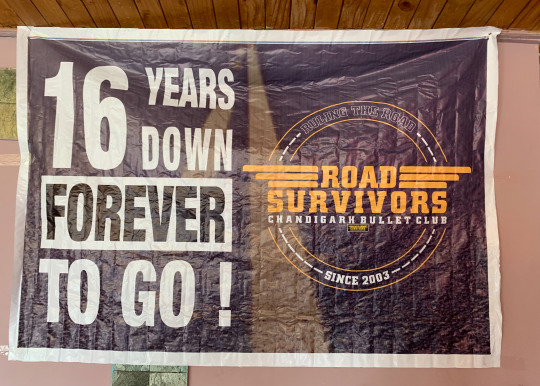














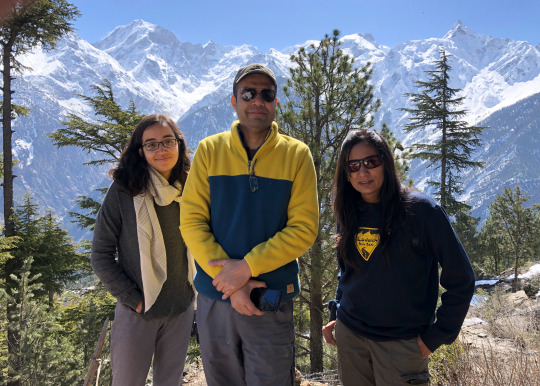





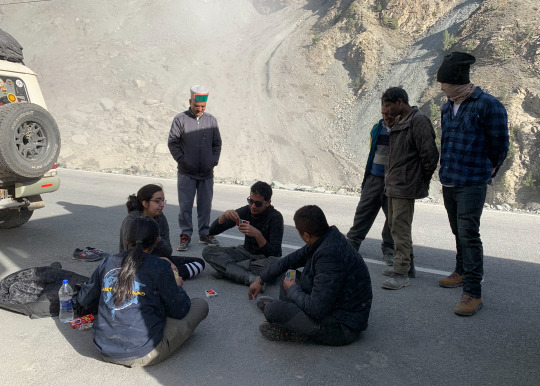




















0 notes
Text
Handsome giant checking out his reflection
Me and my buddy
I haven’t featured too many reptiles on my calendar over the years, but ever since these guys returned to the Toronto Zoo in 2018, they have captured my heart. The three Aldabra tortoises – Queenie, Malila, and Rasputin – were first featured at our Zoo in 1975, moving on to the Forth Worth Zoo in 1999. Obviously, I must have seen them a few times in the first quarter-century they were here, but I don’t really recall. For one thing, I didn’t tend to spend a lot of time in the pavilions when I visited the Zoo before I met Sarah. I would often visit in small groups of friends and hit the “big-ticket” animals; I’ve only really been the “Zen traveller” I am now for the past decade or so. If I had understood the impact just visiting an animal and being present in the moment would have on my life when I was a younger man, there is very little doubt my path would have been entirely different. But I didn’t, it wasn’t, and I am where I am now, which is fine with me because at least I got here eventually.
Well, this is starting out so melancholy. I apologize. It’s clearly the pandemic talking.
Rasputin and Keeper
Speaking of that, I’m afraid I don’t have nearly as much information to give you about the history of these giants at the Toronto Zoo as I would have liked. Ordinarily, when preparing for a post like this, I would visit the animals and their Keepers and see what I could draw out of them to pass along to all of you. Not being able to do that right at the moment, I have had to rely on some online digging, which has proven to be not quite as rewarding. I did manage to find a post on the Zoo’s Facebook page from April of 2018: a “Throwback Thursday” piece on when the Aldabras were first at the Zoo. If you click on the photo above (I don’t know when that was taken, but I swear I know the Keeper in it… with a lot less hair now) it will take you to that post. My “Name Book” lists their DOBs as “unknown,” so I cannot tell you with certainty how old they are, other than they are obviously at least 45. I believe the estimate is early-to-mid-50s for all of them, which means they likely are only about 1/3 of the way through their lives!
Malila (L) and Queenie
So let’s move on to some things I can tell you! Currently there are two living species of giant tortoises: the Aldabra and the Galápagos. (The fact of the matter is it’s a bit more complicated, what with subspecies and such; check the Wiki page for “Giant tortoise��� to cover this in more detail.) The Galápagos species is slightly larger than the Aldabra and can be found distributed among the various islands of the Galápagos archipelago in Ecuador. The Aldabras live mainly on the Aldabra atoll, which is found in the Seychelles island group in the Indian Ocean. This coral atoll was named a UNESCO World Heritage Site in 1982, which significantly improved this species’ chances for survival, and the IUCN has listed them as Vulnerable.
Malila (L) and Queenie and friend
During the winter, the tortoises share a huge exhibit in the African Rainforest Pavilion with the ring-tailed lemurs and a grey-necked crown crane. It’s a wonderful mixed-species exhibit, something I hope we create more of down the road, and I have been trying for over two years to catch a lemur riding a tortoise, to no avail. I’ve heard it has happened , but not that I have seen. Not giving up hope, though: it sure looked imminent on one or two occasions! The temperature in the exhibit is very carefully monitored as the tortoises, being reptiles, are ectotherms (cold-blooded) and cannot regulate their own body temperatures like the lemurs and crane can. There are a couple of hot zones, several heaters (which the lemurs also like to take advantage of, often in a “lemur ball”), and a shallow pond at the southeast corner that a tortoise will occasionally amble over to and then sit in for hours.
Rasputin, Queenie, and Malila
Outside, they have a spectacular exhibit just south of the main entrance to the pavilion. There is a sun shelter (the cave you see in this photo), a pond, some interesting nooks and crannies to explore, and lots and lots of very tasty grass! This is an awesome place to view these amazing creatures, as the railing around the exhibit is very comfortable to lean on and quite close to the tortoises. As for the reptiles themselves, they can be quite precocious and will very often interact with their visitors – especially when called by name. As with virtually every animal I encounter at our Zoo and others, they are considerably smarter than we would think to give them credit for. They also – Rasputin in particular – can emit a sound that reminds me very much of an elderly person who has discovered something disappointing in their food. Now, I cannot for the life of me find a video to let you hear that sound, even though I am completely certain that one exists and I have seen it. I’ve checked every source I can think of but have come up empty. So if you run into me in the future, please ask me to do my impression. It’s actually not bad! Or, if you come across a video where any of the Aldabras is making the sound, please let me know. In the meantime, I do hope you enjoy this alternative video!
Sarah and I with Malila
The Aldabra tortoises were one of the featured animals of the Zoo’s very-well-received Wild Encounters which premiered last summer. Sarah and I waited until it was warm enough for the tortoises to be out in their summer home before we booked our visit and it was an amazing experience. In the first photo on this page below Rasputin’s calendar shot, I am in the outdoor cave with him, rubbing his shell. In the shot at left, Sarah and I are taking turns interacting with Malila in the same way and, as you can see by her stance, she is loving it. Turtles and tortoises have surprisingly sensitive shells; well, I say “surprisingly” because many people probably think of those shells as if they are surrounding armour, but they are fused directly to the animals and grow with them from hatching, so they have as complex a network of nerves as really any land animal’s back. So when we “skritched” Malila on her shell near her tail, she immediately raised herself off the ground, swayed a little bit, and made very contented noises. We were able to do this for quite a while before she finally tired of it and toddler off in the general direction of the nearby pond. When the Zoo is once again at a point where they are offering the Wild Encounters, I highly recommend this one. They are all terrific, but there is something a little extra-special for me in interacting directly with the amazing creatures at the Zoo.
Sarah and Rasputin: Then and Now
Sarah, for her part, remembers the tortoises very well from their first years in Toronto. At left is a photo of her visiting them at the age of 12 (Rasputin is in the foreground behind the glass), coupled with a shot of her patting Rasputin last summer on the Wild Encounter, which I would guess is not something she imagined happening in the first picture! He, Queenie, and Malila would all be similar sizes and weights today as they were back then, with Rasputin weighing in at over 186 kg, Queenie at 75.8 kg, and Malila at 69.3 kg. Actually, I imagine they are a bit bigger now than in that first shot, as they would only have been in their early 20s then and they don’t reach sexual maturity until about 30 years old.
Well, long-time followers will realize we’ve reached the part in my blog post where I ordinarily will post a collage of other photos and say goodbye, but I’m going to add a couple of extra treats this time. I have uncovered a few more videos of these guys – some are mine, some are from the Zoo, and one is from another source – and I will embed them all here now for you to view, or not, as you see fit. The very last one will show how the Keepers (in this case, Jenn) target train the tortoises; after that I will tell you something cool about the transport of them last summer.
youtube
youtube
youtube
youtube
youtube
youtube
Jenn, Malila, Rasputin
Last summer, when I saw the Aldabras outside for their first time that year, I also happened to encounter their Keeper, Jenn. She was practically beaming with pride as she filled me in on how the transfer went between the indoor and outdoor exhibits for the three of them. Apparently, they had some success with Queenie and Rasputin… to be honest, I don’t remember the specific details much more than that because it was the next part that was the real story: Jenn was able to lead Malila with the target ball all the way from the indoor exhibit, outside along the walking path, and into the outdoor exhibit! Those of you who are familiar with the layout of the African Rainforest Pavilion will realize what a distance that is; for the rest of you, all I can say is that is an incredible feat for only the second year they worked together. I was very much looking forward to trying to watch that parade this summer, but I don’t know if they’ll already be moved by the time we are allowed to walk around the Zoo again as visitors. On the grand scale of disappointments during the pandemic – even just from a Zoo perspective – it doesn’t rank particularly high, but it does add to the load. If I do get to see it, you better believe there’ll be video which I will prominently display on YouTube and my Grumpy Penguin page on Facebook.
Nictitating membrane in full view!
Speaking of my Grumpy Penguin Facebook page: I realize that there might be quite a few people reading this post who have never visited my website before, and are here because they found my FB page when I posted photos of a Scenic Safari trip at the Zoo on a Toronto Zoo “fan page” on Facebook. If this includes you, thank you for coming! I have been making these posts once or twice a month for the past few years (always on or very close to the first of the month) as kind of a “value added” feature for a calendar I have sold. I invite you to go back through my older posts on here and, if you like any of the subjects, please take a look at them. Some of them have a little more in-depth information; as I mentioned earlier, it’s been a bit tougher to create the material I really want with much of my access to the Zoo cut off for the time being. And, frankly, some of the animals I’ve featured I just happen to have had more experience with over the years and will have more stories to tell. In any event, no matter whether you are a first-timer or an early adopter, thanks for reading along with me today! Please “tune in again” next month for an extremely cute little guy who really only began to make his appearance around the same time last summer. See you there, and please: stay safe and healthy.
Oh, all right, Sarah! Here you go. Geez…. 😉
youtube
2020 “HANGING OUT WITH ANIMALS” Calendar – June Story I haven't featured too many reptiles on my calendar over the years, but ever since these guys returned to the Toronto Zoo in 2018, they have captured my heart.
#Africa#African Rainforest Pavilion#Aldabra#Aldabra tortoise#Animals#Calendar#June#Rasputin#Reptile#Toronto#Tortoise
0 notes
Text
127 Time-Saving Keyboard Shortcuts for Social Media Marketers
I used to think the few seconds I save by using keyboard shortcuts are not useful. I mean, what can I do with those few seconds?
A lot, it seems…
A few seconds here and there can add up. And according to Brainscape, you can save up to eight workdays per year! Just by using shortcuts—enough time for a long vacation.
Being a social media marketer, you spend a lot of time on the various social media platforms and your favorite social media tools. Often repeating the same actions: Like, reply, and more.
Let’s help you save your eight precious days every year with these social media keyboard shortcuts.
Top Social Media Keyboard Shortcuts to Save You Time
Here’re all the social media platforms and tools we’ll cover in this blog post. Click on the respective bullet point to jump to the platform or tool you’re interested in:
Social media platforms
Facebook
Messenger
Twitter
LinkedIn
Instagram (mobile app shortcuts)
Pinterest (mobile app shortcuts)
Google+
YouTube
Medium
Tumblr
Tools
Buffer
Respond
Feedly
Pocket
Canva
Trello
One Keyboard Shortcut to Rule Them All
I struggle to remember all the keyboard shortcuts since different platforms and tools tend to have different keyboard shortcuts (even for similar actions such as Liking a post).
Fortunately, many platforms and tools have a keyboard shortcut to show all the keyboard shortcuts! If there’s one to remember, this is it.
“?” or Shift + /
Facebook Keyboard Shortcuts
Facebook keyboard shortcuts differ by computer operating system and by browser:
Chrome for PC: Alt + #
Firefox for PC: Shift + Alt + #
Internet Explorer for PC: Alt + #, then Enter
Chrome, Safari, and Firefox for Mac: Ctrl + Opt + #
Replace # with the following numbers to access the respective features or pages on Facebook. For example, Alt + 1 will bring you to your Facebook home page on Chrome on a PC.
0 – Help
1 – Home
2 – Timeline
3 – Friends
4 – Inbox
5 – Notifications
6 – Settings
7 – Activity Log
8 – About
9 – Terms
Here’re a few more keyboard shortcuts for actions you might regularly take:
j or k – Scroll down or up between News Feed stories
Enter – See more of the selected story
p – Post a new status
l – Like or unlike the selected story
c – Comment on the selected story
s – Share the selected story
o – Open the link or expand the photo from the selected story
/ – Search
To see the full list of keyboard shortcuts, type “?” on any Facebook page.
[Back to navigation]
Messenger Keyboard Shortcuts
Increasingly, more businesses are using Messenger to provide social customer support. Being able to speed up your workflow allows you to reply your customers faster. The only keyboard shortcut for Messenger seems to this:
Opt + Up arrow or Down arrow / Alt + Up arrow or Down arrow – Jump to the conversation above or below
If you want to enhance your Messenger workflow, Allen Guo has developed a Chrome extension and a Firefox add-on, which adds several useful keyboard shortcuts to the Messenger web app (i.e. messenger.com).
Here’re two handy ones to know:
Opt + Shift + (number) / Alt + Shift + (number) – Jump to the X-th conversation from the top (e.g. Opt + Shift + 3 brings you to the third conversation from the top)
Opt + Shift + q / Alt + Shift + q – Search
[Back to navigation]
Twitter Keyboard Shortcuts
Hop to different Twitter pages with these keyboard shortcuts:
g + h – Home
g + n – Notifications
g + r – Mentions
g + p – Profile
g + l – Likes
g + i – Lists
g + m – Messages
g + s – Settings
g + u – Go to user…
Here’re a few more keyboard shortcuts for actions you might regularly take:
n – New tweets
Cmd + Enter / Ctrl + Enter – Send tweets
j or k – Next or previous tweet
l – Like
r – Reply
t – Retweet
m – Direct message
Enter – Open tweet details
o – Expand photo
/ – Search
To see the full list of keyboard shortcuts, type “?” on any Twitter page.
[Back to navigation]
LinkedIn Keyboard Shortcuts
It seems that LinkedIn does not have keyboard shortcuts for navigation and actions. But here’re two browser shortcuts you can use when commenting on a post:
Tab + Enter – Add an image
Tab + Tab + Enter – Post your comment
Do you know of any other handy LinkedIn keyboard shortcuts? Share them in the comments.
[Back to navigation]
Instagram App Shortcuts
While Instagram doesn’t have any keyboard shortcuts, it has some shortcuts for its mobile app.
Tap and hold a post in grid view in Search & Explore or on a profile – Expand the post (then swipe up to like the post, view the profile, or send the post as a message)
Tap and hold a profile or hashtag on your feed – Get a preview of the recent posts (then swipe up to view the profile, turn post notifications on, or send the profile or hashtag as a message)
Give the app icon a firm press – Get shortcuts to create a new post, view activities or direct messages, search, and more (only for iPhone 6s or later)
[Back to navigation]
Pinterest App Shortcuts
Pinterest also doesn’t have any keyboard shortcuts but if you use Pinterest on your mobile phone (iPhone 6s or later, Android 7.1 or higher), give the app icon a firm press and you’ll see four Pinterest shortcuts.
Lens – Find pins related to anything you snap (only available to users with the Lens feature)
Explore – See the trending ideas for the day
Saved – Jump right to the ideas you saved
Search – Search for ideas on Pinterest
For Android users, you can even move the shortcuts onto your home screen by tapping and dragging the shortcut over.
[Back to navigation]
Google+ Keyboard Shortcuts
Google+ uses a few different keyboard shortcuts from most social media platforms for common actions such as comment and +1 (or Like). Just type “?” on most Google+ pages when you want to see the keyboard shortcuts.
j or k – Next or previous post
/ – Search
c – Create a new post
r – Comment on selected post
s – Share selected post
v – View attachment on selected post
+ – Add or remove a +1 on the selected post
Here’s a little bonus: Google+ might be the only major social media platform where you can style your text with markdown.
– (dash before and after the text) – Strikethrough
* (asterisks before and after the text) – Bold
_ (underscore before and after the text) – Italics
[Back to navigation]
YouTube Keyboard Shortcuts
YouTube has over 30 keyboard shortcuts. Here’re the few you might use most often:
k or Spacebar – Play or pause video
Left arrow or j – Go back 5 or 10 seconds
Right arrow or l – Go forward 5 or 10 seconds
1 to 9 – Skip to X0 percent of the video (e.g. 5 skips to 50 percent of the video)
0 – Restart video
> or < – Speed up or slow down the video
Shift + n or p – Next or previous video in the playlist
c – Turn captions on or off
If you would like to learn all the keyboard shortcuts, Hong Kiat has compiled a great list on its site.
[Back to navigation]
Medium Keyboard Shortcuts
Medium does not have keyboard shortcuts for navigation but its keyboard shortcuts for editing and formatting can save you quite some time!
Here’re a few notable ones:
Cmd + k / Ctrl + k – Add a link (works for images, too)
Cmd + Alt + 5 / Ctrl + Alt + 5 – Block quote (press again for a pull quote)
Cmd + Enter / Ctrl + Enter – Add a separator
t + k – Leave a TK reminder
Cmd + Alt + 8 / Ctrl + Alt + 8 / Shift + f – Set image as featured image
Opt + Click / Alt + Click – Set focal point on featured image (which will be taken into account when the image is cropped on the feed)
` + ` + ` – Add a code block
To see the keyboard shortcuts while you are writing your Medium post, hit Cmd + ? or Ctrl + ?.
[Back to navigation]
Tumblr Keyboard Shortcuts
Tumblr has keyboard shortcuts for navigation, posting, and composing (such as inserting a GIF ). Type “?” on your Tumblr dashboard to pull out the list of keyboard shortcuts.
Here’re a few you might use more frequently:
j or k – Next or previous post
l – Like a post
s – Share a post
n – View a post’s notes
Enter – Open a post’s blog
/ – Search
Opt + c / Alt + c – Compose a new post
Opt + r / Alt + r – Reblog a post
Opt + e / Alt + e – Add a post to your queue
Oh, and of course,
Cmd + Shift + g / Ctrl + Shift + g – Insert GIF
Tumblr keyboard shortcuts also work on its mobile app if you have a Bluetooth keyboard connected to your mobile device.
[Back to navigation]
Buffer Keyboard Shortcuts
We also have some nifty keyboard shortcuts for the Buffer app and browser extension to help you speed up your social media sharing and management.
Opt + (number) / Alt + (number) – Switch between your connected profiles in the Buffer dashboard
Opt + b / Alt + b – Open the Buffer browser extension if you have it installed
Cmd + Enter / Ctrl + Enter – Add updates to your Buffer queue
You can customize the keyboard shortcut for opening the browser extension in your browser extension settings. For example, for Chrome, go to Settings > Extensions > Options (under Buffer).
[Back to navigation]
Respond Keyboard Shortcuts
We built Respond to help you engage with your social media fans more effectively. Naturally, we included many keyboard shortcuts to help you zoom through your social media conversations. (This is the secret to our fast responses during #bufferchat!)
Here’re the few shortcuts that I use regularly:
g + o – Go to team inbox
g + m – Go to mine (conversations assigned to you)
f – Like a tweet or Facebook comment
w – Follow user
e – Archive conversation
Enter – Focus on the composer
Cmd + Enter / Ctrl + Enter – Send reply, archive conversation, and move to the next conversation
Cmd + Shift + Enter / Ctrl + Shift + Enter – Send reply and stay in the conversation
: – Insert emoji (e.g. :smile:)
You can see the full list of keyboard shortcuts here or from the app (Help > Keyboard Shortcuts).
[Back to navigation]
Feedly Keyboard Shortcuts
Feedly is my go-to tool for staying up to date with industry news. Learning its keyboard shortcuts allowed me to quickly navigate around my Feedly dashboard and catch up on the blogs I’m following.
Here’re the few I found very useful:
g + g – Search and navigate to a particular feed or source
g + f – Go to Favourites feed
g + l – Go to Read later feed
n or p – Next or previous story
o – Open or close currently selected story
v – Open original in a new tab
x – Mark as read and hide
[Back to navigation]
Pocket Keyboard Shortcuts
Pocket is one of our favorite content curation tools, and I found out that it also has several keyboard shortcuts to help me navigate and find the articles and videos I want quickly.
Here’re the ones I like:
g + l or f or a – Switch to My List, Favorites, or Archive
g + r or v or i – Filter by articles, videos, or images
g + s – Search
j or k – Next or previous item
a – Archive the selected item
f – Favorite the selected item
o – Open the original of selected item in a new tab
[Back to navigation]
Canva Keyboard Shortcuts
We use and recommend Canva regularly because it’s easy and quick for creating social media graphics. With its keyboard shortcuts, you can reduce the time you take to create graphics even further.
Here’re a few handy ones to know:
t – Add a text
Opt + Shift + b / Alt + Shift + b – Add border around your text box
Cmd + Shift + k / Ctrl + Shift + k – Transform your text to uppercase
Cmd + Shift + l or r or c / Ctrl + Shift + l or r or c – Left or right or center align your text
Cmd + g / Ctrl + g – Group elements (Add Shift to ungroup)
Cmd + Click / Ctrl + Click – Select elements behind other elements
Cmd + Up arrow or Down arrow / Ctrl + Up arrow or Down arrow – Move an element in front of or behind other elements
Cmd + ; / Ctrl + ; – Turn grid lines on or off
Canva provides tutorials where you can learn and practice the most useful keyboard shortcuts.
[Back to navigation]
Trello Keyboard Shortcuts
Trello is a great tool for managing your social media schedule (and a tool we heavily rely on in the marketing team). While Trello is already easy to use, knowing the keyboard shortcuts can help you quickly create, change, and archive your cards.
Hover over a card to use the respective shortcuts on the card.
e – Open quick edit mode (for changing the title, labels, members, and more)
l – Open labels option
c – Archive the card
d – Set or change due date
f – Open card filter menu
, or . – Move the card to the bottom of the list on the left or right
< or > – Move the card to the top of the list on the left or right
[Back to navigation]
What are your favorite keyboard shortcuts?
With so many keyboard shortcuts available on all the social media platforms and tools, I’m sure you have found several that you love and use regularly.
Which are the ones that you use most often or the ones that save you the most time?
—
Image credit: Unsplash, Tumblr, MacRumors, and Hong Kiat
127 Time-Saving Keyboard Shortcuts for Social Media Marketers posted first on http://ift.tt/2qbaJ0t
0 notes
Text
127 Time-Saving Keyboard Shortcuts for Social Media Marketers
I used to think the few seconds I save by using keyboard shortcuts are not useful. I mean, what can I do with those few seconds?
A lot, it seems…
A few seconds here and there can add up. And according to Brainscape, you can save up to eight workdays per year! Just by using shortcuts—enough time for a long vacation.
Being a social media marketer, you spend a lot of time on the various social media platforms and your favorite social media tools. Often repeating the same actions: Like, reply, and more.
Let’s help you save your eight precious days every year with these social media keyboard shortcuts.
Top Social Media Keyboard Shortcuts to Save You Time
Here’re all the social media platforms and tools we’ll cover in this blog post. Click on the respective bullet point to jump to the platform or tool you’re interested in:
Social media platforms
Facebook
Messenger
Twitter
LinkedIn
Instagram (mobile app shortcuts)
Pinterest (mobile app shortcuts)
Google+
YouTube
Medium
Tumblr
Tools
Buffer
Respond
Feedly
Pocket
Canva
Trello
One Keyboard Shortcut to Rule Them All
I struggle to remember all the keyboard shortcuts since different platforms and tools tend to have different keyboard shortcuts (even for similar actions such as Liking a post).
Fortunately, many platforms and tools have a keyboard shortcut to show all the keyboard shortcuts! If there’s one to remember, this is it.
“?” or Shift + /
Facebook Keyboard Shortcuts
Facebook keyboard shortcuts differ by computer operating system and by browser:
Chrome for PC: Alt + #
Firefox for PC: Shift + Alt + #
Internet Explorer for PC: Alt + #, then Enter
Chrome, Safari, and Firefox for Mac: Ctrl + Opt + #
Replace # with the following numbers to access the respective features or pages on Facebook. For example, Alt + 1 will bring you to your Facebook home page on Chrome on a PC.
0 – Help
1 – Home
2 – Timeline
3 – Friends
4 – Inbox
5 – Notifications
6 – Settings
7 – Activity Log
8 – About
9 – Terms
Here’re a few more keyboard shortcuts for actions you might regularly take:
j or k – Scroll down or up between News Feed stories
Enter – See more of the selected story
p – Post a new status
l – Like or unlike the selected story
c – Comment on the selected story
s – Share the selected story
o – Open the link or expand the photo from the selected story
/ – Search
To see the full list of keyboard shortcuts, type “?” on any Facebook page.
[Back to navigation]
Messenger Keyboard Shortcuts
Increasingly, more businesses are using Messenger to provide social customer support. Being able to speed up your workflow allows you to reply your customers faster. The only keyboard shortcut for Messenger seems to this:
Opt + Up arrow or Down arrow / Alt + Up arrow or Down arrow – Jump to the conversation above or below
If you want to enhance your Messenger workflow, Allen Guo has developed a Chrome extension and a Firefox add-on, which adds several useful keyboard shortcuts to the Messenger web app (i.e. messenger.com).
Here’re two handy ones to know:
Opt + Shift + (number) / Alt + Shift + (number) – Jump to the X-th conversation from the top (e.g. Opt + Shift + 3 brings you to the third conversation from the top)
Opt + Shift + q / Alt + Shift + q – Search
[Back to navigation]
Twitter Keyboard Shortcuts
Hop to different Twitter pages with these keyboard shortcuts:
g + h – Home
g + n – Notifications
g + r – Mentions
g + p – Profile
g + l – Likes
g + i – Lists
g + m – Messages
g + s – Settings
g + u – Go to user…
Here’re a few more keyboard shortcuts for actions you might regularly take:
n – New tweets
Cmd + Enter / Ctrl + Enter – Send tweets
j or k – Next or previous tweet
l – Like
r – Reply
t – Retweet
m – Direct message
Enter – Open tweet details
o – Expand photo
/ – Search
To see the full list of keyboard shortcuts, type “?” on any Twitter page.
[Back to navigation]
LinkedIn Keyboard Shortcuts
It seems that LinkedIn does not have keyboard shortcuts for navigation and actions. But here’re two browser shortcuts you can use when commenting on a post:
Tab + Enter – Add an image
Tab + Tab + Enter – Post your comment
Do you know of any other handy LinkedIn keyboard shortcuts? Share them in the comments.
[Back to navigation]
Instagram App Shortcuts
While Instagram doesn’t have any keyboard shortcuts, it has some shortcuts for its mobile app.
Tap and hold a post in grid view in Search & Explore or on a profile – Expand the post (then swipe up to like the post, view the profile, or send the post as a message)
Tap and hold a profile or hashtag on your feed – Get a preview of the recent posts (then swipe up to view the profile, turn post notifications on, or send the profile or hashtag as a message)
Give the app icon a firm press – Get shortcuts to create a new post, view activities or direct messages, search, and more (only for iPhone 6s or later)
[Back to navigation]
Pinterest App Shortcuts
Pinterest also doesn’t have any keyboard shortcuts but if you use Pinterest on your mobile phone (iPhone 6s or later, Android 7.1 or higher), give the app icon a firm press and you’ll see four Pinterest shortcuts.
Lens – Find pins related to anything you snap (only available to users with the Lens feature)
Explore – See the trending ideas for the day
Saved – Jump right to the ideas you saved
Search – Search for ideas on Pinterest
For Android users, you can even move the shortcuts onto your home screen by tapping and dragging the shortcut over.
[Back to navigation]
Google+ Keyboard Shortcuts
Google+ uses a few different keyboard shortcuts from most social media platforms for common actions such as comment and +1 (or Like). Just type “?” on most Google+ pages when you want to see the keyboard shortcuts.
j or k – Next or previous post
/ – Search
c – Create a new post
r – Comment on selected post
s – Share selected post
v – View attachment on selected post
+ – Add or remove a +1 on the selected post
Here’s a little bonus: Google+ might be the only major social media platform where you can style your text with markdown.
– (dash before and after the text) – Strikethrough
* (asterisks before and after the text) – Bold
_ (underscore before and after the text) – Italics
[Back to navigation]
YouTube Keyboard Shortcuts
YouTube has over 30 keyboard shortcuts. Here’re the few you might use most often:
k or Spacebar – Play or pause video
Left arrow or j – Go back 5 or 10 seconds
Right arrow or l – Go forward 5 or 10 seconds
1 to 9 – Skip to X0 percent of the video (e.g. 5 skips to 50 percent of the video)
0 – Restart video
> or < – Speed up or slow down the video
Shift + n or p – Next or previous video in the playlist
c – Turn captions on or off
If you would like to learn all the keyboard shortcuts, Hong Kiat has compiled a great list on its site.
[Back to navigation]
Medium Keyboard Shortcuts
Medium does not have keyboard shortcuts for navigation but its keyboard shortcuts for editing and formatting can save you quite some time!
Here’re a few notable ones:
Cmd + k / Ctrl + k – Add a link (works for images, too)
Cmd + Alt + 5 / Ctrl + Alt + 5 – Block quote (press again for a pull quote)
Cmd + Enter / Ctrl + Enter – Add a separator
t + k – Leave a TK reminder
Cmd + Alt + 8 / Ctrl + Alt + 8 / Shift + f – Set image as featured image
Opt + Click / Alt + Click – Set focal point on featured image (which will be taken into account when the image is cropped on the feed)
` + ` + ` – Add a code block
To see the keyboard shortcuts while you are writing your Medium post, hit Cmd + ? or Ctrl + ?.
[Back to navigation]
Tumblr Keyboard Shortcuts
Tumblr has keyboard shortcuts for navigation, posting, and composing (such as inserting a GIF ). Type “?” on your Tumblr dashboard to pull out the list of keyboard shortcuts.
Here’re a few you might use more frequently:
j or k – Next or previous post
l – Like a post
s – Share a post
n – View a post’s notes
Enter – Open a post’s blog
/ – Search
Opt + c / Alt + c – Compose a new post
Opt + r / Alt + r – Reblog a post
Opt + e / Alt + e – Add a post to your queue
Oh, and of course,
Cmd + Shift + g / Ctrl + Shift + g – Insert GIF
Tumblr keyboard shortcuts also work on its mobile app if you have a Bluetooth keyboard connected to your mobile device.
[Back to navigation]
Buffer Keyboard Shortcuts
We also have some nifty keyboard shortcuts for the Buffer app and browser extension to help you speed up your social media sharing and management.
Opt + (number) / Alt + (number) – Switch between your connected profiles in the Buffer dashboard
Opt + b / Alt + b – Open the Buffer browser extension if you have it installed
Cmd + Enter / Ctrl + Enter – Add updates to your Buffer queue
You can customize the keyboard shortcut for opening the browser extension in your browser extension settings. For example, for Chrome, go to Settings > Extensions > Options (under Buffer).
[Back to navigation]
Respond Keyboard Shortcuts
We built Respond to help you engage with your social media fans more effectively. Naturally, we included many keyboard shortcuts to help you zoom through your social media conversations. (This is the secret to our fast responses during #bufferchat!)
Here’re the few shortcuts that I use regularly:
g + o – Go to team inbox
g + m – Go to mine (conversations assigned to you)
f – Like a tweet or Facebook comment
w – Follow user
e – Archive conversation
Enter – Focus on the composer
Cmd + Enter / Ctrl + Enter – Send reply, archive conversation, and move to the next conversation
Cmd + Shift + Enter / Ctrl + Shift + Enter – Send reply and stay in the conversation
: – Insert emoji (e.g. :smile:)
You can see the full list of keyboard shortcuts here or from the app (Help > Keyboard Shortcuts).
[Back to navigation]
Feedly Keyboard Shortcuts
Feedly is my go-to tool for staying up to date with industry news. Learning its keyboard shortcuts allowed me to quickly navigate around my Feedly dashboard and catch up on the blogs I’m following.
Here’re the few I found very useful:
g + g – Search and navigate to a particular feed or source
g + f – Go to Favourites feed
g + l – Go to Read later feed
n or p – Next or previous story
o – Open or close currently selected story
v – Open original in a new tab
x – Mark as read and hide
[Back to navigation]
Pocket Keyboard Shortcuts
Pocket is one of our favorite content curation tools, and I found out that it also has several keyboard shortcuts to help me navigate and find the articles and videos I want quickly.
Here’re the ones I like:
g + l or f or a – Switch to My List, Favorites, or Archive
g + r or v or i – Filter by articles, videos, or images
g + s – Search
j or k – Next or previous item
a – Archive the selected item
f – Favorite the selected item
o – Open the original of selected item in a new tab
[Back to navigation]
Canva Keyboard Shortcuts
We use and recommend Canva regularly because it’s easy and quick for creating social media graphics. With its keyboard shortcuts, you can reduce the time you take to create graphics even further.
Here’re a few handy ones to know:
t – Add a text
Opt + Shift + b / Alt + Shift + b – Add border around your text box
Cmd + Shift + k / Ctrl + Shift + k – Transform your text to uppercase
Cmd + Shift + l or r or c / Ctrl + Shift + l or r or c – Left or right or center align your text
Cmd + g / Ctrl + g – Group elements (Add Shift to ungroup)
Cmd + Click / Ctrl + Click – Select elements behind other elements
Cmd + Up arrow or Down arrow / Ctrl + Up arrow or Down arrow – Move an element in front of or behind other elements
Cmd + ; / Ctrl + ; – Turn grid lines on or off
Canva provides tutorials where you can learn and practice the most useful keyboard shortcuts.
[Back to navigation]
Trello Keyboard Shortcuts
Trello is a great tool for managing your social media schedule (and a tool we heavily rely on in the marketing team). While Trello is already easy to use, knowing the keyboard shortcuts can help you quickly create, change, and archive your cards.
Hover over a card to use the respective shortcuts on the card.
e – Open quick edit mode (for changing the title, labels, members, and more)
l – Open labels option
c – Archive the card
d – Set or change due date
f – Open card filter menu
, or . – Move the card to the bottom of the list on the left or right
< or > – Move the card to the top of the list on the left or right
[Back to navigation]
What are your favorite keyboard shortcuts?
With so many keyboard shortcuts available on all the social media platforms and tools, I’m sure you have found several that you love and use regularly.
Which are the ones that you use most often or the ones that save you the most time?
—
Image credit: Unsplash, Tumblr, MacRumors, and Hong Kiat
Thank 127 Time-Saving Keyboard Shortcuts for Social Media Marketers for first publishing this post.
0 notes
Text
127 Time-Saving Keyboard Shortcuts for Social Media Marketers
I used to think the few seconds I save by using keyboard shortcuts are not useful. I mean, what can I do with those few seconds?
A lot, it seems…
A few seconds here and there can add up. And according to Brainscape, you can save up to eight workdays per year! Just by using shortcuts—enough time for a long vacation.
Being a social media marketer, you spend a lot of time on the various social media platforms and your favorite social media tools. Often repeating the same actions: Like, reply, and more.
Let’s help you save your eight precious days every year with these social media keyboard shortcuts.
Top Social Media Keyboard Shortcuts to Save You Time
Here’re all the social media platforms and tools we’ll cover in this blog post. Click on the respective bullet point to jump to the platform or tool you’re interested in:
Social media platforms
Facebook
Messenger
Twitter
LinkedIn
Instagram (mobile app shortcuts)
Pinterest (mobile app shortcuts)
Google+
YouTube
Medium
Tumblr
Tools
Buffer
Respond
Feedly
Pocket
Canva
Trello
One Keyboard Shortcut to Rule Them All
I struggle to remember all the keyboard shortcuts since different platforms and tools tend to have different keyboard shortcuts (even for similar actions such as Liking a post).
Fortunately, many platforms and tools have a keyboard shortcut to show all the keyboard shortcuts! If there’s one to remember, this is it.
“?” or Shift + /
Facebook Keyboard Shortcuts
Facebook keyboard shortcuts differ by computer operating system and by browser:
Chrome for PC: Alt + #
Firefox for PC: Shift + Alt + #
Internet Explorer for PC: Alt + #, then Enter
Chrome, Safari, and Firefox for Mac: Ctrl + Opt + #
Replace # with the following numbers to access the respective features or pages on Facebook. For example, Alt + 1 will bring you to your Facebook home page on Chrome on a PC.
0 – Help
1 – Home
2 – Timeline
3 – Friends
4 – Inbox
5 – Notifications
6 – Settings
7 – Activity Log
8 – About
9 – Terms
Here’re a few more keyboard shortcuts for actions you might regularly take:
j or k – Scroll down or up between News Feed stories
Enter – See more of the selected story
p – Post a new status
l – Like or unlike the selected story
c – Comment on the selected story
s – Share the selected story
o – Open the link or expand the photo from the selected story
/ – Search
To see the full list of keyboard shortcuts, type “?” on any Facebook page.
[Back to navigation]
Messenger Keyboard Shortcuts
Increasingly, more businesses are using Messenger to provide social customer support. Being able to speed up your workflow allows you to reply your customers faster. The only keyboard shortcut for Messenger seems to this:
Opt + Up arrow or Down arrow / Alt + Up arrow or Down arrow – Jump to the conversation above or below
If you want to enhance your Messenger workflow, Allen Guo has developed a Chrome extension and a Firefox add-on, which adds several useful keyboard shortcuts to the Messenger web app (i.e. messenger.com).
Here’re two handy ones to know:
Opt + Shift + (number) / Alt + Shift + (number) – Jump to the X-th conversation from the top (e.g. Opt + Shift + 3 brings you to the third conversation from the top)
Opt + Shift + q / Alt + Shift + q – Search
[Back to navigation]
Twitter Keyboard Shortcuts
Hop to different Twitter pages with these keyboard shortcuts:
g + h – Home
g + n – Notifications
g + r – Mentions
g + p – Profile
g + l – Likes
g + i – Lists
g + m – Messages
g + s – Settings
g + u – Go to user…
Here’re a few more keyboard shortcuts for actions you might regularly take:
n – New tweets
Cmd + Enter / Ctrl + Enter – Send tweets
j or k – Next or previous tweet
l – Like
r – Reply
t – Retweet
m – Direct message
Enter – Open tweet details
o – Expand photo
/ – Search
To see the full list of keyboard shortcuts, type “?” on any Twitter page.
[Back to navigation]
LinkedIn Keyboard Shortcuts
It seems that LinkedIn does not have keyboard shortcuts for navigation and actions. But here’re two browser shortcuts you can use when commenting on a post:
Tab + Enter – Add an image
Tab + Tab + Enter – Post your comment
Do you know of any other handy LinkedIn keyboard shortcuts? Share them in the comments.
[Back to navigation]
Instagram App Shortcuts
While Instagram doesn’t have any keyboard shortcuts, it has some shortcuts for its mobile app.
Tap and hold a post in grid view in Search & Explore or on a profile – Expand the post (then swipe up to like the post, view the profile, or send the post as a message)
Tap and hold a profile or hashtag on your feed – Get a preview of the recent posts (then swipe up to view the profile, turn post notifications on, or send the profile or hashtag as a message)
Give the app icon a firm press – Get shortcuts to create a new post, view activities or direct messages, search, and more (only for iPhone 6s or later)
[Back to navigation]
Pinterest App Shortcuts
Pinterest also doesn’t have any keyboard shortcuts but if you use Pinterest on your mobile phone (iPhone 6s or later, Android 7.1 or higher), give the app icon a firm press and you’ll see four Pinterest shortcuts.
Lens – Find pins related to anything you snap (only available to users with the Lens feature)
Explore – See the trending ideas for the day
Saved – Jump right to the ideas you saved
Search – Search for ideas on Pinterest
For Android users, you can even move the shortcuts onto your home screen by tapping and dragging the shortcut over.
[Back to navigation]
Google+ Keyboard Shortcuts
Google+ uses a few different keyboard shortcuts from most social media platforms for common actions such as comment and +1 (or Like). Just type “?” on most Google+ pages when you want to see the keyboard shortcuts.
j or k – Next or previous post
/ – Search
c – Create a new post
r – Comment on selected post
s – Share selected post
v – View attachment on selected post
+ – Add or remove a +1 on the selected post
Here’s a little bonus: Google+ might be the only major social media platform where you can style your text with markdown.
– (dash before and after the text) – Strikethrough
* (asterisks before and after the text) – Bold
_ (underscore before and after the text) – Italics
[Back to navigation]
YouTube Keyboard Shortcuts
YouTube has over 30 keyboard shortcuts. Here’re the few you might use most often:
k or Spacebar – Play or pause video
Left arrow or j – Go back 5 or 10 seconds
Right arrow or l – Go forward 5 or 10 seconds
1 to 9 – Skip to X0 percent of the video (e.g. 5 skips to 50 percent of the video)
0 – Restart video
> or < – Speed up or slow down the video
Shift + n or p – Next or previous video in the playlist
c – Turn captions on or off
If you would like to learn all the keyboard shortcuts, Hong Kiat has compiled a great list on its site.
[Back to navigation]
Medium Keyboard Shortcuts
Medium does not have keyboard shortcuts for navigation but its keyboard shortcuts for editing and formatting can save you quite some time!
Here’re a few notable ones:
Cmd + k / Ctrl + k – Add a link (works for images, too)
Cmd + Alt + 5 / Ctrl + Alt + 5 – Block quote (press again for a pull quote)
Cmd + Enter / Ctrl + Enter – Add a separator
t + k – Leave a TK reminder
Cmd + Alt + 8 / Ctrl + Alt + 8 / Shift + f – Set image as featured image
Opt + Click / Alt + Click – Set focal point on featured image (which will be taken into account when the image is cropped on the feed)
` + ` + ` – Add a code block
To see the keyboard shortcuts while you are writing your Medium post, hit Cmd + ? or Ctrl + ?.
[Back to navigation]
Tumblr Keyboard Shortcuts
Tumblr has keyboard shortcuts for navigation, posting, and composing (such as inserting a GIF ). Type “?” on your Tumblr dashboard to pull out the list of keyboard shortcuts.
Here’re a few you might use more frequently:
j or k – Next or previous post
l – Like a post
s – Share a post
n – View a post’s notes
Enter – Open a post’s blog
/ – Search
Opt + c / Alt + c – Compose a new post
Opt + r / Alt + r – Reblog a post
Opt + e / Alt + e – Add a post to your queue
Oh, and of course,
Cmd + Shift + g / Ctrl + Shift + g – Insert GIF
Tumblr keyboard shortcuts also work on its mobile app if you have a Bluetooth keyboard connected to your mobile device.
[Back to navigation]
Buffer Keyboard Shortcuts
We also have some nifty keyboard shortcuts for the Buffer app and browser extension to help you speed up your social media sharing and management.
Opt + (number) / Alt + (number) – Switch between your connected profiles in the Buffer dashboard
Opt + b / Alt + b – Open the Buffer browser extension if you have it installed
Cmd + Enter / Ctrl + Enter – Add updates to your Buffer queue
You can customize the keyboard shortcut for opening the browser extension in your browser extension settings. For example, for Chrome, go to Settings > Extensions > Options (under Buffer).
[Back to navigation]
Respond Keyboard Shortcuts
We built Respond to help you engage with your social media fans more effectively. Naturally, we included many keyboard shortcuts to help you zoom through your social media conversations. (This is the secret to our fast responses during #bufferchat!)
Here’re the few shortcuts that I use regularly:
g + o – Go to team inbox
g + m – Go to mine (conversations assigned to you)
f – Like a tweet or Facebook comment
w – Follow user
e – Archive conversation
Enter – Focus on the composer
Cmd + Enter / Ctrl + Enter – Send reply, archive conversation, and move to the next conversation
Cmd + Shift + Enter / Ctrl + Shift + Enter – Send reply and stay in the conversation
: – Insert emoji (e.g. :smile:)
You can see the full list of keyboard shortcuts here or from the app (Help > Keyboard Shortcuts).
[Back to navigation]
Feedly Keyboard Shortcuts
Feedly is my go-to tool for staying up to date with industry news. Learning its keyboard shortcuts allowed me to quickly navigate around my Feedly dashboard and catch up on the blogs I’m following.
Here’re the few I found very useful:
g + g – Search and navigate to a particular feed or source
g + f – Go to Favourites feed
g + l – Go to Read later feed
n or p – Next or previous story
o – Open or close currently selected story
v – Open original in a new tab
x – Mark as read and hide
[Back to navigation]
Pocket Keyboard Shortcuts
Pocket is one of our favorite content curation tools, and I found out that it also has several keyboard shortcuts to help me navigate and find the articles and videos I want quickly.
Here’re the ones I like:
g + l or f or a – Switch to My List, Favorites, or Archive
g + r or v or i – Filter by articles, videos, or images
g + s – Search
j or k – Next or previous item
a – Archive the selected item
f – Favorite the selected item
o – Open the original of selected item in a new tab
[Back to navigation]
Canva Keyboard Shortcuts
We use and recommend Canva regularly because it’s easy and quick for creating social media graphics. With its keyboard shortcuts, you can reduce the time you take to create graphics even further.
Here’re a few handy ones to know:
t – Add a text
Opt + Shift + b / Alt + Shift + b – Add border around your text box
Cmd + Shift + k / Ctrl + Shift + k – Transform your text to uppercase
Cmd + Shift + l or r or c / Ctrl + Shift + l or r or c – Left or right or center align your text
Cmd + g / Ctrl + g – Group elements (Add Shift to ungroup)
Cmd + Click / Ctrl + Click – Select elements behind other elements
Cmd + Up arrow or Down arrow / Ctrl + Up arrow or Down arrow – Move an element in front of or behind other elements
Cmd + ; / Ctrl + ; – Turn grid lines on or off
Canva provides tutorials where you can learn and practice the most useful keyboard shortcuts.
[Back to navigation]
Trello Keyboard Shortcuts
Trello is a great tool for managing your social media schedule (and a tool we heavily rely on in the marketing team). While Trello is already easy to use, knowing the keyboard shortcuts can help you quickly create, change, and archive your cards.
Hover over a card to use the respective shortcuts on the card.
e – Open quick edit mode (for changing the title, labels, members, and more)
l – Open labels option
c – Archive the card
d – Set or change due date
f – Open card filter menu
, or . – Move the card to the bottom of the list on the left or right
< or > – Move the card to the top of the list on the left or right
[Back to navigation]
What are your favorite keyboard shortcuts?
With so many keyboard shortcuts available on all the social media platforms and tools, I’m sure you have found several that you love and use regularly.
Which are the ones that you use most often or the ones that save you the most time?
—
Image credit: Unsplash, Tumblr, MacRumors, and Hong Kiat
127 Time-Saving Keyboard Shortcuts for Social Media Marketers posted first on http://ift.tt/2rAuuxO
0 notes
Text
WWDC 2017, finally Apple delivers
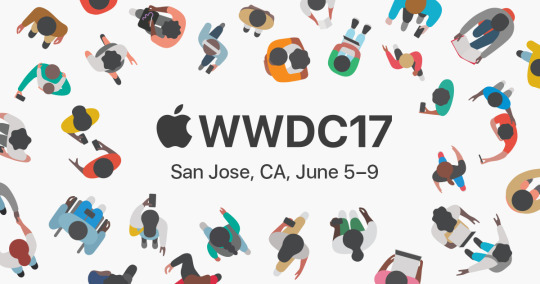
Today Apple held their kickoff event to their WWDC 2017 (Word Wide Developers Conference) in San Jose. During their event they went over a lot of new things that are coming sometime this year. I will be focusing on coolest hardware and software updates. (If you want a comprehensive recap of everything that was announced today check the video at the bottom from The Verge.) Just an FYI, I have lots of opinions about these things and I’ll try to keep this as unbiased as possible because I’m going to create a reaction post to the devices at a later date.
I’m going to skip over the updates to watchOS (new watch faces, better exercise stuff) and tvOS (Amazon Prime Video added) because they weren’t that big and weren’t that interesting.
The first thing I really want to talk about is actually the last thing that they announced and that is the HomePod.
youtube
This is Apple’s new smart home device that is essentially the same thing as the Amazon Echo or the Google Home. Obviously the HomePod will be using Siri for all the assistant functions such as controlling HomeKit, setting reminders, timers, etc. However the big thing that Apple is really hyping up about the device is its speaker capability.
It has 7 tweeters, a 4 inch woofer, and an A8 chip for location detection so it can adjust it’s sound/bass output for the most optimal listening experience. It sounds really fancy and it better be because it’s going to cost $349 when it comes out in December.
Next we are going to talk about macOS High Sierra.
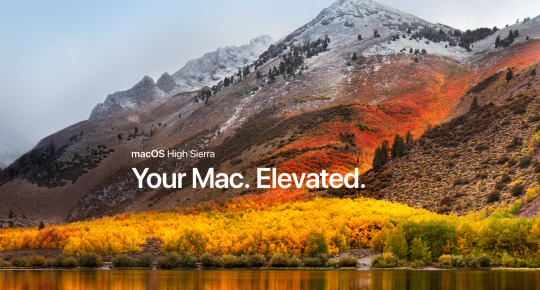
Aside from having a pretty ridiculous name, High Sierra has a lot of new features that, while are good for all macOS users, aren’t particularly flashy. The file system, the Photos app, Metal 2 (for graphics), Safari, Mail, Siri are all getting upgrades, but nothing that will really change the way we use our Macs right now. For all the updates click the following link.
Now that that’s out of the way, let’s talk about the new Mac hardware that will be running High Sierra, such as the updated MacBook, MacBook Pros, and iMacs.
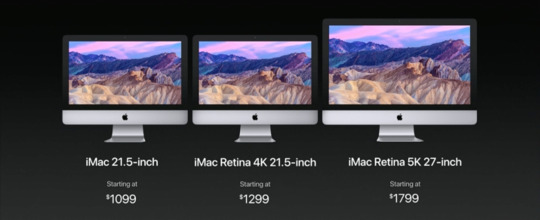
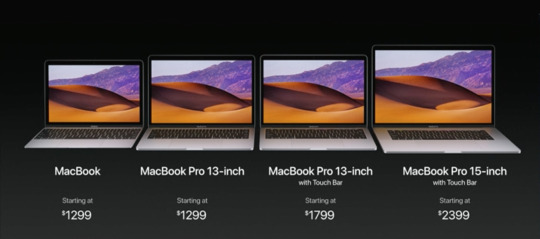
Without getting into too much detail, all of the iMacs will be getting 7th gen Intel Kaby Lake processors, brighter displays (500 nits), better graphic cards, more memory capacity, faster storage, and updated I/O (Thunderbolt 3 ports). That makes the 21.5 inch 4k iMac a pretty compelling deal at $1299.
The MacBook and MacBook Pros got updates to their processors (Intel 7th gen Kaby Lake), their SSDs (50% faster), and faster standard graphics for the 15-inch MacBook Pro only. Looking at the updated pricing, it really doesn’t make sense to me to get the MacBook over the MacBook Pro 13-inch seeing as how they are the exact same price.
Now the real new star of the Mac lineup is the new iMac Pro.
youtube
First, it comes in a “badass” space gray color, which will show all the people that see your iMac that you are a baller with some awesome hardware. Second, this device is unbelievably powerful.
Up to 18-core Xeon processor, Radeon Pro Vega graphics, 11 teraflops single precision, 22 teraflops half precision (I know how to measure teraflops, but I honestly have no idea what the difference between single and half precision is, but it sounds really powerful), 4 Thunderbolt 3 ports, up to 128GB of RAM, and up to 4TB of SSDs.
This machine is by far the most powerful computer that Apple has ever created. As such it has a price tag to match, starting at $4999 and it launches in December. Very expensive but when they stated that they are “doubling down on pro content creation” they meant it with this device. With this crazy new iMac I’m guessing that the Mac Pro (trash can) is going to be phased out soon.
Next came iOS 11.
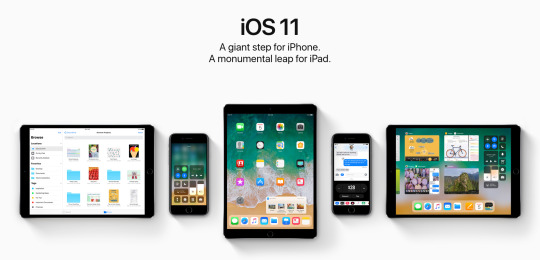
Initially, they only talked about the updates on iOS that would affect iPhone and for good reason. There are updates to messages (Apple Pay peer to peer paying like Venmo), AirPlay 2 (allows you to play music from any combination of speakers in your house connected to an airplay device or HomePod), Siri Translate (you can now translate like Google Translate), Document Scanner (that works just like Scanner Pro), Apple Music is smarter, the App Store got a makeover, and Control Center is more fully featured.
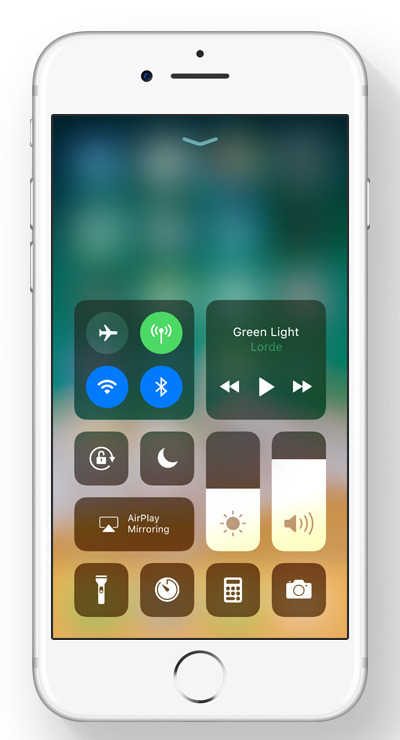
This leads into the new iPad Pro and the iOS 11 for iPad updates.
youtube
This is probably what I’m most excited about because it will directly effect the usefulness of my iPad Pro which I use everyday but have a hard time justifying because it is currently a glorified iPad. First, they introduced the brand new 10.5-inch iPad Pro model along with a refresh of the 12.9-inch iPad Pro. This is smart because it really differentiates the iPad Pro line from the normal iPad line. Now there won’t be any confusion of which 9.7-inch model is which. They also completely got rid of the 9.7-inch iPad Pro.
The 10.5-inch and 12.9-inch models got updated with better screens (120hz refresh rate for buttery smooth navigation and 600nits for a ridiculously bright screen) and the all new A10x chip (30% faster cpu and 40% faster graphics than the A9x chip).
iOS 11 for iPad is getting the biggest updates with a new dock (kind of like on macOS), better multi-tasking (not just swiping for split screen, you can actually select apps from the dock and put them where you want), an App Switcher (instead of the stupid single line of apps that you have to scroll through that you currently have to deal with), and Drag and Drop (allowing you to move pictures, videos, hyper links, etc. from one app to the another).
Apple Pencil got some updates too that make it better for note taking. It also works better on the new iPad Pros with the faster refresh screens.
I am so excited to use these features. I think I’m going to try to actually use the iPad Pro as a laptop replacement. Obviously not for video editing, but for usual day to day stuff, I think it might work.
#apple#wwdc#ios 11#ipad pro#ipad pro 10.5#macOS#macos high sierra#mac#iMac#iMac pro#MacBook#MacBook Pro#updates#wwdc17#iPad#iOS#Apple Pencil#expensive#tech#technology#laptops#desktops#all in one computers#all in one#computers#tablets#homepod#smart home#smarthome
0 notes