#nvidia new graphics
Explore tagged Tumblr posts
Text

#everytime theres an update for windows my monitor? (maybe graphics card who knows) keeps changing to yellow tint#im not even sure... maybe its windows updates maybe its nvidia#gonna ask my brother to bring his monitor so i can check c heck#cause i dont liiiiike iiiiiiiiiit#is my graphics card dying?#is my new monitor trash? ahhhhh#guess we'll find ouuuuuuut#colors are sooooo washed ouuuuuuuut#hdr is off and night light is also off so dont start 😂😭😭#maybe dragon age the veilguard cursed my pc?
17 notes
·
View notes
Text
Real girls put their own desktop computers together
#new processor is in new memory is in but my cooler didn't arrive on time#I'm also skirting through the issue of buying a new graphics card because nvidia is launching new shit and that'll make the old shit cheaper
9 notes
·
View notes
Text
i've been sitting here for an hour trying to figure out if it was the patch or latest driver that caused my game to start stuttering 🫠
#haley.txt#if anyone has/had this issue and knows how to fix it PLSSS lmk 🫶#it worked perfectly on launch and now after some updates i get massive fps drops#resetting my graphics settings unfortunately didnt help and i have the latest driver and new nvidia app :/
9 notes
·
View notes
Text
Enhance Your PC Starfield Graphics

PC Starfield Tweaking Guide — Mods and Tweaks
After receiving positive reviews, Bethesda Game Studios’ new RPG debuted on Steam with 245K concurrent users today, including owners of the $100 Starfield Premium Edition until September 6th.
BGS games have always inspired PC modders, and Starfield is no exception. Even though the official modding tools won’t be published for a few months, the community has come up with several changes and proto-mods to improve the experience. We’ve included the most significant community improvements below.
performance
Starfield doesn’t stutter like other current PC games, but its nature makes it hefty. Thus, performance optimisation should be sought wherever possible.
We haven’t verified reports that manually activating Resizable BAR for NVIDIA GeForce GPUs improves performance. This is the overall method if you want to attempt.
Bulwarkhd created a Performance Texture Pack to reduce VRAM usage by lowering the typical texture resolution from 2K to 1K or even 0.5K for those with a configuration near the minimal requirements.
In a recent post, Nexus Mods user Erok posted optimised graphic preset.ini files for Low, Medium, High, and Ultra to boost PC frames.
Starfield’s visuals are enhanced by Bethesda’s newest Creation Engine, which the makers claim is the most advanced technology in their game. The most notable changes from Bethesda games are the animations and Global Illumination lighting.
Visuals
There are methods to improve the visuals even at this early stage of its public release. Many players noted the yellow/green tinge and high black levels first. Both may be part of the developer’s creative vision, but the gamma cannot be changed in-game.
The settings usually darken evenings. Depending on the ReShade setting, performance may drop by 5% or 10%. You may always use the ReShade option to deactivate shaders unrelated to colour fixes if you like.
Epiphany Absolute is developing the first Starfield HD Texture Pack mod. The author revealed that AI upscalers are doubling texture resolution from 2K to 4K. Of course, this effort is ongoing. Currently available upscaled textures: Aquatic, bladed, flowers, forest, rocks.
Epiphany Absolute posted another ship HD Texture Pack mod a few hours ago. The installation is identical. Remember that only Discovery, Hopetech, Pirate, Ship Common, and Starborn have been revised.
Gameplay
While playing Starfield, I realised that stealth is more harder than in prior Bethesda games. The devs may have overtuned NPCs”senses’
Thanks to two modifications, they may be adjusted. Zzyxzz’s ‘Better Out of Line of Sight Sneaking’ reduces foes’ hearing accuracy when you’re hiding behind obstructions. According to the creator, the game’s default setting is 0.4, but the mod lowers it to 0.33 like earlier BGS games.
Also, transfer SneakSoundLosMult.txt from the mod to the Starfield folder.
Gameplay Tweaks and Fixes by Ixion XVII reduces NPC view cone detection (from 190 to 170) and opponent visibility in exteriors (by 5%) in Starfield.
It functions similarly to the previous mod. StarfieldCustom.ini’s [General] section needs the following command:
Zzyxzz, who made the first mod in this area, also released a Less Spongy Enemies mod that decreases NPCs’ health gain when they level up. The default amount is 20, but this mod may change it to 15, 10, 5, or 0.
Quality of Life
Starfield, like other BGS games, is complicated. Sometimes that shows in the User Interface or other ways the game may be more accessible or responsive. Quality-of-life changes will aim to solve it.
First, how to enter the game faster. The ‘Undelayed Launching’ mod by Seb263 skips the Bethesda logo and health warning messages by tweaking StarfieldCustom.ini and adding a new file.
Increase the spaceship’s Field of View optionally. Again, adjust the value to your liking.
Want a more immersive interface? You need franchfroise’s ‘Immersive Tactical Hud’ mod. It eliminates opponent health bars, names, hip-fire crosshairs, compresses crosshairs and the level-up indication, changes the experience bar, and improves hit marks and crit notifications. Installation is same to above.
However, Stentorious’ Simple Compact Inventory adds 12 displayed items and an optional file to organise goods by Value:Mass ratio.
TomLikesGuitar added this option and a beneficial Value:Weight ratio sorting mod.
In both circumstances, extract the Data files into the main Starfield folder and check StarfieldCustom.ini:
Last but not least, McGuffin’s IconSortingTags adds additional icons to Starfield’s inventory and loot window to help players see what they have. Same installation process as above.
The iceberg is merely the tip. Stay tuned for years of coverage of the finest Starfield modifications and improvements!
2 notes
·
View notes
Text
🚀 Attention gamers! Marvel's Spider-Man 2 is heading to PC, and it’s unleashing some jaw-dropping ray tracing effects! Imagine swinging through a stunningly realistic New York City, complete with detailed reflections and shadows. With support for ultra-wide monitors and advanced settings available, this game is set to redefine your gaming adventure. Get hyped! 🎮🌟
#Marvels SpiderMan2#Ray Tracing#Gaming Graphics#PC Gaming#NVIDIA#DLSS#Ultra Wide Gaming#Ray Traced Reflections#Game Performance#Gaming Community#Spider Man Game#Marvel Gaming#Video Game Graphics#High Performance Gaming#PC Gaming Setup#4K Gaming#Gaming Technology#Realistic Graphics#Game Features#Tech In Games#Gamer Life#Open World Games#Action Adventure Games#Video Game News#Gaming Experience#Ray Tracing Options#Next Gen Gaming#Game Launch#Marvel Universe#Spider Man
1 note
·
View note
Text
0 notes
Text
Oh god my bios hasnt been updated since 2021
That may be the issue here
#the new Nvidia driver unfortunately did not help#and yes i have confirmed it is an issue on my end#but hey! got a little further into the game because i went outside before I crashed!#if this doesnt work im swapping to my old graphics card
0 notes
Text
How to Select the Perfect Laptop for Your Needs
Introduction
Choosing the right laptop can be overwhelming with so many options available in the market. Whether you need a laptop for work, school, gaming, or general use, it’s essential to pick one that fits your specific needs. In this guide, we’ll break down the key factors to consider when selecting the perfect laptop for you. Read to continue link
#Gadget Guides#Tagsbest budget laptops#best laptop brands#best laptops 2024#best laptops for students#best laptops for work#best SSD laptops#best ultrabooks#choosing the right laptop#high-performance laptops#How to select the perfect laptop#laptop buying guide#laptop connectivity options#laptop screen resolution#laptops with dedicated graphics#laptops with long battery life#lightweight laptops#powerful gaming laptops#professional laptops#top gaming laptops#top laptop features#Technology#Science#business tech#Adobe cloud#Trends#Nvidia Drive#Analysis#Tech news#Science updates
1 note
·
View note
Text
I remember a few years ago when I upgraded my pc and got 32GB of ram and a friend I had at the time tried telling me that's way too much and i'll never need it.....well all I have open currently is my 35 chrome tabs, discord, and photoshop and its 80%. I don't even have clip studio paint or light room open. usually i'm working on something with those as well. and then on top of it i'll distract myself from my work with genshin or star rail. it hits 100% sometimes. I think I need more lmao.
#or i just need to get better at not having a million things open but i multitask too much for that#anyway that friend was wrong and im glad i didnt listen. wish i didnt listen and got the better processor though because mine struggles now#i want to upgrade so bad. i am itching to build another pc!!!!! its fun. i wish people would let me build one for them#i think graphics cards are normal prices again?? right? definitely need that upgraded#nvidia is at what the 50s now probably? or soon to be there? im still on the 10s with my 1070#many new games now say thats the lowest recommended 😅#lee text#lee being a nerd. what a surprise
0 notes
Text
I'm Furious But NVIDIA Is Right - WAN Show September 22, 2023
Welcome to our pastoral blog, where we delve into inspiring discussions from the captivating virtual realm. In today’s enchanting journey, we bring forth a delightful blend of fury and wisdom that emerged from the sacred chambers of the “WAN Show.” Merely glancing at the title, “I’m Furious But NVIDIA Is Right,” may provoke curiosity, but fear not, for it is precisely within these emotions that…
View On WordPress
0 notes
Text
実売3万円台グラボ性能チェック(RX 6600, RTX 3050, Arc A580)【AMD, NVIDIA, Intel】
0 notes
Text

#nvidia#NvidiaRTX#nvidiageforce#nvidiageforcertx#RTX4060#rtx4060ti#TSMC#4nm#tech#technology#tech news#graphic card#gaming
0 notes
Text
hellow, new update, for now this is gonna look a bit more like a random thoughts / gameplay simblr...
ts2 is running amazing on fedora 41 - i'm legit not getting ANY pink even with a full stress test of high lot imposters, a TON of high-poly cc, etc! LITERALLY my dream!
but, unfortunately, i haven't got simpe, milkshape, etc. to run yet. which i've been procrastinating for some time due to lack of tutorials but also laziness, i'm liking my new schedule and i can finally enjoy this game the way will wright intended 🩷
A FINAL UPDATE FOR MY PINK SOUP EXPERIMENTATION
at this point, i have tested sims 2 on the latest windows 11 on various other PCs in my house, with both AMD and NVIDIA graphics cards. there's barely any difference. i still am experiencing major crashing and pink soup issues on systems with an RTX 3060, RX 580, GTX 1660 Ti, and of course my 7900 XTX. dxvk, new drivers, literally everything great minds like @osab and @brandinotbroke and many others have suggested has done nothing.
BUT!
at their suggestion, i tried Linux. Fedora 41 as i said above.
AND ALL MY PROBLEMS HAVE GONE AWAY.
other games are now running smoothly too with 0 errors and crashing; of course i don't have access to the same apps and ease of comfort as i did on windows, but hot damn, i can play sims 2! with and without cc! again!!
i am also not the only one, funnily enough! in our tests this massive pink flashing issue seems to affect not just my PC, but many others who have both NVIDIA or AMD graphics cards. the only link we have found... is windows 11.
with Linux it just all goes away!
so tl;dr;
IF YOU ARE HAVING PINK FLASHING ISSUES ON YOUR WINDOWS 11, IT IS LIKELY NOT YOUR PC, IT IS AN ISSUE WITH THE LATEST WINDOWS UPDATE!
so do NOT go out buying yourself an RTX GPU or a new CPU, it is just NOT going to help! don't bother with trying to reinstall windows because literally it has done nothing for me.
our current theory is that something is screwed with the latest update. in directx, in texture memory allocation - literally do not know. all we know is that a different OS just - fixes it. literally and figuratively like magic.
if you're willing to learn how to install Linux and potentially a new SSD, go for it! hopefully in a few days me or someone else will have a tutorial out.
LONG LIVE LINUX!
#ky rambles#blog upkeep#important info#sims 2#the sims 2#ts2#pink flashing#pink flashing experimentation#windows 11#linux#this game is so good
203 notes
·
View notes
Text
I think we’ve went too far with how much companies are allowed to make us sign into shit. In order to play black ops 6 I need the new NVIDIA drivers. Instead of just being able to download the drivers I need them from the “GeForce experience” program that I am REQUIRED to make an account for. For a goddamn fucking graphics card. A piece of metal for making pictures on my computer screen. In order to get the regular pieces of software to make it compatible with new games they simply fucking NEED my goddamn information. They need to specifically know who I am to give me this thing. It’s fucking imperative. The most valuable goddamn fucking company in the world that I handed 800$ to cannot begin to fucking figure out how to give me the graphics drivers im asking for without getting this fucking information from me
165 notes
·
View notes
Text
Benchmark Tech Notes
Running the Benchmark
If your Benchmark isn't opening, it's an issue with the executable file, and something not completing properly on either download, or extracting the Zip file. The Benchmark is designed to run and give you scores for your potato computer, I promise.
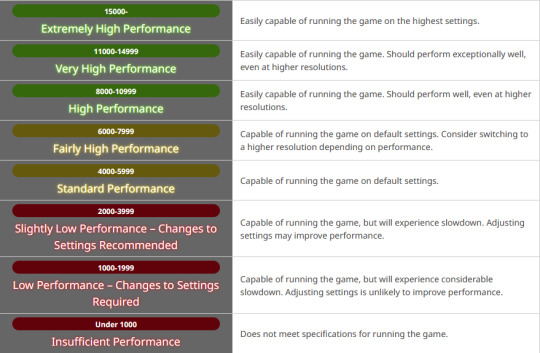
I actually saved my Benchmark to my external drive, and it still pulls and saves data and runs as it should. Make sure you allowed the download to complete before extracting the zip.
Resolution
Check your Settings; in Display, it may be defaulting your monitor Resolution to something than you might otherwise use if you aren't on standard 1920x1080.
To check your monitor Resolution, minimize everything on your screen and right click anywhere on your Desktop. Go to Display Settings and scroll down to find Resolution and what it's set at.

You can set the Graphic Settings 1 tab to Maximum, or to Import your game settings. Display Settings tab is where you set it to be Windowed, Bordered, or Full Screen, as well as select Resolution to match your monitor in the dropdown (or customize it if needed). I speak on Resolution as some folks in my FC noted it changed how their characters looked.
The Other tab in Settings is where you can change the text output, or even check a box to disable the logo and score; I do this on subsequent plays, once I have my scores at various settings, to get the clean screenshots.
@calico-heart has a post about fixing graphics settings, with screenshots of the settings tab. Basically, change graphics upscaling from AMD to NVIDIA, and/or uncheck Enable Dynamic Resolution. Also check the Framerate Threshold dropdown.
Screenshots
The benchmark auto-saves 5 screens each playthrough. In the Benchmark folder there is a Screenshots folder to find the auto-images taken of your characters.





Character Appearance
If you want to get your current in game appearance, including non-standard hairstyles, make sure to load up the live game, right click and "Save Character Settings."
Then go to Documents/My Games/Final Fantasy XIV: A Realm Reborn (this is the default in Windows 10 so mileage varies). The file will have the date you last updated their settings and be named FFXIV_CHARA_01.dat (or however many saves you have/made).
Grab those newly updated DAT files for your character(s) and copy them, then in the same base folder, go to Final Fantasy XIV: A Realm Reborn (Benchmark).
Paste the copied DAT files in there, and rename to FFXIV_CHARA_BENCH01.dat (the number doesn't matter, and you may have more).
When running Benchmark Character Creation, use the dropdown menu.
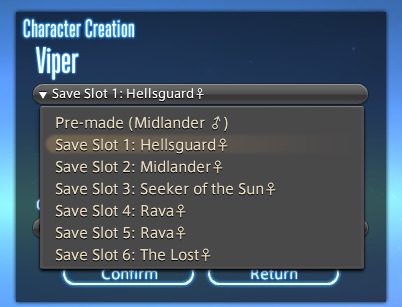
If you do Create a Custom Character and Load Appearance Data, it will give you default hairstyles again. Meteor's Dawntrail hairstyle is a new default.
In Char Gen I am finding that a very pale hrothgal reflects the green scenery around her, giving her white skin/fur a green tinge. The other zones do not have this problem, or at least not to the same degree.
They added a Midday vs Evening setting in outdoor areas as well to test lighting. The lighting in the Gridanian innroom is better; not as bright as outdoors, to be expected, but not completely useless.
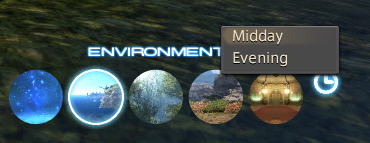
New voice type icons to clarifying the sounds you make.

Remember we're getting a free fantasia with the expansion, so some tweaking may be needed; Iyna I felt like I needed to adjust her jaw. Other colors--skin, hair, eyes, tattoos, etc--are showing differently in the various kinds of lighting.
Uncertain if the limit on hairstyles for the Hrothgals so far is just a Benchmark thing; they do have set styles for different head options. Everyone gets Meteor's hair though, so it may be a temporary/Benchmark limit. But which clan and face you choose drastically alters what hair and facial feature options you have access to.
Check your settings, tweak them a bit, play around with chargen, and remember this is still a Benchmark; they always strike me as a little less polished than the finished game, but so far I'm actually pretty pleased with having defined fingers and toes, the irises in the eyes, scars looking cut into the skin, and other improvements.
173 notes
·
View notes
Text
0 notes