#ms office 365
Explore tagged Tumblr posts
Text
I bet none of you knew this.
Hereby, you do.
You're welcome. 🤓😄
instagram
#spademooncake#microsoft office#ms office#office 365#microsoft office 365#ms office 365#microsoft word#ms word#word 365#microsoft word 365#ms word 365#wordart#word art#old-school wordart#tutorial#reel#reels#video#videos#nostalgia#90s#00s#Instagram
1 note
·
View note
Text
How to Create Stunning Graphics with Adobe Photoshop
Introduction
Adobe Photoshop is the preferred software for graphic designers, photographers, and digital artists worldwide. Its powerful tools and versatile features lead to the foundation of an essential application that one needs to create the best kind of graphics. Mastering Photoshop can improve your creative-level projects, whether you are a beginner or an experienced user. In this tutorial, we will walk you through the basics and advanced techniques so you can create stunning graphics with the help of Adobe Photoshop. Read to continue
#Technology#Science#business tech#Adobe cloud#Trends#Nvidia Drive#Analysis#Tech news#Science updates#Digital advancements#Tech trends#Science breakthroughs#Data analysis#Artificial intelligence#Machine learning#Ms office 365#Quantum computing#virtual lab#fashion institute of technology#solid state battery#elon musk internet#Cybersecurity#Internet of Things (IoT)#Big data#technology applications
0 notes
Video
youtube
how to record macro / automate / script in MS office 365
0 notes
Text
Image to Excel | OCR Conversion | Photo to MS Excel | Office 365 Detailed video : https://youtu.be/Tg6VaSwUawk #techalert #technical #howto #shorts #youtube #excel #msexcel #microsoft #tipsandtricks #love #instagram #trending #youtubeshorts
#Image to Excel | OCR Conversion | Photo to MS Excel | Office 365#Detailed video : https://youtu.be/Tg6VaSwUawk#techalert#technical#howto#shorts#youtube#excel#msexcel#microsoft#tipsandtricks#love#instagram#trending#youtubeshorts#technology#watch video on tech alert yt#instagood#like
2 notes
·
View notes
Text
Some more info from someone who's managed to remove Copilot from my PC entirely -
REMOVING FROM DESKTOP
What the Op mentioned of "disable it by going to Options -> click on Copilot -> uncheck 'Enable Copilot'" for the different MS Office Apps, sadly didn't work for me as my I have the MS Office Professional Plus package of desktop apps from 2021 (and it was pirated to begin w), where this option doesn't exist at all under "Options" in the menu.
STEP 1, RESOLVED: I had to run through the second option OP suggested
"In your app (for example, PowerPoint), go to File > Account > Account Privacy > Manage Settings.
- Under Connected experiences, clear the Turn on experiences that analyze your content checkbox.
- Select OK, and then close and restart the app."
- JUST FYI - this works only if you open each app separately and you're opening the app start window, and not an actual file, ie doc, ppt, etc. IF (for whatever the reason, I had an earlier pirated version that never would) you can only open docs and not the app start menu, you can still find these option via:
- Open Document -> File -> Account-> Follow Steps above
OR
- Open Document -> File -> Options -> Trust Center -> Trust Center Settings -> Privacy Options -> Privacy Settings -> Untick ALL "Connected Experiences" and "Optional Diagnostic Data" -> Click OK (all the way through the open windows) -> Back in the main File, Close down and Restart the File/App.
STEP 2
- On your Laptop/Desktop -
Click on the Windows/Start Icon -> Click on System Settings Icon (if it doesn't appear, look it up in the search) -> Apps -> Go through the list or search for Microsoft Copilot -> Click on the three dots on the right hand side -> Click Uninstall -> Run Uninstall
- NB - I first tried via "Control Panel" -> Programmes and Features, but for some reason Copilot didn't appear on the list, even tho other Microsoft Apps do, so I had to go through System Settings instead. Now the only thing which should be left is something called "Copilot Hardware Choice" which is about setting up smart keys and if you've never enabled or used it, you can leave it out.
- If you're really diligent and don't mind only saving stuff locally, or doing manual back-up, you can also go into your Firewall and independently block internet access for all and any MS Office Apps
- Restart your computer.
REMOVING FROM OFFICE 365 ONLINE
STEP 1
There is no way to do this in any MS Office Web app, Doc or File, or from the main Office 365 page, where all the apps are laid out together.
- You need to log into your MS Account at https://account.microsoft.com/
- Go to Service / Subscriptions -> There you will see that your account has been upgraded (mine was without asking from 5.99£ to 8.99£) to something called "Microsoft 365 Personal" -> On the right hand side click on "Manage" -> Hit Unsubscribe / Cancel Subscription -> In a new box, they'll ask whether you want to keep your "Personal Subscription" with AI powered tools, or revert to "Microsoft Personal Classic" with all your old features, except AI -> Select that option -> Now, under "Subscriptions" it should say "Switches to Microsoft 365 Personal Classic for (whatever the amount is in your country) on (whatever the date is for your next payment cycle).
- Mind you, Copilot will still be available in your docs and all MS Office apps online, UNTIL the current payment cycle is finished, and the subscription reverted.
STEP 2
- Go back into your MS Account main page -> Go to Privacy -> Apps and Services -> Review your app and service data -> Show all activities -> If Copilot appears anywhere, you can download all your data and then clear those activities -> You can also hit "Clear app and service performance data" if again Copilot appears
- Go back to Privacy -> Under App Access -> For me it is blank because I've never allowed them to gather my info, but if you have and Copilot appears here, you can restrict access and clear your data
- Privacy -> Copilot -> Delete all activity history
- Once this is done, as long as you don't open or use Copilot in your Apps/Docs online, by the end of the subscription when it will revert to "Classic", you should be fine and won't have to delete any data again.
Though I imagine the steps would be fairly similar for Apple/Google products, I am unfortunately not one and have not had to charge into this specific battle yet.
Nevertheless, I hope this helps people. If you happen to find any other useful tips and tricks, by all means pls share them here also. Good luck!
It is with the deepest frustrations that I must report Microsoft has pushed out Copilot onto Microsoft Word no matter what your previous settings were. If you have Office because you paid for it/are on a family plan/have a work/school account, you can disable it by going to Options -> click on Copilot -> uncheck 'Enable Copilot'.
(Note, you may not see this option if you haven't updated lately, but Copilot will still pop up. Updating should give you this option. I will kill Microsoft with my bare hands.)
In addition, Google has forced a roll-out of it's Gemini AI on all American accounts of users over 18 (these settings are turned off by default for EU, Japan, Switzerland, and UK, but it doesn't hurt to check).
To remove this garbage, you must go to Manage Workspace smart feature settings for all your Gmail/Drive/Chat and turn them off. Go to Settings -> See all settings -> find under "Genera" the "Google Workspace smart features" -> turn smart feature setting off for both Google Workspace and all other Google products and hit save. (If you turned off the smart settings in your Gmail, it never hurts to open Drive and double-check that they're set to off there too.)
Quick Edit: I found the easiest way to get to the Smart Feature settings following the instructions above was to do it through Drive. Try that route first.
Now is the time to consider switching to Libre Office if you haven't already.
#microsoft#ms office#copilot#fuck copilot#ai#artifical intelligence#microsoft 365#microsoft windows#technology#tech#tech help#tech tips#computer#computer stuff#data privacy#online privacy#ai bullshit
27K notes
·
View notes
Text
the true downside of switching to linux is that i have lost a good chunk of my motivation to figure out solutions to windows issues at work.
"oh, this microsoft product is being finnicky? yeah they do that."
#*fax machine noises*#linuxposting#one coworker had an issue where her office 365 pinned documents disappeared#the files still exist but the pins got wiped after an update or smthing#and my honest solution for her was 'have you considered making shortcuts instead'#bc the only answers i could find on the ms forums were like... 'yeah this happened. that sucks. just prevent updates in future'#i can't tell if microsoft is getting harder to troubleshoot or if google is getting worse or maybe it's my motivation idk
1 note
·
View note
Text
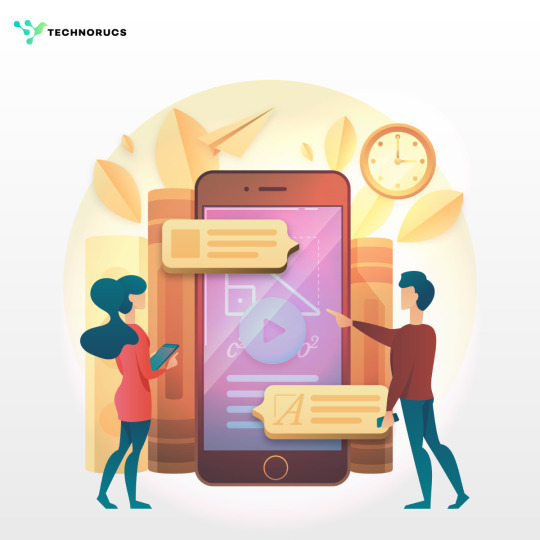
Expert Microsoft PowerApps Consulting Services: Unlocking Business Potential
Introduction
In today’s fast-paced digital landscape, businesses require agile solutions to enhance productivity, streamline operations, and improve customer experiences. Microsoft PowerApps, a powerful low-code application development platform, enables organizations to build custom applications tailored to their unique needs. However, to maximize its potential, expert consulting services are essential.
This article explores the benefits of Microsoft PowerApps consulting services, how they help businesses innovate, and the key aspects to consider when selecting a consulting partner.
Understanding Microsoft PowerApps
Microsoft PowerApps is a cloud-based, low-code application platform that allows users to create custom business applications without extensive coding knowledge. It integrates seamlessly with Microsoft 365, Dynamics 365, and other third-party applications, making it a versatile tool for businesses of all sizes.
Key Features of Microsoft PowerApps:
Low-Code Development: Build applications using a drag-and-drop interface with minimal coding.
Seamless Integration: Connect with Microsoft services, databases, APIs, and third-party platforms.
AI-Driven Capabilities: Enhance applications with artificial intelligence for automation and insights.
Cross-Platform Compatibility: Develop apps that work on web, mobile, and tablet devices.
Robust Security: Implement enterprise-grade security features to protect business data.
The Role of PowerApps Consulting Services
While PowerApps simplifies application development, expert consulting services help businesses optimize the platform’s full potential. Consultants provide strategic guidance, technical expertise, and customized solutions to address specific business challenges.
Benefits of PowerApps Consulting Services:
1. Accelerated App Development
With expert consultants, businesses can develop and deploy applications faster, reducing the time-to-market and improving operational efficiency.
2. Tailored Solutions
Consultants design custom applications that align with business objectives, ensuring that workflows and automation processes are optimized.
3. Seamless Integration with Existing Systems
PowerApps consultants help integrate applications with Microsoft 365, Dynamics 365, SharePoint, and other third-party platforms, ensuring data consistency and workflow efficiency.
4. Enhanced User Experience and Adoption
By focusing on user-centric design, consultants ensure that applications are intuitive, responsive, and easy to use, increasing adoption rates among employees.
5. Automation and AI Implementation
PowerApps consulting services include implementing AI-driven features, automation, and predictive analytics to enhance business intelligence and decision-making.
6. Scalability and Performance Optimization
Consultants ensure that applications are scalable and optimized for performance, supporting business growth and digital transformation.
Key Services Offered by PowerApps Consultants
1. Custom Application Development
Building tailored applications to meet specific business needs.
Creating interactive dashboards and reports.
2. Workflow Automation
Streamlining processes using Power Automate and AI-driven automation.
Reducing manual efforts and improving efficiency.
3. Data Integration and Connectivity
Connecting PowerApps with databases like SQL Server, Azure, SharePoint, and APIs.
Ensuring smooth data flow across business systems.
4. User Training and Support
Providing hands-on training to employees for effective app usage.
Offering ongoing support and maintenance for PowerApps solutions.
5. Security and Compliance Management
Implementing role-based access controls and data security measures.
Ensuring compliance with industry regulations such as GDPR and HIPAA.
Choosing the Right PowerApps Consulting Partner
Selecting the right consulting partner is crucial to achieving successful PowerApps implementation. Here are key factors to consider:
1. Expertise and Experience
Choose a consulting firm with a proven track record of successful PowerApps projects across different industries.
2. Customization Capabilities
Ensure the consultants can tailor applications to fit your business requirements and integrate them with existing systems.
3. Client Testimonials and Case Studies
Look for reviews, case studies, and testimonials that demonstrate the consultant’s ability to deliver results.
4. Scalability and Future Support
Select a partner that offers ongoing support, scalability, and future enhancements as your business grows.
5. Cost-Effectiveness
Compare pricing models and choose a consultant that provides high-quality services within your budget.
The Future of PowerApps and Business Innovation
As Microsoft continues to enhance PowerApps, the future holds significant advancements, including:
AI-Powered Business Applications: Leveraging machine learning and AI for predictive analytics and intelligent automation.
Enhanced Integration with IoT: Connecting PowerApps with IoT devices for real-time data monitoring and automation.
Advanced Collaboration Tools: Improving remote work efficiency with enhanced PowerApps integration in Microsoft Teams.
No-Code Innovations: Making app development even more accessible to non-technical users.
Conclusion
Microsoft PowerApps consulting services play a vital role in helping businesses unlock their full potential. By leveraging expert guidance, businesses can create customized applications, automate workflows, and integrate seamlessly with existing systems, leading to increased efficiency and productivity.
With the right PowerApps consulting partner, businesses can accelerate digital transformation, improve decision-making, and stay ahead in today’s competitive market. Whether you are a startup or an enterprise, investing in PowerApps consulting services is a strategic step toward achieving business success in the digital age.
0 notes
Text
Jatan Shah | MS Office 365 for FREE
Want to get the latest softwares for free with constant updates? – You get MS Office 365 for FREE
#MS Office#365 for FREE#latest softwares for free#jatan shah reviews#jatan shah skill nation reviews#jatan shah#jatan shah skill nation#skill nation reviews#skill nation student reviews#workshop
0 notes
Text
Excel’s LET Function
Excel’s LET function is a powerful tool for improving formula readability and performance by allowing you to assign names to calculations or expressions. We will explore the LET function, step-by-step, and explain how it works with a practical example. What is the LET Function? The LET function simplifies complex formulas by enabling you to: Define and reuse variables within a…
0 notes
Text
How to Optimize Your Workflow with Task Management Software
Introduction
The world has become too fast-moving; hence, the demand for organization and productivity is higher than ever. From multiple tasks at hand to meeting deadlines, the pressure is always there to make things easier. Task management software provides a powerful solution for this issue. This guide will walk you through optimizing your workflow with task management software to bring about efficiency and effectiveness in both personal and professional aspects of life. Read to continue...
#Technology#Science#business tech#Adobe cloud#Trends#Nvidia Drive#Analysis#Tech news#Science updates#Digital advancements#Tech trends#Science breakthroughs#Data analysis#Artificial intelligence#Machine learning#Ms office 365#Quantum computing#virtual lab#fashion institute of technology#solid state battery#elon musk internet#Cybersecurity#Internet of Things (IoT)#Big data#technology applications
0 notes
Text
Buy MS Office 365 - 6 Device 1 Year Subscription

Microsoft Office 365 has revolutionized the way individuals and businesses approach productivity, collaboration, and communication. This cloud-based suite of applications offers a wide range of tools that go beyond the traditional boundaries of the desktop, providing users with flexibility and accessibility like never before. In this article, we will delve into the key features and benefits of Microsoft Office 365, exploring how it can enhance efficiency and streamline operations for both personal and professional users.
1. Anywhere, Anytime Access:
One of the most significant advantages of Office 365 is its cloud-based nature, allowing users to access their documents, emails, and applications from any device with an internet connection. Whether you're in the office, at home, or on the go, Office 365 ensures that you can stay productive whenever and wherever you need to.
2. Collaboration Made Effortless:
Office 365 facilitates seamless collaboration among team members through real-time co-authoring in applications like Word, Excel, and PowerPoint. With features like shared calendars, document sharing, and online meetings, teams can collaborate efficiently, breaking down geographical barriers and enhancing productivity.
3. Email and Communication:
Microsoft Exchange Online, a component of MS Office 365, offers a robust email solution with advanced security features. Users can benefit from a professional email platform with a personalized domain, spam protection, and the ability to access emails from various devices. Integrated communication tools like Microsoft Teams further enhance collaboration through instant messaging, video conferencing, and file sharing.
4. Productivity Tools:
Office 365 includes the familiar suite of productivity tools such as Word, Excel, PowerPoint, and Outlook. These applications receive regular updates and improvements, ensuring users always have access to the latest features and security enhancements. With the added ability to work offline and automatically sync changes when online, users can maintain productivity even in the absence of an internet connection.
5. Security and Compliance:
Security is a top priority for Office 365, with features like data loss prevention, threat intelligence, and advanced threat protection. Organizations can have peace of mind knowing that their data is secure, and compliance requirements are met. Additionally, Office 365 adheres to industry standards and regulations, making it a reliable choice for businesses of all sizes.
6. Scalability and Flexibility:
Office 365 caters to the needs of both small businesses and large enterprises. With various subscription plans available, organizations can scale their usage based on the number of users and specific requirements. This flexibility ensures that businesses can adapt MS Office 365 to their unique needs without unnecessary costs or limitations.
7. Automated Updates and Maintenance:
Office 365 eliminates the hassle of manual updates and maintenance tasks. Microsoft takes care of software updates, ensuring that users always have access to the latest features and security patches without any disruptions. This automated approach allows organizations to focus on their core activities rather than managing software updates.
Microsoft Office 365 stands as a powerful and versatile solution for individuals and businesses looking to enhance their productivity, collaboration, and communication. With its cloud-based infrastructure, comprehensive suite of applications, and robust security features, Office 365 continues to be a leading choice in the digital workplace. As technology evolves, Office 365 evolves with it, ensuring that users always have access to cutting-edge tools and capabilities. Embrace the future of productivity with Microsoft Office 365 and unlock a world of possibilities for your personal and professional endeavors.
0 notes
Text
Streamlining Email Management: A Comprehensive Guide
Email communication remains a cornerstone of business and personal interactions in the digital age. Whether you’re a professional managing multiple accounts or an individual seeking efficient email organization, having the right tools and methods at your disposal is crucial. This guide aims to provide solutions to common email management challenges, covering a wide range of topics from migrating…

View On WordPress
#Apple Mail to Outlook#apple mail to pst#Backup Office 365 Mailbox to PST#EDB to MS Outlook#EDB to PST#Email#Email Marketing#eml to outlook#eml to pst#Export edb files to Outlook PST#Export OLM Files to PST#how to convert from msg to pst#import pst to outlook#mbox converter#mbox exporter#mbox to outlook#mbox to pst#OutLook#outlook pst repair
0 notes
Text
Image to Excel | OCR Conversion | Photo to MS Excel | Office 365 Watch video on TECH ALERT yt https://youtu.be/Tg6VaSwUawk
#techalert #technical #howto #msexcel #msoffice #excel #microsofttips #microsoft #jpgtoexcel #ocr #viralchallenge #trending #Youtube
#Image to Excel | OCR Conversion | Photo to MS Excel | Office 365#Watch video on TECH ALERT yt#https://youtu.be/Tg6VaSwUawk#techalert#technical#howto#msexcel#msoffice#excel#microsofttips#microsoft#jpgtoexcel#ocr#viralchallenge#trending#Youtube#love#technology#shorts#instagood#like
2 notes
·
View notes
Text
CoPilot in MS Word
I opened Word yesterday to discover that it now contains CoPilot. It follows you as you type and if you have a personal Microsoft 365 account, you can't turn it off. You will be given 60 AI credits per month and you can't opt out of it.
The only way to banish it is to revert to an earlier version of Office. There is lot of conflicting information and overly complex guides out there, so I thought I'd share the simplest way I found.
How to revert back to an old version of Office that does not have CoPilot
This is fairly simple, thankfully, presuming everything is in the default locations. If not you'll need to adjust the below for where you have things saved.
Click the Windows Button and S to bring up the search box, then type cmd. It will bring up the command prompt as an option. Run it as an administrator.
Paste this into the box at the cursor: cd "\Program Files\Common Files\microsoft shared\ClickToRun"
Hit Enter
Then paste this into the box at the cursor: officec2rclient.exe /update user updatetoversion=16.0.17726.20160
Hit enter and wait while it downloads and installs.
VERY IMPORTANT. Once it's done, open Word, go to File, Account (bottom left), and you'll see a box on the right that says Microsoft 365 updates. Click the box and change the drop down to Disable Updates.
This will roll you back to build 17726.20160, from July 2024, which does not have CoPilot, and prevent it from being installed.
If you want a different build, you can see them all listed here. You will need to change the 17726.20160 at step 4 to whatever build number you want.
This is not a perfect fix, because while it removes CoPilot, it also stops you receiving security updates and bug fixes.
Switching from Office to LibreOffice
At this point, I'm giving up on Microsoft Office/Word. After trying a few different options, I've switched to LibreOffice.
You can download it here for free: https://www.libreoffice.org/
If you like the look of Word, these tutorials show you how to get that look:
www.howtogeek.com/788591/how-to-make-libreoffice-look-like-microsoft-office/
www.debugpoint.com/libreoffice-like-microsoft-office/
If you've been using Word for awhile, chances are you have a significant custom dictionary. You can add it to LibreOffice following these steps.
First, get your dictionary from Microsoft
Go to Manage your Microsoft 365 account: account.microsoft.com.
One you're logged in, scroll down to Privacy, click it and go to the Privacy dashboard.
Scroll down to Spelling and Text. Click into it and scroll past all the words to download your custom dictionary. It will save it as a CSV file.
Open the file you just downloaded and copy the words.
Open Notepad and paste in the words. Save it as a text file and give it a meaningful name (I went with FromWord).
Next, add it to LibreOffice
Open LibreOffice.
Go to Tools in the menu bar, then Options. It will open a new window.
Find Languages and Locales in the left menu, click it, then click on Writing aids.
You'll see User-defined dictionaries. Click New to the right of the box and give it a meaningful name (mine is FromWord).
Hit Apply, then Okay, then exit LibreOffice.
Open Windows Explorer and go to C:\Users\[YourUserName]\AppData\Roaming\LibreOffice\4\user\wordbook and you will see the new dictionary you created. (If you can't see the AppData folder, you will need to show hidden files by ticking the box in the View menu.)
Open it in Notepad by right clicking and choosing 'open with', then pick Notepad from the options.
Open the text file you created at step 5 in 'get your dictionary from Microsoft', copy the words and paste them into your new custom dictionary UNDER the dotted line.
Save and close.
Reopen LibreOffice. Go to Tools, Options, Languages and Locales, Writing aids and make sure the box next to the new dictionary is ticked.
If you use LIbreOffice on multiple machines, you'll need to do this for each machine.
Please note: this worked for me. If it doesn't work for you, check you've followed each step correctly, and try restarting your computer. If it still doesn't work, I can't provide tech support (sorry).
#fuck AI#fuck copilot#fuck Microsoft#Word#Microsoft Word#Libre Office#LibreOffice#fanfic#fic#enshittification#AI#copilot#microsoft copilot#writing#yesterday was a very frustrating day
3K notes
·
View notes
Text
Key Benefits of Microsoft Office 365 to Your Organization
0 notes
