#like. 4GB RAM max
Explore tagged Tumblr posts
Text
Adam has a broken key (not a big deal, it's happened before 😅) but i found out there was a version of his model that had silver keys! i thought a fun way to customize him might be to swap out some of his keys with the silver ones but i'm still not sure, i'm trying to concept out where some fun places to put them would be, what do you guys think (current Adam on the left)


#he was the first computer i played minecraft on so i figured gaming keys would be good even if he can't really play most games anymore#way back when i used to play minecraft with the arrow keys so at the least i want those to be silver :)#his speaker used to work every once in a while but it stopped working entirely recently#so i'm gonna replace that whole media bar#his model had some technical issues but he's super easy to take apart and tinker with#i'm thinking about replacing his ram too but he currently has 3gb and can take a max of 4gb so i'm not sure if it's worth it#his battery is all wack too which isn't surprising. i've had to replace it like 4 times since i first got him!#i have a lot of work to do on him this year! i always love working on him it always goes so smoothly#except last time i did a full cleaning and i nearly stripped a screw but we don't need to talk about that 😶#my posts#adam#💻
2 notes
·
View notes
Note
in your expert opinion, what kinda cpu can spore run well on (by 'well' I mean not a total laggy mess) ? Ya reckon it can run on my dinky lil Chromebook?
it can run on basically any computer made after 2006. it only takes up to 2gb max of ram to run, or up to 4gb if you patch it to go higher. every computer i've ever used to play spore, even the really low-end ones, has managed to run it well, even at higher graphics settings. this is in comparison to other games like lowest-settings vanilla minecraft which would chug on my older computers.
that being said, lowering your graphics settings if necessary doesn't really change much of how the game actually looks by default, so you won't be missing much if you need to do it.
this is a game released in 2008, after all. it's not going to take a very beefy computer to run it.
64 notes
·
View notes
Note
So i do have trouble running anything in my lap, but it is old and very basic but I can't really get a new one, how do i learn how to change its RAM, battery and anything that could make it perform better?
So I actually have a post that's a basic explainer on this kind of stuff, but here's my specific steps for figuring out if your computer can take more RAM, what kind of RAM it takes, and if/how you can install it.
If you're in a hurry or this entire thing looks intimidating, scroll down to the section with the pink text for a quick and dirty way to find what you're looking for that I don't wholly endorse because there are sometimes errors with this process.
This is literally my job, so while this guide won't cover all contingencies it is the basic process that I do every time I need to source upgrades for a computer.
How to Find RAM for your computer:
Step One: Identify the model of your computer. This is usually visible in a sticker with a barcode on the back of the tower or on the bottom of a laptop. If you aren't sure, you can search "how to find model number of [Samsung laptop][HP desktop][etc.]" I'm going to use a Lenovo M710e as my example here, because it was the computer I had to find RAM for yesterday.

So, the ThinkCentre M710e is the product line and the model/product number is 10UR001JUS. The product number gives us the information about the specific configuration of that computer when it was sold, while the product line gives us the general information about configurations that were produced as part of this line. So for example, all M710e desktops will accept the same RAM technology, but the 10UR001JUS specifically came with 2x4GB RAM modules while another line might have come with 1x8GB RAM installed.
GENERALLY SPEAKING it is better for you to work from your product ID/product number/model number and not from the product line.
Step Two: Find out what memory technology your computer uses, what's installed, and what the max your computer will accept is. Most manufacturers will have spec sheets, so if you search the part/product number you will likely see a link from the manufacturer for the specifications of that device. Here's the one for this computer:
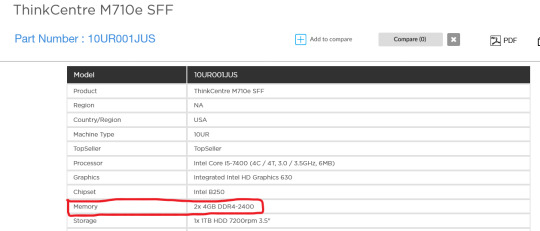
So this tells me that the computer has 8GB total memory in 2 modules of DDR4 RAM with a speed of 2400 Mhz. When I am shopping for RAM the important numbers here are DDR4 and 2400. BUT this does not tell me how much RAM the computer can take or what the physical format of that RAM is, so I need to look a little more, which I do by searching "[model number] specifications," which brings me to a Newegg page that has more information about the specs:

This shows me that the computer has 8GB of DDR4 2400 RAM installed in 2 slots. It shows that the computer only has two slots, and it shows me that the maximum RAM for the computer is 32GB. What this means is that if I want to upgrade the RAM I would need to remove a module from at least one of the slots.
RAM tends to come in 4GB, 8GB, 16GB, and 32GB modules. If I wanted to increase the RAM in this computer for the least amount of money possible, I would add one 8GB module, and that would help the computer a lot, taking it from 8GB to 12GB. BUT if I wanted a higher performance for just a little bit more money, I'd replace both 4GB modules with 8GB modules. RAM is happier and works better when the modules in the computer match, so what I'd do is look for 2 8GB modules that are faster than 2400mhz.
Step Three: because I'm me and I was the one who initially ordered this computer five years ago and I have RAM upgrades for this model in my order history, this is where I would stop. But if it was for a computer that I wasn't familiar with, this is where I would check my work. I do this by going to the Crucial Memory tool:

I'd click on "upgrade my computer" and I'd use the "upgrade finder" option.

If you are searching for a RAM upgrade on the computer that you are currently using, you can use the Crucial Scanner tool which will read the specifications of your system and take you to recommended upgrades that Crucial thinks are compatible with your system. I do not 100% endorse doing this, and if you do use this option I recommend checking Crucial's work because I've ordered RAM on Crucial's recommendation in the past and then found that it was incompatible when we went to install.
But, like I said, I use the upgrade finder option. There are a TON of computers listed in this, so once you go through manufacturer (lenovo, in this example) and product line (for crucial, "product line" here means "thinkcentre") I'll use ctrl+F with "M710e" to find the actual product, because scrolling though this bullshit is for chumps:
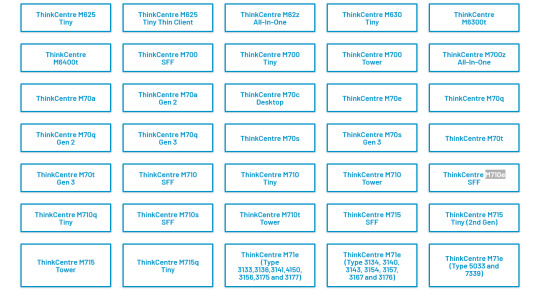
That takes you to a page with what should be your computer's specs and recommendations for product upgrades:
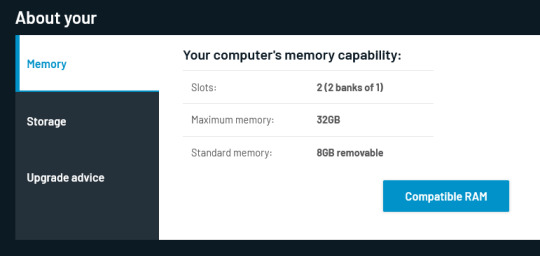
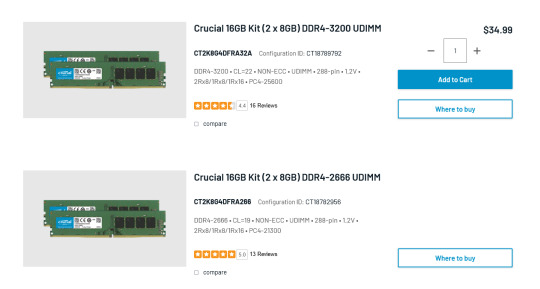
As I scroll through, looking for 16GB upgrades, I notice that all the RAM listed is 288 pin, which is the correct size for this computer. RAM tends to come in two physical formats for consumers, Desktop RAM and Laptop RAM. Desktop RAM is longer, Laptop RAM is shorter. There are some more complicated layers to that, but what it means is that I need to match the RAM in my search to the format the computer uses.
So let's say that I want to upgrade my computer here and I decide that I want to go with the 3200 speed. So instead of buying from Crucial (which you could do if you wanted to) I decide to shop around. If I search for "16GB DDR4-3200" on Amazon here's what I get:

One of those is 288 pin and will fit in desktops, the other is 260 pin and will fit in laptops or very small form factor desktops. You need to make sure, either by checking the specifications from the manufacturer or on a ram compatibility site or PC part picker, that you are getting the correct physical format in addition to the correct size/technology/speed.
Step Four: Shop around. I prefer not to buy from Amazon when I can help it, and I like seeing what deals I can get. You *do* have the option of clicking "where to buy" on Crucial and there are usually several choices of where to get that specific Crucial part number, but I want to see if there are more generic options, or options from other brands I like.
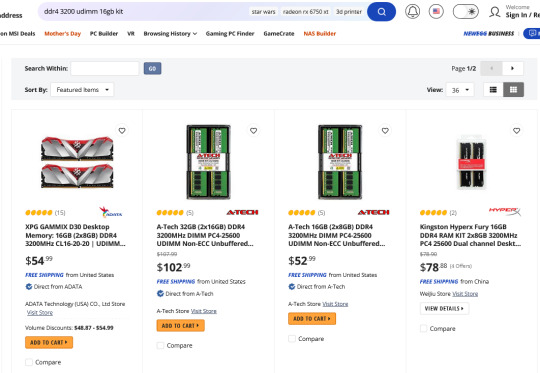
A newegg search shows me an A-tech 16GB kit with the specs I'm looking for, but at a higher price than Crucial. Poking around a few places doesn't show me any better deals than Crucial, so I go back over to the crucial site, click on "where to buy" for the product I want, and choose to get it from B&H because it's not amazon and I've got an account there.
Step Five: Figure out how to put the RAM inside of your computer. The easiest way to do this is usually to check IFixIt.com, a website designed to show people how to fix their computers.

IFixIt has guides for some types of ThinkCentres but not an M710e. I can check out the M72e, because that's a pretty similar model, but then it turns out the page is a stub. So I search "how to upgrade RAM in Lenovo M710e" and I found the user manual, which has an diagram of the internal parts of the computer, an exploded view of where everything goes, and a section on replacing RAM modules.



Replacing RAM on most desktops is pretty simple, and if you haven't done it and this set of diagrams doesn't give you much information, I really recommend watching some videos from Paul's Hardware that show you how to handle computer components and identify what parts of a computer you're looking at.
Replacing RAM on laptops is usually a bit more complicated than on desktops. But sometimes it's even easier (one of my computers just had a little door on the bottom where you could add RAM if you needed to). Regardless, the principles are the same - there is a slot on the motherboard for you to put RAM in. Watch videos or look at tutorials for how to open up various kinds of computers and see if you're comfortable replicating those steps.
SOME CAVEATS:
Sometimes you can't add or replace RAM. Sometimes RAM is soldered directly on the motherboard. That should be noted somewhere in the manufacturer specifications.
Sometimes computers are more of a pain in the ass to upgrade than they're worth. Most ultra-slim laptops are difficult to get into and most all-in-ones are a *nightmare* to get into. Watch videos of people working on computers similar to yours before you buy anything to figure out if you're even going to be able to get into the damned thing.
On older laptops replacing the battery is very easy, on newer ones it's getting more difficult. Use the same process of identifying your computer model number to look up compatible batteries, then look up how to replace batteries. Sometimes they're just inaccessible and difficult to get at, and sometimes you literally don't even need tools besides your thumbs.
Anyway. That was kind of a lot. I hope it made sense. Check out the linked post at the beginning for tips on performance improvements outside of hardware upgrades, and good luck.
218 notes
·
View notes
Text
I just ordered a bunch of pieces parts that I'm gonna turn into a computer.
I've built systems before, like eh 15 years ago or more, and I cannot overstate how delightful it is that the persistence of modularity means that while the system I'm building now will be functionally the equivalent of dozens of times the power of the computer I built then, the bones of it are all pretty similar.
Motherboard. Cpu. Cooler. Power supply. RAM. Storage. Case. Fans. Graphics card. Operating system. Monitor.
Now some things have changed. You can now buy literally everything with vivid rainbow lights, and for a few minutes I stared at the pretty modern cases with their windows and rave -like interiors, and dreamed of the gayest computer on the planet.
Then I remembered that I'm a photophobic mushroom who computers in a darkened room and hates bright high contrast lighting and spent more dollars to get a case without a window.
Also, water cooling terrifies me. Not because the idea is unsound but because while I'm confident in my ability to insert tab a into slot b to assemble a computer by going slowly and following instructions, the very notion of me handling liquids around electronic components sounds inherently fraught.
So I did not go with components which require such things.
Infodumping below the cut.
(for the curious: fractal design define r5 case, msi pro z790-p WiFi ddr4 mobo, i5136000kf (14 core), 64gb ddr4 RAM, radeon rx6800 16gb, deepcool ak400 zero dark plus cooler, 4x 140mm case fans, Corsair 850w modular platinum ps, 1 tb ssd for the os and a 2tb ssd for the games, both pcie4x4 nvme, and a curved 27 inch 2k monitor. This is upgrading from a 2015 laptop which is still very robust with an i76700 quad core processor, 16gb RAM, 1tb ssd and a gtx950m 4gb graphics card which just this year stopped meeting minimum specs for the games I want to play. I figure the new system could last me another 8-10 years.)
Is 64 gb of ram overkill? Hahahaha yes. But it's about a hundred bucks. Is 3tb overkill? No but it's also about 120 bucks. Do I need a 27 inch monitor? Mayyyybe but it's $200. The real splurge is the video card and CPU, but I'm not going to regret those at all when I'm playing starfield and bg3.
(I'm also going to play every game I've been playing at low settings on ultra just because I can. Subnautica is gonna be so pretty.)
Interestingly, the parts come with three games, including the one I initially decided to build a system for (starfield). The processor comes with assassin's creed mirage and something I didn't recognize. Going with Intel for the processor and AMD for the GPU ended up being very much in my favor that way as if I'd gone ryzen, I'd have ended up with two copies of starfield.
I think the last time I built a system from scratch it had 4-8 gigs of RAM and a 2gb video card and maybe a dual core cpu maybe not. I've done some bare bones systems since then and a lot of upgrades, but not from-the-ground-up.
Amusingly, while doing this, I thought I was going to hand my laptop down to my son. Then I realized that in a pandemic fugue state in 2021 I bought him and my husband computers with part of the stimulus that were basically maxed out refurb systems that somehow are running 32g of RAM each and the only real weakness in their systems are graphics, which hubby doesn't use and which can be easily upgraded for my son for like <$150 to double his vram.
I have minimal memory of buying these systems but it makes sense for how little they complain about them. (old Dell optiplex systems. I think I spent 400 on each of them at the time. With upgrades.)
So since I've been hyperfixated on this process I've been watching a lot of pc building YouTube and it's been very helpful but also very popcorn. So much drama. Le gasp.
My one regret about not getting a flash light up system with lots of rgb is that it would impress the hell out of my 11 year old but I seriously can't deal with that much light up distraction and the extra cost for the components has been spent on a better GPU.
Anyway this is all going to be much cheaper than trying to find a system with equivalent stats prebuilt, and it's been a while since that was true when I was in the market for a computer.
50 notes
·
View notes
Text
oh also. I GOT A NEW PHOTOSHOP YEAAAA the version i got now is still cs6 but apparently i'd been using like. 32 bit ver? which was.... old and wasn't great at handling large images (i usually work with pics at least 3000px) so ya
also my old version i checked it and the max ram it would use was like 4gb, and the one for vram was like 300mb and wouldnt go any higher. i have a 12gb card lmao no wonder it was crashing all the time
#finally able to edit in peace and not relaunch photoshop every two mins bc it would run out of memory#and also it boots way faster nowww#and more good news: finally got this orthopaedic pillow for my back and god its helped so much#im now way more comfortable editing / photoshopping for lots of time and playing games#txt
11 notes
·
View notes
Text
Sims 3 Error 12 "fixes"

Been looking at the infamous error 12 today while playing bald gate and have made a lil bit of progress that I think I should put somewhere, mostly so I don't forget. (AKA just use dxvk for smoother gameplay AND less crashes!)
While none of this is really a complete fix, I think it's a step in the right direction and someone smarter than me might be able to skip a couple steps on their path as a result.
The issue: Sims 3 is a 32 bit game and has a hard limit of 4gb RAM. I have no idea what happens if it hits that limit because I don't have a save bloated enough (yet), but I'm guessing it'd crash. The base game on an extremely bloated save (for me) sits around 2600mb-3100. For whatever reason, saving the game causes a spike in RAM usage ranging from 50 - 400mb+, which if you're lucky will error 12 you, and if you're unlucky will crash you, throwing your last hour+ of gameplay into the bin.
In general, if you're around 3200mb usage, you should've saved 10 minutes ago.
A couple "fixes": Part of the issue is that the game seems to load certain objects/textures into RAM, with VRAM being capped at around 840~mb on a good day, and (maybe?) contributing to the overall limit. Easy way to fix this seems to be using DXVK, which, for me at least, removed the RAM bump when objects are loaded. 0 lots detail loaded? 2700mb, 13? 2700mb. I might write a proper installation guide for it, but for now there's a bit in my general performance tweaks post, along with my config. Another fix is, of course, the tried and true, quit your game every hour, clean your save, pray to god thing, but at certain family/save sizes it does seem like you're just kind of circling the drain. I would recommend if you are playing a 300 person household who own the entire town, dropping ObjectSizeCullFactor down in your graphics.sgr file (also in my tweaks). It's personal preference but 20~ should be mostly unnoticeable while greaaattly helping the initial bloating. I've noticed around a 250mb~ drop from the default settings, but that could just be luck. The rest of my settings don't(and shouldn't) have any impact as far as I can tell, but I'll look more later. Another thing that might help if you're already getting the error and desperately need to save, is unloading lots. There's probably a cooler way of doing this, and there's potential for a mod, but try flying your camera into a far corner, entering the map mode, pressing tab and looking up into the sky/towards nothingness before saving. This gets me around 150-200mb
Setting max detail lots to 0 also helps, but isn't exactly doable for most people (lowest is 1 in game). TS3W.exe+86C647 writes to the value if you're feeling zesty. There's other addresses that could potentially help but ¯\_(ツ)_/¯. Ideally this would be automatically set when saving, or even more ideally, we could just call a purge/reinitialize every so often. I'm pretty sure the game can reclaim memory, I've seen it happen, I just have no idea what triggered it.

Other basic render-based settings seem to have no impact on RAM/VRAM, which is in line with my sgr stutter findings about clipping distance and fog. Still need to test more tho.
Anywhoo that's all for now. I'll probably keep at it tomorrow, I'd like to see what exactly is causing the bloating and if it's vram based or ram, I feel like it's something really silly that should be easy to fix, but we'll find out
17 notes
·
View notes
Note
can you build a pc for me? i'd like a list of parts and prices, thank you very much!!
Sure, here's the parts list I used for my current PC, which I've been using for about a year now.
Note that I was not a computer engineer at the time, I just built my PC by doing some online research and making some educated guesses based on what I knew at the time. It was all a bit approximate, so keep that in mind. I was also really bad at some things, like assembling my PC, installing Windows, etc.
AMD Ryzen 7 9 3900X, 4c/8t 3.70GHz; 2x 32GB DDR4-3200 SODIMM (OC) 2408MHz; 512GB PCIe NVMe M.2 SSD; 1TB 7200RPM HDD; 128GB DDR4-4133 SODIMM; GTX 1660Ti 4GB; Corsair MPC-E RX 480 DDR4-3850 MHz; Intel Celeron 3735U; Gigabyte EXO-RA120M v6; Samsung 960 Pro NVMe (OC); 128GB DDR4-2400 SODIMM; LG ENVY W2419S/T OLED 24″ 4K TV
This is the parts I used for this build. I may have slightly tweaked it when building the next PC, but that's only going to change the case and a couple of processors, for the most part.
Intel Pentium Anniversary Edition CPU; Intel Core i7-10800G7; Intel Z390 Pro WIFI-AC 7260; Intel Z390 Express; Nvidia RTX 2060 Gaming; 16GB RAM; Corsair Vengeance LPX LPX 2133MHz; Samsung 970 Evo Plus M.2 NVMe (OC); AMD Ryzen R9 X5950 PRO 4c/8t 4.4GHz; Samsung 256GB NVMe (OC); Samsung 960 Evo Plus M.2 NVMe (OC); Samsung 860 Evo Plus M.2 NVMe (OC) DDR4-3700 (OEM); Corsair Vengeance LPX LPX DDR4-2933MHz; ASUS Maximus VIII Hero Intel Iris Plus Graphics; Intel X370 Professional; Samsung QX2 NVMe 1TB SATA SSD; Intel X530 Quad Core (OC); Samsung 1TB M.2 NVMe (OC) DDR4-3200MHz
This is the last build I did, but I didn't really mess around with that one, and I'm not going to be changing it now either. It was basically the same as my other PC, with some changes to the processor and graphics card to accommodate the new motherboard design. This motherboard doesn't have the same kind of dedicated cooling setup the others do, but I didn't really like having it open, so I think this is how I want to continue with these systems.
Intel Pentium Anniversary Edition CPU; Intel Extreme Edition 100-Series Intel X540; Intel 10th Gen Whiskey Lake Refresh Processors; Intel QCLK Max Performance Platform; Intel X570 PCH; Samsung P1 NVMe (OEM); Samsung P2 NVMe (OEM); Intel X710; Intel Z390 Chipset; Intel H330; Samsung 960 P-Plus; Samsung M.2 (P) (OEM); Samsung M.2 (PL) (OEM); Samsung QX1 NVMe 1TB NVMe M.2 SSD; Intel QX11 NVMe 1TB SSD; Intel P3700 NVMe 1TB NVMe M.2 (OEM); Samsung P1 NVMe 512GB SSD; Samsung P2 NVMe 1TB SSD; Samsung P3 NVMe NVMe 2TB SSD; Samsung M.2 QX1 NVMe 512GB; Samsung 960 M.2 512GB (P1); Samsung 960 Pro M.2 (512GB; 512GB); Samsung 960 EVO M.2 (512GB; QX1); Samsung 960 PRO M.2 512GB; Samsung 960 PRO M.2 (QX1); Samsung 960P M.2 (512GB); Samsung 960P M.2 512GB (P1); Samsung 960 PRO M.2 1TB (P1); Samsung 960 PRO M.2 QX1 (512GB) (OEM); Samsung 960 PRO M.2 512GB (OEM); Samsung 960 P M.2 512GB (OEM); Samsung M.2 P3 EVO Plus NVMe; Samsung M.2 P2 EVO Plus NVMe; Intel X570 Express; Intel X710; Intel Z530; Intel H270; Intel H370; Intel X99; Intel X299; Intel Z390 Express; Intel Z390 Pro WIFI AC 7260; Intel B250; Intel X570 AFR; Intel Z390 ATX; Intel X550; Intel X5; Intel B45; Intel B55; Intel D1500; Intel Z390; Intel D1546; Intel K1100; Intel B85; Intel B85; Intel QX520; Intel QX32; Intel H360; Intel H370 Express; Intel Z390 (P2/C101); Intel Z530; Intel Z560; Intel Z570; Intel Z575; Intel Z530; Intel Z620; Intel Z640; Intel Z660; Intel Z640; Intel Z740; Intel Z740; Intel LGA 1166
I'm not exactly sure how many of these were actually "used" – like I said, I wasn't really using my old PC for anything, so it was kind of like "ok I guess that'll be the new PC" – but I think these are all the actual parts?
Also if I had known how much space I'd need for the new PC sooner, I would have ordered the SSD's and HDDs in larger sizes. I had planned to get a 1TB SSD for the OS and OS updates + large files (music, etc.), and I went with a 1TB SSD for everything else (including games), since I was worried I might not be able to fit everything on my current drive. I'm not sure if there are performance differences between 1TB vs 2TB drives, and I'm not sure if that will really be an issue for me for now given the relatively small size of my OS and data files.
5 notes
·
View notes
Text




vSeeBox V5 Pro: The 8K HDR Android TV Box for 2025
Introducing the all-new vSeeBox V5 Pro, a powerful upgrade for 2025 and the successor to the V2 Pro. This advanced Android TV box combines cutting-edge technology with exceptional performance, delivering an unparalleled streaming experience. Here’s everything you need to know about the vSeeBox V5 Pro.
Key Features of vSeeBox V5 Pro:
Stunning 8K Resolution: The vSeeBox V5 Pro supports breathtaking 8K HDR, ensuring that every movie, sports event, or gaming session is displayed with incredible detail and vibrant colors. Experience cinematic visuals right in your living room.
Latest Android 12 Operating System: Running on Android 12, the vSeeBox V5 Pro offers enhanced speed and a smoother user interface. Enjoy seamless access to all your favorite apps from the Google Play Store, making entertainment more convenient than ever.
Upgraded Hardware Configuration: With 4GB of RAM and 32GB of storage, the V5 Pro ensures quick app loading and ample space for your media content. Whether streaming, gaming, or multitasking, expect top-tier performance that keeps up with your entertainment needs.
Comprehensive Connectivity Options: The device is equipped with multiple ports, including HDMI, USB, and Ethernet, allowing you to easily connect a variety of devices for the best audio and video quality. Support for HDMI 2.1 ensures optimal bandwidth for your streaming needs.
Smart Voice Control: Featuring built-in Google Assistant, you can quickly find movies, play music, or control your smart home devices using just your voice. Enjoy a hands-free entertainment experience that simplifies your life.
Continuous OTA Updates: Our dedicated development team continuously works to provide updates for the vSeeBox V5 Pro, ensuring you have access to the latest features and performance enhancements. The system automatically downloads updates, so you don’t have to lift a finger.
Efficient H.265 Decoding Technology: The vSeeBox V5 Pro utilizes H.265/HEVC decoding technology, offering a higher compression ratio compared to H.264. This saves bandwidth while maintaining video quality, resulting in smoother streaming with reduced buffering.
HDR (High Dynamic Range) Video Support: Enjoy vivid contrast, vibrant colors, and exceptional clarity with HDR10 technology. The vSeeBox V5 Pro elevates your viewing experience for both 4K UHD and 1080p content.
Compatible with Android TV: Access a wide range of applications through the Google Play Store, including popular services like Netflix, VUDU, YouTube, Prime Video, Disney+, and HBO Max. Your entertainment options are virtually limitless.
vSeeBox V5 Pro Package Contents
vSeeBox V5 Pro x 1
vSeeBox V5 Pro Bluetooth Remote Control x 1
3DB Wi-Fi Antenna x 1
User Manual x 1
HDMI 2.1 Cable x 1
Power Adapter x 1
*Please note: The remote requires two AAA batteries for operation.
Warranty
vSeeBox offers a one-year warranty on the V5 Pro, with unlimited service coverage for your peace of mind.
1 note
·
View note
Text
(Just wanted to ramble about my pc for a while)
After 7 years of occasionally inadequate yet loyal service, my PC will be finally retiring in about a week.
My dad bought it for me in 2017, it was used and incredibly cheap. I wasn't very knowledgable about pc specs at the time, but i had some surface knowledge, like RAM, GPU, CPU and stuff like that.
From the vague specs that my dad told me, it had 4GBs of ram, a 1GB gpu, and DUAL PROCESSORS. I asked him how can a pc have 2 processors, he just said "so it can work 24/7". For its price, i wouldn't really say he got scammed, but he sure as hell didn't get what was advertised to him.
When i finally got my hands on the pc, i was so incredibly excited! I checked out the specs to see what was inside this thing...
It had... 2 xeon 5140's? Never heard of that before. 4GBs of ram, and a... radeon HD 3400? Doesn't ring any bells.
I installed just cause 2 on it, and the intro sequence ran at a fabulous, hollywood cinematic 4 fps. Lowest settings by the way.
I was devastated. I thought i would have something much, MUCH better than this. But i wasn't smart, nor old enough to influence my dad's decision.
Despite that, i kept using it! I played the lowest end games on it, such as half life 2, NFS carbon, a few old COD games, it was running fine... until it suddenly died.
I wasn't running anything at the time, it was completely idle and just fainted. I pressed the power button and it didn't turn on. I did it again and again, until it made a sound that i still vividly remember...
BEEP BEEP BEEP BEEP
4 beeps, i looked online for the meaning of this, and found a bunch of beep codes for my specific case. 4 beeps meant power failure. I suspected the problem was the power supply. I was incredibly sad and anxious.
A few months passed, then my dad finally decided to get it fixed. After a fucking century, it was fixed, albeit with one of its hard drives dead. I had so many games on that drive, i was incredibly sad that it died.
The next day, i booted it up and it GUESS WHAT.
BEEP BEEP BEEP BEEP BEEP BEEP.
6 beeps, this is the code for "graphics error" was something wrong with the gpu?
After a few Presses of The Power Button, it actually booted! It was incredibly annoying to start it up, but it did boot eventually. One time, my dad wanted to get the dead hard drive working, so he tried to boot up the pc, but of it kept beeping at him. That was when he did something, in hindsight incredibly fucking stupid, but an act of desperation at present. He pushed and wiggled the GPU into the PCI slot, and for some god forsaken reason it booted up.
This deathly move became the de facto way to start the pc for the next 3 months. Then one day it broke again. I pressed the power button a few times and after the last press, the gpu literally caught on fire.
That card is officially dead. Dad took the pc to a nearby store to get a new graphics card. That was when i finally got an incredible upgrade!!!
A geforce 210
It was better than my old card, but man. People meme about the gt 710 saying its the worst card ever made, and here i am, literally DREAMING of having one.
After a while, the cooling fan on the card decided to pass away peacefully and delegate its appointment in hell to the GPU. The card constantly overheated until it hit max temps and crashed the whole pc.
To diagnose the problem, i borrowed my uncle's graphics card and it worked perfectly! Finally i decided to get a new graphics card. For really really cheap, i managed to find a Quadro k600. It was much, MUCH better than the god awful 210, and even a tiny bit better than the gt 710!
I'm still actually using this card. So far, its been incredibly reliable for the stuff i put it through.
I decided to get an SSD for this pc, and its still the best upgrade i could ever ask for. I finally dont have 100% disk usage all the time!
For the next few years, this guy has been quite reliable. In the last few months tho, its been having new problems every day, and i have to defibrillate it whenever something bad happens.
Very soon, i will finally be getting a new PC for college. I wont get into detail about the new PC because i'm not sure what ill get yet, but it will be something along the lines of GTX 1660 ti. Until then, this pc will serve its last week.
This pc went through a power supply change, 3 graphics cards (4 counting my uncle's) many BEEP BEEP BEEPs, a small fire, and many things way over its paygrade.
Thank you for your wonderful service, xw6400.
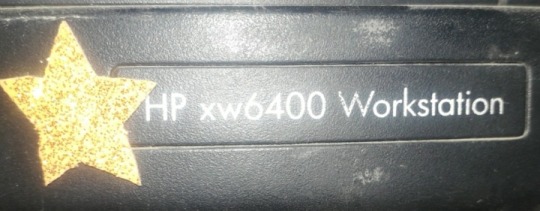
1 note
·
View note
Text
Xiaomi Redmi 14C Review: A Mid-Range Marvel So, here we are diving into the latest from Xiaomi’s lineup—the Xiaomi Redmi 14C. Why this phone? Well, Xiaomi’s been knocking it out of the park lately, especially with their budget-to-midrange devices. And that’s exactly where this one fits. It’s not your flagship contender, but it’s packing enough to make waves in the consumer electronics space, especially if you’re into decent performance without burning a hole in your wallet. Who’s this phone for? If you’re someone who’s after a solid phone for everyday use—texting, browsing, streaming, and maybe a little bit of gaming—this device might just have your name written on it. It’s perfect for casual users, budget-conscious buyers, or those who want to dip their toes into tech without splurging on the high-end stuff. Let me break it all down for you—why this phone stands out and whether it’s worth your cash or not. Stay tuned for the juicy details! Key Features & Specifications of the Xiaomi Redmi 14C Alright, let’s get into what matters—the features. I’ll keep it simple, ‘cause who’s got time for all the technical mumbo jumbo? Here’s what the Xiaomi Redmi 14C brings to the table. Processor & Performance This phone runs on a MediaTek Helio G81-Ultra processor. Sounds fancy, right? What you need to know is it’s got enough horsepower to keep things smooth, whether you're switching between apps, watching YouTube, or checking out some games. It’s paired with a Cortex-A75 and Cortex-A55 setup, maxing out at 2.0GHz, which just means it’ll handle most everyday tasks like a champ. Graphics? That’s handled by the Mali-G52 MC2 GPU—so gaming will feel fluid, though it’s not built for heavy-duty stuff. Storage & RAM Options Here’s where things get flexible. The Redmi 14C offers multiple configurations to fit your storage and speed needs: 4GB RAM + 128GB Storage 4GB RAM + 256GB Storage 6GB RAM + 128GB Storage 8GB RAM + 256GB Storage It even supports memory extensions up to 16GB. This means you can squeeze a bit more performance out of it if you need to. Though, heads up—part of that storage will be eaten up by the system. Display The screen’s a 6.88-inch Dot Drop Display, and with a resolution of 1640x720 and 260 ppi, it’s clear and crisp enough for watching videos and scrolling through socials. The 120Hz refresh rate is a sweet bonus, making everything look smoother. Plus, it’s got a solid 450 nits of brightness that goes up to 600 nits in high-brightness mode—meaning it’ll still look good even outdoors. Cameras Now, cameras! This phone packs a 50MP main camera. Yep, 50 megapixels. Expect sharp, detailed photos, especially in good lighting. There’s also a 13MP front camera for your selfies and video calls, which is decent for this price range. Both cameras come with modes like Night Mode, Portrait Mode, and even a Time-lapse feature. You can also record videos in 1080p at 30fps, which is decent enough for day-to-day use. Battery Life & Charging Battery life? You’ll get a solid day with its 5160mAh battery. Xiaomi throws in support for 18W fast charging, so you won’t be sitting around forever waiting for it to juice back up. But heads up—no power adapter in the box, so you’ll need to grab your own. Security & Extras In terms of security, you’ve got a side fingerprint sensor and AI face unlock, which is quick and handy. Oh, and if you’re into contactless payments, the NFC support is there (though it might vary depending on where you’re located). Network & Connectivity It’s got dual SIM support and even a microSD card slot. Connectivity-wise, you get 4G support, Bluetooth 5.4, and Wi-Fi for seamless internet and streaming. There’s also a 3.5mm headphone jack for those who like their wired earphones. Yep, no need for a dongle. In short, the Xiaomi Redmi 14C is designed to give you a little bit of everything—solid performance, decent cameras, and all the extras you'd expect from a modern smartphone, but without the heavy price tag.
Performance & User Experience: What’s it Really Like? Now, you might be wondering—sure, specs sound good on paper, but how does the Xiaomi Redmi 14C feel when you’re using it? Well, let’s dig into that. Smooth Everyday Performance With that MediaTek Helio G81-Ultra processor, day-to-day tasks are handled without a hitch. Browsing, chatting, or watching a few YouTube videos? It’s all buttery smooth. Multitasking is decent too, especially if you go for the 6GB or 8GB RAM versions. No lag when switching apps or jumping between tasks. So whether you're scrolling through socials or catching up on emails, it’s snappy and responsive. Light gaming also holds up fine. You won’t be running the latest high-end games at max settings, but for casual gaming, it’s plenty capable. You can easily kick back with your favorite mobile games, and the Mali-G52 MC2 GPU does a decent job of keeping the visuals looking smooth. Display Experience The 6.88" Dot Drop Display is a standout for this price range. Sure, it’s not an ultra-high-end AMOLED, but at 1640x720 and with a 120Hz refresh rate, things look pretty slick. The 240Hz touch sampling rate adds a responsive feel when you’re gaming or navigating. Whether you're watching videos or just reading, everything’s clear, colorful, and smooth. Plus, that 450 nits of brightness is bright enough for indoor use, and when you head outside, it cranks up to 600 nits so it doesn’t look washed out in sunlight. Camera Quality The 50MP main camera delivers in most scenarios. Daylight shots? Crisp, detailed, and vibrant. The Night Mode does a decent job too, pulling out details even when the lighting’s not ideal. If you're into portrait shots, it can handle those nicely, with solid edge detection. For the selfie lovers, the 13MP front camera does a fair job—nothing mind-blowing, but good enough for those Instagram stories or video calls. If you’re after more casual shots and don't expect DSLR quality, it’s a solid performer. Battery Life Here’s where the Xiaomi Redmi 14C shines—the 5160mAh battery keeps you going for a full day, easily. Even with moderate use, you’re not gonna be reaching for the charger halfway through your day. If you’re just casually browsing or watching a few videos, it can stretch to the next day. And when you do need a top-up, the 18W fast charging gets you back in action fairly quickly. User Interface Running Xiaomi HyperOS, the experience feels snappy and lightweight. It’s clean, with minimal bloatware, so you’re not bogged down with unnecessary apps. Plus, it’s got a few handy customization options to tweak the UI to your liking. Whether you're a long-time Xiaomi user or coming over from another brand, the learning curve isn’t too steep, and you’ll feel at home in no time. Final Thoughts on Performance The Xiaomi Redmi 14C might not be a powerhouse, but for what you’re paying, it delivers a solid, reliable experience. It’s perfect for the everyday user who doesn’t need ultra-fast performance but wants a phone that just works—whether that’s streaming, snapping pics, or browsing the web. Sure, if you're into heavy-duty gaming or content creation, you might need something beefier. But for the average user? It’s more than enough. Value for Money: Is the Xiaomi Redmi 14C Worth It? Let’s cut to the chase—when it comes to bang for your buck, the Xiaomi Redmi 14C holds its ground. Depending on the configuration you pick, prices hover around $150 to $200, which, considering what it offers, is a pretty sweet deal. You’re getting a decent processor, a 50MP camera, a large battery, and a slick display—all at a price that’s not going to hurt your wallet. Now, are there other phones in this price range? For sure. But Xiaomi’s got a rep for packing features that punch above their price. Compared to competitors like Realme or Samsung's budget lines, the Redmi 14C’s 120Hz display, 50MP camera, and solid battery life make it stand out. If you catch any deals, especially during sales or promotions, it’s a no-brainer for those on a budget.
Bottom line? If you’re after a phone that’s reliable for everyday use and doesn’t skimp on features—without making your bank account cry—this one’s a solid pick. Conclusion: Is the Xiaomi Redmi 14C for You? To sum it up, the Xiaomi Redmi 14C is a great choice if you’re in the market for an affordable phone with solid specs. It’s got a smooth performance for the price, a good display, and enough storage and RAM options to fit different needs. The camera setup is a nice bonus for the price point, and the 5160mAh battery is perfect for users who hate being tethered to a charger all day. If you’re someone who uses their phone mostly for casual browsing, streaming, and snapping some decent pics, this one is definitely worth considering. On the flip side, if you’re looking for a gaming beast or a phone with pro-level photography features, you might want to look elsewhere. Here's a sample trending FAQ outline for the Redmi 14C to engage readers and cover essential questions: FAQ 1. What is the Redmi 14C? The Redmi 14C is Xiaomi's latest budget-friendly smartphone designed for everyday tasks with a focus on affordability and essential features. 2. What are the key features of the Redmi 14C? Highlights include a large HD+ display, a long-lasting battery, a multi-camera setup, and expandable storage. 3. How good is the battery life on the Redmi 14C? With a sizable battery, the Redmi 14C is designed to last a full day on moderate use. Ideal for streaming, social media, and light gaming. 4. What camera setup does the Redmi 14C have? The phone features a multi-camera system with a primary sensor, allowing decent shots in well-lit conditions, especially considering its budget price. 5. Is the Redmi 14C good for gaming? Suitable for casual gaming and basic apps, but it may struggle with heavy-duty games due to its budget hardware. 6. Does Redmi 14C have 5G support? The Redmi 14C focuses on affordability and may lack 5G, instead supporting 4G for standard internet browsing and streaming needs. 7. Can you expand the storage on the Redmi 14C? Yes, the Redmi 14C includes a microSD slot, so you can easily expand storage to accommodate more photos, apps, and files. 8. What colors are available for the Redmi 14C? Typically, the Redmi 14C is available in various vibrant and classic colors like black, blue, and green. 9. How does the Redmi 14C compare with other budget phones? In its price range, the Redmi 14C balances key features with affordability, making it a solid choice against similar budget smartphones. 10. Where can I buy the Redmi 14C? The Redmi 14C is available on Xiaomi’s official website, select online retailers, and local stores in many regions. Overall, the Xiaomi Redmi 14C delivers more than enough for its price, making it a strong contender in the budget-to-midrange smartphone arena.
1 note
·
View note
Text
PLEASE donate to Save the Puters! If you can’t, reblog!
Save the Puters is a ran-by-one-person organization founded by me, dedicated to saving as MANY computers as he can and letting them live with a loving enby in a supportive environment. Watch this commercial to learn more, including where to donate! A q&a is down below.
Currently, Save the Puters’ owner is trying to save a mac or two from this cruel world. Either one for a main laptop (m1 or newer, pro is preferred) OR the founder’s biggest crush: The g4 mac!! Or both. As long as people donate to our cause.
There’s also the consideration of maxing out the specs for Hubby Del’s furry husband/wife/whatever Olly. They only have 4gb of ram - and a super janky version of puppy linux thats kinda out of date.
Best part: if you donate $15 or more, I will draw your computer companion/SO. Here are some examples.

Question time!
Where does the money go?
To the owner of the organization. Unlike the company that the commercials parody, all the money goes to something good. The money will mostly be used to do the following: get things to eat, make poor financial decisions buy fixies merch, supporting the founder’s family, and most important of all, saving computers and buying parts for them!!
How can I help?
Easy. Just give as much as you want. Be generous if you’d like, all the money goes towards a computer’s new supportive home!
Is it legit?
Hell yeah. All of the money goes to tumby.com user c3s6 and will be used for the reasons seen in the question “where does the money go?”
How many puters did this organization save?
It was just newly founded. But if you count that one acer that the owner of this organization had, alongside Hubby Del and Olly, that’s three computers in total saved (in 2021 btw). The acer left in late april 2024. But who knows, maybe the acer could come back if the current owner of said puter retires it. Man, that acer was crazy. Close him, and he’d had a hard time waking up. So he stayed on his side with a blank screen saver when not in use. When he left, the entire 3D division of C3S6 Films retired.
0 notes
Text
The Honor 90 Smart Launches for UK Buyers

Honor's continued efforts to step out of Huawei's shadow and establish itself as a serious contender in the industry have been impressive so far. With handsets such as its Magic line of flagships and foldables, it's clear that it's been able to compete with the big names in the high-end smartphone market. At the same time, it's also stepped up its midrange handset range, as seen with the new Honor 90 Smart. Meant to take on the likes of the Samsung Galaxy A25, Pixel 7a and Motorola's E-series phones, the Honor 90 Smart is priced at £199, making it one of the more affordable Android phones on the market right now. With that said though, don't let its price fool you - the Honor 90 Smart does pack some nice surprises, especially when it comes to hardware. Design and Display First up is the phone's display, which comes at a whopping 6.8 inches, placing it close to small tablet territory. Unfortunately though there's no AMOLED panel on here, as Honor has chosen to stick with a TFT LCD display. It is pretty sharp thanks to its 2412x1080 pixel resolution, and does come with a smooth 90hz display. The phone also comes in Emerald Green and Midnight Black colour variants, which pretty much come with the same hardware design language as on recent Honor midrangers. Internal Specs and Software Inside, the phone is powered by the MediaTek Dimensity 6020 chipset, backed by 4GB of RAM and 128GB of internal storage. This memory configuration might not be that impressive in 2024, but again we go back to the phone's starting price which is one of its main highlights. Like a lot of Android midrangers though, Honor says that the phone features an option to boost the amount of RAM available, which brings it up to 8GB from 4GB. For software, the phone comes with Android 13 and runs on Magic OS, which is Honor's custom Android interface and offers some Honor-exclusive apps and services.. Powering the phone is a 5,330 mAh battery, which is pretty large and should be enough to last for most users - in fact, Honor claims that it can support up to 16.6 hours of video streaming, 17.9 hours of social media browsing or 37.8 hours of calls all on a single charge. Camera Hardware Embedded within the display is a selfie camera with a resolution of 8MP, while the back of the phone houses the main camera setup consisting of a 108 MP primary camera (f/1.75), 2MP Macro Camera (F2.4), as well as a 2MP Depth Camera (F2.4). Video on the main camera maxes out at FHD resolution, another limitation set forth by the phone's pricing. Pricing and Availability The Honor 90 Smart will be available to purchase in the UK via Honor's official website, as well as third-party retailers including Argos, Amazon, Currys, Very and Vodafone for £199.99 (as mentioned earlier). If you purchase it directly from Honor, buyers can also receive FREE Earbuds X6 (worth £39.99), subject to available stocks. Read the full article
0 notes
Text
Revolutionizing Home Entertainment: Unveiling The Power Of Android TV Box In India
In the era of smart living, where digital streaming has become the norm, the Android TV Box emerges as a game-changer, transforming ordinary television sets into smart hubs of limitless possibilities. In India, the demand for cutting-edge entertainment solutions has skyrocketed, and the Android TV Box has stepped into the spotlight as the ultimate source for smart streaming. This article delves into the world of Android TV Boxes, exploring their features, benefits, and the impact they are making on the Indian home entertainment landscape.
Unveiling The Android TV Box: A Smart Revolution
The Android TV Box, a compact yet powerful device, has redefined how we consume content on our televisions. Designed to convert traditional TVs into smart, connected devices, these boxes offer a plethora of features that cater to the modern viewer's needs.
Key Features Redefining Entertainment
4K Resolution: Experience visuals like never before with stunning 4K resolution. The Android TV Box brings clarity and detail to your screen, enhancing your viewing experience.
Bluetooth Connectivity: Seamlessly connect your devices, such as headphones or speakers, with the Bluetooth capabilities of these boxes. Enjoy an immersive audio experience without the hassle of wires.
Dual WiFi: Stay connected and enjoy smooth streaming with the dual WiFi functionality. This feature ensures a stable internet connection, minimizing buffering and disruptions during your favorite shows.
Diverse Range Of Options
The market is flooded with Android TV Boxes catering to various preferences and budgets. From the budget-friendly MXQ series to the high-performance T95 Plus, there's a box for every user. Let's explore some popular choices in the Indian market:
G96 MAX 4K Android Box With Bluetooth, 4GB/32GB, Dual WiFi
Packed with features, the G96 MAX promises a top-tier streaming experience. With ample storage, Bluetooth connectivity, and dual WiFi, it stands out as a reliable choice for users seeking high-performance entertainment.
H96 Android Box 4K With Bluetooth, 4GB/32GB, Dual WiFi
The H96 series strikes a balance between affordability and functionality. Its 4K capabilities, coupled with Bluetooth and dual WiFi, make it an attractive option for those looking to upgrade their TV without breaking the bank.
T95 Plus Android Box With Android 11.0, 8GB RAM 128GB ROM
For enthusiasts seeking the latest technology, the T95 Plus stands tall with Android 11.0, 8GB RAM, and a spacious 128GB ROM. This powerhouse ensures a future-proofed streaming experience, supporting the latest apps and features.
Navigating The Options: What Sets Each Apart?
Choosing the right Android TV Box can be overwhelming, considering the array of options available. Understanding the unique features of each model is crucial. The G96 MAX prioritizes storage, the H96 series focuses on affordability, while the T95 Plus leads with advanced software and memory capabilities.
The Impact Of Android TV Box In India's Entertainment Landscape
As the popularity of Android TV Boxes surges in India, it's essential to examine the impact they have on the home entertainment ecosystem.
Changing Viewing Habits
The traditional cable and satellite TV model is witnessing a shift as more households embrace on-demand streaming. Android TV Boxes empower users to access a wide range of content from popular streaming services, providing flexibility and choice in what, when, and how they watch.
Empowering Local Content Creators
The rise of streaming platforms has given a platform to local content creators. Android TV Boxes serve as a gateway for users to explore regional and niche content, supporting the growth of a diverse entertainment landscape in India.
Bridge To The Smart Home Ecosystem
Beyond entertainment, Android TV Boxes are becoming integral components of smart home setups. With features like voice control, integration with smart home devices, and the ability to run various applications, these boxes serve as the central hub for connected living.
The Shopping Experience: Navigating The AUSHA Platform
For those eager to embark on their Android TV Box journey, the AUSHA platform stands as a trusted ally. Let's explore the shopping experience and what sets AUSHA apart in the Indian market.
User-Friendly Interface
AUSHA's website offers a seamless and intuitive shopping experience. The well-organized categories, detailed product descriptions, and user reviews make it easy for customers to navigate and make informed decisions.
Quality Assurance And Warranty
One of the standout features of AUSHA is its commitment to quality assurance. Each Android TV Box comes with a warranty, providing customers with peace of mind and assurance of the product's durability and performance.
Customer Support And Assistance
AUSHA's dedication to customer satisfaction extends to its 24/7 customer support. Whether it's assistance with product selection, tracking orders, or addressing concerns, AUSHA's support team is readily available to ensure a positive customer experience.
Unlocking The Future: Android TV Box And Beyond
As we continue to witness the rapid evolution of home entertainment, the Android TV Box stands as a symbol of innovation and adaptability. Its impact on how we consume content, discover new creators, and integrate into the smart home ecosystem is reshaping the way we experience entertainment.
Looking Ahead: Technological Advancements
The Android TV Box landscape is dynamic, with continuous advancements shaping its future. From improved hardware specifications to enhanced integration with AI and voice assistants, the next wave of Android TV Boxes is poised to deliver an even more immersive and intuitive experience.
Community And Connectivity
Beyond the device itself, the Android TV Box is fostering a sense of community among users. Online forums, social media groups, and shared experiences are creating a network of enthusiasts who exchange tips, recommendations, and insights, contributing to the collective growth of the Android TV Box community in India.
Conclusion: Embracing The Android TV Box Revolution
In conclusion, the Android TV Box has emerged not just as a device but as a catalyst for change in India's entertainment landscape. Its ability to adapt to evolving consumer preferences, support local content creation, and seamlessly integrate into the smart home ecosystem positions it as a versatile and indispensable component of modern living.
As we navigate the ever-expanding realm of streaming possibilities, the Android TV Box remains at the forefront, offering a gateway to a world where entertainment knows no bounds. Embrace the revolution, redefine your viewing experience, and unlock a future where the power of smart streaming is at your fingertips. AUSHA, with its commitment to quality and customer satisfaction, stands ready to guide you on this transformative journey into the future of home entertainment.
0 notes
Text
Notebook MSI 16 A12UD-220ES RTX 3050 Ti Max-Q GDDR6 4GB Intel Core i7-1280P 1 TB SSD 16 GB RAM
If you’re passionate about IT and electronics, like being up to date on technology and don’t miss even the slightest details, buy Notebook MSI 16 A12UD-220ES RTX 3050 Ti Max-Q GDDR6 4GB Intel Core i7-1280P 16″ 16 GB RAM at an unbeatable price. Keyboard: Spanish Qwerty Type: Notebook Front-facing camera Numeric keyboard Touchpad SSD Screen: 16″ Characteristics: Front-facing camera Memory card…

View On WordPress
0 notes
Text
Top 5 Gaming Laptops under 60000 in July 2023
Top 5 Gaming Laptops: Best laptops comes with top-notch specifications like processor, graphic card, RAM, and operating system. Let’s check the popular gaming laptops in India. Here are the top 5 gaming laptops under 60000.
Lenovo Ideapad Gaming 3
Processor
AMD Ryzen 5 5600H (Boost Upto 4.2 GHz Max)
Graphics Coprocessor
Nvidia GeForce GTX 1650 with 4 GB GDDR6 Dedicated Graphics
RAM
8 GB Expandable Upto 16 GB
Storage
512 GB SSD
Display
15.6 Inches FHD (1920×1080) IPS Technology with 120 Hz Refresh Rate
Price in Amazon (Rs)
55,990
ASUS TUF Gaming A15
Processor
AMD Ryzen 54600 H Mobile Processor
Graphics Coprocessor
Nvidia GeForce GTX 1650 GDDR6 with 4GB VRAM with Optimus
RAM
8 GB DDR4 Upto 32 GB
Storage
512 GB PCle 3.0 NVMe M.2 SSD
Display
15.6 Inches (1920 x 1080 Pixels)
Price in Amazon (Rs)
49,990
Acer Aspire 5 Gaming
Processor
12th Gen Intel Core i7 Processor with 3.3 GHz
Graphics Coprocessor
Nvidia GeForce RTX 2050 with 4GB GDDR6
RAM
8 GB DDR4 upto 32 GB
Storage
512 GB PCle NVMe Gen 4 SSD
Display
15.6 Inches (1920 x 1080 Pixels)
Price in Amazon (Rs)
56,990
HP Victus Gaming Laptop
Processor
AMD Ryzen 5 5600H, Turbo Boost of 4.2 GHz
Graphics Coprocessor
AMD Radeon RX 6500m, Graphics with 4 GB GDDR6
RAM
8 GB DDR4 3200 MHz to 16 GB
Storage
512 GB PCle Gen 4 NVMe M.2 SSD
Display
15.6 Inches Diagonal FHD, Micro-Edge Display with Anti-Glare Technology
Price in Amazon (Rs)
55,990
ASUS Vivobook 16X
Processor
AMD Ryzen 5 5600H
RAM
8 GB DDR4 upto 16 GB
Storage
512 GB M.2 NVMe PCle 3.0 SSD
Display
16 Inch WUXGA (1920 x 1200), 60 Hz Refresh Rate, Anti-Glare Display
Price in Amazon (Rs)
49,990
0 notes
Text
I am a gods damned idiot. Guess who bought 2 sticks of 4gb ram instead of somehow managing the SIMPLIEST reorder step on amazon where you click buy again on the 8gb stick I bought before. And then I wasted like 4 days waiting for it to get delivered.
So now I have to return this. And I decided to just spend the 20 extra bucks to max out the ram on my laptop so I need to wait till the 2 sticks of (hopefully right size/speed 16gb ram to be delivered tomorrow) and I get to be that asshole who returns lightly used goods to amazon because I'm going to return the 8gb stick I bought previously as well.
Of course I did not notice this until after I had my chassis opened up and was fighting off Genji from getting too close and dropping more cat fur into my open laptop.
I'm mad at myself but whatever. I didn't fuck up my laptop yet so that's a win.
Now I'm going to get up, feed the feral beasts and NGL I might call it an early night because I am so sleepy.
0 notes