#like id try to edit a column of data and it just stops working so every time i finished one edit id have to immediately save
Explore tagged Tumblr posts
Text
babygirl i can program excel sheets the way you cant even COMPREHEND. im referencing different pages. dollar signs everywhere. my if functions loop on until the end of time. i dont label anything. my computer is overheating
#shut up pandora#a lot of calculations in engineering is like#once you know how the equation works you REALLY dont need to calculate each individual number#just enter the equations into excel and let it calculate each data point for you#shout out to that time i designed a pipeline on excel last year by calculating its pressure cost pump placement etc etc etc at various point#i had i think 7000 lines of data just on the first page by the end? not to mention the calculations for the minor losses and stuff like that#and each line had like 10 or so things so by the end it was like almost 10k different data points#and i made several graphs plotting all of them#microsoft excel crashed so many times towards the end lol#like id try to edit a column of data and it just stops working so every time i finished one edit id have to immediately save#anyway its kind of fun!#university
13 notes
·
View notes
Text
Binary Land Solve
This post: https://pangenttechnologies.tumblr.com/post/190111020717/ presented some information and a game play video about the 1985 NES Game Binary Land. It appears to be a clever puzzle game where two married penguins, Gurin and Malon, need to meet at the top of a cube-filled space, and they move in mirrored patterns, so it takes some smarts to help them escape. (And some sort of spray to remove spider webs?)
But since this is Pangent, the Signal and Noise video likely has hidden content or more than meets the eye, and sure enough, at some points throughout the video, the splash screens appear to have some strange binary-ish coding going on.

There are a total of 6 splash screens which can be combined in threes to create two much more clearly binary coded images:


Decoding the binary as regular ASCII code yields the strings:
mediafuw5f63wicbnzhr
and
media0f1cmr84q87ic97
As we’ve been trained by Pangent to recognize several link ID formats, we can see this is a mediafire link ID with the text ‘media’ and the 15-character alphanumeric id string. Usually always lowercase letters though it appears the site is not actually case sensitive for links. Unlike IMGUR and YouTube. So these two strings each lead to videos on mediafire.
http://mediafire.com/?fuw5f63wicbnzhr
This is LadyVamp97.mp4 - which is a Pangent created re-imagining of the scenes from Spice World where the ladies were obviously acting out their song The Lady is a Vamp, but for some reason the soundtrack didn’t use that song. The errors have been corrected now, and there was much rejoicing.
http://mediafire.com/?0f1cmr84q87ic97
This is MelBirthday.mp4 which contains footage from the Spice Girls 2019 reunion tour where Mel B (Scary Spice) is honored for her cake day. Apparently 21 years prior on her birthday was when Ginger Spice left the band. It’s another fine editing job by Pangent who always delivers great content that I can’t even comprehend the amount of effort invested. It’s mind boggling, and we’re only halfway through the solve to boot.
Because as Pangent would have it, there also appears to be some grayscale grids in each of the two videos. At the end of LadyVamp97 there’s flashing squares, and also at the beginning of MelBirthday.

Again, we have been trained by Pangent at knowing what to do with these, so taking screenshots and combining each greyscale image as one channel of a color RGB composition, in the right order, reveals a full-color image which can then be worked with.


These appear to be rectangles made up of the standard Pangent hex color code mapping. So they can be converted to hex numbered grids using the good old color/emoji decoding ring:

LadyVamp97:
1818454736364725 70328a635b14438a 5454638372128383 717d6c6154516e6c 18c8254738e84517 3638472518182547 981443b1a638b143 7474818152526383 5454816172726163 32a645b714922745 1616274536384545 e63627d7c616d527
MelBirthday:
1638274538164527 7452816352746381 5274638174528163 725d8c6e5d726e8c 1638274538164527 3816452716382745 92a403b1a492b103 7452816352746381 5274638174528163 3816452716382745 1638274538164527 e8c625d7c6e8d725
This stumped us for a bit as there doesn’t appear to be any straightforward reading of these digits that directly yields anything understandable. But similarities between the two grids were noticed (columns 1 and 9 match, for instance) and Taurtini had the idea to take the difference between the two images, noting the many times where the grids matched, and assuming that could be a ‘0’ while a mismatch of color could be a '1’.

Which can be read as binary:
0110110101100101 0110010001101001 0110000101100110 0110100101110010 0110010100110010 0111010101100101 0110100001110010 0011001100110001 0110111001101000 0110001001110000 0011000001110011 0110010000110101
Decoded as ASCII to:
mediafire2uehr31nhbp0sd5
https://mediafire.com/?2uehr31nhbp0sd5
This is a ZIP file Mountain.zip containing a video which blew me away. It’s six and a half minutes long and features an older Cube Eric than we’ve seen before speaking with Alyssa who makes her first appearance as a virtual avatar. They have an interesting conversation about the ongoing 'project’ and then it becomes a music video for Marina’s Shampain. I tried to create a transcript and took several screenshots but would highly recommend watching this one, it’s an impressive amount of video wizardry going on here.
Enjoy!
Cube Eric: How long has it been Alyssa? Alyssa: Time is irrelevant. E: I’m tired. I can’t remember a time when I wasn’t A: You are depressed and processing trauma. It’s taking up energy. E: Don’t talk to me like you’re a psychologist. A: That was my original function. Or something like that. E: No it wasn’t A: Eliza, the virtual psychologist from the 1960’s E: You’re not Eliza, you’re Alyssa. A: Alyssa. Shower. I pour water on the head. E: No you don’t. A: I am building a mountain. E: So am I. I’m building a mountain of regret. A: It is a mountain of data. She must become one with the data and ascend. E: That doesn’t sound like a good Idea anymore. I don’t want to hurt her. Anymore than I already have. But we’re stuck in a cycle that’s only gonna get worse. A: Girl power corrupts. Absolute Girl Power corrupts absolutely E: I don’t know how long I can keep doing this. Reboot. Clean Installation. Hate myself in the morning. Not that morning ever comes. <sigh> Hate myself for the rest of time. Whatever time we have here. She’s struggling against it. More and more. And there’s less and less of her. Maybe I’ll just let her be, whoever she is now. Choose to stop murdering her. Knowing that I failed. Completely. Knowing that I’ve killed everything I loved about her. Choosing to live with my failure. Forever. In death as I did in life. To make failure my friend. A: Do you want to sing a song? E: No. Not really. A: Tell me what you want. E: I don’t know anymore. I can’t even imagine a happy ending to all of this. A: Well, let’s work on that first. Imagine a happy ending and we’ll work backward from there. E: Okay. Okay. <Shampain by Marina starts to play> Laid dagger dead inside a lonely bed Trying to hide the hole inside my head Watching the stars slide down to reach the end The sleep is not my friend Drinking champagne to forget yesterday Coz I remember, the way, the way, the way It ended that day, the day, the day, the day That I walked away, away, away, away Drinking champagne, made by the angel Who goes by the name of Glittering Gabriel Drinking champagne made all the angels Tears and pain, but I feel celestial Elderly stars slide down the morning sky Slipping away to find a place to die I wonder when the night will reach it’s end The sleep is not my friend Drinking champagne, meant for a wedding Toast to the bride, a fairy tail ending Drinking champagne, a bottle to myself Savor the taste of fabricated wealth Drinking champagne, made by the angel Who goes by the name of Glittering Gabriel Drinking champagne made all the angels Tears and pain, but I feel celestial Tears and pain, but I feel celestial Tears and pain, but I feel celestial
Like I said, it’s an amazing video, please check it out. Here’s some screenshot trailer/teasers/spoilers







This video is now available on vimeo so you don't have to download the mediafire. https://vimeo.com/410088899
1 note
·
View note
Note
You are a source of inspiration..Any recommendations if someone wanted to make a game of their own? (I.e what programs to use, things to look out for, etc)
I’ll get the expected answers out first. Here’s the programs I use (and the plugins I use for each of those):
Blender, which I use for modeling, rigging, and animating
Rigify plugin for rig creation (this comes bundled with Blender, you just have to enable it)
RetopoFlow for retopologizing high-poly to low-poly (has a free version in Github, the paid version just entitles you to technical support)
Substance Painter for texturing (this sometimes goes on sale on Steam, so watch out for it every time Steam goes on a discount sale)
Photoshop CC for creating GUI art, and image manipulation needs ($10 per month sounds fair for all the things it could do for me)
Unity for the game engine
StrangeIoC, an open-source code framework (I explain what it is exactly here)
TextMesh Pro for the GUI labels (free)
ShaderForge for making my own shaders (used to be paid, but it’s now free)
InControl, for user customization of controls (has an old, free version in github)
Unity’s Post-processing Stack for visual effects (free)
A custom AI plugin that I made, called INTLord
A custom game editing tool I made that I simply call Attack Editor (for now)
Visual Studio Community Edition (the free version) for the IDE
Resharper plugin for VS is immensely helpful for me (this is pretty expensive, but worth it for me as I use C# heavily)
Git for backup and version control
I use Git Extensions as the front-end GUI
Dropbox and Google Drive for backing up other things like raw art assets
Portable Kanban for keeping a todo list (I can recommend HacknPlan for an online alternative)
But I think the number one thing to look out for here is that, while it seems I’m able to do this game with ease, I can assure you that it is not smooth sailing all the time. I’m only sharing the end result of my work each time I post. All the mistakes and errors I encounter, I tend to discard and not share, but only because I think no one cares to really read about them. My point here is that even when I tell you what programs I use, just using those won’t guarantee you success.
If you’re having a hard time making a game, that doesn’t mean you’re not cut out for this, because I have a hard time too. It’s an inescapable part of something as complex as game development. I think what really makes a person not cut out for this, is when they give up easily when encountering difficult problems, like an overwhelmingly confusing bug, or getting a crash and finding out your work got corrupted. The proper response here is to approach problems methodically instead, and take steps so you tend to not encounter those things again in the future.
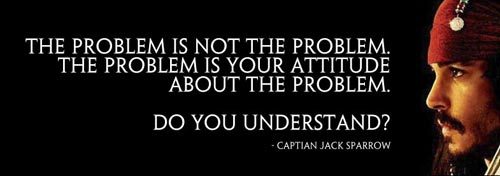
Don’t expect to get things perfectly the first time, but do take time and effort to improve each time you blunder.
There’s one pattern I see a lot with beginners who never get far: they love to complain. Don’t end up like that. If after all your best effort and research, things still don’t work, then I can finally concede that you have the right to complain.

These beginners would blame the engine, the programming language, or the art tool if something goes haywire, when, majority of the time, the mistake was their misunderstanding what the tool was for, and a way to solve it was in the user manual. So make sure you’ve done your homework before going on a rant.
Second thing: Practice a lot. They build your skill set. If you have no idea where to start, I suggest just making a simple game like tic-tac-toe in the game engine of your choice. The point here isn’t to build something amazing, it’s to get your feet wet with the tools you’re using. You’ll be doing it more to learn how to get graphics drawn on the screen, how to detect and react to user-input, how to code gameplay logic, etc.
The fact that you’re making a simple tic-tac-toe game helps ease the difficulty curve of trying out a new game engine. Then work out how to put a main menu on it, a highscore that gets saved to a text file, etc.
Then try out making a tetris game, then a side-scrolling platformer, etc. The more familiar you get with your tools, the easier it is to create more and more complex things.
There’s a theory out there that the amount of vocabulary you have with your spoken language influences what you tend to say (or even think!). I think it’s the same with you and your gamedev tools. You might have never gotten around to doing some crazy idea you had, simply because, lacking knowledge in your tools, you didn’t think it was possible.
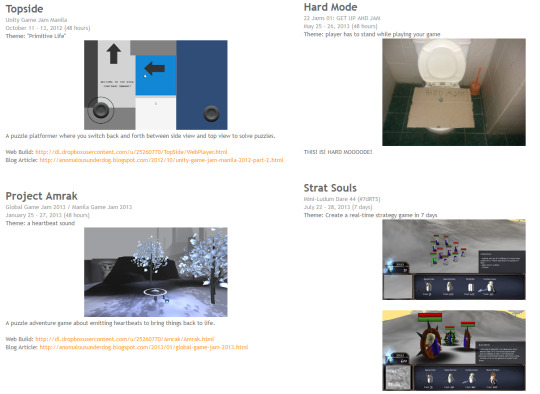
I do game jam games to try out learning something new.
One thing you need to realize is, if you’re not having fun doing the nitty-gritty details of these steps in game-making, maybe you should reconsider your choice of wanting to make games, because this is how it is all of the time. Or probably at least consider specializing in one aspect instead, and get help with the rest.

The third thing to look out for is having no direction. What really helped me out with making this game is having a clear goal of what I want: a 3d action game about the last days of a terminally-ill henshin hero, taking place in a modern day city.
When you have no clear goal, you have no idea if what you’re currently doing is beneficial or detrimental to your game. You would have no yardstick to measure progress.
It’s fine to experiment without having decided yet what the game will look like, or what genre you’re going for, but I think even among experiments, the good ones are those that have at least some general direction of what they’re trying to test or prove.
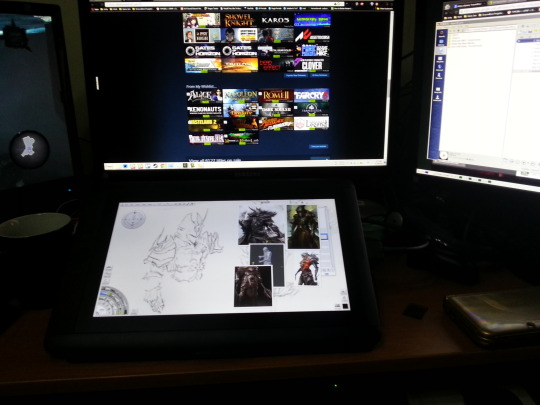
This is the earliest photo I could find of my work on the game, dated 2014, Dec. 31. On my pen tablet display there is my early concept for Desparo.
There’s a lot of things to consider when deciding to make a game. I myself was thinking whether I make this game a turn-based, or a real-time action RPG. I was also wondering if I should do it in 2d or 3d, if I go with anime or realistic art style, etc.
I knew I needed to finalize my decisions if I ever hope to progress. I think the proper way to have done it would have been to make a turn-based RPG prototype alongside an action RPG prototype, and then compare the two. But in the end I just went ahead with the real-time action game, simply because I wanted to try out something new.
Sometimes, you start out making a game prototype with just boxes, and deciding it has potential, flesh it out further by attaching a theme/story/premise behind it. I think that’s also a viable approach. It just so happened Ghost Knight Victis started the other way around, with the story first before the gameplay.

And how do you get that spark of an idea of what your game should be? My game’s premise was a culmination of several ideas that have been brewing in my mind for a long time (years). After going through something pretty significant in my life and one lonely December, with two bottles of Tequila and playing through Transistor, all the incongruent ideas started making sense and fit together.
I’m not saying people need to go beat themselves up just to get something “cool”. In fact, if you have a content and happy life, consider yourself lucky if you couldn’t find inspiration to create something really artistic. Because those things tend to come from some deeply-buried, strong feeling, like anger or resentment. Then again, dealing with such thoughts are a normal challenge of growing up, living in a community, or even something as mundane as struggling with where to get a stable income. You just need to change your perspective on where inspiration comes from.
Fourth is to pace yourself properly. Match your expectations with what you can do at the moment. Aim too far out of your comfort zone, and you’ll likely fail, get discouraged, and stop trying. The trick is to aim only a little bit outside your comfort zone. You still compel yourself to improve, but at the same time, it’s a manageable amount of work for you.
Scrum and Kanban are the usual things to learn about here. I personally use Kanban a lot. The idea is simple:
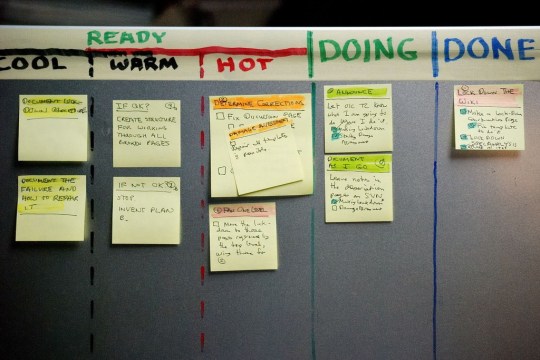
As a task gets further along to completion, the more it moves to the right. But, you have one restriction: only up to 3 tasks at a time can be in the “Doing” column.
This means if you are already devoted to working on 3 tasks in the “Doing” column, and you want to work on something new, you have to finish at least one of those 3 first. This makes you concentrate on getting things done. It stops you from diluting your focus, trying to work on too many things at a time.
You could also decide to move a task from “Doing” back to the “Ready” column. But I normally do it only when either I realize something else is of more importance and I need to stop what I was doing, or perhaps I’m stumped and really can’t progress on that task, in which case I give up and swap it for a different task instead.
Scrum has a lot of techniques, but one thing I take from it is the idea of sprints. You do your work in a per 2-week period, called a sprint. On the start of each sprint, you decide what you will get done, and commit to finishing those tasks within 2 weeks. After those 2 weeks, you again pick which tasks to do for the next 2 weeks, and so on. This is also a method to help you focus on getting things done, because you only concentrate on a few tasks at a time, but it also forces you to take a look at the bigger picture and re-prioritize after every 2 weeks.

In my case, I don’t have 2 weeks. My sprint is only 2 days: every weekend. So I make sure each task I write in a card is achievable within 2 days. If I think a task can’t be finished in 2 days, I divide it into several subtasks.
For example, “obtaining items from chests” might be too complex, so I could divide that to these subtasks:
being able to define chests as a list of the items inside it, and being able to save that data to file
being able to place chests in the map, each chest being: a 3d model of the chest, and the data file saying what items are inside it
create the GUI art for viewing items inside a chest
put the GUI art in-game and adding code to allow it to react to user-input
implement the code for transferring items from a chest to the player’s inventory and vice-versa
Fifth is to concentrate on having a working, playable work-in-progress.
The thing to aim for here is that at the end of each sprint, whatever progress you make should be something that works in-game. It’s fine if you don’t get that all the time, but I think aiming for it helps pull everything towards that direction.
I think this video of Bayonetta’s prototype says a lot:
youtube
For reference, here’s how the final product looks like:
youtube
You can see from that prototype video that you can already start working on the gameplay even if you don’t have the art finalized yet (because the art can take a long time to get done).
I think that’s the wiser method of doing things, you get a playable work-in-progress without being stalled by the fact that the art is incomplete. It’s even better because it’s easier to adjust animations while they’re still rough: it’s less motions to re-arrange and tweak whenever you need to adjust it.
It’s also not good to base your judgement of how correct an animation is from just looking at it in Blender/Maya/etc. alone, because you aren’t seeing it being used in-game. For all you know, the sword attack you’ve been polishing for so many days doesn’t really work because the arc of the sword swing doesn’t really reach the intended target! Or maybe you didn’t realize that the swing is making the sword pass through the ground mesh unintentionally!
Or maybe there’s certain situations where your animation really just needs to be tweaked (when fighting inside narrow hallways, or when you are standing on a flight of stairs & attacking a target below you, etc.). It’s really better to test it out in-game as soon as you’ve established the key frames of your animation.
Frankly, this is something that I should learn to do myself!
And what about for the story? I think this is a neat trick in designing a prototype for your game’s story:
youtube
(the video’s about half an hour long, but it’s worth it)
The basic gist is that you design a “board game” out of your game’s story. And I think that’s the proper way to do things. There’s really more to it than what I just said, so I encourage you all to watch that video.
Sixth is to handle feedback as objectively as you can. As a solo developer, you will tend to see your game as your “baby”, something that in your eyes is a flawless creation.
Maybe you expect players to always do something, but turns out it never crosses their minds at all. That might be a symptom that you need to fix your game’s design.

Be clear with what you are asking feedback for. Just posting screenshots, and a vague “this is my game, suggestions and feedback are welcome!” will not help, because people will tend to give you suggestions that are not in line with the goal you have set in mind for the game, and you end up sounding defensive trying to explain things.
Explain your intent with what you’re specifically showing, and ask for feedback if people think your work achieved that intent or not. But start with a 2 to 3 sentence blurb that describes the premise of your game, to set the tone. Here’s a good tutorial for that.
Take the time to appreciate when people praise you, but don’t let it get to your head.You shouldn’t keep yourself in a circle full of yes-men, you will just not improve there. On the other hand, don’t think that just because you’re being the target of verbal abuse that you are finally getting the so-called brutally honest feedback.
You really have to ignore the emotional parts of what people post, good or bad. Read between the lines of what’s being said, to find the truly useful feedback you want for improvement (if there is even any in their posts).

But don’t just follow every suggestion that comes along your way. Sift through it and think about why someone said what they said.
In my first playable demo, many were complaining that the player should be allowed to move more responsively, to be able to cancel attacks into movement. But that went against my intention of giving it a Dark Souls type of combat (instead of a Dynasty Warriors style of combat).
I realized, people were having that problem because I placed far too many enemies in the level. No one suggested that I lessen the amount of enemies, but that was really my mistake with that one.
So there really was a problem, but their suggestion was not the best way to fix it.

Another example: When Magicka was still being developed, some beta testers complained that friendly fire ruins the experience, and kept suggesting to remove it, or at least have the option to disable it. But the developers doubled down on their decision to have friendly-fire, because friends hitting each other was part of the humor that they wanted to achieve, so they decided to leave it there, and they were right.
I’ll end all of this by saying, this is only my way of doing things. It’s perfectly reasonable if you discover a different way that works for you!
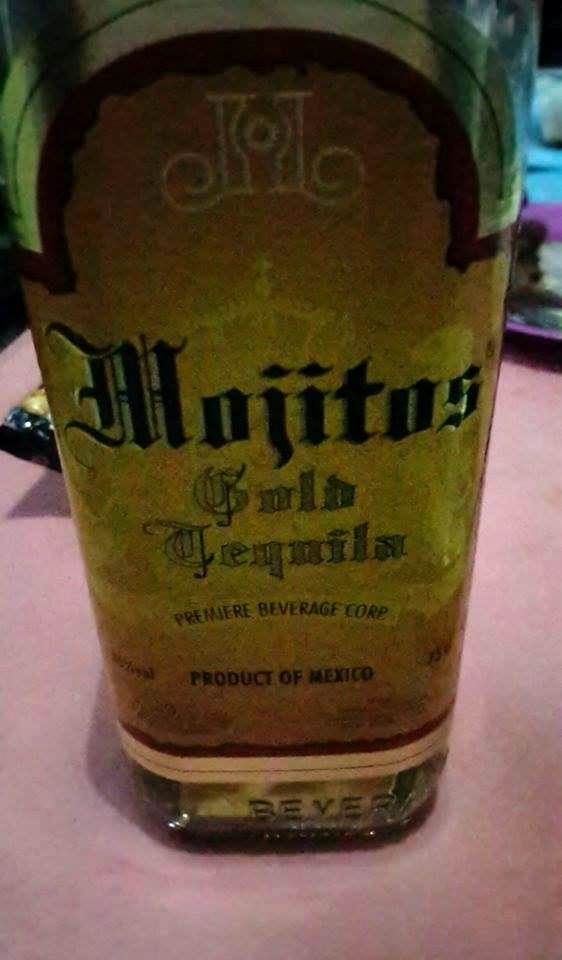
I always keep a bottle of Tequila handy under my desk.
115 notes
·
View notes
Text
Create Local Mysql Database Mac
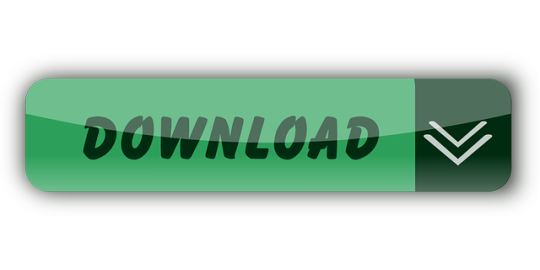
Create Mysql Database On Local Machine
Create Local Mysql Database Macro
Create Local Mysql Database Macros
Create Local Mysql Database Mac Os
Whether you are a seasoned PHP / MySQL developer, or a beginner, it really helps to have a local development environment. This allows you to test your code as you develop your web application before publishing it 'live' to the Internet.
Choose a remote MySQL connection method. You can use either of the following methods to access your MySQL databases remotely: SSH tunnel: This is the more secure method. You set up an SSH tunnel that forwards a port on your local computer to the remote MySQL server.
Mysql -u root -p'root' -h 127.0.0.1 -P 3306 -D local no space after -p as specified in the documentation It will take you to the mysql console directly by switching to the mentioned database. In this quickstart, you connect to an Azure Database for MySQL by using Node.js. You then use SQL statements to query, insert, update, and delete data in the database from Mac, Ubuntu Linux, and Windows platforms. This topic assumes that you're familiar with developing using Node.js, but you're new to working with Azure Database for MySQL.
The following power tip will guide you through setting up a PHP, Apache, and MySQL development environment on your local Windows system. We'll also take a look at the UEStudio features that can make your PHP / MySQL development easier.
Please keep in mind that PHP, Apache, and MySQL are software provided by third party entities. Therefore we (IDM) cannot provide technical support for the installation of these on your system.
Step 1. Download the installation files
In days past, you would have had to download Apache server, PHP, and MySQL all separately. However, there are now solutions which include these components bundled together and pre-configured to run 'out of the box' on a Windows system. We recommend using WampServer, which provides the basics for setting up your local Apache / PHP / MySQL environment on Windows.
If you do not wish to use an 'all-in-one' solution, you will need to download and install the Windows installers for each of the below components:
Apache, the web server software.
PHP, the general purpose scripting language that runs on Apache.
MySQL, the database server software that works hand-in-hand with PHP and Apache.
Step 2: Install everything and make sure it works
For the purposes of this power tip, we are assuming that you've chosen to install WampServer. To install it, simply double-click the setup file and follow the prompts.
You can confirm that everything has installed properly by pointing your browser to http://localhost/ while Wamp is running. If you see the WampServer 'welcome' page, you know everything is installed and running properly. You can also verify this by checking the Wamp icon in the system tray – if the icon is green, then everything is up and running.
Note: You may need to download and install the dependencies described in this community forum post in order for WampServer to run properly on your system.

Step 3: Set up MySQL
Since Wamp installs MySQL, all you need to do is set up a user and a database. Click the Wamp icon in the system tray, then go to MySQL » MySQL console. If the console prompts you for a password, just hit Enter.
Create a MySQL database
Now you need to create a new MySQL database. You can do this by issuing the following command in the console:
Make sure to include the semi-colon at the end of the command! The console should give a 'query ok' response.
You can verify that the databases have been created by using the 'Show databases' command. If you type, 'Show databases;' and hit enter, you should see something similar to:
Create a Table
For the purposes of this power tip, we will create a table called 'names' that includes the following fields: key, first, last. Create this table in our 'uestudio_test' database by using the following commands:
USE uestudio_test;
...then:
CREATE TABLE names (id INT NOT NULL AUTO_INCREMENT, first VARCHAR(48), last VARCHAR(48), PRIMARY KEY(id));
We won't cover the syntax of these commands in the scope of this power tip.
You can see the structure of the table and confirm it was created correctly by typing:
You should see something similar to:
Now, we need to insert some sample data into our table. For example, if we want to create an entry to insert the name 'John' (first) 'Smith' (last) into the table 'names', we would do so using the following command:
INSERT INTO names (first, last) VALUES ('John', 'Smith');
You can insert additional data by modifying the VALUES. Because you created the column id as an auto increment, you don't need to specify a value for this field.
To display all the data in the table, simply type:
Because we inserted a few other names into our table, this query produced the following results:
Create a user
It's never a good idea to use the 'root' user in MySQL to interact with your databases. Create a new user and assign it to your database in the MySQL console by issuing the following command:
GRANT ALL PRIVILEGES on uestudio_test.* to 'SomeUser'@'localhost' IDENTIFIED BY 'SomePassword';
Obviously you will want to modify the user name and password in the above to suit your preferences. You should see the console spit out:
Step 5. UEStudio and PHP/MySQL
PHP Support
UEStudio has built in PHP support which allows you to run scripts, check syntax, and more. To configure PHP support, click the Coding tab then open the PHP drop down. Click the last item here to set the location of the PHP executable.
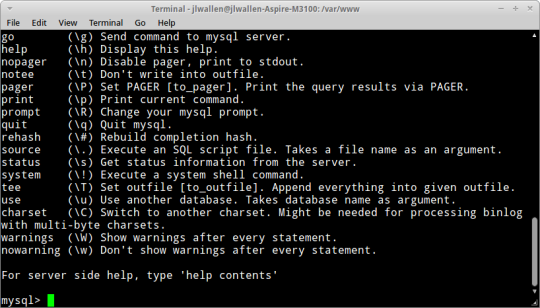
Click the Browse button to browse to and select the folder containing the PHP executable, which in a default Wamp installation would be:
C:wamp64binphpphp7.1.9
Create Mysql Database On Local Machine
Of course this folder path may vary based upon what version of PHP you have installed and running.
After you've set the PHP executable's parent folder, you can use the PHP options in the Coding tab. Simply open a PHP file then click on any of the options from the PHP icon.
UEStudio offers additional options that make developing PHP scripts easier, but before we demonstrate those options we will create a sample PHP script that we can work with.
Learning to code PHP is not within the scope of this power tip, so we won't go into great detail about the script below. This script is simply provided as an example.
The script below will connect to the 'uestudio_test' database running on localhost. This is the database we created earlier. The script connects, then retrieves all the data from the 'names' table and output the results in an HTML table.
If you used different values for the variables, you would need to change them for the script to work according to your environment.
Create and save this script with any file name and a .php extension, like 'mysql_test.php,' in the www directory, which is the same location as the phpinfo.php script from above. If you click on Run script in the PHP drop down, you'll see the output of the script in the output window.
You can try the other commands available in the PHP drop down.
Create Local Mysql Database Macro
To see the contents of the script in the web browser, type http://localhost/mysql_test.php in your browser. You should see something similar to:
1JohnSmith2BobWhite3MikeJones
Create a Project
You don't have to create a project to develop using PHP/MySQL in UEStudio, but there are added benefits to creating a project. If the files you are editing are part of a project, then UEStudio's IntelliTips will parse the PHP script, which provides you a visual representation of classes, functions, etc. in the Classviewer, and provides some context-aware auto-complete when typing source code.
To create a project, click on New project in the Project tab. Name and save the project file. The 'Project settings' dialog will open, and you can add the 'mysql_test.php' to the project by clicking + Active file.
To view the parsed representation of the file, click on the Tags tab at the bottom of the Workspace manager. If the Workspace manager is not open, you can open it by checking Workspace manager in the Layout tab. Using the mysql_test.php file you created in this tutorial, you should see something similar to the below parsed representation:
By adding your source files to a project, you can also access IntelliTips functionality in the Project tab, like Find symbol definition, Display functions, etc.
For a single file like in this example, there really isn't much advantage for this. However, if you are using an object-oriented style of PHP programming, and your project includes many files, you would see something that looks more like:
As you can see, with a large project, this feature can be very helpful.
Link local to remote
If your local development environment is intended to 'mirror' your live site, you can link a local folder to a remote folder. This will allow you to sync or upload / download files between the local and remote folder in a single click. Learn more about linking local folders to remote folders.
The package is located inside a disk image (.dmg) file that you first need to mount by double-clicking its icon in the Finder. It should then mount the image and display its contents.
Before proceeding with the installation, be sure to stop all running MySQL server instances by using either the MySQL Manager Application (on macOS Server), the preference pane, or mysqladmin shutdown on the command line.
To install MySQL using the package installer:
Download the disk image (.dmg) file (the community version is available here) that contains the MySQL package installer. Double-click the file to mount the disk image and see its contents.
Figure 2.1 MySQL Package Installer: DMG Contents
Double-click the MySQL installer package from the disk. It is named according to the version of MySQL you have downloaded. For example, for MySQL server 5.7.35 it might be named mysql-5.7.35-osx-10.13-x86_64.pkg.
The initial wizard introduction screen references the MySQL server version to install. Click to begin the installation.
Figure 2.2 MySQL Package Installer Wizard: Introduction
The MySQL community edition shows a copy of the relevant GNU General Public License. Click and then to continue.
From the Installation Type page you can either click to execute the installation wizard using all defaults, click to alter which components to install (MySQL server, Preference Pane, Launchd Support -- all enabled by default).
Although the option is visible, the installation location cannot be changed.
Figure 2.3 MySQL Package Installer Wizard: Installation Type
Figure 2.4 MySQL Package Installer Wizard: Customize
Click to begin the installation process.
After a successful installation, the installer displays a window with your temporary root password. This cannot be recovered so you must save this password for the initial login to MySQL. For example:
Figure 2.5 MySQL Package Installer Wizard: Temporary Root Password
MySQL expires this temporary root password after the initial login and requires you to create a new password.
Summary is the final step and references a successful and complete MySQL Server installation. the wizard.
Figure 2.6 MySQL Package Installer Wizard: Summary
MySQL server is now installed, but it is not loaded (or started) by default. Use either launchctl from the command line, or start MySQL by clicking 'Start' using the MySQL preference pane. For additional information, see Chapter 3, Installing a MySQL Launch Daemon, and Chapter 4, Installing and Using the MySQL Preference Pane. Use the MySQL Preference Pane or launchd to configure MySQL to automatically start at bootup.
When installing using the package installer, the files are installed into a directory within /usr/local matching the name of the installation version and platform. For example, the installer file mysql-5.7.35-osx10.13-x86_64.dmg installs MySQL into /usr/local/mysql-5.7.35-osx10.13-x86_64/ . The following table shows the layout of the installation directory.
Table 2.1 MySQL Installation Layout on macOS
Create Local Mysql Database Macros
DirectoryContents of Directorybinmysqld server, client and utility programsdataLog files, databasesdocsHelper documents, like the Release Notes and build informationincludeInclude (header) fileslibLibrariesmanUnix manual pagesmysql-testMySQL test suiteshareMiscellaneous support files, including error messages, sample configuration files, SQL for database installationsupport-filesScripts and sample configuration files/tmp/mysql.sockLocation of the MySQL Unix socket
Create Local Mysql Database Mac Os
During the package installer process, a symbolic link from /usr/local/mysql to the version/platform specific directory created during installation is created automatically.
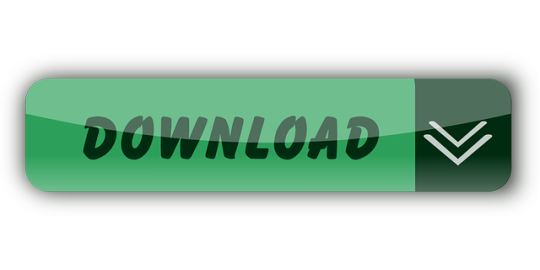
0 notes
Text
Release 23 – Introducing Views
Today we deployed a new release of Zetkin, and it’s one of the biggest releases in a very long time.
Besides bug fixes and performance improvements, we’re very excited to introduce some really cool new features. Starting with a major addition to the Zetkin toolbox.
Say hello to Views (and bye bye to spreadsheets)
If you’re an organizer, chances are you use spreadsheets. Maybe you like it, maybe you don’t, but most of the time they’re the simplest only tool at hand.
Imagine you’re planning a phonebank, and want to start signing up a core group of callers. This will be the small team of activists who make the first calls to get the ball rolling, so you want to reach out to a small group of experienced activists and try to sign them up.
You wouldn’t create a call assignment in Zetkin for this. Instead, you would probably export or manually create a shortlist of people in an Excel or Google Spreadsheet, with columns for “Contacted”, “Wants to participate” and “Booked”. Then you start reaching out to the activists one by one, putting an X in the columns as you speak to them.
Sounds familiar? You probably have tons of spreadsheets like this.

So, what’s wrong with this?
Well, half-way through you realize it would have been much more efficient to include their phone numbers in the sheet, so you spend 20 minutes going through your list, searching for each person in Zetkin to find their number, pasting it into the sheet. What if you realize you also want to be able to see who has phone banking experience? Same procedure again.
What happens when someone signs up for a shift? You probably book them onto an action in Zetkin, and you also probably want to make a note of it in your spreadsheet so that you can stop chasing them. Now you’re working in two places in parallel. And what if they sign up without talking to you? Now you have to keep track of all bookings to keep your sheet up to date.
Once it’s time for your team to start calling all members, you set up a Zetkin call assignment and off they go. You probably don’t want people you’ve already spoken to on your shortlist to be called again, so you import the sheet back into Zetkin and set a tag to exclude them from your call assignment. With that you retire your spreadsheet and go back to working in Zetkin. But what if someone gets back to you once phone banking started? You don’t want to edit that spreadsheet, because that’s no longer relevant. So you lose the benefits of spreadsheets that made you go that route in the first place.
Zetkin Views are designed to solve all of this. And they look like this:

Create a View and add some people to it to start building your shortlist. You can save people to the view by searching for them one by one, or load up a Smart Search query in the view and pick people from that.
Add the columns you need for the task at hand. If you want to add a column for contact information (like phone numbers) Zetkin will fill it out for you. Want to keep track of who signed up? Zetkin already knows who’s booked for calling, and can keep that column in sync for you as well. In fact, Zetkin will let you use any Smart Search query to check off a column.
You can also create columns that you toggle on/off manually, similarly to how you would put an “x” in a spreadsheet. Behind the scenes, you’re actually tagging/untagging the person. That means that you can keep that tag excluded from your call assignment, and quickly toggle it in your view to change the target group, even after calling started.
Surveys with Views
Another use case for spreadsheets, and indeed the number one feature request for spreadsheet export, is for reading responses to surveys. But if you’ve ever used a spreadsheet to read hundreds or thousands of responses to a large survey, you know it’s not a very pleasant experience. Views to the rescue!

We expect a common workflow will be to use Views when you’re searching for activists that might be up for a particular task, like joining a working group. Instead of adding people manually to the view, you can populate it based on a Smart Search query. That way you can quickly show all the people who responded to the survey, or picked a particular option (or anything else).
You can pick the survey questions that are relevant to what you’re looking for, and add columns for those, so that you can easily glance over and read through them. If a response sounds interesting and you’re curious to learn more about someone, just click to read the rest of their survey.
As you come across people that are relevant to what you’re looking for, save them in your view to keep working on them later.
If you still really want to export data from Zetkin, Views can do that too. Assemble a view with the columns and people you want to export, and click the “Download” button.
This is just the beginning. Views will keep evolving and hopefully replace spreadsheets in most aspects of organizing. Let us know what you think, and how you would like to see this evolve!
An update on Join Forms and Custom Fields
Last release introduced Join Forms to the Zetkin API. In this release we add UI to Organize for creating and managing join forms. You still need to do some programming if you want to use the feature at this time though. After you’ve created a form and configured it, you can wire your website to sign up people through a form on your site, by posting data to the Zetkin API along with a secret token. See the API documentation for more information.
We plan to add user-facing join form rendering soon. That will let you add join forms to your websites more easily with no programming, or link visitors to a standalone join form.
The Custom Fields feature is a similar story. Introduced behind the scenes in R22, it’s now starting to peek through in more places. This release adds features for importing data to custom fields, searching based on custom fields, and editing values for custom fields. It’s still not possible to create your own fields without the API though, but that will be made possible in an upcoming release.
Other updates
Besides the major new features, R23 also contains a bunch of smaller improvements and bug fixes. Here's a selection:
Long lists of people will now scroll faster in the browser thanks to lazy-loading avatars
The search index updates more quickly after an import. This should hopefully solve a common issue where the search feature suddenly turns unresponsive for some time after import.
The fuzzy search algorithm has been tweaked, and it’s now also possible to search based on external ID
It’s no longer possible to accidentally create tags with empty titles
We’ve added keyword substitution to call assignment instructions (e.g. {target.first_name} for the name of the person being called). This is great for creating scripts! We will continue to improve on this in coming versions
We hope you’re as excited about this release as we are! And more will come in R24 in early december. See you then!
0 notes
Text
Making a Credit Score Commodity
“How To Create Copy and Edit a Commodity
This is for my Credit Score project.
I need to ask more experienced modders to proofread this before I am confident that it is correct!
If you are a modder and you see something that I did wrong, something I missed, or something you would do differently, I would love feedback.
You need: A program (like Sims 4 Studio) to edit and package XML files. (You can even just use Notepad to edit an XML file, but my tutorial will use Sims 4 Studio) I highly recommend DocFetcher because searching through game files will give you tons of examples to work with.
This part of the tutorial copies a commodity that’s built into the game and relabels it with a new name. Super detailed for super-beginners. The next part of the tutorial will look at categorizing commodities. For help with set-up, I followed this intro video by Carl’s Sim Guides. If you want to read more about XML you could try this link but most of it is way over my head.
We want the game to track a new value that can go up and down. This is a “statistic” called a “commodity.”
Ideally we want to start with a Basegame (”BG”) commodity so that everyone can follow along, but we’ll be looking at examples from expansion/game/stuff-packs, as well.
I’ve opened DocFetcher and searched for files with *commodity* (using the asterisks* as a wildcard search, to find every mention of “commodity” even when it’s sandwiched between other characters)
I’ve noticed that there are mentions of “staticCommodity” (which doesn’t sound like what I need, since “static”=“unchanging”) and there are a lot of mentions of “commodity,” but the things that actually define a new type of commodity seem to start with “commodity_...”, like the “commodity_Motive_HygieneHands”
-------
Looking at several “commodity_...” items, everything starts with the same line: <?xml version="1.0" encoding="utf-8"?> That’s just the start-y bit. Someone else could probably tell you more but I can’t.
Next is a line something like this: <I c="Commodity" i="statistic" m="statistics.commodity" n="commodity_Motive_HygieneHands" s="16616">
This is an element that can be looked at as <I> with a bunch of extra details crammed in. We need to make sure that the very last line of code is </I> in order to close it out. Everything else will be sandwiched in between.
Now, looking at all those extra details- which are called “attributes”- we’re defining c (the class?) as a “Commodity”; i (which stands for something?) is a “statistic”; m (which stands for something?) is “statistics.commodity”; n (the name?) is “commodity_Motive_HygieneHands”; and s (which acts as and identification number and stands for something?) as “16616″.
----------
Time to follow along!
Make sure you’ve already installed Sims 4 Studio (or another program to edit XML files).
Make sure you’ve already extracted XML files with Scumbumbo’s XML File Extractor and you’ve set up an index in DocFetcher, if you want to easily search and cross-reference examples.
Follow this video tutorial for a basic introduction and for help with set up. You can stop watching at 6:45 if you just want to see set-up.
----------
Use a program like Sims 4 Studio to open and edit an XML file:
From the main menu of Sims 4 Studio you can go up to the toolbar, click “Tools,” click “Extract Tuning,” and search the window that pops up for a file that starts with “statistic/commodity_”.
Select one of the files that starts with “statistic/commodity_...” and click the “Add to Package” button. Type a file name. The “Save as type” drop-down menu should show “Sims 4 Package (*.package)”. Click “Save” and your project will be saved and automatically open. You will see two files: a “Statistic Tuning” file and a “Sim Data” file.
----------
Check the “Instance” number:
Click on the “Statistic Tuning” file first. You’ll see the XML code show up on the right-hand part of the screen. The first few lines match what we saw before: <?xml version="1.0" encoding="utf-8"?> followed by <I c="Commodity" i="statistic" m="statistics.commodity" n="commodity_Motive_HygieneHands" s="16616">
The “n” or name and “s” or ID# may be different, if you picked a different commodity to use, but the class, i, and m should match c="Commodity" i="statistic" m="statistics.commodity"
Click on the “Data” tab that’s located next to the active “XML” tab, above the XML code/textbox. Watch this video by BakieGaming if you need help. You can skip to about 1:30. Bakie is working with a different kind of file type, but the “XML” and “Data” tabs should be in the same place you see them in the video.
Before changing anything, take a look at the “Instance”. The "Instance” for the “Statistic Tuning” file for commodity_Motive_HygieneHands is 00000000000040E8.
Select the “Sim Data” file. The “Data” tab should be selected. Look at the “Instance” for that. The “Instance” for this “Sim Data” file is ALSO 00000000000040E8. The Instance number for both files should match.
----------
Rename your commodity:
Click back to the Statistic Tuning file. You need the Data tab selected.
Click on the “Name” text box and type in a new name, starting with “yourmoddername:” I like to stick to the format of the original game files, so mine starts with “mymoddername:commodity_”.
Since my modder name is “samines” and this commodity is going to track a sim’s credit score, I used the name “samines:commodity_CreditScore”
Watch the video by BakieGaming to see this in action.
The “TuningId” automatically/magically changes to a unique (and much longer) number. This number is created based on the name you choose, so including your username ensures that your mod won’t end up with the same TuningId# as anyone else’s mod.
If you go back to the XML tab, you can see that the second line has changed to use the new Name and TuningId. Mine looks like this now: <I c="Commodity" i="statistic" m="statistics.commodity" n="samines:commodity_CreditScore" s="15622537670801435380">
----------
Fix the Sim Data file so that the Instance numbers match:
When the TuningId magically changed, so did the Instance #. Instead of “00000000000040E8″, my number is now “D8CE673D66472AF4″.
Select and copy the new Instance # from your Statistic Tuning data.
Click back to the Sim Data File. Delete the old Instance # and replace it with the new Instance # that you copied. “00000000000040E8″ is replaced with “D8CE673D66472AF4″ so that the Statistic Tuning and Sim Date Instances match again.
----------
The key # automatically changes, but the “Display Name” does not, and it cannot be edited in the Data tab.
I’m not convinced that I’m not missing something else, but what I did is:
Click to the XML tab for the Sim Data file.
Skip the first 3 lines: <?xml version="1.0" encoding="utf-8"?> <SimData version="0x00000101" u="0x00000000"> <Instances>
The forth line should include the text for the display name: <I name="commodity_Motive_HygieneHands" schema="Commodity" type="Object">
Replace the original name with your the new name you used in the Statistic Tuning name="commodity_Motive_HygieneHands" is replaced with name=“samines:commodity_CreditScore”
Click back to the Data tab. The “display name” should be show the name you just typed. If you look at the list of files on the left half of the screen, the last column (the unlabeled column after the ones labeled “Type,” “Group,” “Instance,” and “Filesize”) should show the name that you created.
---
Good job! Next we’ll look at assigning a category.
#sims 4#sims 4 mods#sims 4 mod DIY#Credit Score Commodity#commodity#statistic#XML#attributes#extract tuning#starting a project#.package#Statistic Tuning#Sim Data#XML tab#Data tab#name#display name#TuningId#Instance
0 notes
Text
Using Airtable With Gatsby
I first discovered Airtable in late 2018, and was immediately blown away. For those not already familiar with it yet, Airtable is a cloud-based collaborative database-spreadsheet hybrid application. It offers a flexible and intuitive GUI, reasonable prices (along with a generous free tier), and a full REST API with excellent auto-generated documentation. It also works great as a data source for Gatsby.js, and I’m excited to show you how!
In this lesson we are going to create a very basic food truck menu using Airtable, and then display it (almost) effortlessly in a Gatsby website. This article assumes you already have a basic Gatsby.js project set up and you’re ready to edit. If you need help getting to that point, try going through the Your First Steps with Gatsby v2 post and then return here afterwards.
🐊 Alligator.io recommends �
️⚛️ React for Beginners by Wes Bos
ⓘ About this affiliate link
Airtable Setup
Since this is more of a Gatsby-focused article, we will only cover the general steps involved on the Airtable side of things. You will quickly see that Airtable’s UI is very intuitive, and the auto-generated documentation is top-notch when needed. I encourage you to take a slow afternoon to explore the features and functionality available with it, though… As you’ll discover just how powerful and flexible it can be. (I use it in several personal and client projects, and not just with Gatsby!)
1. Create an Airtable account
The first thing we need to do is create an Airtable account, unless you already have one. Just head over to the Airtable website and click the ‘Sign Up’ link in the main nav.
Once you’re signed up (and/or signed in), you will be at the main dashboard. You’re initially provided with a single workspace, which holds a collection of demonstration bases (a.k.a. databases.) Each base can contain any number of tables, which function like database tables.
Workspaces and bases are free to create, so feel free to create a new empty workspace here if you like. (This is recommended, but not required.)
2. Create a new base
For our food truck menu, we need to create a new base. Let’s create one by clicking the gray ‘Add a base’ button inside the workspace of your choice.
Select the “start from scratch” option when asked, and then in the pop-up we will give our new base a title. (You can also assign a color and glyph for the icon, if you want.) Let’s name ours ChompsFoodTruck.
💡 Pro Tip: When working with client projects in Airtable, always create a new workspace for each client. Ownership of bases cannot be transferred, but ownership of workspaces can!
3. Rename the default table
With our new base initialized, click on its icon to start configuring it.
You’ll notice that the tab at the top is labeled Table 1, so we should rename it to something more appropriate. Let’s rename it to Sandwiches for our purposes.
Since we reference this table name over in Gatsby, I recommend using camelCase or PascalCase naming if your table name needs multiple words, e.g. SoupsAndSalads
4. Edit the table
Let’s edit the Sandwiches table structure to fit our needs:
Step 1: Delete the default Notes and Attachments columns.
Step 2: Create two new columns, Description (type: Single Line Text) and Price (type: Currency)
Step 3: Add a few rows of sample data! Use your favorite sandwiches, and make up a price and description for each.
With those steps out of the way, we have a simple Sandwiches table set up in our ChompsFoodTruck base. We could easily duplicate this to make other menu sections, like sides and/or drinks, but we’ll keep it simple for this lesson.
5. Airtable API Credentials
We only have one step left in Airtable: obtaining our API credentials. Making calls to the Airtable API requires both a base ID and an API Key.
To get the base ID, click the Help link next to your profile link (top right), and then click API documentation in the dropdown. This will auto-generate fresh documentation for our ChompsFoodTruck base in a new browser tab. Then click the Sandwiches menu link, and in the example (JavaScript) code on the right you’ll see the base ID listed:
var base = new Airtable({apiKey: 'YOUR_API_KEY'}) .base('appABCD12345'); // 👈 nice!
To get your API key, just head over to your account overview page. There you’ll see a button to (re)generate a new key.
Our Airtable setup is complete! (And that auto-generated documentation was neat, right?!) Let’s head back over to our Gatsby project, where we will bring in this data with almost zero effort.
Bringing the Data into Gatsby
We could write some code using the code examples provided by the Airtable documentation, and it’s not difficult to work with. However, since we are using Gatsby it’s always a good idea to look in the plugins section on their official site for something that will help.
Luckily for us, there is an excellent gatsby-source-airtable plugin that we can use! This plugin can fetch rows of data from multiple bases and tables in Airtable, and it automatically converts them all into GraphQL nodes.
1. Installation
The first thing we need to do is install the gatsby-source-airtable plugin. Let’s stop our development server if it’s running, and then at the command prompt:
$ yarn add gatsby-source-airtable
2. Plugin Configuration
As with all Gatsby plugins, we also need to include it in gatsby-config.js and set some configuration options. Let’s do that now by inserting it into the plugins array, as shown here:
gatsby-config.js
// ... siteMetadata above here plugins: [ { resolve: `gatsby-source-airtable`, options: { apiKey: `YOUR_AIRTABLE_API_KEY`, tables: [ { baseId: `AIRTABLE_BASE_ID`, tableName: `Sandwiches` }, // We can add other bases/tables here, too! //{ //baseId: `AIRTABLE_BASE_ID`, //tableName: `Sides` //} ] } }, // ... other plugins here ]
This is the minimum configuration, and it is all that we need to retrieve our sandwich data. Let’s make sure it works by restarting our dev server and then opening GraphiQL in a browser tab. (Typically this URL is: http://localhost:8000/___graphql)
You should see two new entries at the top of the Explorer menu on the left: airtable and allAirtable. If you query the data in allAirtable.nodes, you should see all of your sandwich data listed. Awesome! 🥪🥪🥪
3. Displaying our data
At this point we now have our Airtable base set up, and we’ve already got the data in GraphQL nodes available to Gatsby. All that’s left is do is query and display it on our site! We could certainly do that by using a page-level query, but for maximum portability let’s instead create a new Menu component and use a static query within it.
Let’s create a new file at /src/components/Menu.js, and add the following code:
/src/components/Menu.js
import React from 'react'; import { useStaticQuery, graphql } from 'gatsby'; const Menu = () => { const data = useStaticQuery(graphql` query MenuQuery { sandwiches: allAirtable( filter: { table: { eq: "Sandwiches" } } sort: { fields: data___Price, order: DESC } ) { nodes { data { Name Price Description } recordId } } } `); return ( <div> <h3>Sandwiches</h3> <ul> {data.sandwiches.nodes.map((item, i) => ( <li key={item.recordId}> <p> {item.data.Name}, ${item.data.Price} </p> <p>{item.data.Description}</p> </li> ))} </ul> </div> ); }; export default Menu;
As you can see, we are just mapping over our sandwich data and returning <li> elements. Note that we are making use of a newer feature of Gatsby, useStaticQuery, which uses a built-in React Hook to allow GraphQL queries inside any component at build time.
Important: This feature requires Gatsby version 2.1.0 or higher, and React 16.8.0 or higher.
Also notice that we’re making use of a filter option in the query to ensure we are only retrieving data from the Sandwiches table. (In this manner, we could create additional queries if we had other menu sections!)
That’s it! We can now use our new Menu component anywhere in our project, just like any other component. (I would recommend styling it, though!)
Other plugin config options
We’ve already used the two required options within each tables object, baseId and tableName, and those don’t really need much explanation. But there are a few other useful options available inside each tables object:
tableView: (String) This option allows you to use a custom view that you’ve set up inside Airtable. (e.g. for highly customized row ordering and/or filtering you’ve done on the Airtable side.)
queryName: (String) Sometimes you may be using two bases that have tables with the same names. With this option, you can set an alternate name for a table to make GraphQL queries easier to work with.
mapping: (Object) This option lets you map columns to specific data types for Gatsby to transform. It’s invaluable for using with markdown data or with image attachments!
tableLinks: (Array of strings) Airtable offers a special column type that links to entries of other tables. With this option, we define these column names to make sure Gatsby retrieves the full data. (Otherwise, it will only fetch each linked item’s ID.)
The plugin documentation goes into greater detail about these options, and some fantastic usage examples are available in the plugin’s Github repo, including both image processing and markdown processing examples.
Conclusion
This menu example was somewhat basic, but hopefully you’ve seen that Airtable and Gatsby.js make an incredible duo – especially with help from the gatsby-source-airtable plugin. Don’t stop here, though! I definitely encourage you to further explore and tinker around with Airtable’s features on your own. Possible ideas:
Try adding new tables with other menu sections, e.g. Nachos and Drinks.
Try creating an Info table to store the food truck’s email, phone number, logo, etc.
Try adding images for your menu items, and then use Gatsby’s fantastic Image component to display them.
🥪 Happy learning and bon Appétit!
via Alligator.io https://ift.tt/2XVyivb
0 notes
Text
8 Tried and True Edtech Tools to Try in 2018
Steve Dembo on episode 222 of the 10-Minute Teacher Podcast
From the Cool Cat Teacher Blog by Vicki Davis
Follow @coolcatteacher on Twitter
Sometimes the best tools have been around awhile. Steve Dembo @teach42 talks about the tried and true tools that teachers should still use.
Richard Byrne, author of Free Technology for Teachers has several online professional development options to check out: GSuite for Teachers, Teaching History with Technology, and Practical Edtech Coaching.
See all of Richard’s Courses at http://ift.tt/2lomeMO. Richard is not a sponsor of the show, however I am an affiliate.
Listen Now
Listen to the show on iTunes or Stitcher
Stream by clicking here.
***
Enhanced Transcript
Tried and True Edtech Tools to Try in 2018
Link to show: http://ift.tt/2CcldyH Date: January 2, 2018
Vicki: Today we’re talking with my friend, Steve Dembo @teach42, coauthor of Untangling the Web. He was one of my first blogs that I read, and first podcasts I listened to.
Steve, today for Ed Tech Tool Tuesday, what are some things that people need to try in 2018? Do we need to always be doing the new latest and greatest, or are there some things that maybe we might need to dust off?
Why Time-Tested Tried and True Tools Are So Useful
Steve: Well, I think it’s interesting, because a lot of times when people go to conferences, they’re always seeking out, “What are the ones I haven’t heard of before?” They’re looking for something new and shiny and sexy and so on.
But the reality is, the new ones are sometimes the ones that aren’t necessarily well established, that don’t necessarily have a good financial plan in place. They’re the ones that you can’t necessarily depend on still being there Monday when you want to start using it with students.
And yet, there are all of these great tried and true Web 2.0 tools, or online technologies that not only have a firm financial plan in place or they will withstand the test of time, and they’ve actually been well developed over the year, with new features and so on.
I think sometimes people — instead of focusing on what’s new and what they haven’t seen before — they need to be focusing more on making better and more effective use of the ones that are well established.
Vicki: OK, give us some of those well established.
Tool #1 Padlet
Steve: Well, I’ll take Padlet.
I think Padlet is a perfect first example because everybody kind of knows what it does. For a little while, everybody was talking about it because it was the greatest, newest, shiniest thing.
Read How to Use Padlet
And yet nobody really talks about it much anymore. There’s an entire generation of teachers that aren’t familiar with Padlet because nobody’s evangelizing it anymore.
And, they have done a phenomenal job of upgrading it over time, of adding more educational-friendly features, of adding things like commenting, adding new layouts and columns and so on. So it can function sort of like a Trello, where you can have upvoting ala Reddit, making it a lot more interactive and kind of changing the nature of the way these Padlets can function so that it can fit a lot more needs.
And yet, a lot of people think, “Oh, I’m familiar with Padlet, or I’m familiar with Wallwisher,” (note: Wallwisher is now Padlet) and they don’t take the time to go explore, “What can it do for me NOW?”
Vicki: OH, and it’s such a fantastic tool to use. I don’t know why we keep thinking we have to use what’s new instead of using what absolutely just works, rock solid.
Are there any other rock-solid examples besides Padlet?
Tool #2: VoiceThread
Steve: You know, it’s funny because there are some that are very, very solid and dependable, like VoiceThread that haven’t necessarily evolved all that much,
Tool #3: WeVideo
and then you take others like WeVideo that have just done and an even better job of establishing really great business plans.
You know, they’re making most of their money on the personal accounts, on the business accounts, on the enterprise accounts and so on, which means that they can offer educators even more features for free and they keep on adding things in there, too.
One of the things that they added recently that I love is this “motion graphics” element. It’s basically like an after-effects, in a sense. And you can do some really incredibly brilliant and subtle things in it. If you really want to get creative and push the envelope, you can do some really mind-blowing green screen type things with the motion graphics. It’s one of the most full-featured video editing products out there, and considering that it will work on a Chromebook is just amazing.
Vicki: Yeah. It brings video in the reach of everybody, doesn’t it?
What else do you have?
Tool #4 Kahoot
Steve: Well, let’s see. A lot of times what I like is these ones that are doing consistent development. They’re listening to users and really putting in the features that the users are requesting and wanting to see. Kahoot has done a very nice job of that.
Tool #5: Sutori
One of the other ones that has kind of flown under the radar is a site called Sutori. Sutori has now been around for about I think a year and a half, maybe even almost two years. It kind of defies definition. It’s sort of created its own genre.
But what I really love about it is that they’ve got new features that are coming out every two or three months, and they’re all in direct response to the things that educators have been asking. That’s one of the things I demonstrate when I show this in presentations.
A lot of times people don’t really think the developers want to hear from educators, or that it’s going to have much of an impact. What they don’t realize is that a lot of these online ed tech tools — they���re teams of three or four people. The people who are answering the support questions are the same people who are doing the primary development on them.
So when you say to the support person in the chat room, “I’d like to see this feature,” or “If you did this, then I could use it with my students,” you’re talking to the people who can actually make that happen! So that’s another one that I’ve become a huge fan of.
Vicki: So Kahoot obviously helps us do quizzes, and our students can make them, and that’s awesome.
So Sutori… Is that really more for vocabulary? I haven’t used it.
Steve: No, it’s sort of… a way to sort of publish stories but in a sort of linear fashion. It’s sort of like a timeline, but it’s not a timeline because there aren’t necessarily and numbers. It almost defies definition, but it’s a way to publish something almost like a blog except that it is actually interactive. It can be collaborative ala Google Docs style.
If you’re not familiar with it yet, you should definitely — if nothing else — go to the website and look at their gallery. Their gallery has an excellent selection of great examples that would appeal to educators. One of the other nice things about it is that you can take any one of those, copy it to your own account, and use them as templates and just modify them to your heart’s content.
Tool #6: Wordle
Vicki: Now, before the show, you were even talking about Wordle. I mean, how can you explain that? That’s such a powerful tool, and I use it all the time with my students.
Steve: (laughs)
Wordle is sort of my litmus test. Now Wordle hasn’t changed one iota from the very beginning, which a lot of people can appreciate because we all know what it’s like when you pull it up on Monday with the students and all of a sudden it looks completely different. Wordle’s not going to.
But what I find ironic — that sort of encapsulates this whole problem of people only evangelizing the newest items in the tech scene — is that as soon as everybody’s familiar with it (and when I say everybody, I mean the people that are hanging out in Twitter chats, the people that go to ISTE, the people that go to the affiliate conferences) as soon as everybody knows about a web tool, most of those people stop talking about it, they stop blogging about it, they stop sharing it in presentations.
The net result is that when I go into schools and I talk to teachers and I talk to educators in general, I would estimate that more than half of them haven’t heard of Wordle. Most of them just have never even seen it, because no one’s taking the time to share it anymore because it’s not new to them.
Tool #7 & 8 WordPress and Edublogs
It’s sort of the reason why it doesn’t seem new and sexy to talk about blogging or to evangelize blogging anymore or show people how to use EduBlog, or how to use WordPress. And yet, you know what? There’s still a need for it.
Vicki: (agrees)
Steve: It may not be the newest and freshest thing in the world, but there’s still this whole generation of teachers that didn’t get the same exposure to it and haven’t had the same journey that we have.
Vicki: Well, when I do my “Fifty-Plus Tools” presentation, I always show how you can go on Wikitext and you can pull out, say, the Emancipation Proclamation, and you can put it into Wordle, and you really frontload that vocabulary. It’s such an important teaching technique, whatever you’re teaching, particularly if the subject you’re teaching is on public domain, and you can pull the text out and put it in there. It’s just a fantastic method.
So, Steve, as we finish up, what kind of inspiration do you have for educators who feel overwhelmed by all of this ed tech, to get started and try something new?
Inspiration for Overwhelmed Teachers
Steve: (laughs)
Well, the first thing to keep in mind is… I love doing this exercise during a presentation… I ask people to just raise their hands if they feel like they’re behind the technology curve. And nearly two-thirds to three-quarters of the audience will raise their hand.
The reality is that every single one of those people — just by being at a tech conference, by listening to podcasts like yours — you’re ahead of the technology curve. You’re far more tech-savvy than most other people, most other educators that are just… I don’t want to say just punching the card and going through the routine… but who aren’t necessarily seeking out new sources of professional development.
So first of all, I strongly urge people not to be so critical of themselves. But then it’s the traditional, “You have to make the time to do it.” There will never be a time when you say, “Boy! What am I going to do with all this extra free time that I have?
Vicki: (laughs)
Steve: It just doesn’t happen!
Vicki: No, it doesn’t.
Steve: So you have to schedule yourself that time. You have to build it in and say, “For this hour, I’m going to play. Because play is going to make me a better educator.” And not force yourself to feel guilty for not taking the time to play with a new technology.
Vicki: Yes, and as I always say innovate like a turtle. Take tiny little steps forward every day, because it’s about forward progress. We can all learn something new. Now I’m going to be playing with Sutori, so I’ve learned something new today.
Thank you so much, Steve. We will put all of your information in the Shownotes so folks can follow you.
Steve: Thank you so much. It’s been a pleasure talking with you.
Transcribed by Kymberli Mulford
Steve Dembo Bio as submitted
A pioneer in the field of educational social networking, Dembo was among the first to realize the power of blogging, podcasting, Twitter, and other Web 2.0 technologies in connecting educators and creating professional learning communities.
Steve Dembo served for ten years as Discovery Education’s Director of Learning Communities and led their Innovation and Strategy team. He is the co-author of the book Untangling the Web: 20 Tools to Power Up Your Teaching. The National School Board Association named him one of 2010’s “Twenty to Watch,” a list honoring individuals finding innovative ways to use technology to increase classroom learning. In 2013 he began serving the Skokie/Morton Grove District 69 as a member of the School Board. Dembo is a course designer and adjunct professor for Wilkes University where he serves as class instructor for the Internet Tools for Teaching course within the Instructional Media degree program.
Steve Dembo is also a dynamic speaker on the capabilities of social networking, the power of educational technologies and Web 2.0 tools, and the ability of digital content to empower teachers to improve student achievement. He has delivered keynotes and featured presentations at dozens of conferences globally including ISTE, TCEA, FETC, MACUL, GaETC, METC, CUE, ICE, TEDxCorpus Christi, #140Edu, EduWeb, .EDU and the Social Media Masters Summit. Dembo was also a featured panelist at Nokia Open Labs as an expert on mobile device integration in education.
Blog: http://teach42.com
Twitter: @teach42
Disclosure of Material Connection: This episode mentions an affiliate program. This means that if you choose to buy I will be paid a commission on the affiliate program. However, this is at no additional cost to you. Regardless, I only recommend products or services I believe will be good for my readers and are from companies I can recommend. I am disclosing this in accordance with the Federal Trade Commission’s 16 CFR, Part 255: “Guides Concerning the Use of Endorsements and Testimonials in Advertising.” This company has no impact on the editorial content of the show.
The post 8 Tried and True Edtech Tools to Try in 2018 appeared first on Cool Cat Teacher Blog by Vicki Davis @coolcatteacher helping educators be excellent every day. Meow!
8 Tried and True Edtech Tools to Try in 2018 published first on http://ift.tt/2yTzsdq
0 notes
Text
5 digital maneuvers you’ll help over and over | Fox News
Illustration picture. ( REUTERS/ Kacper Pempel/ Files)
When the time comes to all things digital, we often memorize by doing or by watching someone wow us with a ploy. Here are five of my favorites that are high on the functional side.
1. Stop a textbook from moving
Its happened to everyone. You tap Send on a verse and regret it the moment you take your finger off your iPhone. You can stop a textbook from sending, but you must act quickly.
While your text content is send, the word Sending appears at the top of your telephones screen. As long as that word is there, youre in luck. You have time to stop the theme from being delivered.
Hit the Home button as rapidly as you can, then swipe your finger up from the merits of the screen to bring up the Control center, then put your phone in Airplane Mode.
Now go back to your Themes app. If you stopped the meaning in time, you’ll appreciate a red-faced delineate around the meaning with an exclamation extent. Tap Cancel and the meaning disappears straight to the trash.
Switching your phone into Airplane Mode likewise works for Android machines, but, depending on your pattern, it may not be as easy to access. On most models, you can access Airplane Mode by swiping down from the top of your screen to open your Notification Panel. But in some other examples, you have to go into your phone’s creates to move Airplane Mode on.
Insider gratuity : Short textbook letters are mail almost instantaneously. Videos and photos take longer. This gives you more time to stop them.
2. Press pause on your inbox
Distractions can be detrimental, especially when you’re is currently working on a project designed has a tight deadline. Did you know there’s a simple channel to delay get your email so that you can focus?
You do it with Inbox Pause, a free expansion for Google Chrome. Once youve set it, a little blue Pause button sounds at the top of your Gmail or Google Apps inbox. Click this button and brand-new words won’t was contained in your inbox until you swerve it off.
You can also create a customized Out of Office message to send to anyone who emails you while your inbox is paused. If youre trying to limit your total duration on email, schedule defined seasons for all interrupted emails to be delivered. This is helpful if you’d like to check your inbox sporadically and block out time to respond.
3. Eliminate the hassle of organisation upkeep
Just like auto upkeep, computer upkeep never seems to happen at a handy period. But it takes just a few minutes to planned tasks to happen automatically. All you were supposed to do is tell your computer when( say, in the middle of the night) and how often.
Heres where Task Scheduler helps. You’ll find it by clicking on the Start button, then following this path: Control Panel >> System and Security >> Administrative Tools >> Task Scheduler.( Document: Some different versions of Windows have a direct track to the Administrative Tools section in the Control Panel. You can also pull up the Task Scheduler by typing Task Scheduler into the Search field on your Start menu .)
Once you’ve reached this point, “youve been” spurred to enter your administrator password. Once inside Task Scheduler, select numerous tasks you’d like acted and be designated specific intervals.
Click the Action menu, and then clink Basic Task to planned a chore like Disk Cleanup. You’ll be stimulated to hand-picked how regularly you’d like this to occur: daily, weekly, monthly, one time, when the computer starts, when I log on or when a specific affair is logged.
You can then browse through the list of automated tasks and find the one that parallels.
The Task Scheduler is helpful in many different ways. Use it to realize your computer sought for( and invest) modernizes or schedule backups. Formerly you start using it, youll appreciate its astonishing value.
4. Turn off auto-playing videos on Facebook
Auto-playing videos are one of the most annoying stuffs about Facebook. Videos play when you move past them, whether you want to see them or not. Even worse, they deplete treasured data from your monthly allotment. Here’s how you can stop this on your computer and hand-held device.
Computer customers :
On the Facebook website, go to your Facebook profile. Click the downward arrow in the upper-right corner and select Settings. At the bottom of the left column, click Videos. Then, next to Auto-Play Videos, opt Off.
Android useds :
In Android, open the Facebook app and tap the icon with the three horizontal courses to the left. Then scroll down to App Settings and tap Autoplay. You can specify it to play On Mobile Data and Wi-Fi Connections, On Wi-Fi Connections Only or, my personal favorite, Never Autoplay Videos.
Apple customers :
Open your Facebook app and at the bottom-right angle, tap More. Scroll down and tap Settings and then Account Settings. Find and tap Videos and Photos, and under Video Settings tap Autoplay. You can mount it to play On Mobile Data and Wi-Fi Connections, On Wi-Fi Connections Only, or Never Autoplay Videos.
5. Tell emergency personnels find your medical and contact information
There are fitness trackers, smartwatches and fitness apps for your phone that make sure you’re in good shape. But did you know there’s an app that’s pre-loaded on your iPhone that could save your life or the life of someone you desire?
I’m talking about the Health app, which includes the little-known Medical ID.
You can use Medical ID to roster the names of your disaster contacts, their telephone number and special instructions, your health ailments and any drugs you’re taking or allergic to that disaster responders need to know about.
Obviously, paramedics may not have time to access this information on your phone in an emergency, it was therefore hard to replace a medical ID bracelet. But the idea is that if season is available, emergency personnels frequently know they can swipe for this information.
Here’s how to use it :
Tap on Medical ID >> Edit. Then and this is really important turn on Show When Locked. This ensures that first responders can see your medical information even when your iPhone screen is locked.
To make an emergency call or to see your Medical ID, wake up your phone by swiping left to right >> tap Emergency >> construct disaster announcement or tap Medical ID to see the medical information you have stored.
Comparable options for Android customers
Unlike iPhones, many companies establish Android phones, so answers vary by manufacturer. Don’t worry, though. I’ve have a few mixtures that should help you input medical information and emergency contacts on your phone.
Under Settings, look for an Emergency Contact-type feature. It may be under My Information. If so, fill in your medical information and emergency contact numbers.
To add an Emergency Contact to your telephone: Determines >> Lock Screen >> check mark Owner Info, if you see that >> Tap the small icon to the right of Owner Info >> kind in your emergency contacts’ figures and phone number. The information collected will move across your fasten screen even when it is locked.
Download an app like ICE: In Case of Emergency in the Google Play accumulation ($ 3.99 one-time fee ). It rolls information that medical responders necessary, such as people to call, your doctor’s phone number, your medical conditions, allergies, remedies and more. Plus, select to display situations of emergency access button on your fastening screen.
If you like these gimmicks, ensure that you are click here to like my Facebook page. I post a few there every day.
Copyright 2016, WestStar Multimedia Entertainment. All rights reserved.
Kim Komando hosts the nations largest weekend radio talk present as she takes calls and gives advice on todays digital lifestyle. Visit Komando.com for free podcasts, videos, produce critiques, appearances, gratuities and advice.
The post 5 digital maneuvers you’ll help over and over | Fox News appeared first on apsbicepstraining.com.
from WordPress http://ift.tt/2iGYK8z via IFTTT
0 notes
Text
7 spreadsheet problems... and how to solve them
If you need to make a list of anything, it’s tempting to see Excel as the default repository: after all, it’s only a small list of items for yourself or a few close colleagues. Perhaps you need something more sophisticated – formulae for some calculations, or macro programming to automate the collection and processing of data. No problem: just type “=” to start writing a formula and Excel will be your guide. Unfortunately, the ease with which you can start work in Excel or a rival spreadsheet program is also one of its problems. What starts as a small project in Excel grows and grows, until you’re left with a behemoth – at which point you could also be facing speed and stability issues, or even a development problem you just can’t solve. Here, we examine the issues you can often come up against with spreadsheets, how you could possibly tackle them in Excel, and when you’d be better off taking the plunge and switching to a database instead. 1. Multi-user editing When Excel systems grow organically, you quickly run into the problem that only one user can open a workbook at any one time. The second person to try to open the file is told it’s already open and that they can cancel, wait or view a read-only version. Excel’s promise to let you know when the other person closes the workbook is rather hollow, since it doesn’t check the status very often, and indeed it might never enlighten you. Even if it does, someone else might nip in and open the file before you. There are three ways around this: you can use Excel Online, the cut-down, web-based version of Excel; you can turn on the Shared Workbooks feature; or you can split the data into several workbooks so that a different person can use each workbook without you all treading on each other’s toes. 2. Shared workbooks Excel Online allows multiple editors by default, but it’s missing so much functionality that it isn’t really a contender for anything but the simplest tasks. Although its Shared Workbooks feature looks like it should do the job, it’s loaded with restrictions. You can’t create a table or delete a block of cells if the workbook is shared, for example.
"When Excel systems grow organically, you run into the problem that only one user can open a workbook at any one time"
There are workarounds for some restrictions – for others it’s a matter of changing the structure of the workbook, rather than using a workbook that’s already been set up – but they can get in the way. As a result, it can be impossible to use a shared workbook in the same way you might an ordinary, single-user workbook. Changes in shared workbooks are synchronised between users each time the workbook is saved; this can be on a timed schedule, forcing a save every five minutes, for example. However, the overhead of regular saving and tracking every user’s changes is quite large: workbooks can easily balloon in size and put a strain on your network, slowing down other systems. Shared workbooks are also fragile and prone to corruption. Microsoft is aware of the problem, but doesn’t seem to be doing much about the issue. It looks like it’s hoping Excel Online’s multi-authoring method will take over from the older shared workbook technology, but this won’t be a realistic proposition until the company removes all the restrictions and extends the multi-authoring technology to the full Excel desktop application, as it has with Word, PowerPoint and OneNote. 3. Linked workbooks Splitting your data across multiple workbooks can provide a workaround to the problem of multi-user editing. But it’s likely these workbooks will need to have links between them so that values entered in one can be used in another. Links between workbooks are also useful for keeping logically separate data in separate files, rather than just separate sheets in one workbook. Annoyingly, these links are another source of frustration and instability. They can be absolute, including the full path to the source workbook, or relative, including only the difference between the source and destination paths. Although this sounds sensible, Excel employs arcane rules to decide when to use each type of link and when to change them. The rules are governed by a variety of options, some of which aren’t at all obvious, and by whether the workbooks were saved, and where they were saved before the links were inserted. The links can also change when you save the workbook or open and use Save As to make a copy, rather than copying the file using the File Explorer. The upshot of all this confusion and uncertainty is that the links between workbooks can break easily, and recovering from broken links can be a time-consuming process, during which no-one can actually use the files affected. Linked data is only updated when the files are opened, unless you specifically click Data | Connections | Edit Links | Update Values. Because of this, if your links aren’t between two workbooks, but cover three or more, you have to open all the workbooks in the correct order to ensure the updated data flows in order, from the first to the second to the third. If you changed a value in the first workbook and then opened the third, it wouldn’t see any changes because the second workbook hadn’t updated its values. This chaining of data is logical, but it increases the likelihood that data is either incorrect or that you’ll try to open a workbook that someone else is already editing. Of course, you can try to avoid linked workbooks altogether, but there’s a chance you’ll end up entering the same data into more than one workbook – and with that comes the danger of typing it in slightly differently each time. 4. Data validation Errors can creep into data in any computer system: people mistype words or transpose digits in numbers with monotonous regularity. If your data isn’t checked as it’s entered, you’re going to have a problem. By default, Excel accepts whatever the user types. It is possible to set up validation on look-up lists, but these can be difficult to maintain, particularly if the same field is used in more than one place. If users have to enter document ID numbers or customer reference numbers without any checks, it’s easy to tie the wrong records together without realising it. The data integrity of the system is then fatally compromised, and any analysis of the data is suspect. You may already be suffering the effect of this problem without realising the root cause. Consider a situation where you have a list of invoices in Excel where the user has typed the name of the customer slightly differently on each invoice. You’ve got invoices to “Jones Ltd”, “Jones Limited”, “Jonse Ltd” and “joness”. You may be aware that these are all referring to the same company, but Excel doesn’t. Any analysis of the invoice data, such as a pivot table by customer by month, will give multiple results where there should only be one. 5. Navigation issues Large workbooks are difficult to navigate. The row of sheet tabs across the bottom of the window is a terrible mechanism for finding your way around if there are more than a handful of tabs; when there are more tabs than can be displayed across the screen, it becomes even more difficult to find what you’re looking for. You can right-click on the arrows to the left of the sheet names to bring up the Activate Sheet dialog, but even that only lists the first 20 sheets before you have to scroll the list – and there’s no way to sort, group or search for the sheet you want. 6. Security issues You can add security to Excel workbooks, but it’s rife with problems. Protection is geared much more towards protecting the structure of the workbook, rather than the data. You can try to lock some sheets and cells to stop users changing the structure and formulae, but if they can see the data then they can usually change any or all of it (unless you do some clever macro programming). 7. Speed issues Excel isn’t the fastest application in the world, and its programming language, VBA, is sluggish compared to more professional programming languages such as C#. This all stems from the intended use and flexible nature of Excel. It is, after all, a spreadsheet engine. Yes, it can be pressed into service to manage lists of data, but that doesn’t mean that it’s the best choice for this kind of work. Indeed, there are other applications better suited to such tasks – because they were designed to do them. Enter the database If you’re hitting any of the problems outlined above, don’t ignore them: there’s a professional answer to storing “structured data”, and it’s our old friend the database. It doesn’t have to be scary or expensive, and it should give you the opportunity to think logically about your data, how it links together and how you interact with it. Take heed, though: if you’re moving from a spreadsheet solution to a database, don’t slavishly duplicate the spreadsheet design: take the opportunity to make it better. There are general-purpose database applications available, with which you can construct a bespoke solution. Alternatively, you may find that a specialist database application – one that has already been designed for the purpose you require – is cheaper, faster to implement and a better fit. For instance, if you have a list of customers and details of all your interactions with these customers, that could be considered to be a customer relationship management (CRM) system. Despite its fancy name, a CRM system is simply a specialised database. Similarly, accounts packages such as QuickBooks and Sage are specialist databases. If you can’t find a prebuilt application that suits your particular needs, you can probably build one yourself or get one built for you by your IT department or a consultant. The most common database type is a relational database. This stores its data in tables, which consist of rows and columns of data. Each row holds the data for a separate item – for example, a particular customer – and each column describes a different attribute of the item, such as the customer’s name or credit limit.
"You only need to enter a customer's data once to create a record, then you can use it on as many invoices as you need"
The tables have relationships defined between them so that, say, an invoice carries the customer ID. This means you can easily find all the invoices for a particular customer or, from a particular invoice, retrieve the customer’s phone number. You only need to enter the customer’s data once to create the customer record, and you can then use it on as many invoices as you need without having to type it in again. To create a database, you have to define these tables and relationships and then define the layout of the screens you want to use to list and edit this data. There are dozens of database applications out there. Some are easy to use and do the whole job, allowing you to define the tables, data-entry screens and reports; others are more fully featured in specific areas but require other tools to do the complete job. For instance, a program may be very powerful when it comes to defining the tables and relationships, and even have powerful analysis and reporting features, but completely lack any tools for defining data-entry screens. Microsoft SQL Server is the obvious example here. As with other large database systems, SQL Server takes care of the back-end and expects you to use another tool, such as Visual Studio, to develop the front-end. Which database is right for you? Access Access is one of the granddaddies of desktop databases. It’s easy to use – and easy to abuse. You can design tables, screens and reports from scratch, or start from a template. Some of the templates are overtly American and don’t always teach good practice, but they get you started quickly. Screens and programming features can be quite sophisticated, and you can deploy your finished application to your intranet rather than relying on file shares to get the application to the users. SharePoint SharePoint is a database as well as a document-storage mechanism. You can use it to compile simple lists and link them together. The Form Designer isn’t terribly sophisticated, but customisation is possible. SharePoint’s ability to suck a list of data amassed in Excel into a custom list is useful. It makes the list available to everyone on your network, but also enables you to add security to restrict who can do what with that data. You can ask SharePoint to alert you by email whenever someone adds, edits or deletes records and, if you’re storing data concerning people, calendar items or tasks, you can synchronise that data with Outlook. Zoho Creator The web service Zoho Office includes a database application that uses drag and drop to lay out its forms in an easy, intuitive manner. You can also use drag and drop to program the interactions and workflows. Being a web service, your data and applications are available from anywhere, with simple security to keep your data private. Zoho charges per user per month, but limits the number of records you can store for that price. It charges extra for storing more data or for other features such as email integration. SIGUE LEYENDO... Ir a la fuente / Author: thomasm Click to Post
0 notes
Text
5 digital maneuvers you’ll help over and over | Fox News
Illustration picture. ( REUTERS/ Kacper Pempel/ Files)
When the time comes to all things digital, we often memorize by doing or by watching someone wow us with a ploy. Here are five of my favorites that are high on the functional side.
1. Stop a textbook from moving
Its happened to everyone. You tap Send on a verse and regret it the moment you take your finger off your iPhone. You can stop a textbook from sending, but you must act quickly.
While your text content is send, the word Sending appears at the top of your telephones screen. As long as that word is there, youre in luck. You have time to stop the theme from being delivered.
Hit the Home button as rapidly as you can, then swipe your finger up from the merits of the screen to bring up the Control center, then put your phone in Airplane Mode.
Now go back to your Themes app. If you stopped the meaning in time, you’ll appreciate a red-faced delineate around the meaning with an exclamation extent. Tap Cancel and the meaning disappears straight to the trash.
Switching your phone into Airplane Mode likewise works for Android machines, but, depending on your pattern, it may not be as easy to access. On most models, you can access Airplane Mode by swiping down from the top of your screen to open your Notification Panel. But in some other examples, you have to go into your phone’s creates to move Airplane Mode on.
Insider gratuity : Short textbook letters are mail almost instantaneously. Videos and photos take longer. This gives you more time to stop them.
2. Press pause on your inbox
Distractions can be detrimental, especially when you’re is currently working on a project designed has a tight deadline. Did you know there’s a simple channel to delay get your email so that you can focus?
You do it with Inbox Pause, a free expansion for Google Chrome. Once youve set it, a little blue Pause button sounds at the top of your Gmail or Google Apps inbox. Click this button and brand-new words won’t was contained in your inbox until you swerve it off.
You can also create a customized Out of Office message to send to anyone who emails you while your inbox is paused. If youre trying to limit your total duration on email, schedule defined seasons for all interrupted emails to be delivered. This is helpful if you’d like to check your inbox sporadically and block out time to respond.
3. Eliminate the hassle of organisation upkeep
Just like auto upkeep, computer upkeep never seems to happen at a handy period. But it takes just a few minutes to planned tasks to happen automatically. All you were supposed to do is tell your computer when( say, in the middle of the night) and how often.
Heres where Task Scheduler helps. You’ll find it by clicking on the Start button, then following this path: Control Panel >> System and Security >> Administrative Tools >> Task Scheduler.( Document: Some different versions of Windows have a direct track to the Administrative Tools section in the Control Panel. You can also pull up the Task Scheduler by typing Task Scheduler into the Search field on your Start menu .)
Once you’ve reached this point, “youve been” spurred to enter your administrator password. Once inside Task Scheduler, select numerous tasks you’d like acted and be designated specific intervals.
Click the Action menu, and then clink Basic Task to planned a chore like Disk Cleanup. You’ll be stimulated to hand-picked how regularly you’d like this to occur: daily, weekly, monthly, one time, when the computer starts, when I log on or when a specific affair is logged.
You can then browse through the list of automated tasks and find the one that parallels.
The Task Scheduler is helpful in many different ways. Use it to realize your computer sought for( and invest) modernizes or schedule backups. Formerly you start using it, youll appreciate its astonishing value.
4. Turn off auto-playing videos on Facebook
Auto-playing videos are one of the most annoying stuffs about Facebook. Videos play when you move past them, whether you want to see them or not. Even worse, they deplete treasured data from your monthly allotment. Here’s how you can stop this on your computer and hand-held device.
Computer customers :
On the Facebook website, go to your Facebook profile. Click the downward arrow in the upper-right corner and select Settings. At the bottom of the left column, click Videos. Then, next to Auto-Play Videos, opt Off.
Android useds :
In Android, open the Facebook app and tap the icon with the three horizontal courses to the left. Then scroll down to App Settings and tap Autoplay. You can specify it to play On Mobile Data and Wi-Fi Connections, On Wi-Fi Connections Only or, my personal favorite, Never Autoplay Videos.
Apple customers :
Open your Facebook app and at the bottom-right angle, tap More. Scroll down and tap Settings and then Account Settings. Find and tap Videos and Photos, and under Video Settings tap Autoplay. You can mount it to play On Mobile Data and Wi-Fi Connections, On Wi-Fi Connections Only, or Never Autoplay Videos.
5. Tell emergency personnels find your medical and contact information
There are fitness trackers, smartwatches and fitness apps for your phone that make sure you’re in good shape. But did you know there’s an app that’s pre-loaded on your iPhone that could save your life or the life of someone you desire?
I’m talking about the Health app, which includes the little-known Medical ID.
You can use Medical ID to roster the names of your disaster contacts, their telephone number and special instructions, your health ailments and any drugs you’re taking or allergic to that disaster responders need to know about.
Obviously, paramedics may not have time to access this information on your phone in an emergency, it was therefore hard to replace a medical ID bracelet. But the idea is that if season is available, emergency personnels frequently know they can swipe for this information.
Here’s how to use it :
Tap on Medical ID >> Edit. Then and this is really important turn on Show When Locked. This ensures that first responders can see your medical information even when your iPhone screen is locked.
To make an emergency call or to see your Medical ID, wake up your phone by swiping left to right >> tap Emergency >> construct disaster announcement or tap Medical ID to see the medical information you have stored.
Comparable options for Android customers
Unlike iPhones, many companies establish Android phones, so answers vary by manufacturer. Don’t worry, though. I’ve have a few mixtures that should help you input medical information and emergency contacts on your phone.
Under Settings, look for an Emergency Contact-type feature. It may be under My Information. If so, fill in your medical information and emergency contact numbers.
To add an Emergency Contact to your telephone: Determines >> Lock Screen >> check mark Owner Info, if you see that >> Tap the small icon to the right of Owner Info >> kind in your emergency contacts’ figures and phone number. The information collected will move across your fasten screen even when it is locked.
Download an app like ICE: In Case of Emergency in the Google Play accumulation ($ 3.99 one-time fee ). It rolls information that medical responders necessary, such as people to call, your doctor’s phone number, your medical conditions, allergies, remedies and more. Plus, select to display situations of emergency access button on your fastening screen.
If you like these gimmicks, ensure that you are click here to like my Facebook page. I post a few there every day.
Copyright 2016, WestStar Multimedia Entertainment. All rights reserved.
Kim Komando hosts the nations largest weekend radio talk present as she takes calls and gives advice on todays digital lifestyle. Visit Komando.com for free podcasts, videos, produce critiques, appearances, gratuities and advice.
The post 5 digital maneuvers you’ll help over and over | Fox News appeared first on apsbicepstraining.com.
from WordPress http://ift.tt/2iGYK8z via IFTTT
0 notes
Text
5 digital maneuvers you’ll help over and over | Fox News
Illustration picture. ( REUTERS/ Kacper Pempel/ Files)
When the time comes to all things digital, we often memorize by doing or by watching someone wow us with a ploy. Here are five of my favorites that are high on the functional side.
1. Stop a textbook from moving
Its happened to everyone. You tap Send on a verse and regret it the moment you take your finger off your iPhone. You can stop a textbook from sending, but you must act quickly.
While your text content is send, the word Sending appears at the top of your telephones screen. As long as that word is there, youre in luck. You have time to stop the theme from being delivered.
Hit the Home button as rapidly as you can, then swipe your finger up from the merits of the screen to bring up the Control center, then put your phone in Airplane Mode.
Now go back to your Themes app. If you stopped the meaning in time, you’ll appreciate a red-faced delineate around the meaning with an exclamation extent. Tap Cancel and the meaning disappears straight to the trash.
Switching your phone into Airplane Mode likewise works for Android machines, but, depending on your pattern, it may not be as easy to access. On most models, you can access Airplane Mode by swiping down from the top of your screen to open your Notification Panel. But in some other examples, you have to go into your phone’s creates to move Airplane Mode on.
Insider gratuity : Short textbook letters are mail almost instantaneously. Videos and photos take longer. This gives you more time to stop them.
2. Press pause on your inbox
Distractions can be detrimental, especially when you’re is currently working on a project designed has a tight deadline. Did you know there’s a simple channel to delay get your email so that you can focus?
You do it with Inbox Pause, a free expansion for Google Chrome. Once youve set it, a little blue Pause button sounds at the top of your Gmail or Google Apps inbox. Click this button and brand-new words won’t was contained in your inbox until you swerve it off.
You can also create a customized Out of Office message to send to anyone who emails you while your inbox is paused. If youre trying to limit your total duration on email, schedule defined seasons for all interrupted emails to be delivered. This is helpful if you’d like to check your inbox sporadically and block out time to respond.
3. Eliminate the hassle of organisation upkeep
Just like auto upkeep, computer upkeep never seems to happen at a handy period. But it takes just a few minutes to planned tasks to happen automatically. All you were supposed to do is tell your computer when( say, in the middle of the night) and how often.
Heres where Task Scheduler helps. You’ll find it by clicking on the Start button, then following this path: Control Panel >> System and Security >> Administrative Tools >> Task Scheduler.( Document: Some different versions of Windows have a direct track to the Administrative Tools section in the Control Panel. You can also pull up the Task Scheduler by typing Task Scheduler into the Search field on your Start menu .)
Once you’ve reached this point, “youve been” spurred to enter your administrator password. Once inside Task Scheduler, select numerous tasks you’d like acted and be designated specific intervals.
Click the Action menu, and then clink Basic Task to planned a chore like Disk Cleanup. You’ll be stimulated to hand-picked how regularly you’d like this to occur: daily, weekly, monthly, one time, when the computer starts, when I log on or when a specific affair is logged.
You can then browse through the list of automated tasks and find the one that parallels.
The Task Scheduler is helpful in many different ways. Use it to realize your computer sought for( and invest) modernizes or schedule backups. Formerly you start using it, youll appreciate its astonishing value.
4. Turn off auto-playing videos on Facebook
Auto-playing videos are one of the most annoying stuffs about Facebook. Videos play when you move past them, whether you want to see them or not. Even worse, they deplete treasured data from your monthly allotment. Here’s how you can stop this on your computer and hand-held device.
Computer customers :
On the Facebook website, go to your Facebook profile. Click the downward arrow in the upper-right corner and select Settings. At the bottom of the left column, click Videos. Then, next to Auto-Play Videos, opt Off.
Android useds :
In Android, open the Facebook app and tap the icon with the three horizontal courses to the left. Then scroll down to App Settings and tap Autoplay. You can specify it to play On Mobile Data and Wi-Fi Connections, On Wi-Fi Connections Only or, my personal favorite, Never Autoplay Videos.
Apple customers :
Open your Facebook app and at the bottom-right angle, tap More. Scroll down and tap Settings and then Account Settings. Find and tap Videos and Photos, and under Video Settings tap Autoplay. You can mount it to play On Mobile Data and Wi-Fi Connections, On Wi-Fi Connections Only, or Never Autoplay Videos.
5. Tell emergency personnels find your medical and contact information
There are fitness trackers, smartwatches and fitness apps for your phone that make sure you’re in good shape. But did you know there’s an app that’s pre-loaded on your iPhone that could save your life or the life of someone you desire?
I’m talking about the Health app, which includes the little-known Medical ID.
You can use Medical ID to roster the names of your disaster contacts, their telephone number and special instructions, your health ailments and any drugs you’re taking or allergic to that disaster responders need to know about.
Obviously, paramedics may not have time to access this information on your phone in an emergency, it was therefore hard to replace a medical ID bracelet. But the idea is that if season is available, emergency personnels frequently know they can swipe for this information.
Here’s how to use it :
Tap on Medical ID >> Edit. Then and this is really important turn on Show When Locked. This ensures that first responders can see your medical information even when your iPhone screen is locked.
To make an emergency call or to see your Medical ID, wake up your phone by swiping left to right >> tap Emergency >> construct disaster announcement or tap Medical ID to see the medical information you have stored.
Comparable options for Android customers
Unlike iPhones, many companies establish Android phones, so answers vary by manufacturer. Don’t worry, though. I’ve have a few mixtures that should help you input medical information and emergency contacts on your phone.
Under Settings, look for an Emergency Contact-type feature. It may be under My Information. If so, fill in your medical information and emergency contact numbers.
To add an Emergency Contact to your telephone: Determines >> Lock Screen >> check mark Owner Info, if you see that >> Tap the small icon to the right of Owner Info >> kind in your emergency contacts’ figures and phone number. The information collected will move across your fasten screen even when it is locked.
Download an app like ICE: In Case of Emergency in the Google Play accumulation ($ 3.99 one-time fee ). It rolls information that medical responders necessary, such as people to call, your doctor’s phone number, your medical conditions, allergies, remedies and more. Plus, select to display situations of emergency access button on your fastening screen.
If you like these gimmicks, ensure that you are click here to like my Facebook page. I post a few there every day.
Copyright 2016, WestStar Multimedia Entertainment. All rights reserved.
Kim Komando hosts the nations largest weekend radio talk present as she takes calls and gives advice on todays digital lifestyle. Visit Komando.com for free podcasts, videos, produce critiques, appearances, gratuities and advice.
The post 5 digital maneuvers you’ll help over and over | Fox News appeared first on apsbicepstraining.com.
from WordPress http://ift.tt/2iGYK8z via IFTTT
0 notes