#let's topke!
Explore tagged Tumblr posts
Text
Hello everyone Ricky Goldman here.
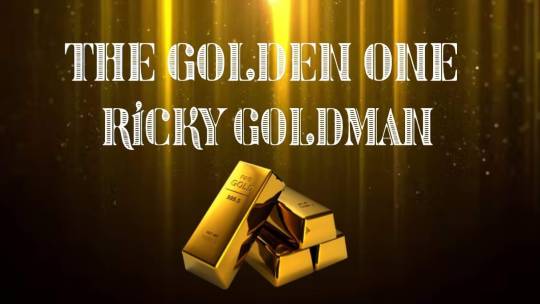


Its LWF:Summersmash live at st.marys parish centre live in chorley. I got myself a couple of pints and a bag of crisps.1st match is Senner vs Nick Kutter. Cosplay Ken and the Heebie Jebbie are the ring announcers for the evening.Both men feel each other out and jockey for position in the early going. Nick gains the upper hand early on and takes over. Back and forth they go but with Chris Stone and Jennie B by ringside the odds are against Senner and the odds were soon in his favour as he tapped out Senner for the win. After the match Wrecking Crew beat down Senner but coming to the save on commentary was Anthony Getski he slammed Nick.


Next one is Jack Baron and Steven Cross vs Rayneldo and Clash. Jack and Rayneldo start the match but soon he tagged in Steven and he wore down Rayneldo. Clash in but its multiple from the opposing team and they stay on Clash and beat him down. Finally in comes Rayneldo to change up the pace. Jack gets confused and pins Clash but he's not the legal,Rayneldo is that legal man. The confusion lead to Clash and Rayneldo walking away the winners.


Next up is Lily Vs Lucy Sky in the finals of the Castle cup tournament. Lily has certainly improved and topk control of the action and multiple times tried to put Lucy away even though Lucy tried to get back in it. Lucy tried to hold on but Lily was very much in control and went onto to defeat and pin Lucy to claim the Castle Cup.


Let's get to the next contest here which is Los Lancadores vs Ryan Lowe and Friendly. The match starts outside the ring as a brawl as they fight around the ring,in the ring and Ryan and Friendly target the masked maurder as he claws and fights. Mr.B finally tags in and clears house as he goes after Ryan but Ryan and Friendly target Masked Maurder but Mr.B changes the match as with a pin out of nowhere Los Lancadores are the victors.

1 note
·
View note
Text
#somethingkindayellow#lizard vigilante rockatorium#rockatorium#lizard vigilante records#greenleaf silo#let'stoke!#let's topke!#spotify#applemusic#apple records lol
0 notes
Photo


i swear im not as douchey as these pictures make me look 🚶
#is this a bad idea#should i rlly post these omg i#i feel like i look like the biggest dickhead out there#and my hair is bad bcos i just topk a shower and never learn not to let my hair dry naturally#im like legit worried about posting these ajdkskcksf#i might delete later#oh and also#fuck u trump#im trans#*my face
48 notes
·
View notes
Text
Machine Learning For Front-End Developers With Tensorflow.js
Machine Learning For Front-End Developers With Tensorflow.js
Charlie Gerard
2019-09-09T14:00:59+02:002019-09-09T14:50:59+00:00
Machine learning often feels like it belongs to the realm of data scientists and Python developers. However, over the past couple of years, open-source frameworks have been created to make it more accessible in different programming languages, including JavaScript. In this article, we will use Tensorflow.js to explore the different possibilities of using machine learning in the browser through a few example projects.
What Is Machine Learning?
Before we start diving into some code, let’s talk briefly about what machine learning is as well as some core concepts and terminology.
Definition
A common definition is that it is the ability for computers to learn from data without being explicitly programmed.
If we compare it to traditional programming, it means that we let computers identify patterns in data and generate predictions without us having to tell it exactly what to look for.
Let’s take the example of fraud detection. There is no set criteria to know what makes a transaction fraudulent or not; frauds can be executed in any country, on any account, targeting any customer, at any time, and so on. It would be pretty much impossible to track all of this manually.
However, using previous data around fraudulent expenses gathered over the years, we can train a machine-learning algorithm to understand patterns in this data to generate a model that can be given any new transaction and predict the probability of it being fraud or not, without telling it exactly what to look for.
Core Concepts
To understand the following code samples, we need to cover a few common terms first.
Model
When you train a machine-learning algorithm with a dataset, the model is the output of this training process. It’s a bit like a function that takes new data as input and produces a prediction as output.
Labels And Features
Labels and features relate to the data that you feed an algorithm in the training process.
A label represents how you would classify each entry in your dataset and how you would label it. For example, if our dataset was a CSV file describing different animals, our labels could be words like “cat”, “dog” or “snake” (depending on what each animal represents).
Features on the other hand, are the characteristics of each entry in your data set. For our animals example, it could be things like “whiskers, meows”, “playful, barks”, “reptile, rampant”, and so on.
Using this, a machine-learning algorithm will be able to find some correlation between features and their label that it will use for future predictions.
Neural Networks
Neural networks are a set of machine-learning algorithms that try to mimic the way the brain works by using layers of artificial neurons.
We don’t need to go in-depth about how they work in this article, but if you want to learn more, here’s a really good video:
Now that we’ve defined a few terms commonly used in machine learning, let’s talk about what can be done using JavaScript and the Tensorflow.js framework.
Features
Three features are currently available:
Using a pre-trained model,
Transfer learning,
Defining, running, and using your own model.
Let’s start with the simplest one.
1. Using A Pre-Trained Model
Depending on the problem you are trying to solve, there might be a model already trained with a specific data set and for a specific purpose which you can leverage and import in your code.
For example, let’s say we are building a website to predict if an image is a picture of a cat. A popular image classification model is called MobileNet and is available as a pre-trained model with Tensorflow.js.
The code for this would look something like this:
<html lang="en"> <head> <meta charset="UTF-8"> <meta name="viewport" content="width=device-width, initial-scale=1.0"> <meta http-equiv="X-UA-Compatible" content="ie=edge"> <title>Cat detection</title> <script src="https://cdn.jsdelivr.net/npm/@tensorflow/[email protected]"> </script> <script src="https://cdn.jsdelivr.net/npm/@tensorflow-models/[email protected]"> </script> </head> <body> <img id="image" alt="cat laying down" src="cat.jpeg"/> <script> const img = document.getElementById('image'); const predictImage = async () => { console.log("Model loading..."); const model = await mobilenet.load(); console.log("Model is loaded!") const predictions = await model.classify(img); console.log('Predictions: ', predictions); } predictImage(); </script> </body> </html>
We start by importing Tensorflow.js and the MobileNet model in the head of our HTML:
<script src="https://cdnjs.cloudflare.com/ajax/libs/tensorflow/1.0.1/tf.js"> </script> <script src="https://cdn.jsdelivr.net/npm/@tensorflow-models/[email protected]"> </script>
Then, inside the body, we have an image element that will be used for predictions:
<img id="image" alt="cat laying down" src="cat.jpeg"/>
And finally, inside the script tag, we have the JavaScript code that loads the pre-trained MobileNet model and classifies the image found in the image tag. It returns an array of 3 predictions which are ordered by probability score (the first element being the best prediction).
const predictImage = async () => { console.log("Model loading..."); const model = await mobilenet.load(); console.log("Model is loaded!") const predictions = await model.classify(img); console.log('Predictions: ', predictions); } predictImage();
And that’s it! This is the way you can use a pre-trained model in the browser with Tensorflow.js!
Note: If you want to have a look at what else the MobileNet model can classify, you can find a list of the different classes available on Github.
An important thing to know is that loading a pre-trained model in the browser can take some time (sometimes up to 10s) so you will probably want to preload or adapt your interface so that users are not impacted.
If you prefer using Tensorflow.js as a NPM module, you can do so by importing the module this way:
import * as mobilenet from '@tensorflow-models/mobilenet';
Feel free to play around with this example on CodeSandbox.
Now that we’ve seen how to use a pre-trained model, let’s look at the second feature available: transfer learning.
2. Transfer Learning
Transfer learning is the ability to combine a pre-trained model with custom training data. What this means is that you can leverage the functionality of a model and add your own samples without having to create everything from scratch.
For example, an algorithm has been trained with thousands of images to create an image classification model, and instead of creating your own, transfer learning allows you to combine new custom image samples with the pre-trained model to create a new image classifier. This feature makes it really fast and easy to have a more customized classifier.
To provide an example of what this would look like in code, let’s repurpose our previous example and modify it so we can classify new images.
Note: The end result is the experiment below that you can try live here.

(Live demo) (Large preview)
Below are a few code samples of the most important part of this setup, but if you need to have a look at the whole code, you can find it on this CodeSandbox.
We still need to start by importing Tensorflow.js and MobileNet, but this time we also need to add a KNN (k-nearest neighbor) classifier:
<!-- Load TensorFlow.js --> <script src="https://cdn.jsdelivr.net/npm/@tensorflow/tfjs"></script> <!-- Load MobileNet --> <script src="https://cdn.jsdelivr.net/npm/@tensorflow-models/mobilenet"></script> <!-- Load KNN Classifier --> <script src="https://cdn.jsdelivr.net/npm/@tensorflow-models/knn-classifier"></script>
The reason why we need a classifier is because (instead of only using the MobileNet module) we’re adding custom samples it has never seen before, so the KNN classifier will allow us to combine everything together and run predictions on the data combined.
Then, we can replace the image of the cat with a video tag to use images from the camera feed.
<video autoplay id="webcam" width="227" height="227"></video>
Finally, we’ll need to add a few buttons on the page that we will use as labels to record some video samples and start the predictions.
<section> <button class="button">Left</button> <button class="button">Right</button> <button class="test-predictions">Test</button> </section>
Now, let’s move to the JavaScript file where we’re going to start by setting up a few important variables:
// Number of classes to classify const NUM_CLASSES = 2; // Labels for our classes const classes = ["Left", "Right"]; // Webcam Image size. Must be 227. const IMAGE_SIZE = 227; // K value for KNN const TOPK = 10; const video = document.getElementById("webcam");
In this particular example, we want to be able to classify the webcam input between our head tilting to the left or the right, so we need two classes labeled left and right.
The image size set to 227 is the size of the video element in pixels. Based on the Tensorflow.js examples, this value needs to be set to 227 to match the format of the data the MobileNet model was trained with. For it to be able to classify our new data, the latter needs to fit the same format.
If you really need it to be larger, it is possible but you will have to transform and resize the data before feeding it to the KNN classifier.
Then, we’re setting the value of K to 10. The K value in the KNN algorithm is important because it represents the number of instances that we take into account when determining the class of our new input.
In this case, the value of 10 means that, when predicting the label for some new data, we will look at the 10 nearest neighbors from the training data to determine how to classify our new input.
Finally, we’re getting the video element. For the logic, let’s start by loading the model and classifier:
async load() { const knn = knnClassifier.create(); const mobilenetModule = await mobilenet.load(); console.log("model loaded"); }
Then, let’s access the video feed:
navigator.mediaDevices .getUserMedia({ video: true, audio: false }) .then(stream => { video.srcObject = stream; video.width = IMAGE_SIZE; video.height = IMAGE_SIZE; });
Following that, let’s set up some button events to record our sample data:
setupButtonEvents() { for (let i = 0; i { this.training = i; this.recordSamples = true; }; button.onmouseup = () => (this.training = -1); } }
Let’s write our function that will take the webcam images samples, reformat them and combine them with the MobileNet module:
// Get image data from video element const image = tf.browser.fromPixels(video); let logits; // 'conv_preds' is the logits activation of MobileNet. const infer = () => this.mobilenetModule.infer(image, "conv_preds"); // Train class if one of the buttons is held down if (this.training != -1) { logits = infer(); // Add current image to classifier this.knn.addExample(logits, this.training); }
And finally, once we gathered some webcam images, we can test our predictions with the following code:
logits = infer(); const res = await this.knn.predictClass(logits, TOPK); const prediction = classes[res.classIndex];
And finally, you can dispose of the webcam data as we don’t need it anymore:
// Dispose image when done image.dispose(); if (logits != null) { logits.dispose(); }
Once again, if you want to have a look at the full code, you can find it in the CodeSandbox mentioned earlier.
3. Training A Model In The Browser
The last feature is to define, train and run a model entirely in the browser. To illustrate this, we’re going to build the classic example of recognizing Irises.
For this, we’ll create a neural network that can classify Irises in three categories: Setosa, Virginica, and Versicolor, based on an open-source dataset.
Before we start, here’s a link to the live demo and here’s the CodeSandbox if you want to play around with the full code.
At the core of every machine learning project is a dataset. One of the first step we need to undertake is to split this dataset into a training set and a test set.
The reason for this is that we’re going to use our training set to train our algorithm and our test set to check the accuracy of our predictions, to validate if our model is ready to be used or needs to be tweaked.
Note: To make it easier, I already split the training set and test set into two JSON files you can find in the CodeSanbox.
The training set contains 130 items and the test set 14. If you have a look at what this data looks like you’ll see something like this:
{ "sepal_length": 5.1, "sepal_width": 3.5, "petal_length": 1.4, "petal_width": 0.2, "species": "setosa" }
What we can see is four different features for the length and width of the sepal and petal, as well as a label for the species.
To be able to use this with Tensorflow.js, we need to shape this data into a format that the framework will understand, in this case, for the training data, it will be [130, 4] for 130 samples with four features per iris.
import * as trainingSet from "training.json"; import * as testSet from "testing.json"; const trainingData = tf.tensor2d( trainingSet.map(item => [ item.sepal_length, item.sepal_width, item.petal_length, item.petal_width ]), [130, 4] ); const testData = tf.tensor2d( testSet.map(item => [ item.sepal_length, item.sepal_width, item.petal_length, item.petal_width ]), [14, 4] );
Next, we need to shape our output data as well:
const output = tf.tensor2d(trainingSet.map(item => [ item.species === 'setosa' ? 1 : 0, item.species === 'virginica' ? 1 : 0, item.species === 'versicolor' ? 1 : 0 ]), [130,3])
Then, once our data is ready, we can move on to creating the model:
const model = tf.sequential(); model.add(tf.layers.dense( { inputShape: 4, activation: 'sigmoid', units: 10 } )); model.add(tf.layers.dense( { inputShape: 10, units: 3, activation: 'softmax' } ));
In the code sample above, we start by instantiating a sequential model, add an input and output layer.
The parameters you can see used inside (inputShape, activation, and units) are out of the scope of this post as they can vary depending on the model you are creating, the type of data used, and so on.
Once our model is ready, we can train it with our data:
async function train_data(){ for(let i=0;i
If this works well, you can start replacing the test data with custom user inputs.
Once we call our main function, the output of the prediction will look like one of these three options:
[1,0,0] // Setosa [0,1,0] // Virginica [0,0,1] // Versicolor
The prediction returns an array of three numbers representing the probability of the data belonging to one of the three classes. The number closest to 1 is the highest prediction.
For example, if the output of the classification is [0.0002, 0.9494, 0.0503], the second element of the array is the highest, so the model predicted that the new input is likely to be a Virginica.
And that’s it for a simple neural network in Tensorflow.js!
We only talked about a small dataset of Irises but if you want to move on to larger datasets or working with images, the steps will be the same:
Gathering the data;
Splitting between training and testing set;
Reformatting the data so Tensorflow.js can understand it;
Picking your algorithm;
Fitting the data;
Predicting.
If you want to save the model created to be able to load it in another application and predict new data, you can do so with the following line:
await model.save('file:///path/to/my-model'); // in Node.js
Note: For more options on how to save a model, have a look at this resource.
Limits
That’s it! We’ve just covered the three main features currently available using Tensorflow.js!
Before we finish, I think it is important to briefly mention some of the limits of using machine learning in the frontend.
1. Performance
Importing a pre-trained model from an external source can have a performance impact on your application. Some objects detection model, for example, are more than 10MB, which is significantly going to slow down your website. Make sure to think about your user experience and optimize the loading of your assets to improve your perceived performance.
2. Quality Of The Input Data
If you build a model from scratch, you’re going to have to gather your own data or find some open-source dataset.
Before doing any kind of data processing or trying different algorithms, make sure to check the quality of your input data. For example, if you are trying to build a sentiment analysis model to recognize emotions in pieces of text, make sure that the data you are using to train your model is accurate and diverse. If the quality of the data used is low, the output of your training will be useless.
3. Liability
Using an open-source pre-trained model can be very fast and effortless. However, it also means that you don’t always know how it was generated, what the dataset was made of, or even which algorithm was used. Some models are called “black boxes”, meaning that you don’t really know how they predicted a certain output.
Depending on what you are trying to build, this can be a problem. For example, if you are using a machine-learning model to help detect the probability of someone having cancer based on scan images, in case of false negative (the model predicted that a person didn’t have cancer when they actually did), there could be some real legal liability and you would have to be able to explain why the model made a certain prediction.
Summary
In conclusion, using JavaScript and frameworks like Tensorflow.js is a great way to get started and learn more about machine learning. Even though a production-ready application should probably be built in a language like Python, JavaScript makes it really accessible for developers to play around with the different features and get a better understanding of the fundamental concepts before eventually moving on and investing time into learning another language.
In this tutorial, we’ve only covered what was possible using Tensorflow.js, however, the ecosystem of other libraries and tools is growing. More specified frameworks are also available, allowing you to explore using machine learning with other domains such as music with Magenta.js, or predicting user navigation on a website using guess.js!
As tools get more performant, the possibilities of building machine learning-enabled applications in JavaScript are likely to be more and more exciting, and now is a good time to learn more about it, as the community is putting effort into making it accessible.
Further Resources
If you are interested in learning more, here are a few resources:
Other Frameworks And Tools
ml5.js
ml.js
brain.js
Keras.js
PoseNet
Tensorflow playground
Examples, Models And Datasets
Tensorflow.js models
Tensorflow.js examples
Datasets
Inspiration
Teachable machine
AI experiments
AIJS.rocks
Creatability
Thanks for reading!

(rb, dm, yk, il)
0 notes
Text
"Why didn't you just tell her no" Because I cannot mother. I am physically unable to inconvenience anyone. I will sooner get hit by a car than let someone step on a puddle mom. I know its bad. I know!
#rem rambles#aaaaaaaaaaaaa#the deal was unfavorable from the fucking start but i topk it like an idiot. an idiot.#and now here i am doing the one thing i hate most for little to no pay for the MAXIMUM EFFORT#and ot doesnt matter. because ill just keep over lookig her screwing me over. because her mtoher inlaw pays me well.#pays me 15 an hour pluss tip for simple cataloging. i need her mother in law. her not so mcub.#but i dont want her daughter going to that aftercare place again. for 8+hours. and shes the only kid. with a male sitter.#no. i cant. let that happen. so o suffer onsteaf.....thats fine. this is fine. i am fone.
0 notes
Link
About The AuthorCharlie is currently a front-end developer at Atlassian in Sydney, a Mozilla Tech Speaker and Google Developer Expert in Web Technologies. She is passionate … More about Charlie Gerard … Machine Learning For Front-End Developers With Tensorflow.jsUsing JavaScript and frameworks like Tensorflow.js is a great way to get started and learn more about machine learning. In this article, Charlie Gerard covers the three main features currently available using Tensorflow.js and sheds light onto the limits of using machine learning in the frontend.Machine learning often feels like it belongs to the realm of data scientists and Python developers. However, over the past couple of years, open-source frameworks have been created to make it more accessible in different programming languages, including JavaScript. In this article, we will use Tensorflow.js to explore the different possibilities of using machine learning in the browser through a few example projects. What Is Machine Learning?Before we start diving into some code, let’s talk briefly about what machine learning is as well as some core concepts and terminology. DefinitionA common definition is that it is the ability for computers to learn from data without being explicitly programmed. If we compare it to traditional programming, it means that we let computers identify patterns in data and generate predictions without us having to tell it exactly what to look for. Let’s take the example of fraud detection. There is no set criteria to know what makes a transaction fraudulent or not; frauds can be executed in any country, on any account, targeting any customer, at any time, and so on. It would be pretty much impossible to track all of this manually. However, using previous data around fraudulent expenses gathered over the years, we can train a machine-learning algorithm to understand patterns in this data to generate a model that can be given any new transaction and predict the probability of it being fraud or not, without telling it exactly what to look for. Core ConceptsTo understand the following code samples, we need to cover a few common terms first. ModelWhen you train a machine-learning algorithm with a dataset, the model is the output of this training process. It’s a bit like a function that takes new data as input and produces a prediction as output. Labels And FeaturesLabels and features relate to the data that you feed an algorithm in the training process. A label represents how you would classify each entry in your dataset and how you would label it. For example, if our dataset was a CSV file describing different animals, our labels could be words like “cat”, “dog” or “snake” (depending on what each animal represents). Features on the other hand, are the characteristics of each entry in your data set. For our animals example, it could be things like “whiskers, meows”, “playful, barks”, “reptile, rampant”, and so on. Using this, a machine-learning algorithm will be able to find some correlation between features and their label that it will use for future predictions. Neural NetworksNeural networks are a set of machine-learning algorithms that try to mimic the way the brain works by using layers of artificial neurons. We don’t need to go in-depth about how they work in this article, but if you want to learn more, here’s a really good video: Now that we’ve defined a few terms commonly used in machine learning, let’s talk about what can be done using JavaScript and the Tensorflow.js framework. FeaturesThree features are currently available: Using a pre-trained model,Transfer learning,Defining, running, and using your own model.Let’s start with the simplest one. 1. Using A Pre-Trained ModelDepending on the problem you are trying to solve, there might be a model already trained with a specific data set and for a specific purpose which you can leverage and import in your code. For example, let’s say we are building a website to predict if an image is a picture of a cat. A popular image classification model is called MobileNet and is available as a pre-trained model with Tensorflow.js. The code for this would look something like this: We start by importing Tensorflow.js and the MobileNet model in the head of our HTML: Then, inside the body, we have an image element that will be used for predictions: And finally, inside the script tag, we have the JavaScript code that loads the pre-trained MobileNet model and classifies the image found in the image tag. It returns an array of 3 predictions which are ordered by probability score (the first element being the best prediction). { console.log("Model loading..."); const model = await mobilenet.load(); console.log("Model is loaded!") const predictions = await model.classify(img); console.log('Predictions: ', predictions); } predictImage();And that’s it! This is the way you can use a pre-trained model in the browser with Tensorflow.js! Note: If you want to have a look at what else the MobileNet model can classify, you can find a list of the different classes available on Github. An important thing to know is that loading a pre-trained model in the browser can take some time (sometimes up to 10s) so you will probably want to preload or adapt your interface so that users are not impacted. If you prefer using Tensorflow.js as a NPM module, you can do so by importing the module this way: import * as mobilenet from '@tensorflow-models/mobilenet';Feel free to play around with this example on CodeSandbox. Now that we’ve seen how to use a pre-trained model, let’s look at the second feature available: transfer learning. 2. Transfer LearningTransfer learning is the ability to combine a pre-trained model with custom training data. What this means is that you can leverage the functionality of a model and add your own samples without having to create everything from scratch. For example, an algorithm has been trained with thousands of images to create an image classification model, and instead of creating your own, transfer learning allows you to combine new custom image samples with the pre-trained model to create a new image classifier. This feature makes it really fast and easy to have a more customized classifier. To provide an example of what this would look like in code, let’s repurpose our previous example and modify it so we can classify new images. Note: The end result is the experiment below that you can try live here. (Live demo) (Large preview)Below are a few code samples of the most important part of this setup, but if you need to have a look at the whole code, you can find it on this CodeSandbox. We still need to start by importing Tensorflow.js and MobileNet, but this time we also need to add a KNN (k-nearest neighbor) classifier: The reason why we need a classifier is because (instead of only using the MobileNet module) we’re adding custom samples it has never seen before, so the KNN classifier will allow us to combine everything together and run predictions on the data combined. Then, we can replace the image of the cat with a video tag to use images from the camera feed. Finally, we’ll need to add a few buttons on the page that we will use as labels to record some video samples and start the predictions. Now, let’s move to the JavaScript file where we’re going to start by setting up a few important variables: // Number of classes to classify const NUM_CLASSES = 2; // Labels for our classes const classes = ["Left", "Right"]; // Webcam Image size. Must be 227. const IMAGE_SIZE = 227; // K value for KNN const TOPK = 10; const video = document.getElementById("webcam");In this particular example, we want to be able to classify the webcam input between our head tilting to the left or the right, so we need two classes labeled left and right. The image size set to 227 is the size of the video element in pixels. Based on the Tensorflow.js examples, this value needs to be set to 227 to match the format of the data the MobileNet model was trained with. For it to be able to classify our new data, the latter needs to fit the same format. If you really need it to be larger, it is possible but you will have to transform and resize the data before feeding it to the KNN classifier. Then, we’re setting the value of K to 10. The K value in the KNN algorithm is important because it represents the number of instances that we take into account when determining the class of our new input. In this case, the value of 10 means that, when predicting the label for some new data, we will look at the 10 nearest neighbors from the training data to determine how to classify our new input. Finally, we’re getting the video element. For the logic, let’s start by loading the model and classifier: async load() { const knn = knnClassifier.create(); const mobilenetModule = await mobilenet.load(); console.log("model loaded"); }Then, let’s access the video feed: { video.srcObject = stream; video.width = IMAGE_SIZE; video.height = IMAGE_SIZE; });Following that, let’s set up some button events to record our sample data: (this.training = -1); } }Let’s write our function that will take the webcam images samples, reformat them and combine them with the MobileNet module: this.mobilenetModule.infer(image, "conv_preds"); // Train class if one of the buttons is held down if (this.training != -1) { logits = infer(); // Add current image to classifier this.knn.addExample(logits, this.training); }And finally, once we gathered some webcam images, we can test our predictions with the following code: logits = infer(); const res = await this.knn.predictClass(logits, TOPK); const prediction = classes[res.classIndex];And finally, you can dispose of the webcam data as we don’t need it anymore: // Dispose image when done image.dispose(); if (logits != null) { logits.dispose(); }Once again, if you want to have a look at the full code, you can find it in the CodeSandbox mentioned earlier. 3. Training A Model In The BrowserThe last feature is to define, train and run a model entirely in the browser. To illustrate this, we’re going to build the classic example of recognizing Irises. For this, we’ll create a neural network that can classify Irises in three categories: Setosa, Virginica, and Versicolor, based on an open-source dataset. Before we start, here’s a link to the live demo and here’s the CodeSandbox if you want to play around with the full code. At the core of every machine learning project is a dataset. One of the first step we need to undertake is to split this dataset into a training set and a test set. The reason for this is that we’re going to use our training set to train our algorithm and our test set to check the accuracy of our predictions, to validate if our model is ready to be used or needs to be tweaked. Note: To make it easier, I already split the training set and test set into two JSON files you can find in the CodeSanbox. The training set contains 130 items and the test set 14. If you have a look at what this data looks like you’ll see something like this: { "sepal_length": 5.1, "sepal_width": 3.5, "petal_length": 1.4, "petal_width": 0.2, "species": "setosa" }What we can see is four different features for the length and width of the sepal and petal, as well as a label for the species. To be able to use this with Tensorflow.js, we need to shape this data into a format that the framework will understand, in this case, for the training data, it will be [130, 4] for 130 samples with four features per iris. [ item.sepal_length, item.sepal_width, item.petal_length, item.petal_width ]), [14, 4] );Next, we need to shape our output data as well: [ item.species === 'setosa' ? 1 : 0, item.species === 'virginica' ? 1 : 0, item.species === 'versicolor' ? 1 : 0 ]), [130,3])Then, once our data is ready, we can move on to creating the model: const model = tf.sequential(); model.add(tf.layers.dense( { inputShape: 4, activation: 'sigmoid', units: 10 } )); model.add(tf.layers.dense( { inputShape: 10, units: 3, activation: 'softmax' } ));In the code sample above, we start by instantiating a sequential model, add an input and output layer. The parameters you can see used inside (inputShape, activation, and units) are out of the scope of this post as they can vary depending on the model you are creating, the type of data used, and so on. Once our model is ready, we can train it with our data: async function train_data(){ for(let i=0;i<15;i++){ const res = await model.fit(trainingData, outputData,{epochs: 40}); } } async function main() { await train_data(); model.predict(testSet).print(); }If this works well, you can start replacing the test data with custom user inputs. Once we call our main function, the output of the prediction will look like one of these three options: [1,0,0] // Setosa [0,1,0] // Virginica [0,0,1] // VersicolorThe prediction returns an array of three numbers representing the probability of the data belonging to one of the three classes. The number closest to 1 is the highest prediction. For example, if the output of the classification is [0.0002, 0.9494, 0.0503], the second element of the array is the highest, so the model predicted that the new input is likely to be a Virginica. And that’s it for a simple neural network in Tensorflow.js! We only talked about a small dataset of Irises but if you want to move on to larger datasets or working with images, the steps will be the same: Gathering the data;Splitting between training and testing set;Reformatting the data so Tensorflow.js can understand it;Picking your algorithm;Fitting the data;Predicting.If you want to save the model created to be able to load it in another application and predict new data, you can do so with the following line: await model.save('file:///path/to/my-model'); // in Node.jsNote: For more options on how to save a model, have a look at this resource. LimitsThat’s it! We’ve just covered the three main features currently available using Tensorflow.js! Before we finish, I think it is important to briefly mention some of the limits of using machine learning in the frontend. 1. PerformanceImporting a pre-trained model from an external source can have a performance impact on your application. Some objects detection model, for example, are more than 10MB, which is significantly going to slow down your website. Make sure to think about your user experience and optimize the loading of your assets to improve your perceived performance. 2. Quality Of The Input DataIf you build a model from scratch, you’re going to have to gather your own data or find some open-source dataset. Before doing any kind of data processing or trying different algorithms, make sure to check the quality of your input data. For example, if you are trying to build a sentiment analysis model to recognize emotions in pieces of text, make sure that the data you are using to train your model is accurate and diverse. If the quality of the data used is low, the output of your training will be useless. 3. LiabilityUsing an open-source pre-trained model can be very fast and effortless. However, it also means that you don’t always know how it was generated, what the dataset was made of, or even which algorithm was used. Some models are called “black boxes”, meaning that you don’t really know how they predicted a certain output. Depending on what you are trying to build, this can be a problem. For example, if you are using a machine-learning model to help detect the probability of someone having cancer based on scan images, in case of false negative (the model predicted that a person didn’t have cancer when they actually did), there could be some real legal liability and you would have to be able to explain why the model made a certain prediction. SummaryIn conclusion, using JavaScript and frameworks like Tensorflow.js is a great way to get started and learn more about machine learning. Even though a production-ready application should probably be built in a language like Python, JavaScript makes it really accessible for developers to play around with the different features and get a better understanding of the fundamental concepts before eventually moving on and investing time into learning another language. In this tutorial, we’ve only covered what was possible using Tensorflow.js, however, the ecosystem of other libraries and tools is growing. More specified frameworks are also available, allowing you to explore using machine learning with other domains such as music with Magenta.js, or predicting user navigation on a website using guess.js! As tools get more performant, the possibilities of building machine learning-enabled applications in JavaScript are likely to be more and more exciting, and now is a good time to learn more about it, as the community is putting effort into making it accessible. Further ResourcesIf you are interested in learning more, here are a few resources: Other Frameworks And ToolsExamples, Models And DatasetsInspirationThanks for reading! (rb, dm, yk, il)
0 notes
Video
#IVY could not be my head for years from #chronicpain & now IT'S all good in the hood. This is the 1st #IG place to "dampen" #technologyn& why its NO BIG DEAL THAT MY MOBILE WAS STOLEN, more importantly, how to MAKE #CRIME more than "u"nattractive, but the thing YOUR BODY REJECTS, full-on, hardcore... let's begin. I #Understand due to physical, emotional & sexual #WAR & I am too grateful for those that helpee me in my life & those who generationally gave myself a chance. I was MORE THAN wanted #psychology #psychiatry-- that being #SUICIDE because u asked #XFENG & I ANSWERED & ur brain thought. #F u, I'm just gonna lie & cover my ass. My #FACE is secure because I had to change my #LIFE & the people topk advantage in a way that is 100% related to WHY #SOCIETY is mentally ill. It assumes we're all the same! https://www.instagram.com/p/BuXPM5BhXImWtsUd42ereFWpgsMM4IFShOlFmQ0/?utm_source=ig_tumblr_share&igshid=133yzxt5av0zu
#ivy#chronicpain#ig#technologyn#crime#understand#war#psychology#psychiatry#suicide#xfeng#f#face#life#society
0 notes
Text
Goeiemorgend, Goeiendag by Stan Van Samang [Translation]
youtube
Zes uur ’s morgens en de wekker afgezet
Six o’clock in the morning and turned off the alarm clock
Strek m’n tenen en m’n benen
Stretch my toes and my legs
Stappe kik uit bed
I get out of bed
Gene pyjama en ook gene peignoir
No pajamas and no bathrobe either
Da's allemaal overroepen, ik draag alleen m’n haar
All of that’s unnecessarcy, I’m only wearing my hair
Water laten lopen, handjes in de lucht
Let the water run, hands in the air
Douchen is zalig denkt Slongske met ne zucht
Showering is wonderful thinks Slongske with a sigh
Goed afdrogen en een topke aangedaan
Dry well and put on a top
Fly, fet, sneakers en een baggy broekske aan
Fly, fet, sneakers and baggy pants on
Perfect, met mijne frak die da‘k gisteren heb gekocht voor nen appel en een ei
Perfect, with my jacket that I bought dirt cheap
‘k Moest niet wachten in de rij
I didn’t have to wait in line
Ieder paskotje was vrij
Every fitting room was available
Portefeuille laten liggen, iemand gaf hem terug aan mij
Left my wallet, someone gave it back to me
Step out the house
Start chords, oh, no
‘k Zen terug vergat de velo
I’m back, forgot the bike
Twee wielen, cruise, de flow
Two weels, cruise, the flow
Goeiedag, goeiemorgen, goeiemorgen, goeiedag
Good day, good morning, good morning, good day
Goeiemorgen, deze dag
Good morning, this day
Content da'k weer leven mag
Happy that I’m allowed to live again
Goeiendag
Good day
Goeiemorgen, goeiemorgen, goeiedag
Good morning, good morning, good day
‘k Sta altijd op mee ne lach sinds da'k hier het leven zag
I always get up with a smile since I saw life here
Goeiendag
Good day
We zien het leven als een spel waar da ge bonussen kunt krijgen
We see life as a game where you can get bonuses
Smile on your face om te stijgen
Smile on your face to rise
Hogere levels te bereiken
To get to higher levels
Durven springen en bouwen aan uw dromen
Dare to jump and build your dreams
Daar kunde ook veel punten mee bekomen
You can get a lot of points with that, too
Lacht eens naar de mensen dat ge nog tegen ga komen
Smile to the people you’re going to meet
Op ’t einde van de rit, ze zullen u belonen
At the end of the ride, they’ll reward you
Voor minstens één complimentje per dag
For at least one compliment a day
Verwacht u al maar aan ne lach
Expect a smile
Ook wat knuffelen dat mag
Also some cuddling, that’s okay
Gade nooit ni overstag
Do you never give in
Kunde zijn gelijk ik
You can be like me
Content da‘k weer leven mag
Happy that I’m allowed to live again
Pak het leven gelijk da 't komt
Take life the way it is
Na regen komt toch de zon
After rain comes the sun
Hoe is ’t met u, alles bon?
How are you, everything good?
Goeiedag, goeiemorgen, goeiemorgen, goeiedag
Good day, good morning, good morning, good day
Goeiemorgen, deze dag
Good morning, this day
Content da'k weer leven mag
Happy that I’m allowed to live again
Goeiendag
Good day
Goeiemorgen, goeiemorgen, goeiedag
Good morning, good morning, good day
Ik sta altijd op mee ne lach sinds da ’k hier het leven zag
I always get up with a smile since I saw life here
Goeiendag
Good day
If I translated something wrong, feel free to correct me! I’ll make changes in the original post then, too!
#goeiemorgend#goeiendag#Stan Van Samang#liefde voor muziek#Lyrics#Translation#Dutch to English#Dutch#Dutch langblr#langblr#Flemish#Vlaams#Language
0 notes
Link
Recomended Products
Two powerful devices. One elegant design. The new Inspiron 13 7000 Series 2-in-1 combines powerful performance of a premium laptop and versatility of a 13.3 tablet with a built-in stylus.
Specifications
Processor and Memory
Processor Type: 6th Generation Intel Core i3-6100U Processor (3M Cache)
Processor Speed: 2.30 GHz
Memory (RAM): 4GB DDR3L 1600MHz (4GBx1)
Hard Drive and Multimedia Drives
Hard Drive: 1TB 5400 rpm SATA3 HDD
Optical Drive: Optical Drive Not included
Multimedia Card Slot: 2-in1 Media Card Reader and USB 3.0
Graphics and Audio
Graphics: Intel® HD Graphics
Audio: Stereo speakers + MaxxAudio
Display, Keyboard, Mouse, and Webcam
Displaysize: 13.3-inch FHD (1920 x 1080) Truelife LED-Backlit Touch Display with Wide Viewing Angle (IPS)
Display Resolution: FHD (1920×1080)
Keyboard: Backlit KBD, Gold, English
Mouse: n/a
Webcam: HD Webcam
Connectivity
Ethernet: n/a
Wi-Fi: 802.11ac + Bluetooth 4.0
Bluetooth: Windows 10 Home 64-bit English
Modem: N/A
Ports/Slots
Full Size HDMI 1.4a (2) USB 3.0 (One USB 3.0 w/Power Share) (1) USB 2.0 Security slot Media Card (SD, MMC) (1) Passive Stylus (Standard) (1) combo headphone / microphone jack
Power
Battery Type: 43 WHr, 3-Cell Battery (integrated)
AC Adapter: Yes
Software
Operating System: Windows 10 Home 64-bit English
Other Software: McAfee CB LiveSafe 30Day Trial
Trial Software: MS Office Trial TOPK, MUI (OTRT13M)
Package Contents
Laptop
Ac Adapter
6th Generation Intel Core i3-6100U Processor (2.30 GHz, 3M Cache), 4GB DDR3L 1600MHz (4GBx1) Memorry, 1TB 5400 rpm SATA3 HDD, Intel® HD Graphics, Optical Drive Not included 6th Generation Intel Core i3-6100U Processor (2.30 GHz, 3M Cache), 4GB DDR3L 1600MHz (4GBx1) Memorry, 1TB 5400 rpm SATA3 HDD, Intel® HD Graphics, Optical Drive Not included Dell inspiron 13 7000 13.3″ FHD Touchscreen 2-in1 Notebook Computer, 13.3-inch FHD (1920 x 1080) Truelife LED-Backlit Touch Display with Wide Viewing Angle (IPS) 6th Generation Intel Core i3-6100U Processor (2.30 GHz, 3M Cache), 4GB DDR3L 1600MHz (4GBx1) Memorry, 1TB 5400 rpm SATA3 HDD, Intel® HD Graphics, Optical Drive Not included 6th Generation Intel Core i3-6100U Processor (2.30 GHz, 3M Cache), 4GB DDR3L 1600MHz (4GBx1) Memorry, 1TB 5400 rpm SATA3 HDD, Intel® HD Graphics, Optical Drive Not included Dell inspiron 13 7000 13.3″ FHD Touchscreen 2-in1 Notebook Computer, 13.3-inch FHD (1920 x 1080) Truelife LED-Backlit Touch Display with Wide Viewing Angle (IPS) Built- in Stylus, A remarkable 360-degree hinge design lets you flip the keyboard around and lay it flat on your lap to surf social media, swipe through photos or pull up your playlists. 6th Generation Intel Core i3-6100U Processor (2.30 GHz, 3M Cache), 4GB DDR3L 1600MHz (4GBx1) Memorry, 1TB 5400 rpm SATA3 HDD, Intel® HD Graphics, Optical Drive Not included 6th Generation Intel Core i3-6100U Processor (2.30 GHz, 3M Cache), 4GB DDR3L 1600MHz (4GBx1) Memorry, 1TB 5400 rpm SATA3 HDD, Intel® HD Graphics, Optical Drive Not included Dell inspiron 13 7000 13.3″ FHD Touchscreen 2-in1 Notebook Computer, 13.3-inch FHD (1920 x 1080) Truelife LED-Backlit Touch Display with Wide Viewing Angle (IPS) 6th Generation Intel Core i3-6100U Processor (2.30 GHz, 3M Cache), 4GB DDR3L 1600MHz (4GBx1) Memorry, 1TB 5400 rpm SATA3 HDD, Intel® HD Graphics, Optical Drive Not included 6th Generation Intel Core i3-6100U Processor (2.30 GHz, 3M Cache), 4GB DDR3L 1600MHz (4GBx1) Memorry, 1TB 5400 rpm SATA3 HDD, Intel® HD Graphics, Optical Drive Not included Dell inspiron 13 7000 13.3″ FHD Touchscreen 2-in1 Notebook Computer, 13.3-inch FHD (1920 x 1080) Truelife LED-Backlit Touch Display with Wide Viewing Angle (IPS) Built- in Stylus, A remarkable 360-degree hinge design lets you flip the keyboard around and lay it flat on your lap to surf social media, swipe through photos or pull up your playlists. Backlit keyboard, Stereo speakers + MaxxAudio, HDMI, Bluetooth 4.0, 802.11ac wireless conection, HD Webcam, (2) USB 3.0 (One USB 3.0 w/Power Share) (1) USB 2.0, (1) Passive Stylus (Standard) (1) combo headphone / microphone jack 6th Generation Intel Core i3-6100U Processor (2.30 GHz, 3M Cache), 4GB DDR3L 1600MHz (4GBx1) Memorry, 1TB 5400 rpm SATA3 HDD, Intel® HD Graphics, Optical Drive Not included 6th Generation Intel Core i3-6100U Processor (2.30 GHz, 3M Cache), 4GB DDR3L 1600MHz (4GBx1) Memorry, 1TB 5400 rpm SATA3 HDD, Intel® HD Graphics, Optical Drive Not included Dell inspiron 13 7000 13.3″ FHD Touchscreen 2-in1 Notebook Computer, 13.3-inch FHD (1920 x 1080) Truelife LED-Backlit Touch Display with Wide Viewing Angle (IPS) 6th Generation Intel Core i3-6100U Processor (2.30 GHz, 3M Cache), 4GB DDR3L 1600MHz (4GBx1) Memorry, 1TB 5400 rpm SATA3 HDD, Intel® HD Graphics, Optical Drive Not included 6th Generation Intel Core i3-6100U Processor (2.30 GHz, 3M Cache), 4GB DDR3L 1600MHz (4GBx1) Memorry, 1TB 5400 rpm SATA3 HDD, Intel® HD Graphics, Optical Drive Not included Dell inspiron 13 7000 13.3″ FHD Touchscreen 2-in1 Notebook Computer, 13.3-inch FHD (1920 x 1080) Truelife LED-Backlit Touch Display with Wide Viewing Angle (IPS) Built- in Stylus, A remarkable 360-degree hinge design lets you flip the keyboard around and lay it flat on your lap to surf social media, swipe through photos or pull up your playlists. 6th Generation Intel Core i3-6100U Processor (2.30 GHz, 3M Cache), 4GB DDR3L 1600MHz (4GBx1) Memorry, 1TB 5400 rpm SATA3 HDD, Intel® HD Graphics, Optical Drive Not included 6th Generation Intel Core i3-6100U Processor (2.30 GHz, 3M Cache), 4GB DDR3L 1600MHz (4GBx1) Memorry, 1TB 5400 rpm SATA3 HDD, Intel® HD Graphics, Optical Drive Not included Dell inspiron 13 7000 13.3″ FHD Touchscreen 2-in1 Notebook Computer, 13.3-inch FHD (1920 x 1080) Truelife LED-Backlit Touch Display with Wide Viewing Angle (IPS) 6th Generation Intel Core i3-6100U Processor (2.30 GHz, 3M Cache), 4GB DDR3L 1600MHz (4GBx1) Memorry, 1TB 5400 rpm SATA3 HDD, Intel® HD Graphics, Optical Drive Not included 6th Generation Intel Core i3-6100U Processor (2.30 GHz, 3M Cache), 4GB DDR3L 1600MHz (4GBx1) Memorry, 1TB 5400 rpm SATA3 HDD, Intel® HD Graphics, Optical Drive Not included Dell inspiron 13 7000 13.3″ FHD Touchscreen 2-in1 Notebook Computer, 13.3-inch FHD (1920 x 1080) Truelife LED-Backlit Touch Display with Wide Viewing Angle (IPS) Built- in Stylus, A remarkable 360-degree hinge design lets you flip the keyboard around and lay it flat on your lap to surf social media, swipe through photos or pull up your playlists. Backlit keyboard, Stereo speakers + MaxxAudio, HDMI, Bluetooth 4.0, 802.11ac wireless conection, HD Webcam, (2) USB 3.0 (One USB 3.0 w/Power Share) (1) USB 2.0, (1) Passive Stylus (Standard) (1) combo headphone / microphone jack Windows 10 Home 64-bit English,3-Cell Battery up to 11 hours battery, Gold
0 notes