#kristoffbjorgman
Explore tagged Tumblr posts
Text
Get This Right 💙

https://www.instagram.com/p/CPE7Z51Me_C/?utm_medium=share_sheet
#frozen#fanart#dibujo#disney#fan art#disnerd#frozen 2#frozen2#myart#kristoffbjorgman#kristoff bjorgman#kristopher#anna arendelle#queen anna#kristanna#kristanna fanart
117 notes
·
View notes
Text

Frozen celebrates its 8th anniversary today
#frozen#frozenmovie#frozenfilm#frozen2013#disneyfrozen#disneyfrozenmovie#disneyfrozenthemovie#disneyfrozenanimation#disneyfrozen1#waltdisneyanimationstudios#waltdisneyanimation#waltdisneypictures#disney#waltdisneystudios#waltdisneystudiosmotionpictures#annaofarendelle#elsaofarendelle#kristoffbjorgman#svenfrozen#olaffrozen#princehansofthesouthernisles#disneymovies#disneyfilms#disneygeeks#disneyprincess#disneycharacter#disneyfan#disneymusical#disneymagic#disneyfamily
17 notes
·
View notes
Text

Excuse me?! Mr. Bjorgman (let me down)!!
Kristoff: *grumpy huffs*
She lost her cape C:
And I forgot the freckles :(
My first fan art drawing :)
#kristanna#kristanna fanart#first piece#kristoffbjorgman#princessanna#disneyfrozen#frozen1#mountaineer#shouldercarry#letsgo#ohmy#frozen fanart
46 notes
·
View notes
Text
Anna: Bad news. My chocolate stock is over.
Kristoff: What? I gave you a chocolate bar.
Anna: That was a long time ago.
Kristoff: That was YESTERDAY!
Anna: Time is a concept.
#kristanna#incorrectfrozenquotes#incorrectquotes#anna of arendelle#princessanna#kristoffbjorgman#kristoff#frozen2#frozen#disney
41 notes
·
View notes
Photo

🎶bit of a fixer-upper🎶 #halfwaytohalloween #kristoffbjorgman #kristoffcosplay https://www.instagram.com/p/CAO6DLXAwQI/?igshid=kepoyb7vyx9m
3 notes
·
View notes
Photo

Almost forgot about these selfie shots I took with kristoff Donald and the one with Anna #kingdomhearts3 #kingdomhearts #sorakingdomhearts #kristoffbjorgman #donaldduck #annaofarendelle #squareenix #ps4 #PlayStation #ps4share https://www.instagram.com/p/CC9geKTHxoQ/?igshid=hfm4i1qw86ud
#kingdomhearts3#kingdomhearts#sorakingdomhearts#kristoffbjorgman#donaldduck#annaofarendelle#squareenix#ps4#playstation#ps4share
0 notes
Note
i have a confession to make I never even stepped foot in the electric umbrella let alone at there in my entire 12 months of working at epcot I'm a fraud

13 notes
·
View notes
Text
RIP THE CREATOR OF BRAFONGLED
18 notes
·
View notes
Note
Heeeeelaur
There’s a video of @kristoffbjorgman saying this while drunk in the DCP housing bathroom after he locked himself in there and stole our phone after we slid it under the door on video mode to see if he was ok.
4 notes
·
View notes
Note
7 years later and people are still sending you the fucking weirdest asks
It's THE most constant and stable thing in my life apart from the depression!!
Also it's coming up on 9 years since kristoffbjorgman was born and at this point I've been on tumblr for over 10 years so
5 notes
·
View notes
Photo



Frozen Anna & Kristoff _Sailor moon challenge
Mission complete!
Today’s Mywork
#frozen # Sailormoonchallenge #anna #kristoff #sailormoon #queenanna #kristoffbjorgman #change #tada #mywork
35 notes
·
View notes
Text
Prince Kristoff

#kristoff#disney#frozen2#frozen 2#frozen#disney frozen 2#frozen2spoilers#disnerd#frozenii#disney frozen#disneyfrozen#Kristopher#Kristoff Bjorgman#KristoffBjorgman#fanart#myart
17 notes
·
View notes
Text

2013 Movie
〜Frozen〜
I watched "Frozen" in commemoration of the theatrical release of "Encanto" on November 24th 2021 in United States! especially, The story that Elsa's runaway magical ice powers turn kingdom of Arendelle into eternal winter was most visually beautiful and emotional Disney Renaissance. Also, The Magic that Anna reverts Frozen Statue into Normal with Elsa's True Love brought me into Disneyland☺️
Everybody is looking forward to watch "Encanto", which is released on November 24th 2021. I'm excited to see how Mirabel Madrigal's magic can unleash her potential.
#frozen#frozenmovie#frozenfilm#frozen2013#disneyfrozen#disneyfrozenmovie#disneyfrozenthemovie#disneyfrozenanimation#disneyfrozen1#waltdisneyanimationstudios#waltdisneyanimation#waltdisneypictures#disney#waltdisneystudios#waltdisneystudiosmotionpictures#annaofarendelle#elsaofarendelle#kristoffbjorgman#svenfrozen#olaffrozen#princehansofthesouthernisles#disneymovies#disneyfilms#disneyencanto#disneyprincess#disneycharacter#disneyfan#disneymusical#disneymagic#disneyfamily
2 notes
·
View notes
Text





It’s Frozen Friday’s!!
That’s what my husband likes to call it. Every Friday, I wear my Olaf backpack to work. And I wear it all weekends long too. Now that I’m testing remote from home, I’M STILL STICKING TO TRADITION!!
Olaf Bag found at Disney Springs.
Sven keychain from TY found at local market on a merch.
Kristoff and Anna keychains (ONLY ONES LEFT) found at a Hallmark Card shop. Wasn’t even looking for Frozen stuff. Instantaneous purchase.
#kristanna#frozen friday#disney frozen#kristoffbjorgman#princessanna#sven#olaf#olaf the snowman#fangirl
13 notes
·
View notes
Note
Hi, I'm about to have a crisis in tears. I don't understand how to use, make PSDs or even how to convert to a smart object or why I would even convert in the first place (its use). I want to make gifs but a lot of resources that pull up either in tumblr or google search doesn't lead me to anything recent (I guess bc people ask but don't tag or specify - so it doesn't pull in searches). Anyway, I saw some of your gifs and they are GORGEOUS GOALS. I thought maybe you might have some advice!
hi and there’s no need to cry! ps can be a bit scary at the beginning when we don’t understand what’s going on but i’ll try my best to help you explain what and how to do stuff and even do a tutorial of how i do my gifs :)
so first you need to get acquainted with ps and there’s this amazing long ass explanation about a lot of the major tools: photoshop for beginners by @shadowtravel and photoshop 101 by @yeahpsbesides ps usually people within the kpop fandom usually either use avisynth or vapoursynth as method of video/frame capture but there’s also people who use gomplayer, kmplayer, vlc or potplayer to capture frames for their gifs. it depends on what you like to use and also what type of computer you have! avisynth is used on windows pcs but it can also work on mac along with wine. vapoursynth is the same thing as avisynth but it’s made to especially to work on mac but it can be used on a windows pc too. resources/tutorials for each of the softwares:
avisynth: here by @brandinator
vapoursynth: here by @kuroblind
gomplayer: here by @4-velvets
kmplayer: here by @kristoffbjorgmans
vlc: here by @thosetutorials
potplayer: here by @gordonjims
ok, let’s say you have the software you of your choice ready to go and now you can start making gifs - i’ll be referring to vapoursynth throughout this tutorial since it’s the one i personally use - you have chosen the video you want to gif too but keep in mind of what type of video your going to use! by this i mean if it’s an mp4, mkv, ts or tp file since mp4/mkv files don’t need the qtgmc feature of vs and it’ll make it take longer to encode for no reason since they don’t need it anyway. what is a ts/tp file you ask! well a ts file is a video stream file format and it’s used for video storing on dvds but in this case is used for mainly recording and keeping the quality of live performances and tv shows! ts means transport stream. this type of files are specified for mpeg-2 systems that compress the video data. altho you can find ts files that are h264/5 since it’ll give a better video quality than the mpeg. if you want to gif kpop performances and tv shows some twitter accs here. anyways the video i chose is:
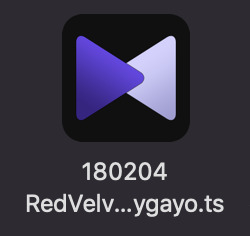
so i dragged the video to the vs icon on my dock and input the time i chose to gif, 00:00:37 and how much of the video i wanted 0.09 seconds:
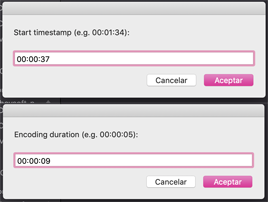
after it runs it’ll open the resizer and the vs editor! on the resizer you’ll chose the size of the gif and the filters you want to apply to your video in these:
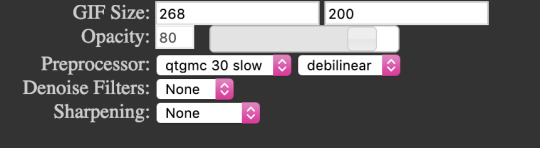
you can chose the dimension of the gif by messing around with this part of the resizer by pulling at it’s corners:
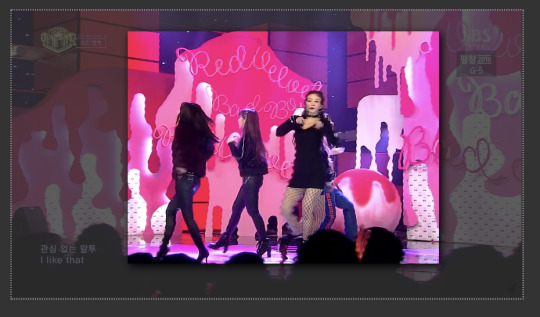
after you’re done it’ll give you an output that you’ll paste onto the vs editor:
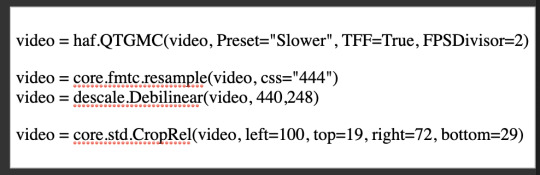
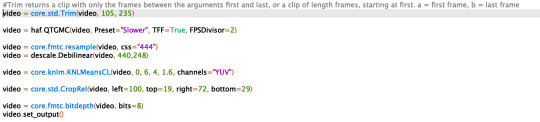
in the editor you can see how the output will look like by clicking f5 and from which frame to another it’ll go but you’ll have to put an # on all of the filters selected as well on the qtgmc and the trim, like so:
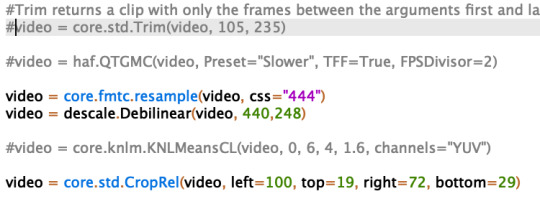
after clicking f5 this window will appear:
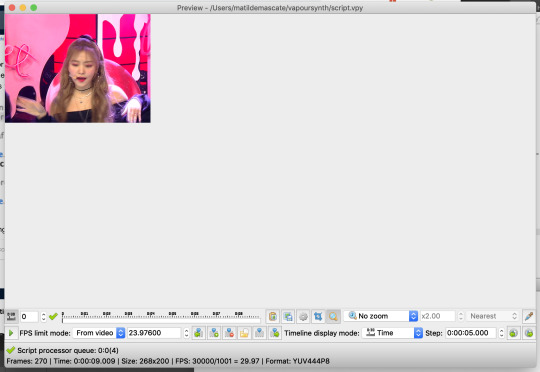
and this window will appear and you can see the video and chose the frames by clicking the play button and seeing where the part you want to gif starts and ends, then you input the number of those frames on the trim like so:

i wanted my gif to go from the 50th frame till the 125th frame. after this you’ll remove the # you’ve put and save the script you’ve created by clicking cmd+s and right after you’ll click f8 and this window will appear:

and the only thing you’ll change here is the header to Y4M:
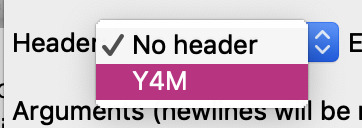
after this just click start and vs will start to encode the video and once it finishes just close vs. now you’ll input the frames onto ps by importing video frames to layers like so:
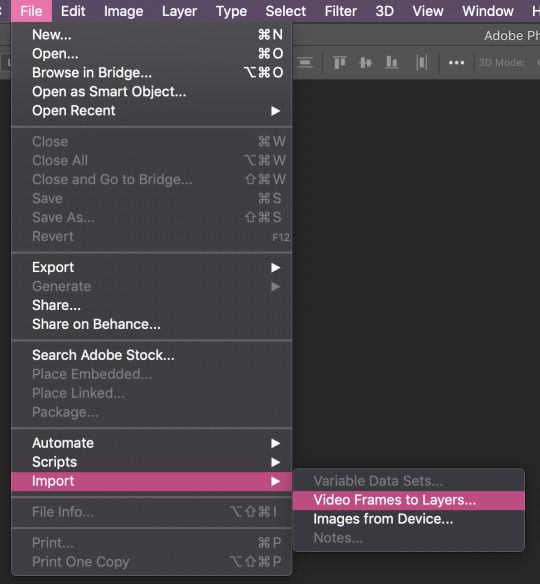
this window will appear and you click ok unless you want to take off more frames out of the output and you do that by moving around the cursors on the bottom of the video.
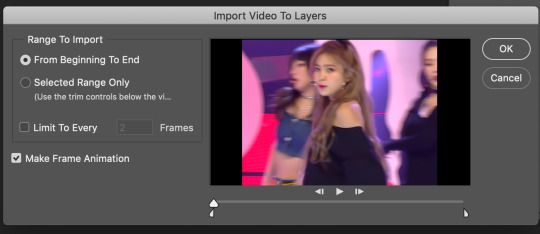
ok so now starts coming the part that you don’t understand i hope my explanation will make it clearer for you! so now after having the video open on ps you need to sharpen it, add topaz clean or denoise and for that to be done the quickest and applied to all the layers at the same time you need to convert your frames into smart objects! and you do it by clicking this symbol on the left corner of your timeline:

after clicking that it’ll look like this:
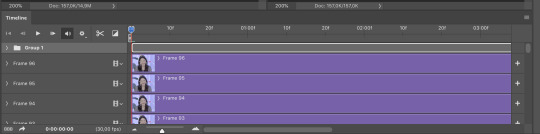
so now you select all your layers and go to filter and convert to smart objects, like so:
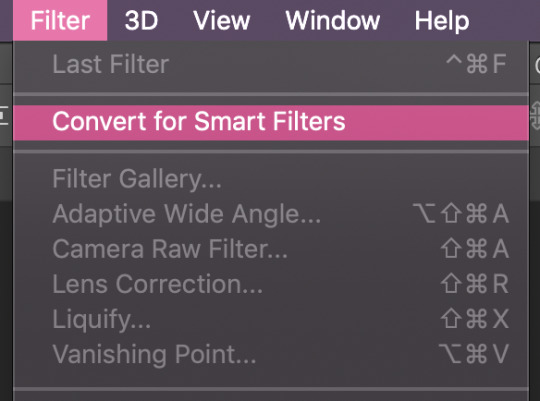
after doing that your layers will look like this and it’ll allow you to add smart sharpen and all that jazz. usually people use sharpening actions or make their own you can find really great one on these blogs: @yeahps @completeresources @chaoticresources @allresources @kaypoppsds and an actions is a series of tasks that you play back on a single file or a batch of files—menu commands, panel options, tool actions, and so on. you can have actions for anything and everything like for example resizing your gifs but in this case were talking about actions that are applied to make your gifs look better! and actions are found in this part:

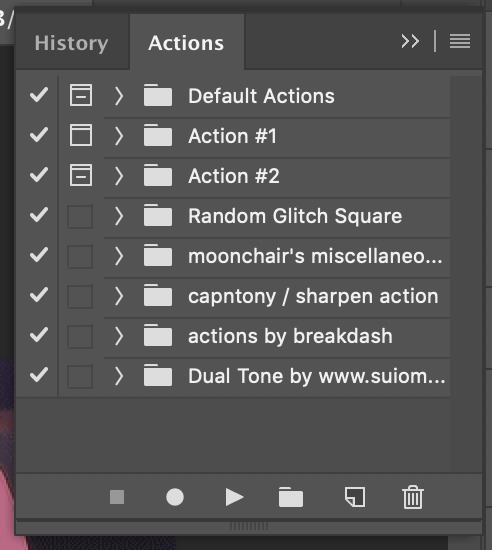
you just need to select the action you like and click the play button and it’ll apply the filters for you. so after all this you’ve applied the smart sharpen and for example the gaussian blur to your gif and so it should look something like this:
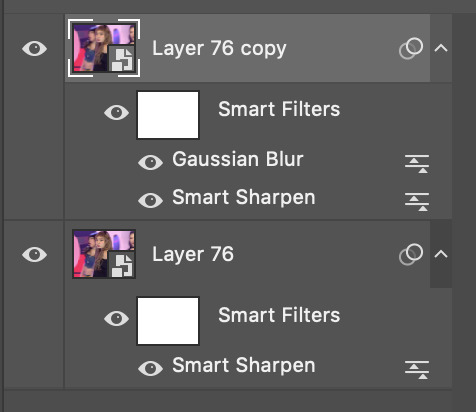
so now to make this smart object back into a gif you need to convert the layers into frames and you do that by clicking this symbol on the top right corner of your timeline:

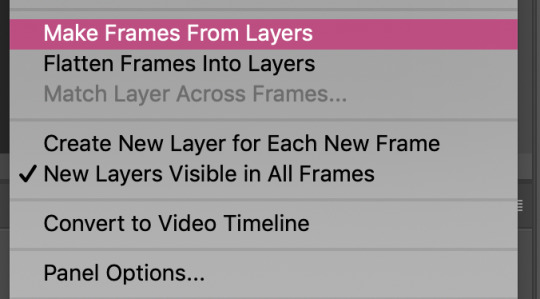
you let that run and it should go back to looking something like this:
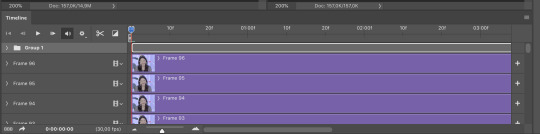
and you’ll have to delete the smart objects you created. now you’ll have to convert the timeline to a frame animation so you’ll have to click that symbol on the bottom left corner of the timeline again:

and now you’ll have to select all of your frames and fast way to do that is by clicking the same symbol you did before on the top right corner of the timeline and click select all frames:
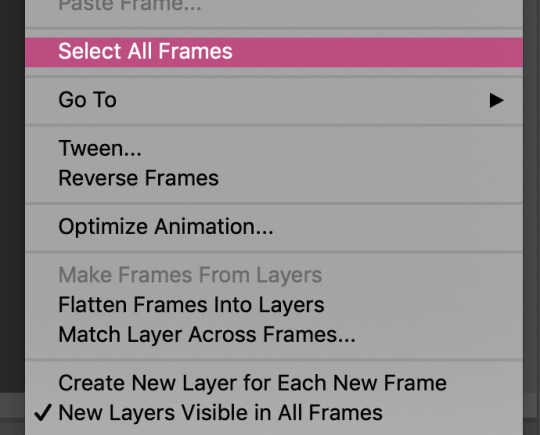
after that you to the frames and right click them and select other:
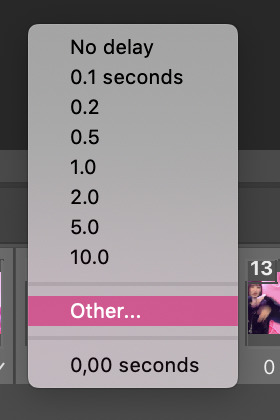
this window will appear and after you select the time just click ok:
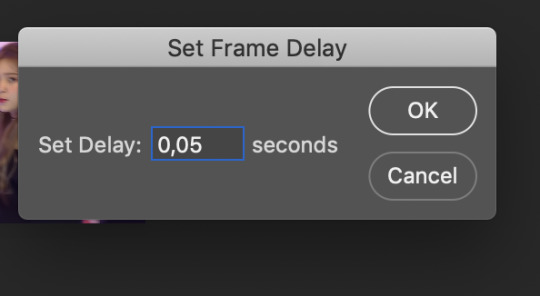
so now onto the psd talk! a psd file is a layered image file used in ps and it stands for photoshop document, is the default format that ps uses for saving data. the psd allows the user to work with the images’ individual layers even after the file has been saved once. in gif making case it’s used to share colorings for gifs! and you can find great tutorials and psds on those resource blogs above!
i added this psd to the gif i making, by this i mean i opened the psd and dragged the group with all the coloring layers to the gif i was making! this psd i made myself by using the adjuments:
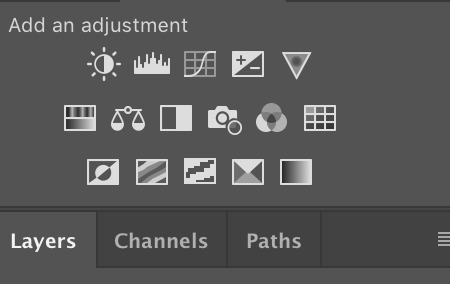
i personally mainly use: color balance, selective color, vibrance,hue/saturation, curves and brightness. and the psd as you can see acts like this on the gif, the darker part is the psd and the lighter part is the og coloring of the gif without the coloring:
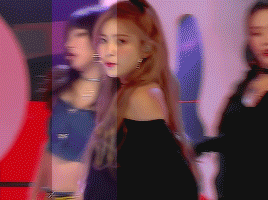
after all that you should have your gif done so all you need to do is save by clicking cmd+opt-shift+s or go file > export > save for web:
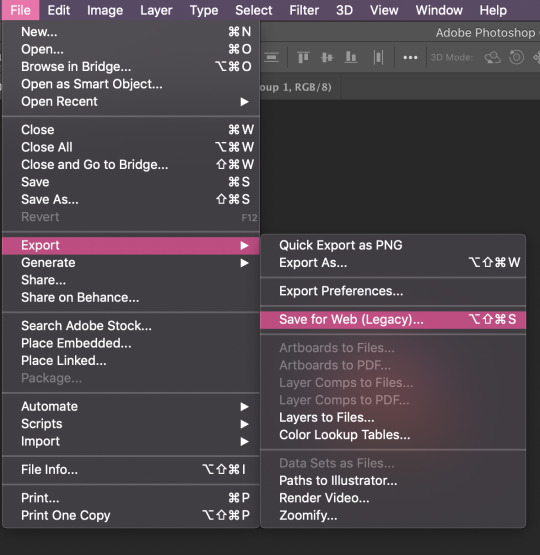
and this window will appear:
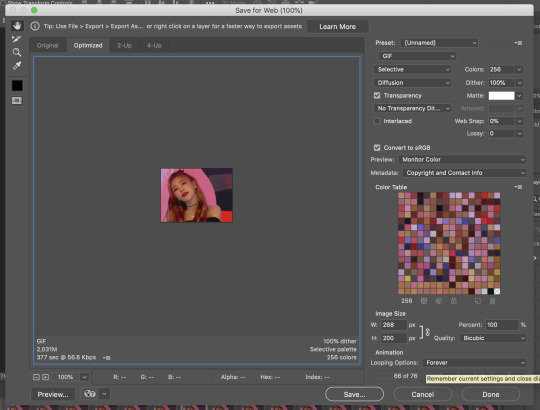
here you can see if your gif is under 3mb and if the looping is to forever! if it’s all set all you need to do is click save and at the end you should you have a gif like this ready to post:
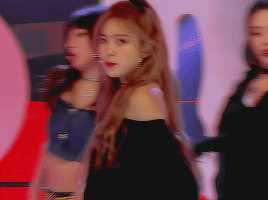
i hope this was in any way helpful!
45 notes
·
View notes
Photo

Remember that one time when I cosplayed as a genderbent Kristoff Bjorgman and I was really cute? #cosplay #frozencosplay #costume #kristoff #kristoffbjorgman #kristabjorgman?
4 notes
·
View notes