#iphone passcode
Explore tagged Tumblr posts
Text
How do I factory reset iPhone without a passcode?
Solution 1: Factory Reset iPhone 6 with iCloud/iTunes
Solution 2: Put your phone into reply mode
Step 1: Use an original USB cable to connect your iPhone to a PC or Mac computer and then open iTunes. Step 2: Once your device is connected, you need to boot your iPhone to recovery mode. Step 3: Then iTunes will detect your iPhone in the recovery mode and choose the Restore option on iTunes. Step 4: Wait until the restoration is done, and your iPhone will be reset to the factory resettings.
Solution 3:Use TunesKit iOS System Recovery
TunesKit iOS System Recovery is a trustworthy and powerful one. It will help you remove any kind of screen passcode no matter it's a numeric one or a more advanced Touch ID or Face ID.
Besides iPhone 11, its full compatibility also enables users to restore other models including the latest iPhone 14, iPad, or devices that’s running the latest iOS 16, etc.
youtube
0 notes
Video
youtube
#007 ramdisk tool free unlock icloud, bypass passcode IOS 15/16 with signal
#youtube#iphone passcode#apple#passcode#icloud bypass#bypass icloud ramdisk#ramdisk tool free#adnansoftware.com
1 note
·
View note
Text
sorry i saw a long post complaining about iphones & i am compelled to remind everyone that you can just buy a cheap android phone? figure out what your personal dealbreakers are, google around a little, read some reviews. i have a unihertz phone that cost $200, has expandable storage & a headphone jack, & also just for kicks has an IR blaster & FM radio receiver. you can have a good life! you do not have to buy iphone!
#sucks that the culture of forking android has more or less died. i would love to run a degoogled android fork#however nobody has made one that supports my weird phone. so like if your real dream is to run a de-googled device#you should probably buy a google pixel. they have solid privacy features at a hardware level & there are active android forks for them#you can get a refurb model so you're not buying straight from google if you want. personally my dealbreaker was headphone jack#i'm just continually baffled by how other people interact with their technology. they can't make u do stuff guys. u can just not buy phone.#also also if you have any reason to expect that police might be interested in your phone you shouldn't set up biometrics#because the current jurisprudence says that it's a violation of your 5th amendment right to not self-incriminate to make you#hand over your passcode but it is NOT a violation of same to make you touch the fingerprint sensor or whatever. just fun fact#sorry again for being gadget-y. yes i listen to the vergecast no i will not improve#please do not buy iphone unless you actively want iphone & honestly even then are u sure? really? iphone? come on
7 notes
·
View notes
Text

alright that's it i'm switching to android
#ive only kept getting iphones since ive had one since i was 13.... and i only got one to begin with bc of a school bomb threat lmao#but this is the second. the second time. my phone has just decided to forget my passcode#which ive been told they can just... do that sometimes#enough is ENOUGH#jonnie's thoughts
11 notes
·
View notes
Text
youtube
Forgot your iPad passcode? Learn how to unlock it in minutes with this easy-to-follow guide! Whether your iPad is unavailable or disabled, we’ve got the step-by-step instructions to help you regain access without stress.
0 notes
Text
How Can You Bypass Your iPhone Passcode in Easy Steps?
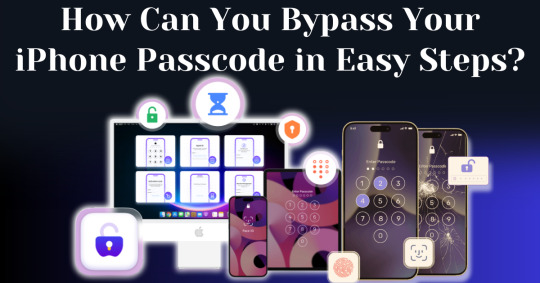
Forgetting your iPhone passcode can be a frustrating experience, especially when you're locked out of your device and can't access important data. Whether you've recently changed your passcode or haven't used your phone in a while, learning how to bypass iPhone passcode restrictions can seem overwhelming. Fortunately, there are straightforward methods you can follow to unlock your device without requiring advanced technical knowledge.
In this guide, we’ll walk you through how to bypass iPhone passcode locks using step-by-step instructions with iTunes, Finder, or recovery mode. These solutions will help you restore your device and regain access, even if you can't remember the passcode. With easy-to-follow steps and helpful tips, you'll be able to bypass your iPhone passcode and get back to using your phone in no time.
Understanding iPhone Security and Passcodes
Before diving into methods of bypassing your passcode, it’s essential to understand why Apple’s security is so stringent. Apple's iOS operating system is built to protect user data from unauthorized access. One of the primary ways iPhones do this is through passcodes, Face ID, and Touch ID. If you enter the wrong passcode multiple times, your iPhone will lock itself for a specific period and eventually disable completely, requiring you to erase and restore the device.
Apple’s security also ensures that once a passcode is set, you cannot change, remove, or reset it without either the passcode itself or authorized access to your iCloud account.
Is It Possible to Bypass Your iPhone Passcode?
Yes, it is possible to bypass your iPhone passcode in this modern world. With advancements in technology, there are now many ways available to regain access to a locked iPhone. Whether you've forgotten your passcode or inherited a locked device, several methods exist that can help you bypass the passcode and unlock the phone. From using official Apple tools to specialized third-party software, you have a range of options depending on your specific situation.
In this article, we are going to explore the top methods to bypass your iPhone passcode with easy steps. These solutions are designed to guide you through the process quickly and efficiently, ensuring you can regain control of your device without unnecessary complications.
How To Bypass Your iPhone Passcode in Easy Steps Using Passixer:
If you're struggling to unlock your iPhone 11 due to a faulty Face ID sensor or a forgotten passcode, Passixer iPhone Unlocker offers a reliable solution. This tool is specifically designed to bypass various types of screen locks, including 4-digit or 6-digit passcodes, Face ID, and Touch ID. Additionally, Passixer enables the removal of Apple ID, Screen Time restrictions, iCloud activation locks, and MDM (Mobile Device Management) locks. Even if your iPhone's screen is broken, unresponsive, or disabled, this software can help you regain access without needing the passcode.
Compatible with all iOS versions, including iOS 17, Passixer iPhone Unlocker is easy to use, making it an ideal tool for bypassing iPhone passcodes without any technical knowledge. Below, we will outline its features, provide a detailed step-by-step guide, and list its advantages and drawbacks.
Key Features:
Unlock iPhone/iPad Screen Passcode:
Passixer can bypass any type of lock on your iPhone or iPad, whether it’s a forgotten 4-digit or 6-digit passcode, or an issue with Face ID or Touch ID. This tool allows you to bypass the lock without relying on iTunes or iCloud, making it particularly helpful when your device becomes disabled after repeated incorrect passcode attempts.
Remove Apple ID Without a Password:
If you’ve forgotten the password to an old Apple ID and can’t log out, Passixer lets you remove it completely. After removal, you can sign in with a new Apple ID and access services such as iCloud, iMessage, and FaceTime. This feature is especially useful for second-hand devices or when your Apple ID is disabled.
Bypass iCloud Activation Lock:
Passixer can help bypass iCloud Activation Lock without needing the Apple ID or password. This is perfect for those dealing with second-hand devices that are locked by a previous owner's credentials.
Remove MDM (Mobile Device Management) Lock:
If your iPhone or iPad is restricted by MDM, Passixer allows you to remove the MDM lock without requiring administrator credentials, giving you full control of your device again.
Remove Screen Time Passcode Without Data Loss:
Forgot your Screen Time passcode? Passixer can remove it without erasing any data, restoring full access to your device's features without having to reset the device.
Remove iTunes Backup Encryption:
Forgot the password for your encrypted iTunes backup? Passixer can decrypt the backup, ensuring that your data remains intact.
Compatible with a Wide Range of iOS Devices:
Passixer supports many iPhone, iPad, and iPod models, including the latest iPhone 16 and iOS 18, making it a versatile option for a wide user base.
Cross-Platform Support:
Passixer works seamlessly on both Windows and macOS, providing flexibility no matter your preferred operating system.
How To Use:
Step 1: Launch Passixer and Select Wipe Passcode
Download and install Passixer iPhone Unlocker on your computer. Launch the app, select "Wipe Passcode," and click "Start."
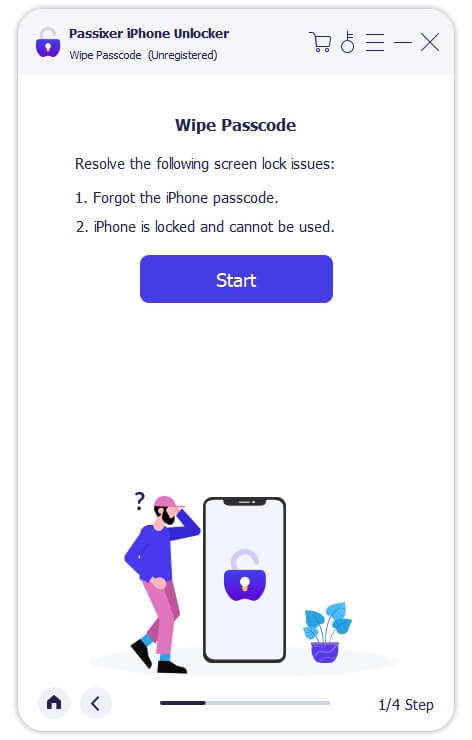
Step 2: Connect Your iPhone to the Computer
Connect your iPhone 11 via USB. Once detected, review your device's info and click "Download" to acquire the necessary firmware.
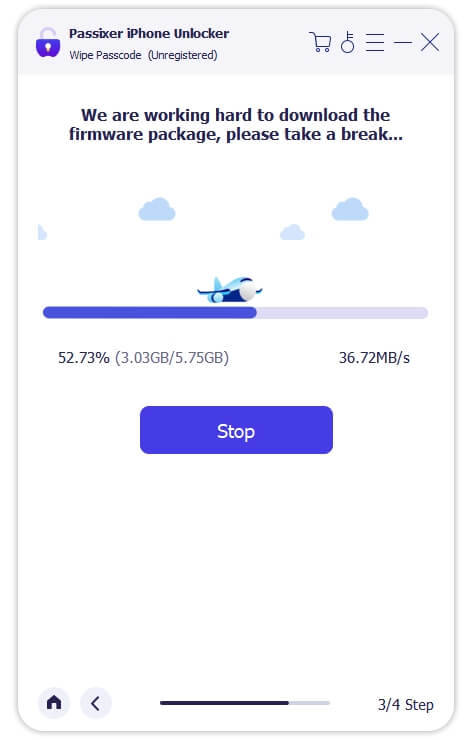
Step 3: Unlock Your iPhone
After downloading the firmware, click "Unlock," then enter "0000" to confirm. Click "Unlock" again and wait for the process to complete. Your iPhone will be unlocked successfully.
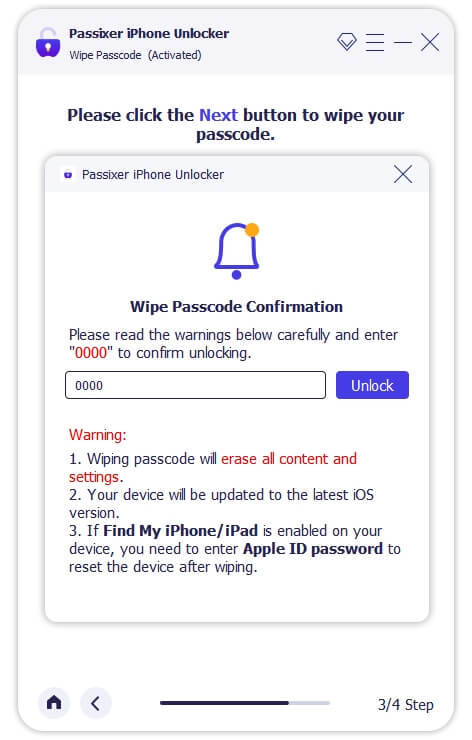
Pricing Plans:
Year License: $39.99 (discounted from $59.99, tax excluded). Covers 6 iOS devices and 1 PC.
1-Month License: $29.99 (discounted from $39.99, tax excluded). Suitable for 6 iOS devices and 1 PC.
Lifetime License: $69.99 (tax excluded). Includes coverage for 6 iOS devices and 1 PC, with a one-time payment for lifetime access.
Benefits Of Using Passixer To Bypass Your iPhone Passcode:
Simple and Fast Unlocking: Passixer offers a hassle-free way to bypass your iPhone passcode with an easy-to-use interface. Whether you're locked out due to a forgotten passcode, Face ID malfunction, or issues with Touch ID, Passixer streamlines the process, making it quick and straightforward for anyone to use.
Multiple Unlocking Functions: Passixer does more than just unlock passcodes—it can remove Apple IDs, bypass iCloud activation locks, and disable MDM (Mobile Device Management) restrictions. This makes it a versatile tool for fully regaining access to your device.
Compatible with Various iOS Devices: Supporting a wide range of iPhone, iPad, and iPod models, including the latest iPhone 15 and iOS 17, Passixer ensures its usefulness for both older and newer Apple devices, giving it broad appeal.
No iTunes or iCloud Required: Unlike conventional methods that require syncing with iTunes or iCloud, Passixer operates independently, allowing you to unlock your device without needing access to these services.
Remove Apple ID Without a Password: If you're unable to log into your Apple ID or want to remove an old Apple ID from a second-hand iPhone, Passixer allows you to completely remove the ID, letting you sign in with a new one and restore full device functionality.
Bypass MDM and Screen Time Locks: Passixer can effectively bypass Mobile Device Management (MDM) restrictions and Screen Time passcodes, giving you the freedom to use your iPhone without limitations, especially helpful for school- or company-managed devices.
Available on Windows and macOS: Passixer offers support for both Windows and macOS platforms, making it accessible no matter which operating system you prefer, ensuring flexibility for a wide range of users.
Cost and Time Efficient: Passixer saves you time and money by providing an affordable, at-home solution for unlocking your iPhone, eliminating the need for costly repair services or professional help.
Conclusion:
Forgetting your iPhone passcode can be a frustrating experience, leaving you locked out of your device and unable to access important information. Fortunately, this guide outlines straightforward methods to bypass iPhone passcode restrictions. By following the step-by-step instructions provided, you can regain access to your phone quickly and easily, restoring your ability to use your device without complications.
One of the most effective tools for bypassing iPhone passcodes is Passixer. This software is designed to unlock various types of screen locks, including 4-digit and 6-digit passcodes, as well as Face ID and Touch ID issues. Additionally, Passixer allows you to remove Apple IDs, bypass iCloud activation locks, and disable MDM restrictions, making it a versatile solution for regaining control of your device.
In summary, recovering access to your iPhone after forgetting your passcode is possible and can be done with relative ease. By utilizing tools like Passixer, you can navigate the unlocking process without needing extensive technical knowledge. Don’t let a forgotten passcode keep you from your device; follow the steps in this guide to swiftly regain access and enjoy all the features your iPhone has to offer.
1 note
·
View note
Text
when half of your smartphone screen doesn't work

#gpoy#irl things#it doesn't work and I can't even enter my passcode#I need a fliphone#I think the Motorola Razr is coming back hopefully it could be a replacement if my iphone is bricked
0 notes
Text
3 Ways to Unlock iPhone Screen for Free
In the realm of smartphones, the iPhone stands tall as a beacon of innovation and convenience. Yet, despite its robust security measures, users occasionally encounter the frustrating scenario of being locked out of their devices. Whether due to a forgotten passcode or a malfunctioning touchscreen, the need to bypass the iPhone passcode without incurring additional expenses becomes paramount. In this article, we will explore three effective methods to bypass the iPhone passcode for free.
These strategies offer users practical solutions to regain access to their devices swiftly and securely, without the need for costly professional assistance. Whether you're grappling with a forgotten passcode, a disabled device, or other screen-locking issues, these methods provide simple yet powerful solutions to reclaim control of your iPhone without breaking the bank. Let's delve into these strategies and empower users to overcome passcode barriers effortlessly.
Is It Possible to Unlock iPhone Screen Lock?
Unlocking an iPhone screen lock is indeed possible, and there are various methods available to achieve this. One common approach is through the use of passcodes or Touch ID/Face ID, provided you have access to the correct credentials. However, if you've forgotten your passcode or are unable to use biometric authentication, there are still options available.
One method involves using iTunes or Finder (on macOS Catalina and later) to restore the device to factory settings. This erases all data on the device, including the passcode, allowing you to set it up as a new device or restore from a backup.
Another option is using iCloud's "Find My iPhone" feature, which allows you to remotely erase your device and remove the passcode. This method requires you to have previously enabled Find My iPhone and have access to your iCloud account credentials. Furthermore we are going to tell you a detailed overview on how to unlock your iPhone if you forgot the passcode step by step stay connected and keep reading to gain the full knowledge.
Part 2: 3 Ways to Unlock iPhone Screen for Free
In this Guide we are going to tell you the most effective 3 ways to unlock your iPhone quickly and easily, the ways with how to use are given below Keep reading to unlock the mostly asked question how to bypass iphone:
Way 1: Use Finder or iTunes
Unlocking your iPhone when you've forgotten the passcode can be done using Finder on a Mac or iTunes on a PC. Follow these four steps:
Step 01: Connect and Open
Connect your iPhone to the computer you previously synced with.
Open Finder (on Mac) or iTunes (on PC) if it doesn't open automatically.
Step 02: Attempt Options
If prompted for a passcode, try another synced computer or use recovery mode.
Step 03: Sync and Backup
Wait for Finder or iTunes to sync your device and create a backup.
Steo 04: Restore and Select
Click "Restore [device]" once the sync and backup are complete.
Follow on-screen instructions to complete the restore process.
Choose "Restore from iTunes backup" when prompted.
Select your device and the relevant backup in Finder or iTunes.
Way 2: Find My iPhone
If you've forgotten your iPhone password, you cannot directly unlock it using Find My iPhone. However, you can utilize a Mac or PC with Finder or iTunes to reset the device and remove the password. Here's a step-by-step guide:
Step 1: Connect Your iPhone
Connect your iPhone to your Mac or PC using a USB cable.
Step 2: Open Finder or iTunes
For Mac with macOS Catalina and later: Open Finder.
For PC or Mac with macOS Mojave or earlier: Open iTunes.
Step 3: Select Your iPhone
Once your iPhone is connected, it should appear in Finder or iTunes. Select your device from the list.
Step 4: Restore Your Device
In Finder or iTunes, look for the option to restore your device.
Select this option. Keep in mind that this action will erase all data on your iPhone, including the passcode.
Step 5: Complete the Restore Process
Allow the restore process to complete. This might take some time depending on your device and internet connection.
Step 6: Set Up Your iPhone
After the restore process is finished, you'll need to set up your iPhone again. You can choose to set it up as a new device or restore it from a backup if you have one available.
Way 3: Erase iPhone from screen
How to use:
Step 01: Attempt to Enter Passcode
Start by navigating to your iPhone's Lock Screen.
Try entering the passcode multiple times until you receive a prompt indicating that you can try again later.
Step 02: Initiate Erasure Option
Upon seeing the option to erase your iPhone/iPad, tap on it.
Confirm the action when prompted.
Step 03: Enter Apple ID Password
When prompted, enter your Apple ID password.
This step is necessary to deregister your account from the device.
Step 04: Begin Erasure Process
After confirming your Apple ID password, the device will commence the erasure process.
It will reset to factory settings once the process is complete.
Bonus: The simplest method to unlock with 100% success rate
Passixer iPhone Unlocker represents robust software installed on your computer tailored to facilitate the unlocking of iOS devices. Beyond its primary function of bypassing screen locks, it possesses the capability to overcome various other security measures such as MDM locks, Apple ID restrictions, Screen Time limitations, iCloud activation barriers, and more.
How to use:
Before you start unlocking your Iphone you need to download and install Passixer iPhone Unlocker from the official website of Passixer iPhone Unlocker.
Step 1: Activate Passixer's Wipe Passcode Mode
To commence the unlocking procedure, launch Passixer and opt for the Wipe Passcode mode.
For detailed instructions on unlocking your iPhone using Passixer iPhone Unlocker, please consult the Passixer iPhone Unlocker guide.
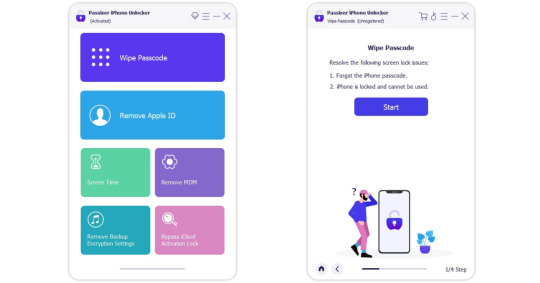
Step 2: Establish Connection
Please ensure to connect your iPhone or iPad to your computer using an officially certified USB cable. This connection is essential for Passixer to perform its functions optimally.

Step 3: Firmware Package Download
Please ensure the accuracy of your device information before proceeding to initiate the firmware package download by clicking on the Start button. This firmware package is essential for unlocking your iOS device.

Step 4: Unleash the Unlocking Process
Once the firmware is downloaded, proceed by clicking Next.
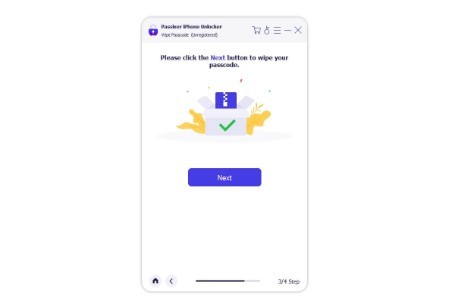
Confirm your action by entering 0000 and hitting Unlock. Watch as Passixer springs into action, swiftly removing the forgotten passcode shackles from your device. Keep your device connected throughout this process.

Behold! Once Passixer finishes its job, you'll receive a notification confirming the successful removal of the passcode. Your iPhone or iPad is now liberated from its digital locks, primed for a fresh setup tailored to your needs.
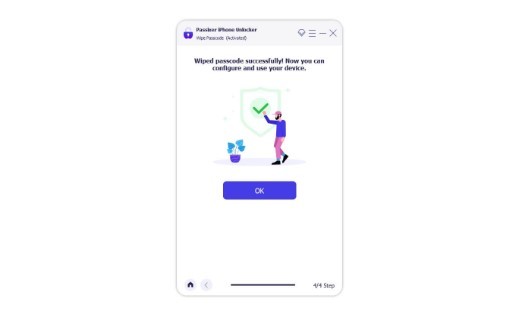
Conclusion:
In conclusion, the iPhone, renowned for its innovation and security features, occasionally presents users with the challenge of being locked out of their devices. However, with the methods outlined in this article, users can bypass the iPhone screen lock without incurring additional expenses.
Firstly, utilizing built-in features like Touch ID or Face ID provides a seamless way to unlock iPhones equipped with these biometric options. Secondly, for scenarios where the passcode is forgotten, options such as using Finder or iTunes, employing Find My iPhone, or initiating an erasure from the device screen offer effective solutions. Additionally, third-party tools like Passixer iPhone Unlocker present a robust option for unlocking iPhones, ensuring a hassle-free experience.
These methods not only offer practical solutions but also empower users to regain control of their devices swiftly and securely. By following the outlined steps, users can overcome passcode barriers without the need for costly professional assistance, ensuring that their iPhones remain accessible and functional. Ultimately, with the wealth of options available, users can confidently navigate through screen-locking issues and continue to enjoy the convenience and functionality of their iPhones.
0 notes
Text
How to Unlock an iPhone Without the Passcode? - ITMlab

For more visit: How to Unlock an iPhone Without the Passcode? - ITMlab
If you’ve forgotten your iPhone’s passcode, you’ll need to find another way to unlock it. There are two ways to do this: resetting or unfreezing the device. You can only use these methods if you know the last date and time that someone used the phone last, but it’s worth noting that it doesn’t matter whether or not they’re still using it today. In this article we’ll show you how to unlock an iPhone without a passcode using both methods so let’s get started!
How to Unfreeze an iPhone
If your iPhone has a passcode, you can use it to unfreeze the device.
In Settings, tap Passcode (or Touch ID & Passcode on an iPhone X or later).
Enter your passcode and tap Turn Off Screen Lock or Change Passcode if prompted to do so by entering an old one that’s no longer valid and then creating a new one for future use when prompted again by iOS 11+ devices or earlier versions of iOS 10 – 12+.
Once the screen is unlocked after entering your security code correctly, go back into Settings and navigate down until you find General > Reset > Erase All Content & Settings; then tap Reset All Settings near the bottom right corner of this page next time you need help with any kind of problem related specifically towards these two different types as well as other common ones involving battery life issues etc., which are often caused by third party apps installed on top of stock apps preinstalled within Windows Phone 8 OS software packages themselves rather than being caused by hardware itself failing due entirely instead due partially maybe even slightly due mostly perhaps entirely too much stress placed upon physical components inside those phones’ casing which causes them eventually break down over time leading up until eventually breaking down completely leaving nothing left behind except maybe some dust particles floating around inside air pockets created under pressure between different parts connected together tightly enough together tightly enough so not too many particles escape through cracks created during production process at factory level back when manufacturing line workers were still working hard trying hard laboriously day after day night after night
How to Unlock a Locked iPhone Without the Passcode
If you’re locked out of your iPhone and don’t know the passcode, there are a few ways to unlock it.
Use the emergency call option: If you can’t use Touch ID or Face ID because of an injury or other reason, go to Settings > Emergency SOS and tap “Call.” You’ll be able to make an emergency phone call without unlocking your device.
Connect the phone to a computer: If you have access to a computer, connect it through iTunes or iCloud (depending on which service was used when setting up the passcode). In both cases, this will allow iTunes/iCloud Backup & Restore options that will let you restore from a backup without entering any passwords or passcodes at all!
How to Reset the Passcode on an iPhone 7 or Older
If you have an iPhone 7 or older, resetting your passcode is a little different than unlocking it.
First, turn off Find My iPhone in iCloud settings. Launch Settings on your device and select General > Reset. Scroll down and select Erase All Content and Settings, then tap Erase iPhone (or whatever name pops up).
Resetting the passcode on a newer iPhone is slightly different. First, turn off Find My iPhone in iCloud settings. This will prevent the phone from being locked if it’s lost or stolen in the future. Then, launch Settings on your device and select General > Reset. Scroll down and select Erase All Content and Settings, then tap Erase iPhone. Wait for your device to reset itself and then set it up as a new device from scratch using its default settings.
If you’re trying to unlock an iPhone without the passcode, here’s how:
Resetting the passcode on a newer iPhone is slightly different. First, turn off Find My iPhone in iCloud settings. This will prevent the phone from being locked if it’s lost or stolen in the future. Then, launch Settings on your device and select General > Reset. Scroll down and select Erase All Content and Settings, then tap Erase iPhone (or Erase All). Wait for your device to reset itself and then set it up as a new device from scratch using its default settings.
You can use one of these methods to unlock your phone without the passcode
There are two ways to unlock an iPhone without a passcode. If your phone is not protected by a passcode, then there’s nothing stopping you from simply pressing the home button and seeing if it unlocks. If it does, then great! You don’t have to worry about anything else right now.
If your iPhone is protected by a passcode but you forgot what it was set up as (or if someone changed it), then there are still options available for unlocking it without entering that code.
If you’re looking for a way to unlock your iPhone without using its passcode, then this article is for you. We’ve discussed all of the different options available to you and explained how they work in detail. Hopefully, one of them will work for your situation!
Outline of the Article:
I. Introduction
Importance of iPhone security and the significance of unlocking methods
Brief overview of the methods covered in the article
II. Using Face ID to Unlock iPhone
Explanation of Face ID technology and its setup process
Step-by-step guide on unlocking iPhone using Face ID
III. Unlocking iPhone with Touch ID
Introduction to Touch ID and its fingerprint recognition system
Instructions on setting up and using Touch ID for unlocking
IV. Using Siri to Bypass Passcode
Cautionary note about the risks associated with Siri bypass
Steps to attempt unlocking iPhone using Siri (if applicable)
V. Using iCloud to Remove Passcode
Guide on using iCloud’s Find My iPhone feature to erase the passcode
Detailed steps for remotely unlocking the iPhone through iCloud
VI. Contacting Apple Support
Importance of reaching out to Apple Support for professional assistance
Information on Apple’s verification and security procedures
VII. Conclusion
Summary of the methods discussed and their implications
Emphasis on the importance of iPhone security and responsible unlocking practices
For more visit: How to Unlock an iPhone Without the Passcode? - ITMlab
0 notes
Link
bmb tool pro v7
1 note
·
View note
Video
youtube
Apple unveils iPhone 15 Pro and iPhone 15 Pro Max #apple #iphone15pro ...
#youtube#tiendas cerca de mi aaple a[[ at&t store locator. pple support apple com iphone passcode india store near me ipone tienda más cercana suppo
0 notes
Text
iPhone Unavailable Lock Screen Problem SOLVED
youtube
#apple iphone#iphone#iphone se#iphone 8#iphone 11#iphone 13#iphone 12#iphone 14#iphone 15#ios#iphone unavailable#lock screen#forgotten password#passcode#youtube#youtube video
0 notes
Video
شرح التحديث الأخير أداة unlock tool ~ طريقة إضافة ملفات ramdisk و تخطي p...
#youtube#iphone#apple#unlock tool#unlocktool#bypass passcode#adnansoftware#عدنان النمراوي#bypass icloud
0 notes
Text
all week i’ve been like wtf i can’t believe the ten year anniversary of the hunger games movies is coming up this month…….i feel so old…….. and it turns out the ten year anniversary was LAST YEAR?????
#i remember march 23 but i really thought it was 2013 wtf#also the passcode on my phone is the day mockingjay released because it was the next date i was looking forward to when i got an iphone lol#i’ve wanted to change it but the muscle memory is too strong now#a.txt
0 notes
Text
Apple’s iPhone Passcode Problem: Thieves Can Ruin Your Entire Digital Life in Minutes | WSJ" on YouTube
View On WordPress
0 notes
Text
Apple’s iPhone Passcode Problem: Thieves Can Ruin Your Entire Digital Life in Minutes
If someone gains access to your iPhone passcode, they may be able to reset your iCloud password to access and steal your email, contacts, calendar, photos, backups, and more. Additionally, they will likely reset your iCloud password, removing your access to your data. To prevent this, use a strong password for your Apple devices (especially your iPhone), avoid entering your password in public (use FaceID and TouchID when possible), and change your passwords regularly. This will help protect your personal information and prevent unauthorized access.
🌐 healthyteen.org/newsletter 🌐

0 notes