#instagram video download hd
Text
instagram
Download videos from different social media platforms with ASD Rocks Video Player app's video downloader feature.
We generally download third party video downloader applications to download videos from different social media platforms but with ASD Rocks Video Player you get an option of downloading videos directly from the app.
#video downloader#media player#video player#best video player#hd video player#hd video#best 4k video player#4k video player#Instagram
0 notes
Text
02/20/2024 Daily OFMD Recap
TLDR; Cast&CrewSightings;SambaSchutteBTS;RhysDarbyCameo; DavidJenkins/RuiboQian; SaveOFMDCrew IG; Articles; Analysis & Trends; LoveNotes;DailyDarby/Tonight'sTaika;
== Cast & Crew Sightings ==
= Samba Schute Feat Rhys Darby =







Srcs: Samba's Instagram
Videos on Tumblr:
Steard Video - @kiwistede
Merstede Video - @kiwistede
Videos on IG:
Steard Video
Merstede Video
And just to distract all of you again: gif courtesy of @bizarrelittlemew

== Rhys Darby ==
The Our Flag Means Death Fan Page on Facebook was kind enough to get a Cameo for the crew! This one features all things to visit if you're heading to Aotearoa! It's quite a large file so tumblr won't let me upload it so please visit: their site (where you can download the video) or on facebook!

The admin on the page was also kind enough to give us some links to the places he talks about in the video! Thanks friends!
Te Henga Walkway
Kemeu, New Zealand
Te Rimu Tahi Ponsonby
Aoraki Mount Cook National Park
Fiordland National Park
Franz Josef Glacier
Lake Tekapo
Punakaiki
Piopiotahi
== David Jenkins / Ruibo Qian ==
Hey! We got some proof of life from Chaos Dad on Samba's BTS, and a bit of love from Ruibo!
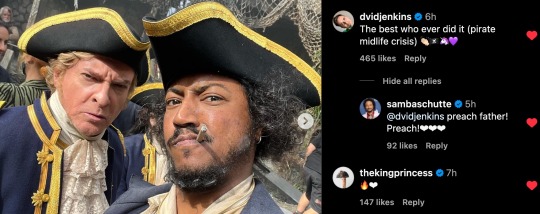
== Fan Spotlight ==
February Love Collage Fest! So I am very behind on these so I'm going to share a few a day to try and catch up on these awesome collages our dear crewmember WanderingNomad @wndrngnomad on Twitter made!
Today's: Feb 20: Ra Vincent!
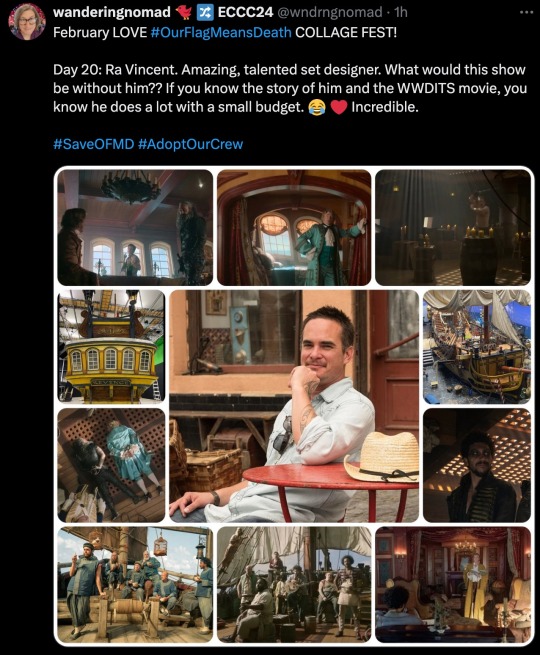
Feb 1 : Samba Schutte

== Save OFMD Crew IG Calendar ==
Over on Instagram the SaveOFMD Crew is keeping engagement up with "Crossover Cruesday", suggesting lots of fun ofmd crossovers (including Jurassic Park!) Feel free to check them out on their stories!

Tomorrow's engagement is #WrongWednesday!
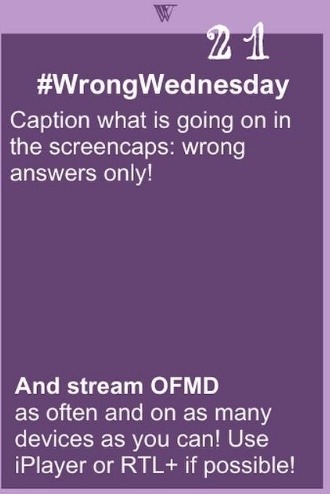
== Analysis & Trends ==
So much data regarding OFMD's rank on Max. Thank you @adoptourcrew for this awesome analysis!



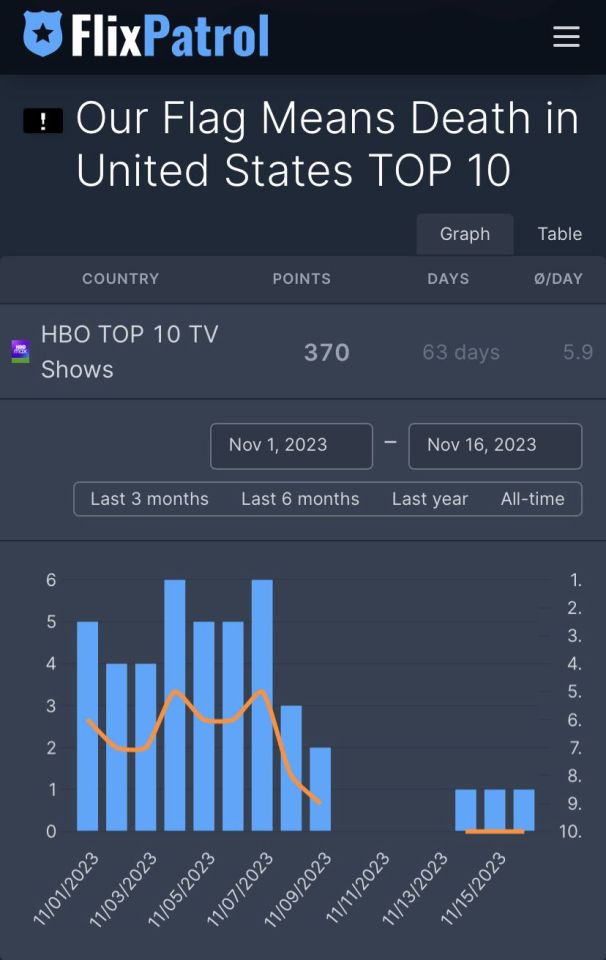


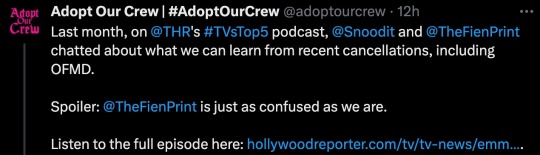
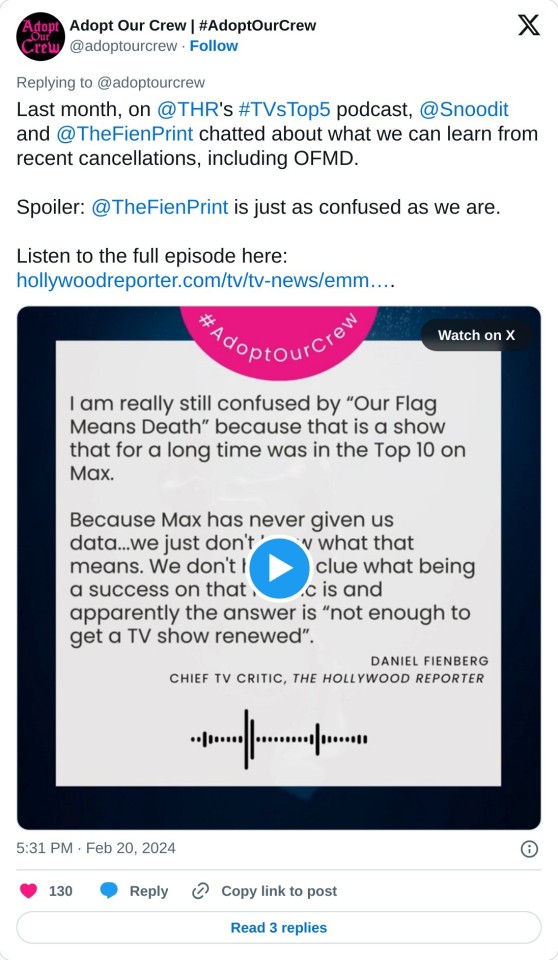
FULL EPISODE: https://t.co/HFVLQgm1Um
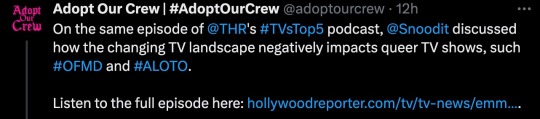
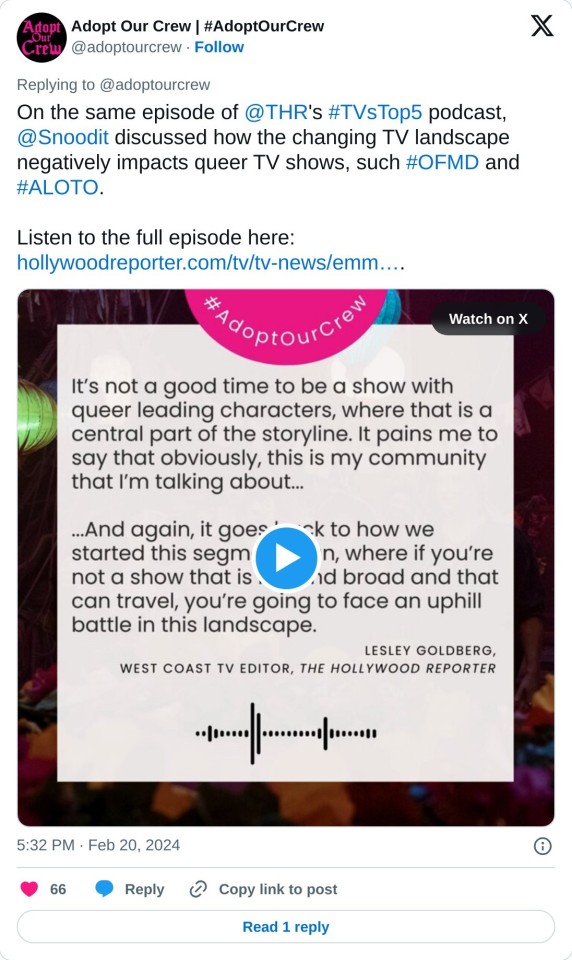
=Trends=
Huh, I wonder why RHYS could be trending today?

Thanks to @iamadequate1 for catching that #OurFlagMeansDeath was trending! A lot higher than the last few days too.

==Articles==
All The Shows Canceled In 2024 On TV & Streaming (So Far)
13 TV Shows Have Been Canceled in 2024 (Including 2 Netflix Series, 4 HBO Shows & More)
== Love Notes ==
Can I just take a moment here to tell you how very proud I am of you lovelies?
Like seriously, you are being so supportive and sweet towards each other. You've been sending out love and positivity and sexy things to make everyone feel better and gah I just, every time I flip through this site/cross platform I am so incredibly moved.
You all are the absolute best, and I'm so very grateful to be a part of this wonderful group of misfits.
I'm sure I've said this recently, but IM SAYING IT AGAIN BECAUSE I FUCKING MEAN IT.
Okay sorry for the caps, but for real I love you guys (gn), you make me smile and laugh every single day and I just you make the world such a better place to be in. I hope you know just how much you matter and what an amazing job you're doing making this community great.
And I just wanted to add some additional love notes from @bethdrawsthings on IG because she always has things I want to say too. Goodnight or Goodday lovelies, I can't wait to see what shenanigans and love we get up to tomorrow <3
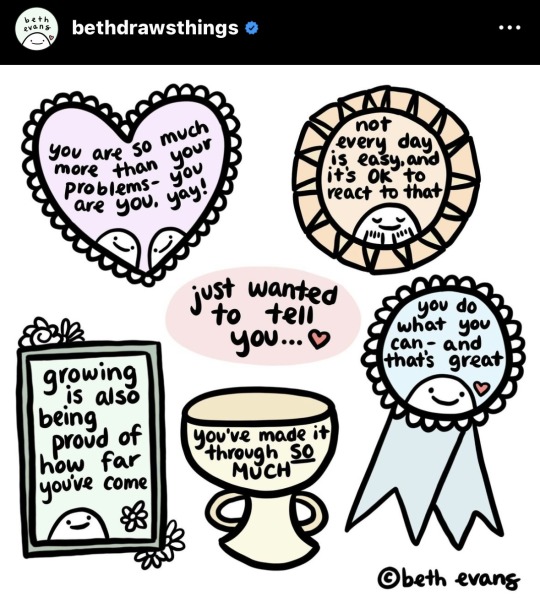
= Daily Darby / Tonight's Taika =
ALRIGHT, alright. You might think I'm lazy in choosing the gif everyone has seen but I just can't let you leave this post without seeing it again. Plus it fits with a taika gif, I love.
Taika gif courtesy @meluli!
Rhys gif courtesy of @bizarrelittlemew right here on tumblr!


And bonus Taika cause it's #TaikaTuesday, and I feel like it follows the theme... after...whatever happens after the gifs above.
@blakbonnet Ty once again for this lovely gifset <3<3<3 It's HD and Gorgeous and you rock my socks off.

#ofmd daily recap#ofmd daily recaps#daily ofmd recap#daily ofmd recaps#rhys darby#ruibo qian#david jenkins#samba schutte#ofmd#ofmd bts#our flag means death#save our flag means death#saveofmd#adopt our crew#save ofmd#renew our flag means death
106 notes
·
View notes
Text
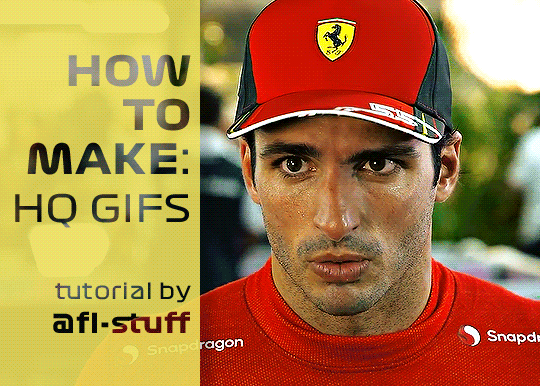
How to Make High Quality Gifs
A few people have asked me for a gif tutorial, so here we go! As a disclaimer, there are many parts of gif-making that are subjective, and this is just my personal process/preferences. If anyone is confused about a particular step, or wants more in-depth info about something, just message me!
Tools:
✧Laptop/computer
✧Adobe Photoshop 2024
✧External Hard Drive (mine is 250GB)
✧Video Downloader (I use the Video Downloadhelper extension on Firefox)
PHASE ONE: Make Animated Gif
1. Download high quality video
This is very important! You should download the highest quality of the video you can find. I use the free Video DownloadHelper extension on Firefox, but it doesn't download audio sometimes (it could be me not using it properly, or they want you to pay to get audio). No audio is fine for gifs, but if I'm doing a video edit, I either need to record the audio separately with Quicktime or use a free online downloader for youtube, twitter, or instagram videos.
For this gif, I downloaded an HD interview from the F1 website with the Video DownloadHelper extension on Firefox.
Tip: Make sure your video file is an .mp4 -> photoshop can struggle with .mov files bc they're larger
2. Import: Video Frames to Layers...
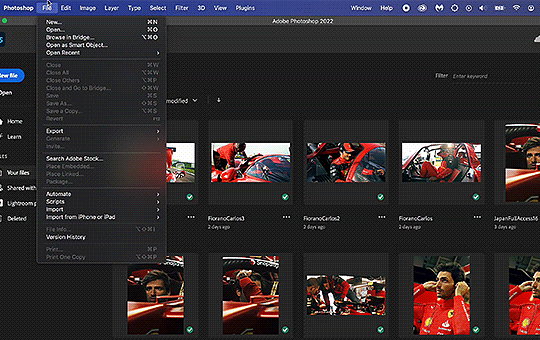
File -> Import -> Video Frames to Layers... -> Open your video -> Selected Video Range -> Make Frame Animation
If photoshop has to load a while to make the frames, it means you should select a smaller portion of the video to animate.
Tip: If you discover that there are duplicates of every frame or that there are way too many frames for the portion of video you want to gif, you may need to re-import and check the "Limit to Every _ Frames" box, and write in "2". This will import every other frame of the video and get rid of duplicates or too many frames.
Once your frames are imported, make sure you're working in the "Motion" workspace by going to the top to Window -> Workspace -> Motion.
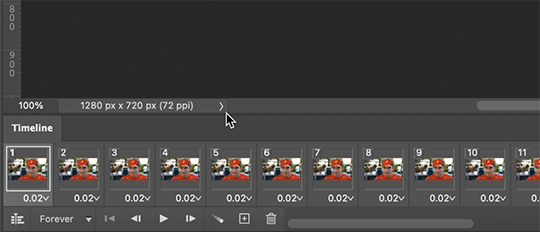
Now, all your frames should appear at the bottom in the Timeline. Make sure that the box in the left corner is set to "Forever", and now it should play the frames and loop back to the beginning each time.
3. Choosing your frames
I usually aim for around 60 frames total for a gif, but sometimes I'll go under or over that number. This particular gif is 55 frames in total. In general, I want my gif to be around 3 seconds in length bc under that feels too short and over that starts to be a large file size. Totally subjective, though! (edit: I have started to experiment with up to 80 frames for some gifs, which comes out to about 4 sec.)
Play through your frames and if you want to delete some, select them and click on the trashcan icon, which you can see in the screenshot above. (If you don't delete them this way, you'll have issues later.)
4. Set Frame Delay
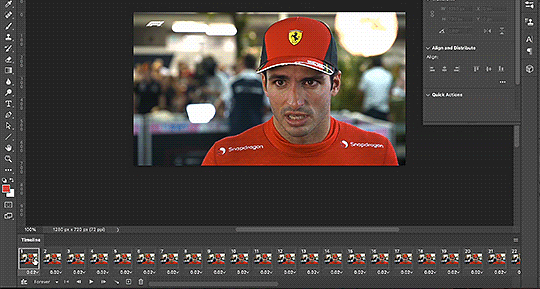
Once you're happy with your frames, select all of them and click on the part that says "0.02", then go to "Other..." I usually choose 0.05 or 0.06, to land my gif around 3 seconds, but it depends on the video and how many frames you have. This particular gif is set to 0.06 because it looked good and brought me to around 3 seconds.
You can always choose a delay and if you don't like it, go back and change it! Just do what looks good to you.
5. Convert to Video Timeline
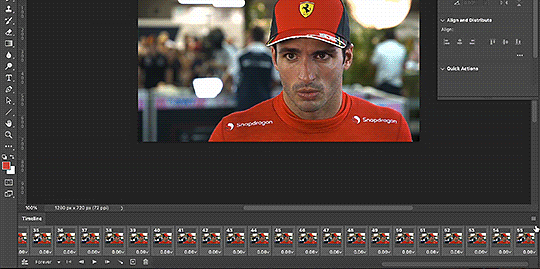
Click on the symbol that looks like 4 lines stacked, and choose "Convert to Video Timeline". Now is usually when I play through the gif to see what the speed is looking like/if I like the frame delay and it's landing somewhere around 3 seconds. If not, you can just Undo and adjust anything when it's still in the frame animation stage.
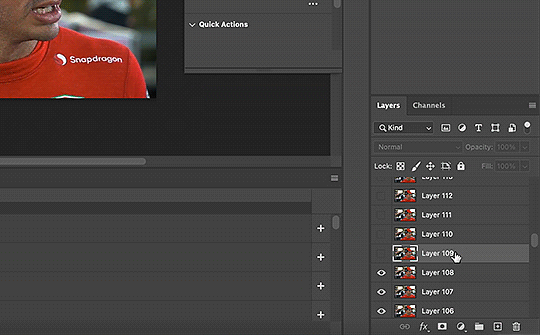
Next, scroll through the Layers on the right side and delete any layers that don't have the "eye" symbol next to them -> these are frames you deleted in the frame animation stage, but they need to be deleted in the timeline stage as well. Lastly, select all your remaining layers (which should all have the "eye" symbol) so they're all highlighted.
6. Convert to Smart Object
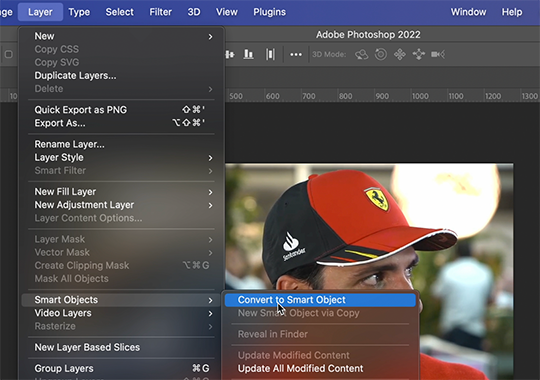
With all layers selected, go to the top to Layer -> Smart Object -> Convert to Smart Object. Ta da! You have a gif.
I always make sure to save my file at this point (you can do it before, but it just depends on how fast you work). Remember to frequently save your progress while gif-making: sometimes, photoshop gets overwhelmed and quits while you're mid-color correction 🥲. You never want to start over from scratch...
Now, some people like to crop & resize their gifs first. Or do sharpening before color. Or color, resize, then sharpen. It's really up to you. The order I like to do is Color, Sharpen, Crop, Resize, Export.
PHASE TWO: Color & Sharpening
(the fun part!)
1. Brightness/Contrast
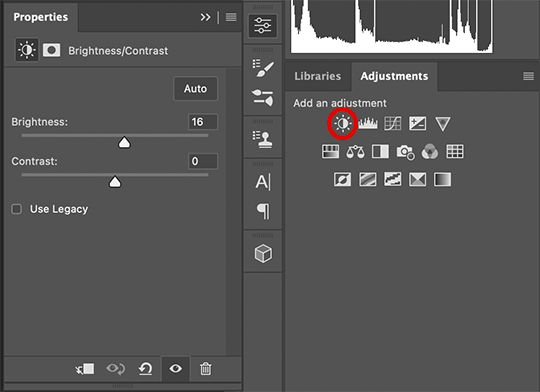
So here's where we start getting into the really subjective stuff. I always use the Brightness/Contrast and the Selective Color adjustment layers to do my coloring. I rarely touch the contrast bc that can be adjusted in selective color, but almost always, the gif needs overall brightening.
Tip: Even when I think a video looks bright to my eyes, sometimes I post the gif and they look dark once they're in the app. My advice is to always brighten a little bit, even when you don't think it's needed...

Here shows the very subtle shift in brightness I did for this gif. It can be a lot more intense depending on the video quality/lighting. The difference will also look a lot more stark after the color layer is applied.
2. Selective ColorNext is color. This is totally up to you and what looks good to your eyes. Make sure you have any software turned off that might change the color of your screen (like a nighttime filter or something that removes blue light).
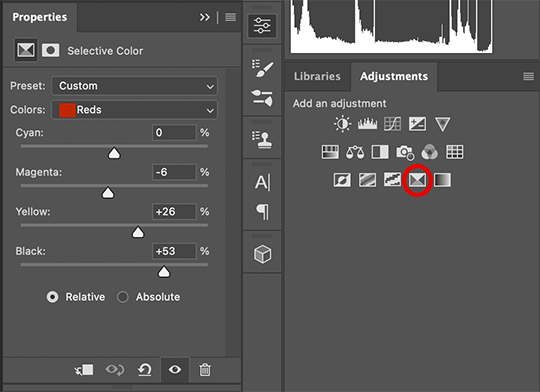
I use selective color bc you can adjust the levels of cyan, magenta, yellow, and black in each color channel independently. This is how I adjust the specific color of red that Charles and Carlos wear, or the amount of cyan in the blacks, etc. The "Neutral" layer effects the whole image, so I'll sometimes add some yellow there if I'm wanting a warmer image, or I'll add or remove black to brighten or darken the mid-tones.
Just play around! Sometimes, I'll take the slider from +100 to -100 back and forth just to see what it's doing to the gif. And I frequently turn on and off the color layer to see what the gif looked like before and after color. (I've found that most F1 content is really magenta-skewed, which you may not even notice until you've corrected it out).
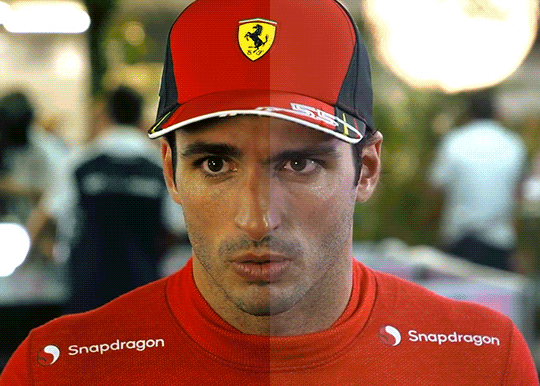
Above is Color vs. No Color.
It might look extreme to you presented this way, but when the whole gif is colored, no one questions it! As long as there's consistency across gifs, that's all that matters. I frequently copy and paste my adjustment layers onto another gif from the same interview/video so the look stays consistent.

Above is Color w/ Brightening vs. Without.
This gives you a better idea of how much of a difference that Brightness/Contrast layer makes.
3. Sharpening
I got my Sharpening routine of choice from this tutorial on gif-making. To be honest, I don't know if it's the best sharpening procedure bc I haven't taken the time to in-depth compare to other ways of doing it, but it looks good to me! So I've stuck with it. (edit: I've also added a Reduce Noise filter to my sharpening routine. But as always, just do what looks nice to you!)
I copy and past the sharpening from my other gifs onto new ones so I don't have to do all the steps again. There are quicker ways of doing this, like using quick actions and stuff, but how I do it is fast enough for me.
If you want to figure out your own Sharpening routine:
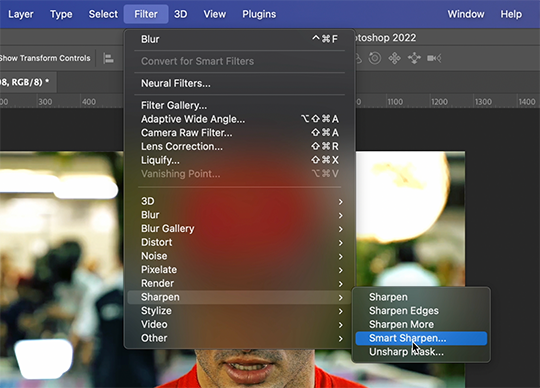
With the gif layer selected, go to the top to Filter -> Sharpen -> Smart Sharpen. It will bring up this window:

Here you can play around with the amount, radius, noise reduction, etc. and see what you like.
I also add a Gaussian Blur effect, which you'll find under Filter -> Blur -> Gaussian Blur.
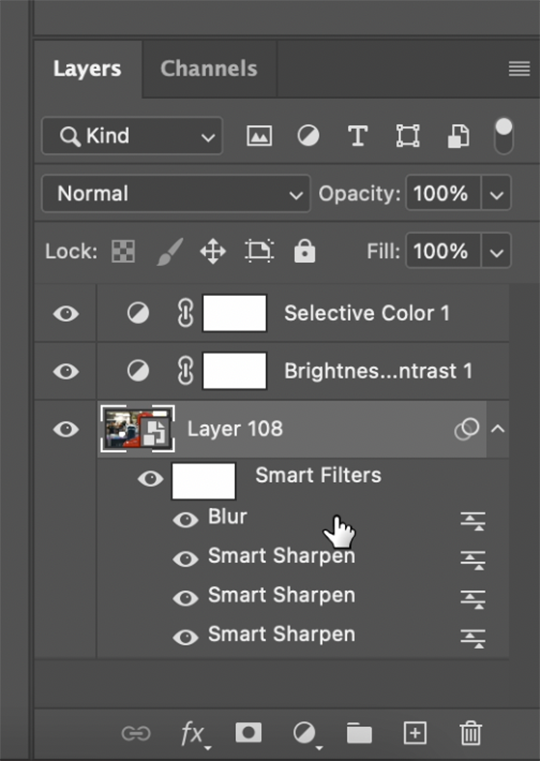
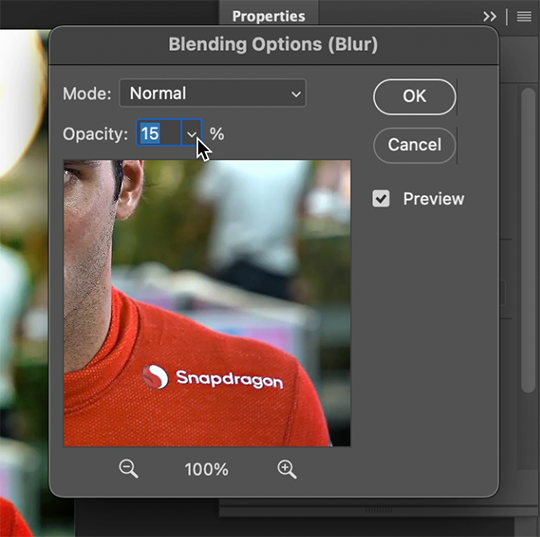
^All of your Sharpen and Blur effects will stack up underneath your gif layer like this. To adjust the opacity of one of these effects, double click on its adjustment/slider symbol to the right, and it'll bring up the Blending Options window.
If there's any sharpening or blurring layer you don't like, you can easily drag it into the trashcan symbol to get rid of it.
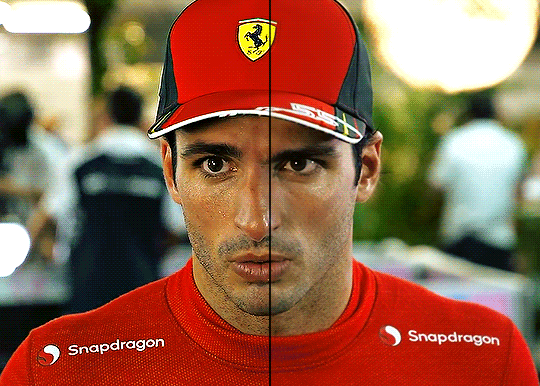
Above is a visual of Sharpened vs. None.
You can really tell with the difference in the Snapdragon logo on either shoulder. But I also personally love how much more Carlos' eyes pop to me on the Sharpened side.
As you can see, it's up to your preference. Sometimes, I really love gifs I see that aren't sharp, but rather really smooth and almost painterly. It's up to the gif-maker!
PHASE THREE: Crop & Resize
1. Cropping
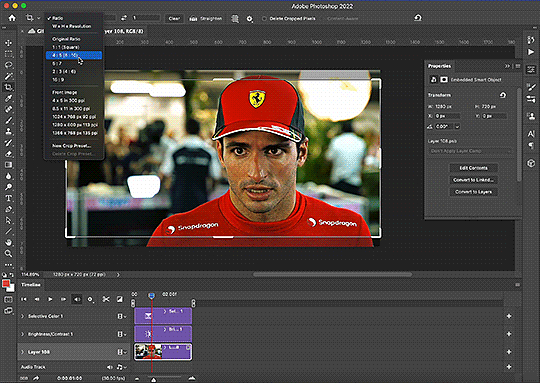
Go to the toolbar on the left and choose the Crop Tool. Above where it says "Ratio", you can choose from preset ratios that photoshop has, or you can make your own. I like to use the presets, or at the very least, clear numbers that you can apply to a whole gifset. Free transforming without a ratio makes it nearly impossible to maintain consistency across a gifset.

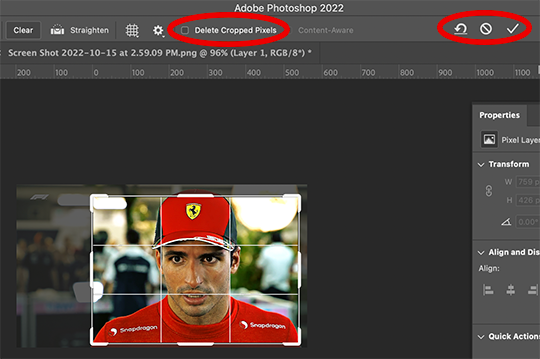
If it isn't already, uncheck "Delete Cropped Pixels". This will allow you to move the gif around inside the cropped area later if you want to adjust what's in frame. It also gives you the option to increase the frame later, if you want. You can also click the gear icon next to "Delete Cropped Pixels" and change how you view the gif during cropping.
When you're done, click the check mark or hit Enter. Now, you've got a cropped gif!
2. Resizing
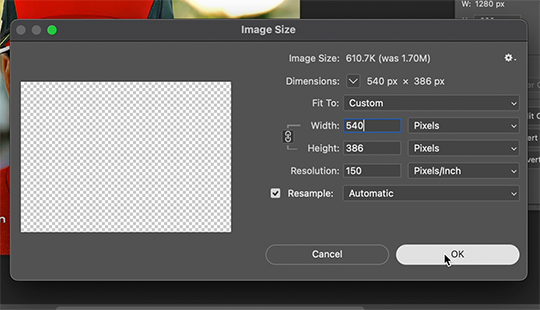
Go to the top to Image -> Image Size...
Make sure you have Pixels selected. For the Resample tab, I have it set to Automatic here, but sometimes I'll use Bicubic smooth or sharpen, depending on what I'm doing. Here's a cool post that compares the different settings. Just experiment with it.
(edit: I no longer change the resolution to 150. I've found that increasing the resolution, and therefore the size, before ultimately resizing down to 540 px means you are compressing even more (the larger something is, the more it has to be compressed within 540 px). I now leave the resolution at 72, which is what it's set at originally, and if the image composition allows it, try to crop in as close to 540 px as I can get so that when I resize, there's the least amount of compression happening.)
If I know a gif is going to be the full width of a tumblr post, I'll resize the width to 540 pixels (the height doesn't matter). But if I make a portrait-style gif which will be sharing a row with another gif, I'll resize anywhere from 270 px -> 350 px. If it's smaller than 270 px, tumblr will enlarge the gif and it'll look bad. If it's wider than 270 px, tumblr might reduce its quality a bit and it won't look as good. But personally, I prefer that if someone clicks on the gif to enlarge it, it looks better enlarged, so I usually will leave it around 345 px as long as the file isn't too big.
PHASE FOUR: Export (last one!)
Once you're happy with everything about your gif, it's time to export. (Remember to save your progress frequently!)
Go to the top to File -> Export -> Save for Web (Legacy)...
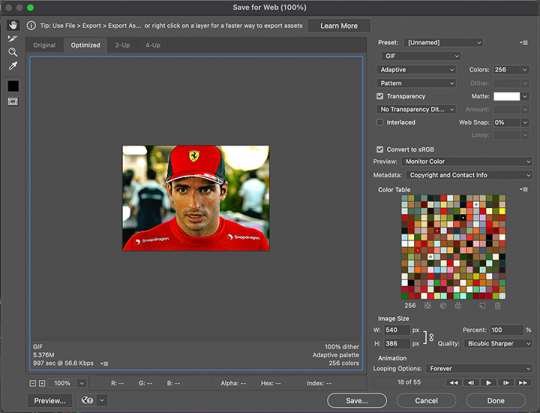
^It'll bring up this Save window.
These are the settings I like to use for gifs. You'll find a lot of differing opinions out there about Adaptive vs. Perceptual/Pattern vs. Diffusion, but you should always have "GIF" selected, "Transparency" checked with "No Transparency Dither" selected, Looping set to "Forever", and Colors set to "256". I like "Bicubic Sharper" for my Quality tab, but there are whole tutorials just about comparing those settings. The best thing to do though is to try them out and compare for yourself.
(edit: I've discovered that if a gif is slightly too large and I don't want to shorten it or resize it down, I can try to reduce the colors from 256 to 128 to get it under the limit. I'll never go below 128, and sometimes I will go to 200 or 170 to try to eliminate as little color variety as possible, but often there is not a noticeable difference in your finished gif. But always compare, of course, to make sure.)
On the bottom left is where the size of the gif is shown -> tumblr requires gifs 10MB and under, but in my experience, gifs load/play best on tumblr when they're around 6MB. I always leave a little growing room as well, bc it might say 5.8MB in this window, but after it saves, the file will have grown a little bit and will likely be over 6MB at that point. (edit: I now regularly post gifs that are around 9.5MB and tumblr seems to be able to handle it better.)

AND THAT'S ALL!
If you've made it this far...congratulations! haha
I know this is a whole lot of information and you might be feeling overwhelmed! But I hope, if anything, this shows you just how complex gif-making can be, and how it is absolutely an art! No one should be stealing anyone's gifs, as a lot of hard work and love goes into the process.
This doesn't include things like adding text to a gif, or more complex adjustments and corrections like masking or key frames. But I'm happy to do more of these if there are specific questions people have.

Let me know what you're curious about or if something is unclear! And happy gif-making! ❤️
#wooow this was a process to make lol#people can let me know if they're curious about adding text or more complex adjustments - i am at your service!#gif tutorial#ask
246 notes
·
View notes
Text
From the Inquisitor to the Baptist: The Evolution of John Seed

Part 6: Sources, references, and further reading
(There are links under all the pictures in this post)
1: Concept art posted by Nick Arnett on Instagram
"Here is some more concept art I got to be in, that never made it."
https://www.instagram.com/p/BvwpicenXHg/
And many thanks to @minilev for originally sharing the picture on Tumblr here!
2: “Last-Supper-like” images
The first picture was used to promote the game, for example during E3 2017 where it was on display outside the Los Angeles Convention Center (it briefly appears in this video).
I couldn’t find who exactly made it, but you can see/download it in very high definition (12,500 x 2,000 pixels) here:

The second is the “Key Art”, made by an entire team (and some of the people below most likely also worked on the previous one):
Creative Director: Michael Hammond
Art Director: Brian Tippie
Lead Artist: Wil Wells
Assisting Artist: Camille Fache
Assisting Artist: One Pixel Brush - Shaddy Safadi, Matteo Marjoram
Character Art: Petur Arnorsson
Brand Management: Dilip Priyanath, Ann Hamilton, Bailey McAndrews, Thomas Seris
Project Management: Alicia Ruiz, Sam Nielsen
Authenticity Coordinator: Travis Getz
Reference photography: Ryan Flynn with Brick & Chrome
Additional work by Blur Studio (they usually make the CGI trailers), Helix, and Studio Mtl.
See/download it in HD (7,000 x 4,054 pixels) here:

3: AmCo Studio
See development sketches for the “Last-Supper-like” images here.
4: Fire Without Smoke
Find development sketches and details about the creation of the “Last-Supper-like” images here.
5: The symbols on John’s fingers
This mystery was finally solved in February 2022 by @commonant (deactivated account; if you see this, thank you) here!
6: “Taolennoù Ar Mission” by François-Marie Balanant
See the scans here on the website of the Bibliothèques de l’Université Rennes 2 (Libraries of the University of Rennes 2, France).
7: Seven deadly sins (Wikipedia)
The page that most likely inspired the developers a lot.
8: Infantry tattoo
An example by Garrett Tankersley (@tat2garrett) on Instagram:
"Infantry tattoo"
https://www.instagram.com/p/66MheiDlc8/
9: Old Far Cry 5 official website
Still visible thanks to the Wayback Machine here.
10: PlayAsia blog
They posted information about Far Cry 5 and its characters here. I still have no idea if the pictures are official or not...
11: Promotional picture for Far Cry Absolution
Posted on X (Twitter) by the Official Far Cry account here.
12: Inside Eden’s Gate
The short film is available for free on Ubisoft North America’s official YouTube channel here.
13: Rob Evors’ actual tattoo
Visible in this picture (the three letters on his left wrist):

14: John’s tattoos in Inside Eden’s Gate
Casey Lynn Stuckey’s Instagram post (3 pictures):
"Check out these sweet detail shots of the tattoos I hand painted on @foreversevors for Far Cry 5: Inside Eden’s Gate."
https://www.instagram.com/p/Bf1q09eFJ1K/
And another Instagram post by Nina Shyne Alviar showing Casey Lynn and Sandra Stuckey painting tattoos on Rob Evors:
"My amazing MUFX/HMU team members Casey and Sandra, hand painting tats on Rob Sevors’ hands for his role as John Seed in Far Cry 5: Inside Edens Gate! Casey did it the first time all on her own, carefully matching the designs to the gameplay. Have you seen it yet? On Amazon Prime Video right now. And the game is out on 3/27."
https://www.instagram.com/p/BgeuadJnNHj/
15: “Anything Can Happen, Everything Will” live-action TV spot
Watch it on Ubisoft North America’s official YouTube channel here.
16: Jon Oswald’s Instagram post about the Far Cry 5 TV spot
"New Far Cry commercial out today! Keep your eye out for me at the end. I'm the asshole in the GUCCI TRENCH COAT."
https://www.instagram.com/p/BgRoavQhgcP/
17: Kenz Lawrén’s Instagram post about Inside Eden’s Gate and the TV spot (8 pictures)
"✨✨ I am so excited to announce the release of The FarCry5 short film: EDEN’S GATE on amazon prime!! ✨✨I had such an awesome time shooting in Montana and just wanted to take a moment to thank the production, the cast and the fans of Far Cry for all their love and support."
https://www.instagram.com/p/BgpYTCojq7x/
18: Jon Oswald’s tattoos
In this picture (right wrist):

And this one (dog on his left forearm):
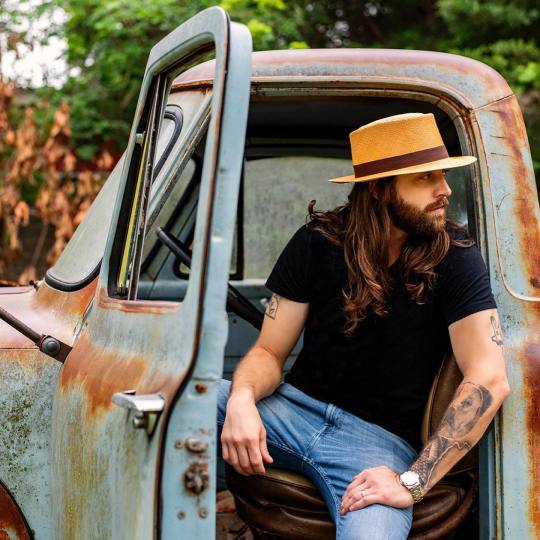
19: Storyboards for the TV spot
Drawn by Anthony Winn and shared on ArtStation.
20: The Book of Joseph
Rare promotional item given as a pre-order bonus for Far Cry 5. It’s never been available for sale (officially) but you can find several options to read it in this post.
21: “Far Cry 5: Why John Seed Is Your Charmingly Deadly Enemy”
Watch the video on IGN’s YouTube channel here.
22: John’s “You have been Marked” video
The source file (which doesn’t have sound) of the final in-game version was extracted by @hopecountyradio here.
As for the audio, you can go here to listen to John only, here for the background noise and voices, and here for the original, full version of the music.
23: “Four Horsemen of the Apocalypse” concept art
The artwork was based on a painting by Viktor Vasnetsov (1887). It’s official but I don’t know the name of the artist(s).
Find it in HD (5,000 x 2,672 pixels) here:

24: Official screenshot(s)
Created by Screenshot Artist Jayden Bell and posted on ArtStation.
There are more here, here, and here.
25: Poster
Official picture you can find here (3,276 x 3,276 pixels), for example. I don’t know the artist(s) who created it.
26: “John Seed - The Inquisitor | Character Spotlight”
Watch this trailer on Ubisoft’s official YouTube channel here.
27: John’s vest
Its secret was exposed by @inafieldofdaisies here. Again, great find!
28: John’s 3D model and textures
They were extracted by HeliosAl and are available for download on DeviantArt here and here.
29: John and Sloth
Just in case anyone is interested, I posted my opinion and analysis here back in September 2020.
30: Pictures in the Holmes Residence
Extracted by @vls-gamingscrapbook here.
31: Seed family portrait
Extracted by @vls-gamingscrapbook here.
32: Picture in Dutch’s bunker
Extracted by @vls-gamingscrapbook here, as well as the source files for the poster and billboard (even though the images included in my post were my screenshots).
33: Journal image (The Confession)
Found on the Far Cry Wiki, but made by Graphic Designer David Bouchard-Gagnon.
34: Early version of the “You have been Marked” TV broadcast
The video I posted was recorded in my game, but the source file was also uploaded by @vls-gamingscrapbook here.
35: Pictures from the deleted in-game encyclopedia
Extracted and posted by @xbaebsae here.
36: Render
The picture I posted was my screenshot, but you can find the full, original render here (3,840 x 4,937 pixels):

37: Early icons
Extracted by @vls-gamingscrapbook here.
38: “Seeking Absolution - Interview with Urban Waite”
Watch the video on Ubisoft North America’s official YouTube channel here.
39: Holly in Far Cry 5
NPC line about Holly Pepper:
I remember a girl named Holly used to live here with her girlfriend Charlie. They were the first people I knew to join Eden's Gate.
You can hear it in the game.
40: Drew Holmes interview
It was deleted so the link doesn’t work, but you could read it here:
https://www.gamecrate.com/far-cry-5-lead-writer-villains-cults-and-crafting-story/18396
I posted a screenshot of it here in September 2018.
41: “Far Cry 5 - Inside the intro sequence”
Watch the video on Ubisoft UK’s official YouTube channel here.
An article about it was also published on the now-deleted UbiBlog here (retrieved thanks to the Wayback Machine again).
42: oasisstrings
Available either here (website by Steve Botter a.k.a. Steve64b) or on the Far Cry Wiki here and here (subtitles).
43: John’s deleted lines
Listen to them here on @voices-of-hope-county.
44: Hudson’s comment about John
Posted here by @oh-the-bliss.
45: Seed Ranch concept art
I sadly don’t know who the artist is, but you can find it here (1,398 x 845 pixels):

46: Tennis courts?
Listen to Sharky and Nick talk about John’s tennis courts (which don’t exist in the game) here on @voices-of-hope-county.
I tried to trigger Nick’s comment in the game but couldn’t, so it may have been cut, but Sharky’s line still exists.
47: Seed Ranch
Picture by Environment Artist Brian Harries found on ArtStation.
48: John’s “sex room”
I tried to find more information about this mysterious room here.
49: Survivor’s comment in New Dawn
Find it in oasisstrings here. I know it’s in the game because someone recorded it once, but I couldn’t find the post...
50: Cultists’ lines at Seed Ranch
I recorded two videos and posted them here and here. The comment about John being so busy he barely goes to the ranch is in the second one.
51: “Your Question”
John’s letter for a cultist named Terry. See the screenshot of the complete answer on the Far Cry Wiki:
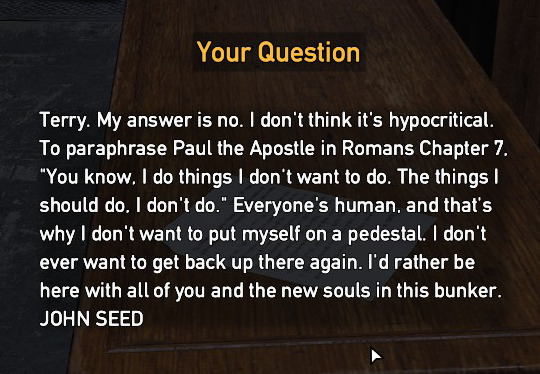
52: John and Mary May’s secrets
This was originally discovered by @xbaebsae in this great post I recommend reading if you like early/deleted content!
53: Abandoned storylines
Listen to three outdated lines here on @voices-of-hope-county.
54: Kim’s deleted line about John
Listen to it here on @voices-of-hope-county.
55: Joseph’s eulogy for John
Listen to the audio here on @voices-of-hope-county.
56: Joseph’s message for John at Seed Ranch
Listen to it here on @voices-of-hope-county.
#far cry 5#john seed#joseph seed#jacob seed#faith seed#far cry absolution#inside eden’s gate#rob evors#jon oswald#the book of joseph#joey hudson#sharky boshaw#nick rye#far cry new dawn#mary may fairgrave#kim rye#far cry 5 spoilers
49 notes
·
View notes
Note
haiii yeonyeon can you post a tutorial on how to make banners? thank yeww
ofc though i don't exactly make all of mine the same way so I will just give out the basic steps!!
001. ) find the picture you want to use, leaving aside the quality you must first settle on which picture you really want to make the banner with. after that, trace it's source! is it from a photoshoot? is it from album concept photos? is it from some event? is it from a twitter or instagram account? after you find the primary source download it from there that would be hd 99% of the time.
002. ) i use canva so that's what i'll be guiding with. open a blank template of the size you want the banner to be. add the picture and the text. adjust the font, size, color, spacing, and position of it on the picture. usually i use the classic fonts like sans, helvetica and so on. for the size i make it big enough to be readable if it's the main title other than that other text size just depends on what it is. for color i one from the picture itself, spacing is usually zero and position is more often than not: center.
003. ) then i use picsart to add any filter i want, usually i don't but if i do this is the go to. and then download the pic in png form and that's it!!!
004. ) also i want you to know i did not get this good with graphics and editing in a day, what you see today is years worth of practice! so don't be disappointed if you are not as good today, with practice and time you will find your own spark and style!!
if you want a video tutorial you'll have to pick a specific banner of mine so that i can show you how i made it!
4 notes
·
View notes
Text
January 2023 Video Release
Full notes and cast information can be found on my releases page:
https://sites.google.com/view/mynewfavoriteday/releases
New 4K Video: Six Boleyn Tour December 2022 (1) Aryn as Boleyn, Jana as Cleves
New 4K Video: Six Boleyn Tour December 2022 (2) Full Cast
New 4K Video: Six Boleyn Tour December 2022 (3) Jana as Aragon
New 4K Video: Six Boleyn Tour December 2022 (4) Cecilia as Aragon
New HD Video: Six Boleyn Tour December 2022 (5) Front Row
***if you do end up getting ANY OF THESE videos, please do not trade/sell/copy/share EVER, or post any part of the video, download link, or any of the screencaps online, such as YouTube / Tumblr / Facebook / Discord / Reddit / Instagram / TikTok.***
10 notes
·
View notes
Text
Cara Download Video Youtube dengan Mudah
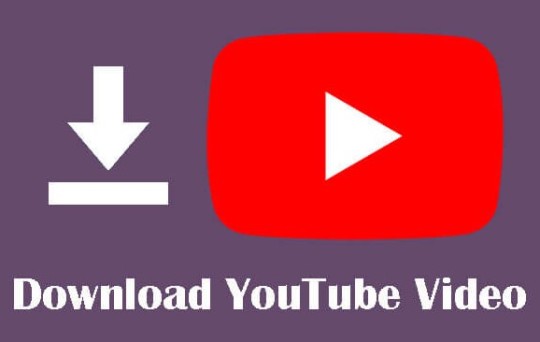
BELITONGINFO - Apakah Anda ingin download video Youtube tetapi tidak tahu caranya? Jangan khawatir, Anda tidak sendirian. Banyak orang ingin menyimpan video favorit mereka dari platform video terbesar di dunia ini untuk menontonnya secara offline, tetapi tidak tahu bagaimana cara melakukannya.
Youtube adalah salah satu platform video terbesar di dunia dengan jutaan video yang tersedia untuk ditonton. Namun, seringkali kita ingin menyimpan video tersebut untuk menontonnya secara offline atau membagikannya dengan orang lain.
Tidak seperti platform streaming lainnya, Youtube tidak menyediakan opsi untuk mengunduh video secara langsung.
Baca Juga : Cara Download Video dari Facebook dengan Mudah dan Cepat
Namun, ada beberapa cara mudah untuk mengunduh video Youtube tanpa perlu menggunakan software atau aplikasi tambahan.
4 Cara Mengunduh Video Youtube dengan Mudah
Berikut ini adalah panduan lengkap untuk cara download video Youtube dengan mudah dari berbagai tips dan trik.
1. Gunakan Website Konversi Video
Cara pertama untuk mengunduh youtube video adalah dengan menggunakan website konversi video. Ada banyak website yang dapat membantu Anda mengunduh video Youtube dengan mudah dan cepat. Berikut adalah langkah-langkahnya:
- Buka website konversi video yang dipilih. Contohnya: https://www.onlinevideoconverter.com/id/video-converter.
- Salin link video Youtube yang ingin Anda unduh.
- Tempelkan link tersebut di kolom yang tersedia di website konversi video.
- Pilih format dan kualitas video yang Anda inginkan.
- Klik tombol "Unduh" untuk memulai proses unduhan.
2. Gunakan SS Youtube
SS Youtube adalah situs web yang dirancang khusus untuk mengunduh video Youtube dengan mudah dan cepat.
Berikut adalah langkah-langkahnya:
- Buka video Youtube yang ingin Anda unduh.
- Salin link video tersebut.
- Buka situs SS Youtube https://ssyoutube.com/.
- Tempelkan link video di kolom yang tersedia dan klik tombol "Unduh".
- Pilih format dan kualitas video yang Anda inginkan.
- Klik tombol "Unduh" untuk memulai proses unduhan.
3. Gunakan Add-On atau Extension
Cara lain untuk download video Youtube adalah dengan menggunakan add-on atau extension pada browser Anda. Ada banyak add-on dan extension gratis yang dapat membantu Anda mengunduh video Youtube dengan mudah.
Mungkin Tertarik : Cara Download Video TikTok Tanpa Watermark dengan Kualitas HD
Berikut adalah langkah-langkahnya:
- Buka browser yang Anda gunakan (Chrome, Firefox, dll.).
- Cari add-on atau extension yang ingin Anda gunakan. Contohnya: "Video Downloader Professional" untuk Chrome.
- Install add-on atau extension tersebut pada browser Anda.
- Buka video Youtube yang ingin Anda unduh dan klik tombol "Unduh" yang tersedia di add-on atau extension tersebut.
- Pilih format dan kualitas video yang Anda inginkan
- Klik tombol "Unduh" untuk memulai proses unduhan.
4. Gunakan Aplikasi Pengunduh Video
Selain website konversi video dan add-on browser, ada juga aplikasi pengunduh video yang dapat Anda gunakan untuk mengunduh video Youtube.
Beberapa aplikasi tersebut adalah:
- VidMate: Aplikasi ini dapat membantu Anda mengunduh video Youtube dengan mudah dan cepat. Selain itu, VidMate juga dapat digunakan untuk mengunduh video dari platform lain seperti Facebook dan Instagram.
- Snaptube: Aplikasi ini juga dapat membantu Anda mengunduh video Youtube dengan mudah. Selain itu, Snaptube juga memiliki fitur untuk mengunduh musik dari Youtube.
- TubeMate: Aplikasi ini khusus untuk mengunduh video dari Youtube. Selain itu, TubeMate juga memiliki opsi untuk mengunduh video dalam berbagai format dan kualitas.
- KeepVid: Aplikasi ini juga dapat digunakan untuk mengunduh video Youtube dengan mudah. Selain itu, KeepVid juga dapat digunakan untuk mengunduh video dari platform lain seperti Facebook dan Vimeo.
Langkah-langkah mengunduh video menggunakan aplikasi pengunduh video biasanya cukup mudah. Setelah mengunduh dan menginstal aplikasi, Anda hanya perlu mencari video yang ingin diunduh dan memilih opsi "Unduh" atau "Download".
Baca Juga : Cara Download Video Instagram dengan Mudah dan Cepat
Mengunduh video Youtube dapat dilakukan dengan mudah menggunakan beberapa cara yang telah kami sebutkan di atas.
Namun, pastikan untuk mengunduh video yang legal dan tidak melanggar hak cipta. Selain itu, pastikan juga untuk menggunakan website, add-on, atau aplikasi pengunduh video yang aman dan terpercaya.
Dengan cara yang tepat, Anda dapat mengunduh video Youtube dengan mudah dan menikmatinya di mana saja dan kapan saja tanpa perlu terkoneksi ke internet.
Pertanyaan dan Jawaban
Apakah legal untuk mengunduh video dari Youtube?
Jawaban: Sebenarnya, mengunduh video Youtube melanggar hak cipta, tetapi tidak semua video di Youtube dilindungi oleh hak cipta. Anda dapat mengunduh video yang bersifat publik atau video yang telah diberi lisensi khusus untuk pengunduhan.
Apakah website konversi video aman digunakan?
Jawaban: Sebagian besar website konversi video aman digunakan, tetapi beberapa website mungkin menyertakan iklan atau malware yang berbahaya bagi perangkat Anda. Pastikan untuk menggunakan website yang terpercaya dan membaca ulasan pengguna sebelum mengunduh video.
Bisakah saya mengunduh video Youtube dari smartphone?
Jawaban: Ya, Anda dapat download youtube video dari smartphone menggunakan aplikasi pengunduh video seperti yang disebutkan di atas atau menggunakan browser yang mendukung add-on untuk mengunduh video.
Jangan Lewatkan : Cara Download Video Twitter dengan Mudah
Ayo Yang Mau. Kepo Dengan. Perkembangan. Berita Terbaru , Berita Terkini , Berita Hari ini , Berita Teknologi , dan Berita Viral lainnya di belitonginfo.com Dapat Mengklick Link. Di. Bawah. Ini :
Facebook (Dengan Kamu Mengklick. Link. ini. Kamu. Akan. Masuk. ke Facebooknya belitong Info) Ayo Klik Sekarang Juga
Atau Kamu Juga Dapat Melihat Instagram , Twitter , Linkedin , Tumblr , Medium Kami atau bisa mengunjungi Google News Kami
Kami Juga Ada Channel Youtube Untuk Melihat Berita kami Secara Visual Ayo Sekarang Juga Bergabung Bersama Kami.
Read the full article
#berita#cara#dengan#download#downloadyoutubevideo#mudah#ssyoutube#teknologi#terbaru#unduhvideoyoutube#video#videoyoutubedownload#Youtube
1 note
·
View note
Text
Sunny Ray Gamer Influencer Hot Photos and Sexy Pics in Bikini

https://www.thepngworld.com/en/blog/sunny-ray-gamer-influencer-hot-photos-and-sexy-pics-in-bikini
Sunny Ray is Fashion Model and Social Media Influencer. She frequently adds videos on her tiktok account. She is well known Gamer and Anime faced Model.
Her nationality is American. She is from California. As of 2022 her age is 21. She was born on 26 October 2001.
As she looks beautiful and hot, she got various opportunities in magazines and brands. Her current networth is $200,000
Her instagram account is @sunnyrayyxo
Sunny Ray download free Hot Photos | HD | Images | Bikini Pics | Cleavage | Beach Photos | Sexy | Armpits | Backless | Hottest Model | Influencer | Photoshoot | Gamer | Anime | TikTok | Wallpaper | Mobile Wallpaper | Instagram | Whatsapp
https://www.thepngworld.com/en
4 notes
·
View notes