#i need this in 4k so i can turn them into desktop wallpapers
Explore tagged Tumblr posts
Text
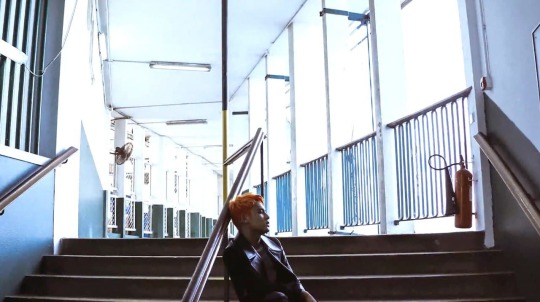









check in is such an aesthetic music video
#seventeen#svt#svt hiphop unit#svt aesthetics#scoups#choi seungcheol#jeon wonwoo#kim mingyu#mingyu#chwe hansol#choi vernon#svt mvs#i need this in 4k so i can turn them into desktop wallpapers
69 notes
·
View notes
Text
Awesome wallpapers hd trippy
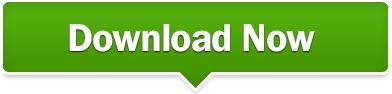
#Awesome wallpapers hd trippy android#
#Awesome wallpapers hd trippy download#
#Awesome wallpapers hd trippy free#
Thank you for the feedback and support that help us make this app better.4k video sample. Ownership of any photo is neither stated or implied. Please contact support should there be any infringement. Invite your friends to join us, then enjoy the wallpapers togetherĪll wallpapers submitted by users are to have any copyright credited to their respective owners.With your help, we will make this App better and better Any feedback is welcome! You can send us any questions or suggestions.You can also upload and share your favorite faith hope love wallpapers.
#Awesome wallpapers hd trippy download#
To solve this problem - At first go to "PRIVACY" option inside "SETTINGS" in your device, then go to "PHOTO" option and turn "ON" access for this app
Tons of awesome faith hope love wallpapers to download for free.
Watch popular content from the following creators: LUVS PFP (luvs pfp ), A J(itz.aj), (.manny), (rackboybray), s (spvexy), (uziiballout), ForeverHumble(thefhclan), Knox(knox.vfx), Blurry.BlasterTron(blurry.blastertron).
Some users report that they can't save wallpapers. Discover short videos related to juice wrld anime pfp on TikTok.
Then you can set them as your home screen or lock screen from there
Tap “Download” button to save photos to your Camera Roll.
iPod Touch & iPad users: please connect via wifi
Best app for Trippy Wallpapers, Backgrounds, Themes, Styles, Images, Icons & Pictures.
Enjoy the bonus categories which is a collection of the best wallpapers in the world.
I remember so well watching the coaches frantically roll their windows.
Cool collection of HD & Retina Wallpapers, Backgrounds, Images, Photos, Pictures, Icons, Themes & Styles Everybody started trippin and scrambling to take pictures.
Best collection of iPhone Wallpapers, iPod Wallpapers, iPad Wallpapers.
#Awesome wallpapers hd trippy free#
1600x1200 Really Trippy Wallpapers - Top Free Really Trippy Backgrounds. 2560x1600 62+ Trippy 4K Wallpapers on WallpaperPlay. There are 42 Really Trippy wallpapers published on this page.
#Awesome wallpapers hd trippy android#
Standart 5:4, Widescreen 16:10, Widescreen 16:9, Netbook, Tablet, Playbook, PlayStation, HD, Android HD, iPad, iPad 2, iPad mini, iPhone 5, iPhone 5S, iPhone 5C, iPod Touch 5, iPhone 4. Feel free to use these Really Trippy images as a background for your PC, laptop, Android phone, iPhone or tablet.
The Latest Trends and Styles Released Straight to your iOS device Download Awesome Trippy Backgrounds Wallpapers Cave Desktop Background Desktop Background from the above display resolutions for Popular. psicodelia abstract purple colorful cool space marijuana moon mushroom trip rainbow trippy art cannabis mushroom art.
Share wallpapers to Facebook, Twitter, Instagram, Viber, WhatsApp, Tumblr, Email & others.
Create your own favs category with all of your favorite wallpapers.
Get regular content updates automatically.
You can also upload and share your favorite 1920x1080 high resolution wallpapers.
Super fast loading with faster cloud servers near you Tons of awesome 1920x1080 high resolution wallpapers to download for free.
Awesome slideshow feature to view all wallpapers without using your finger.
Wallpapers made to fit on both home screen & lock screen.
Optimal for all iOS devices (iPhone, iPod Touch & iPad).
Well look no further because this app will provide you with the best themed Trippy Wallpapers & Backgrounds you need. Or just looking for a cool way to pimp up your gadget with Trippy Wallpapers & Backgrounds?
Īre you looking for amazing Trippy Wallpapers & Backgrounds to spicy up your device? Space Astronaut Trippy TVTropes is licensed under a Creative Commons Attribution-NonCommercial-ShareAlike 3 Creative Commons, 100 Royalty Free The whiplash-inducing dialogue of Howard Hawks His Girl Friday (1940) ensures you cant watch this film any old time Powered by Restream Powered by Restream https://restream.
Best Trippy Wallpaper & Background app in the app store.
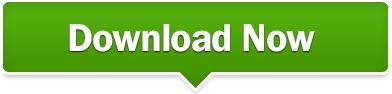
0 notes
Text
How To Draw Demon Slayer Characters 95
How to draw demon slayer characters: If you can, use dramatic lines, a more gothic or medieval style, strong contrasts, use ‘halo’ or jacob’s ladder’ lighting.

David Freeman on Instagram “Demon Slayer finally Done! 🏻
This tutorial on how to draw zenitsu is.

How to draw demon slayer characters. How to draw anime demon slayer character is an application containing easy anime drawing tutorials. Demon slayer found 40 free demon slayer drawing tutorials which can be drawn using pencil, market, photoshop, illustrator just follow step by step directions. How to draw nezuko kamado | demon slayer categories demon slayer tags anime , demon slayer , nezuko kamado leave a comment how to draw genya shinazugawa | demon slayer
The main protagonist of the demon slayer series is quite popular amongst fans. He was a legendary demon slayer of the demon slayer corps during the sengoku era. There are lots of tips for learning to draw for beginners, you can follow step by step drawing and coloring anime characters.
What’s more, the creator also has options from other popular series by the publisher, including my hero academia and haikyu!! In the application of how to draw zenitsu, there are many characters that you can choose from such as tanjiro, nezuko. How to draw tanjiro kamado from demon slayer.
Kimetsu yaiba yushiro slayer demon anime nakime yoriichi wallpapers tsugikuni manga deviantart fondo pantalla film characters 1080p kanao drawing. To learn to draw anime you only need constant practice for sketching, line art, coloring, and also anatomy. First, take your sheet in landscape mode, then put a reference photo aside and start drawing from the hair, after hair, we will draw a face.
You say ‘how to draw’ them: In this drawing tutorial, i will show you how to draw zenitsu, a demon slayer and one of the main characters traveling with tanjiro kamado. To learn to draw anime you only need constant practice for sketching, line art, coloring, and also anatomy.
To create your own character, simply mix and match from the. In addition, the anime demon slayer coloring book application can also be used as a reference to learn to draw anime easily. It’s no question as to why.
See more ideas about anime demon, slayer, demon. Download zenitsu agatsuma demon slayer wallpaper for free in different resolution ( hd widescreen 4k 5k 8k ultra hd ), wallpaper support different devices like desktop pc or laptop, mobile and tablet. 12 years old nezuko kamado is one of the youngest characters in demon slayer as she is only 12 years old at the start of the story when she is turned into a demon.nov 24, 2021
In the application of how to draw demon slayer offline, there are many characters that you can choose from, including tanjiro, nezuko, zenitsu, inosuke, kanao, etc. Full of tutorial on drawing demon slayer anime characters if you already own this great book you don't need to buy any other book. Once you are done with the face and hair part, we will move forward to the clothing part.
The content ranges from basic to advanced so you can get acquaintance and then master your drawing skills. Fans of koyoharu gotouge’s demon slayer can now create their very own demon slayer or demon with shounen jump’s online character creator. In the application of how to draw demon slayer offline, there are many characters that you can choose from, including tanjiro, nezuko, zenitsu, inosuke, kanao, etc.
A beginner's guide step by step how to draw tutorials of kimetsu no yaiba anime & manga | more than 145 pages & 22 characters: So, for those of you who like to draw, this application can help you find a good drawing style. Yoriichi is the younger twin brother of michikatsu tsugikuni, who later became a demon and joined the twelve kizuki, holding the position of upper rank one.
He is polite, determined and immensely kind. Next, we will need to color roughly, then we will. You may want to take ideas from any grimdark artists so popular nowadays.
In the application of how to draw tanjiro, there are many characters that you can choose from such as zenitsu, nezuko, rengoku, inosuke, enmu, etc.
1 note
·
View note
Text
Mac Os Taskbar Rainmeter
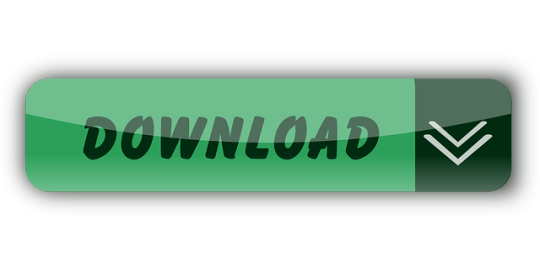
Mac Os Taskbar Rainmeter Download
Mac Os Taskbar Rainmeter Update
Mac Os Taskbar Rainmeter Settings
Rainmeter Mac Os Bar
Thanks!:) right click taskbar settings turn on 'automatically hide the taskbar in desktop mode'. Then i dragged it to the right. So it's hidden, but if i ever REALLY want/need to use it it's right there, yet convenient enough that i will rarely ever accidentally go to the full right and trigger it. 4500mhd For Mac Os X Tp Link Usb Driver For Mac Coreldraw Versions For Mac Music Programs For Mac Optical Flares For Mac Cs5 Psiphon Vpn For Mac. Transparent Taskbar Rainmeter. The Meter option is required to tell Rainmeter that this section is, in fact, a meter. All meters have this option. Oh just download the rainmeter skin above and you'll have the top bar and control center. Use program 'TaskbarX' to make the taskbar transparent and move icons to middle.
Is there a monstercat visualizer or a version of Rainmeter(which is required for it) for Mac OS? And if not, is there any app that converts.exe files into a file that a Mac with OS X can read? Preferably on the Mac App Store? IMac, OS X El Capitan (10.11.3), OS might be 10.11.4. Wallpaper: ye cover generator + himalayas 4k taskbar: droptop (huge shoutout to the creator /u/virginityrocks) dock: rocketdock + osx yosemite skin + osx folder & mail icon not shown but tool that works just like spotlight on mac: keypirinha nothing fancy or creative compared to other posts here. Just wanted to get the osx look but found out how difficult it was to go the hackintosh route. Windows has always been pretty customizable, and there are a ton of ways to change up the way your PC looks—though, it hasn't always been easy. In the past, changing anything other than wallpapers, titlebars, and fonts involved long hours of switching out system files with modified versions and changing icons to no end, but that's not the case with SkinPacks.
Summary :
Do you like to customize your computer? Do you know how to customize your computer? MiniTool shows you how to customize Windows 10 with software and built-in utilities. With these tools, you can modify the way Windows 10 looks and acts.
You may spend a lot of time on your computer, playing games, working, watching movie, listening music, etc. In a word, you do everything on your computer. However, after a long time of use, have you ever been dissatisfied with the relatively fixed appearance and the behavior of computer for a moment?
If you don't want to endure your computer's default appearance and behavior anymore, you should read this post and start to customize Windows 10.
Back up Data Before Customize Windows 10
To customize your computer better, you may need to use some Windows 10 tweakers. However, these Windows 10 customization tools will modify system files. To avoid deleting a vital part of the UI and making a mess of your computer, you should make a backup of your computer before you beautify Windows 10 to get yourself a better browsing experience.
To back up your computer, you can use Clone Disk Wizard of MiniTool Partition Wizard.
In addition, if you are dissatisfied with the default layout of partition in your computer, you can also modify it with MiniTool Partition Wizard. You can refer to the following post:
It is absolutely annoying when the C drive running out of space, while sometimes it will happen. Stop worrying, this post will offer two methods to solve this trouble.
After backing up the computer, you can customize Windows 10 without worries. Then, please read on to get Windows 10 tweakers and learn how to use them.
How to Customize Windows 10 Themes
A Windows theme includes styles, desktop wallpapers, screensavers, mouse pointers, system sound events, icons, etc. Among them, except that the style is a must, other parts are optional. What the style can define is everything that everyone can see in Windows, for example, the appearance of the window, the font, the color, and the appearance of the button. Yandex for mac os x.
By switching themes, you can complete Windows 10 UI customization quickly and easily. To download and install themes for Windows 10, I offer you two methods: one is official, while the other is not.
Install Themes Through Microsoft Store
Microsoft hosts several Windows 10 themes for free within the Microsoft Store. You can download and install themes through it. This method is the official one. Please refer to the following steps:
Step 1: Right-click on your desktop and choose Personalize.
Step 2: Select Themes in the left panel and scroll down the right panel to find Get more themes in the Store. Then, click this button and you can see many Windows themes in the Store.
Step 3: Click the theme you want and click Get button. Then, after a while, you will be informed that 'this product is installed'. Then, click Apply button to return Themes settings.
Step 4: Under Apply a theme section, click the newly-installed theme to apply it.
This article offers you several solutions to fix Windows can’t find one of the files in this theme. If facing this issue, you can fix it now.
Install a Third-party Theme with UltraUXThemePatcher
UltraUXThemePatcher is a program that allows you to install a third-party Windows 10 theme. How to customize Windows 10 themes with it? Please refer to the following steps:
Step 1: Download and install UltraUXThemePatcher. After installing it, you will be asked to restart your computer. Please do as required.
Step 2: Find a theme you want in a third-party website like DeviantArt. Then, download this theme and you will get a ZIP file.
Step 3: Extract the theme ZIP file and move the contents of the folder to C:WindowsResourcesThemes.
Note: There may be many files in the newly-downloaded theme folder. You should move the theme files compatible with your Windows version to the C drive theme folder. To know your Windows version, refer to this post: What Version of Windows Do I Have. In addition, the file transfer will require administrator permission.
Step 4: Apply the new theme through double-clicking the theme file or apply in Windows Theme settings.
How to Customize Windows 10 Desktop
Windows 10 offers you few desktop customization tools. It only allows you to change desktop background and hide all the desktop icons (right-click on the blank space on the desktop and uncheck Show desktop icon in View). This is the easiest way to create a simple and beautiful desktop. However, Rainmeter and Fence offer you more options.
Customize Skins with Rainmeter
Rainmeter is an open-source program that allows you to display customizable skins on your desktop, from hardware usage meters to fully functional audio visualizers.
With Rainmeter, you can create an interactive, parallax 3D wallpaper; display your favorite images and GIFs directly on your desktop, like one would picture on a desk; and re-skin a few widely used media players. In Rainmeter, you are only limited by your imagination and creativity.
How to customize desktop Windows 10 with Rainmeter? Please refer to the following steps:
Step 1: Download and install Rainmeter. If you install it successfully, your computer will display several black windows just like the following picture:
Tip: These black windows are default skins, which can be removed by right-clicking them and choosing Unload skin.
Step 2: Download Rainmeter skins from a third-party website like DeviantArt. The downloaded Rainmeter skin files can be divided into two types: rmskin files marked by a green water droplet, and ZIP or RAR files.
Step 3: Apply skins. According to different skin file types, there are different installation steps that you should adhere to.
To install a rmskin file, you just need to double-click it and choose Install from the pop-up window.
To install a ZIP or RAR file, you should follow the steps below:
Extract the ZIP or RAR file and check whether there are files whose file extensions are '.ini'. If there is no INI file, this skin can't be installed by Rainmeter. To check file extension, read this post: How to Show File Extensions in Windows 10?
Find Rainmeter (on Taskbar or in hidden system tray) and right-click on this icon. Move the cursor onto Skins in the shortcut menu and then choose Open folder.
Move the skin file to the folder opened in the last step. The location of the folder may be C:UsersusernameDocumentsRainmeterSkins.
Right-click the Rainmeter icon again to choose Refresh all.
Click the Rainmeter icon to open it. Expand the new skin directory that consists of many secondary directories (many small widgets) until you find INI files. Then, click the files and load
With Rainmeter, you can combine two skins into one so that you can make a unique skin. That's one of the Rainmeter's charms. However, it doesn’t change any visual styling in Windows like the Start Menu or taskbar or window frames. All it does is allow you to add “skins”, which are like widgets, to your desktop.
Manage Desktop with Fences
To beautify desktop, many users would like to hide desktop icon or pin them to taskbar. However, that may be inconvenient if there are many desktop icons. If so, Fences can help you manage desktop better.
How to use Fences? Here is a brief tutorial.
Step 1: Download and install Fences. Once it is launched, you can create fences by yourself or allow it to create fences automatically. The effect is shown as follows:
Step 2: Create and remove a fence manually.
To create a fence, you just need to left-click your desktop and drag. Then, choose Create Fence here option and name the fence. Finally, you can drag and drop a program into this fence.
To remove a fence, you just need to click the cross icon appearing on the fence when you move the cursor onto it, and then click Remove Fence.
Step 3: Right-click desktop and choose Configure Fences. You can get the following window, in which you can customize the look of Fences very easily and enact rules in Fences, which not only automatically organizes your files but downloads particular files into your fence automatically.
How to Customize Windows 10 Start Menu
The Start menu is an essential feature of Windows 10. You can find your apps, settings, and files there. If you don't like the default Start menu, you can customize it through Windows built-in utilities or third-party software like Start 10.
Customize Start Menu in Windows 10 Settings
There are a number of ways to customize the Start menu in Windows 10 Settings. Please refer to the following steps:
Step 1: Change Start menu's color.
Right-click on your desktop and choose Personalize.
Skip to Colors in the left panel and scroll down the right panel to check Start, taskbar, and action center under Show accent color on the following surfaces
Step 2: Define apps showing on the Start menu. If you want to choose which apps and folders can appear on Start menu, do as follows:
Mac Os Taskbar Rainmeter Download
Right-click on your desktop and choose Personalize.
Skip to Start in the left panel to choose what kind of apps and folders can appear on Start menu.
Step 3: Resize Start menu and tiles on it.
To resize the Start menu, you should use your mouse pointer to drag from any edge in the Start menu.
To resize tiles on the Start menu, you should right-click on them and move the cursor onto Resize. Then, you can choose Small, Medium, Wide, or Large from the pop-up window.
This article shows how to use the Windows 10 Start menu with some fun tricks. After reading, you can change the Start menu size, enable live tiles, and so on.
Customize Windows 10 Start Menu with Start 10
Mac Os Taskbar Rainmeter Update
Start 10 is produced by Stardock who develops Fences. It not only allows you to choose Start menu style from Windows 7 style, Modern Style, and Windows 10 Style, but also allows you to choose your background and color and use different Start menu themes.
How to Customize Windows 10 Taskbar
Taskbar can be also customized in Windows 10 Settings or by third-party software. In Windows 10, the Taskbar customization options are integrated on Personalize > Taskbar panel. You can hide taskbar, use small taskbar buttons, change taskbar location, etc. To know how to do that, please read this post: 3 Ways to Change the Taskbar Button Width in Windows 10.
Mac Os Rainmeter
As for third-party Taskbar customization software, RocketDock is a good choice. It allows you to change icons and pin shortcuts anywhere on the desktop. In addition, it can make Windows 10 have a Mac OS Dock look. Of course, some tricks can also create a Mac OS Dock look on Windows 10 without third-party software (this will be demonstrated later).
2 Tricks Help You Customize Windows 10 Better
Simulate Mac OS Dock
With this trick, you can make Windows 10 have a Mac OS Dock look without third-party software.
Step 1: Create an empty folder.

Step 2: Right-click on the blank space in the taskbar and uncheck Lock the taskbar. Then, move the cursor onto Toolbars and choose New toolbar from the pop-up menu.
Step 3: In the pop-up window, choose the newly-created empty folder.
Step 4: Drag the newly-created toolbar to the left until the application icons are 'squeezed' to the right. Then, right-click on the new toolbar and uncheck Show Text and Show title properties. Finally, drag the app bar to your preferred location and check Lock the taskbar again.
Mac Os Skin For Rainmeter
In this way, you can simulate a Mac OS Dock look on Windows 10.
This post shows you how to make taskbar transparent on Windows 10.
Modify the Display Text of the Cortana Search Box
If you still have Cortana search box on your taskbar, you can modify its display text to make it more personal.
Step 1: Press 'Windows + R' keys and type 'regedit' into the Run box. Then, hit Enter key to open Registry Editor.
Step 2: Navigate to ComputerHKEY_CURRENT_USERSoftwareMicrosoftWindowsCurrentVersionSearchFlighting. Then, double-click Current and RotateFlight to change their values to '0' one by one.
Step 3: Navigate to the following two locations and double-click their Value options to change their content to the text you want Cortana to display, respectively.
ComputerHKEY_CURRENT_USERSoftwareMicrosoftWindowsCurrentVersionSearchFlighting0SearchBoxText
ComputerHKEY_CURRENT_USERSoftwareMicrosoftWindowsCurrentVersionSearchFlighting1SearchBoxText
This post shows you how to install and delete fonts on Windows 10.
Bottom Line
If you still have some doubts about how to customize Windows 10 with the above methods, or you have any other ideas on Windows 10 customization, please leave a comment below. If you have problems in backing up data, you can email us at (email protected). We will reply to you as soon as possible.
MacOS Big Sur version has been officially announced at the last WWDC conference. This version will change the user interface completely different from the previous version. Including widgets similar to iOS 14, which helps users to quickly access applications or install them without having to open them directly from the browser. And you can completely bring the look of macOS Big Sur to Windows 10 with the Rainmeter tool. Rainmeter is a widget creation software that Network Administrator has instructed you to read before. And in this article you will learn more ways to bring macOS Big Sur interface to Windows 10.
1. How to bring widgets macOS Big Sur to Windows 10
Step 1:
First of all, you install the Rainmeter tool from the link below and then proceed to install as usual. Then download the Big Sur interface zip file according to the link below. Note you must create a Deviantart account.
https://www.rainmeter.net/
https://www.deviantart.com/fediafedia/art/Big-Sur-BETA-3-for-Rainmeter-846882462
Step 2:
Then unzip the Big Sur interface zip file, access the folder and click on the BigSur file , click Install in the displayed interface.
Step 3:
Now display Big Sur BETA 3 for Rainmeter interface, if you want bright background, turn off Dark mode. Then click Apply Theme to install the interface on the computer.
Our result has been widgets similar to macOS Big Sur. You can adjust, add widgets to the interface by pressing the plus sign as shown below.
Step 4:
We select the widget displayed on the computer screen through the items as shown below.
Once added, if you don’t want to use it anymore, right-click and choose Close to hide the widget.
2. How to use Rainmeter Widget on Windows
Step 1:
You download the Rainmeter Widget tool for Windows according to the link below.
https://www.rainmeter.net/
Step 2:
Click on the file downloaded to your computer to proceed with the installation. At the first interface you click to select the Standard installation (recommended) installation mode . The installation will take place shortly after.
Step 3:
When activating Rainmeter Widget, we will immediately see widgets pre-installed on the computer screen including System Resources, Memory, Energy etc …
Step 4:
To add another widget right-click on an available widget and select illustro . Select the function you want to use for widgets such as data source, Google search, forecast, …
Then we will see the display of additional widgets as shown. The widgets displayed on the screen will be checked for easy control by the user.
Step 5:
Besides, you can further customize some interfaces in Rainmeter such as display position, disable mouse when pointing to widget, opacity, move widget freely, … Right-click on existing widget and select Settings and will see a list of custom items.
Mac Os Taskbar Rainmeter Settings
The interface on the desktop will now be refreshed by widgets created by Rainmeter Widgets tool. You can customize what information appears on the screen or change the look of those widgets.
Rainmeter Mac Os Bar
See more:
How to use Windows Tweaker 5 to customize Windows
How to let the computer “greet” you when logging in on Windows 7 / 8.1 / 10
How to add Shutdown to the right-click menu on Windows 10
I wish you all success!
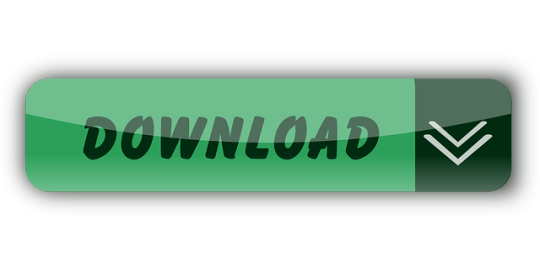
0 notes
Text
Alpine Windows Media Player Skins

Steps to Change Skins on Windows Media Player Step 1: Of course, you will need to start the Windows Media Player. Click on Start and type Windows Media Player to bring it up. Windows Media Player Skins Portfolio. Windows Media Player Skin. Client: Warner Bros. Entertainment + C- 2 Pictures. Net Media Module Windows Media Player skins is one of The Skins Factory's most comprehensive WMP skins to date.
Windows Media Player Skins In Windows 10
Windows Media Player Skins 12
When I first started using a computer I used to play all my music on Winamp Player. And as a kid, I was obsessed with all the interesting skins that came along. They were all the rage those days. I used to change them frequently and enjoy the new look and feel. I am sure many of you can relate to this.
However, most of us have moved on leaving that child in us behind. Though we still like beautifying our desktops with widgets and themes, I don’t see new content on the internet these days on media player skins. Today, just to refresh my memories, I tried applying skins on Windows Media Player and my joy found no limits.
So, I thought I should put down the process and you could take a dive into your memories as well. All skins support the basic functionalities and some of them have additional features too, to my surprise.
Steps to Change Skins on Windows Media Player
Step 1: Of course, you will need to start the Windows Media Player. Click on Start and type Windows Media Player to bring it up.
If you are in Now Playing mode, you should switch to the Library mode by clicking on Switch to Library.
Step 2: Navigate to Organize -> Layout and ensure that Show menu bar is ticked. If not, do it right away.
Step 3: On the menu bar, click on View and then on Skin Chooser. This would bring up the interface where you could select different skins, view/apply them, remove or even download new ones.
Step 4: Select a skin from the left pane (preview is available on the right) and click on Apply Skin if you like it.
You can download (must be logged on as the administrator) more exciting ones by clicking on + More Skins and following the instructions on the website that follows. Here’s the official page for Windows media player skins.
Note: To return to the player Library at any moment, right-click anywhere on the skin and select Switch to Library.
Conclusion
As you have seen, it is really easy to change skins on Windows Media Player and take a break from the bland and regular interface. Do not forget to tell us about your favorite skin and the additional features (if any) that it had.
The above article may contain affiliate links which help support Guiding Tech. However, it does not affect our editorial integrity. The content remains unbiased and authentic.
Windows Media Player Skins In Windows 10
Also See#windows media player #How-to/Guides
Did You Know
Avicii's 'Wake Me Up' is one of the most Shazamed songs of all time.

More in windows media player
How to Fix Windows Media Player Add to Library Not Working
Multimedia |Business |Messengers |Desktop |Development |Education |Games |Graphics |Home |Networking |Security |Servers |Utilities |Web Dev| Other
Sort by: Relevance
Skins For Windows Media Player
With skins, you can change the look of Windows Media Player in a couple of clicks, as often as you like. Some skins just change the appearance of the Player with graphics and animations, while some also add new features. Skins are easy to download and install—and you can freely switch between different skins in the Player using the Skin chooser feature.
Publisher: Microsoft
Home page:windows.microsoft.com
Last updated: March 23rd, 2010
Windows Media Player Skin Importer
Windows Media Player Skin Importer makes Windows Media Player skins from WinAMP skins.This utility is easy to install, and you have to follow these steps to convert the skins:- select the source directory for the WinAMP skins to be imported- choose Convert Skins.The original WinAMP skins will not be modified.
Publisher: Microsoft
Last updated: February 14th, 2008
Matrix Video Player
Matrix Video Player is a video player that allows multiple videos to be played at the same time. The program takes the main window of the program and divides it up into equal squares one for each of the opened videos in which each of the videos will play.
Publisher: Coyne Technology Systems
Home page:www.coynetechsystems.com
Last updated: June 17th, 2010
WinCustomize Browser
Everybody likes his Windows should look unique and appealing, without wasting so much time in customizing every element there. WinCustomize Browser as name states is powerful software to customize virtually every component of Windows. It is powered by instant access to unmatchable library on web containing huge stock of themes, skins, icons, wallpapers for your Windows only.
Publisher: Stardock Corporation
Home page:www.stardock.com
Last updated: May 26th, 2020
InstantFX SE Media Player Maker
InstantFX SE Media Player Maker is a tool that creates custom Media Players that can be used to deliver streaming media online, can be bundled in Windows Executables for offline playing or used as standalone players. The application can be integrated into MS Office applications such as FrontPage, Expression, or PowerPoint.
Publisher: XZAKT Media
Home page:www.instantfx.net
Last updated: July 6th, 2008
The KMPlayer
Developed by KMP Media, KMPlayer is a well-known media player in this branch by most of the users because it shares notoriety with other applications of this kind like BS Player, VLC media player or Gom Player.A clever media-player solution to take into consideration for any type of user.
Publisher: Pandora TV
Home page:en.kmplayer.com
Last updated: December 10th, 2020
Fusion Media Player
Fusion Media Player is the smallest fully-featured media player available!It is based on DirectShow© and features all the latest audio and video formats, if the appropriate codecs have been installed. fusion is free and doesn't contain any spyware or spam.
Publisher: Fusionmedia
Last updated: July 31st, 2010
DivX Operational Player
Play, convert, merge, split audio and video files, extract fragments, apply effects, add subtitles, insert logo with animation.
Publisher: Gromkov's Software
Last updated: May 27th, 2020
VLC media player
VLC is a free and open source cross-platform multimedia player and framework that plays most multimedia files as well as DVDs, Audio CDs, VCDs, and various streaming protocols. Plays everything - files, discs, webcams, devices, and streams. Plays most codecs with no codec packs needed - MPEG-2, MPEG-4, H.264, MKV, WebM, WMV, MP3...
Publisher: VideoLAN
Home page:www.videolan.org
Last updated: July 2nd, 2020
Windows Media Player
Many people would agree that Windows Media Player has proven to be one of the most reliable and convenient tools to manage one's media library. There is a lot it can do: organize your files, play videos and music, burn CDs, stream your media to other devices... the list of features is very large and very impressive.
Publisher: Microsoft
Home page:www.microsoft.com
Last updated: June 11th, 2020
Windows Media Player Firefox Plugin
Firefox users were awaiting a very long time a plugin with such features. It's an important achievement to the open source community, because in the past it was a very important drawback when trying to persuade IE users to switch to Firefox. Now any user can use Firefox as your default browser without losing any feature.
Publisher: Microsoft
Home page:support.mozilla.org
Last updated: September 5th, 2011
Media Player Classic - Home Cinema
Media Player Classic - Home Cinema is a video player that supports all common video, audio and image file formats available as well as video playback. Media Player Classic - Home Cinema is an extremely light-weight media player for Windows. It looks just like Windows Media Player v6.4, but has many additional features.
Publisher: MPC-HC Team
Home page:mpc-hc.org
Last updated: July 3rd, 2020
Rich Media Player
Rich Media Player is a powerful multimedia file player that offers a lot of features, functions, and possibilities. This comprehensive and feature-rich application enables you to play both videos and audio files, from both your local collections and from online sources.
Publisher: Radiocom
Last updated: January 19th, 2016
AVS Media Player
AVS Media Player can open pictures, and play audio and video files. It can handle common audio & video formats such as WAV, MP3, ALAC, FLAC, AVI, MPEG, WMV, MP4, and MKV. AVS Media Player supports of 3.1, 5.1 and 7.1 speaker configurations. Simply switch on the Surround Effect to get the feeling as if you are in a movie theater.
Publisher: Online Media Technologies Ltd.
Home page:www.avs4you.com
Last updated: November 20th, 2020
DVDFab Media Player
Blu-ray media player to play Blu-rays, including the unprotected 4K UHD Blu-ray ISO files and folders, with genuine navigation menu.Overall support to play HEVC (H.265), UHD and 4K videos with amazing high audiovisual quality. In other words, it turns into an HEVC player or 4K UHD player upon your request.
Windows Media Player Skins 12
Publisher: Fengtao Software Inc.
Home page:www.dvdfab.cn
Last updated: November 16th, 2017
Final Media Player

Final Media Player also supports more than 40 audio file formats: AAC, AC3, ACT, AEA, AIFF, AMR, APC, APE, AU, CAF, CAFF, DTS, EAC3, FLAC, GSM, H261, H263, H264, IRCAM, M4A, MKA, MLP, MP2, MP3, MPA, MPC, OFR, OGG, OPUS, PAF, PVF, QCP, RA, RM, SHN, SPX, TTA, VOC, VQF, W64, WAV, WMA, WV, XA and XWMA.
Publisher: Bitberry Software
Home page:www.finalmediaplayer.com
Last updated: April 11th, 2018
Lyrics Plugin for Windows Media Player
Lyrics Plugin is a piece of software tailored for music fans. It is an add-on to view lyrics in Windows Media Player, Winamp or iTunes interfaces. Lyrics Plugin search technology produces search results that reference media content and content information located worldwide throughout the Internet and collected by Lyrics Plugin users.
Publisher: Lyrics Plugin
Home page:www.lyricsplugin.com
Last updated: July 21st, 2014
FLV Media Player
FLV Media Player is an extremely simple and easy-to-use Flash and MPEG-4 video player that provides a very high-quality viewing experience. Its support for High Definition videos allows you to enjoy clear and sharp images even when in full-screen mode. You can load any number of FLV, F4V, MOV, or MP4 video files, and FLV Media Player will play them back sequentially for you.
Publisher: FLVMPlayer
Home page:www.flv-media-player.com
Last updated: October 10th, 2020

0 notes
Text
The 2020 Guide to Creating Quality Technical Screencasts, Presentations, and Remote Meetings
I've had a lot of people ask me to write up a guide to creating great technical screencasts. This is an update to my 2011 post on the same topic.
What are you doing? STOP and reassert your assumptions
Hang on. You're doing a screencast or sharing your screen in some way for a meeting, presentation, or YouTube. What does that mean and why did I suggest you stop.
This isn't a stage presentation or even a talk in a conference room. Screencasts and remote meetings have an intimacy to them. You're in someone's ear, in their headphones, you're 18 inches from their face. Consider how you want to be seen, how you want to be heard, and what is on your screen.
Try to apply a level of intentionality and deliberate practice. I'm not saying to micromanage, but I am saying don't just "share your screen." Put your empathy hat on and consider your audience and how it'll look and feel for them.
Initial setup and tools
You can use any number of tools for screen capture. They are largely the same. My preferred tool is Camtasia. Other valid tools are CamStudio (a free and open source tool) and Expression Encoder Screen Capture. You can also use OBS to record your screen and webcam.
When you're using Skype/Zoom/Teams to record live, you're already set as those tools will share for you as well as record.
Windows Look at Feel
At the risk of sounding uptight, how you setup Windows and your environment is the difference between a professional and an amateurish screencast. It's shocking how many folks will start recording a screencast without changing a thing, then wonder why their 1600x1200 screencast looks bad on YouTube at 360p or low bandwidth on a phone. If you find yourself doing screencasts a lot, considering making a custom user (maybe named Screencast?) on your machine with these settings already applied. That way you can login as Screencast and your settings will stick.
Resolution and Aspect
First, decide on your aspect ratio. Your laptop may have a ratio of width to height that is 3:2 or 4:3 but MOST people have a 16:9 Widescreen system? A VERY safe resolution in 2020 is 1280x720 (also known as 720p). That means that you'll be visible on everything from a low-end Android, any tablet, up to a desktop.
That said, statistics show that many folks now have 1920x1080 (1080p) capable systems. But again, consider your audience. If I was presenting to a rural school district, I'd use 720 or a lower resolution. It will be smoother and use less bandwidth and you'll never have issue with things being too small. If I was presenting in a professional environment I'd use 1080p. I don't present at 4k, especially if the audience is overseas from where I am. You're pushing millions of pixels that aren't needed, slowing your message and adding no additional value.
On Windows, consider your scale factor. At 1080p, 125% DPI is reasonable. At 720p (or 1366x768, using 100% scaling is reasonable).
Background Wallpaper and Icons
Choose a standard looking background photo. I prefer to use one from http://unsplash.com or the defaults that come with Windows 10 or your Mac. Avoid complex backgrounds as they don't compress well during encoding. Avoid using pictures of your kids or family unless it feeds your spirit and you don't mind mixing the professional and personal. Again - be intentional. I am neither for nor against - just be conscious and decide. Don't just accept the defaults.
Hide your desktop icons. Right click your desktop and hit View | Show Desktop Items. Also consider whether we need to see your desktop at all. If it doesn’t add value, don’t show it on the screencast.
Fonts
Try to use standard fonts and themes. While your preferred font and colors/themes offer personality, they can be distracting. Consider the message you want to present.
If you're using Visual Studio or Visual Studio Code, remember that your audience likely hasn't changed their defaults, and if you show them something fancy, they'll be thinking about how they get that fancy widget rather than your content. In Visual Studio proper, go to Tools | Options | Environment | Fonts and Colors and click "Use Defaults."
In all your text editors, consider change your fonts to Consolas Size 15. It may seem counter-intuitive to have such large fonts but in fact this will make your code viewable even on an iPhone or Tablet.
Remember, most video sites, including YouTube, restrict the embedded video player size to a maximum of around 560p height, unless you go full-screen or use a pop-out. Use the font size recommended here, and use Camtasia’s zoom and highlight features during editing to call out key bits of code.
Don’t highlight code in the editor by selecting it with the mouse UNLESS you've deliberately change the selection background color. Defaults are typically hard to read editor selections in video. Instead, zoom and highlight in post production, or use ZoomIt and practice zooming and emphasizing on screen elements.
Browser Setup
Unless your screencast is about using different browsers, pick a browser and stick to it. Hide your toolbars, clear your cache, history, and your autocomplete history. You'd be surprised how many inappropriate sites and autocomplete suggestions are published on the web forever and not noticed until it's too late. Don't view pr0n on your screencast machine. Be aware.
Toolbars
Your browser shouldn't show any, and this is a good time to uninstall or hide whatever coupon-offering nonsense or McAffee pixel waster that you've stopped being able to see after all these years. Remember, default is the word of the day. Disable any Browser Extensions that aren't adding value.
If you are using Visual Studio or an IDE (Eclipse, Photoshop, etc) be aware of your toolbars. If you have made extensive customizations to your toolbars and you use them in the screencast, you are doing a great disservice to your audience. Put things to the default. If you use hotkeys, tell the audience, and use them for a reason.
Toast
You've got mail! Yay. Yes, but not during your screencast. Turn off Outlook Gmail, GChat, Twitter, Messenger, Skype, and anything else that can "pop toast" during your screencast.
Clock and Notifications
Go to Start on Windows 10, and search for System Icons and turn off the Clock temporarily. Why? You can't easily edit a screencast if there's a convenient time code in the corner that jumps around during your edits. Also, no one needs to know you're doing your work at 3am.
Clean out your taskbar and notification area. Anything that visually distracts, or just hide the taskbar.
Audio and Voice
Use a decent microphone. I use a Samson C01U. You can also use a USB headset-style microphone but be aware that breathing and "cotton mouth" really shows up on these. Test it! Listen to yourself! Try moving the microphone above your nose so you aren't exhaling onto it directly. Use a pop filter to help eliminate 'plosives (p's and t's). You can get them cheap at a music store.
Be aware of your keyboard clicks. Some folks feel strongly about whether or not your keyboard can be heard during a screencast. Ultimately it's your choice, but you have to be aware of it first, then make a conscious decision. Don't just let whatever happens happen. Think about your keyboard sound, your typing style and your microphone, and listen to it a few times and see if you like how it comes together.
Avoid prolonged silence. There should be ebb and flow of "I'm saying this, I'm doing that" but not 10 seconds of "watch my mouse." Speak in an upbeat but authentic tone. Be real.
Also be calm and quiet. Remember you are a foot from them and you're their ear. It's a conversation with a friend, not a presentation to thousands (even if it is).
Don’t apologize or make excuses for mistakes – either work them in as something to learn from, or remove them completely.
If you are editing the presentation - If you make a mistake when speaking or demonstrating, clap your hands or cough loudly into the mic and wait a second before starting that portion over. When editing, the mistakes will show up as loud audio spikes, making it easy to find them.
Camtasia has decent automatic noise reduction. Use it. You’ll be surprised how much background noise your room has that you, but not your audience, will easily tune out.
If you must overdub a portion of the audio, sit in the same position you did while recording the original, and have the mic in the same spot. You want your voice to blend in seamlessly.
Preferred Video Output for Prerecords
Your screen capture tool should be produced at the highest reasonable quality as it will be compressed later when it's uploaded. Think of it like producing JPEGs. You can make a 5 megabyte JPG, but often a 500k one will do. You can make a 10 gig screen capture if you use uncompressed AVI encoding, but often a high bit rate MP4 will do.
The trick is to remember that your compressed screencast will be recompressed (copies of copies) when it is run through the encoding process.
Edit your screencast, if you do, in its recorded native resolution which hopefully is what you'll publish to as well. That means, record at 1080p, edit at 1080p, and publish at 1080p. Let YouTube or your final destination do the squishing to smaller resolutions.
Personally, I like to know what's going on in my production process so I always select things like "Custom production settings" in Camtasia rather than presets. Ultimately you'll need to try and find what works for you. Use an H.264 encoder with a high bitrate for the video and 44.1kHz/441000Hz 16 bit mono for the audio. Basically make a decently sized MP4 and it should work everywhere.
Do you have enough bandwidth?
In my opinion, if you are doing a live call with Video and Screensharing and you want it to be high definition, you'll need 4 Mbps upstream from your connection. You can check this at http://speedtest.net. If you have 5-6 Mbps you've got a little more headroom. However, if someone in the house decides to get on Netflix, you could have an issue. Know your bandwidth limitations ahead of time. If it's an important stream, can you dedicate your bandwidth to just your one machine? Check out QoS (quality of service) on your router, or better yet, take your kids' iPads away! ;)
Conclusion
Take some time. I put about an hour of work into a 15 min screencast. Your mileage may vary. Watch your video! Listen to it, and have your friends listen to it. Does it look smooth? Sound smooth? Is it viewable on a small device AND a big screen? Does it FEEL good?
Sponsor: Have you tried yet? This fast and feature-rich cross-platform IDE improves your code for .NET, ASP.NET, .NET Core, Xamarin, and Unity applications on Windows, Mac, and Linux.
© 2020 Scott Hanselman. All rights reserved.





The 2020 Guide to Creating Quality Technical Screencasts, Presentations, and Remote Meetings published first on https://deskbysnafu.tumblr.com/
0 notes
Text
The 2020 Guide to Creating Quality Technical Screencasts, Presentations, and Remote Meetings
I've had a lot of people ask me to write up a guide to creating great technical screencasts. This is an update to my 2011 post on the same topic.
What are you doing? STOP and reassert your assumptions
Hang on. You're doing a screencast or sharing your screen in some way for a meeting, presentation, or YouTube. What does that mean and why did I suggest you stop.
This isn't a stage presentation or even a talk in a conference room. Screencasts and remote meetings have an intimacy to them. You're in someone's ear, in their headphones, you're 18 inches from their face. Consider how you want to be seen, how you want to be heard, and what is on your screen.
Try to apply a level of intentionality and deliberate practice. I'm not saying to micromanage, but I am saying don't just "share your screen." Put your empathy hat on and consider your audience and how it'll look and feel for them.
Initial setup and tools
You can use any number of tools for screen capture. They are largely the same. My preferred tool is Camtasia. Other valid tools are CamStudio (a free and open source tool) and Expression Encoder Screen Capture. You can also use OBS to record your screen and webcam.
When you're using Skype/Zoom/Teams to record live, you're already set as those tools will share for you as well as record.
Windows Look at Feel
At the risk of sounding uptight, how you setup Windows and your environment is the difference between a professional and an amateurish screencast. It's shocking how many folks will start recording a screencast without changing a thing, then wonder why their 1600x1200 screencast looks bad on YouTube at 360p or low bandwidth on a phone. If you find yourself doing screencasts a lot, considering making a custom user (maybe named Screencast?) on your machine with these settings already applied. That way you can login as Screencast and your settings will stick.
Resolution and Aspect
First, decide on your aspect ratio. Your laptop may have a ratio of width to height that is 3:2 or 4:3 but MOST people have a 16:9 Widescreen system? A VERY safe resolution in 2020 is 1280x720 (also known as 720p). That means that you'll be visible on everything from a low-end Android, any tablet, up to a desktop.
That said, statistics show that many folks now have 1920x1080 (1080p) capable systems. But again, consider your audience. If I was presenting to a rural school district, I'd use 720 or a lower resolution. It will be smoother and use less bandwidth and you'll never have issue with things being too small. If I was presenting in a professional environment I'd use 1080p. I don't present at 4k, especially if the audience is overseas from where I am. You're pushing millions of pixels that aren't needed, slowing your message and adding no additional value.
On Windows, consider your scale factor. At 1080p, 125% DPI is reasonable. At 720p (or 1366x768, using 100% scaling is reasonable).
Background Wallpaper and Icons
Choose a standard looking background photo. I prefer to use one from http://unsplash.com or the defaults that come with Windows 10 or your Mac. Avoid complex backgrounds as they don't compress well during encoding. Avoid using pictures of your kids or family unless it feeds your spirit and you don't mind mixing the professional and personal. Again - be intentional. I am neither for nor against - just be conscious and decide. Don't just accept the defaults.
Hide your desktop icons. Right click your desktop and hit View | Show Desktop Items. Also consider whether we need to see your desktop at all. If it doesn’t add value, don’t show it on the screencast.
Fonts
Try to use standard fonts and themes. While your preferred font and colors/themes offer personality, they can be distracting. Consider the message you want to present.
If you're using Visual Studio or Visual Studio Code, remember that your audience likely hasn't changed their defaults, and if you show them something fancy, they'll be thinking about how they get that fancy widget rather than your content. In Visual Studio proper, go to Tools | Options | Environment | Fonts and Colors and click "Use Defaults."
In all your text editors, consider change your fonts to Consolas Size 15. It may seem counter-intuitive to have such large fonts but in fact this will make your code viewable even on an iPhone or Tablet.
Remember, most video sites, including YouTube, restrict the embedded video player size to a maximum of around 560p height, unless you go full-screen or use a pop-out. Use the font size recommended here, and use Camtasia’s zoom and highlight features during editing to call out key bits of code.
Don’t highlight code in the editor by selecting it with the mouse UNLESS you've deliberately change the selection background color. Defaults are typically hard to read editor selections in video. Instead, zoom and highlight in post production, or use ZoomIt and practice zooming and emphasizing on screen elements.
Browser Setup
Unless your screencast is about using different browsers, pick a browser and stick to it. Hide your toolbars, clear your cache, history, and your autocomplete history. You'd be surprised how many inappropriate sites and autocomplete suggestions are published on the web forever and not noticed until it's too late. Don't view pr0n on your screencast machine. Be aware.
Toolbars
Your browser shouldn't show any, and this is a good time to uninstall or hide whatever coupon-offering nonsense or McAffee pixel waster that you've stopped being able to see after all these years. Remember, default is the word of the day. Disable any Browser Extensions that aren't adding value.
If you are using Visual Studio or an IDE (Eclipse, Photoshop, etc) be aware of your toolbars. If you have made extensive customizations to your toolbars and you use them in the screencast, you are doing a great disservice to your audience. Put things to the default. If you use hotkeys, tell the audience, and use them for a reason.
Toast
You've got mail! Yay. Yes, but not during your screencast. Turn off Outlook Gmail, GChat, Twitter, Messenger, Skype, and anything else that can "pop toast" during your screencast.
Clock and Notifications
Go to Start on Windows 10, and search for System Icons and turn off the Clock temporarily. Why? You can't easily edit a screencast if there's a convenient time code in the corner that jumps around during your edits. Also, no one needs to know you're doing your work at 3am.
Clean out your taskbar and notification area. Anything that visually distracts, or just hide the taskbar.
Audio and Voice
Use a decent microphone. I use a Samson C01U. You can also use a USB headset-style microphone but be aware that breathing and "cotton mouth" really shows up on these. Test it! Listen to yourself! Try moving the microphone above your nose so you aren't exhaling onto it directly. Use a pop filter to help eliminate 'plosives (p's and t's). You can get them cheap at a music store.
Be aware of your keyboard clicks. Some folks feel strongly about whether or not your keyboard can be heard during a screencast. Ultimately it's your choice, but you have to be aware of it first, then make a conscious decision. Don't just let whatever happens happen. Think about your keyboard sound, your typing style and your microphone, and listen to it a few times and see if you like how it comes together.
Avoid prolonged silence. There should be ebb and flow of "I'm saying this, I'm doing that" but not 10 seconds of "watch my mouse." Speak in an upbeat but authentic tone. Be real.
Also be calm and quiet. Remember you are a foot from them and you're their ear. It's a conversation with a friend, not a presentation to thousands (even if it is).
Don’t apologize or make excuses for mistakes – either work them in as something to learn from, or remove them completely.
If you are editing the presentation - If you make a mistake when speaking or demonstrating, clap your hands or cough loudly into the mic and wait a second before starting that portion over. When editing, the mistakes will show up as loud audio spikes, making it easy to find them.
Camtasia has decent automatic noise reduction. Use it. You’ll be surprised how much background noise your room has that you, but not your audience, will easily tune out.
If you must overdub a portion of the audio, sit in the same position you did while recording the original, and have the mic in the same spot. You want your voice to blend in seamlessly.
Preferred Video Output for Prerecords
Your screen capture tool should be produced at the highest reasonable quality as it will be compressed later when it's uploaded. Think of it like producing JPEGs. You can make a 5 megabyte JPG, but often a 500k one will do. You can make a 10 gig screen capture if you use uncompressed AVI encoding, but often a high bit rate MP4 will do.
The trick is to remember that your compressed screencast will be recompressed (copies of copies) when it is run through the encoding process.
Edit your screencast, if you do, in its recorded native resolution which hopefully is what you'll publish to as well. That means, record at 1080p, edit at 1080p, and publish at 1080p. Let YouTube or your final destination do the squishing to smaller resolutions.
Personally, I like to know what's going on in my production process so I always select things like "Custom production settings" in Camtasia rather than presets. Ultimately you'll need to try and find what works for you. Use an H.264 encoder with a high bitrate for the video and 44.1kHz/441000Hz 16 bit mono for the audio. Basically make a decently sized MP4 and it should work everywhere.
Do you have enough bandwidth?
In my opinion, if you are doing a live call with Video and Screensharing and you want it to be high definition, you'll need 4 Mbps upstream from your connection. You can check this at http://speedtest.net. If you have 5-6 Mbps you've got a little more headroom. However, if someone in the house decides to get on Netflix, you could have an issue. Know your bandwidth limitations ahead of time. If it's an important stream, can you dedicate your bandwidth to just your one machine? Check out QoS (quality of service) on your router, or better yet, take your kids' iPads away! ;)
Conclusion
Take some time. I put about an hour of work into a 15 min screencast. Your mileage may vary. Watch your video! Listen to it, and have your friends listen to it. Does it look smooth? Sound smooth? Is it viewable on a small device AND a big screen? Does it FEEL good?
Sponsor: Have you tried yet? This fast and feature-rich cross-platform IDE improves your code for .NET, ASP.NET, .NET Core, Xamarin, and Unity applications on Windows, Mac, and Linux.
© 2020 Scott Hanselman. All rights reserved.





The 2020 Guide to Creating Quality Technical Screencasts, Presentations, and Remote Meetings published first on http://7elementswd.tumblr.com/
0 notes
Text
Microsoft DOESN'T CARE - WAN Show Aug 16, 2019
Mac or PC, whichever one you personally prefer. You have to admit that there are advantages to the other side. Let me think about it. You simply cannot run, say, Final Cut Pro or Logic Pro on Windows and, at the same time, gaming on Mac OS Sox only there were some way that you could run both of them at near full speed simultaneously on the same PC. Oh, what's that there. I guess there is so behind me and Anthony is a machine that we call the indecision ater. It can be a Mac, it can be a PC and through some software magic it can actually be both of them at the same time as you can see right here so uh. What do you say guys? Should we walk you through how we did it and take it for a spin? I think so after this message from our sponsor Vertigo's PL 4500 RGB LED upgrade kit. Wirelessly connects to your PC and features tons of color customization options, including audio and visual sync, and more check them out at the link in the video description, [ Music ]. If you've seen any of our videos involving hackintosh virtual machines, you'll probably have some idea where we're going with this. If not, here's the twenty second version using Red, Hat's, KVM hypervisor many modern computers can actually have their resources like CPU cores system memory or even graphics cards, divide it up and then allocate it to multiple users or workloads. Using this technology you can even install two operating systems on the same computer that exists completely independently of each other, as we've done in the past. So for today's project, then we've got something really really cool for you guys. So we've taken an AMD reisen. 930. 900. X12 core processor and then what we've done is: we've split those 12 cores straight down the middle between two virtual machines that will run Windows on one side and Mac OS on the other for graphics, we've gone with an RT X, 20 atti for our windows box And a Radeon 7 for our Mac, then we've passed those graphics cards through to their respective VMs, this method of assigning our GPUs results in relatively little lost performance. So the main challenge we ran into for this project. While there were many firsts and videos, legendary code, 43 error, Nvidia, obviously doesn't like consumers running their GeForce GPUs in a VM just go out and buy a Quadro. Combating some weird stuttering in Windows was the next issue that we had to fix and we fixed that by switching to message. Signaled interrupts instead of traditional electrical line based interrupts like you'd, normally get in a processor these days or ever really and finally, getting the mac OS catalina beta to use the drivers that Apple included for virtualized storage. That last one in particular, is prop really exciting, because Apple has never supported it in the past, make sure you're subscribed, because I'm already working on convincing Linus here to let me work on a video on Mac virtualization. Once we get the Mac Pro in yeah. We'Re definitely gonna be doing that. Anywho, where things take a bit of a turn today, is how we're going to interact with our Frankenstein machine. So in the past, if you wanted to use multiple computers, you'd either have to use a hardware switcher and conveniently also call KVM multiple monitors or in the case of the LGU d 79 that we used once before. You would have to be content with 1080p quadrants of a single 16 by 9 4k display. Today. We have something quite special. This display from Phillips is the 499 p, 9 H and it's a 1440p super ultra wide display, with a double wide 32 by 9 aspect ratio, which means that what we're effectively looking at here is a bezel free single display setup where we've got the equivalent of 2 27 inch monitors side by side with no bezel in between them, so we can completely seamlessly interact with both of our VMs. How do you do that? You might be asking well well so did you do that? Yeah? This energy is still kind of trying to work out the kinks of their 2.0 release. So I decided to use a different piece of software, just kind of switched things I'll call share mouse, which has some, unfortunately, agro marketing, but hey if it works, it works and for the most part, although there are some glitches like you can see my Mac OS Cursor is actually still kind of ghosted over here there you go and you can see kind of the header of my windows cursor. For the most part it actually does work. We can move the cursor seamlessly from one of our displays over to the other, as if the imaginary line down the middle didn't exist, in fact, actually we could probably do some really cool stuff. Like pretend that the whole thing is one machine, so I actually don't know how to switch the wallpaper on a Mac, but I'm gonna go ahead and do this one nice, it's an abomination, isn't it beautiful? Oh, I like this too LTTE store.com by a water bottle. Ok, then, so we're good. Essentially, what we've got here is to rise in 5:30 600 systems, but on one machine, we're running Mac OS and, on the other, one we're running Windows with seamless Mouse movement between them, which means, if I wanted to. I could browse the Internet over here in Safari and then potentially use an Apple Magic Trackpad for gesture control. While I fire up, let's say game, like shadow of the Tomb Raider over on the other side. Wait am I just running in a circle right now? Yes, so I'm like okay, I'm bored of playing video games or whatever and I go over - and I browse the forum. Then I'm just like oh yeah, you know what I'm gonna go back to playing video games, freakin nuts yeah and you can set up a keyboard shortcut to switch automatically, so you don't need to Creole tap. We just haven't set that up yet so, let's say game play, isn't your number one priority, maybe you're a content creator like a youtuber or a twitch streamer and that's kind of more of your jam. So what you could do, then, is capture some gameplay with shadow play or OBS and then port that directly over to the Mac by dragging and dropping and there you can use that if you're more comfortable with it check this out. So I just grabbed the clip that I recorded right now, while you're talking dragged it over the middle line and loop there. It is, let's see what the back looks like boom nice just like that now doesn't copy that quickly: we're limited to about 20 megabytes. A second, so there's probably some work. The developer could do on that, but hey the footage is there now. One thing I did want to mention is that we didn't manage to login to the App Store. We think it might be something to do with our copy of Final Cut Pro being on my consumer register at Apple account and this being a developer only OS, because it's still the preview but hey. The point is, if you're comfortable, editing in Final Cut Pro, you can create your content on Windows and then you can edit it together on the Mac, and then you could log into YouTube on Windows, and you can upload it from Windows. If you wanted to pretty cool best of all, if you want, you can select just one of the VMS for full productivity, with the press of a button and another button and another button and another button, this they told us it was gonna, be just like One button to switch yeah yeah. They said that they could actually set it up to just switch by a single button. But as far as I can tell no, but it does have a KVM and that is the keyboard, video mouse rendition of KBM, so ready hat. So, what's cool about that at the very least, is that if you want to use just one set of peripherals for both of your OSS, you can by plugging in through the monitor right? Let me just switch inputs here. Obviously, I could change it to full resolution, but yeah as we can see it's being a little bit dumb and also our Mac needs to be unplugged and replugged. Sometimes, in order to pick up this yeah, that's just Apple things. I think. Okay, it's a little janky, but what's cool about our setup here is that it doesn't even have to be Windows and Mac OS. It'S just that, thanks to the Mac OS catallena beta Mac OS now supports not just virtualized storage like Anthony mentioned before that allowed us to take our single PCIe gen 4. So like this high performance, 2 terabyte SSD and split it up, but it even supports other verdi, o devices. Now so we can get access to near native speeds over the network as well. Like imagine what it would be like to take a machine like this and be able to split something like the upcoming 16 core Raisa 939 50 X, I mean, even without all the PCI Express Lanes and memory bandwidth that you could get from something like a thread. Ripper you'd be compromising very little janky NASA side with a dual setup like this, so I mean. Maybe we should come back to this concept when that launches, make sure you guys are subscribed and stay tuned, because if nothing else we'll definitely be checking out virtualization on the upcoming Mac Pro yeah and by that time I think that there's a lot more, that I Could do to smooth out the experience overall like having a virtualized 9p shared drive between the two OSS that lets it basically become a network drive that native speeds, but that's all we have time for today. So if you haven't seen it already check out our previous Mac, virtualization videos, we'll have them linked below pulse way, is a real-time, remote monitoring and management software that helps you fix problems on the go you can send commands from routerhosting any mobile device and the software is Compatible with Windows, Mac and Linux pulse way, single app gives you remote desktop functionality, so you can get access to real-time status system resources. You can see logged in users, you can monitor network performance, you can manage Continue windows updates and more, in fact, the sky's the limit, because you can create and deploy your own custom scripts to automate your IT tasks so try it for free at pulse wacom or through Our link in the video description hi thanks for watching
youtube
0 notes
Text
Convert WMA To MP3 Using RealPlayer
Obtain award-successful video software program to play, create and solid your favourite movies, including DivX®, AVI, MKV, and HEVC as much as 4K. Available for Windows and Mac. three. Click on "Convert Now!" button to begin conversion. It's going to routinely retry one other server if one failed, please be patient while converting. The output recordsdata will be listed within the "Conversion Outcomes" section. Click on icon to point out file QR code or save file to on-line storage services such as Google Drive or Dropbox. The simple and easy Free Audio Converter from Freemake (for Home windows solely) is one other sensible choice. With this software, you simply drag your audio into this system window, select your output format from the list on the bottom, and you're good to go. It helps widespread audio formats similar to MP3, AAC, WMA, OGG, and FLAC. Though you have entry to nearly all the most important file codecs, the app limits you from only using low-quality bit rates and a few presets are not obtainable too. If you want to use high-high quality bit charges then you want to buy the professional model. Other than that, the app is fairly good at what it does and will get the job carried out in a pinch. So, give it a attempt. In abstract, if you happen to're saving audio to be used on moveable gamers, it is best to look to MP3. If you want to save video, otherwise you wish to stream your content material over the web, it is best to use MP4. Freemake Audio Converter is one program you must set up so as to use. Because it supports batch file conversions, it can be used to simply save multiple WMA files to a unique format. Launch it on your pc and go to File > Open Files on its high menu. Browse yourwmv file on local folder, then click on Open. DV is a new video format which is shortly garnering reputation among users. Following is a command line you should utilize to convertAVI file to a DV file. Faucet on the "Conversion" button to make conversion from MP4 to MWA. Generally you could be attracted by the background music of an MP4 video and need to extract the audio from the video , and then play it in your Windows devices or platforms. In such instances, you are imagined to convert MP4 video to WMA, additionally known as Window Media Audio. On this article I will present you two easy methods to convert video to WMA.
VLC media player can play high-definition recordings of D-VHS tapes duplicated to a pc utilizing This affords another approach to archive all D-VHS tapes with the DRM copy freely tag. Using a FireWire connection from cable packing containers to computers, VLC can stream reside, unencrypted content to a monitor or HDTV. VLC media player can show the playing video because the desktop wallpaper , like Home windows DreamScene , through the use of DirectX , solely out there on Windows operating techniques. VLC media participant can report the desktop and save the stream as a file, permitting the person to create screencasts 55 fifty six 57 On Microsoft Windows, VLC also helps the Direct Media Object (DMO) framework and might thus make use of some third-party DLLs (Dynamic-hyperlink library). On most platforms, VLC can tune into and consider DVB-C, DVB-T, and DVB-S channels. On macOS the separate EyeTV plugin is required, on Home windows it requires the cardboard's BDA Drivers. When you've got some WMA recordsdata, you possibly can convert WMA to MP3, whether or not for a bigger house for extra songs, or compatibility for ernestinez26.hatenadiary.com the MP3 gamers, you will get a number of options from the above article. As for the two solutions to transcode WMA to MP3 in your Home windows and Mac, you can use the conversion in batch with ease. If you do not want to obtain programs to your pc, it's also possible to use the online Wma Mp4 converter download free to MP3 solutions. However there is a major restrictions, it takes a time frame for the whole conversion. So as to get the very best outcome for the MP3 recordsdata, it is still recommended to make use of AnyMP4 Video Converter Ultimate to turn WMA to MP3 file. Extra questions on how to convert WMA to MP3, you'll be able to inform more detailed information in the comments.Convert between MP3, MP2, WMA, WAV, OGG, M4A, AC3, AAC, RA, APE, FLAC, AIFF, MPA audio and more. See Audacity Initiatives for more concerning the structure of Audacity tasks and Sending your work to others for why you'd probably need to export an MP3 audio file to make your audio small enough to e mail. Select an mp3 or any other audio file out of your local hard drive.DRM Media Converter is the great video file which will simply take away DRM security out of your video files in order to transform them into your favorite video file format. Faasoft's nice WMA to iTunes Converter is the perfect one among them, which allows to remodel WMA to iTunes with fast pace and high quality. Altering an audio file with our free audio converter brings you much more advantages: use the output file as a result of the BGM of your web site or private homepage; change the music or sound of the game you're enjoying; combine it right into a PPT presentation, and so forth.
0 notes
Text
Your next pc can be in a data center
New Post has been published on https://pagedesignhub.com/your-next-pc-can-be-in-a-data-center/
Your next pc can be in a data center
Computers have come to be greater powerful and more portable, letting you execute some compute-in depth responsibilities to your PC. But internet connections have additionally come to be tremendously quicker, making it plenty easier to outsource a few duties to servers sitting in an information center.
Most of the apps in your cellphone already depend upon a server aspect to keep and method your records. When you submit a video on Facebook, it gets re-encoded into multiple formats on the server in order that other users can move your video in SD, HD, and so forth.
But I think this fashion is going to become even greater essential inside the coming years, with all of your gadgets performing as an easy display into your stuff strolling on servers in information facilities near you.
First, net connection speeds and latency need to enhance substantially for every person. I’m lucky that I stay in Paris, a dense town with green infrastructure. I get around 800 Mbps and 250 Mbps of down load and upload speeds at domestic. And I can ping all records facilities round Paris in less than 2 milliseconds with a stressed out connection.
Second, I���ve valued portability over specs for years. I’m presently typing this article on the tiny 12-inch MacBook. It’s a light-weight, fanless device that is greater or less as powerful because the MacBook Pro I became formerly the usage of.
Raw overall performance has greater or less stagnated for laptops in case you choose the lightest device you may get. At the equal time, more responsibilities are counting on effective pictures processing devices. Creative people control larger photos and 4K video pictures. Even your browser has to turn out to be more annoying.
Third, agencies want to increase services that everyone can use with none coding enjoy. For example, Adobe may want to release thin customers of Photoshop, Premiere Pro and other apps with all the heavy paintings occurring on a server. I feel like Adobe’s subscription version is an appropriate opportunity to do that with a non-obligatory add-on.
Even with out reinventing the wheel, a few businesses are innovating in this area. French startup Blade is operating on a service referred to as Shadow, basically for cloud gaming. It is strolling heaps of digital machines on server-grade Intel Xeon processors with a devoted Nvidia GTX 1070 for every consumer. You can get your non-public example for round $32.70 per month (€30).
At first, I become pretty skeptical as cloud gaming has never labored perfectly nicely because of latency, photo compression, and restrictions. But in this example, you get a full-fledged Windows 10 computing device surroundings with excellent network performances.
The agency has simply released Windows and Android apps, and it’s far presently running on a macOS app as well as a dedicated device with a reasonably-priced CPU and all of the ports you need. This way, you don’t even need to have an existing laptop to connect to your digital device on Shadow’s servers.
After a couple of minutes walking the Windows app on my Windows PC, I were given careworn and found out I needed to use special wallpapers due to the fact I couldn’t tell if I turned into interacting with my nearby PC or the digital machine going for walks in Shadow’s facts center near Paris.
When you run a recreation in your Shadow example, your computer fan remains silent because now not plenty is happening for your local PC. It’s one of the maximum telling examples of outsourcing compute-intensive obligations. These groups will have to make sure they have a rock-solid privacy policy and security gadget.
CPUs, GPUs, and SSDs are nevertheless going to get better through the years. These innovations will in the main benefit cloud groups so they can provide higher servers.
Why You Ought to Care About Computer Data Recovery
PC’s are a splendid time saver and tool for organizing. However, the more we rely on computer systems to shop statistics, the greater based our precious records safety is on technology. An era can help you down. The top information is that there exists manner to healing your information even after catastrophes. However, the most sound practice is to save you data loss from occurring inside the first area.
The fact is that information loss is a serious problem. There are handiest sorts of humans, those who’ve experienced records loss, and people who have no longer skilled records loss… YET! Those who’ve felt the remorse over not successfully backing up their information after losing it, or being not able to discover a person successful inside the field of computer records recuperation, understand the fee of this statistics.
Important data loss can ruin groups and wreck lives. Think I am being over dramatic? Then you obviously have not yet gone through the emotional turmoil of dropping your families prized pix, or your group’s key files.
Computer information recovery may be essential for something as small as the unintended deletion of a file or be as huge because of the whole wipe out of asinesses complete document records. Computer records loss can be caused by so several matters that maximum parents do no longer worry after they pass approximately their daily”computing” lives.
Hazards consist of: Electrical failure, surges of strength , harm to tough drives and disks, dust, overheating of PCs, in congruent hardware, errors, corrupt software files, viruses within the boot quarter, and you’ll be astounded at how plenty of human beings virtually save a record someplace they can not locate for the lifestyles of them.
Luckily, however all the possible methods you or your commercial enterprise can lose vital records, agencies and technicians exist who can carry your misplaced information returned from the lifeless. They literally provide some oldsters and enterprise owners the happiest days of their lives surely by retrieving data they assumed could be lost for all time.
Specialists within the discipline of PC statistics recuperation have the near superhero like the capability to deconstruct your situation and resurrect your facts. Always ensure whilst searching for these companies to do your studies, You ought continually start with local computer records healing service providers. Although there are commercial enterprise who function solely within the information recovery field, usually you will find these services within a typical “PC restore” or general IT company. You can often discover your dollar goes in addition to a nearby provider due to their low expenses and proximity. Google Places is a top notch tool to discover one of this business.
This would possibly sound obvious, but the excellent manner to deal with your laptop facts healing issues is by means of now not losing your records inside the first location. I am continuously amazed at how some of the folks do actually nothing to shield or backup their facts, yet house important records on their PC that they can’t stay with out. If you simply felt a guilty pang to your belly you are most possibly an offender. Backing up your records may be the neatest selection you’re making all year and then some.
Options to lower back up your information includes DVDs, Cds, uses and outside hard drives. Each of these techniques is cumbersome and admittedly worrying because you have to often replace your backup. If you use this type of techniques, external difficult drives are the best because you may sync your documents with out an excessive amount of-ofproblem.
The absolute satisfactory approach to returned up your statistics for my part is to apply an online garage provider. These companies permit you to store data wherever the is an Internet connection. Better than that, you can retrieve these statistics without having your personal computer or desktop handy. I use drop field myself, but short Google look for “on line information backup” will offer zillion options.
To sum up, groups and individuals must respect the crushing effect data loss can have. Total catastrophe is right around the nook, or at least you better reckon that it is so you do not get stuck along with your pants down. If you do experience facts loss, there are alternatives. Local PC facts recuperation specialists are your first-class guess followed through bigger “chain” laptop era companies. Sooner or later, always take into account to assume beforehand and keep your information before it’s miles too past due.
0 notes
Text
New Post has been published on Blogging kits
New Post has been published on https://bloggingkits.org/your-subsequent-laptop-may-be-in-a-information-middle/
Your subsequent laptop may be in a information middle
Most of the apps to your smartphone already depend on a server component to keep and procedure your records. While you put up a video on Facebook, it gets re-encoded into a couple of codecs on the server so that different customers can flow your video in SD, HD, and many others.
However, I think this fashion is going to turn out to be even extra vital in the coming years, with all of your devices acting as an easy display into your stuff going for walks on servers in information centers near you.
First, internet connection speeds and latency want to improve significantly for all and sundry. I’m lucky that I live in Paris, a dense metropolis with green infrastructure. I am getting around 800 Mbps and 250 Mbps of download and upload speeds at home. And I can ping all facts centers around Paris in less than 2 milliseconds with a wired connection.
Second, I’ve valued portability over specs for years. I’m currently typing this text at the tiny 12-inch MacBook. It’s a light-weight, fanless device this is greater or less as powerful because the MacBook Pro I was previously using.
Raw performance has more or much less stagnated for laptops in case you opt for the lightest device you may get. At the identical time, more tasks are relying on powerful photographs processing devices. Innovative humans control larger photographs and 4K video footage. Even your browser has to turn out to be greater traumatic.
1/3, corporations need to develop services that everyone can use with none coding experience. As an example, Adobe could release skinny customers of Photoshop, Greatest Seasoned and different apps with all of the heavy paintings happening on a server. I sense like Adobe’s subscription model is the suitable opportunity to do this with a non-obligatory add-on.
Even without reinventing the wheel, a few agencies are innovating in this area. French startup Blade is running on a provider known as Shadow, mostly for cloud gaming. It’s miles jogging lots of virtual machines on server-grade Intel Xeon processors with a committed Nvidia GTX 1070 for every user. you could get your non-public instance for round $32.70 per month (€30).
Before everything, I was quite skeptical as cloud gaming has by no means labored perfectly nicely because of latency, image compression, and restrictions. However, in this case, you get a full-fledged Windows 10 computer environment with great network performances.
The organization has simply released Windows and Android apps, and It is presently running on a MacOS app in addition to a dedicated device with a reasonably-priced CPU and all the ports you want. This manner, you don’t even need to have a present laptop to hook up to your virtual device on Shadow’s servers.
After a couple of minutes going for walks the Home windows app on my Home windows computer, I was given harassed and found out I had to use specific wallpapers due to the fact I couldn’t inform if I was interacting with my local computer or the digital gadget walking in Shadow’s data middle near Paris.
Whilst you run a recreation in your Shadow instance, your laptop fan stays silent because no longer much is occurring on your neighborhood computer. It’s one of the Maximum telling examples of outsourcing compute-intensive duties. Those companies will must ensure they have got a rock-strong privateness policy and protection machine.
CPUs, GPUs, and SSDs are still going to get better over time. Those innovations will often advantage cloud corporations so that it will offer better servers.
Conversely, infrastructure is going to end up increasingly vital as LTE and limited fiber-optics net connections gained’t cut it anymore. You’ll need gigabit connections on all your gadgets. And then, it’ll experience like you’re residing in the future.
Options While Selecting Your next PC Monitor When you are contemplating purchasing a brand new Screen for your computer you’ve got some Alternatives to do not forget. In which will you location your Reveal? Many laptop desks have constrained space thinking in advance can prevent an awful lot grief before your buy. That will help you visualize the desk space wished to your new Monitor try slicing out a few cardboard squares of varies sizes and area them for your table top to help come up with a higher concept of the space you have got to be had. For connectivity, you want to understand what form of Reveal your pc’s video card can aid. in case you are a gamer ensure you get a Reveal with a five ms (millisecond) or less response time, and for a crisper photograph, the lower the dot pitch fee the better. bear in mind sorting out any boards about your favored sport to make use the Screen you are thinking about lives up for your expectancies.
While you are in the laptop keep get acquainted with all the buttons at the Display and what they do. Overview any manuals previous to your purchase to keep away from any frustrations.
The choice of getting a big screen is honestly high-quality However in Most instances you are operating at your computer inside arms duration or approximately 3 toes or much less. Having a monster display can be make text hard to read in case you are usually this near. An amazing manner to look if a large Screen is for you is sit in front of your Tv relying how big It is. A further cost of a photo card can be had to allow the Reveal to display successfully.
If gaming is not an problem and your computer has an additional video slot you can take a look at having or extra computer video display units. Many running structures now permit a couple of video display units. This option will make bigger your computer and supply the appearance of extra space in your icons and applications.
If your available tabletop area most effective permits a small Reveal do not despair. An alternative to remember is to trade the decision of your display size if you want to increase the laptop display space to allow extra icons on your display screen. if you run many applications At the same time attempt looking at multi-page Reveal software. That is an top notch alternative with a smaller Reveal which could beautify your viewing revel in through giving the appearance of multiple screens with just a click of your mouse. every display screen shot most effective indicates the programs you need to look. This permits you to attention on most effective the packages that you are contemporary the usage of.
pc Or Computer – What Need to Your subsequent pc Be? earlier than you may even decide what make of computer you need, whether It’s miles a Dell, Mac or Hewlett Packard…You need to answer this burning query. Will your next laptop be a laptop or a desktop Pc?
In an effort to solution this question you need to do your studies. You want to make yourself familiar with both laptops and Desktops. The cause that I say That is due to the fact as with any shopping selections there are professionals and cons to some thing choice you’re making. In an effort to make the Most knowledgeable selection as to which preference might be your subsequent pc, you want to not best inspect the benefits and drawbacks of each of them However you furthermore mght need to make sure that you observe Those professionals and cons for your individual situations.
So what exactly are Those execs and cons?
in case you are searching into laptop Desktops you will see that they’re generally less expensive than laptops and for the cash that you are paying you may get plenty more hardware/software program. You get a faster pc at a decrease fee. That is the primary purpose many gamers have a tendency to choose computing device Pcs over laptops as they’re greater proper to gaming and audio/video packages. However, current developments have meant that there are now laptops coming out that have been commonly designed for game enthusiasts. The overall performance hole is narrowing swiftly.
Whilst PC fees are falling, they’re typically more high-priced than Pcs because of their layout issue However in particular because they haven’t been around so long as Desktops. commonly over time, electronic goods consisting of TVs, DVD players, computers… normally come down in rate as makers recoup their preliminary manufacturing fees.
Any other plus point for a Laptop comes in the truth that they are easily upgradable. if you need to improve the pictures card to a more effective one you can. if you need to change or add Another hard pressure then cross right in advance. With a pc However, they will require professional installation and in many instances you are not able to upgrade or add to the technology that looks inside it. they may be loads more tough to deal with with regards to editing or repairing them.
0 notes
Text
Microsoft Surface Studio scores big for creatives, but the Dial is just lame
Mashable illustrator Bob-Al Greene draws in Sketchable with the Surface Pen and Surface Dial on the Microsoft Surface Studio.
Image: Lili Sams/Mashable
For the two weeks that the Microsoft Surface Studio sat at my desk, it attracted a lot of attention. I’m an illustrator and I work with a lot of other creatives, and artists love to look at something beautiful. There were plenty of Oohs and Aahs, and the beautiful simplicity of the device was demonstrated when, for about 15 minutes, five co-workers gathered around my desk as we went on a tour of the world via Google Maps.
SEE ALSO: Dell Canvas gives you Surface Studio abilities without the luxury price tag
Navigating a 3D satellite view of New York City became a magical experience. Swiping a single finger on the screen allowed for rotating vistas that looked incredible. Was this a high point of artistic achievement? No. Was it insanely fun and beautiful, just because it was on the Studio? Yep.
3D Google Maps on the Surface Studio is an insanely fun and beautiful experience.
Image: Lili Sams/Mashable
Let me back up for minute: I’m Mashable‘s senior illustrator my job is to create the art and graphics that accompany our stories on our website and across our various social channels. In other words, I’m exactly the kind of person Microsoft is trying to appeal to with the Surface Studio, the company’s sleek and powerful all-in-one PC.
In a splashy press event last fall, Microsoft unveiled the Surface Studio and showed off its arsenal of tools and toys for drawing, drafting and painting on its large digital canvas. The news immediately piqued my interest since I spend almost all of my time at work on a Wacom Cintiq 22-inch touchscreen tablet, making things like this:
Image: bob al-greene/mashable
The Cintiq is a top-of-the-line device and allows artists to draw directly on the screen almost as if they were working on paper. Ive worked on various models from Wacom over the years, and the experience on the Cintiq is closest to the feeling of “traditional” tools of pen and ink. However, it functions as a second screen that I use solely for art creation; my everyday tasks, like web browsing and email, I do on an iMac.
The author’s Wacom Cintiq tablet workstation.
Image: Bob Al-Greene/Mashable
That would change with the Surface Studio, which puts all of your tools in one machine. I’d been thinking about the device’s promise an enormous, beautiful screen housing an all-in-one creative suite so I jumped at the opportunity to switch out my 27-inch iMac and Cintiq for a week or two and work exclusively on the Studio.
At the same time, I was apprehensive: I havent owned or regularly used a Windows device in more than five years. But the transition from macOS to Windows 10 was smooth, and with the exception of some hot-key confusion (curse that Ctrl button!) I was able to focus entirely on the hardware which is a good thing, because there is a lot to take in on the Surface Studio.
Elite Studio
The Surface Studio is a remarkably simple and elegant device. The massively immersive 28-inch screen is attached to the rectangular base by a pair of dual-hinged struts what Microsoft calls the “zero gravity hinge.” The base has to be heavy so you dont inadvertently shift your entire workstation every time you adjust the reclining screen. Ports are in the back of the base four USB 3.0, an SD card slot, a Mini DisplayPort, a headphone jack and Gigabit Ethernet along with the lone power cord.
The Surface Studio makes for an impressively austere workstation.
Image: Lili Sams/Mashable
I tested the fully tricked-out Surface Studio with an Intel Core i7 processor, 2TB of storage, 32GB of RAM and an Nvidia GeForce GTX980M graphics card with 4GB of GPU-dedicated RAM. All that power means a price tag of $4,199, up from the base model at $2,999. The high price might be a turn-off for some, but consider that a 22-inch Wacom Cintiq retails for $1,799 and it needs a separate computer to function.
All the ports in back: 4 x USB 3.0, Gigabit Ethernet, Mini DisplayPort, microSD, headphone jack.
Image: Lili Sams/Mashable
As I disassembled my usual workstation, I was frustrated by the tangle of cords and adapters connecting my Cintiq to power and to my iMac. Despite my best efforts to keep them organized, theyd become tangled, making unplugging a chore. Replacing it all with the Surface Studio doubled my extra desk space instantly and made my whole area feel cleaner and more organized. All I had to plug in was one cord, for power. I booted it up, and within minutes I was creating art.
Getting Immersed
The Surface Studio boasts an expansive 28-inch display, and, at 192 pixels per inch (ppi), everything on it looks and feels crystal clear. The experience of using it is incredibly immersive: The screen is so large that it hides the heavy base and hinge from view, so the display seems to float on its own, magically just “there” in front of your face. In the words of one of my animator colleagues, five minutes after sitting down with the Studio: I feel like Im in my art.
Id never worked on a touchscreen computer before now. I have an iPad at home and Ive experimented with the iPad Pro and Surface Pro, but the ability to touch a screen and manipulate programs with my fingertips on a desktop computer seemed extraneous and unnecessary.
The Surface Studio’s 28-inch screen bestows the feeling of getting immersed in your art.
Image: Lili Sams/Mashable
The Surface Studio taught me the exact opposite was true. I quickly eschewed the mouse in favor of the more direct interaction offered by the Surface Pen and the five styluses on my own right hand.
With 10-point multitouch, you can really do anything you need to on the Studio with your fingers. Pinching to zoom or rotate an image, scrolling with two fingers, tapping a link quickly with the pad of my index finger, all of this quickly became second nature, as the Studio recreates the feeling of manipulating flat paper on a desk. The ease and simplicity also makes switching between programs a necessity when working on one screen rather than two less of a chore.
After you work on the Surface Studio, you’ll want to touch all your screens.
Image: Lili Sams/Mashable
In fact, when I did some work on my home workstation later that evening, I caught myself intermittently trying to tap my iMac screen and wishing I had touch capability on my 13-inch Cintiq (a smaller version of my work tablet). I turned this function off within a week of setting up my Wacom tablet, but now I want to give it another try. I suspect the palm rejection on the Surface Studio is more advanced than on the Cintiq, and Ill probably find myself missing the intuitive interface of this gorgeous device. Apple, give us a touchscreen iMac already!
Using the Surface Studio mouse a cheap-feeling, dull gray, plastic blob with a scroll wheel felt unnatural and often unnecessary compared with the touchscreen. That’s partly because the mouse is overly sensitive and twitchy compared to the Apple Magic Mouse Im used to. But also, when a device features five input mechanisms a keyboard, a mouse, a stylus, a dial (more on that in a minute) and your own hand youre bound to start ignoring one.
One sleek all-in-one
Two things about the Surface Studio cant be overstated: the crystal-clear display and the thinness of the screen. At only 0.34 of an inch (8.6mm) along the edge (and 0.49 inch at the center), the Studio puts the bulging back of the iMac to shame. And the ridiculously high resolution (4,500 x 3,000) means 4K videos look next-level gorgeous (heck, I was thrilled enough with a 4K desktop wallpaper).
The Microsoft Surface Studio is an unbelievably slim all-in-one.
Image: Lili Sams/Mashable
As loyal as I am to my Cintiq, its worth noting that the color display has never been perfect. No matter how many times Ive adjusted the RGB settings on both devices, they never quite match their accompanying iMacs in terms of color saturation and tone. This means double-checking and adjusting every piece of art I make on two screens. But by using just one screen with an sRGB display, this problem disappears on the Surface Studio.
I would be remiss without mentioning two other functions the Studio boasts over my usual work setup: Cortana and Windows Hello. The former, an easily accessible voice-controlled desktop assistant, I found competent but superfluous. Id expect to use it about as much as I use Siri on desktop, which is to say: not much. But Windows Hello which uses face-scanning technology to recognize me and automatically log me in every time I sat down at the Studio was easy to set up and felt pretty cool every time. Again, the word I keep coming back to with the Studio is magical.
Call it a draw
Im ambivalent about making the switch from a Wacom stylus to the Surface Pen. On one hand, its a fine-looking instrument: Sleek and silver, it’s slimmer and shorter, yet heavier, than the Wacom stylus.
The Surface Pen feels natural in my hand, and I was surprised to learn that many of my colleagues dislike the fatter Wacom stylus, which does feel like a fat kindergarten crayon by comparison. To me, both are more than fine.
The Surface Pen was very capable, but lacked the same precision and tools as a Wacom stylus.
Image: Lili Sams/Mashable
Where the Surface Pen loses out is functionality. To start off, the Pen touts 1,024 levels of pressure sensitivity precisely half of the Wacom Cintiqs 2,048. So expect less pressure control right off the bat. I do a lot of drawing and often need to vary line width based on how much pressure Im applying, so I want the highest level of pressure control possible. The Surface Pen is just not that.
The Surface Pen touts 1,024 levels of pressure sensitivity precisely half of the Wacom Cintiqs 2,048.
Beyond that, theres the issue of customization. Every Wacom stylus Ive used has two buttons on the side that can be programmed to suit the user. I personally use one button as a Pan/Scroll shortcut, and the second to right-click. The Surface Pen has only one button on its side, with only one programmable action: a right-click function I found sluggish.
The Pens shortcut button, located where you would find an eraser on a pencil, offered more promise to me as a first-time user. Its Eraser function not so much its quicker and easier to just use a keyboard shortcut than to constantly be flipping the Pen back and forth in my hand but the Windows Ink Workspace allows for some cool tricks.
A double-click, for instance, brings up Screen Sketch mode and instantly creates an editable screenshot that I can draw on, crop, and save. I take a lot of screenshots on my Mac, so having this function programmed right into my Stylus was refreshing.
Another big feature of the Surface Pen is that it can be magnetically attached to either side of the Studios massive screen at any time. Im a bit absent-minded and I often misplace my Wacom stylus or let it roll underneath my tablet, then have to scrounge around my entire desk looking for it. Not so with the magnetic Stylus Pen. Kudos, Microsoft!
The power of gravity
A lot of the Surface Studios reputation as a revolutionary device hinges on one element: namely, the “zero gravity” hinge. Because its been designed as a multi-purpose creative tool for artists, photographers, designers, videographer and musicians, the Studios screen can be tilted and readjusted almost instantaneously based on what you want out of it.
The Surface Studio’s “zero gravity” hinge.
Image: Lili Sams/Mashable
So if youd prefer to work on a nearly flat 20-degree incline in Studio Mode, or the more traditional 90-degree Desktop Mode, or somewhere in between, the choice is up to you.
Angling the screen is effortless and cool every time the ease of adjustment makes it a cinch to find your preferred angle instantly. I typically grabbed the screen by its left and right edges to adjust, but you can lift it from the bottom with one hand or press it down with a single finger. Its that easy. The process is smooth and virtually silent, reinforcing the illusion that this is not a grounded device but a levitating screen.
Detail shot of the Surface Studio’s elegant rear #hinge http://pic.twitter.com/dxv7wfYG1v
Bob Al-Greene (@BobAlGreene) February 15, 2017
This light-touch adjustment is both a great strength and one of the Surface Studios few apparent flaws. I prefer to have my screen closer to a 45-degree angle when Im drawing. The Studio accommodated me and it was easy to find my perfect position and begin drawing but I found that applying too much pressure with the stylus would push the screen down slightly, changing the angle.
This happens because the hinge was designed without the locking mechanism seen on devices like the Wacom Cintiq. Of course, the absence of a lock also makes the experience intuitive and smooth, but it’s a trade-off. I hope Microsoft can incorporate some kind of locking mechanism into a future model of the Surface Studio while keeping the adjustment process smooth, simple and elegant.
Dial me out
The other big star of show, if less central to the Surface Studios function, is the Surface Dial. Microsoft has hyped it as a completely new way to interact with technology, though third-party dials have been available for years. This Dial is sold separately from the Studio, retailing for $99.99.
I found it to be a confounding little device.
The Microsoft Surface Dial
Image: Lili Sams/Mashable
Smooth, sleek and silver, the Dial feels heavy in your hand, like a paperweight, and at first it seems far more impressive than the Surface Studios mouse. The Dials high-friction rubber underside allows it to stick to your screen (sort of), but most of the time I left it sitting on my desk behind the keyboard. In this default mode the Dial has five basic functions (with two extra programmable slots): Volume, Play Next Track, Scroll, Zoom and Undo. Users can switch between these functions by pressing and holding on the dial, which brings up a circular pop-up menu.
The main functions stay the same, but some programs grant the Dial extra powers. Placing it on the screen makes it even more powerful; in the drawing program Sketchable, for instance, the Dial becomes a super-charged homebase for brush controls. Line weight, opacity, brush shape, color and more are all editable, on the fly, while youre drawing. It makes for some eye-catching demonstrations, but Im not convinced its useful in my day-to-day workflow.
The Surface Dial lets you change the color of your brushstroke on the fly.
Image: Lili Sams/Mashable
The Dial started to frustrate me when I realized it didnt truly stick to my screen. I had assumed, based on the demo videos Id seen, that its sticky base would allow it to cling to the screen wherever I placed it, like a phone on a car dashboard. Even on a tilted screen, I expected the Dial to hold on (at reasonable angles anyway).
Instead, I found that the Dial immediately starts to slide down the screen when you place it, no matter how gentle that angle is. Even at the Studios flattest setting 20 degrees the Dials slow creep downward is visible, made more obvious by the way the devices circular menu lags behind before following the Dial downward every few seconds.
At the 20-degree setting, with a freshly cleaned screen, the Dial takes about 6 minutes to slide from the top of the screen to the bottom. It moves twice that speed when the screen has been in use; it seems the oils from my fingerprints and smudges make the screen slicker. Such is touchscreen life.
“Dial creep” on the Surface Studio after cleaning the screen with a screen wipe. Noticeably slower descent. Time lapse by @KeithHopkin http://pic.twitter.com/RB6k7waPYO
Bob Al-Greene (@BobAlGreene) February 15, 2017
“Dial creep” on the Surface Studio screen at its lowest setting. Time lapse by @KeithHopkin http://pic.twitter.com/ExCDritEWR
Bob Al-Greene (@BobAlGreene) February 15, 2017
All of this simply means that the Dial cannot be placed onscreen and left until you need it again if you want to use the Dial onscreen, Microsoft wants you to hold it there. Its not an oversight or flaw on their part; this is how the designers want you to use it.
This essentially confirms one of the biggest fears I had about the Surface Studio: that using the Dial would be a constant routine of picking it up, placing it on screen, then placing it back on my desk. For what the Dial offers, this extra work isnt quite worth the payoff.
But the sliding was only the beginning.
Mo’ Dial, mo’ problems
I found the Surface Dial to have problems in almost every way I used it. Lets take a look at its five core functions:
Volume: This is probably the most intuitive of the dial’s “main” functions. Using a dial to control volume is not a strange concept to anyone, and the fine-tuning of the dial allows you to quickly and naturally find the perfect volume. If youre listening to music while you work, it makes the most sense to leave the dial in volume mode.
God help you, though, if you then decide to use the Dial for something else: If it’s in a different mode and you want to change the volume with it, you’ll have to hold down the Dial for a moment, navigate to the volume control function, click it, and then rotate to change the volume. Thats four steps to do something I can do now by hitting one key at the top of the keyboard (or by using the volume buttons on the righthand side of the screen).
The Surface Dial is often more trouble than it’s worth.
Image: Lili Sams/Mashable
Play next track: Brings up a widget with Play, Pause, Next and Last Track and Volume controls. I found tapping the screen more intuitive than using the Dial to skip tracks.
Scroll: Scrolling with the dial is a pleasant and smooth experience, but just marginally more pleasant than the mouses scroll wheel. I’d still rather use my iMac’s Magic Mouse or Trackpad both of which allow for side-to-side panning, not just vertical scrolling.
Zoom: Working in art programs like Photoshop and Sketchable, I found myself far more likely to use the pinch-and-zoom capability of the touchscreen, which is more intuitive and precise, and allows for rotation at the same time.
The Surface Dial and the Surface Studio mouse.
Image: Lili Sams/Mashable
Undo: This is a big one. The Dial becomes a full-on time machine in Undo mode. When activated, the onscreen Dial display shows your work progress as a percentage 100% is your current stage (the present), and 0% is the first stroke you made (the past). By turning the wheel counterclockwise, you travel backward through your work at the pace you decide.
The Dial so sensitive that getting back to any specific point, even one or two steps backward, is a challenge bordering on impossible.
It might sound cool, but this function is the most frustrating to me. With the super-sensitive Dial, moving just one step at a time takes a light touch. In my workflow and that of the artists I talked to, the Undo command is usually used to go back only a step or two to fix an error. For anything more than that, I typically use the History panel in Photoshop. This panel displays dozens of previous steps and labels them, allowing me to quickly navigate to a point in time.
The problem with the Dial is it’s so sensitive that getting back to any specific point, even one or two steps backward, is a challenge bordering on impossible, and I found myself repeatedly getting stuck in loops erasing too much, then jumping too far forward, then too far back, then too far forward.
Moreover, I frequently experienced lag when rewinding quickly or going backward more than, say, 10% at a time. This led to several frustrating moments spent helplessly watching my art unmaking itself far beyond what I intended, knowing I would have to immediately turn the dial back forward again. The effect of rewinding the creation of art makes for a flashy visual, but not when you cant control it effectively. More feedback from the dial or a ratcheting effect within the mechanism could increase the precision, but for now, Undo is an monster you should never unleash on your work.
One last note about the Dial. Just like adding pressure with the Pen, pressing the Dial can occasionally cause the screen to tilt down. In this way, the two premier aspects of the Surface Studio the Dial and the Hinge work together to make the overall experience imperfect. Oh, well.
A Studio worth visiting
At the end of my time with the Microsoft Surface Studio, I did not want to give it up. Considering what a joy it is to work on my regular Cintiq, thats saying quite a bit. Despite its few obvious faults the lack of a locking mechanism on the hinge, and a Dial that I have all but given up on it remains a compelling and undeniably gorgeous instrument.
One of the pieces of art the author created on the Surface Studio.
Image: Bob Al-Greene/Mashable
As a graphic artist and designer, I was able to adapt the Studio to my daily workflow fairly quickly. An animator colleague of mine used it for an afternoon to create motion graphics and found it up to the task of her workload as well. I have no doubt that artists of all stripes illustrators, musicians, filmmakers, architects, and more will find uses for the Studio and create beautiful things with it.
As hard as I am on the Dial, Im likewise sure some artists will find it an interesting and eventually an intrinsic part of their creative process, but its not the right device for me right now. Luckily, Microsoft isnt pushing anyone to buy it you certainly dont need it to fully enjoy the charms of the Surface Studio.
The Microsoft Surface Studio.
Image: Lili Sams/Mashable
So, is this the next big thing for digital artists? After years of Apple being the default brand for young creatives, is Microsoft going to carve out some of that space with the Surface Studio? Well, your mileage may vary. If youre a creative just starting out in your career, or if you dont have a significant chunk of change to drop on it, then there are certainly more affordable ways to piece together your own creative studio.
But if, like me, youre in a place where you can request devices from your employer for your professional work (wink wink), or if youre ready to take a plunge and switch up your creative process at home, then you’ll find lots to love within the Surface Studio’s canvas.
Microsoft Surface Studio
The Good
Huge, gorgeous, immersive 4,500 x 3,000 display Easily adjustable hinge True color sRGB gives it an edge over Wacom Cintiqs wonky color settings
The Bad
Sensitive rear hinge needs a locking mechanism Surface Dial is a clumsy peripheral High price tag and Windows 10 are a hard sell for Mac loyalists
The Bottom Line
Artists will love the immersive, creative workstation that is the Microsoft Surface Studio, but the Surface Dial is a poorly thought out accessory.
Read more: http://ift.tt/2krkiFG
from Microsoft Surface Studio scores big for creatives, but the Dial is just lame
0 notes