#i just kindof used this photo as a reference
Explore tagged Tumblr posts
Text
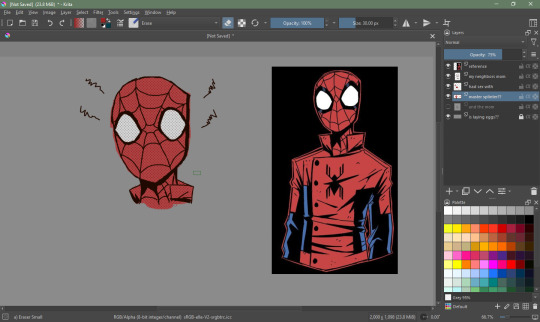
things that i did instead of studying for my quiz tomorrow
#*shits out art*#btw read these tags lol#so i'm not exactly copying the style#i just kindof used this photo as a reference#but i decided to kinda use my own style in drawig spiderman or something#also the reference was from pinterest#O HOH#and befroe yuo say it's bad#please note that i haven't drawn in MONTHS#so thnis is obv gonna be shabby#not to mention i just found out that. people dont' draw with mice??#as in they don't use a mouse to draw#i've been using a mouse to draw for a couple years now
11 notes
·
View notes
Text
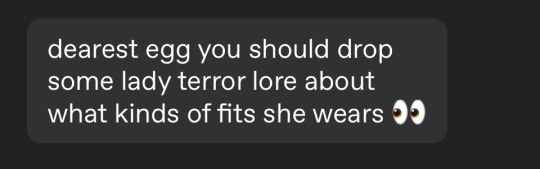
all right. since you asked very nicely I'll do an outfit breakdown for our dear girl, complete with pictures because I’ve become a bit of a hoe about victorian clothing since I began this whole fucking thing bc of her. (And everyone kindly thank @thejewelsofmyheart for asking)
Now I will note that some of the photo accompaniments are not quite completely the vibe I was going for sometimes in terms of fabric/color/vibe, but let it be noted these are all from my references I’ve collected on here and on pinterest over months and hey this is what I got if I was talking to a costume designer tho this is the kindof breakdown I would give them


Lady Terror's typical undergarments consists of drawers (notably crotchless- as ladies drawers were back then for what should be reasonably obvious reasons), corset (notably one with the recently invented front clasp closure that would make it easier to do up and undo without assistance- on a ship full of dudes this would be wise), chemise, petticoats 1 (linen), 2 (flannel) and 3 (which she only truly occasionally wears) corded- to give her skirt a bit of extra poof (not a fan of this when the cold gets extreme tho understandably). And those are at least the basic components.




Moving outward it gets a little different from what would typically be worn by women even on a ship, but Lady Terror's whole thing is she's trying to fit in with the men while still holding onto her identity as a woman. So to start, we have a collared shirt and waistcoat (where she also notably keeps her pocket watch, given to her by her father), which she typically wears while she's inside the ship and the climate isn't... fucking dead freezing all the time. in lieu of the vest sometimes she wars a smart red crossover. She also has two knitted sweaters (one a slightly lighter than naval blue - one her father used to wear- , one a handsome cream with a slight puff at the forearm to imitate the women's fashions of the day- knitted by a friend) . Alternatively, she has two thick long-sleeved woolen bodices, one in a more formal style that matches her woolen naval blue skirt (which she typically reserves for dinner with the officers) , and one lighter colored more casually styled one that she can wear with her vest over it (much more practical during the colder winter months).


As for OUTERWEAR she has a long naval peacoat (similar to that which most of the officers wear, save for a little more flare at the skirt to accommodate her skirt- and btw the coat pictured above I actually own), a capelet for when she needs to look a little more feminine and extra formal. Gloves, of course, are a must (one pair knitted, one pair lined with fur, and a pair of fur over-mittens that match her hat), a fur hat that she favors from her time in the Prussian seas, a bonnet (that she loathes), and a long red scarf, knitted for her by a friend back home.
And that just about does it for her everyday outfits while on the ships at least. She has a few more bodices and lighter underthings kept in store on Erebus(including one fancy dress complete with crinoline skirt), which doesn't much see the light of day anymore, but on the few occasions that she had to wear it before the expedition, she enjoyed it quite a lot.

Of course also, in my lady terror energy and inspiration tags I continue to compile and collect some dresses that I think would suit her for formal gatherings. She brought only one of note with her on the ship, but it remains in store for the majority of the story (but allow me to say without spoiling anything: Francis would recognize it on sight). I only had room for one more photo so there you have it. Outfit breakdown of the century. Good night.
#lady terror#egg's oc's#maybe I’ll reblog more dresses that I think well and truly would suit her vibe… perhaps…
24 notes
·
View notes
Text
I thought I’d answer this since my theriotype isn’t super well known !! ^^
I’m a blue arctic fox! It’s a color morph of the arctic fox that usually populates coasts and islands. They are occasionally referred to as the “coastal fox” because of this (i sometimes joke in my head that they’re the “coastal/sea wolf” of the fox world haha)
Some of the places they live are Iceland, Pribilof Islands, and Aleutian Islands ! Here are some photos of them :-) (sorry i added so many im obsessed lol)










A lot of my experiences as a blue arctic fox has to do with being drawn to the sea and water in general, but like… specifically in places where it’s not hot and humid. Shifting around water when your theriotype is not used to the horrendous amounts of mosquitoes and other insects *and* you’re recovering from a major bug phobia is… not very fun to say the least lol
It’s hard to say what my exact experiences are because honestly my awakening was very sudden. Once I saw them for the first time I kind of just… knew. I had these visions of myself as a brown-ish fox in mountainous areas but I literally did not know the blue arctic fox existed until afterwards, where I had this strange pull to the arctic fox despite not having any feelings towards the white morph. Other wild brown foxes didn’t match my experience because a lot of them are too far south or had some other detail missing…
Obviously therianthropy isn’t about connections but my connection to the coast and the sea is linked specifically with my fox theriotype and not any other type i’ve confirmed or questioned. It isn’t even necessarily that I want to swim in it (and I think my longing to just rest and swim in it may be partially linked to something else), I just want to be around it. I’ve always yearned for it even though I barely even remember what the sea is like. All of this as well as some other details that are hard or too lengthy to describe are why I consider myself specifically the blue morph and not the white morph or even another similar coastal mammal.
Behavior/urges/experience wise outside of this I am fairly standard for a fox, I suppose ^^; Sorry if this isn’t super helpful or interesting, its just kindof hard to describe my exact experience and how it’s different from non-coastal foxes without just repeating over and over again about how important being near water is for my theriotype lol
calling out to anypaw with an aquatic or coastal kintype, what are you and what do you experience? :D
75 notes
·
View notes
Note
How do you take a less realistic style and make it more realistic? I don't know if I phrased that very well, but you go from a manga/anime style that's simpler than your style and when you draw it more realistic, you're adding more details. How do you do that? I can simplify stuff, but I have so much trouble making it more detailed, especially when filling in the blanks left by the simpler style (e.g. turning a line nose into a realistic nose that has shape and dimension)
Hey anon! Honestly for me, I do a ton of research. Here’s kindof the step-by-step I do for new characters (I don’t do this every time, since once I do it I already kindof have it in my brain):
Study the original character design. This, for me, looks like finding stills of them from multiple angles so I can get as much of an idea of their bone structure as possible. This is ESPECIALLY helpful for noses since, like you mentioned, the anime nose is typically just a line lol. For Aizawa, as an example, his nose is pretty straight and not super upturned in the majority of his appearances, so for my first drawing of him there’s not a lot of his ‘undernose’ showing (idk if that’s actually a term, I think I just made it up lol). This will also show how soft things like jawline/cheekbones should be. I will say that these things can tend to be a bit fluid with anime/manga, so I usually just go with what tends to be the majority case. Main things I look for are eye shape, nose shape, hair texture, and how defined the lines are in the character’s face.
Research the character bio. This is mainly to double check for race. Since I pretty much only draw anime characters, 9 times out of 10 they’re going to be Japanese. Of course this isn’t always the case, so always best to double check!
From there, I research to see what features translate from stylized to realistic. When I first did Aizawa, I had an idea of what I wanted his eye shape to be and spent a while going through photos to see if it was realistic or not. Also, when researching features, I get really specific. Aizawa is Japanese, so I would always double check to make sure a reference was Japanese because I wanted to be as accurate to his race as possible. I also did a bit of research to see if there were any features that tend to be more specific to Japan as opposed to say Korea or China (of course there’s only so much this will do, it’s much more helpful to look at actual people since it’s impossible to generalize the features of everyone in an entire country since everyone is an individual). Since my style is more on the realistic side, I wanted to be really conscious about not whitewashing characters because we don’t whitewash in this house.
Get some references for safety. When I start on a new character, I literally have around 15 different reference photos for various features, especially when it comes to hair because the physics of real life hair is obviously SO different from anime hair. From there I use the references as a general guide and try to tweak things so they’re similar to the anime version. Especially for Aizawa I use less references now since I’ve drawn him so many times that I have an idea of his design now. Also I have a pretty good idea of facial anatomy in general from having my degree in studio art, so anatomy helps a ton.
So that’s what I do! It takes me a really long time to do it, but I also love researching stuff so I don’t mind. If all that seems overwhelming, I would say start off small and sketch a lot without judging yourself. A lot of it is also trial and error, I drew a couple lips for Aizawa before deciding on one (because lips are THE BANE OF MY EXISTENCE along with HANDS). And honestly practice makes perfect as cliche as it is. Also, the benefit of taking a less realistic style and making it more realistic is that there’s some room for you as the artist to see what works. I find that some things just kinda click. Good luck!
16 notes
·
View notes
Text
Capture One 20 Slow
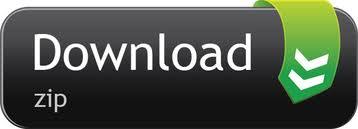
You are here
Log in or register to post responses
Anyone else experience C1 catalogs taking forever to load? Once the app is open, then I can load/change catalogs with ease. But the first time I open the app and the catalog size is at least 40GB, it just takes f-o-r-e-v-e-r. Reminds me of Aperture 2. Just painful and my number one complaint. I’m still using the test version… but maybe things are better once I purchase???
Not noticing that here, and my machine is not overpowered.
Behind the scenes videos with our favourite photographers, tutorials, tips and guides to Capture One. Whether you are a beginner or an expert, prepare yourself for a dose of tips, tricks. This indicates what speed the camera is connected: 12Mb/s: USB 1.1. If the camera is connecting slower than it should be, reconnect it and refresh System Profiler (via cmd+R). If it persists, try a different port on the machine, preferably on a different USB bus. For our Capture One 21 launch, we challenged Polish food and still life photographer Maciek Miloch to tell us about his experience of the pandemic – using just one color. In this blog, he shares the inspiration behind his shoot. Customizing the Interface. Capture One is a popular RAW photo editor that caters to the professional photographer looking for full control over their craft. In a land of competing products, CO stands out as being one of the few to take the GPU seriously, which is exactly why we decided to take the application for a. Length: 60:00 minutes New Heal and Clone tools in Capture One's latest update are both easier and faster to work with, while providing the high image quality that Capture One is known for. Webinars Shooting and Editing with the Fujifilm X-T4 and Capture One.
“but maybe things are better once I purchase???”
That is never a good thing to assume. It’s rarely right. :-)
Apparently, it is a known issue. Received this from their tech support (which was pretty cool that they’d reply to a non-customer using their time-bombed app):
Hi
If you are on “All images” in the catalog, then CaptureOne is strating threads to open all images. If you instead highlight a low count folder before closing, it will only start opening that folder and it will be much quicker. We are looking in to things to improve this.
Kind Regards Phase One support
Could also be linked to the size of the preview images?
I have a fast iMac, with a very fast thunderbolt drobo. My library contains 40k images. C1 opens in 2mins- 10sec. Holy Cow. I will try pre-selecting a low count folder as described above. Hope this works. So far C1 is the best alternative to Aperture. I tried LR… Really not happy with that program. It’s kindof a disorganized mess.
(Reply to #5)#6
Like I wrote in the other thread, try to relocate your masters out of the Aperture library. I think reading an Aperture managed library may slow C1 down (just an idea).
My catalog also opens quite slowly, taking about a minute with 63K images. This is with the catalog on an SSD and the referenced images on a Thunderbolt drive.
It was worse when I first created the catalog from my Aperture library (over 2 minutes, like you are seeing) but I used the command ��File > Verify Catalog or Session…” and it found some problems which it was able to repair. That improved the file opening time from over two minutes to about a minute.
Also, selecting either a small folder of images to open at startup or the full “All Images” collection doesn’t make any difference in the performance.
Look at what part of your catalog you have selected in the left sidebar when closing C1. I've noticed that if I select All Images, then loading of the catalog upon next startup can be slow. Selecting an individual Album or Folder that has fewer images speeds up loading on next startup. I've given this feedback to PhaseOne. Don't know if they will find a way to improve that in a future update, but they do seem to be very interested in user feedback so tell them all of the quirks you experience using their Support Case system.
I am experiencing this very slow startup as well. When the catalog and referenced files are both on external HDD, I have extremely slow startup. I made a screen recording and provided it to PhaseOne. It is an 8 minute video. I have under 40,000 images and the catalog is about 64GB. I copied the catalog to an internal SSD and left the referenced files on external HDD. Startup was extremely fast by comparison (under 30 seconds vs 5-8 minutes).
I have a running case open with PhaseOne (case #215211 if anyone else wants to reference it in their own case).
I’m using Apple Photos to be my reference catalog because C1 was so slow. C1 is too good and I don’t waste my time editing with any other software. Then Photos is too good at cataloging. jpegs and raw files show as 1 file and the viewing modes are perfect. No need to catalog every single photo with C1.

(Reply to #10)#11
Milo, this seems like a brilliant idea. I would like to reference my growing iPhone images from C1. Are you able to comment on the following:
1) Did you create a new C1 catalog for the images in Photos?
2) By default, Photos does not download images to your computer. The pictures reside in the iCloud, unless you download them into the Photos application. Are you only referencing the downloaded images in Photos?
3) How are you organizing your images in Photos and how does that structure appear in C1?
Capture One 20 Slow Start
4) Is the metadata, favorites, tags, etc. recognized when referenced by C1?
Your idea of referencing your Photos library in C1 could be a great solution for those of us who increasingly use iPhone 7 Plus pictures from our travels, etc.
Sincerely, Alex
I haven’t seen the slow starting many have. My catalog is 82G, and opens in approx. 9.5 seconds either on the internal HD on my laptop, or the backup copy on an external raid 5 thunderbolt DAS. All files are referenced, there aren’t any stored in the catalog. Thats opening on a root folder with not thumbnails showing on start up. The time measurement is the best I can do with a stop watch.
absolutely. a pain in the butt
I had. a catalogue. at 70gb
it took 12 hours
it seems. that with Mac there is. a huge problem.
I have been. writing with them , they know there is a problem but will not. admit
and so far nothing has really changed.
I don’t think they know what the problem is
(Reply to #13)#14
What is your configuration? Memory? HDD or SSD? Catalog on internal or external disk? I get the best performance from placing the catalog itself on internal SSD and leaving images on external disk. I have a late 2013 MacBook Pro Retina, 2.6 GHz Intel Core i7, 16GB of RAM, 1TB internal SSD, 2TB external portable HDD. My catalog has 56,000 images now.
If I select “All Images”, it sends Capture One into a tailspin where it consumes all 16GB of RAM and then some (so says Activity Monitor). The app locks up for 5-10 minutes, but eventually the memory goes back down and the app becomes responsive again. I opened several cases with Capture One and provided them a lot of evidence of the issue. They agree there is an issue. I believe an update will addresses this. I can't say when that update will be released.
If I select any other folder or album with fewer images with under 1000 image, for example, Capture One is much faster.
With a few tweaks, Capture One is a fantastic Lightroom alternative.
…and shrink that enormous Capture One catalog file
» Scroll to step-by-step instructions
One of the most pleasant surprises of going 100% Adobe-free has been the switch to Phase One’s Capture One. It has long been a favorite among pros, but I have to admit that I overlooked it at first after being seduced by the slicker marketing and shinier interfaces of some other self-described Lightroom alternatives. None of those proved to be — or show any real progress towards ever being — a complete replacement for Adobe Lightroom, at least not for many professional photographers.
Capture One Pro 11, on the other hand, is an excellent Adobe Lightroom alternative. Capture One is faster, has more powerful tools (including layers), and does not require a subscription! If only Phase One’s marketing reach matched that of Adobe’s (or Luminar’s for that matter), more photographers might learn that they’ve had a wonderful Lightroom alternative just waiting for them all along.
Update November 29, 2018
Capture One 12 is here and it’s the best pro-level Lightroom alternative on the market.
I do have one issue, however, with the configuration options of Capture One. Although it is simple enough to import images into Capture One while keeping those big RAW files on my external RAID, the preview and thumbnail images that Capture One creates can only be stored in the catalog file itself, which is actually a macOS package. This is not unlike Apple’s Photos app, and it makes sense for smaller catalogs.
However, the size of the preview files is not trivial. For a large library, the catalog file can reach many gigabytes, even while the database file itself is only a few hundred megabytes. I would much rather store those preview files on the external SSD that I reserve specifically for caches. That way I don’t waste precious space on my internal SSD, and I can exclude that drive from my various backup services. There’s not much point wasting bandwidth and storage space by constantly backing up new preview files that can always be recreated if lost, and, in my particular case, the catalog file size had surpassed the single file size limit for syncing with iCloud Drive, which is a critical part of my workflow.
I was unable to find an answer in the Capture One user forum, but I eventually, and accidentally, stumbled on a solution while testing the Backup Catalog… command. For whatever reason, Capture One creates a standalone database file when exporting a backup and separates out the preview image cache into its own directory.
It occurred to me that this database file was the same type as that found within the contents of the default catalog package, which led to the following 10-step procedure to move the cache to an external drive.
Step-by-step tutorial:
1 Find the location of the Capture One catalog file in the Finder. The default path is Pictures ▸ Capture One Catalog ▸ Capture One Catalog.cocatalog.
2 Right click on the catalog file (extension .cocatalog), which is actually a package.
3 Select Show Package Contents. This will reveal a .cocatalogdb file, along with various directories, including Cache and possibly Adjustments. You may also see Originals if you have opted to store photos inside the catalog, although that would negate the space savings of storing the preview files in a separate location!
Capture One 20 Slow Cooker
4 Copy the .cocatalogdb file (along with the Adjustments and Originals folders, if they exist) to the directory where you would like to keep your new database file. An easy way to do this is to select the files/directories and press Command-C. Click the back arrow in the top left corner of the Finder window to exit the package. If you want to keep your new catalog database file in the same directory as the original catalog package, just press Command-V to paste right there, or navigate to another location and paste the files there. Personally, I choose to store my Capture One Catalog in a directory that syncs with iCloud.
Capture One 20 Sony
5 Copy just the Cache directory to the drive where you want to store all of your preview images. In my case, I keep the cache in a folder named Capture One on an external SSD.
6 Delete the Cache directory that you just copied (the one in the same folder as the .cocatalogdb file).
7 Here’s where the magic happens. Use the Terminal to create a symbolic link, also known as a symlink or soft link, in the location of the Cache folder you just deleted. This symlink will point to your external cache in a way that is transparent to Capture One. To do this, enter the following at the command line prompt, replacing the first path with the location of your external cache directory and the second path with the original location. Note the backslash escape characters before the spaces.
ln -s /Volumes/My External Drive/Capture One/Cache /Users/username/Pictures/Capture One Catalog/Cache
Hint: You can drag a directory from the Finder into the Terminal window to paste in the path.
8 Double-click your new, nice and slim .cocatalogdb file to launch Capture One. Et voila! Your catalog should load exactly as before.
9 If everything is cool (and all photos are backed up as always!), you can delete the original, bulky .cocatalog file.
10 I can’t end at step 9! So go take some pictures!
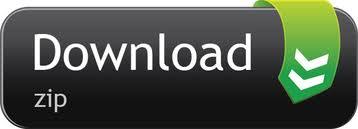
0 notes