#i actually had a tablet and did krita on my computer like. on and off for several years
Explore tagged Tumblr posts
Text
sorry ive been just dumping art on this blog... but at least im not posting all my wips here
#im this close to posting 4 sailor moon wips lollll#im redrawing that one hq light novel cover#u know the one.#i also have 4 bokuroshou roommate wips. ones fully done. two are being colored. one is like still a rough sketch#i have a couple of kurobas drawings but those might just never be finished#most r studies... i actually have a couple kise and kagami drawings but#studies feel too personal to post. im just learning#i will always post a momoi drawing tho. i enjoyed practicing painting w her!#paintings just so hard. dies. i cant do lineless in my current state#im just really happy to be doing digital art now lol#i love traditional! i really do! its just now i get to do the fun things i always saw digital artists do#i can use color!!! i was never good w mixing colors in painting and now i can just. go plop on color wheel#i still need to learn more and i wish i could take a painting class but#its been so nice to make art again#i actually had a tablet and did krita on my computer like. on and off for several years#but it never felt like i was making art as good as i did w a pencil and paper#the nohebi stageplay selfies were on krita i think that was like my fave and best piece at the time#i just.... havent had the inspiration or time to do art consistently for like two years#and now its here!!! its back!! i love this feeling so much! i missed it!#and even tho i havent drawn much in the past 2 years i still feel like ive improved? or im improving?#and that feeling is so nice...#okay rant over#maybe ill make an art insta or another art sideblog or smth
0 notes
Note
Oh it was only 3 actually, counting that one animatic on YouTube (that BTW i had no idea was yours! I was pleasantly surprised <3)
And I found it so funny that you have somewhat an idea of who I might be PFFF you can throw the guess, it would be funny if you get it right (don't have to say my name if you don't remember it, you can just go for something you remember NFKDSJ)
also time for an actual question since i'm already here, what program did you used for the animatic? I've always wanted to get into animating but most softwares cost money or are free but really bad so I could use some recommendations 👀
Good to hear there is no imposter lol. I should probably start using the false pfp so people know it’s me but I’m too lazy to change them all 💀 also my guess was right as to who you were but probably mainly because I put on my Aziraphale detective hat and you were the last notification before the ask inbox notification and your icon had a red beanie. We meet once again.
As for the animatic I used procreate for drawing and capecut for composting. Not the most efficient method but I liked it. I ended up segmenting off each camera angle into a different canvas and making any animation for the shot that way. I love capecut because the free version has every editing function you need for an animatic and the watermark only appears as a black screen at the end so it’s so easy to crop out. It’s probably the best free editing software I’ve found. (I also used a screen recording device to record the audio cause even if you buy a song it sometimes doesn’t allow you to put it in the program.)
I honestly recommend procreate if you have a device that supports it. I think it’s still only a 10 dollar onetime purchase. But if you don’t have a device that supports it, I have used things like flip a clip which is free, and the paid version is pretty cheap. I have also dabbled in an app called rough animate, also free (you don’t have to pay for the onion skins) which was also okay. I got frustrated cause of the lack of brush choice but other than that it’s not bad at all. If you can’t pay anything at all I’d recommend this because, unlike flip a clip, you don’t have to pay to unlock the a lot of the really helpful features. Ibis paint also added an animation feature I think so that’s an option. Idk if you need the paid version for it, but I remember only having to watch ads for a minute to unlock all the brushes so maybe it’s the same for the animation feature lol.
If you have a computer set up, I’ve also heard nice things about Krita for animation. It’s free and from what I remember it had a really good timeline set up. I actually tried to use it, but my computer at the time was old and slow and it lagged to much, and then I had a shitty no screen tablet and my hand eye coordination when it came to drawing and writing is quite bad, so it just wasn’t a good set up for me personally. But I know people make it work. I mean, people make this kinda shit in MS paint, if you’re dedicated enough you can technically do it in almost any program (though you may not be able to make it as polished as you’d like.)
Then there is Clip Studio Paint, which does cost money but is way less expensive than like, harmony or adobe. The EX version which gives you a second of free animation per project is a $5 monthly subscription for once device, PC MaC IOS, and the Pro version (which is more expensive) gives you unlimited animation animation access for I believe around 10 -15 dollars a month (still less than most streaming services lol). There’s also a one time purchase version that is $50 dollars, but it goes on sale A LOT for $25! Although I don’t think it gives you more than a second of animation. CSP also has a very long free trial period, for EX it was legit like 3 months. so if you try it out and like it, I’d definitely suggest finding a way to pay for it. It’s actually used in some professional studios in Japan, so if you have any professional aims for your work it’s a good starting platform to get into industry software. However a lot of the nice things CSP offers for animation are not needed in the story boarding/animatic stage, so if that’s as far as you wanna take your animations it maaaaaaay not be worth it unless you love it.
If anyone else has other cheap or free recommendations feel free to add on. I have attempted to make animatics on procreate, rough animate, and flip a clip; all of which I have uncompleted projects on. It just so happens that procreate is what I was using when I finally made an animatic I liked enough to see until completion. Whatever software you do use, just make sure you learn how to use it before attempting a big project. Do some smaller stuff before you try anything big.
Edit to check the comments! We got other good recommendations for computers!
8 notes
·
View notes
Text
I have blender and krita downloaded. When I tried krita it just did not run well on my computer, so despite all the nice things I've heard I haven't used it.
I tend to default to facing left. I mainly do 3/4 faces.
Abel is one of my oldest characters, as he originally was created when I was in middle school prior to me utilizing him for a dnd campaign (of course, he's seen some large changes during that). A general affinity for creatures, mainly dragons, probably carries through to some extent. My previous 1920's era obsession definitely carries through, though rather than using the era itself as a setting I mainly steal the style.
Abel is my baby bastard boy, and his armor is way too fucking complicated. Malfis's revised demon design comes second I think due to how I had massive difficulties actually posing him in a way that shows the design off.
I post most finished art, though there's a significant portion of time where I had literally no socials for posting. I also don't post art to socials that I make for other people or projects (ex. artfight).
Witch Hat Atelier may have massively influenced my love of adding stuff that flows to characters (ex. long hair, scarves, capes).
Sewing, knitting, and croquet! Massive respect.
The biggest one would be a series of character designs based on the periodic table. I got to sodium before I burned out, but that project was a massive aid in my improvement and even just designing 11 characters is a decent chunk of work.
Character name, one or two words to describe (typically sketch), date in MM-DD-YYYY
Anything flow-y.
Random stuff on spotify, like recommendations. If I have one, a character playlist for whatever I'm doing.
Unsure. I feel decidedly neutral about all body parts, but likely arms?
I respect a lot of youtuber artists, but most of their styles don't appeal to me. The main example for myself would be Lavendertown.
Any excuse to do bright red in strong contrast with something else. Aka blood.
My room mainly. I doodle between or during some college classes.
I feel like I'm best at what I like doing because I practice those things more. Suppose I would say just normal animals and fanart?
Generally just have water or tea.
Not many recently. I've swapped mainly to tablet, which is not broken and never had been, and pens for doodles.
Plants are fun.
Hands. They can still be a struggle, but I generally like looking at references because getting hands right is so satisfying.
My style is all over the place, so it's difficult to say "nothing like". I enjoy art that's super eye bleedy with bold lines and clean shapes.
Uh, none. Not sure if that's bad.
Yeah. The bulk of what I paint is on one layer, but often I may use layer modes to create starting points or adjust stuff.
I just get random images online or take pictures of myself, so sometimes.
I haven't posted much online and I don't remember any comparisons really. The one that sticks out to me is a comparison to Mando. No, it is not Mando, it is just a modification on a spartan helm where the insides are stylized to be dark.
Again, I've shown my art to so few people I don't know.
Not really? I guess I use my rough sketches to warm up, or just draw some lines.
Only artfight.
Don't know.
I'm really proud of the angel carving art I did. It doesn't perfectly match the look of stonework, but I think it's a cool blend of textures and I'm proud of how the shapes turned out.
Weirdly Specific Artist Ask Game
Didn't see a lot of artist ask games, wanted to make a silly one.
(I wrote this while sick out of my mind last year and it's been collecting dust in my drafts, I might as well let it run free) 1. Art programs you have but don't use
2. Is it easier to draw someone facing left or right (or forward even)
3. What ideas come from when you were little
4. Fav character/subject that's a bitch to draw
5. Estimate of how much of your art you post online vs. the art you keep for yourself
6. Anything that might inspire you subconsciously (i.e. this horse wasn't supposed to look like the Last Unicorn but I see it)
7. A medium of art you don't work in but appreciate
8. What's an old project idea that you've lost interest in
9. What are your file name conventions
10. Favorite piece of clothing to draw
11. Do you listen to anything while drawing? If so, what
12. Easiest part of body to draw
13. A creator who you admire but whose work isn't your thing
14. Any favorite motifs
15. *Where* do you draw (don't drop your ip address this just means do you doodle at a park or smth)
16. Something you are good at but don't really have fun doing
17. Do you eat/drink when drawing? if so, what
18. An estimate of how much art supplies you've broken
19. Favorite inanimate objects to draw (food, nature, etc.)
20. Something everyone else finds hard to draw but you enjoy
21. Art styles nothing like your own but you like anyways
22. What physical exercises do you do before drawing, if any
23. Do you use different layer modes
24. Do your references include stock images
25. Something your art has been compared to that you were NOT inspired by
26. What's a piece that got a wildly different interpretation from what you intended
27. Do you warm up before getting to the good stuff? If so, what is it you draw to warm up with
28. Any art events you have participated in the past (like zines)
29. Media you love, but doesn't inspire you artistically
30. What piece of yours do you think is underrated
34K notes
·
View notes
Note
different anon BUT i’ve had a question about csp for forever and i cannot for the life of me find a solution online that has fixed the issue. i use a huion tablet and i cant get the pen pressure sens to actually work with csp?? it works perfectly on firealpaca but csp makes my lines all gross and rigid regardless of the brush :( did you ever have that issue or do you know if there’s anything in the settings that needs to be changed or??? i also apologize if i just completely wasted your time shfjdk have a good day!!
Hm well, I'm not really a technician or anything, but two things I'd try is check if you have conflicting drivers installed, if you recently (or semi-recently) changed your tablet! make sure to uninstall any previous ones and previous versions and get a clean install of ur current drivers
other than that, I actually had a strange issue one time when I updated my computer (or rather when it updated on its own as windows does) where it completely and totally fucked up csp for me, it had worked perfectly before and then after that update i had the yucky pressure problems you were talking about. I Think I managed to fix it by uninstalling and reinstalling csp (but I feel like you may have done that already?) just make sure you have your account login on hand to reinstall it and you should be good!
firealpaca is actually a lot more lightweight than csp, and with csp being more complex there's more room for things to conflict with the programming and such from my experience, if you're only having trouble with this program then its most likely a conflict issue
The only other thing I can think of, is your tablet may have sensitivity settings that firealpaca doesnt pick up on? I know photoshop and krita have a 'stabilizer' option for the brush that acts globally, but on csp im pretty sure its unique to each brush so if you used different ones then I don't think that would be the thing but you could still check
it's hard to know what exactly the issue is though, and like I said im not super tech savvy I'm just going off experience but I do know its frustrating as hell when this happens so I hope you can fix it and that this helps! and
if anyone else wants to pitch in solutions, feel free to!
#ask#anon#my bet is on either drivers or borked up csp install#maybe check ur computer drivers like in general
4 notes
·
View notes
Photo
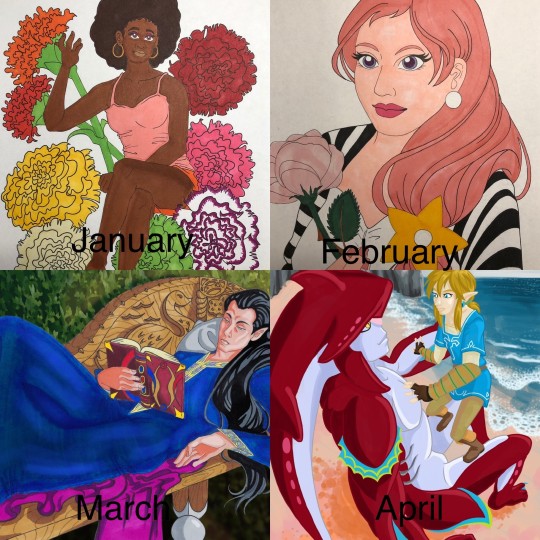

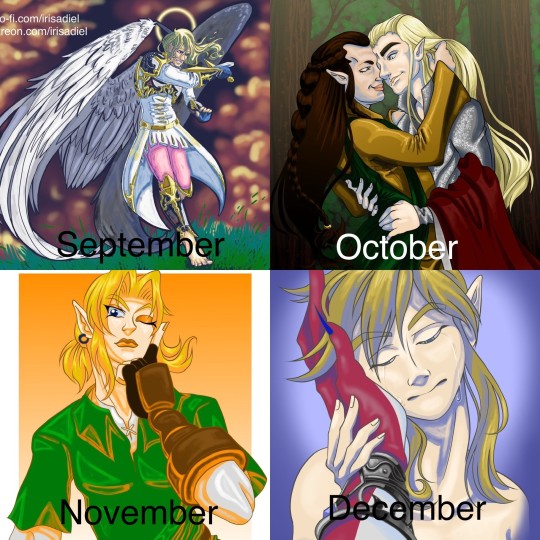
As anyone can attest, 2020 has been a rough year. A punctuated rough year in a string of rough years. My experience has been no different, but as for my personal artistic growth, 2020 has actually been exceptionally good to me. I went from thinking that doing a picture a month was asking way too much, to doing basically a drawing everyday. It’s a bit funny, I’ve been on tumblr since 2012, and i’ve posted some art here and there, but this year is when people finally noticed. I’ve had a couple of people say to me “I didn’t know you did art.” I don’t know how I feel about that, but I’m happy that my art is finally getting notes at least.
January - This is when i’m still in my dark phase. Drawing hurts, but I’m still trying my best to put something, ANYTHING on paper. i’ve spent 2019 drawing lines and squares on paper to just get used to drawing again. I’m trying to do people again. I had an idea that i was going to do a drawing a month for birth month flowers. January was carnation, and i had a sketch for February, but it never made it to completion. I’m still using traditional markers, pen and pencil.
February - This is where I found out that using a reference for art made things %100 percent easier. This is my very old OC Zora, made when i was in middle school. Using references cut out a lot of the initiation process i had when starting a drawing, all I had to do was trace, i didn’t have to think at all and the product was still good. Honestly pretty revelatory.
March - this is when i bought some really neat artists models that i could pose in any number of ways. They have proved their worth over and over again. Still doing traditional, but i did enhance this picture on the computer.
April - My markers were running really dry and I couldn’t afford to buy a new set, so I dragged out my laptop and drawing tablet to see if i could start drawing digitally. I was never really good at drawing digitally, though I got a little better in my animation classes. Colors aren’t true on the monitor and doing lineart feels odd and hollow. i can’t put it into words. but I downloaded Krita because i also couldn’t afford Photoshop. so on top of learning digital art again, i was learning a whole new program. So this picture was a culmination of a lot of things, and a really good first step for the rest of the year.
May - Here, this is when quarantine was in full swing, but drawing is no longer painful and i’m actually looking forward to it. Still learning digital again, so I decided to go with my tried and true love of fashion and clothes because that’s what i know best. Backgrounds suck
June - This month i was doing a lot of sketches and little doodle drawings. i decided that i wanted to try something more realistic, just to see how it would turn out. i think it is a bit of a mixed success.
July- July was busy, so i didn’t do a whole lot. This drawing was based off the designs of another artist that i loved a lot. I’m really big into character design, and I go crazy over a really good design.
August - My busiest month! I did so much in August! i wanted to take a break from all the Zelda art I was doing and decided to try doing an Alucard. Yoshitaka Amano is a big inspiration for me, and the way they do Alucard absolutely melts me. Someday i’ll draw Alucard as pretty as Amano does.
September - I dragged another OC out of the grave and thought to myself “How can i improve on my art?”. It’s amazing that in January i didn’t know if i would still be drawing, but here I am trying to not only draw as much as i can, but also trying to improve. I loved the way this picture came out, but the process that i used to color it took 3 days! I don’t have that kind of time to spend on my art, but maybe someday i’ll do that technique again.
October - This month was a bit of a low point for me. I was getting depressed again and was struggling to draw. I didn’t do a whole lot. But i didn’t want to go back to the way things were at the start of the year, so i just took a break for myself and reminded myself that low points were going to happen, but it didn’t mean that my progress was erased. i went back to trying a more realistic approach because with LOTR characters, i can use actual human models which is great for getting the subtleties of shading.
November - Busy month that i didn’t have a lot of time to draw for. but i did a series that I am very fond of, the picture shown being my favorite of the series.
December - the end of the year! and i’m still drawing. I’m drawing so much! December isn’t over yet, and I’ll have more drawings to show later, but i can’t show them here yet because a lot of them are presents. so, this picture is the one that everyone liked the best, or at least it got the most notes. instead of using my usual ultra saturated color, i went with greys and sad colors. but people liked it a lot, and i don’t know how to feel about that.
8 notes
·
View notes
Note
I have a question!!! How long have you been drawing and how long have you been doing digital art? Was it difficult to start with? I'm looking at learning to draw, but I'm not sure if I want to start traditional or if I want to get a tablet. TELL ME!!!
Hey there! Sorry this took me a full day to get to. I wanted to make sure I had time to properly search/attach links and whatnot. Then I had to contend with bath and bedtime for Kiddo. I literally started this post at 7pm... It’s now almost 11.
I have been drawing in traditional mediums since I was a LITTLE kid. Really little. Before I was in Kindergarten. I broke away from it after I graduated high school but came back to it after I moved to Florida. Chibi Cullen was my first digital piece, though. So... technically since October of 2017. I got my tablet at Christmas 2017 and that is when I REALLY got into it.
To answer what you should learn on: That’s largely a personal decision and not one I can really help you with outside of giving you some info and some links to help get you started.
Bare bones basic info:
Traditional is cheaper but you can play and learn without restraint on digital. It’s just that the tablet is going to be a MUCH bigger deposit. To get started in traditional art supplies, you can get away with approximately $20. A tablet is going to run you at least $50, likely more.
Keep in mind: expensive equipment does not a better artist make. A graphics tablet will not make drawing easier. Sure it has tools to help, like line stabilizers and such... but only practice will truly make you better.
I expand on this stuff below but first, my opinion.
My humble opinion:
If you want to just dabble and see how you get on: go traditional.
If you absolutely positively KNOW art is a skill you WANT to pursue no matter the degree of difficulty it is for you, that’s when you can begin to entertain the idea of a getting a tablet, but make sure you weigh everything out.
I don’t want to see anyone shell out that kind of money and have it be used once. I cannot stress enough to make sure you know your heart before sinking in on an expensive piece of equipment like a graphics tablet.
The rest is under the cut because this is a long post and I don’t want people to hate me.
Digital
If money isn’t an issue and you have a decent computer, you can consider going digital.
FireAlpaca, Krita, and MediBang are all free to download digital painting software. I, personally, have FireAlpaca and I love it. But I have also been toying around with trying Krita out. However, all of these programs are good enough that I don’t think you’d miss not having PaintTool SAI or Photoshop.
I will sing the praises of my Huion graphic tablet until my dying day because it will honestly probably last me that long if I don’t upgrade to a more advanced one sometime down the line.
Seriously. The one I have right now has already been dropped (because I’m clumsy as fuck), thrown (courtesy of a melting down kiddo), peed on and subsequently washed and sanitized (courtesy of an asshole cat), and stepped on (because my guy tripped over the asshole cat and knocked a whole bunch of shit off my desk in the process). The thing still works. They ARE built to last.
The version I have is the H610 Pro which costs about $80.00. There is some hand/eye coordination that needs to be learned because you will be drawing on the tablet but the image will be on your screen. That can take some time to get acclimated to.
My H610 is not the cheapest tablet they offer... I know that much but I haven’t really done a deep dive into Huion’s selection. But there are other types of tablets as well. Wacom, Yiynova, Lenovo, Microsoft, Apple, and Samsung all have tablets for artists.
If you want to talk tablets with monitors that allow you to see what you are drawing where you are actually drawing, you’re gonna be looking at throwing down a hefty chunk of cheddar (a couple hundred at least). For Huion products, that’s the Kamvas series of tablets.
I have had my tablet for 14 months already and I use it All. The. Time. I tell you that to tell you this: I have not yet replaced the nib on my pen and don’t anticipate having to change the nib for another year at MINIMUM. The tablet comes with four backup nibs. So, at almost daily use, you can easily get a decade worth of art out of the set they give you out the gate.
Traditional
To just do some light sketch stuff while you are getting used to drawing, it’s cheapest to just get some cheap mechanical pencils or drawing pencils and some simple printer paper. If you want a sketchbook, go cheap.
Once you get into your groove and want to start branching out, by all means, buy more expensive supplies if that suits your fancy. But to just get started on basics: Go. Cheap!!! There is no reason to spend more than $20 (and that’s being exceptionally liberal) at Walmart or the local dollar store.
I cannot stress enough that to just start out you don’t need pro quality anything. Crayola or RoseArt is what every. single. artist. started on because most of us started in school and just kept going from there. Those companies are still around because they are the building blocks every artist started on (at least in the USA... I don’t know about foreign markets). Guaranteed.
I still, to this day, use Crayola colored pencils. Two reasons: 1. I’m incredibly cheap and, most importantly, 2. they work just fine.
Conclusion (at last, amiright?) and Affirmation
I know I sold my Huion tablet pretty hard in the digital section but that’s ONLY because there is more information needed to make an informed decision (like sturdiness, brands, etc.). There is a lot less to discuss for basic supplies to just get started.
I will suggest traditional more often than I will suggest spending boatloads of cash for a beginner.
The choice between digital and traditional largely boils down to two things:
Cost
Drive / ambition / want / dedication
For the average person/household, cost effectiveness is critical in this economy. Even if you know in your heart of hearts digital art is a skill set you want to achieve, if you can’t afford a tablet, go traditional at first and gradually save up for a tablet. If you aren’t sure you will like drawing enough to sink in AT LEAST $50- and that is a fairly low-balled price tag- go traditional.
I will only ever recommend a tablet as a starting point to those who know with 100% certainty that drawing/digital painting is a hobby/skill they WANT to pursue.
I know I cannot tell people what to do because, ultimately, the choice is theirs. All I can offer is my opinion and some words of wisdom and caution.
I will say this, though:
Art is a skill, just as much as writing, sewing, knitting, and so on. ANYONE can learn this skill. Some advance faster than others due to natural aptitude but anyone can do it. You just have to dedicate time and patience to learning it.
Every artist started with stick figures. ;)
Remember that.
Every single one of us started by drawing stick figures.
That’s not to say that’s where you will begin, but an affirmation that literally EVERYONE, including commissioned artists, starts in the same place. Stick figures in crayon when we were kids. We all evolved from there.
Do NOT under ANY circumstances beat yourself up if you set out to draw a cat and it looks like Ditto with whiskers. (It’s happened to me. Literally that exact scenario. It’s okay to laugh. I sure did.) This is a Ditto, in case Pokemon isn’t your thing:
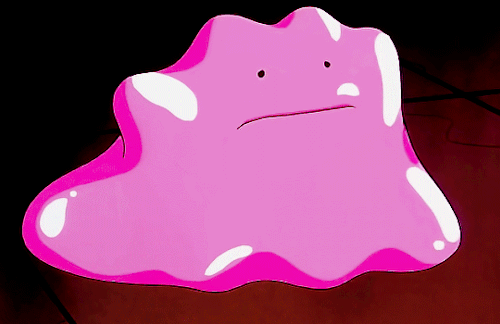
Keep at it and you will improve. I promise. Regardless of which way you go. Keep. At. It. and you will improve.
Drawing/painting is a constant evolution, regardless of medium, be it digital or a traditional one. Once you get the basics down, you begin to develop your own style. And even your own style changes as you progress. Look at mine. I’ve drawn two things for you. Hannah and Satinalia Cullen. Both mine but the styles are lightyears apart because I worked and evolved.
Studies in anatomy, color theory, light theory, and the like will be your best friends. Good reference photos will be your best friends.
And always remember: art is 150% subjective. Look at Picasso and Jackson Pollock. They are nothing like Michelangelo, Da Vinci, or Georgia O’Keefe. All of it is art.
Abstract, Renaissance, Nuveau, Deco, Modernism, Fauvism, Pointilism, Impressionism and the rest... All art. All very different styles.
All. Are. Valid.
All started with stick figures somewhere in their history. You gotta start somewhere but keep at it and you will succeed.
24 notes
·
View notes
Note
(incoming wall of text, sorry orz... feel free to ignore)
Forgive my prying, but I noticed your Blue Screen of Death issue. And I think you said something about starting to use Krita recently, if I'm not mistaken? I've heard that Krita can trigger faulty device drivers to crash the OS... That might be what's happening here?
(I don't know all the details, but Krita specifically seems to have this issue because it... runs drivers differently than other art programs?? Or something??)
Anyway, some forum threads suggest uninstalling and reinstalling the drivers to fix the issue. Although, if it is Krita crashing your computer, the problematic driver it's trying to run is probably the one operating your tablet and/or pen-- and if you uninstall that driver, you won't be able to use your tablet again until you reinstall it. (Also, this will likely revert any preferences to default settings.)
(...all of this is assuming that your computer turns back on at some point, haha...)
Oh it's okay, don't worry about how much you write, I will always read what people send me! Now I'll answer with a big text too, so sorry about that. Hehe
Well, I don't think it is Krita because I was having this problem before installing it, but it did become more frequent after I started using it :/c
(I can even make a time-line of the things that happened with this computer ajdja It had a problem with turning off randomly, but it was rare, then sometimes when I reinitialized it, it didn't turn back on anymore, it just loaded infinitely, then I got some blue screens, 2 times in total without counting the one that I terminated a program I shouldn't ajdjajf by the second one it started freezing in my face, again, 2 times, and that's it for now)
I'll make a test after I finish a Wip that I already tried to finish 3 times, for now the computer is working, it takes a very long time to initialize, but it eventually leaves the load screen. And I'm using Krita now and nothing happened yet, I'm avoiding to open multiple programs, or a browser, at the same time tho, so I'm actually answering you on mobile.
And it's so funny because I literally play League of Legends for hours with Krita open and nothing happens, but sometimes the moment my computer turns on it just... Forgets to operate and turns off. It doesn't even shows the blue screen, it just gets dark and reinitializes itself.
#camprella answers#about my computer#Thanks so much for trying to help#I really appreciate it!#thanks for the ask
0 notes
Text
XP-Pen Artist 10S v2
Yeah... that’s a mouthful ain’t it?
I recently got myself a graphics tablet... with a SCREEN!! I’ve been wanting one of those since I knew they existed, but for the longest time only the insanely-priced Cintiqs were available.

In recent years, it turns out, other manufacturers have branched into screened graphics tablets also--slowly bringing down the price to an attainable level.
I got my Artist 10S for £199.99 from Amazon. Let me tell you how it went.
From the Top
I have done art before. I was half-decent at it when I was around 10 or so. But it’s been a while. I got myself a decent “dotted” sketchbook and started sketching things out in it to run my RPG sessions. That’s really what gave me the bug to get into drawing again. And to actually buy a tablet to do so!
I downloaded Krita, a free Photoshop-like application for artists. It’s super-powerful, once you figure out how it works. But there are plenty of tutorials online about that if you’re interested in checking it out.
...But anyway, Krita has some nice smoothing algorithms you can turn on for drawing with a pen tablet. The pen doesn’t have tilt and rotation detection, but pressure sensitivity works well with Krita and gives me plenty of expressiveness to get on with. And I was pretty instantly busting out some sweet curves!
It was a pretty amazing experience, really--getting to draw freehand while also having the capability of undo, erase, etc. I’m not saying it brought a tear to my eye, but it was a nice moment. 😂

Config
The tablet has 6 “Express Keys” along the side, which are configurable to key combinations. When you hold them down, that key is held down (this’ll become important later). I currently have them set to things like canvas pan/zoom/rotate, and a couple of other “hold to use” shortcuts.
The pen is somewhat triangular along the barrel, meaning it won’t roll around on your desk. But it’s smoothed out enough to feel just fine in your hand. It has two barrel buttons, though these are only configurable to mouse various clicks and a preset “brush/eraser” toggle (which didn’t work with Krita out of the box). There is no “eraser” button at the other end (like a pencil with an eraser at the other end)... but I’d find that too fiddly and time consuming to flip it around anyway.
The lack of options for the pen is a little disappointing. Things like this are insanely easy to implement in code--as demonstrated by the express key options. So there’s not really any excuse for it other than the company being small, and this product originally belonging to a different company XP-Pen... bought out or something? I dunno. We’ll get onto them in due course.
Oh, a little side note... the configuration app is only readily accessible from a system tray icon (in Windows). This is fine when you first install the drivers. (And then install the updated drivers so the tablet actually works.) But it has a habit of just... disappearing. After Hibernation or Sleep, that icon tends to wander off somewhere.
And all XP-Pen have to say on that score is to give instructions on how to make it appear again--which only works half the time and may require a restart anyway. I’ve since figured out where the config application itself is kept, and made a shortcut to it in my start menu. In case anyone else is having the same troubles as me, here’s the file path: “C:\Windows\SysWOW64\tabcfg.exe”

Screen
This tablet has a screen! Still getting over that XD
The screen is only 10.1″ corner to corner, which is a little smaller than the average screen tablet such as the Cintiqs. But it’s plenty big enough when it’s sitting right in front of your for actual drawing.
Another reason I pulled the trigger on buying one of these is to get a second screen. I often watch various Youtube videos in the background while I’m playing games and whatnot. I used to prop my Chromebook up next to my regular monitor. This worked fine, but pausing everything when someone came in to speak to me (just a politeness thing I like to employ; nothing sneaky going on)... was a bit of a hassle. And balancing the audio between devices had its own fiddliness (besides the piddly Chromebook speakers not being able to get loud enough for quieter videos).
But now, with two monitors hooked up to the same computer, everything’s a lot easier. I can move windows between screens easily enough. And pausing a video is as simple as moving the mouse over to the other screen and clicking.
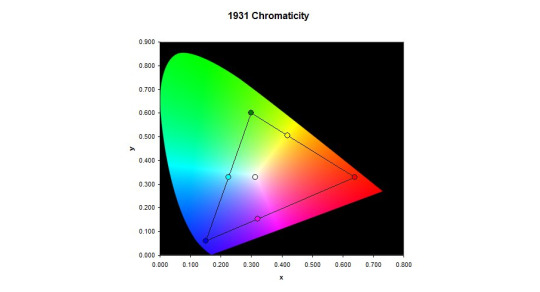
Colour Calibration
However! I am having some trouble with the colours. I was drawing away just fine, a simple cartoon character to try out the shading tools and so on and get used to Krita. Then for whatever reason, I saw the picture on my main monitor. The skin tone was way off--too red for what I was actually going for. It seems the tablet screen likes to give everything a yellow tint--making picking colours pretty tricky.
I’ve tried keeping a preview window open on my main monitor so I can see the “true” colours, but this is really not conducive to a productive work space. Or something ^^
I spend a few days trying to configure the colour management side of things from Windows and NVIDIA (the tablet has back light brightness buttons and that’s it)... but it’s just darned fiddly! I can never quite be sure if it looks right or not--or if both screens at least look similar. All I want is a “click on a colour on the screen, and remove some yellowness from it.” You wouldn’t have thought it would be that hard to do, would you?
But instead I had to use gamma, brightness, and contrast sliders. I think I get brightness and contrast... and I thought I knew what gamma was. But it just never turns out quite how I expect. All I want is a step-by-step tutorial on “First, get your gamma correct across all colours. Here’s how you do that...” And so on and so forth.
There are plenty of test-card images out there, which are a good start. But nothing giving you a list of instructions.
See, if you fix the brightness and contrast, it doesn’t necessarily mean things look right. So then you mess with the gamma and nothing makes sense any more. It seems as though you need to adjust all 3 at the same time to be sure you’re actually making any progress.
I even had a Windows bug where my colours wouldn’t stick. I had to create a new user account (with all the headaches of setting things up all over again) just to fix that issue and make any progress whatsoever!
/sigh/
And this doesn’t even talk about the contrast issues it already has. No matter what I do, it’s too bright in some areas and too dark in others. And with my colours fixed the way they are now, they look closer to my main monitor but not perfect. And they make some things just look a tad awful, across the board.
I’m managing, though. Using it for art--at least black and white art--is great, and as long as I focus on the tablet itself, the colours work just fine.
I did contact XP-Pen, to see if they had a solution. Most companies allow you to download an .icc file--a colour profile so the computer can correct a monitor’s output perfectly--but they just straight-up don’t. After 3 workdays of waiting, they told me to use Windows’ built-in calibration tools--which of course I’d been bashing my head against for the past week.
In case anyone else is having similar colour problems, I’ll give you the settings I used to half-fix it. Note that this is far from perfect, but it certainly seems a lot better than it was before, to my eye.
As I have an NVIDIA graphics card, I used their control panel to change the settings to the following values:
Red: 85% Brightness, 25% Contrast, 0.69 Gamma.
Green: 62% Brightness, 25% Contrast, 0.89 Gamma.
Blue: 90% Brightness, 25% Contrast, 0.72 Gamma.
I think the “All channels” part is just an average of the 3 colours. But in case it’s not...
All channels: 77% Brightness, 25% Contrast, 0.76 Gamma.

XP-Pen
That brings me onto the company itself. From what I understand, they’re a small company out of China? Or maybe the US? Or both? It’s really hard to tell from their website.
But anyway... I can only assume they’re too small a company to really provide decent support for their products. The response time is way too high, considering the price tags attached to their products. And the “shrug” attitude instead of providing solutions didn’t go down well with me.
Now, there are devices out there that calibrate a screen for you. The cheapest I could find is £90, and comes with a single-computer license. And that’s fair enough; most people don’t need them, and the ones that really need them are photography professionals who have to be willing to shell out some cash or produce poor work. But I’d prefer not to have to get one just to use it once and never look at it again.
The thing is, with this calibration thing, XP-Pen saying something very telling to the customer. They aren’t willing to get a calibration tool themselves, use it on a tablet, and make the resulting .icc file available for all of their customers to use--at least as a good starting point. Instead, they insist that each individual customer buys one themselves if they want any hope of getting relatively accurate colours from their purchase.
I may contact them again, to point this out to them. I mean, it may be that my unit is simply faulty and should be replaced... but then it should be replaced.
/sigh again/
Overall
I am happy with using the tablet. The tech is amazing, for the price. But such a lack of support is really dragging down the experience.
I highly recommend getting a screen tablet. If not this one, then perhaps another. Maybe your Artist 10S won’t have this issue at all and it’ll be perfect right off the bat.
It’s so awesome to be able to draw on your screen, and has really helped me get back into art-ing. I can already see improvement in my skill over the past week, through drawing every day after such a long time not drawing at all!
1 note
·
View note
Text
Surface Pro 4 initial review reactions n stuff
Model: Surface Pro 4 i5 8gb
Drawing Program: Krita
Pros: Does everything I figured it would
Main Con: Screen size, awkwardness for longterm use
Other: pen pressure different, had to change settings in Krita
Conclusion: DEFINITELY GET THE TABLET PRO APP But basically if you’re deciding between a laptop, or cintiq, and you don’t need to do crazy heavy work I would highly recommend.
Long version:
Reasons I bought it: I lacked the ability to draw on a screen, but I also don’t own a laptop. I wanted to be able to work on art in more places than my desk but I also do design work for a Real Job and school and I wanted to be able to do those things with my boss and at school, and all the good things that are portable. The Cintiq companion doesn’t let you use photoshop away from your computer and the mobile studio is both expensive and bigger and more awkward and likely more powerful than I need. (i don’t do 3d work. 5zillion levels of pen pressure is overkill Wacom tone it down). After seeing decent reviews of the Surface for drawing and determining that it does work with Krita I decided it would be a good compromise between a decent laptop and a fancy drawing tablet.
I get that good irs tax return so I bought my long dreamed for surface pro last week and I’ve been using it for the last few days. Overall, I really like it even though it’s still a little awkward for me to use it. Once I figured out how the fuck to make the pen pressure work (not even really sure how i did it, pretty sure was an act of God) it runs Krita great, faster than my pc even (Probably because I have nothing saved on it yet)
The main issue with using Krita is how fucking tiny all the icons are, like u need to really fucking concentrate, use your dex bonus for aiming, and roll higher than 15, to click on the little eye button next to a layer. Pretty sure theres nothing to be done about this. Second main issue is not having a keyboard (the keyboard cover is 100 bucks? #ThanksMicrosoft) A mouse would probably be useful as well but i bought the thing for portability.
ANYWAY when trying to figure out how to make the pen pressure work, the Krita documentation very nicely pointed to the Tablet Pro app which has a tool called Artist Pad which adds customizable keyboard shortcuts to the screen similar to the buttons on the side of cintiqs. Figuring out the set up was a little confusing, but thankfully there’s plenty o’ tutorials on the Google and from digging around in the settings I discovered they even recently added a preset specifically for Krita! Thank god cuz I didn’t want to spend an hour making my own. It’s pretty good for my workflow as is, but it could use some more buttons. Theres a button for undo (of course), new layer, switch back to brush (clicking b), ctrl, shift, eraser mode, arrows to cycle through layers. There are a few more but those are the main ones I use. I’m on the trial of the app right now but I will likely end up buying it because it’s so dang useful, and I don’t want to always have the keyboard in my lap even after I get one.
So, about the pen pressure. It didn’t register in Krita. I downloaded the drivers the documentation said to, tried both versions, still didn’t work. Uninstalled Krita. Downloaded the portable version of krita. Didn’t see a different. Left it there, reinstalled the regular version. Also downloaded photoshop (some one in a forum said doing this made the win drivers work for some reason) after the last two steps it magically worked. Think I ended up with 64bit win driver installed. Not sure if photoshop did the trick, or having both versions of Krita. There’s nothing on the krita website that says which one you should download or the difference, think one just isn’t the installer sooo?? Regardless, I’m just glad it works now.
That being said, the pen feels a little “harder” than what I’m used to pressure wise. Meaning I have to press down harder to get darker lines, and I’m used to sketching pretty lightly. And you can’t calibrate the sensitivity in the system settings like you can for wacom tablets. I’m not sure if this is a function of the pen it’s self being less sensitive or just different than my personal settings for intuos or even just how it’s mapped to Krita. Ultimately, it’s not a problem because I can change the sensitivity in Krita (thanks Krita ur da best). All I did was go in configure krita>tablet settings then move the low end of the curve up the y axis so that it’s more opaque for less pressure. (This makes sense if you’ve seen the settings thing trust me)
Surprisingly, I also found my lines to a be a little wobblier even though I have over all more control on where they go. I ended up turning on the stabilizer for line art (tool settings. unchecked delay, set to 100 or so). But that’s fine because my line art looks better now B) don’t need the stabilizer for painting
Other general things: the thing gets warm pretty fast specially if it’s plugged in. I ended up turning off the login pin thing because it’s too annoying, but it still tries to recognize my face even tho i can just swipe the screen away?? the fan turns on pretty quickly as well. The little kick stand is really great and sturdy. How ever I find myself wishing I had it on a desk or stand or something to make it face height so I don’t have to hunch over. That’s just a function of the size I know, but it’s really the only uncomfortable thing about using it. So if you’re already a cool kid who has a big ass cintiq and you’re used to it, using this little baby probably won’t replace your workstation. HOWEVER it’s a very functional tool, and infinitely more portable than any cintiq product. ALSO it can actually plug in and be used like a second monitor, so other than the size difference, it’s like having a cintiq that is also it’s own computer. (note: I haven’t tried this yet cuz u need another chord but it is A Thing. Will update if I do)
So I think that’s it! Overall I really like drawing on it. Makes me feel fancy. Does anyone else use a Surface to draw? Let me know if you have any tips!
2 notes
·
View notes