#how to use Photoshop
Explore tagged Tumblr posts
Text
Photoshop Advanced Training – The Next Level Photoshop Course
Photoshop Advanced Training – The Next Level Photoshop Course
Welcome to The Photoshop Dojo Masterclass, if you want to take your Photoshop to the next level, this masterclass course is for you! BLACK Belt is the ninth and high level of The Dojo Masterclass. What will you learn? How to turn your ideas into digital works of artHow to create custom design elementsHow to control and create light correctlyAdvanced transformation techniquesPerfectly apply…

View On WordPress
#Adobe Photoshop#adobe photoshop tutorial#best photoshop course#how to use photoshop#learn photoshop#Photoshop#photoshop basics#photoshop cc#photoshop complete course#photoshop complete course in urdu#photoshop course#photoshop for beginners#photoshop in hindi#photoshop in urdu#photoshop layers#photoshop tips and tricks#photoshop training#photoshop training channel#photoshop tutorial#photoshop tutorial for beginners#photoshop tutorials
2 notes
·
View notes
Video
youtube
Most commonly used Adobe Photoshop tools at a Glance
#Most commonly used Adobe Photoshop tools at a Glance#photoshop cc tutorials#photoshop cc beginner#how to use photoshop#photoshop tutorials#photoshop tutorials for beginners#adobe photoshop tutorial for beginners#photoshop basics tutorial for beginners#photoshop basics tutorial#adobe photoshop basics#adobe photoshop tutorial#photoshop tutorial for beginners
0 notes
Video
youtube
Light Bulb Photoshop Manipulation Tutorial | Glow Butterfly
Subscribe my youtube channel: https://www.youtube.com/channel/UCSEOAodAOErvLh-MQQ9J38g
#Bulb Manipulation in Photoshop#editing in photoshop#how to use photoshop#photoshop effects tutorial#photoshop editing tutorial#photoshop design tutorial#photo#photoshop tutorial cs5#photoshop cs5#adobe photoshop#tutorial adobe photoshop#how to photoshop#the learning ship#photoshop bulb manipulation#photoshop editing
1 note
·
View note
Video
youtube
How To Use The Quick Selection Tool in Photoshop CC - Select and Mask
💥NEW VIDEO OUT NOW💥
This is the longest YouTube video I have ever released! At 31:50, it's long but super-informative.
I teach you all the tools and controls within Select and Mask in Photoshop CC. This video is a partner to my other How To Use The Quick Selection Tool in Photoshop CC video.
Also contained in the video is information about how you can start your own business based around your passion for photography. Spend the rest of your life taking photos and get paid for it - anywhere in the world you like?!
Watch NOW. Please Like, Share and Comment on the video over on YouTube. Thanks.
#quick selection tool photoshop#photoshop tutorial#select and mask#adobe photoshop#how to use photoshop#photographer's freedom#barry callister photography#how to use the quick selection tool in photoshop
1 note
·
View note
Link
#art#Mastering Photoshop For Web Design#Photoshop Tutorials#How To Use Photoshop#photoshop tutorials for beginners#photoshop guide#photoshop techniques#photoshop tricks#books#ebooks
0 notes
Link
here you can learnouhow to make your own planet by using photoshop
0 notes
Text
HOW TO USE MY PSDS
hey everyone! this is a tutorial on how to use my psds on your icons/images - and how to adjust them to look nice on your stuff! Also just a general walkthrough on how I usually adjust my icons! This will largely be an image-based, step by step tutorial, which can be found below the cut.
In the guide I use my ‘Persephone’, & ‘Wonderland’ psds, though these principles can apply to any of my colorings!
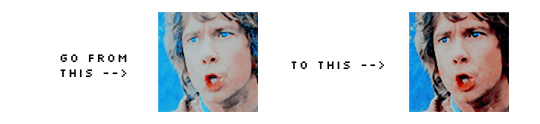
1. To start, open up photoshop like normal. What I imagine you guys need this for is icons, so i’m going to be opening up several files in a ‘batch’, to save time. To do this, click file --> scripts --> load files into stack. You can use my screen below as example.

2. This window should pop up. When it does, hit ‘browse’, and you should be able to select the images you want to be added. It helps if they are all the same size, so you don’t have to go in and adjust each of your images after loading them. When you have all the files you want in the box, hit OK.

3. When you hit okay, your computer may take a bit to load your files. When they do all load, your screen should look like mine:

4. We want to edit all of the files at once, so hit the little menu icon in the timeline window, and select ‘make frames from layers’.

5. This will put all of your layers into separate frames on the timeline. If you don’t have your timeline up, you can activate it by going to window --> timeline. It should have a check mark next to it, and that’s how you know its showing in PS.

6. I’m going to start this tutorial by using my psd ‘Persephone’, since it’s my most recent one. Open up the psd file, which you can find here, and drag it into our icon document. See the images below:


(make sure the psd is ABOVE all of your other layers. if it’s under anything, the psd won’t be on whatever layer is above it.)
7. Now lets say you have an icon, and it’s looking like the one on my screen below -

- the icon is way too light; so everything looks really blue. If you open up the psd file, you should see some folders. One of those folders is called ‘adjustments’. See below:

8. Since our icon is too dark, you can click on the ‘if too light’ layer, which should adjust your icon, and make it more pleasing to the eyes. You can also go in and adjust the opacity of the adjustment layers, if clicking them adjusts them too much.

9. Lets say you are using a different PSD of mine that doesn’t have an adjustments folder (such as ‘Wonderland’). If you want another way to specifically adjust the lightness of your icon, you could also add a new adjustment layer on that specific icon. Just find your image layer, add your desired adjustment above it, and double click on your adjustment layer - symbol. A menu should pop up. (see my screen below).

10. There are symbols at the bottom of your adjustment layer’s menu; such as the eye for visibility, or the trash can, to delete the layer. However, at the very end, there is a little square, with an arrow next to it. When you click that, it will attach the adjustment layer to your specific icon layer, that is directly below it. You can see after I adjusted the icon, when I clicked on that button - the adjustment has an arrow pointing to the image below it in the layers panel. (see my image below):

11. The same concept can be applied for layers that appear too blue, too red, too dark, etc. Just make sure you are applying adjustment layers above your icon layers, and adding clipping masks so that only your desired icon is effected by it. I tend to use the channel mixer(adjustment) a lot, to make icons more red, or blue, depending on their color when the psd is applied. The image below is an example of me using it with my ‘Wonderland’ psd:


And that’s basically how I adjust images to look decent with certain psds of mine! If you have any questions still, or if something wasn’t very clear - please feel free to shoot me a message in I.M., or even send something to my ask box! I’d love to help!
#tutorial#tutorials#my tutorials#how to use psds#how to use photoshop#what are psds#rp icon psd#psd#rp psd#icon psd#psds#kingsleigh psds
332 notes
·
View notes
Link
#Photoshop tutorial#how to create photo in photoshop#learn photoshop#how to use photoshop#iamge#image manipulation#photo manipulation#photo#photo editing#learn photography#3D Trangle Photoshop Tutorial#Tutorial#Photoshop#C6#Photoshop C6
0 notes
Video
(via https://www.youtube.com/watch?v=sh8WGZusqao)
0 notes
Link
Follow this tutorial, you will learn step by step how create light rays through coukds in PTS
1 note
·
View note
Video
youtube
Tutorial: How to get the Anime Dreamy Effect in Photoshop! Heya guys! Let me know if you use this effect and if you do, what you’ve used it on! I’d love to see!
#how to draw anime#anime drawing tutorial#anime drawing#how to use photoshop#anime look#yankee doodles art#yankee doodles#anime cat girl#nekomimi#neko#female#feline#youtube tutorial
18 notes
·
View notes
Text
How to Use Photoshop Complete Video Tutorial
How to Use Photoshop Complete Video Tutorial
How to Use Photoshop Complete Video Tutorial
Today we will start to learn adobe Photoshop video training basics and learn how to edit images and how to add filters into the images and your pics. its the Photoshop tutorials for beginners. Watch this video course and learn to use Photoshop cc. it’s the most famous and amazing software for editing images.
You will never learn basics like this, in…
View On WordPress
#best photoshop tutorials#easy photoshop tutorials#how to photoshop#how to use adobe photoshop#how to use photoshop#how to use photoshop 7.0#how to use photoshop cs3#how to use photoshop cs4#how to use photoshop cs5#learn how to use photoshop#learn to use photoshop#photoshop#photoshop cs5 tutorials#photoshop tutorial#photoshop tutorials free#photoshop video tutorials#use photoshop online#using photoshop
0 notes
Text
Vorrei far fare a quelli di EW un corso su "come usare photoshop"
1 note
·
View note