#filemanagement
Explore tagged Tumblr posts
Text
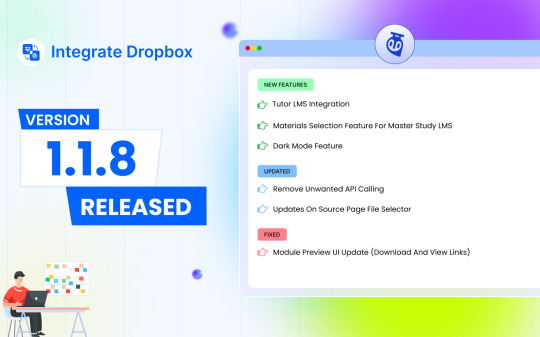
🎉 Exciting New Release: Integrate Dropbox v1.1.8 🎉
We are thrilled to announce the launch of Integrate Dropbox version 1.1.8—bringing powerful new features, critical updates, and key fixes to make your file management experience smoother and more efficient! 🚀
🔥 What’s New?
Tutor LMS Integration: Supercharge your eLearning platform! Now you can seamlessly link Dropbox to Tutor LMS, providing educators and learners with streamlined access to course materials and file storage.
Materials Selection for MasterStudy LMS: Tailor and manage course content effortlessly by integrating Dropbox directly with MasterStudy LMS—giving you full control over what materials are shared in your courses.
Dark Mode: We heard you! Introducing the much-anticipated dark mode, offering a sleek, eye-friendly interface for those late-night working sessions. 🌙
🛠️ What’s Improved?
Removed Unwanted API Calls: We’ve cleaned up unnecessary API calls, ensuring faster performance and reduced load times, giving you a more efficient user experience. ⚡
Enhanced Source Page File Selector: Searching for files has never been easier—an updated and more intuitive file selector on the source page improves navigation and file management.
🛑 Fixed:
Module Preview UI Update: We’ve refined the UI for module preview, fixing download and view links to ensure a smooth, hassle-free user experience. 📂
Upgrade to v1.1.8 today to enjoy these awesome new features and updates, whether you're using Dropbox for learning management, file storage, or collaboration. Let's make your workflow smarter and more efficient! 💼💡
#wordpress#dropbox#IntegrateDropbox#LMSIntegration#TutorLMS#MasterStudyLMS#DarkMode#FileManagement#EdTech#TechRelease#eLearning
3 notes
·
View notes
Text

Issuu is a digital publishing platform that allows users to create, share, and discover interactive content such as magazines, catalogs, and brochures. It offers a seamless reading experience with features like embedding, analytics, and responsive design, making it a popular choice for publishers and creators.
2 notes
·
View notes
Text
The Vital Role Of File Collaboration In Salesforce [Infographic]
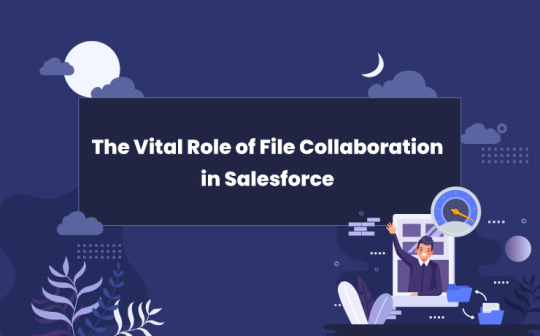
File collaboration is one of the most important aspects when it comes to businesses. With a bigger team and each team having mutual files to work on, file collaboration is very important. Let us see how to file collaboration will help us further. Read More
5 notes
·
View notes
Text
Record Management Software
Record management software,it is a type of software used to manage and organize the documents and files in a centralized system at single place & single location.
2 notes
·
View notes
Text
Top 10 File Management System
Tired of cluttered files?
Explore the Top 10 File Management Systems to boost your organization and productivity!
📂 Stay organized and work smarter! 👉 Click https://www.softlist.io/top-product-reviews/top-10-file-management-system/ to discover your perfect tool!
0 notes
Text

📂 Why Compress PDFs? 🚀
Efficient file management starts here! 🌟 A2Z Converter helps you compress PDFs quickly and effortlessly. Here’s why you should start compressing your files today:
1️⃣ Reduce File Size: Save storage space and keep your files manageable. 2️⃣ Easy Sharing: Send compressed PDFs via email or upload to websites without hassle. 3️⃣ Accessibility: Ensure files open smoothly on any device. 4️⃣ Eco-Friendly: Minimize digital clutter and contribute to a sustainable digital environment.
Optimize your documents now with A2Z Converter! ✨
🔗 Visit: www.A2ZConverter.com
#FileCompression#PDFConverter#A2ZConverter#EcoFriendlyTech#DigitalOptimization#FileManagement#ProductivityTips#SustainableTech
0 notes
Photo

Disorganized files slowing your team down? DocStore makes teamwork seamless with easy sharing, real-time access, and secure permissions—all from within Salesforce. Boost productivity today.
1 note
·
View note
Text
📂✨ A4 File Folder Desk Organizer with Cover – Declutter Your Workspace ✨📂
Transform your workspace into a haven of organization with the A4 File Folder Desk Organizer with Cover. This sleek and functional solution is perfect for keeping your documents neat and accessible.
💼 Why It’s a Must-Have:
Smart Design: Comes with a durable cover to protect your files from dust, spills, and damage.
Ample Storage: Multiple compartments for organizing A4-sized files, documents, bills, and more.
Space-Saving Solution: Compact design fits perfectly on desks or shelves, reducing clutter effortlessly.
Sturdy Build: Crafted from high-quality materials to ensure long-lasting use.
Versatile Use: Ideal for home, office, or school setups, keeping everything you need within reach.
📝 Perfect For:
Professionals who need a tidy workspace for better productivity.
Students looking to organize assignments and study materials.
Anyone wanting an efficient way to manage paperwork at home or the office.
💫 Stay Organized and Focused Today! 💫 Shop the A4 File Folder Desk Organizer with Cover

Like this product? 💡 Follow us, reblog this post, and share your idea 💬 in the replies to enter our weekly FREE giveaway! Winners will be contacted via direct message every Friday.
#WorkspaceOrganization#DeskOrganizer#FileManagement#A4Folder#OfficeSupplies#DeclutterYourDesk#OrganizedLiving#HomeOfficeEssentials#ProductivityBoost#StayOrganized#TidyDeskTidyMind#ShopNow#DocumentStorage#SmartOfficeAccessories
0 notes
Text

Introducing the Ultimate Auditing File Management Solution!
At GSUS, we’ve designed an intuitive, efficient, and secure Auditing File Management Web Application to streamline your file organization, improve workflow, and enhance auditability. 🔍✅
Our app offers:
🔑 Secure File Access: Grant file access only to authorized users.
⏳ Real-Time Audits: Track and log all file actions in real-time.
📑 Effortless Reporting: Generate detailed reports with just a few clicks.
🔄 Seamless Integration: Sync your data with existing tools for better workflow.
Why GSUS?
We prioritize your business’s needs, delivering software that saves you time and enhances productivity. From compliance to reporting, we’ve got your back!
Would you be ready to take your file management to the next level?
Get Started Today:
Visit the link and discover how GSUS can transform your file management process.
👉
#Auditing#FileManagement#WebApp#GSUS#DocumentManagement#BusinessSolutions#AuditTrail#Productivity#Security#Innovation#SoftwareSolutions#DataManagement#AppDevelopment#BusinessEfficiency
0 notes
Text
Managing your data should be simple and stress-free, right? 🌐💼
That's why NippyDrive is here to make cloud storage smarter and more reliable.
With NippyDrive, you get:
Seamless data access from anywhere.
Top-tier encryption for maximum security 🔒.
Flexible storage plans for individuals and businesses.
Effortless file sharing with a click.
Ready to take control of your data? Comment below with your go-to cloud solution! 🚀👇
#CloudStorage#DataSecurity#DigitalSolutions#TechInnovation#BusinessTools#Efficiency#Productivity#FileManagement#SecureStorage#CloudComputing
0 notes
Text
TeraBox MOD APK v3.35.2 Download 2024: Premium Unlocked Features
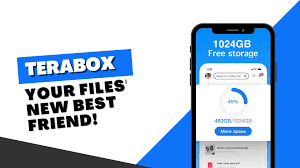
In the ever-evolving world of cloud storage solutions, TeraBox has emerged as a popular choice for users seeking reliable and efficient file management. The latest version, TeraBox MOD APK v3.35.2, introduces exciting enhancements and unlocked premium features that make it even more appealing for 2024. Let’s explore what this version offers and how to download it.
What is TeraBox?
TeraBox is a cloud storage application that allows users to store, share, and manage files seamlessly across devices. With an initial free storage capacity, it offers additional premium features such as increased storage, faster upload speeds, and advanced sharing options. TeraBox is designed to cater to both personal and professional needs, making it a versatile tool for everyone.
Features of TeraBox MOD APK v3.35.2
1. Premium Unlocked
One of the most significant advantages of the MOD APK version is that it unlocks all premium features without requiring a subscription. This includes expanded storage limits and enhanced functionality that regular users typically have to pay for.
2. Increased Storage Capacity
The MOD version provides users with a substantial increase in storage capacity. While the standard app offers limited free space, TeraBox MOD APK allows you to enjoy significantly more storage, accommodating larger files and more extensive media collections.
3. Ad-Free Experience
With the MOD APK, users can enjoy an uninterrupted experience. The removal of ads enhances usability, allowing for smoother navigation and quicker access to files without distractions.
4. Faster Upload and Download Speeds
The latest version optimizes file transfer speeds, enabling users to upload and download files more quickly. This is especially beneficial for those handling large media files, such as videos and high-resolution images.
5. User-Friendly Interface
TeraBox maintains a sleek and intuitive interface that simplifies file management. With easy navigation and straightforward file-sharing options, even novice users can utilize the app effectively.
How to Download TeraBox MOD APK v3.35.2
Step 1: Enable Unknown Sources
Before downloading, you need to allow installations from unknown sources on your device. Go to your device settings, then security, and enable “Unknown Sources.”
Step 2: Download the APK File
Visit a reputable website that offers the TeraBox MOD APK v3.35.2 for download. Ensure the source is trustworthy to avoid malicious files.
Step 3: Install the APK
Once the download is complete, locate the APK file in your device’s downloads folder. Tap on it to initiate the installation process. Follow the on-screen instructions to complete the installation.
Step 4: Launch the App
After installation, open TeraBox, and you’ll be greeted with the premium features unlocked and ready to use!
#TeraBox#MODAPK#CloudStorage#PremiumUnlocked#FileManagement#APKDownload#TechTrends2024#StorageSolutions#AdFreeExperience
1 note
·
View note
Text
"Share and secure your files with MediaFire, the ultimate file storage and sharing platform."

2 notes
·
View notes
Text
Maximize Business Opportunities With Streamlined Proposal Automation In Salesforce
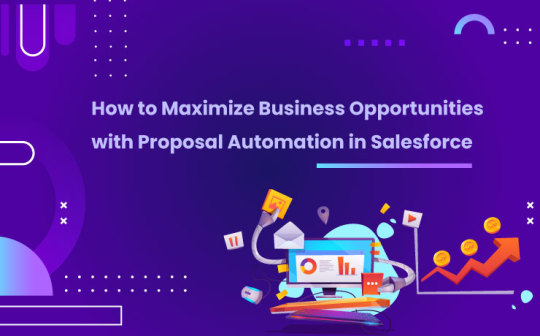
When you are in need of a business proposal, it means that your product is doing good and you have solutions for the specific needs of your buyer. There is a misconception that a sales pitch and business proposals are one and the same. While a sales pitch is an all-encompassing document about your product, business proposals are the real heroes who will act as that silver bullet in filling your success stories. Read More
4 notes
·
View notes
Text
🔻 Compress PDFs Fast & Free with Blue SEO Tools 🔻
Struggling with large PDF files? Reduce their size in seconds with our FREE PDF Compress Tool! Save storage space, optimize for sharing, and speed up your workflow — all without compromising quality.
✨ Why Use Blue SEO Tools?
Completely Free 🆓
No Sign-Up Needed 🙅♀️
Secure & Fast 🚀
Maintains Quality 📄
Perfect for students, professionals, or anyone who needs to share or store PDFs efficiently. Compress large PDF files to a manageable size instantly!
💻 Compress your PDF now! 👉 Compress PDF Tool
#CompressPDF#PDFCompressor#FreeTools#OnlineTools#BlueSEOTools#FileManagement#PDFManagement#FreePDFTools#OptimizeFiles#ReduceFileSize#ProductivityTools#DocumentTools#Paperless#StudentTools#BusinessTools#FreeSoftware#FileCompression#FastCompression
0 notes
Text
Top 10 File Management Systema
🗂️ Organize Your Files! Check out the top 10 file management systems that keep your documents in order. Click to find your perfect solution! 📂
0 notes
Text

🌟 Why Choose A2ZConverter? 🌟
Enjoy fast, secure, and high-quality file conversions with these amazing benefits: 1️⃣ Fast & Free – Quick, no-cost conversions for all users. 2️⃣ High Quality – Minimal loss of quality in every converted file. 3️⃣ Secure & Private – Safe data handling with no saved files. 4️⃣ User-Friendly Interface – Simple and easy navigation. 5️⃣ Multi-Platform Support – Accessible on both desktop and mobile.
Start converting your files effortlessly today! Visit www.a2zconverter.com
#FileConverter#EasyConversion#DataSecurity#QualityConversion#A2ZConverter#DigitalTools#FileManagement
0 notes